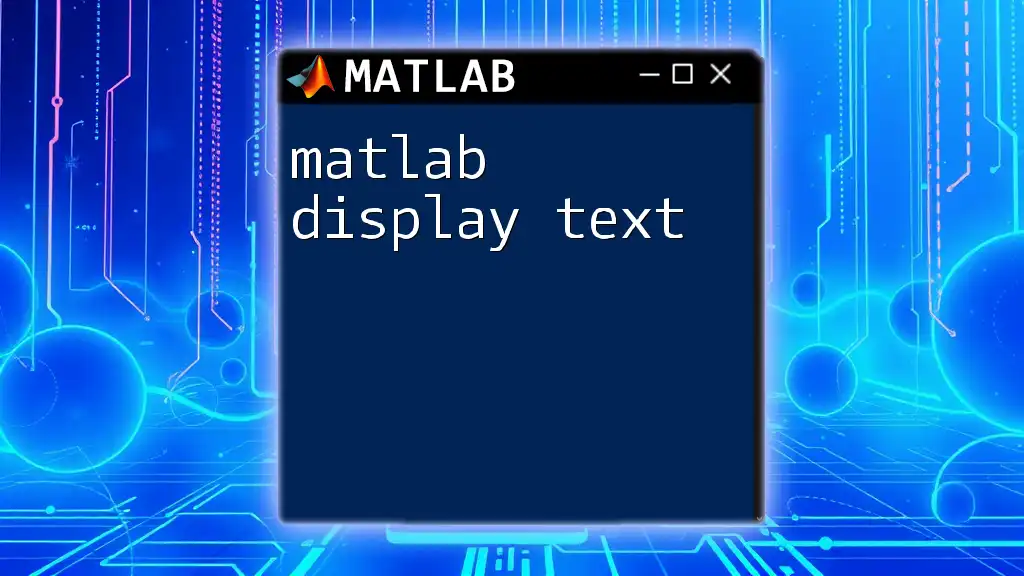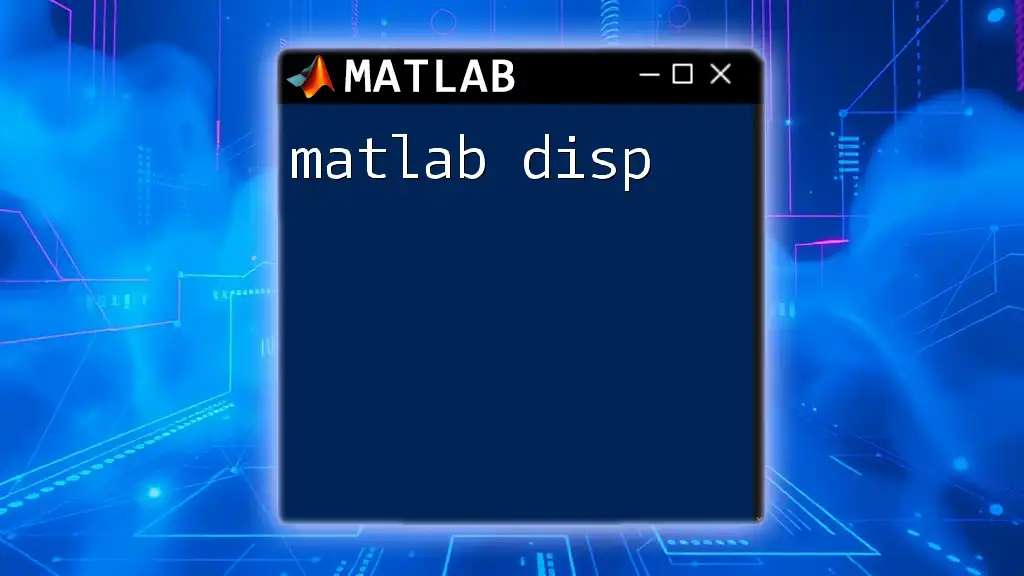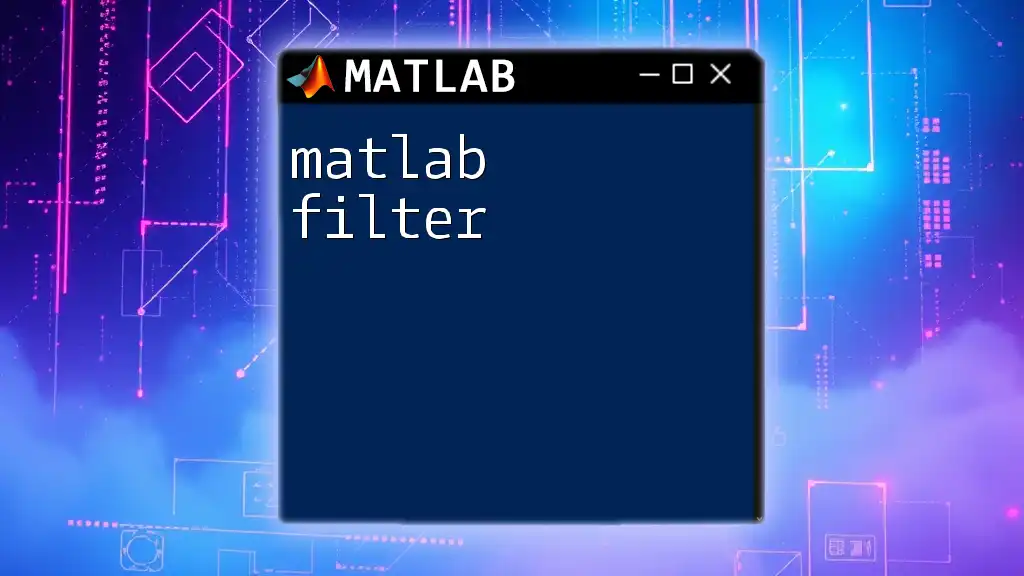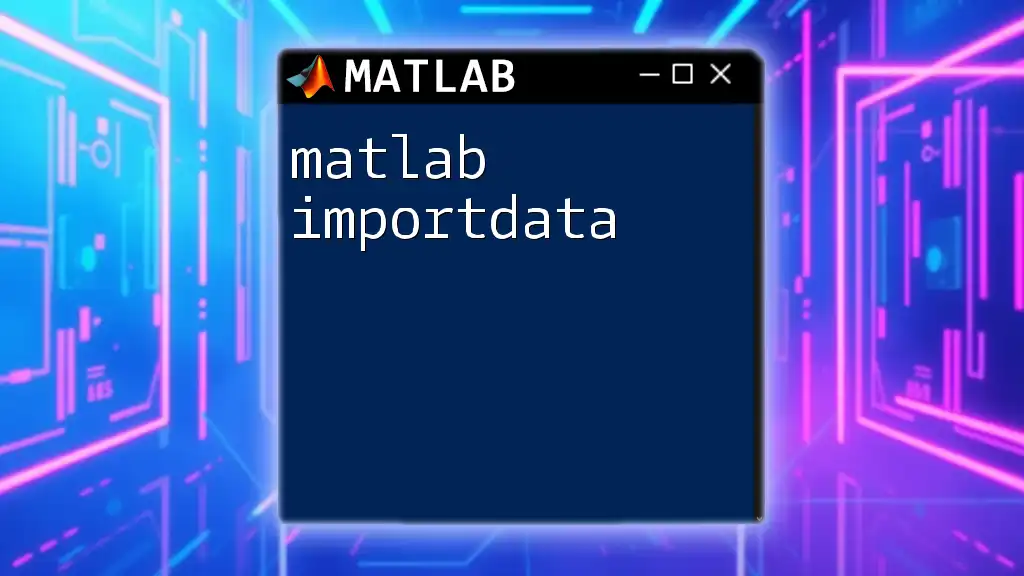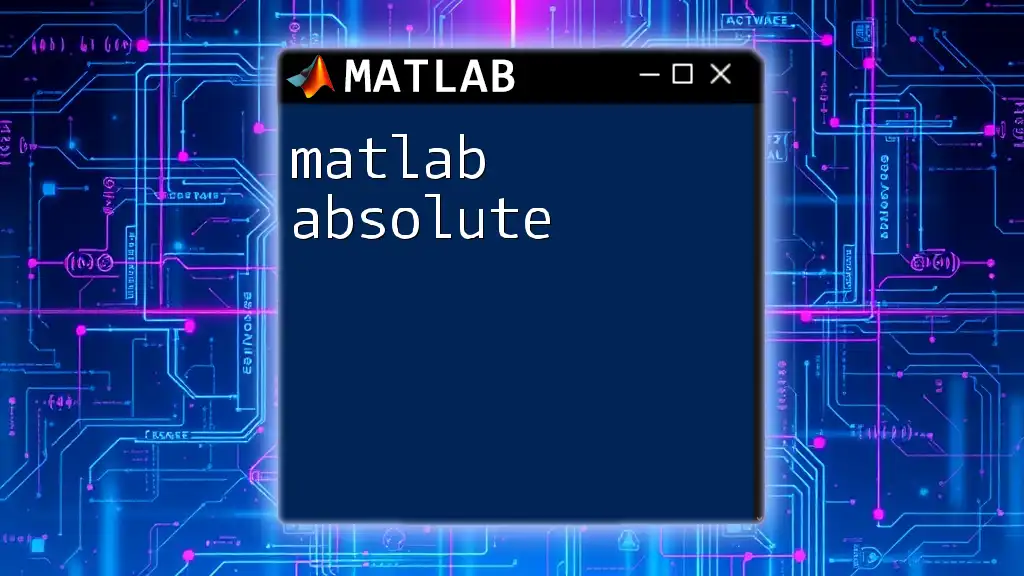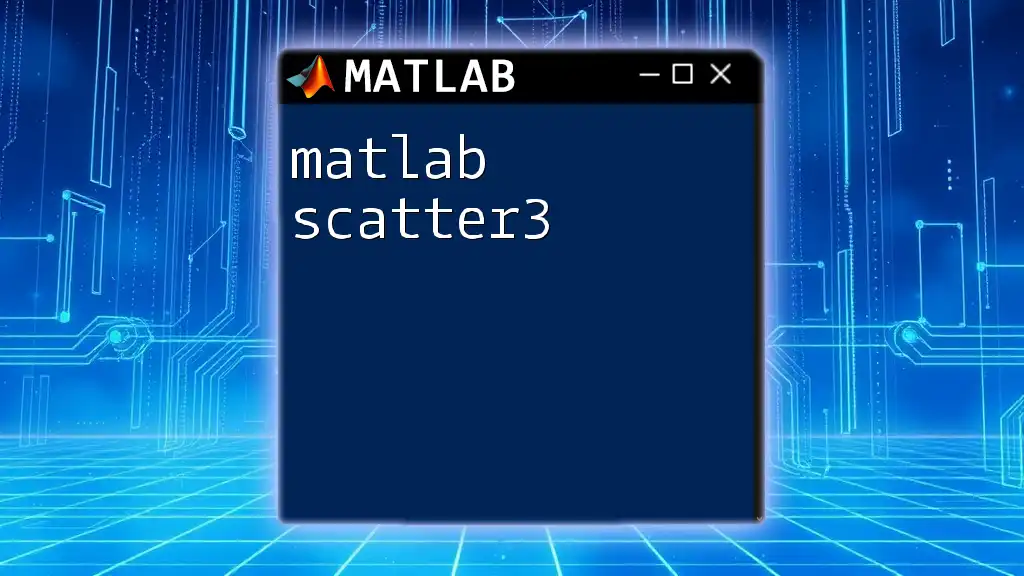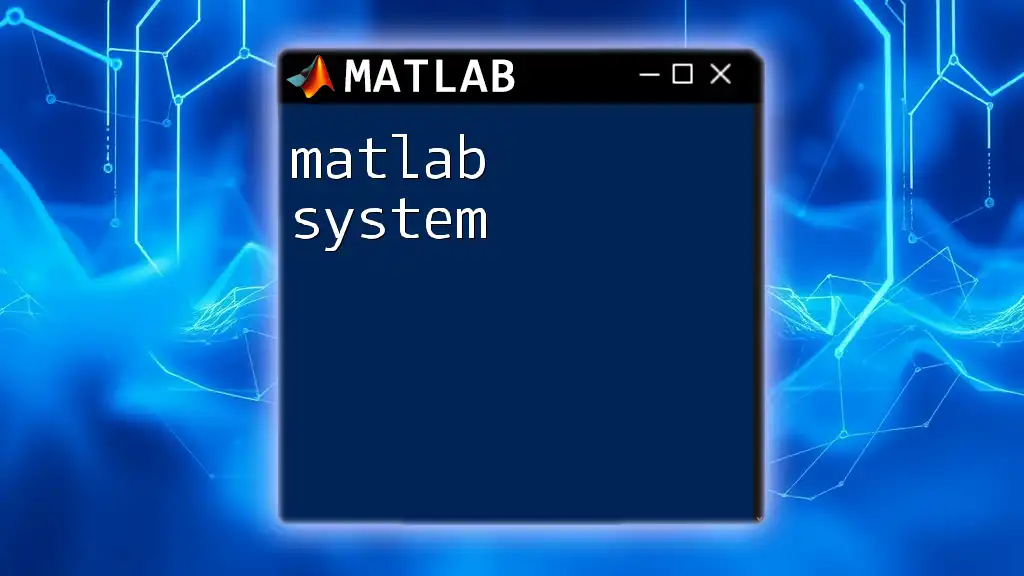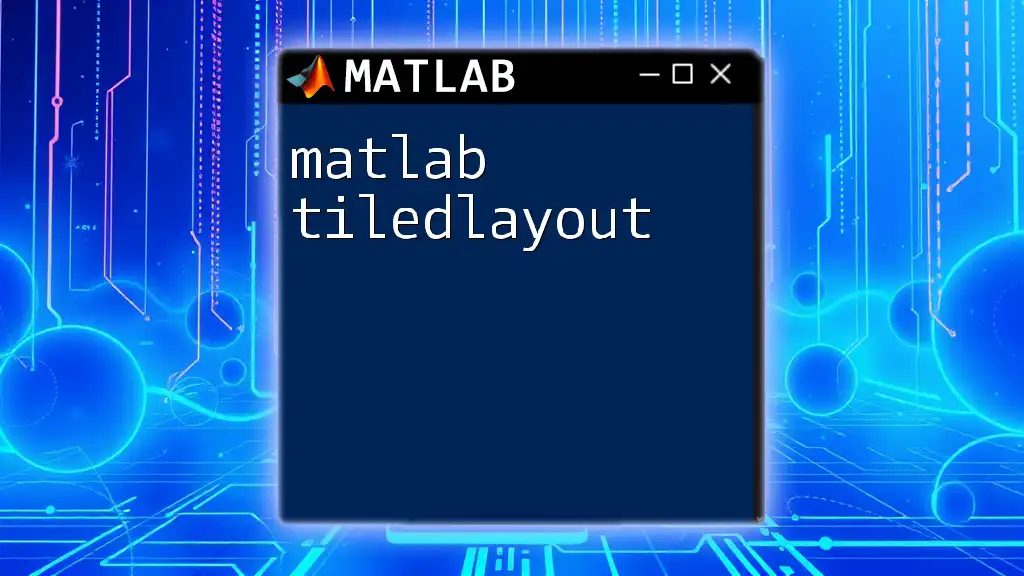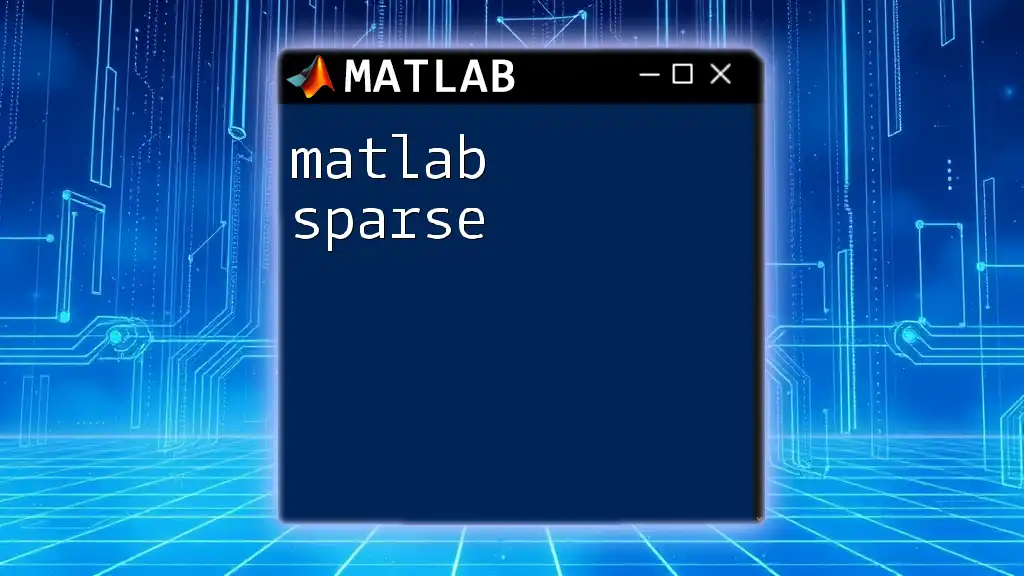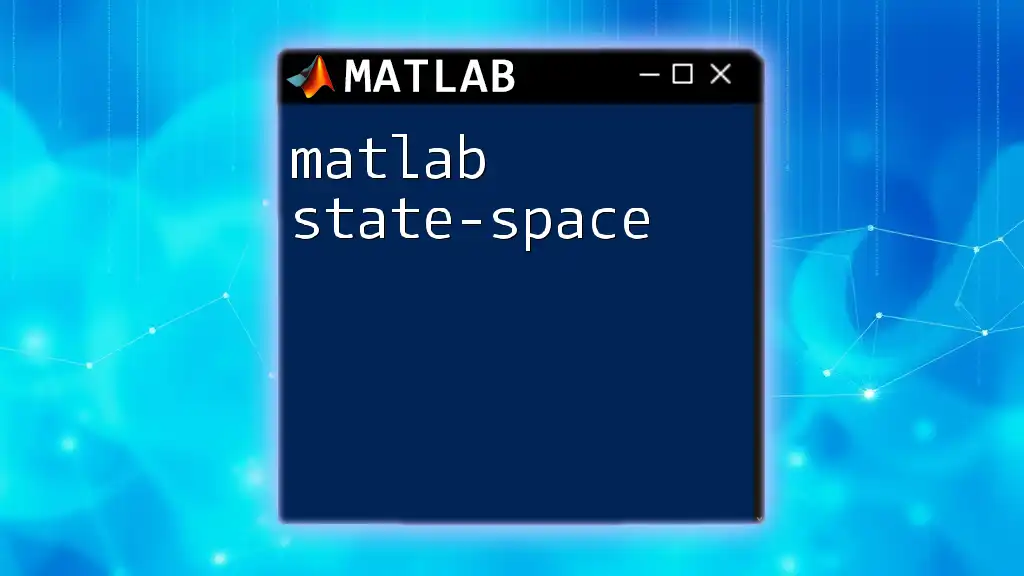In MATLAB, you can display text in the command window using the `disp` function or by using `fprintf` for formatted output. Here's a basic example of each:
% Using disp to display a simple text message
disp('Hello, MATLAB World!')
% Using fprintf for formatted output
fprintf('Value of pi: %.2f\n', pi)
Understanding MATLAB Text Functions
Overview of Text Display Functions
In MATLAB, displaying text is facilitated through various built-in functions designed to deliver information to users or to provide labels in visualizations. The three primary functions for displaying text are `disp()`, `fprintf()`, and `sprintf()`. Each serves specific purposes, catering to different needs during programming.
- `disp()` is ideal for quick and straightforward output without requiring formatting or additional parameters.
- `fprintf()` allows formatted output with detailed control over how the information is presented, making it suitable for more complex messages.
- `sprintf()` is similar to `fprintf()`, but it stores the formatted text in a variable instead of displaying it directly, which can be very useful for constructing messages when you don't want to display them immediately.
Choosing the Right Function
Selecting the appropriate function for your specific needs can streamline your coding process and enhance the readability of your output.
- Use `disp()` when you simply want to output a string or variable without any formatting.
- Opt for `fprintf()` when you need formatted output. This function is particularly valuable when handling numerical values that require specific presentation, such as controlling decimal places.
- Choose `sprintf()` when you wish to construct a formatted string for later use, allowing for greater flexibility in text manipulation.
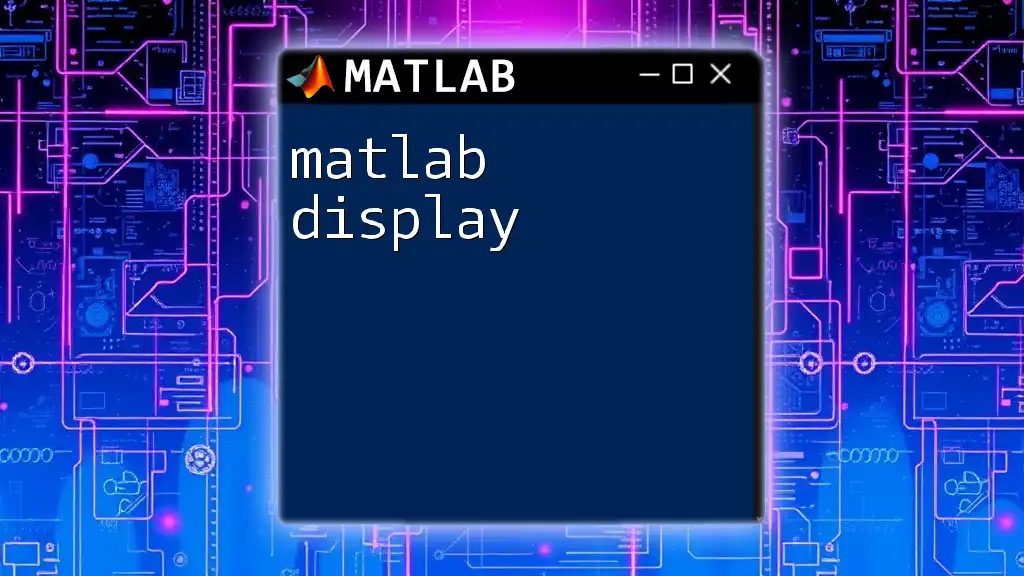
Displaying Simple Text
Using `disp()`
The `disp()` function provides a straightforward method for displaying text. It outputs the content directly to the command window and is best used for quick information display.
Example:
disp('Hello, MATLAB World!')
This command simply outputs the message “Hello, MATLAB World!” to the command window. Since `disp()` doesn’t require formatting specifications, it is quite efficient for basic output.
Using `fprintf()`
The `fprintf()` function offers a more robust option for displaying text with precise formatting. This function provides extensive control over the displayed output.
Example:
fprintf('The value of pi is approximately %.2f\n', pi);
In this example, `%.2f` is a format specifier that indicates the number should be displayed as a floating-point with two decimal places. The `\n` signifies a newline, enhancing the output's readability. The power of `fprintf()` lies in its ability to integrate variables and dynamic content into your messages.
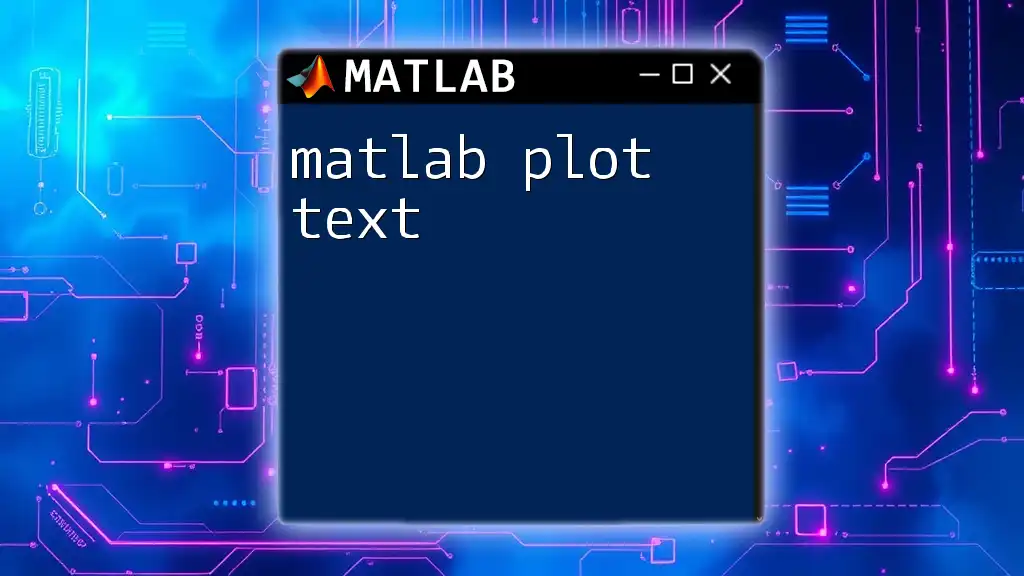
Advanced Text Formatting
Using `sprintf()`
The `sprintf()` function is particularly useful when you want to format a string for later use rather than displaying it immediately. This allows for constructing messages with embedded variables, which can then be printed or manipulated as needed.
Example:
message = sprintf('The area of a circle with radius %.2f is %.2f', 5, pi*5^2);
disp(message);
In this example, `sprintf()` creates a formatted message using a radius of 5. The calculated area is computed directly in the `sprintf()` function and displayed using `disp()`. This practice enhances clarity and utility within the code.
Customizing Text Appearance
Changing Font Size and Style in Figures
When working with figures in MATLAB, customizing the appearance of text elements can significantly improve the clarity and professionalism of visual outputs. Functions like `text()`, `xlabel()`, `ylabel()`, and `title()` can be quite useful here.
Example:
title('Sample Plot', 'FontSize', 16, 'FontWeight', 'bold', 'Color', 'blue');
In this instance, the title of a plot is modified to have a font size of 16, bold weight, and blue color, thus allowing for a visually appealing representation.
Using LaTeX for Mathematical Notations
MATLAB also supports LaTeX formatting, which is a powerful feature for displaying mathematical notations in text outputs.
Example:
xlabel('Area = \pi r^2', 'Interpreter', 'latex');
Here, LaTeX is employed to format the xlabel of a plot, displaying the mathematical formula for the area of a circle. Using LaTeX not only enhances the presentation but also improves the integrity and professionalism of scientific or engineering documentation.

Adding Interactivity to Text Displays
Using `ui` Commands
When developing graphical user interfaces (GUIs), displaying text interactively can enhance user experience. The `uicontrol` command allows you to create various interactive components, including text fields.
Example:
h = uicontrol('Style', 'text', 'String', 'Interactive MATLAB', 'Position', [20, 20, 200, 40]);
This example creates a text label within a GUI, displaying the string “Interactive MATLAB” at specified coordinates. This function is crucial for providing informative labels and instructions in GUI applications, elevating user interaction.
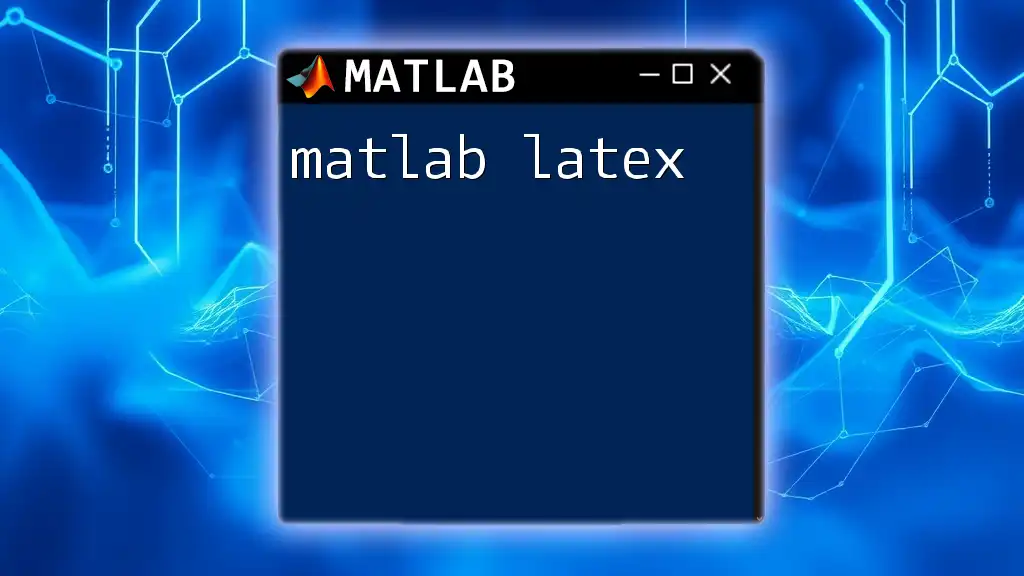
Practical Applications
Displaying Dynamic Information
Displaying dynamic information can be essential in applications such as simulations, real-time data monitoring, or iterative computations. A common practice is to output iteration numbers or progress information during loops.
Example:
for i = 1:10
disp(['Iteration number: ', num2str(i)]);
pause(1); % Simulating a delay
end
This loop systematically displays the iteration number every second. The `num2str()` function converts numerical values to strings, allowing them to be concatenated with other strings easily.

Common Mistakes and Troubleshooting
Troubleshooting Text Functions
Despite their straightforward nature, issues may arise when using text display functions. Common mistakes include forgetting to escape special characters in strings or mismatching format specifiers in `fprintf()`.
- Tip: Ensure that format specifiers in your `fprintf()` calls match the data types of the arguments provided.
- Troubleshooting: If an output appears incorrect, double-check your variable names and formatting options. Utilizing MATLAB's debug features can also help clarify any issues in your code.
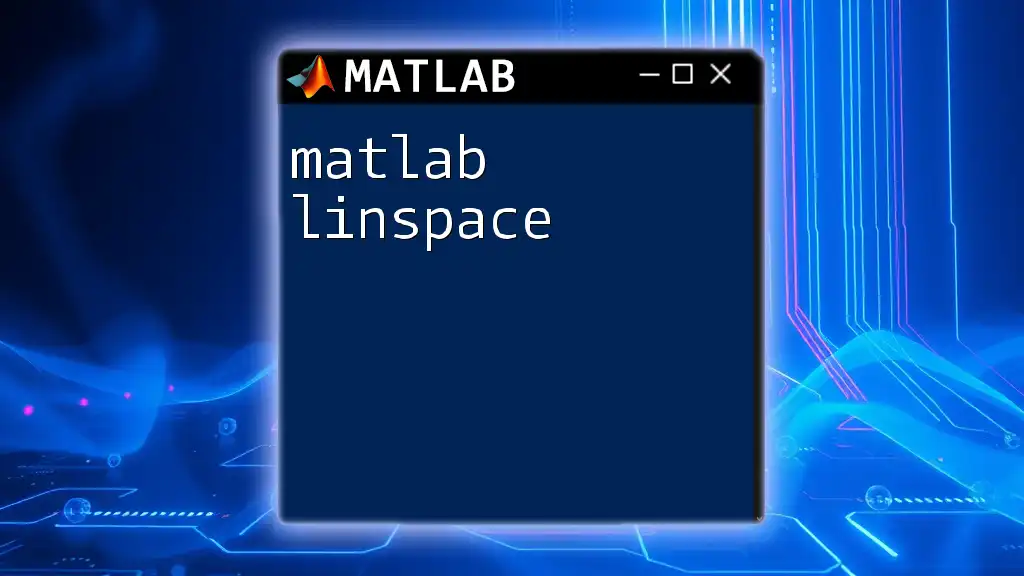
Conclusion
In summary, mastering MATLAB display text functions is essential for effective communication within your programming environment. By utilizing the right functions—`disp()`, `fprintf()`, and `sprintf()`—and customizing your text output with formatting and interactivity, you can significantly enhance not only the clarity of your output but also the overall user experience in your applications. As you explore further, consider experimenting with these functions to see how they can elevate your MATLAB projects.

Additional Resources
To deepen your understanding, explore the MATLAB documentation related to text display, formatting options, and GUI development. There are various informative courses and materials available that cater to both beginners and advanced users, which can help reinforce your knowledge and skills in using MATLAB effectively.
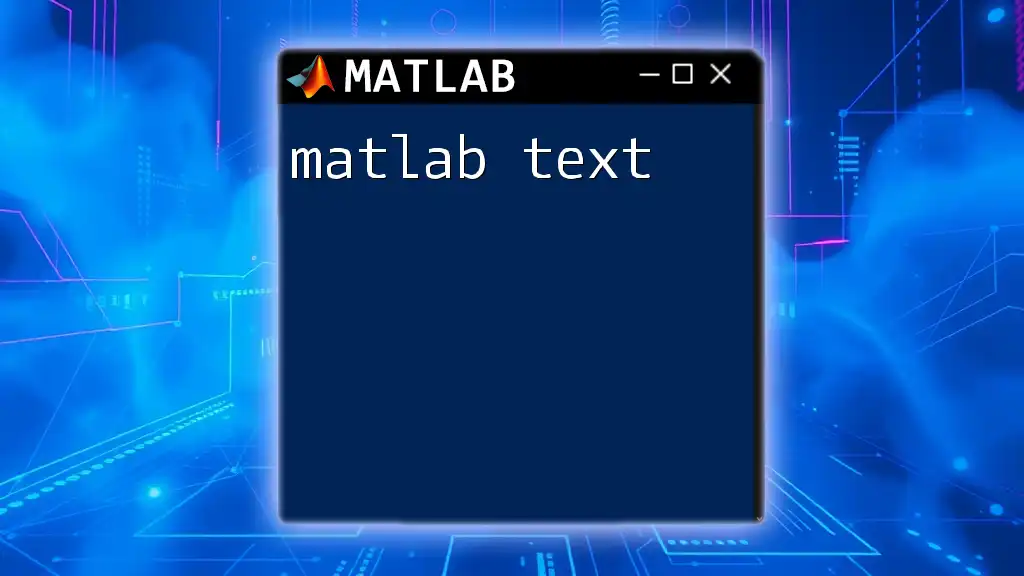
Call to Action
We encourage you to try out these commands and experiment with your own text display functions. Share your experiences and newfound knowledge in using MATLAB with your peers, and consider subscribing to our resources for more helpful tips and instructional content. Happy coding!