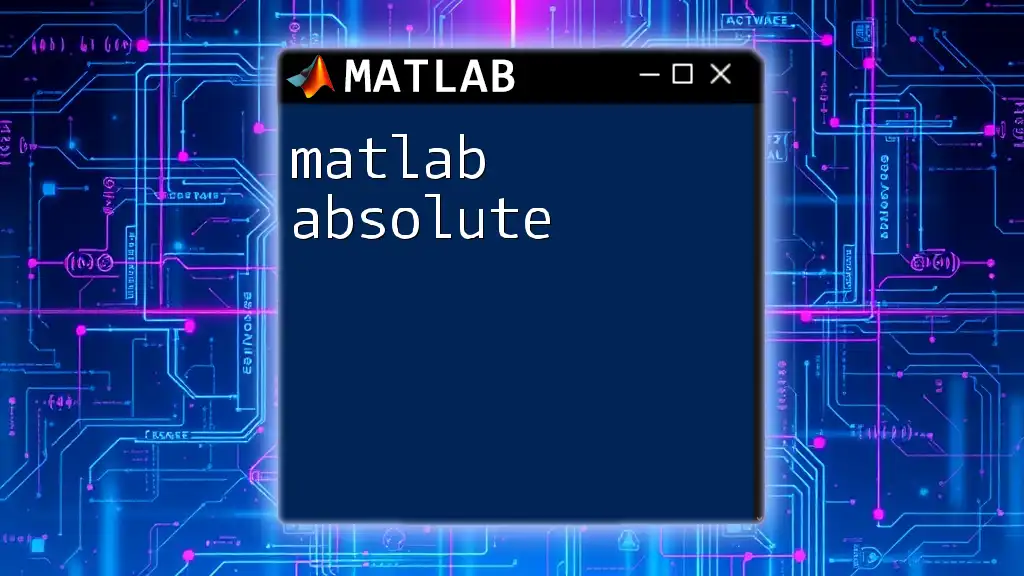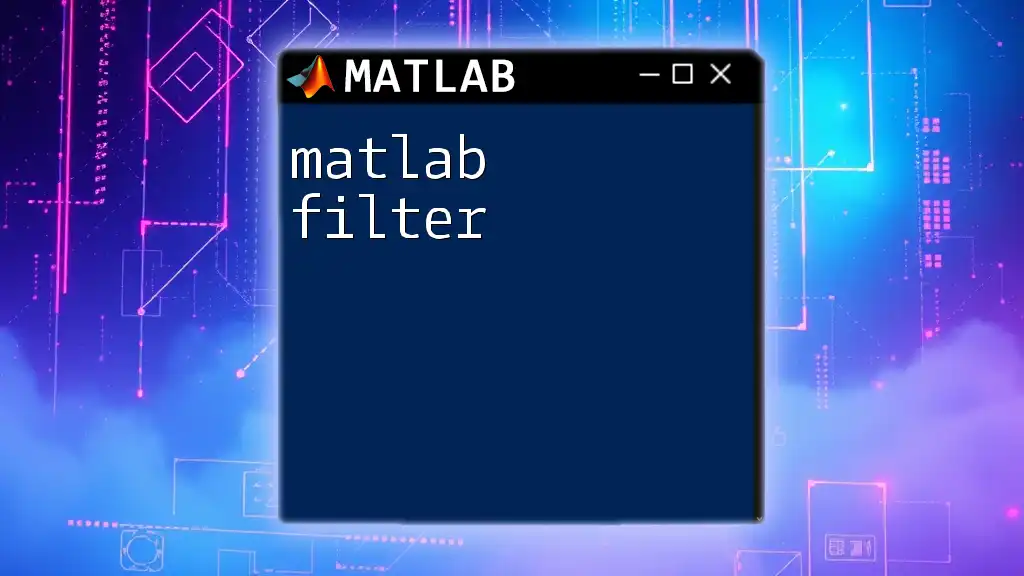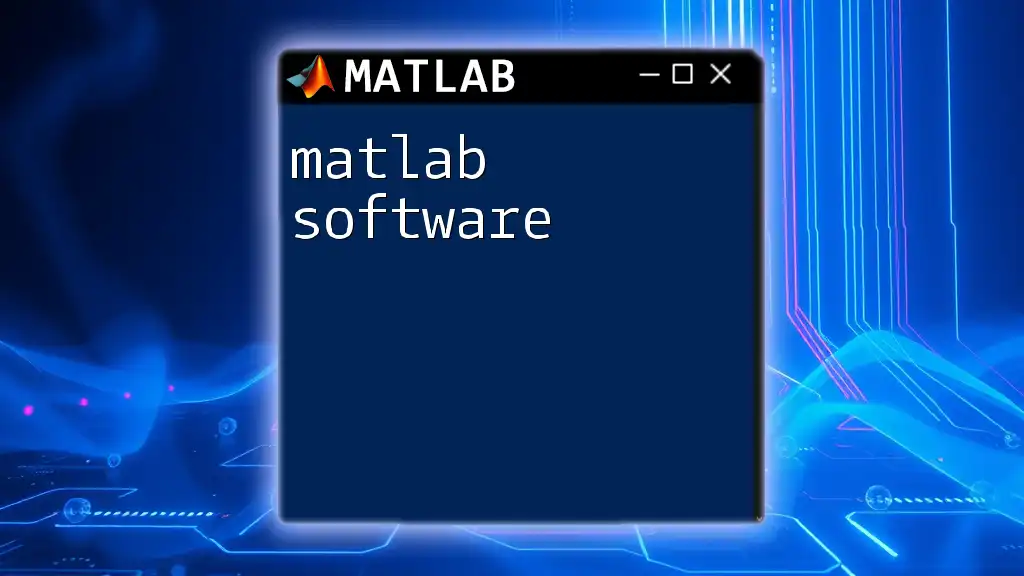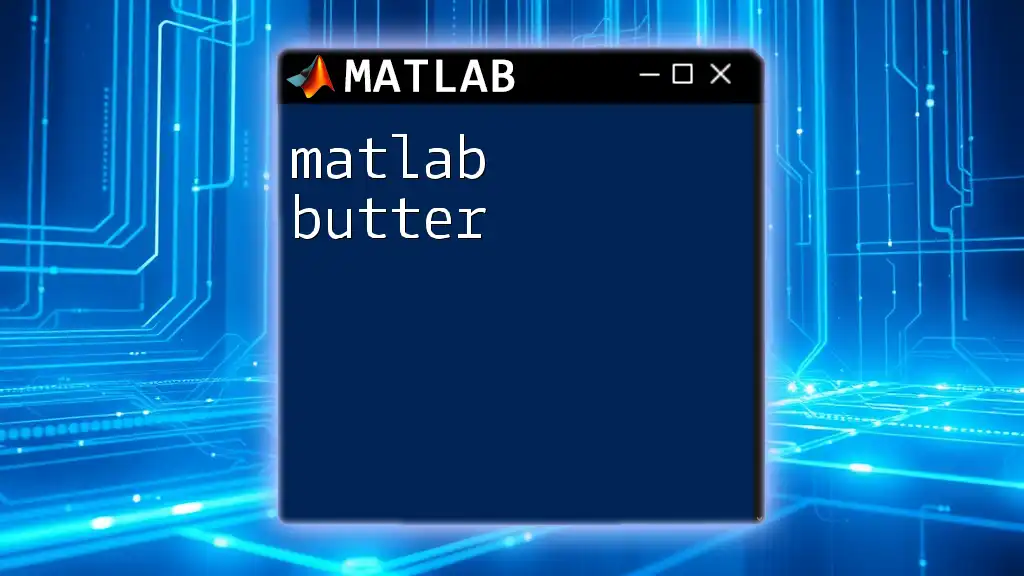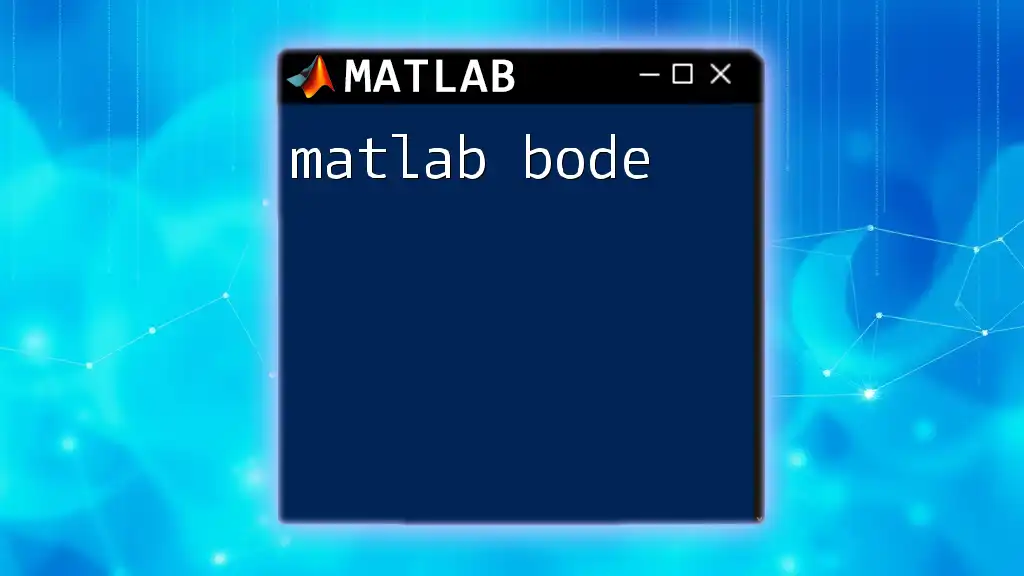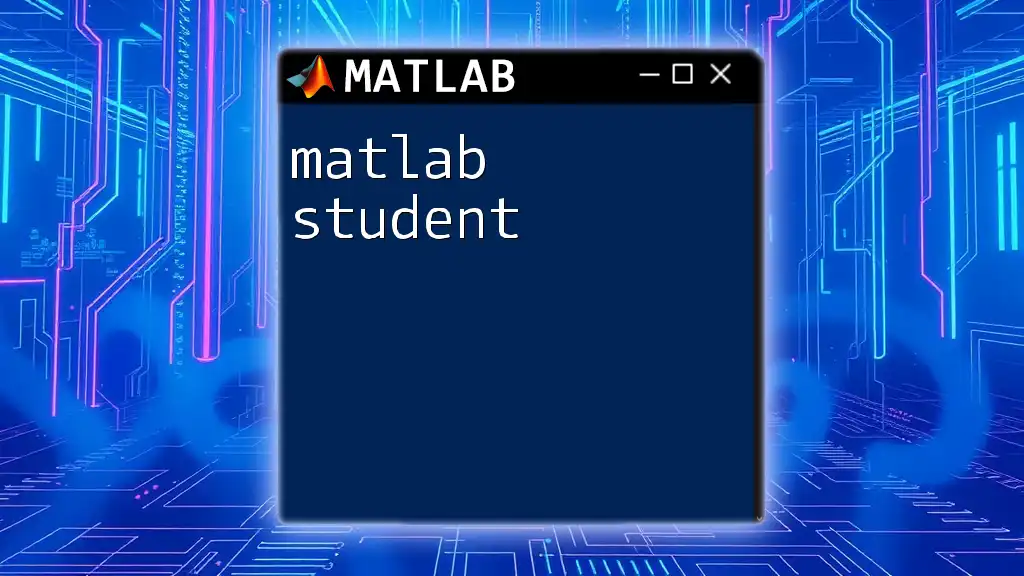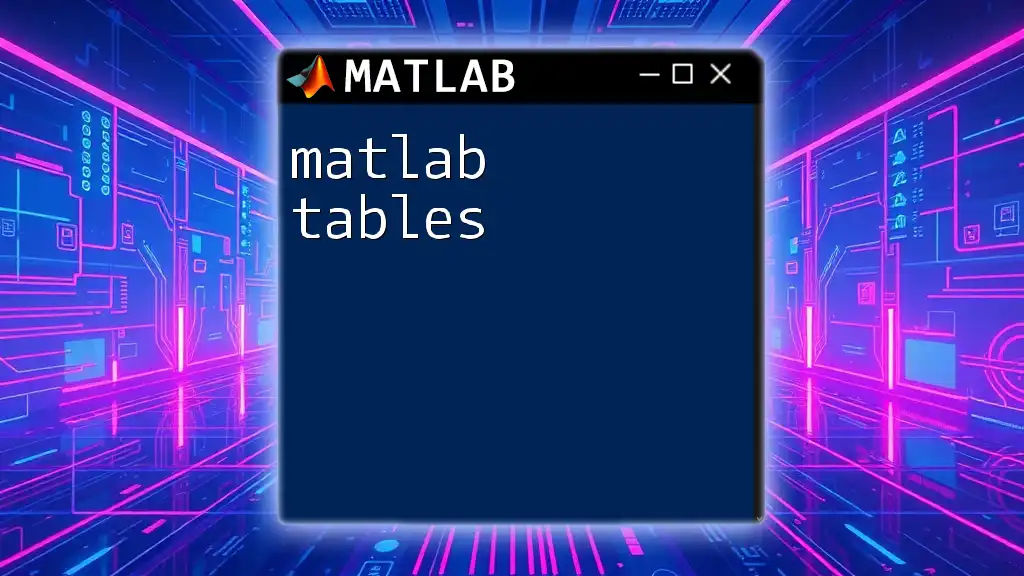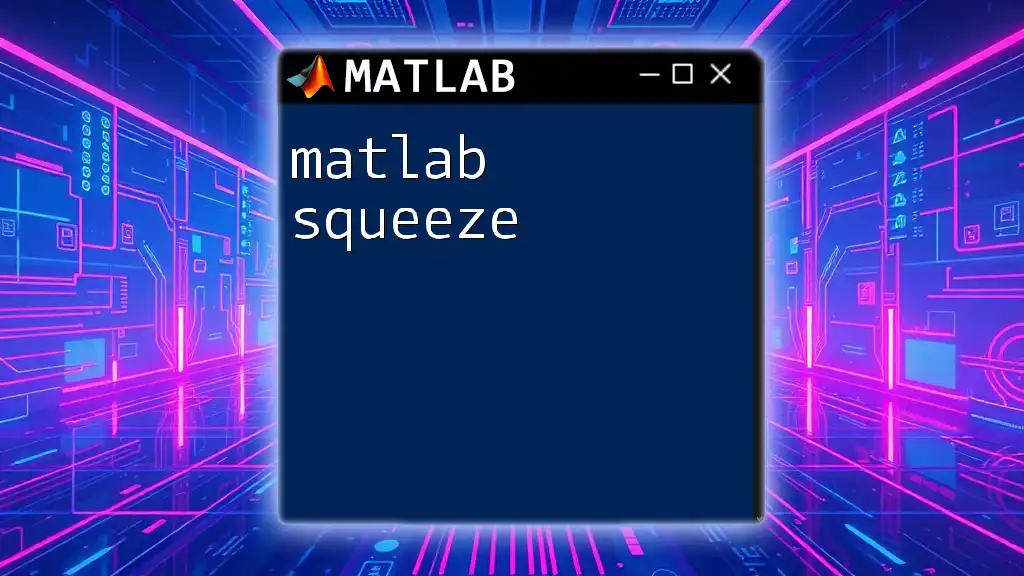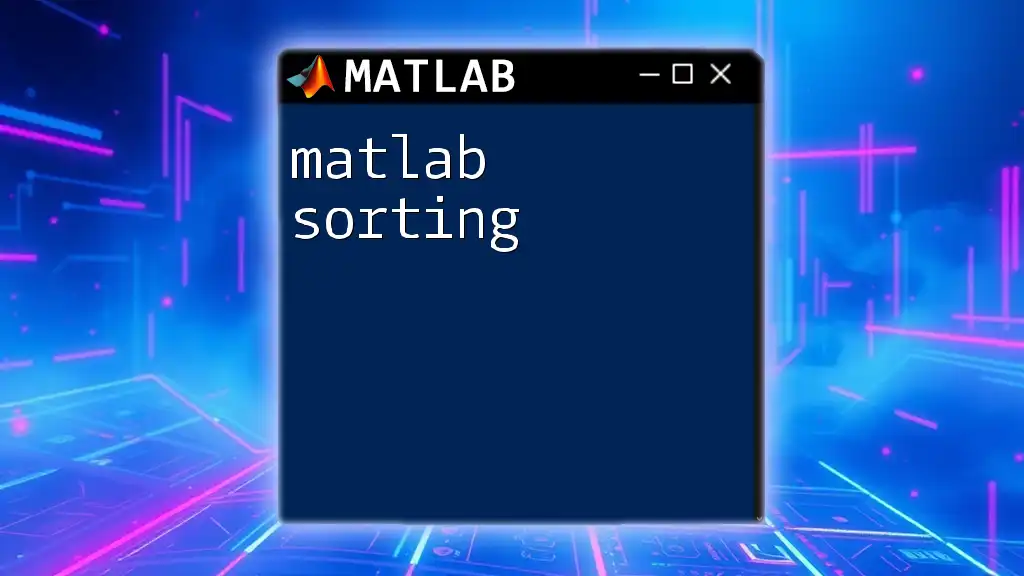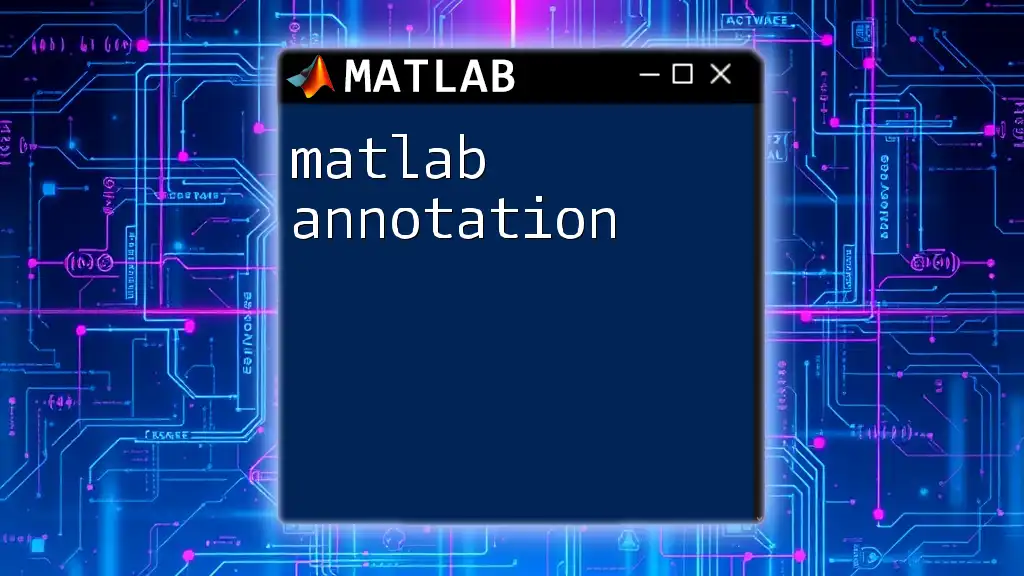The MATLAB `abs` function returns the absolute value of a number, effectively removing any negative sign.
Here’s a simple code snippet demonstrating its use:
% Calculate the absolute value of a number
number = -5;
absolute_value = abs(number);
disp(absolute_value); % Output: 5
Overview of MATLAB's `abs` Function
What is the `abs` Function?
The `abs` function in MATLAB calculates the absolute value of a number, returning the non-negative magnitude regardless of the input's sign. Its syntax is straightforward:
Y = abs(X)
In this function, `X` can be a scalar, vector, matrix, or even a complex number, and `Y` is the resultant absolute value.
Use Cases and Applications
The absolute function is widely used in many fields such as data analysis, engineering, and scientific computing. When dealing with measurements, errors, and distances, absolute values allow practitioners to focus on magnitude rather than direction.
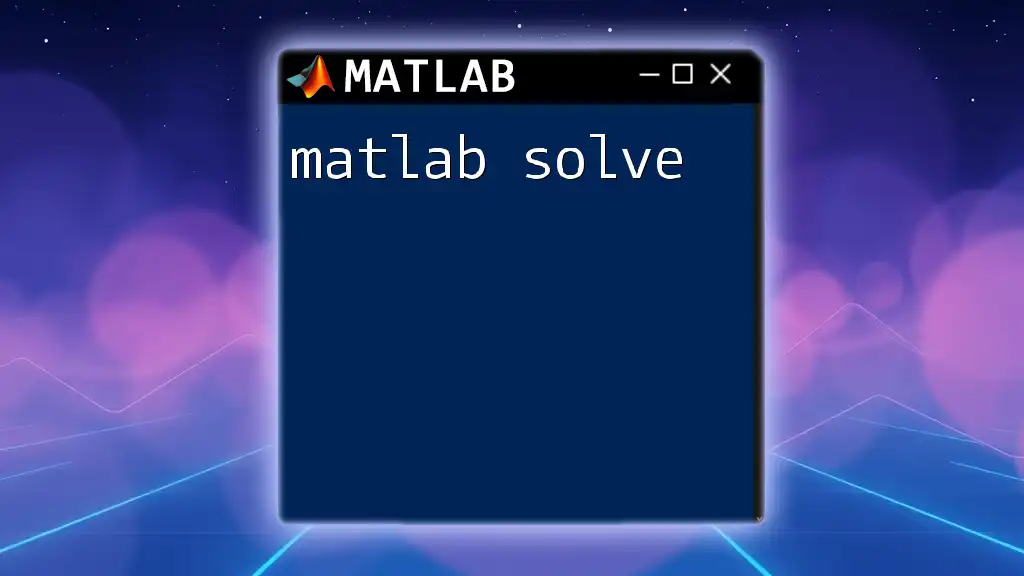
How to Use the `abs` Function
Basic Usage
To begin with, using the `abs` function is simple. For example, if you wish to determine the absolute value of a negative integer:
% Example: Basic absolute calculation
x = -5;
y = abs(x);
disp(y); % Output: 5
In this case, the function effectively transforms `-5` into `5`, demonstrating its basic functionality.
Working with Vectors and Matrices
The `abs` function can also work with arrays, providing a device to swiftly compute the absolute values of each element within a vector or matrix.
% Example: Absolute of a vector
vec = [-1, -3, 4, 5];
abs_vec = abs(vec);
disp(abs_vec); % Output: [1, 3, 4, 5]
As shown in the example, MATLAB applies the `abs` function element-wise, producing a new array of absolute values.
Handling Complex Numbers
One of the powerful aspects of the `abs` function is its ability to handle complex numbers. The absolute value of a complex number is determined through its magnitude.
% Example: Absolute of complex numbers
comp = 3 + 4i;
abs_comp = abs(comp);
disp(abs_comp); % Output: 5
In this scenario, the absolute value corresponds to the distance from the origin in the complex plane, calculated by the formula √(real² + imag²).
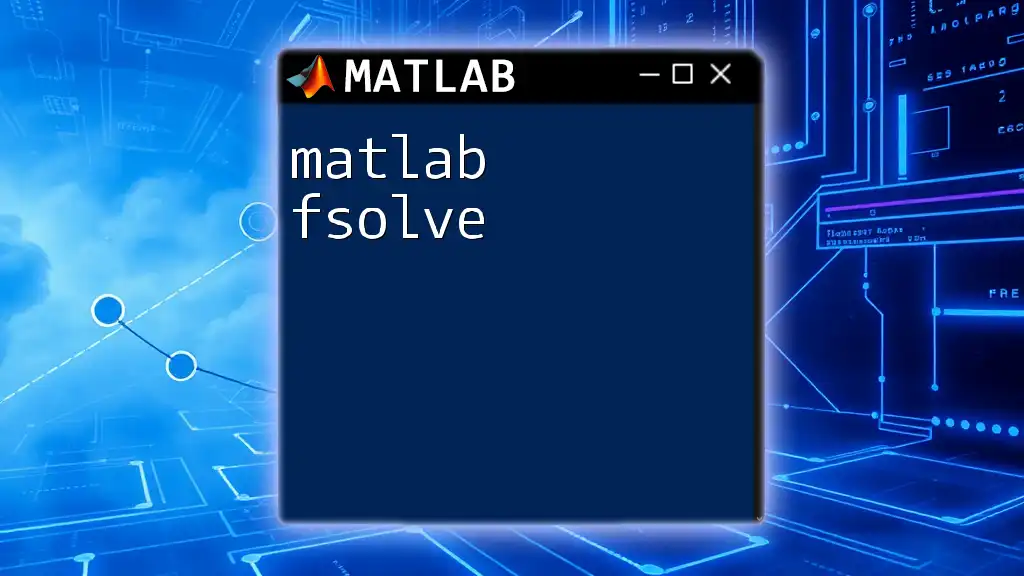
Advanced Usage of the `abs` Function
Working with Multi-Dimensional Arrays
The versatility of the `abs` function extends to multi-dimensional arrays as well. This means you can apply the function across matrices seamlessly.
% Example: Absolute values in a 2D matrix
mat = [-2, 3; -4, 5];
abs_mat = abs(mat);
disp(abs_mat); % Output: [2, 3; 4, 5]
Here, the `abs` function processes each element in the matrix, reflecting its capability in handling diverse data structures.
Applications in Data Analysis
In the context of data analysis, absolute values serve critical roles, such as measuring deviations or differences, particularly when analyzing error rates or noise in signals.
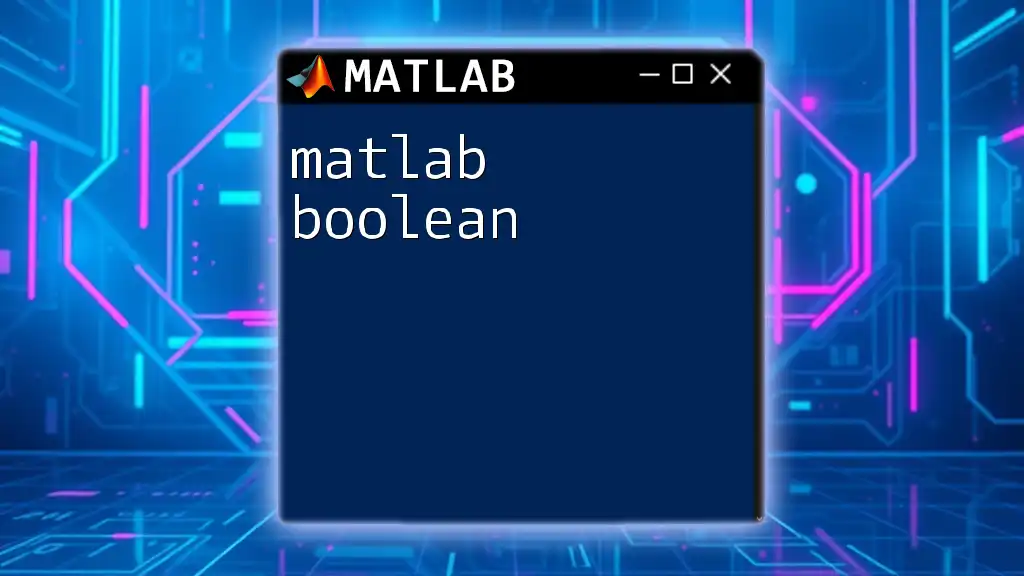
Common Issues and Troubleshooting
Handling NaN and Inf Values
Users should be mindful of how the `abs` function treats special values like NaN (Not a Number) and Inf (Infinity). The output of `abs(NaN)` will still be NaN, while `abs(Inf)` evaluates to Inf. This behavior is essential when performing calculations involving datasets that may contain such values to avoid unexpected results.
Performance Considerations
As data sizes grow, performance can become an issue. When operating on large datasets, consider whether you can vectorize operations or avoid unnecessary recalculations to enhance efficiency when using the `abs` function.
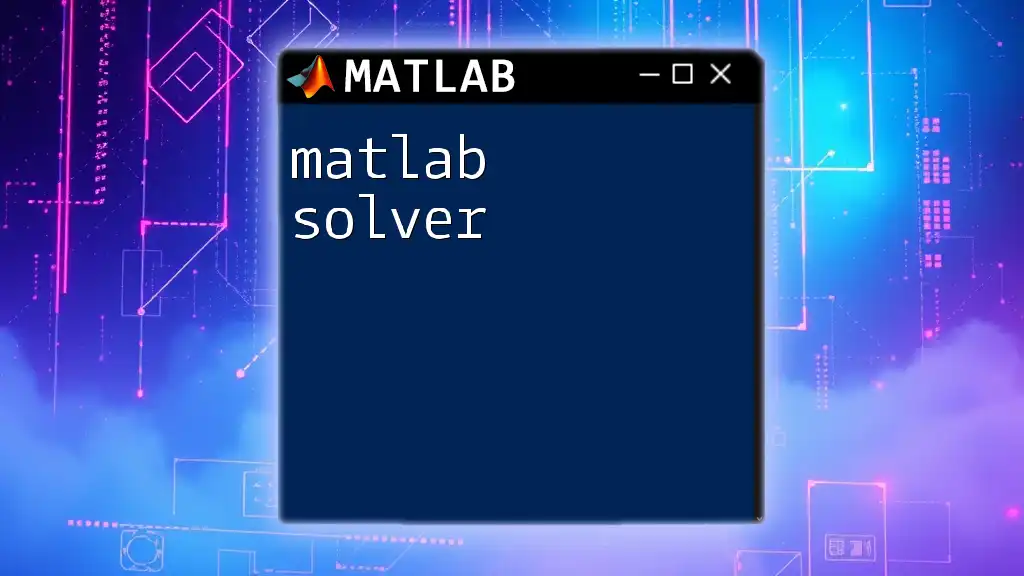
Integrating `abs` with Other MATLAB Functions
Combining with Mathematical Functions
The `abs` function can be effectively combined with other MATLAB functions to produce more sophisticated analyses. For example, when finding the average deviation in a dataset:
% Example: Absolute differences
data = [-10, 2, -5, 6];
mean_diff = mean(abs(data));
disp(mean_diff); % Output: 5.75
Here, we compute the mean of absolute values, highlighting how `abs` can enhance analytical functions.
Conditional Statements Using `abs`
Integrating the `abs` function within conditional logic is straightforward and useful. For instance, when checking if a measurement falls within a predefined tolerance:
% Example: Using abs in an if-statement
tolerance = 0.1;
measurement = 0.05;
if abs(measurement) < tolerance
disp('Measurement is within tolerance.');
end
Such conditional checks are invaluable in engineering scenarios where precision is key.

Best Practices for Using `abs` in Your MATLAB Programs
Clarity and Readability
While using the `abs` function, prioritize clarity and readability in your code. Well-structured code not only enhances understanding for others but also aids in debugging.
Debugging Tips
When working with absolute values, common pitfalls may include misunderstanding how `abs` interacts with complex or special values. Implementation of debug statements such as `disp()` can help trace unexpected outputs, ensuring the function works as intended.
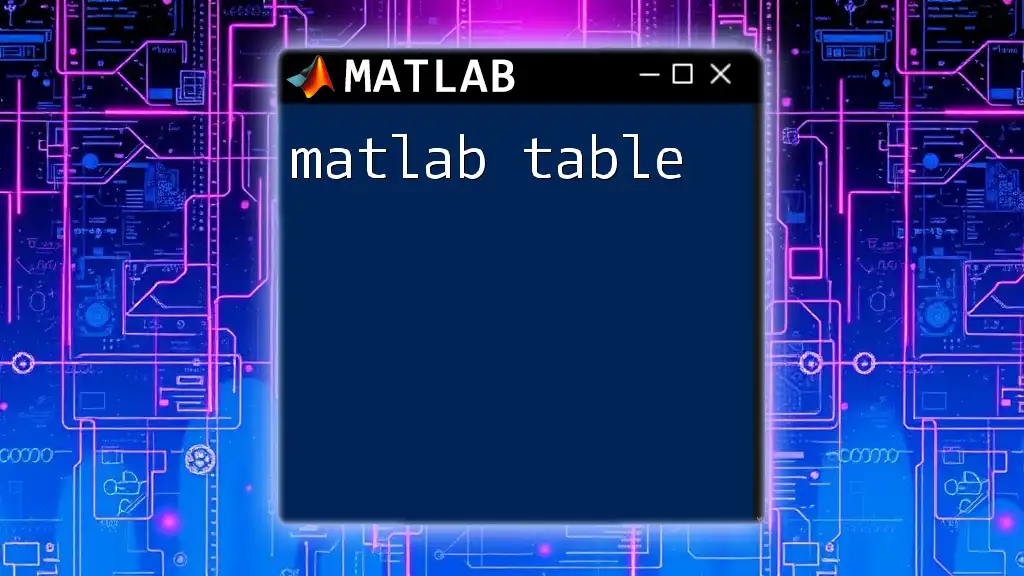
Summary
The `abs` function represents a fundamental aspect of MATLAB's capabilities, making it indispensable for tasks involving mathematical computations, engineering simulations, and data analysis. Whether you're working with simple numbers or complex datasets, understanding how to harness the power of `matlab absolute` will elevate your programming proficiency.
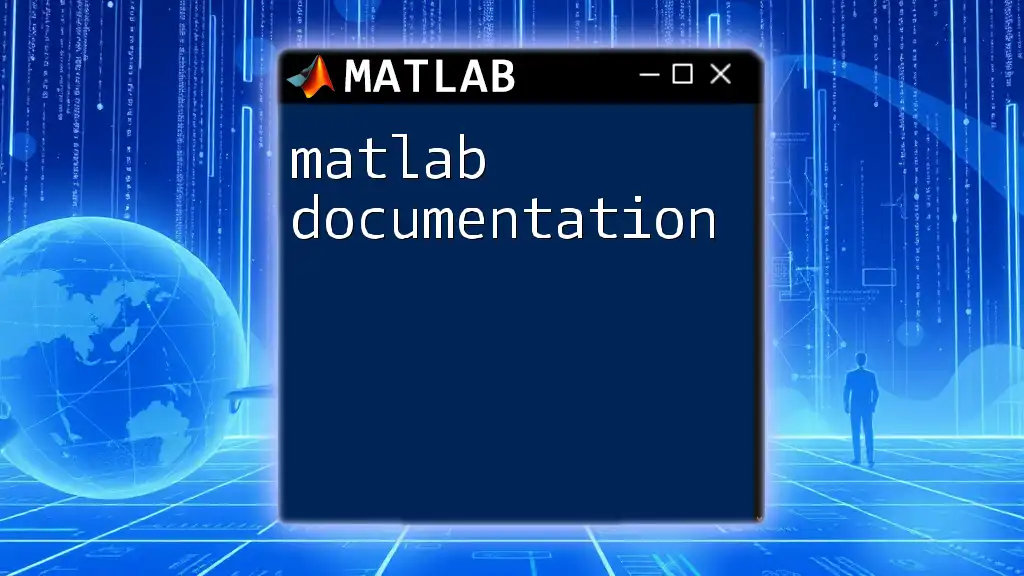
Additional Resources
For further study, consult the MATLAB documentation regarding the `abs` function, explore textbooks covering numerical methods, or seek out online courses focusing on mathematical programming. Continuous learning will empower you in utilizing MATLAB to its fullest potential.

Conclusion
Embrace the `abs` function in your MATLAB projects to accurately handle absolute values, and see how its versatile applications can enhance your problem-solving capabilities across various domains. With practice and knowledge, you'll unlock potential that supports effective, efficient coding.