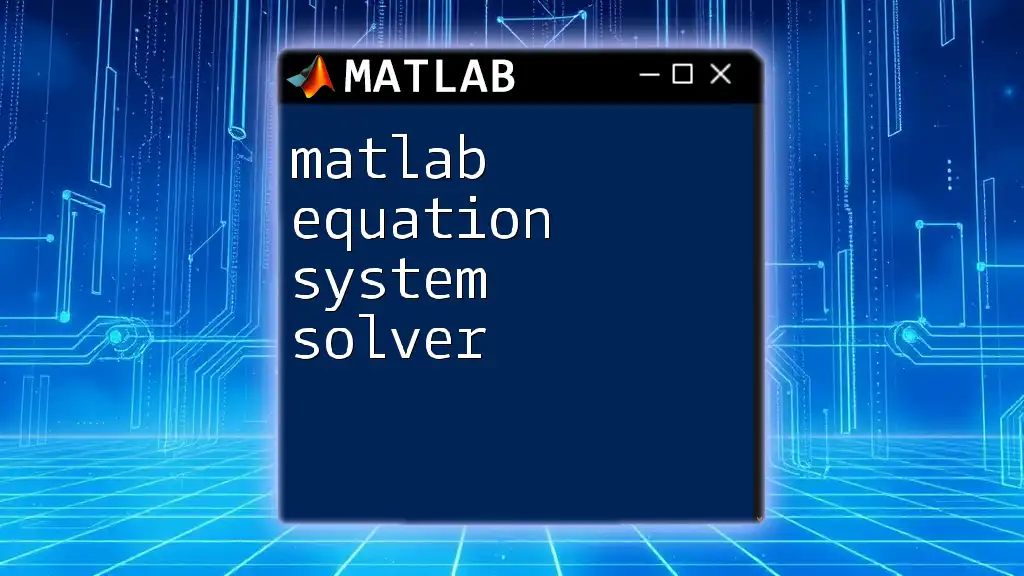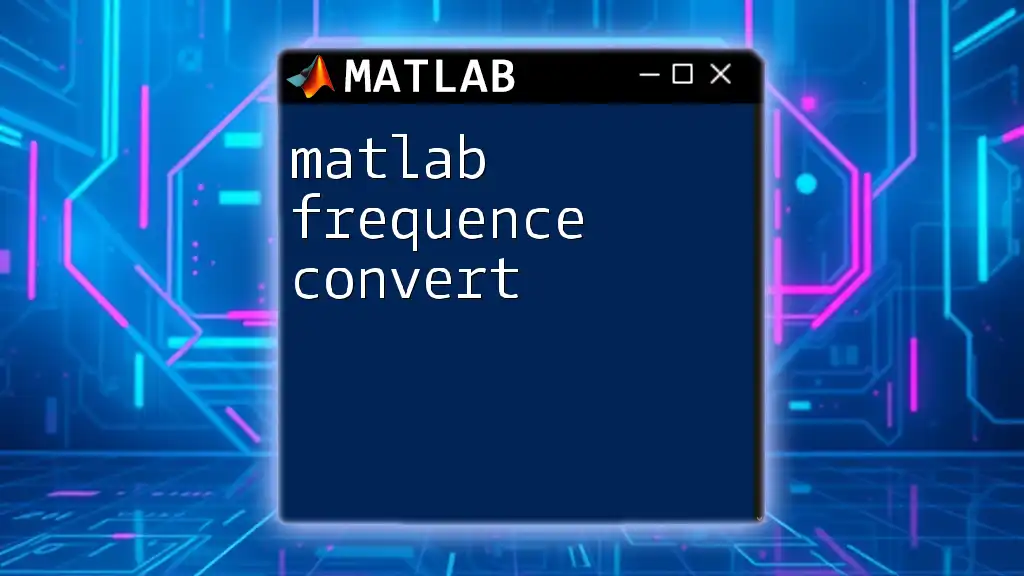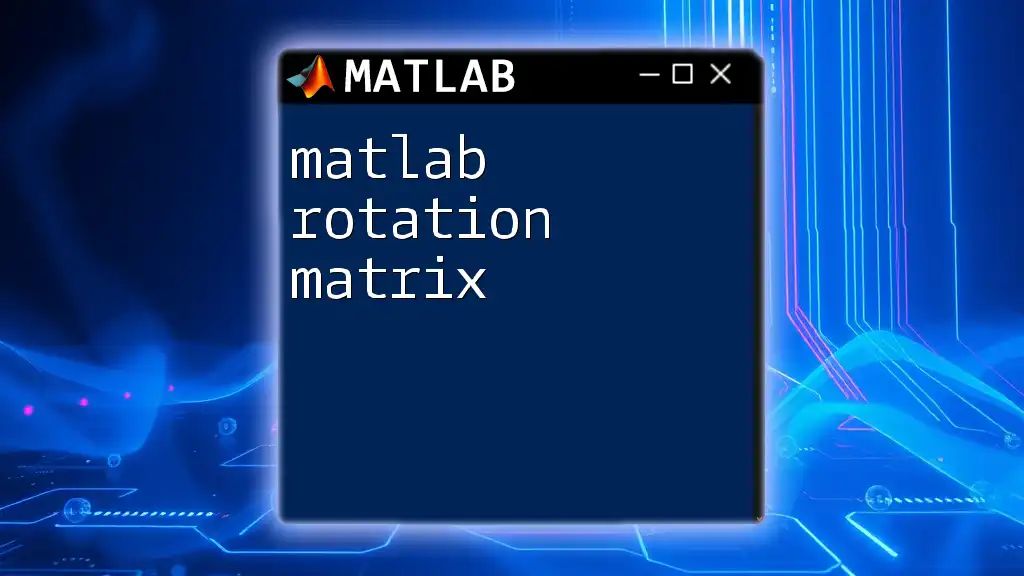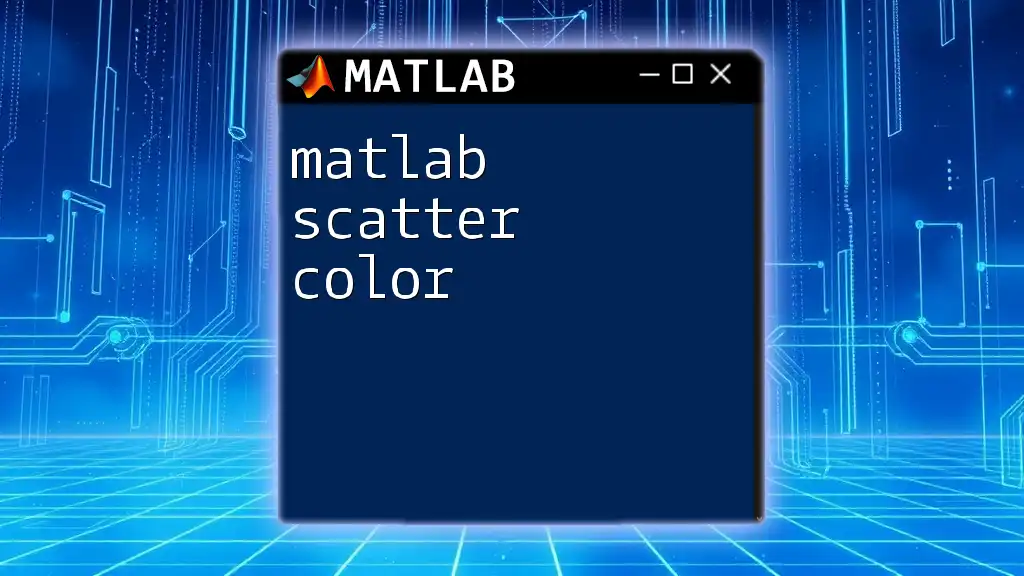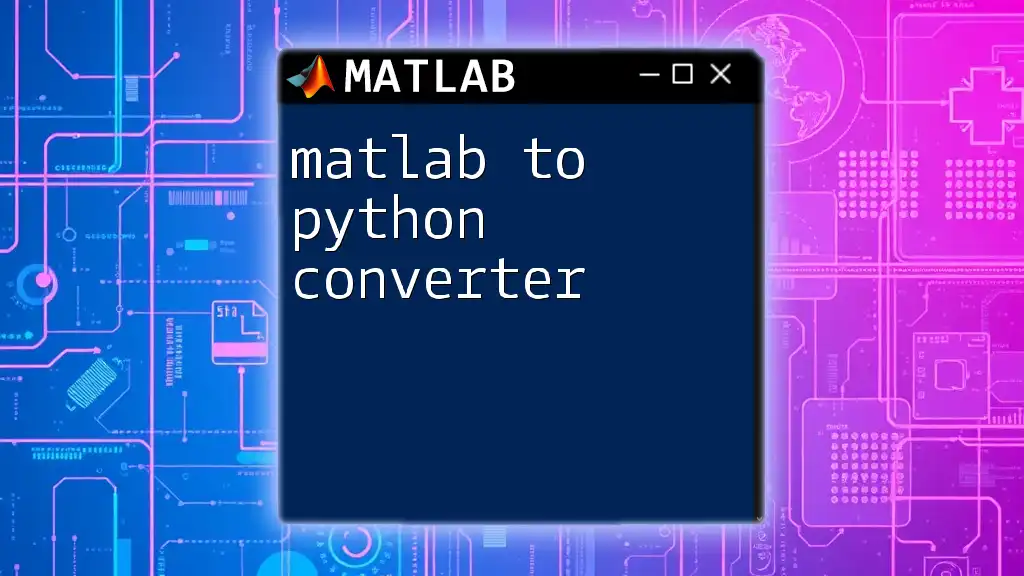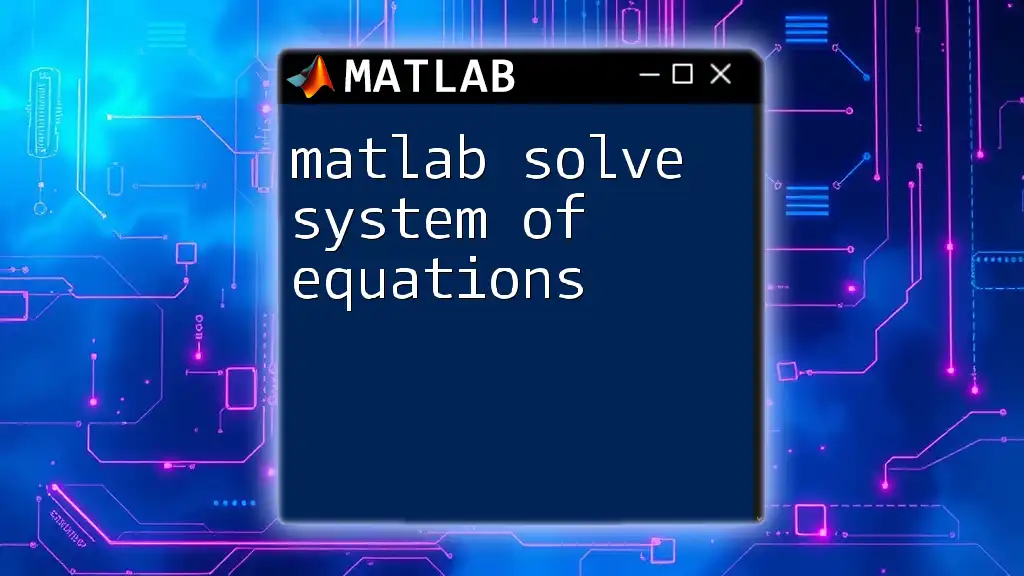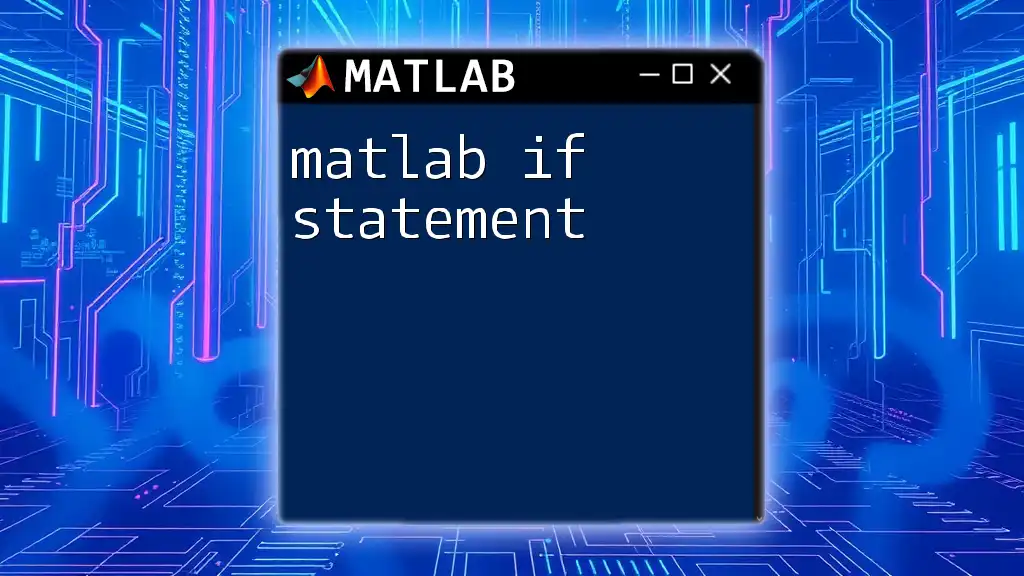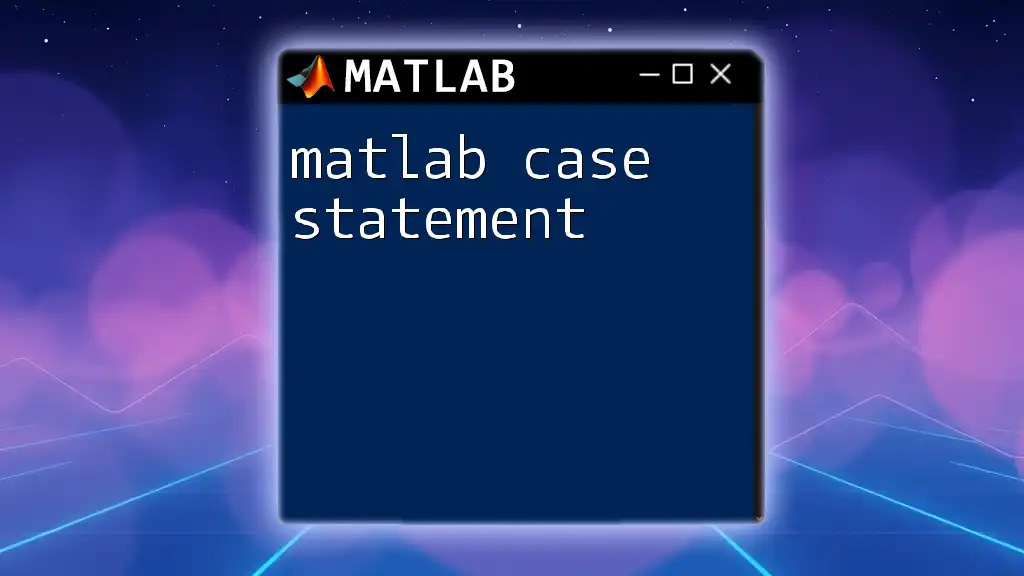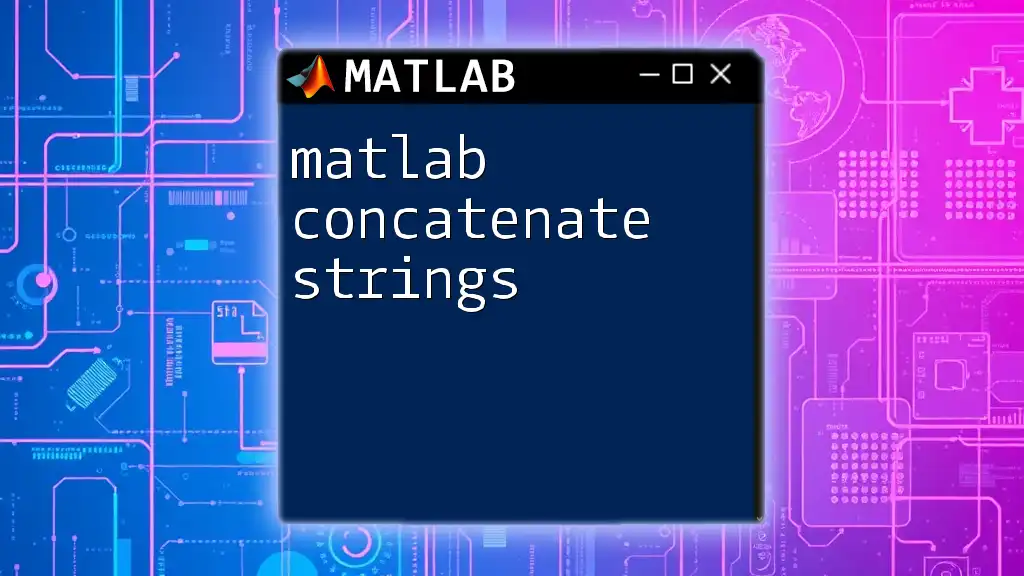The MATLAB equation system solver allows users to efficiently solve systems of linear equations using matrix operations.
Here’s a simple code snippet illustrating how to solve a system of linear equations \(Ax = b\):
A = [2, 1; 1, -1]; % Coefficient matrix
b = [4; 1]; % Right-hand side vector
x = A\b; % Solve for x
disp(x); % Display the solution
What is an Equation System?
Definition: An equation system consists of a set of equations with multiple variables. These systems can either be linear or nonlinear, depending on the relationships between variables. Solving these systems is pivotal in numerous fields, including engineering, economics, and the sciences.
Types of Equation Systems
Linear Equation Systems: Linear equations are equations where each term is either a constant or the product of a constant and a single variable.
Example of a linear equation system:
\[ \begin{align*} 2x + 3y &= 6 \\ 4x - y &= 5 \end{align*} \]
Nonlinear Equation Systems: In contrast, nonlinear equations involve variables raised to a power other than one or involve products of variables.
Example of a nonlinear equation system:
\[ \begin{align*} x^2 + y^2 &= 1 \\ x + y^2 &= 0 \end{align*} \]

Why Use MATLAB for Solving Equation Systems?
Advantages of MATLAB
MATLAB provides a user-friendly environment specifically designed for matrix computations and numerical analysis, making it an excellent choice for solving equation systems.
-
Intuitive Syntax: MATLAB's commands are designed to be straightforward and easy to understand, allowing users to focus on the problem rather than the programming language.
-
Powerful Built-in Functions: MATLAB includes numerous functions tailored for managing mathematical computations, enabling efficient and accurate solutions.
-
Visualization Capabilities: MATLAB’s plotting tools allow users to visualize solutions, making it easier to understand and interpret the results.
Applications
Solving equation systems is essential in various real-world scenarios:
- Engineering: Engineers use equation systems to model physical systems, such as mechanics or fluid dynamics.
- Economics: Economists leverage these systems to forecast trends and equilibrium states in markets.
- Physics: In physics, modeling phenomena often involves systems of equations governing motion and forces.

Setting Up MATLAB for Equation Solving
Installation and Configuration
To start using MATLAB, visit the MathWorks website and download the latest version of the software. Installation is straightforward, involving a few clicks and following the on-screen instructions. After installation, check for any available updates to ensure your MATLAB environment is up-to-date.
MATLAB Interface Overview
Once you launch MATLAB, familiarize yourself with the key components:
- Command Window: Here is where you can execute MATLAB commands and see results immediately.
- Script Editor: Use the editor to write, save, and run scripts which can contain multiple commands.
- Workspace: This section shows all the variables currently in memory, which helps track your data throughout computations.
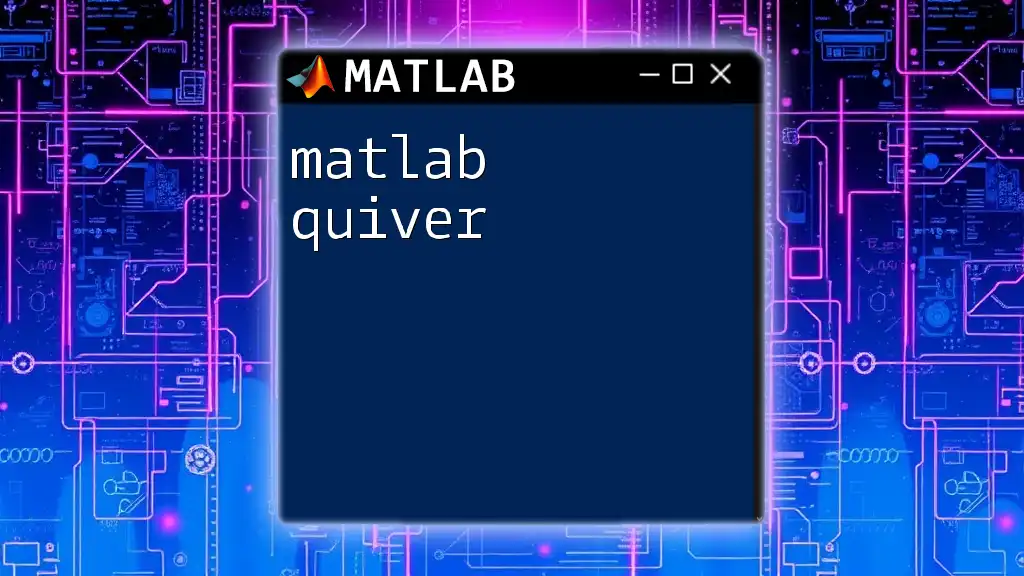
Basic Commands for Solving Equation Systems
Using the 'linsolve' Function
The `linsolve` function is specifically designed for solving linear equation systems.
Syntax and Usage
The syntax for the `linsolve` function is:
X = linsolve(A, B)
Where `A` is the coefficient matrix and `B` is the constants matrix.
Example: Solving a Simple Linear System
Consider the equation system:
\[ \begin{align*} 3x + 2y &= 5 \\ 1x + 2y &= 4 \end{align*} \]
You can solve it in MATLAB as follows:
A = [3, 2; 1, 2];
B = [5; 4];
X = linsolve(A, B);
Interpretation of Output
The variable `X` will contain the solution as a vector, corresponding to the values of \(x\) and \(y\).
Using the 'mldivide' Operator
The `mldivide` operator, also known as the backslash operator (`\`), is another efficient way to solve linear systems in MATLAB.
Understanding the Backslash Operator
When using `mldivide`, the syntax is:
X = A \ B
Example: Solving a System with the Backslash Operator
Using the same equations as before, you can solve the system with:
A = [3, 2; 1, 2];
B = [5; 4];
X = A \ B;
When to Use `mldivide` over 'linsolve'
While both functions serve the same purpose, `mldivide` is often preferred for its simplicity and versatility, especially when dealing with larger systems or when the matrix properties are not well-defined.
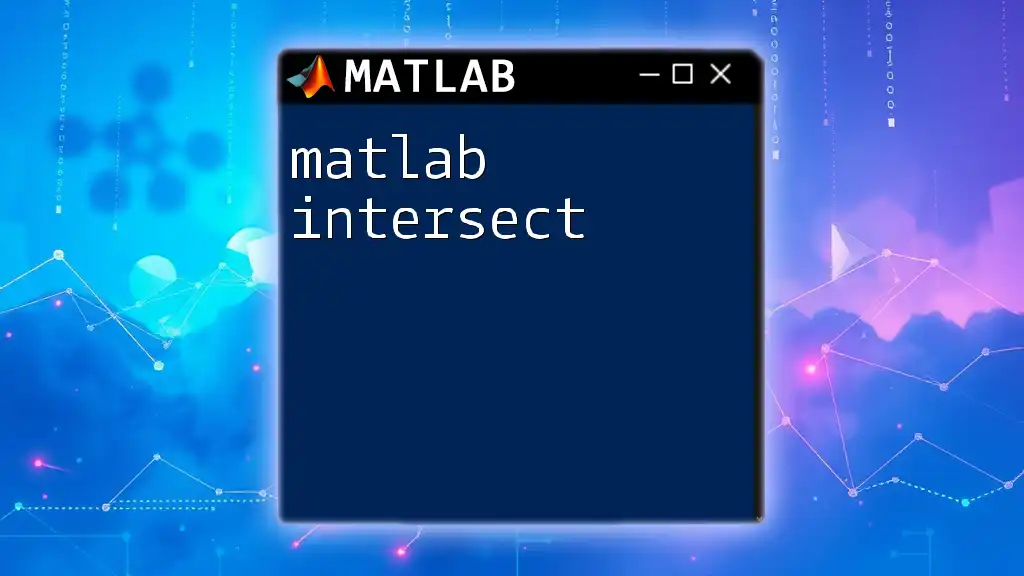
Advanced Techniques for Solving Equation Systems
Nonlinear Equation Systems
Using the 'fsolve' Function
For solving nonlinear systems, MATLAB provides the `fsolve` function, which uses iterative methods to find roots of a system of nonlinear equations.
What is 'fsolve'?
The function is particularly useful when the equations are complicated and cannot be solved algebraically.
Example: Solving a Nonlinear System
To solve the following system:
\[ \begin{align*} x^2 + y^2 &= 4 \\ x - y &= 1 \end{align*} \]
You can set up and execute `fsolve` as follows:
fun = @(x) [x(1)^2 + x(2)^2 - 4; x(1) - x(2) - 1];
x0 = [1; 1];
x = fsolve(fun, x0);
Optimization Techniques
Using MATLAB's Optimization Toolbox
Sometimes, systems can be formulated as optimization problems, needing the use of MATLAB's Optimization Toolbox.
Introduction to Optimization in MATLAB
Optimization allows you to find the minimum or maximum of functions subject to constraints, which can often lead to solutions in equation systems.
Example of Optimization in System Solving
To minimize the function \(f(x, y) = x^2 + y^2\):
f = @(x) x(1)^2 + x(2)^2;
x0 = [0; 0];
options = optimoptions('fminunc', 'Algorithm', 'quasi-newton');
x = fminunc(f, x0, options);
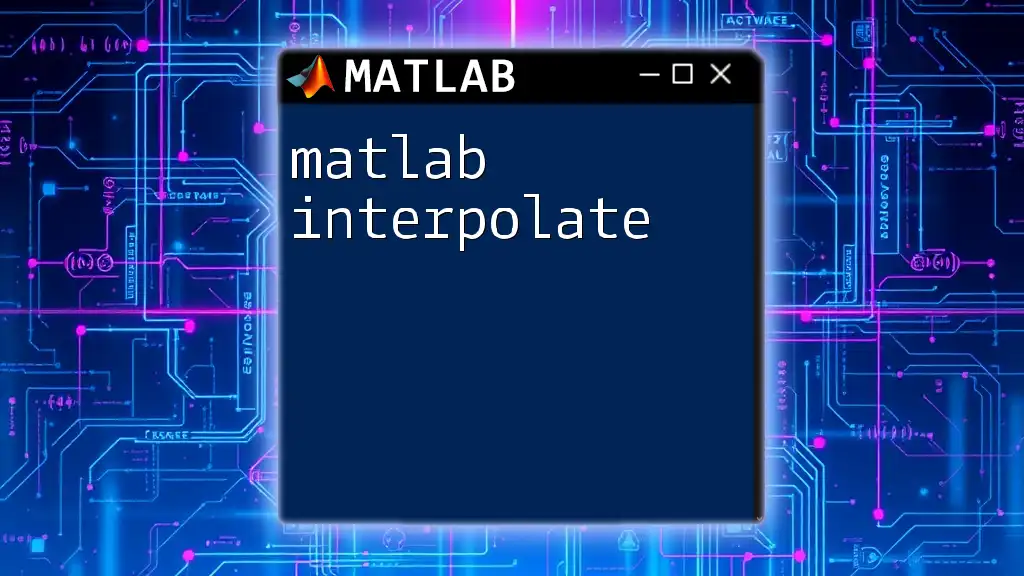
Visualizing Solutions
Plotting Results
Visualizing the results of equation systems can significantly aid in understanding complex relationships. MATLAB’s built-in plotting functions can help represent these systems graphically.
Example of Plotting a Linear Solution
For the earlier linear equation system, you can plot the solution space:
A = [3, 2; 1, 2];
B = [5; 4];
X = A \ B;
x = linspace(-10, 10, 100);
y1 = (B(1) - 3*x)/2;
y2 = (B(2) - x)/2;
plot(x, y1, x, y2);
legend('Line 1', 'Line 2');
title('Graph of the Equation System');
xlabel('x');
ylabel('y');
This creates a visual representation that helps clarify how the equations interact.
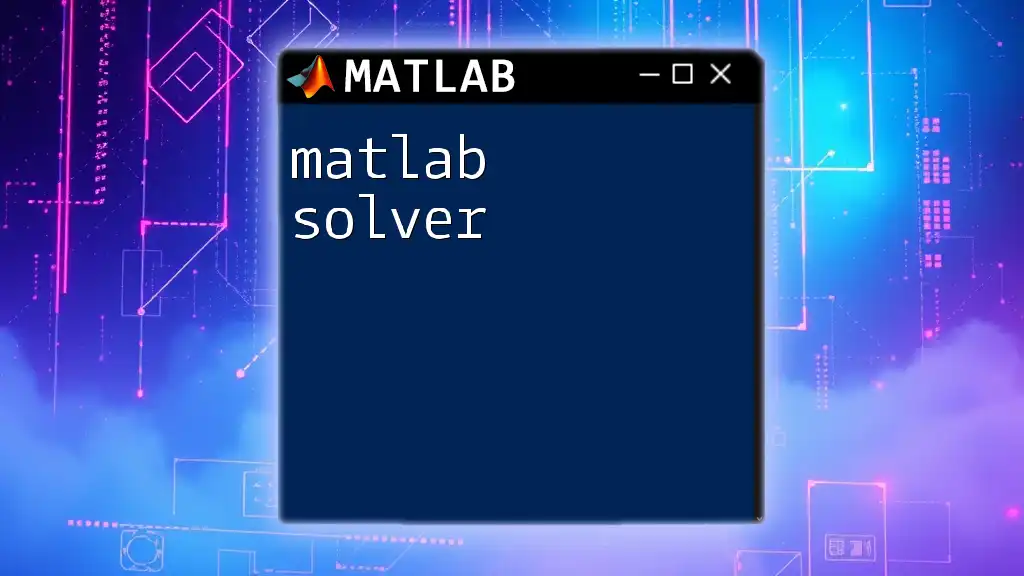
Common Mistakes and Troubleshooting
Issues with Input Data
One frequent issue when using MATLAB is errors due to poorly formatted input matrices. Always ensure that matrix dimensions align; otherwise, MATLAB will throw an error.
Debugging Tips
When encountering unexpected results, consider the following strategies:
- Check Matrix Sizes: Ensure that the dimensions match what’s expected in matrix operations.
- Use Breakpoints: In larger scripts, add breakpoints to isolate and investigate where errors occur.
- Review Documentation: MATLAB's extensive documentation is a valuable resource that can provide insights into function usage.
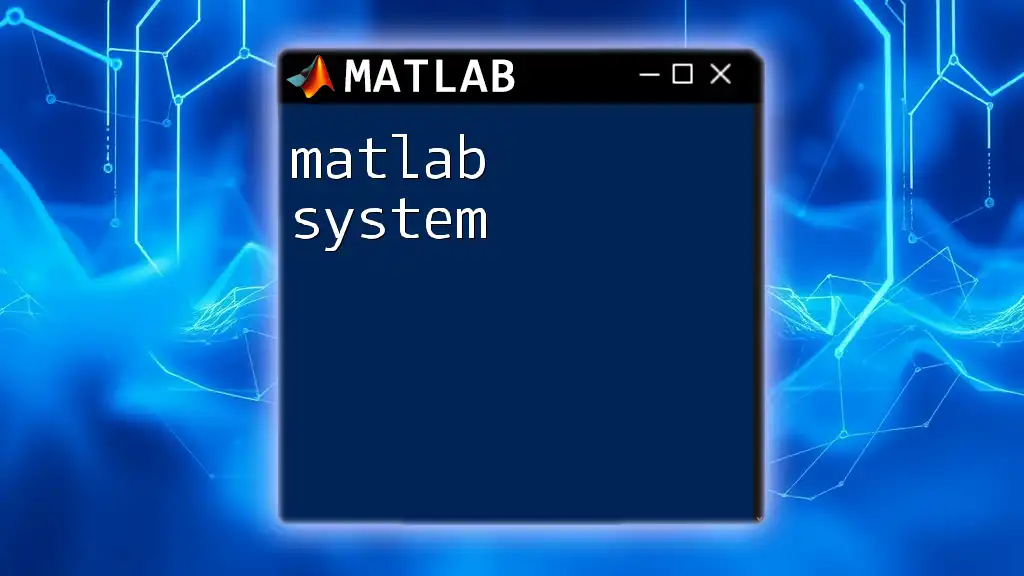
Conclusion
Solving equation systems using MATLAB is an invaluable skill that can simplify complex calculations and enhance understanding across various disciplines. From linear to nonlinear systems and utilizing powerful built-in functions, MATLAB serves as an efficient tool for both students and professionals.
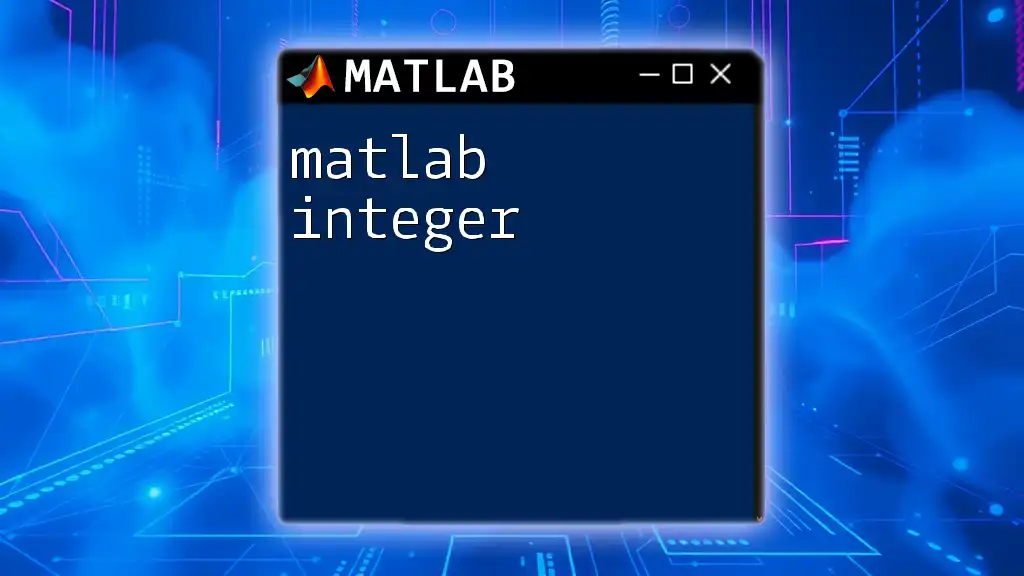
Resources for Further Learning
To deepen your understanding, refer to the following:
- MATLAB Documentation: The official MATLAB documentation provides comprehensive details on functions and features.
- Online Courses: Numerous platforms offer dedicated courses in MATLAB focusing on different applications.
- Community Forums: Join online forums and user groups where you can ask questions and share knowledge with fellow MATLAB enthusiasts.

Call to Action
Join our company’s courses to further enhance your skills with MATLAB and master the art of using command functions like a pro! Understanding how to solve equation systems efficiently can propel you to new heights in your academic and professional endeavors.