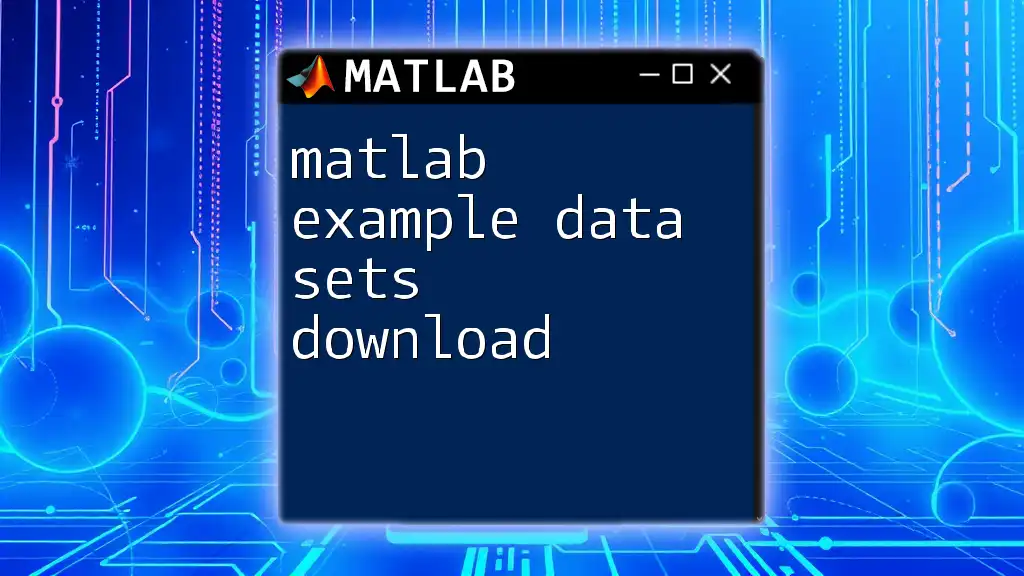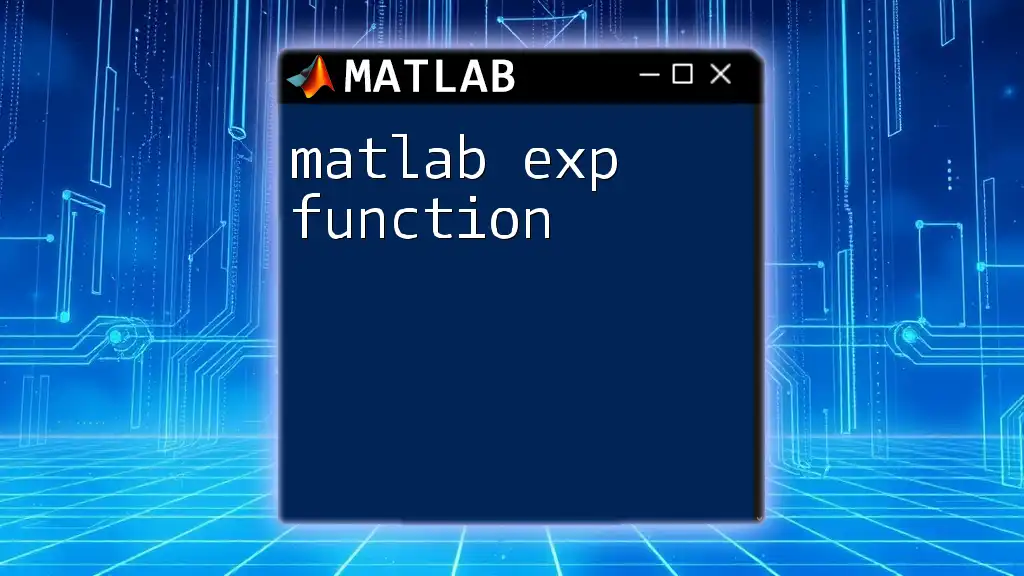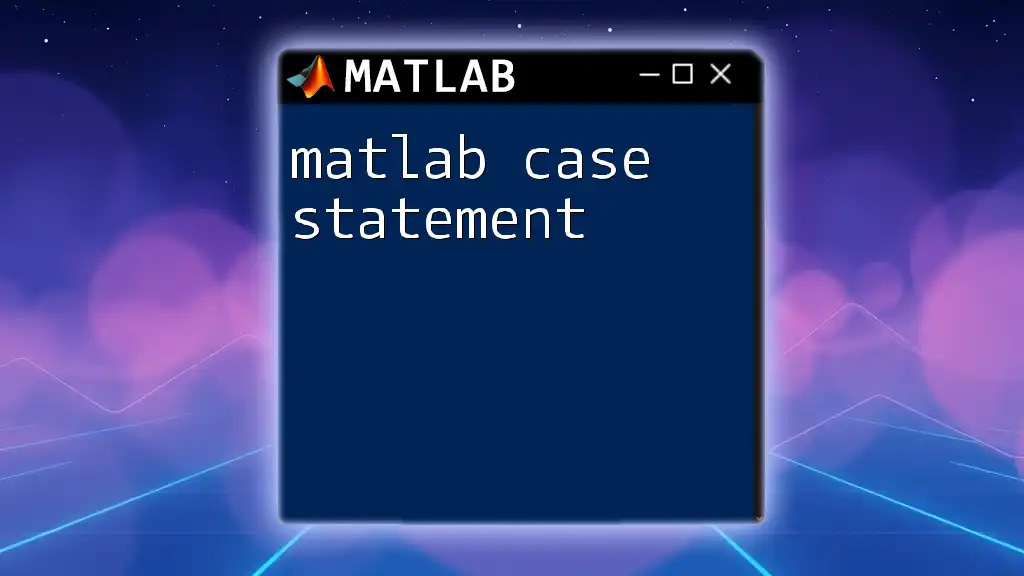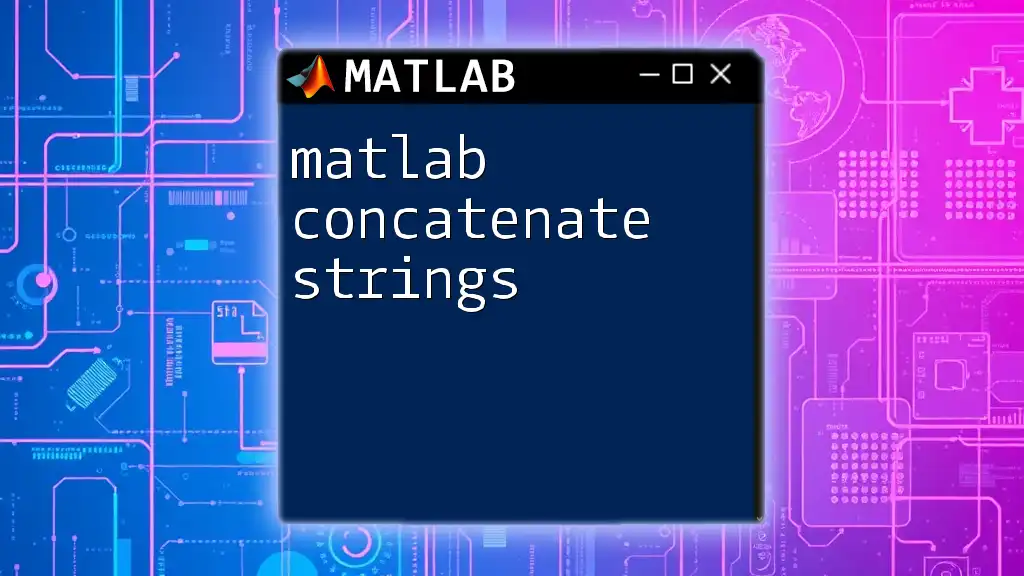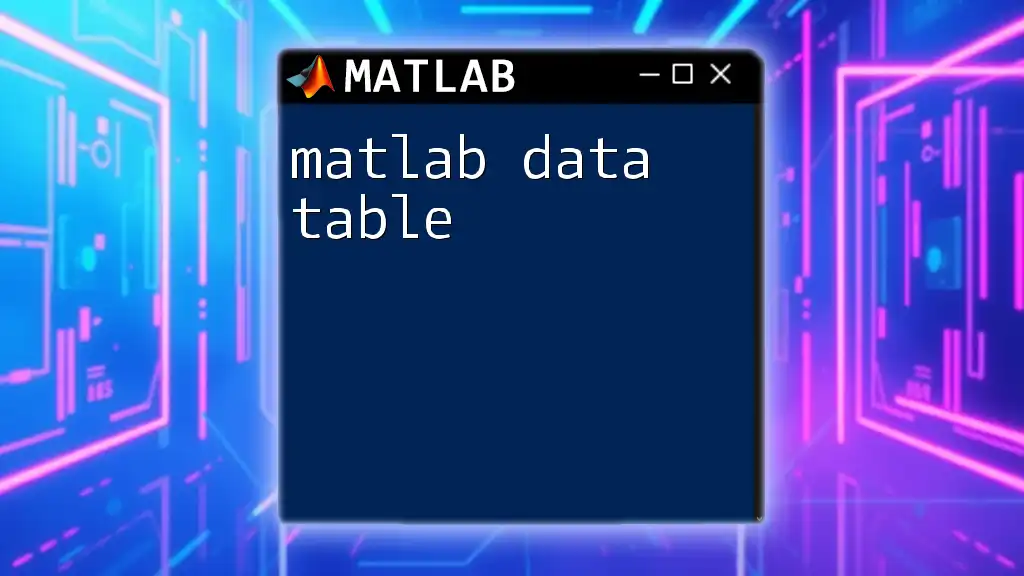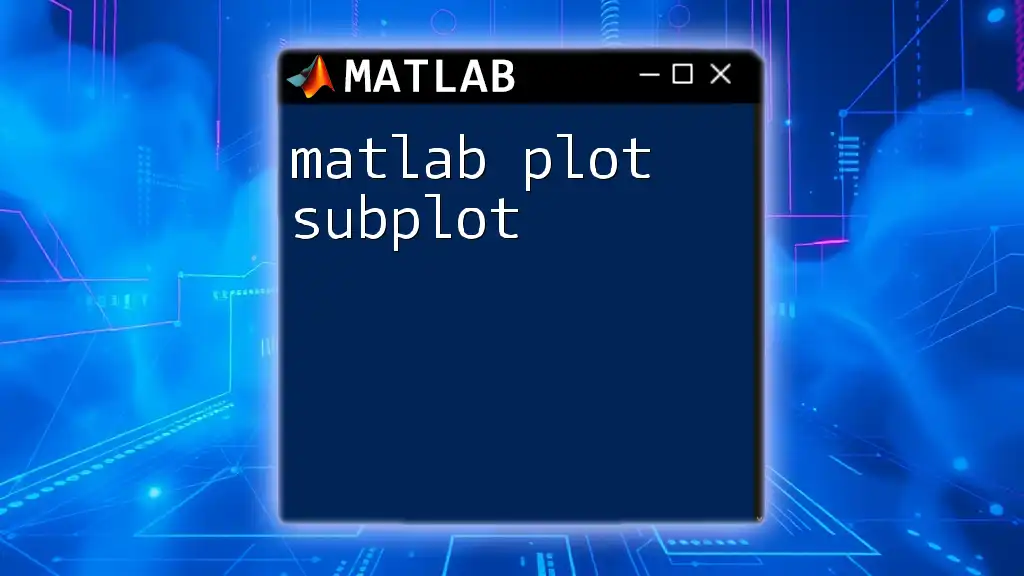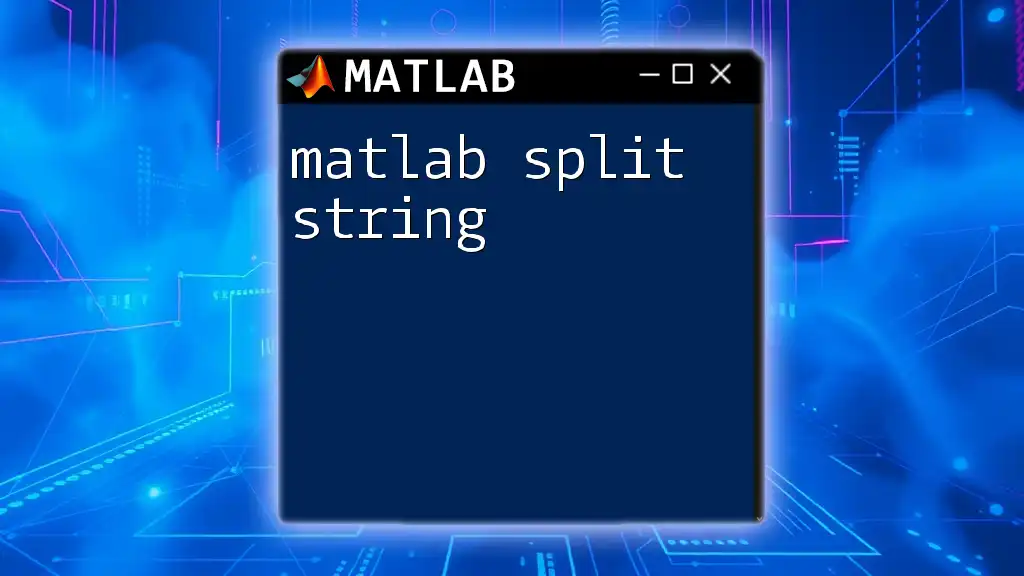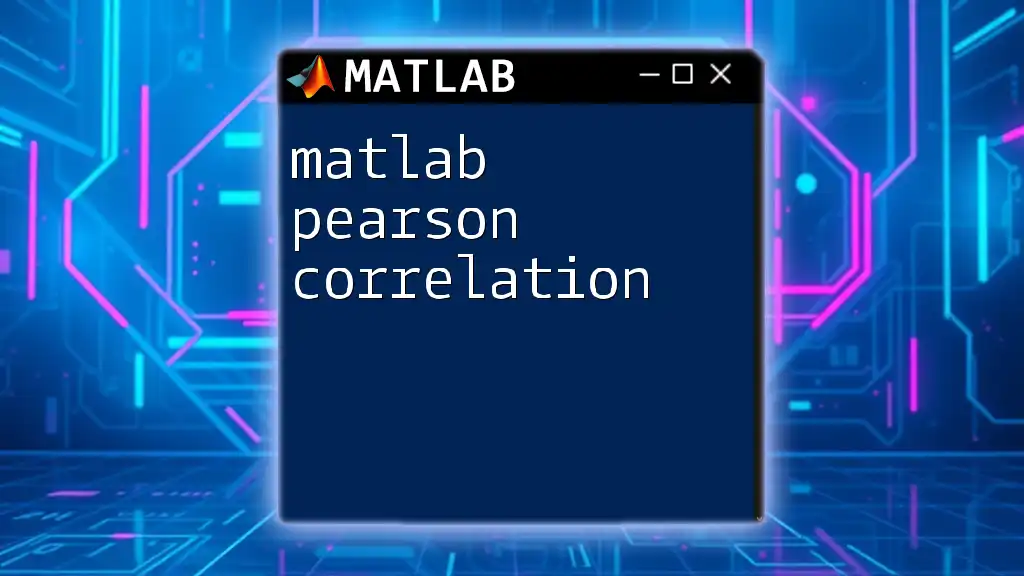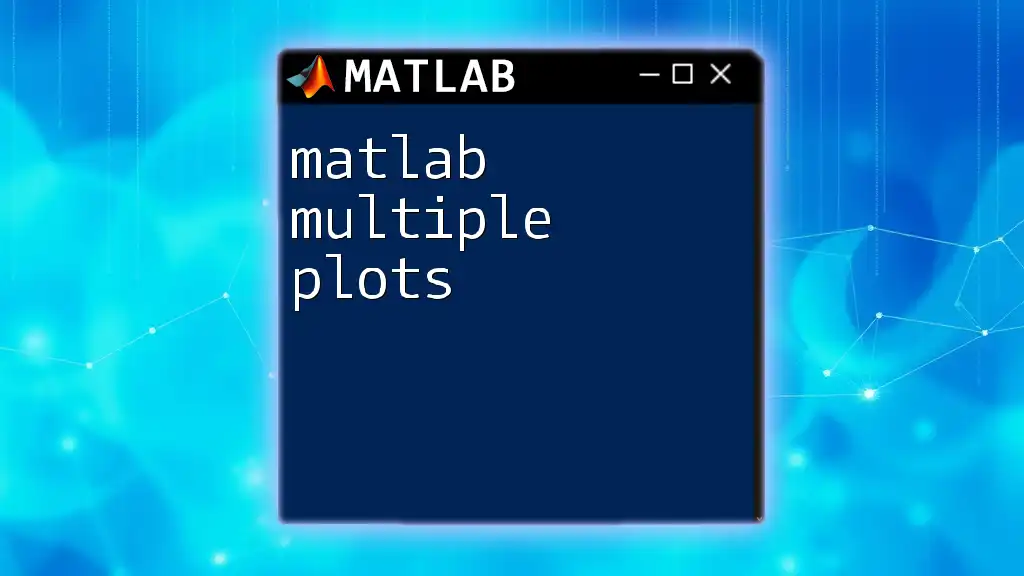You can download example data sets for MATLAB to practice and enhance your skills using various built-in and user-contributed resources directly from MATLAB's official website or the MATLAB File Exchange.
Here's a simple code snippet to load a built-in data set called "fisheriris" which contains measurements of iris flowers:
load fisheriris
disp(head(meas)) % Display the first few rows of the measurements
Understanding MATLAB Data Sets
What is a Data Set in MATLAB?
A data set in MATLAB is essentially a structured collection of data that can be used for analysis, visualization, and machine learning tasks. Data sets can take various forms, including tables, matrices, or even time series objects. The importance of data sets cannot be overstated; they serve as the foundation upon which data analysis projects are built, enabling users to extract insights, perform statistical analysis, and visualize trends.
Types of Example Data Sets
When it comes to learning and applying MATLAB commands, there are primarily two types of example data sets:
-
Standard Data Sets: These are included with MATLAB and its various toolboxes. They are curated data sets that can quickly serve the needs of learners and professionals looking to test and implement algorithms.
-
Custom Data Sets: These are created or modified by users for specific applications and analyses. Learning to construct and manipulate your data sets is a valuable skill in MATLAB.
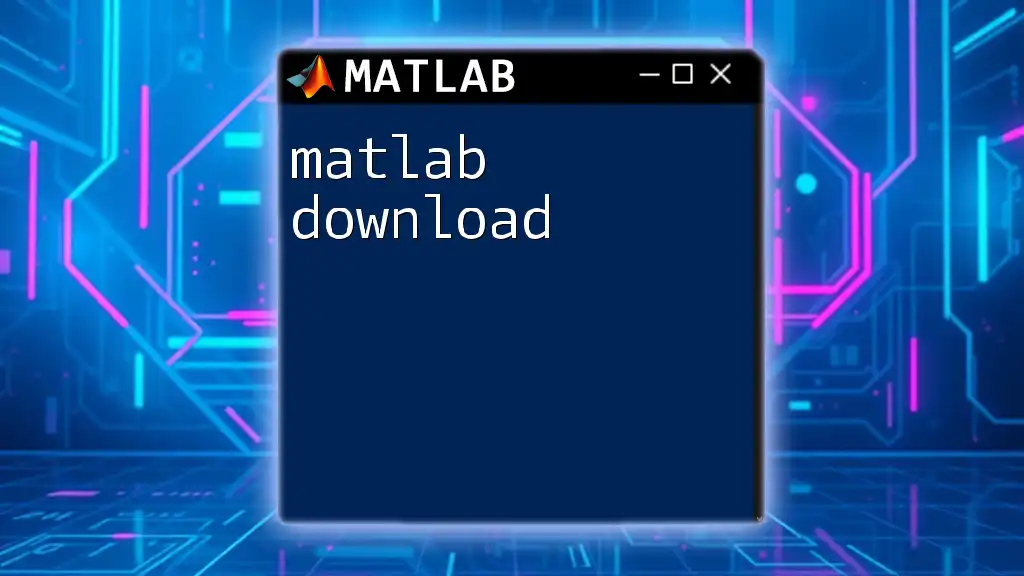
Finding MATLAB Example Data Sets
Official MATLAB Documentation
The official documentation from MathWorks is a treasure trove for finding MATLAB example data sets. To efficiently navigate this resource, you can access the MATLAB Documentation portal, which offers quick links to example data sets included with MATLAB or its toolboxes. The MATLAB File Exchange is another feature where users submit their data sets, many of which come with documentation and examples of how to use them effectively.
External Repositories
Explore other incredible platforms like GitHub and Kaggle, where a vast range of data sets is available:
- GitHub: A great repository for community-shared MATLAB data. You can search using keywords like "MATLAB data set" to find specific repositories.
- Kaggle: This is a premier site for data science projects and competitions. You can find numerous datasets that are often provided in CSV or other formats; ensure to check whether they are compatible with MATLAB.
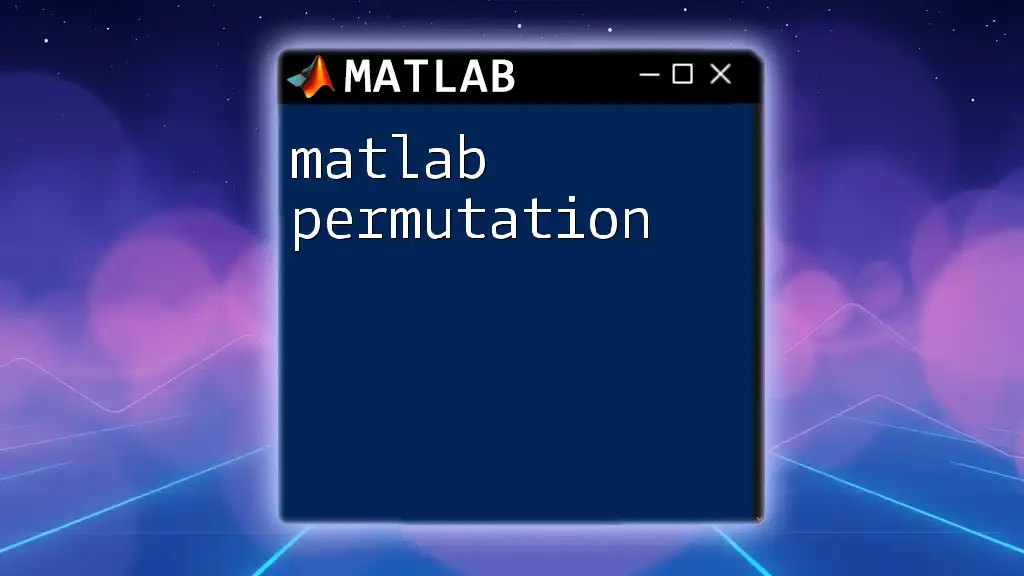
Downloading Example Data Sets
Steps to Download from MathWorks
Downloading example data sets from MathWorks is a straightforward process:
- Navigating the File Exchange: Go to the MATLAB File Exchange and use the search bar to find data sets. Keywords like “data sets,” “example data,” or specific topics will yield results.
- Download Process: Once you identify a pertinent data set, click on it, read the accompanying details, and hit the Download button.
For example, if you download a CSV file, you can easily import it into MATLAB with the following command:
data = readtable('example_dataset.csv'); % Load a CSV file
Downloading from External Sources
When downloading from external sources:
- From GitHub, browse to the repository of the data set you wish to download. Use the green “Code” button to download it as a ZIP file or clone it directly via git. Ensure the data is illustrated clearly in the ReadMe file.
- For Kaggle competitions, you need to create an account, join a competition, and navigate to the “Data” section to download the provided datasets.
Always confirm that any datasets you download comply with licensing agreements to avoid potential legal issues.
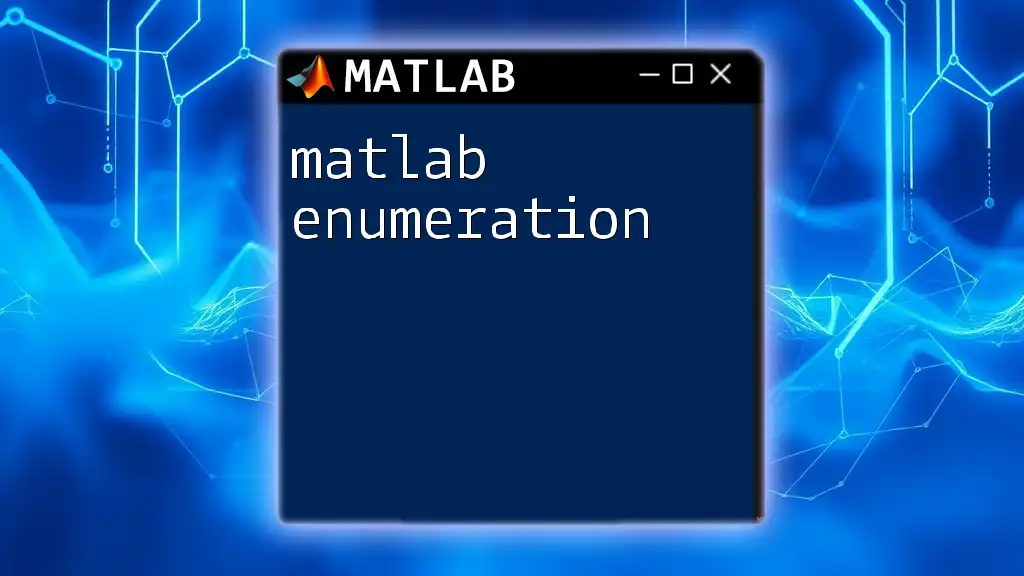
Importing Data Sets into MATLAB
Supported File Formats
MATLAB supports a variety of file formats to import data seamlessly. Here are some common formats:
- CSV (Comma-Separated Values): Most commonly used due to its simplicity and compatibility.
- Excel Files: Allows for easy management of larger data sets with rich formatting options.
- MAT Files: MATLAB’s native format, ideal for saving and sharing formatted data.
Importing Data
Once you have your data set, you need to import it into MATLAB using the appropriate commands. For instance, you can employ the following snippet for importing a CSV or MAT file:
data = readtable('your_data_file.csv'); % Reading CSV
load('your_data_file.mat'); % Loading MAT file
It’s also important to validate that the data imported correctly. Using functions like `summary` or `head` can help you inspect your data structure and ensure everything is in order.
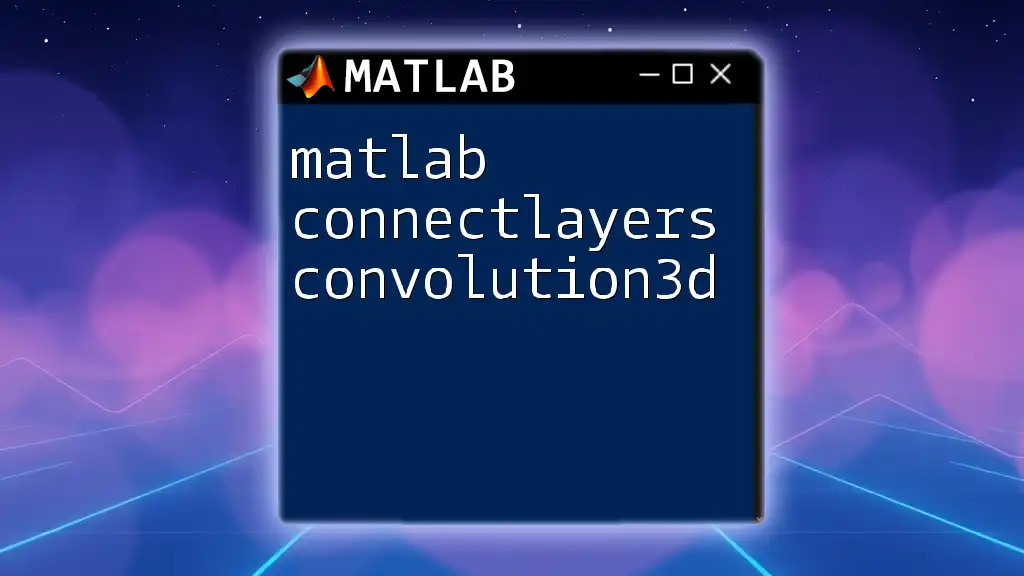
Working with Example Data Sets
Analyzing and Visualizing Data
Once you have your data set imported, MATLAB provides built-in functions for analysis and visualization:
- Descriptive Statistics: Using functions like `mean`, `median`, and `std` to understand your data distribution.
- Plotting: You can use commands like `plot`, `scatter`, or `bar` to visualize the data effectively. Here is an example of simple data visualization using a sample dataset:
% Example of plotting data
plot(data.X, data.Y);
title('Example Data Visualization');
xlabel('X-axis label');
ylabel('Y-axis label');
Modifying and Exporting Data
As you analyze your data, you may want to clean or modify it. MATLAB allows substantial flexibility for this:
- Data cleaning: Use commands like `removevars()` or `fillmissing()` to manage data quality.
- Exporting data: After modifications, you can save your clean data set using the following command:
writetable(data, 'modified_data.csv'); % Save as CSV
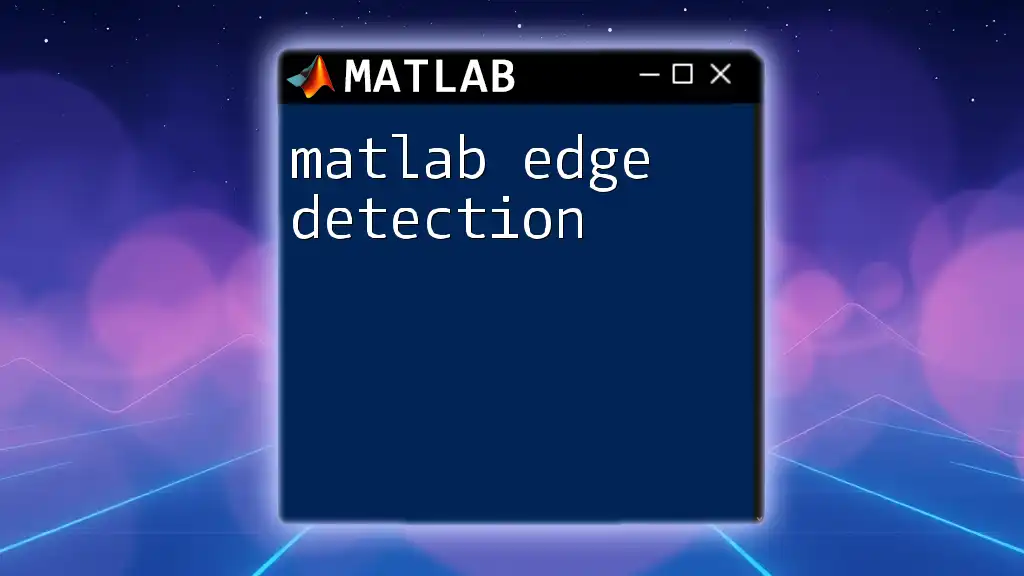
Common Issues and Troubleshooting
Import Errors and Solutions
When importing data, users frequently encounter formatting issues, such as unexpected delimiters or data types. Common errors like “Variable type mismatch” or “File not found” can be resolved by checking the format of your file or ensuring that MATLAB can access the path specified.
Performance Optimization Tips
If working with large data sets, you may notice performance lags. Recommendations for optimization include:
- Using `timetable` for time series data, which is more efficient in MATLAB.
- Limiting the number of rows or columns being processed when feasible.
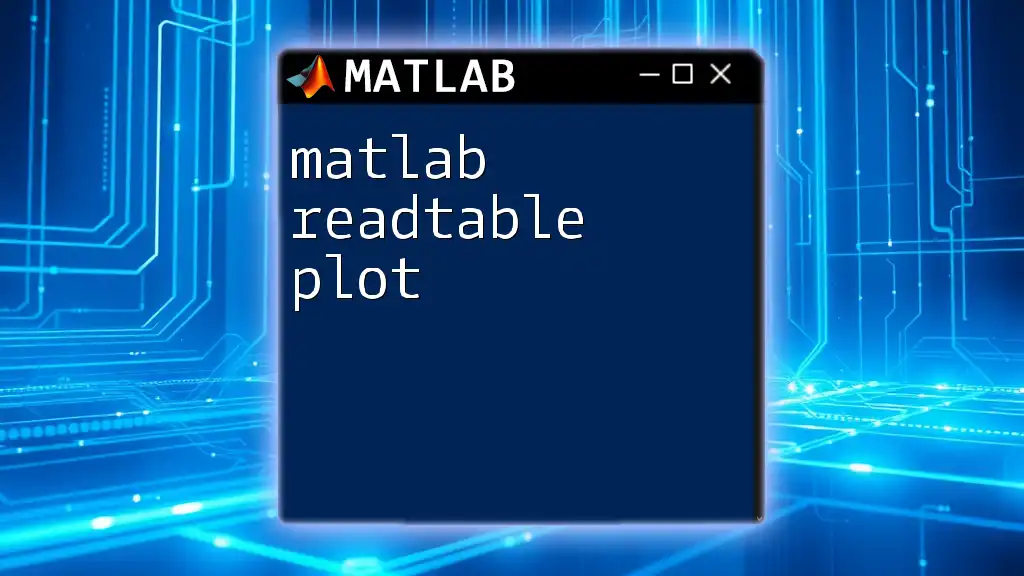
Additional Resources
Recommended MATLAB Toolboxes
For deeper data analysis capabilities, consider utilizing the Statistics and Machine Learning Toolbox. This toolbox includes functions specifically designed for statistical analysis and model building, enhancing the work done with example data sets.
Online Communities and Forums
Engaging in MATLAB communities such as Stack Overflow or MATLAB Central allows you to seek advice and learn from others. These platforms are invaluable for sharing experiences, troubleshooting code snippets, and discovering new techniques.
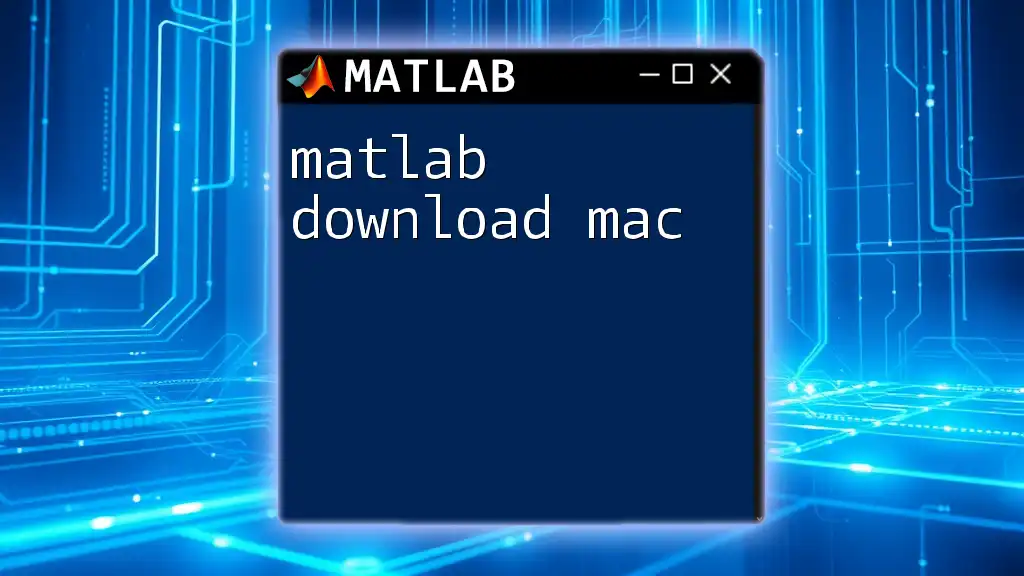
Conclusion
Example data sets are essential for mastering MATLAB. They offer an invaluable hands-on experience that accelerates learning and application of numerical methods. By exploring various resources and utilizing the insights shared in this article, you can enhance your proficiency in MATLAB.
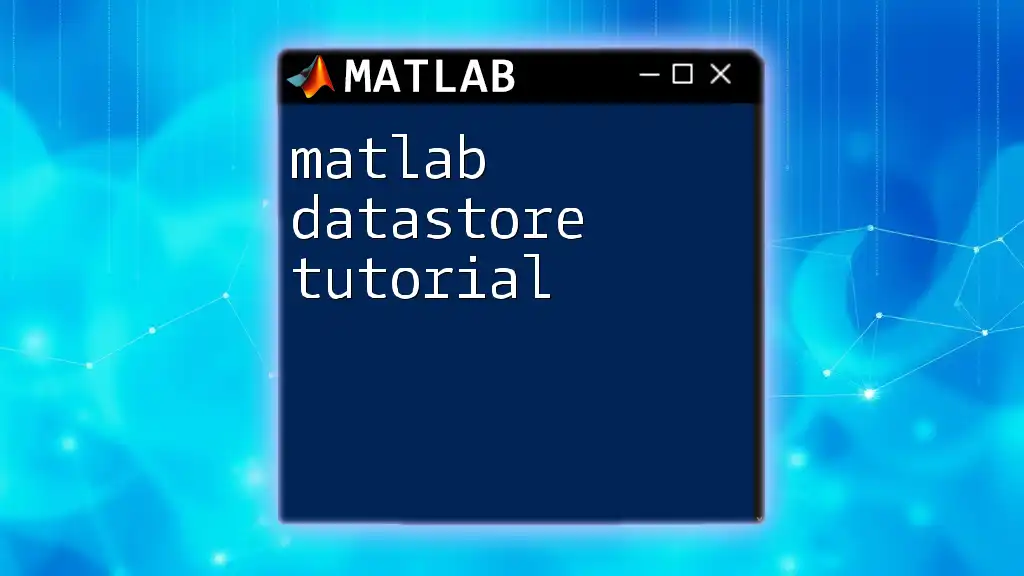
Call to Action
Join us to dive deeper into MATLAB with concise tutorials tailored for quick learning! Subscribe now for updates, and don’t forget to engage with us on social media for the latest insights and shared experiences in the MATLAB community.