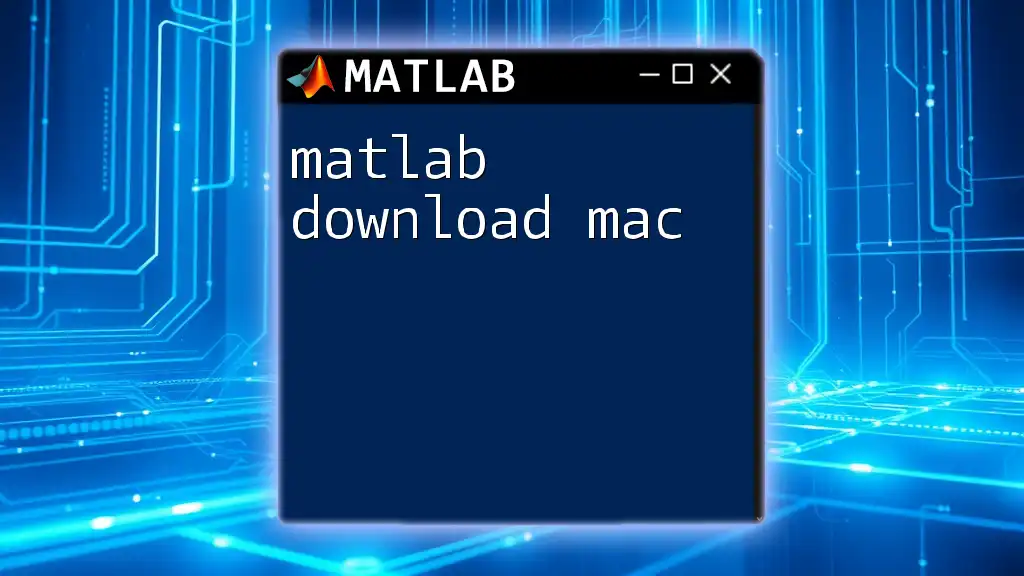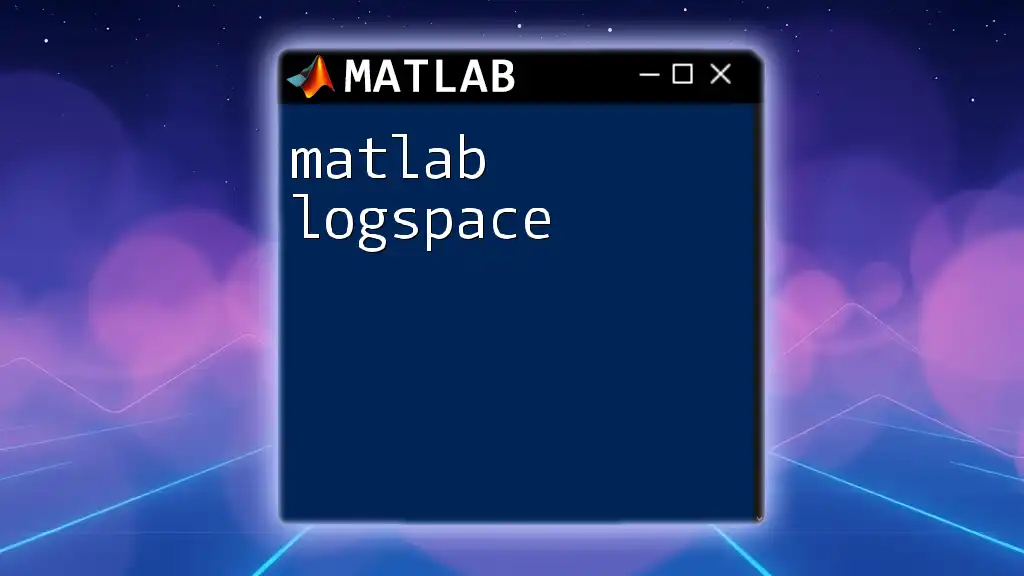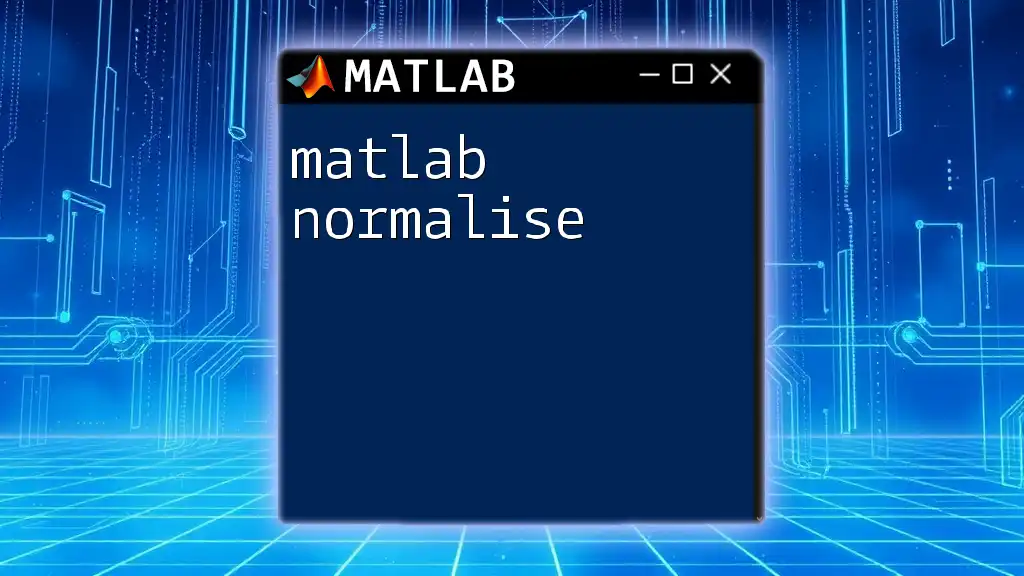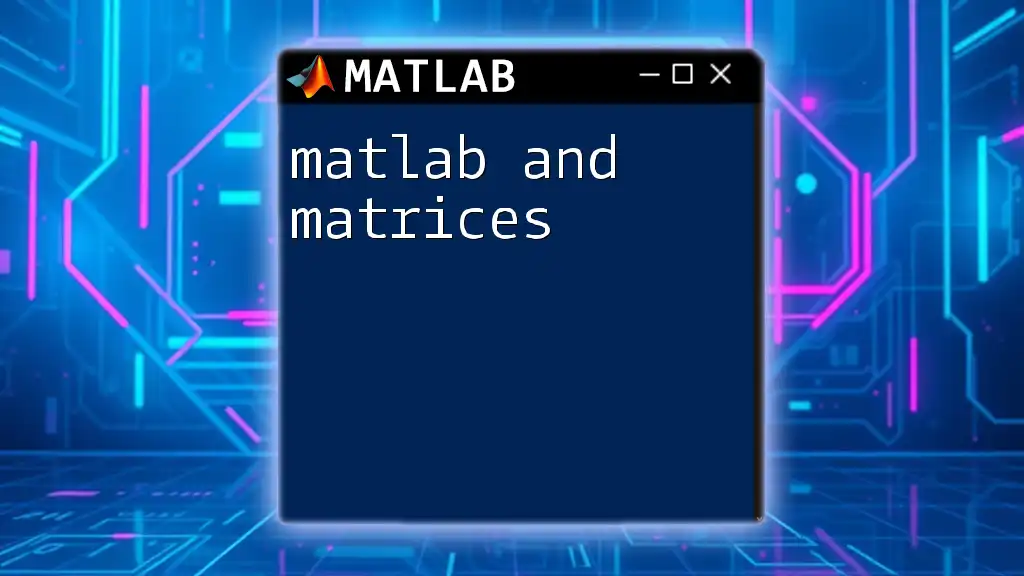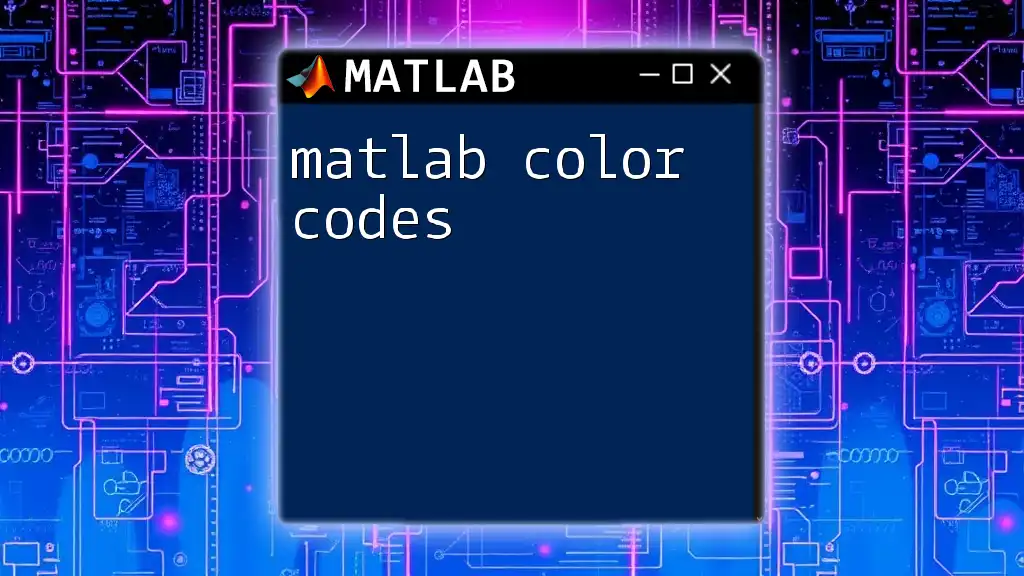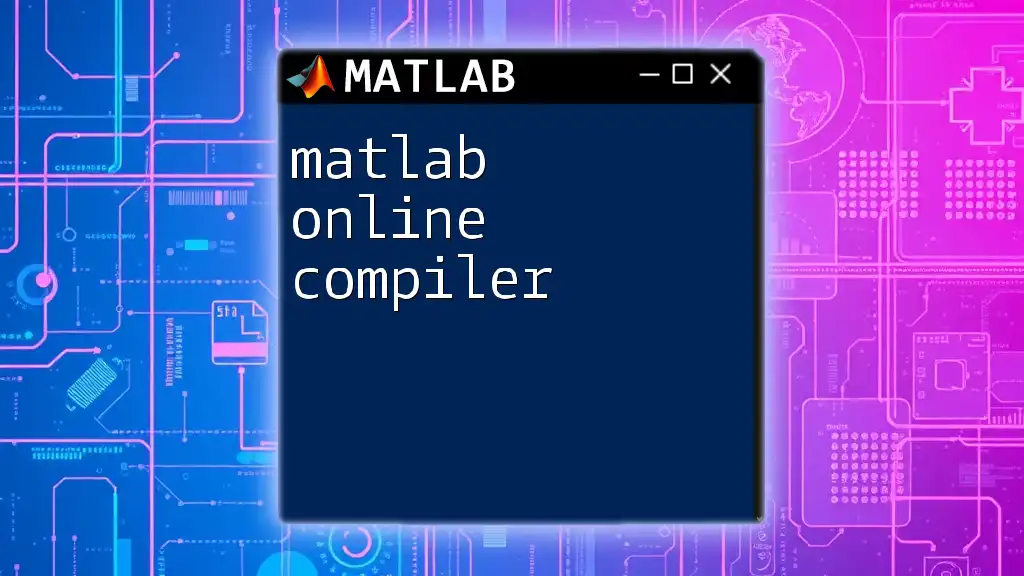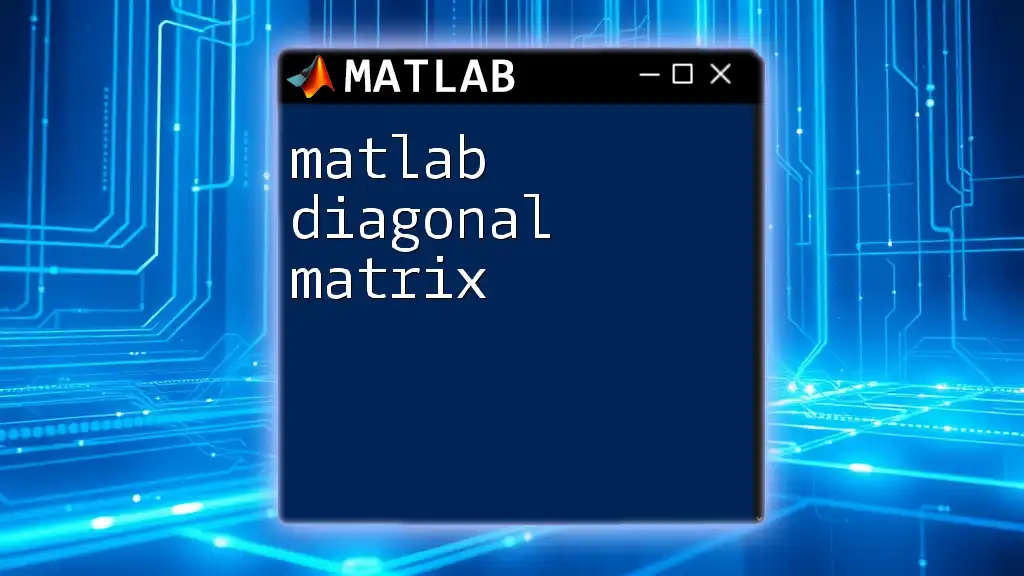To download MATLAB on a Mac, visit the official MathWorks website, create or log in to your account, and follow the instructions to download the installer for your operating system.
Here's a simple MATLAB command to check your MATLAB version after installation:
ver
What is MATLAB?
MATLAB (Matrix Laboratory) is a high-performance programming environment primarily focused on numerical computation, visualization, and programming. It serves as a versatile tool for professionals and students, allowing users to analyze data, develop algorithms, and create models in a user-friendly interface.
MATLAB's extensive array of built-in functions and toolboxes makes it invaluable in various sectors like engineering, finance, communications, and beyond. Whether you're simulating a system or analyzing large datasets, MATLAB equips you with the tools needed to perform complex tasks efficiently.
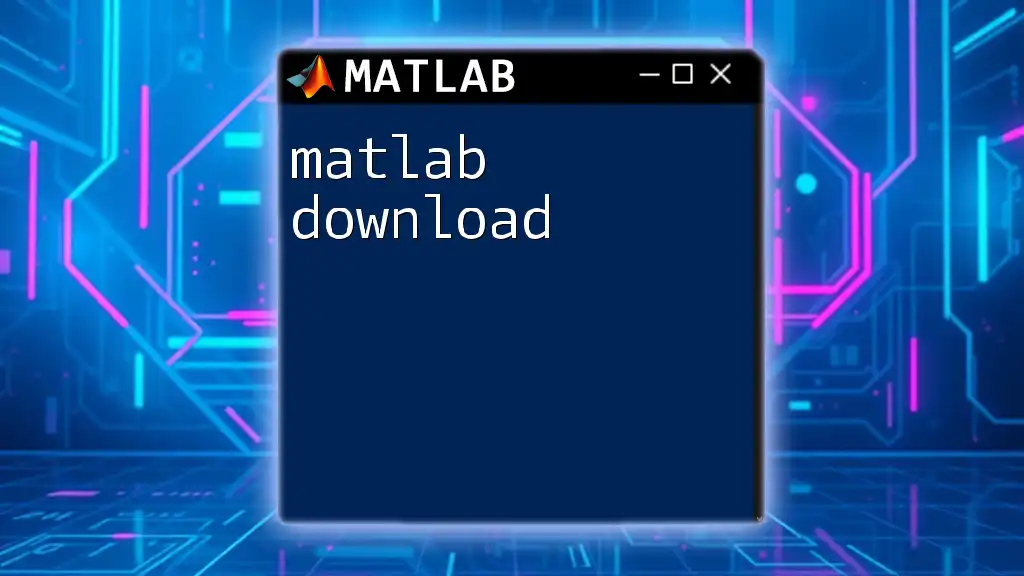
Prerequisites for Downloading MATLAB on Mac
System Requirements
Before embarking on your MATLAB download on Mac, it’s crucial to ensure your system meets certain requirements:
- Hardware Specifications:
- At least 4GB of RAM (8GB recommended)
- Minimum 3GB of disk space (additional space for toolbox installations)
- Software Compatibility:
- Compatible with macOS versions—verify MATLAB’s version support for your specific macOS.
Creating a MathWorks Account
A MathWorks account is essential for accessing the download and support services.
- Step-by-step guide:
- Navigate to the MathWorks website.
- Click on “Sign In” and then select “Create Account.”
- Fill in the required information, including your email address and a secure password.
Having a MathWorks account provides you with access to software downloads, support, and forums, enhancing your MATLAB experience.
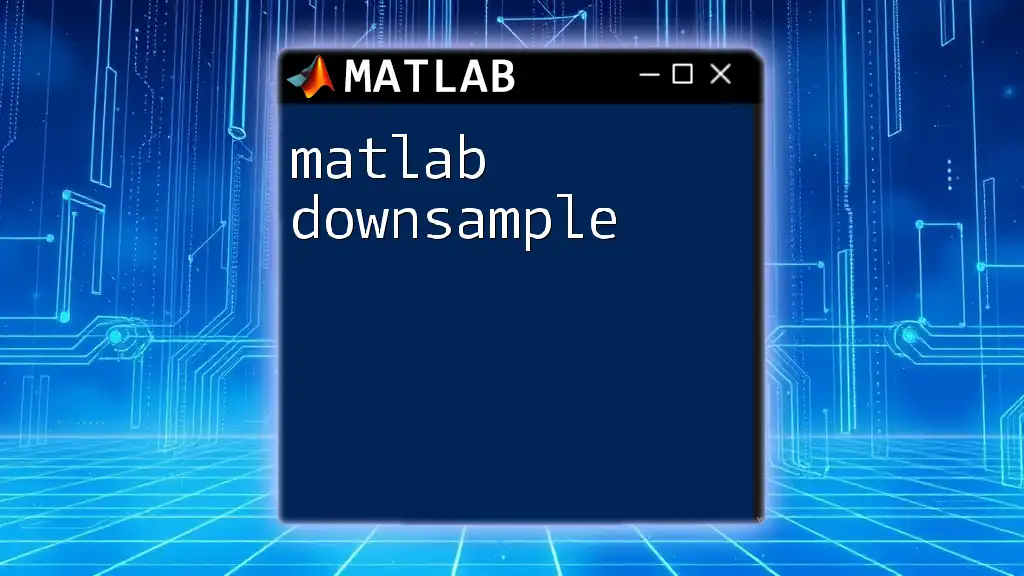
How to Download MATLAB on Mac
Navigating to the MATLAB Download Page
To ensure a secure and successful download:
- Visit the Official MathWorks Website: It's important to download only from official sources to avoid malware and ensure compatibility.
Selecting the Correct Version
When prompted, you might need to select between various MATLAB versions:
- For students, the student version is most affordable.
- Researchers and professionals might opt for the standard version, which offers comprehensive features.
Understanding licensing options is crucial as it determines the functionalities available to you.
Download Process
Follow these steps to download MATLAB:
- Log into your MathWorks account.
- Select the desired product from the list.
- Click the Download button.
The installer file will begin downloading. Be patient, as the file size can be considerable depending on the version and toolboxes you select.

Installing MATLAB on Mac
Running the Installer
Once the download completes, you’ll find an installer file in your Downloads folder.
- Double-click the installer: This action will initiate the installation wizard, guiding you through the process.
Installation Steps
As you progress through the installation wizard, you will encounter various options:
- Installation Type: Choose between typical and custom setups. The typical installation is recommended for most users, while custom allows you to choose specific toolboxes.
- Installation Location: You can select where MATLAB will be installed. Choose a location with ample storage, preferably your main drive.
Common Installation Issues
Sometimes, users may face hurdles during installation:
- Ensure your macOS is up-to-date.
- Check disk space availability.
- If you encounter permissions errors, verify that you have administrative rights on your Mac.
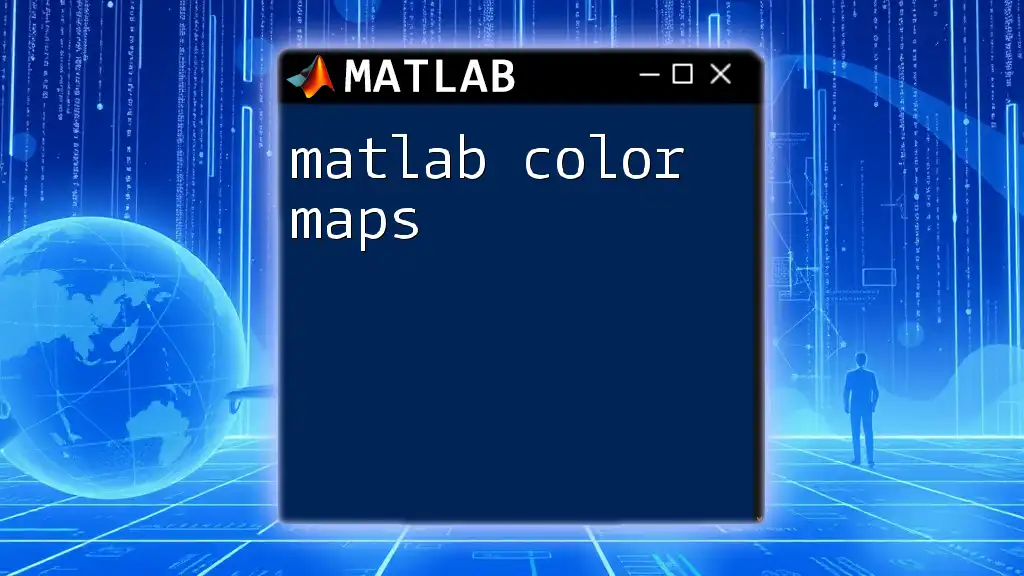
Activating MATLAB on Mac
Activation Process Explained
Post-installation, MATLAB requires activation to confirm your license:
- The activation window appears once you run MATLAB for the first time. Follow prompts to enter your license information.
Entering License Information
Your license key can be found in your MathWorks account or the email confirmation received after purchasing:
- Input the license key when prompted, ensuring that there are no typographical errors.
In the event of an issue with activation, straightforward troubleshooting often resolves the problem, such as checking your internet connection.

First Steps After Installing MATLAB
Launching MATLAB
With a successful installation and activation, you can now open MATLAB:
- How to Open MATLAB on Mac: Look for the MATLAB icon in your Applications folder, or search for it using Spotlight.
Running Your First Command
To familiarize yourself with the MATLAB environment, run a simple command:
% Basic Example: Calculating the sum of a vector
vector = [1, 2, 3, 4, 5];
total = sum(vector);
disp(['The sum is: ', num2str(total)]);
This snippet creates a vector, calculates its sum, and displays the result. Understanding how to manipulate basic operations will lay the foundation for more advanced MATLAB tasks.
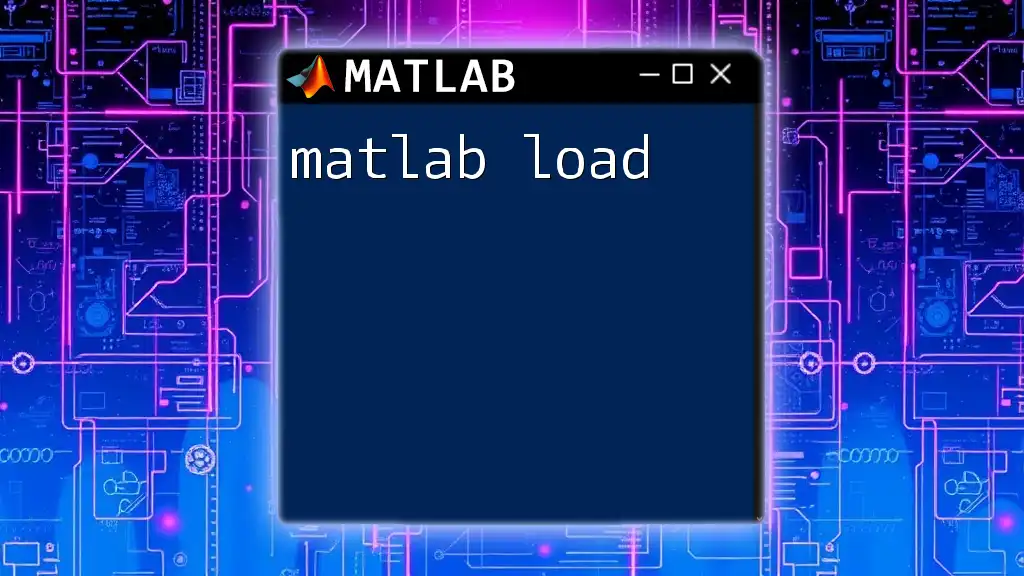
Tips for Using MATLAB on Mac
Customizing Preferences
MATLAB offers numerous customization options to enhance your productivity:
- Adjust your default settings via the Preferences menu. This allows you to alter editor colors, fonts, and toolbars to fit your preference.
- Familiarize yourself with keyboard shortcuts for frequently used commands to expedite your workflow.
Helpful Resources
A multitude of resources is available for MATLAB users:
- Official Documentation: Comprehensive guides offered by MathWorks.
- Online Communities: Engage with users on forums such as MATLAB Central, where you can ask questions and share knowledge.
- Recommended Courses: Consider enrolling in beginner to advanced level courses that can facilitate your understanding.
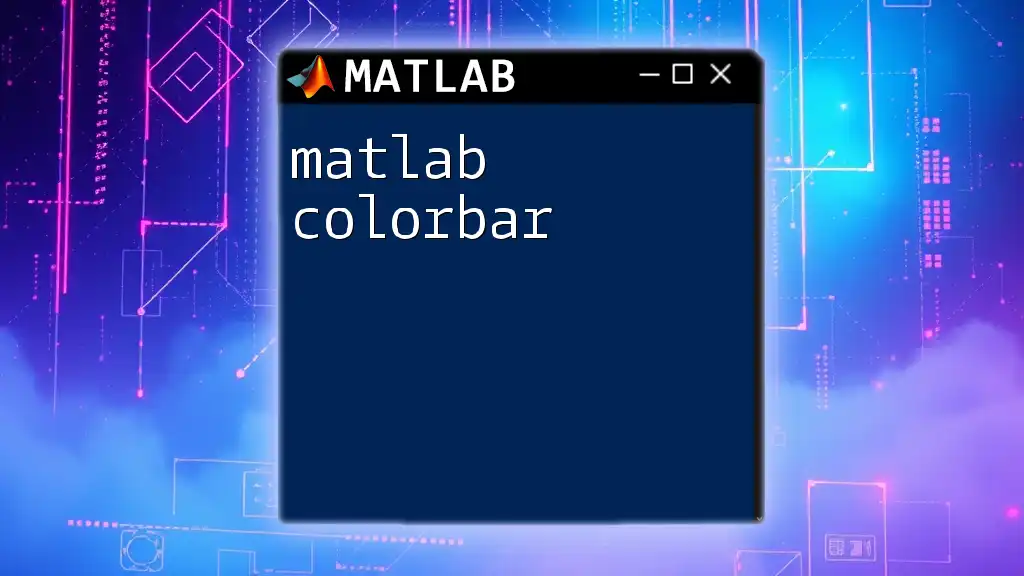
Conclusion
Downloading and installing MATLAB on a Mac may seem daunting at first, but following the right steps makes the process straightforward. With a proper installation and activation, users can unlock a world of capabilities that MATLAB offers. We encourage you to explore and practice MATLAB commands to utilize its full potential within your field.
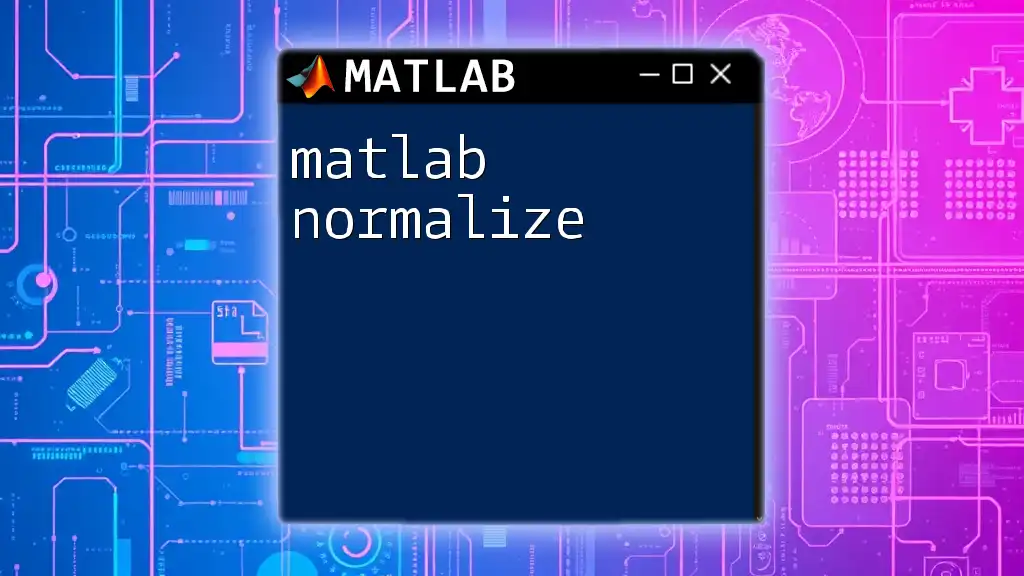
FAQs About MATLAB on Mac
Can I use MATLAB for free?
While MATLAB does not generally provide a free version, students can access a discounted student license, and a trial version is available for evaluation to explore its functionalities.
Is MATLAB compatible with macOS updates?
Staying current with updates is essential. MATLAB regularly updates its software to ensure compatibility with the latest macOS versions.
How can I get support if I encounter issues?
MathWorks provides extensive support options, including online documentation, community forums, and direct customer service to help troubleshoot any issues you may face.