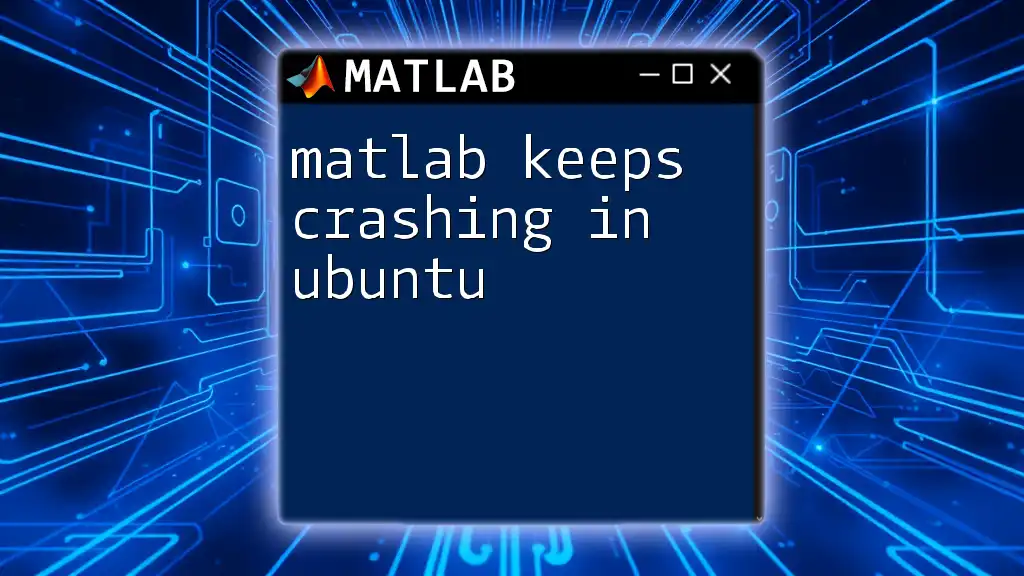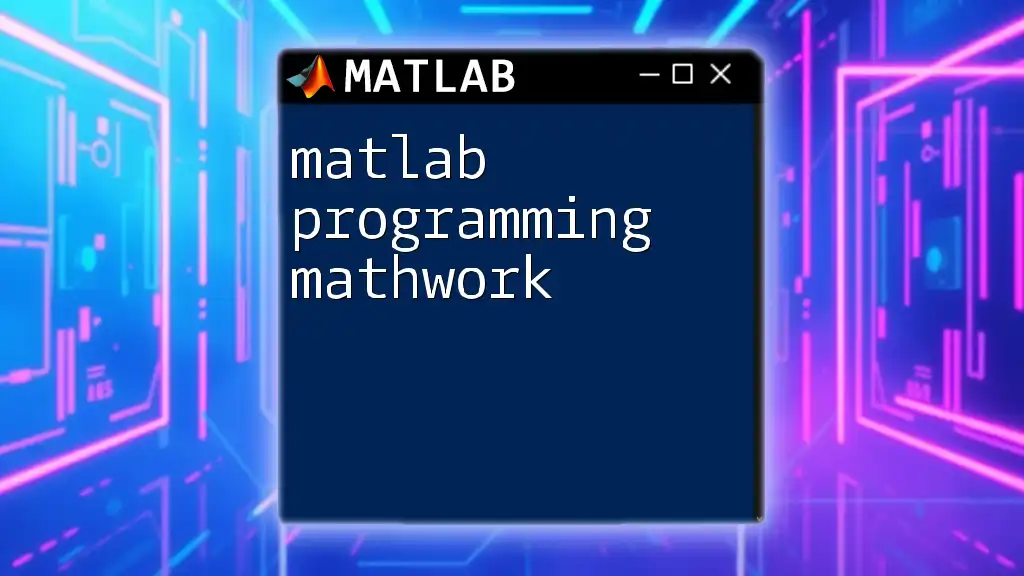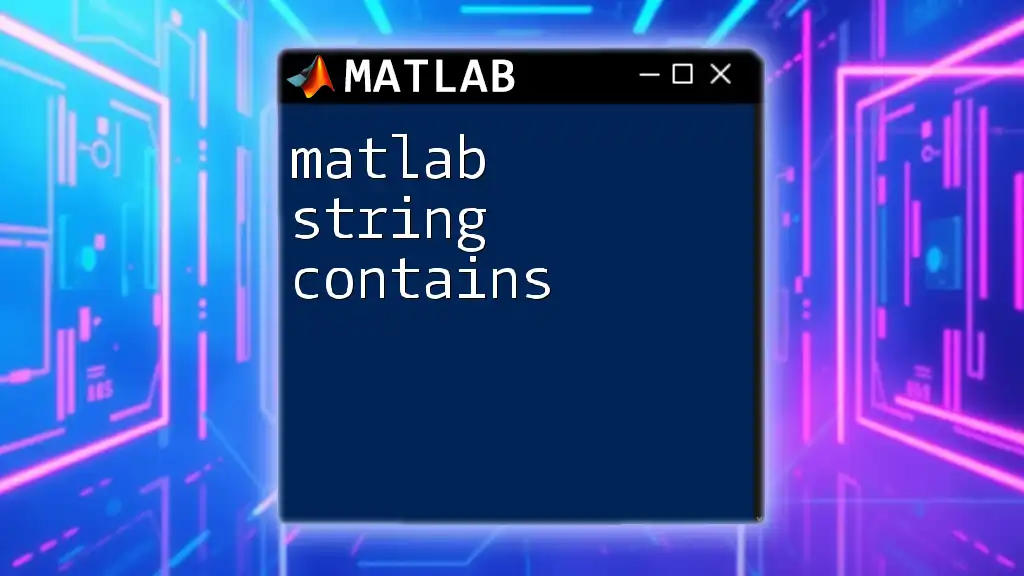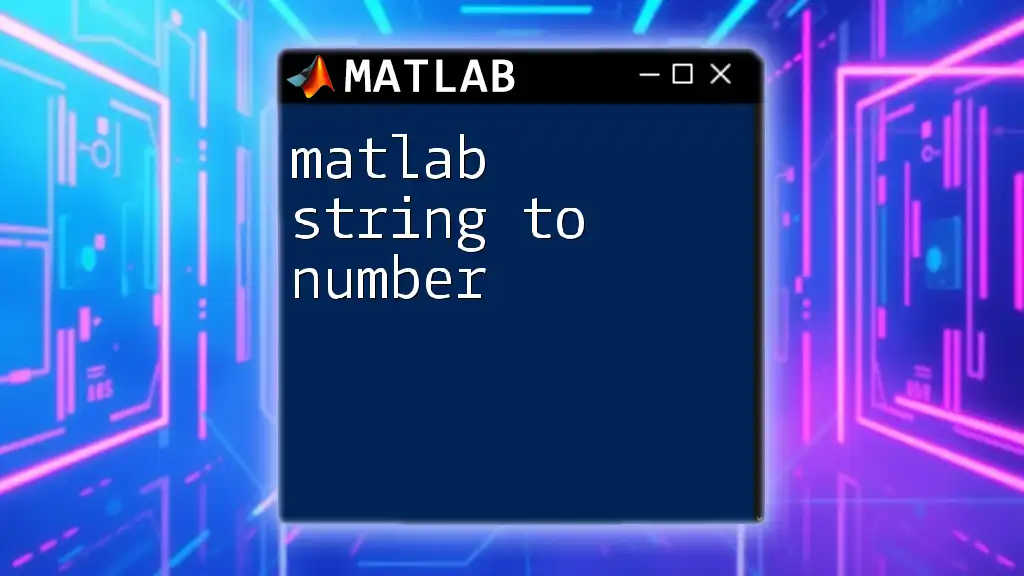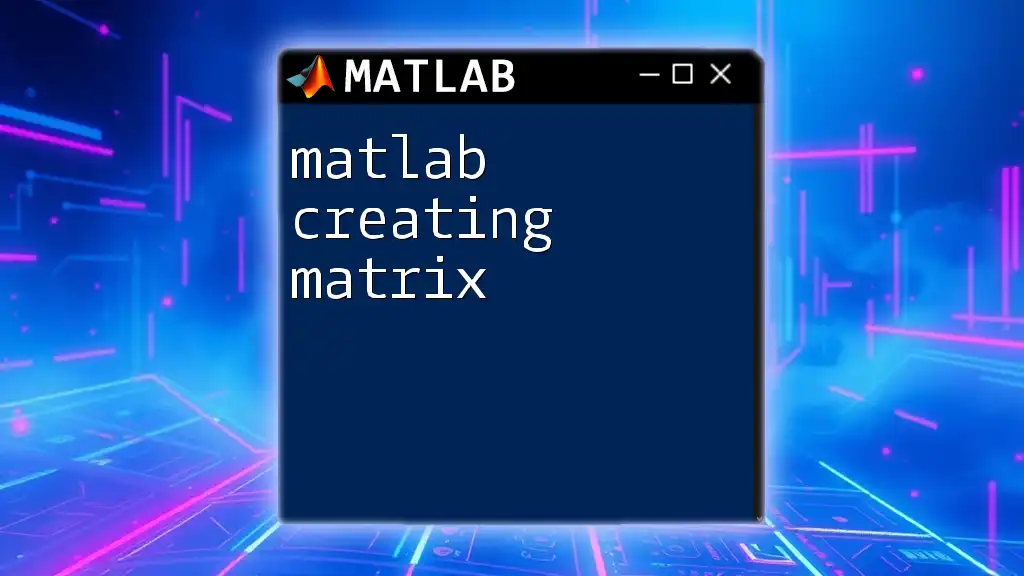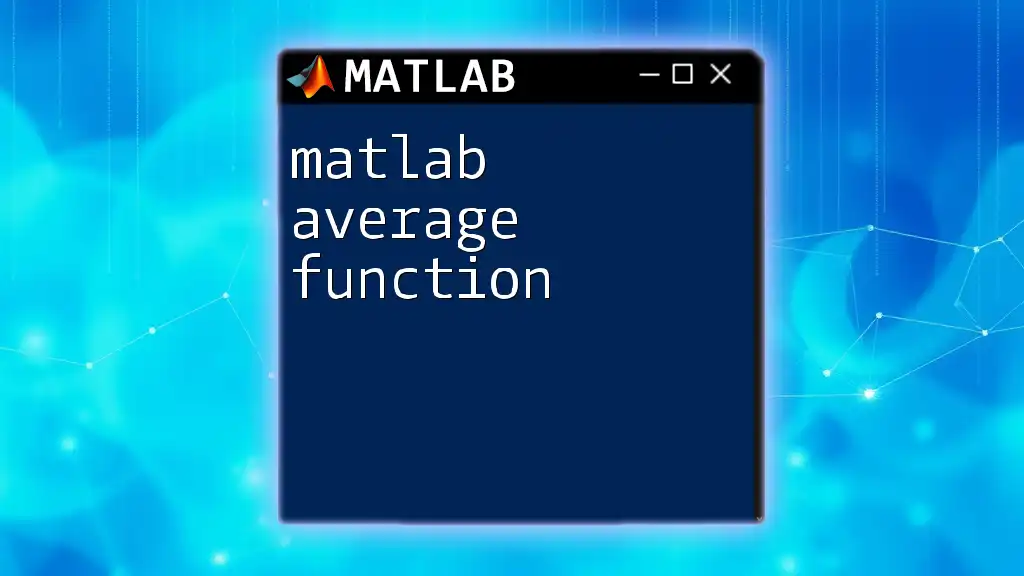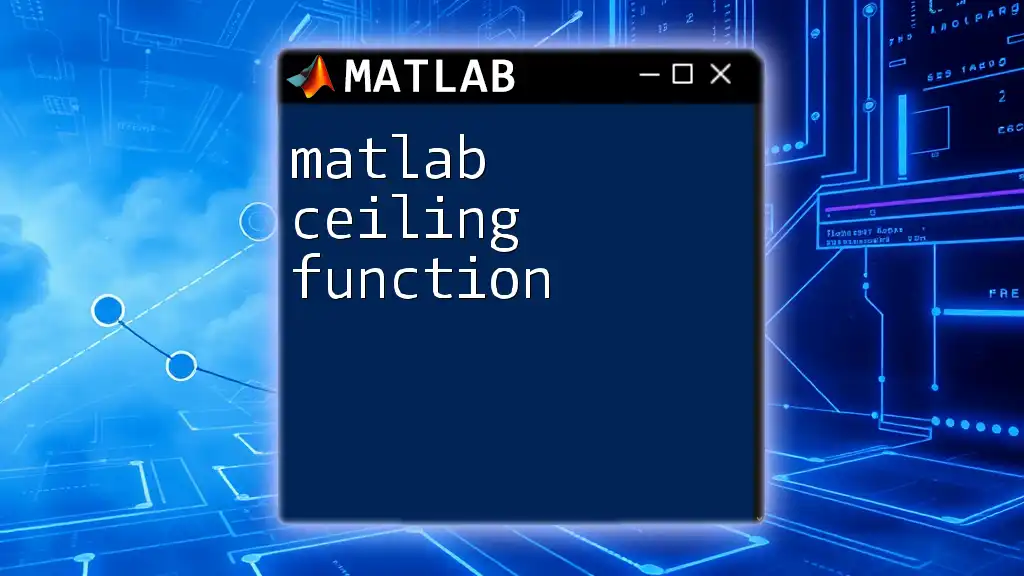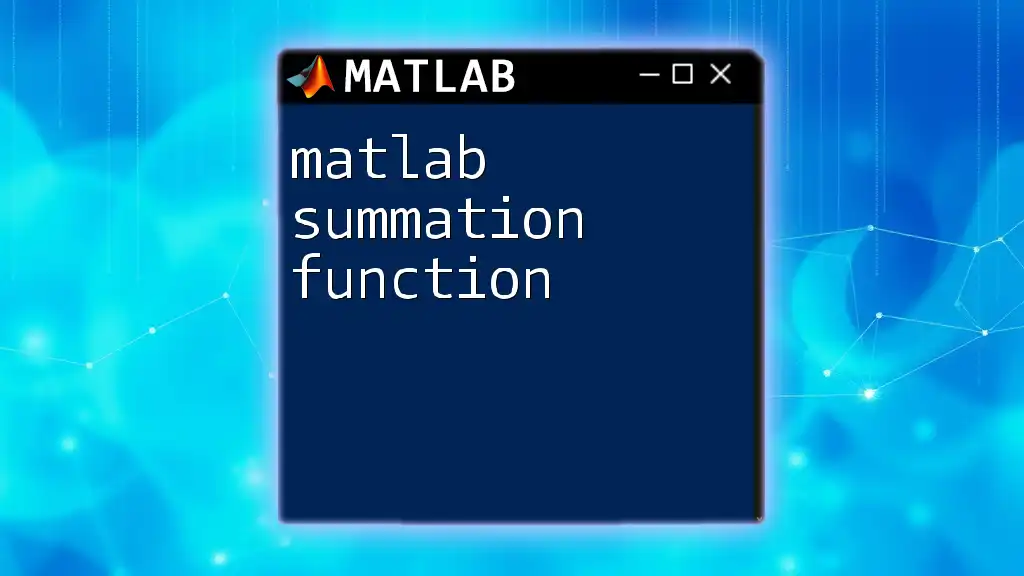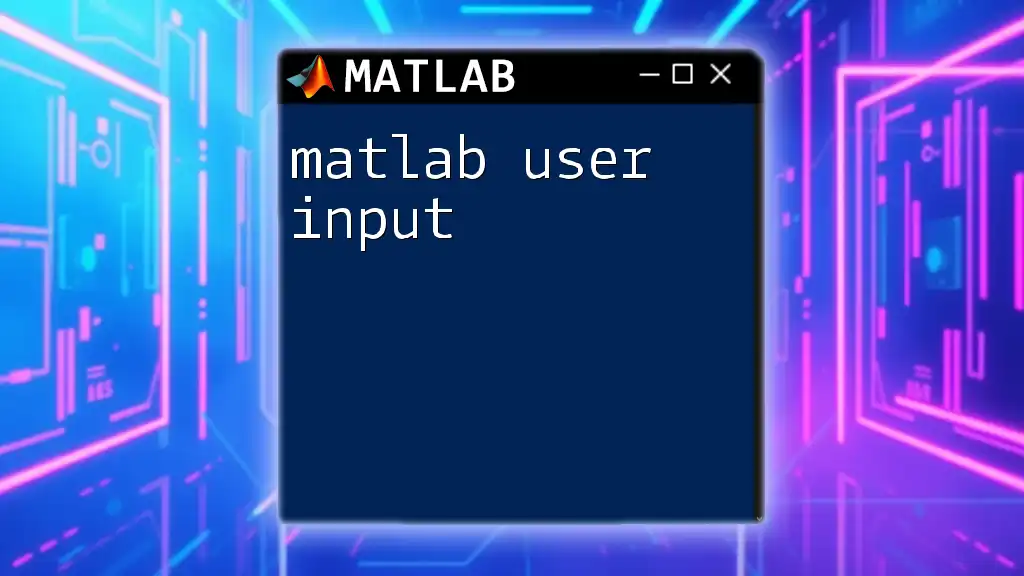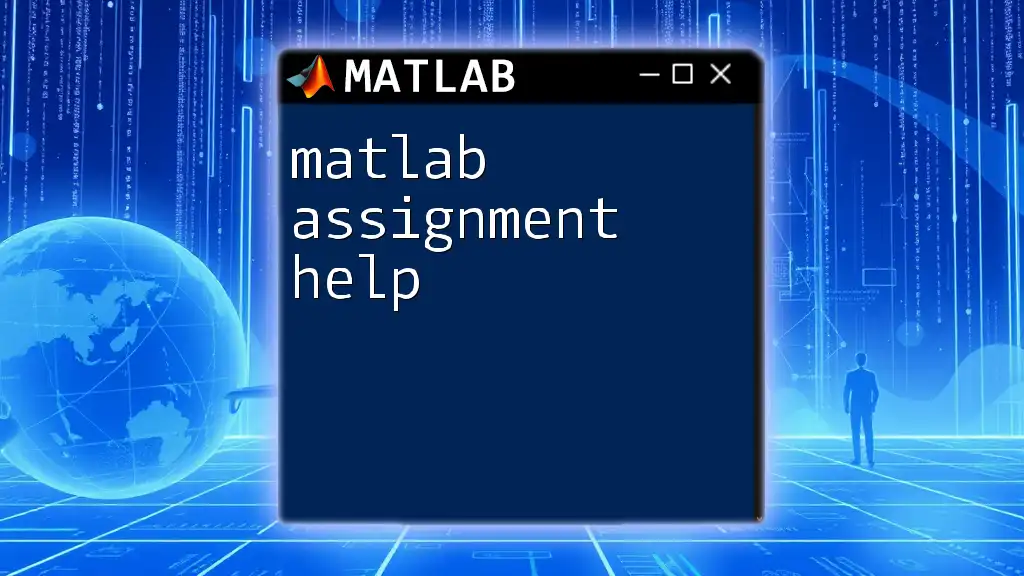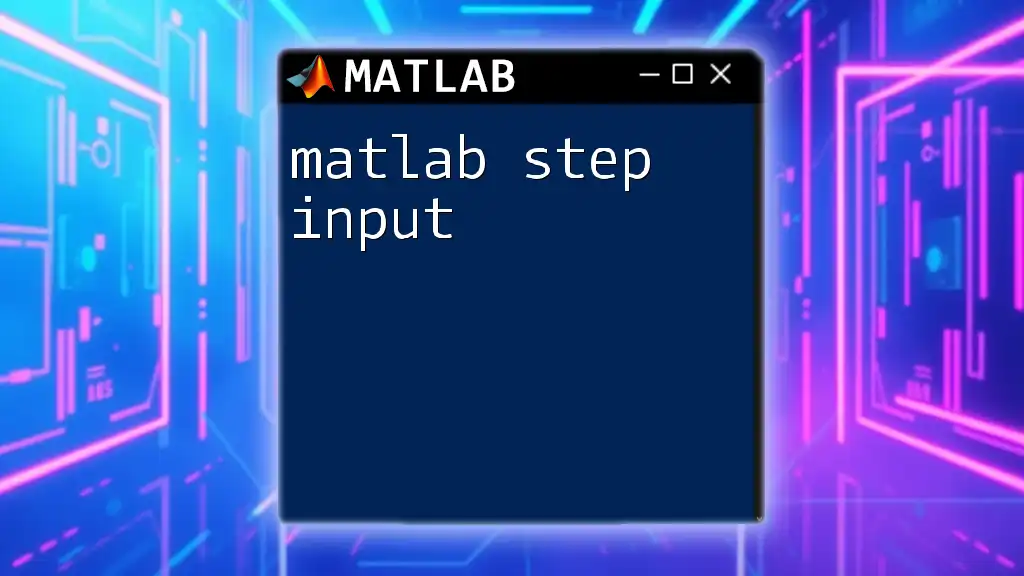Matlab may crash in Ubuntu due to various reasons such as compatibility issues, insufficient memory, or problems with graphics drivers, which can often be diagnosed using error logs or by adjusting system settings.
Here's a simple command to check your memory usage in Matlab:
memory
Understanding the Issue
What Are Common Causes of MATLAB Crashes in Ubuntu?
Operating System Compatibility: One of the first things to check when you experience issues with MATLAB on Ubuntu is the compatibility between your version of MATLAB and your Ubuntu release. Each MATLAB version is optimized for specific OS versions, and running an unsupported combination can result in instability and crashes. Always refer to MathWorks' official compatibility documentation.
Dependency Issues: MATLAB relies on various system libraries and dependencies. If these libraries are either missing or of an incompatible version, crashes can occur. It is essential to ensure that all required libraries are installed and up to date.
Insufficient Resources: Another common cause for MATLAB crashing is insufficient system resources. If your machine does not meet the minimum RAM or CPU requirements specified by MATLAB, the application may struggle to run smoothly, leading to potential crashes during workload spikes.
Graphics Driver Problems: In many cases, MATLAB uses advanced graphical capabilities to display figures and interface elements. If the graphics drivers on your Ubuntu system are outdated or improperly configured, MATLAB may fail to render these elements, causing it to crash unexpectedly.
Recognizing Symptoms of Crashing
Recognizing symptoms of crashing can help in troubleshooting. Frequent error messages related to MATLAB functionalities—such as “MATLAB has stopped working”—are direct indicators that something is wrong. You may also notice slow performance before crashes, which can be a warning sign that your system is struggling to handle the demands of MATLAB.
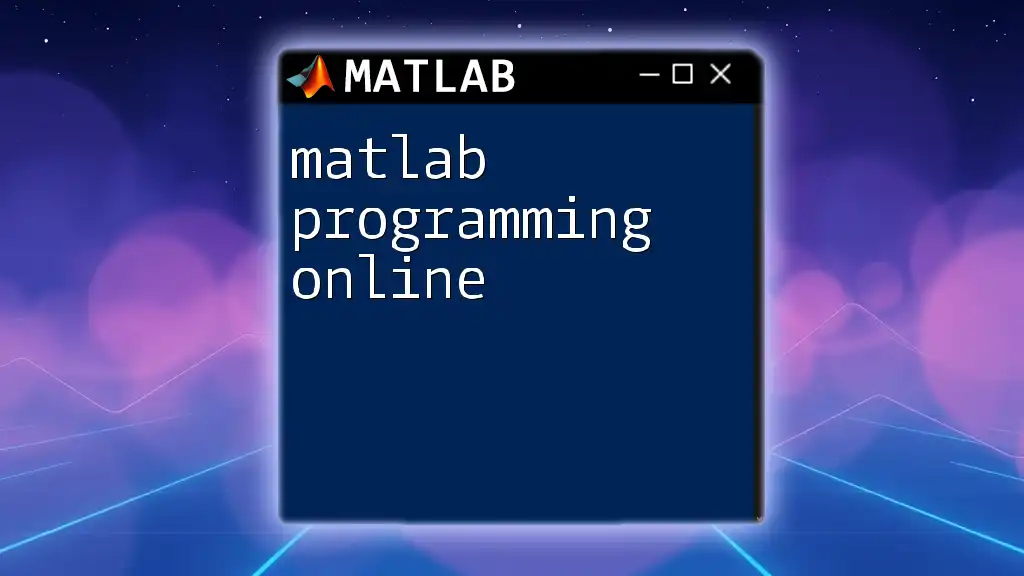
Troubleshooting Steps
Checking System Requirements
To ensure that your MATLAB installation isn't suffering from compatibility issues, verify that your system meets the graphical and computational requirements specified by MathWorks for your version of MATLAB. You can check your Ubuntu version with the following command:
lsb_release -a
Ensure that this version is listed as compatible in the documentation.
Updating Software and Drivers
MATLAB Updates: Keeping your MATLAB software updated is crucial. To check for available updates, navigate to Help followed by Check for Updates within the MATLAB interface. Install any recommended updates to ensure that you're running the most stable version.
Updating Ubuntu: Regularly updating your Ubuntu system enhances performance and address bugs. Use these commands to update your package lists and the installed packages:
sudo apt update
sudo apt upgrade
After running these commands, it’s advisable to reboot your computer to apply any critical updates.
Graphics Driver Update: Ensuring your graphics drivers are up to date can prevent many crashes. Determine the current graphics driver by running:
ubuntu-drivers devices
Depending on the recommendations listed, you might need to install or update your graphics drivers through the terminal or additional graphical tools.
Managing MATLAB Preferences
Reset MATLAB Preferences
If you suspect that your MATLAB preferences might be causing issues, resetting them to default could be beneficial. This can be done by renaming the preferences folder to effectively reset MATLAB:
mv ~/.matlab/R2023a ~/.matlab/R2023a_backup
After this, restart MATLAB. It will create a new preferences folder with default settings.
Identifying and Removing Problematic Toolboxes
Often, third-party toolboxes can lead to conflicts and instability. To identify if a specific toolbox is contributing to crashes, you can start MATLAB without these toolboxes by using:
matlab -nosplash -nodesktop
From here, you can manually load toolboxes one at a time to identify the problematic one. Once located, you may need to uninstall or update the toolbox accordingly.
Monitoring System Resources
Keeping an eye on system resources can help to identify what might be causing MATLAB to crash. Utilize system monitoring tools such as `top` or `htop` to observe CPU and memory usage while MATLAB is running. You can install `htop` (if you haven’t done so) using:
sudo apt install htop
htop
This can help identify if MATLAB is exhausting available system resources.
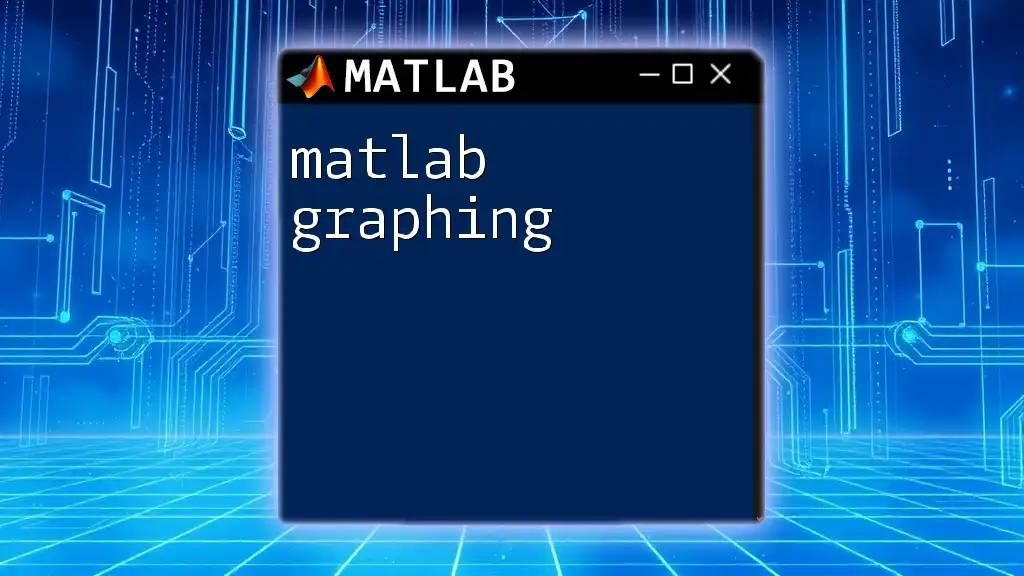
Advanced Solutions
Modifying MATLAB Configuration Settings
Editing the `startup.m` File
Another approach to enhance stability is to modify the `startup.m` file. This file is executed every time MATLAB starts and can be used to set configurations that enhance performance. Consider adding the following line to disable graphics rendering temporarily:
set(0,'DefaultFigureVisible','off');
This can help when you suspect that graphical issues are contributing to crashes.
Rebuilding MATLAB Preferences
For deeper issues, you may want to fully reset your MATLAB preferences, including any potentially corrupted files that may not be addressed by simply renaming the preferences folder. Using the command mentioned earlier and ensuring a fresh start can significantly improve performance.
Checking for Conflicting Applications
Sometimes, other applications running on Ubuntu may conflict with MATLAB. You can identify conflicting processes using terminal commands, such as `ps aux` which lists all running processes. By monitoring this list while using MATLAB, you can identify any applications that may be causing issues.
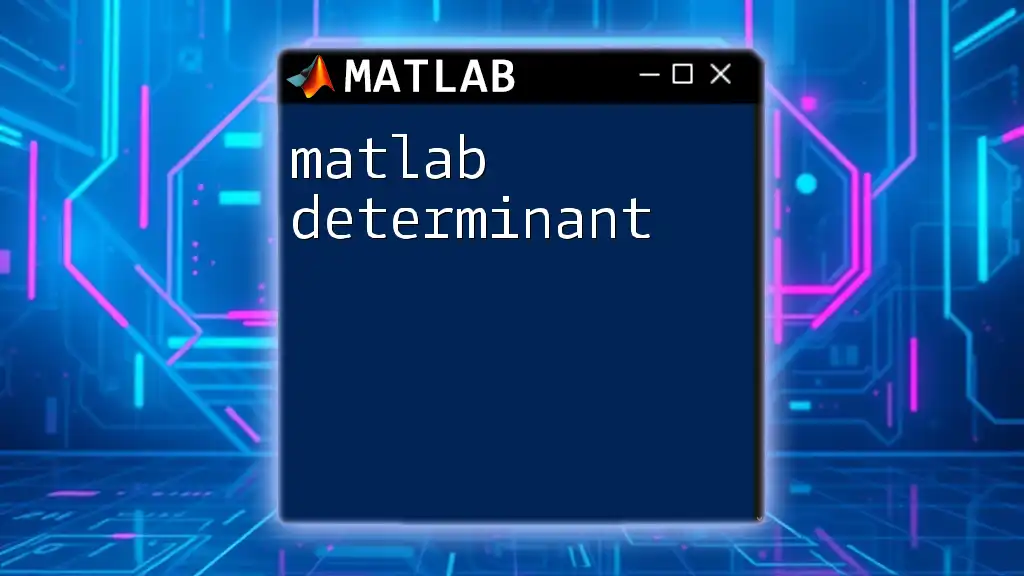
Seeking Help from the Community
Utilizing MATLAB Central
When personal troubleshooting doesn't yield results, MATLAB Central is a valuable resource for community support. When browsing, be clear and concise when posting questions about your experiencing related to MATLAB crashing in Ubuntu. Sharing your MATLAB version, Ubuntu version, and any error messages can attract more focused and effective responses.
Contacting MathWorks Support
If the crashing persists despite your efforts, reaching out to MathWorks support is a sound option. The support team can provide professional insights and recommendations. Make sure to gather relevant logs, including specific error messages, and document the scenarios under which the crashes occur for a quicker resolution.

Conclusion
In conclusion, if MATLAB keeps crashing in Ubuntu, a thorough investigation is essential. Checking system compatibility, ensuring software and driver updates, managing preferences, and monitoring resources are practical steps towards resolving these issues. Don’t hesitate to leverage community resources or professional support to help restore stability to your MATLAB experience on Ubuntu.
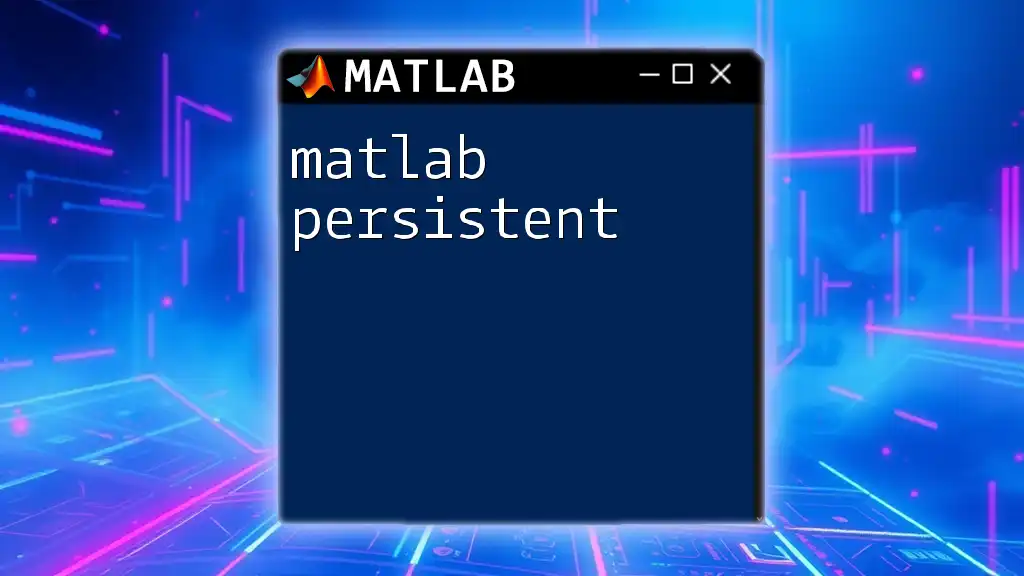
Call to Action
Have you faced issues with MATLAB crashing in Ubuntu? Share your experience and the solutions you found effective in the comments below! Don't forget to subscribe for more insights and tips on mastering MATLAB efficiently.
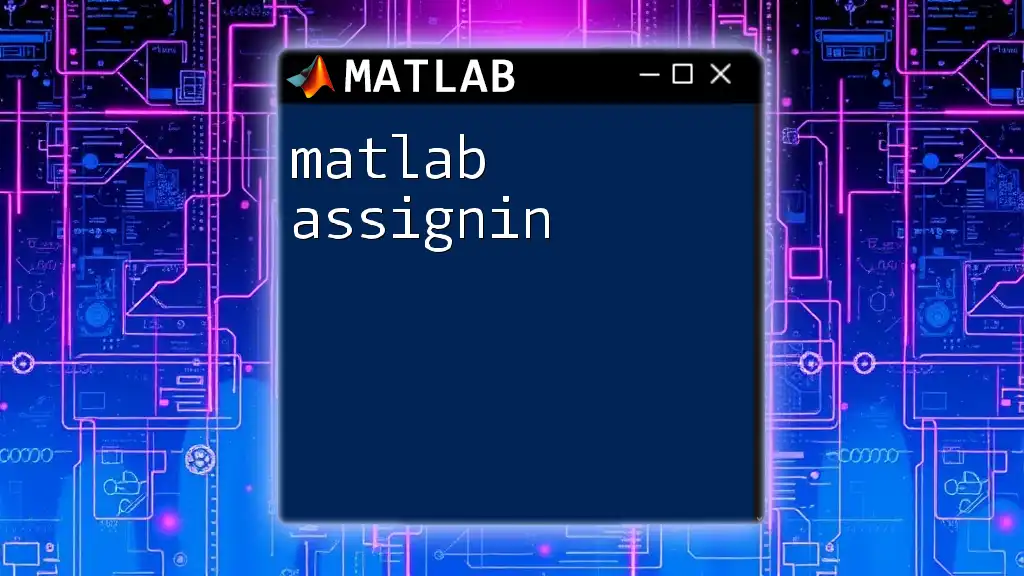
Additional Resources
Explore official MATLAB documentation, community forums like MATLAB Central, and other related articles to expand your knowledge and tackle challenges effectively. Consider engaging in workshops or courses that dive deeper into MATLAB functionality to further enhance your skills.