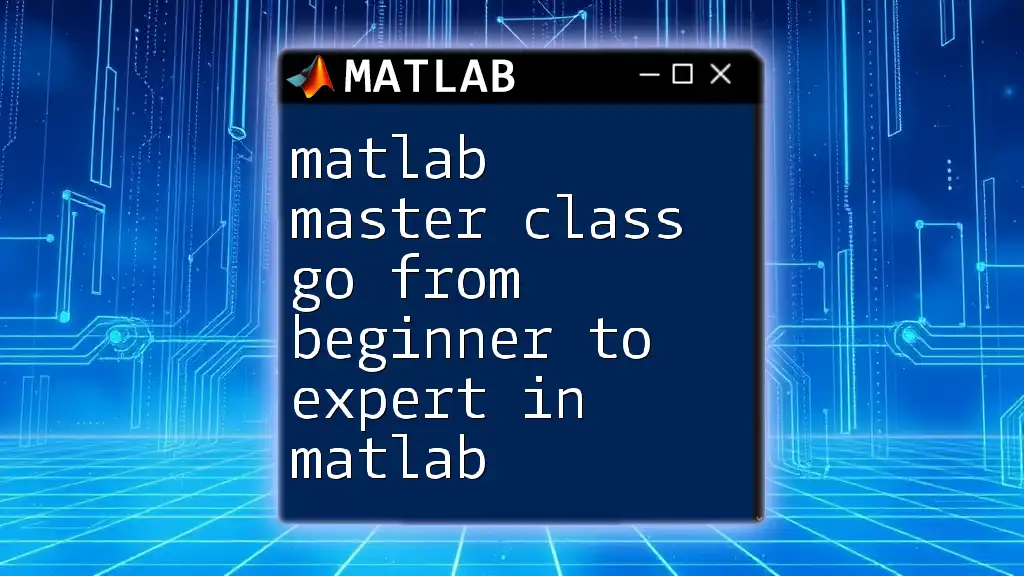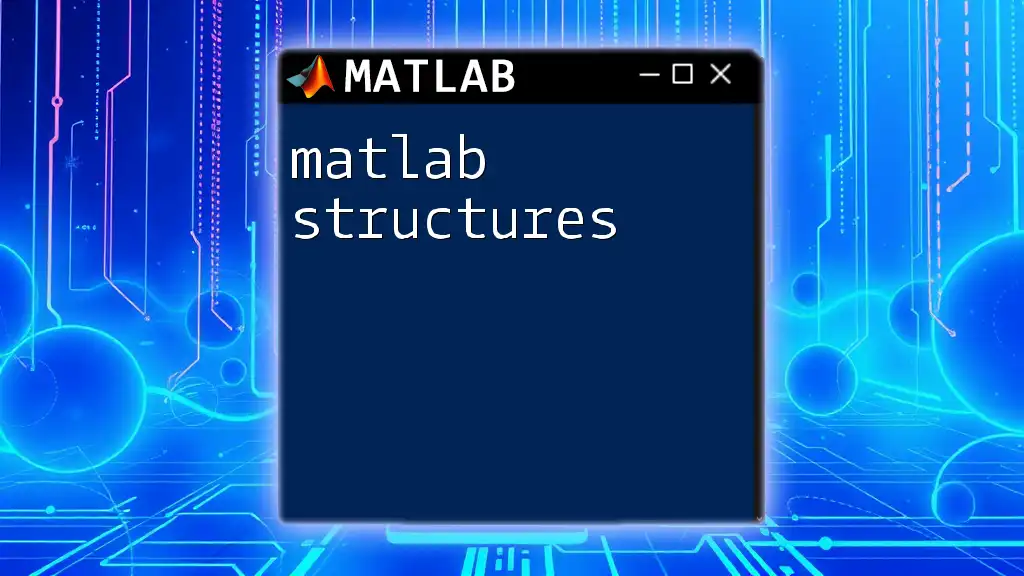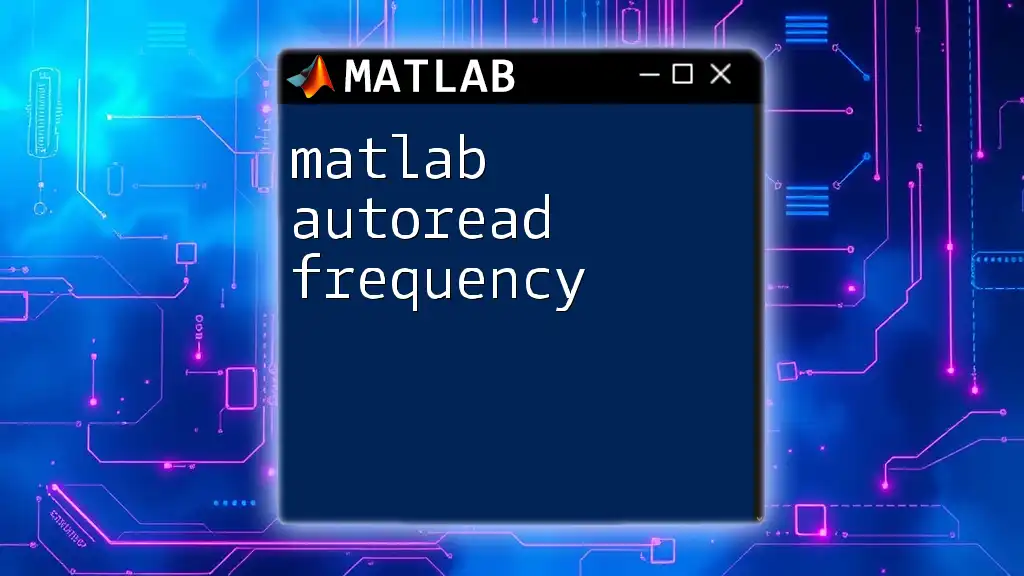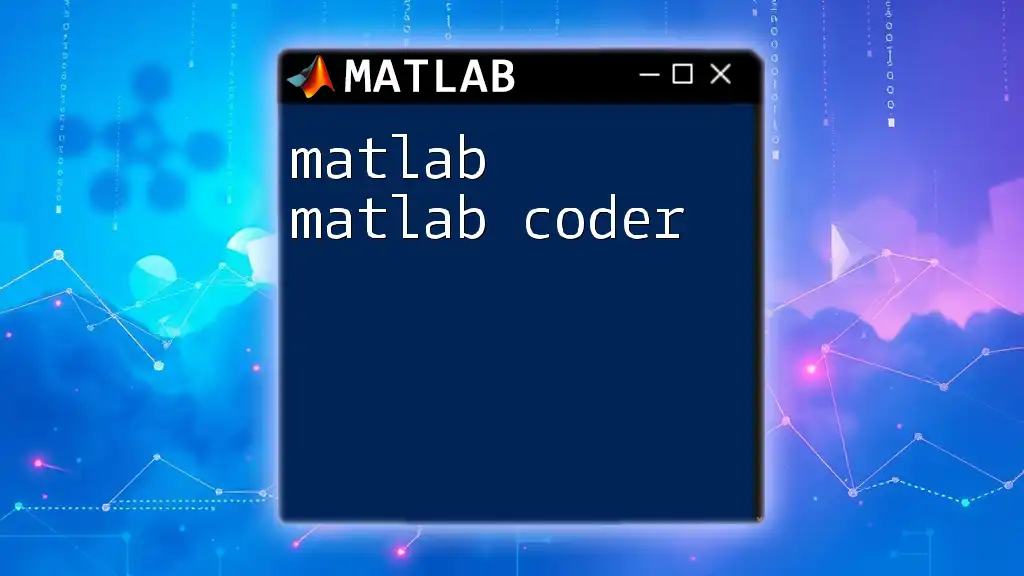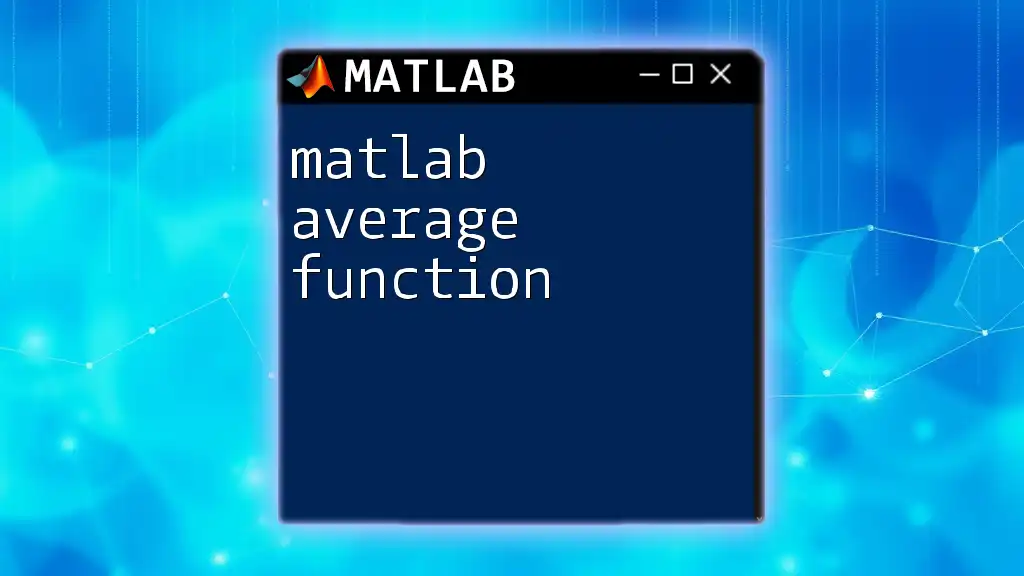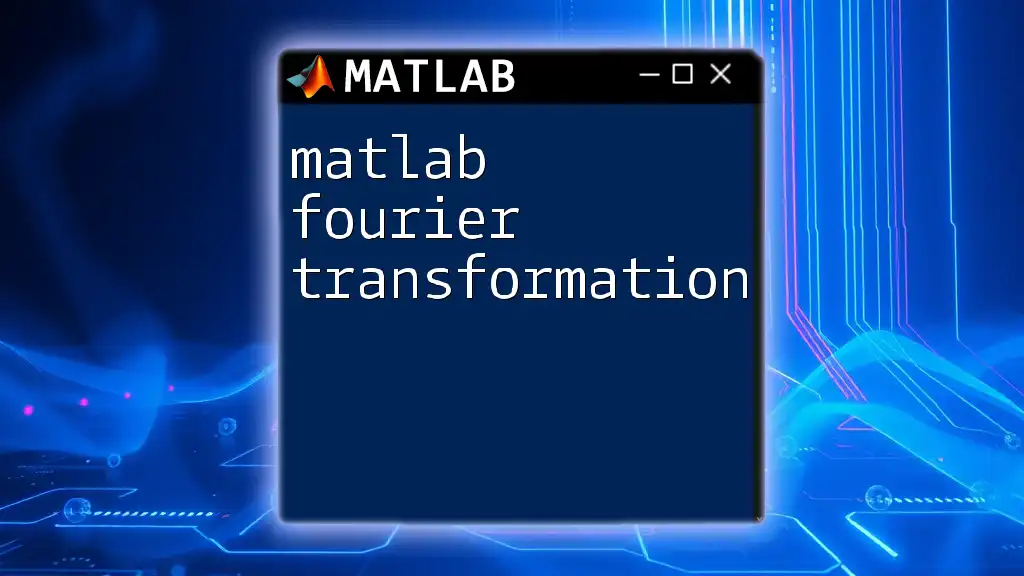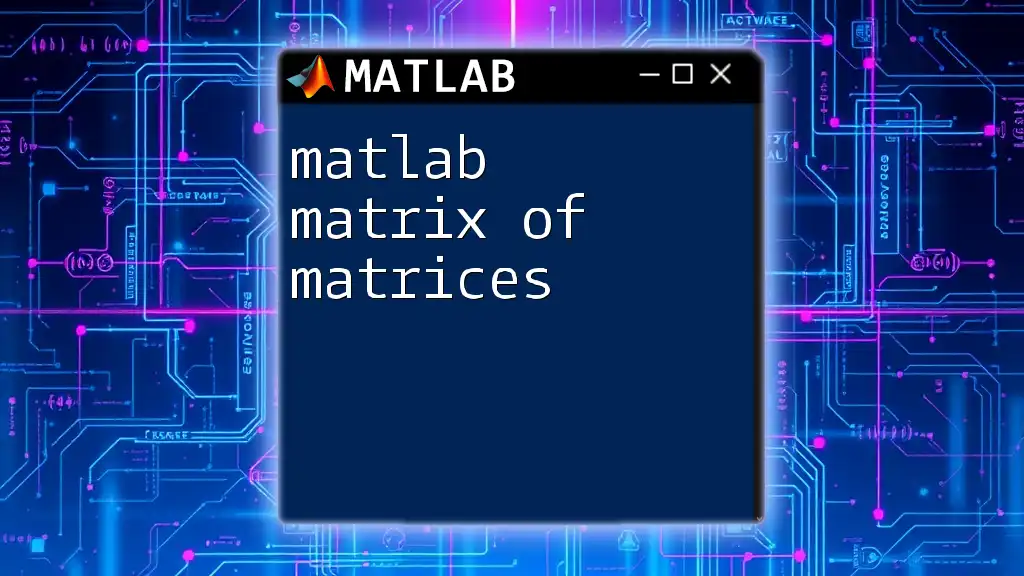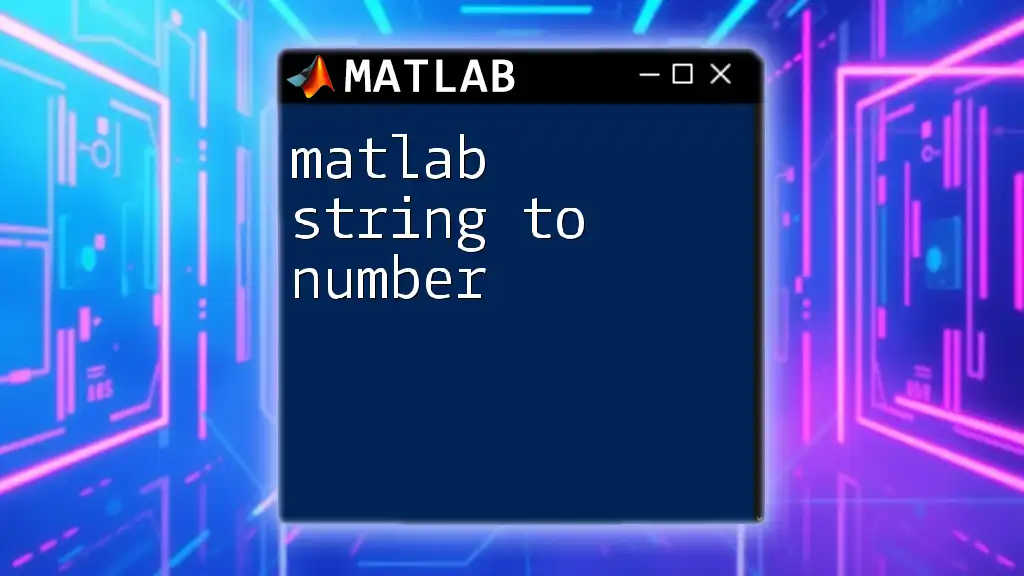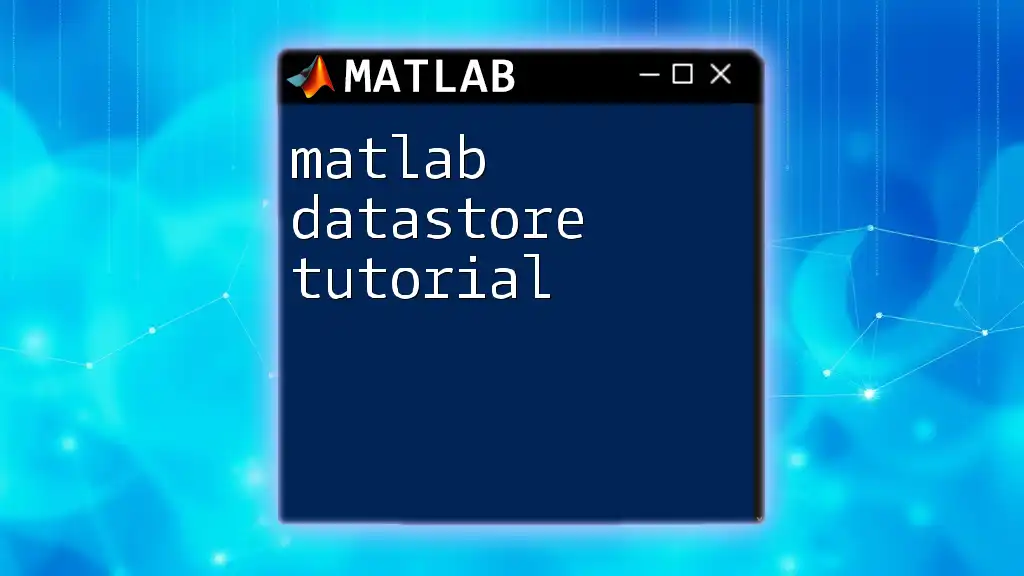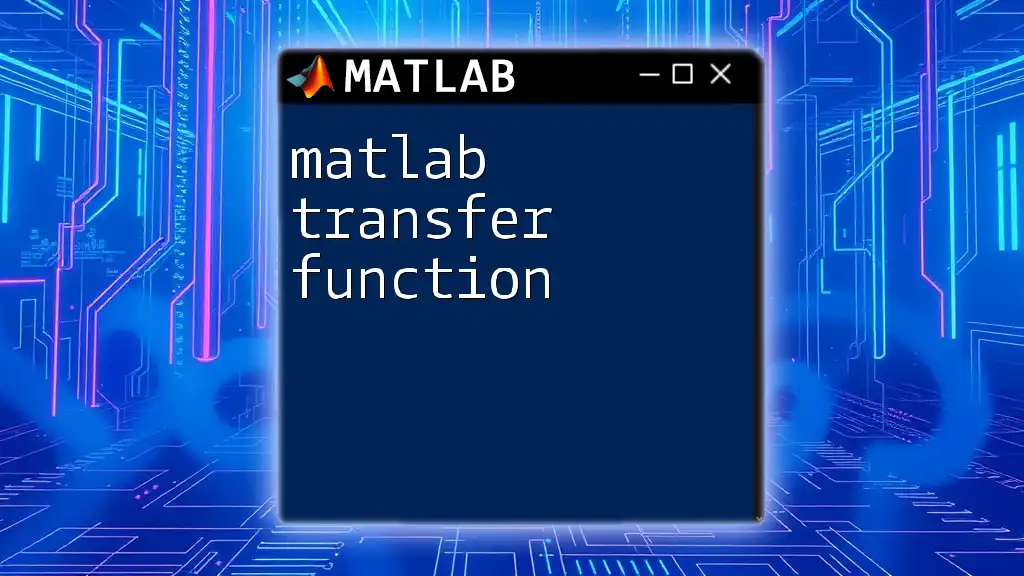Join our "MATLAB Master Class" to quickly elevate your skills from beginner to expert through concise lessons and hands-on practice, empowering you to tackle complex projects with confidence.
Here’s a simple example to get you started with a basic MATLAB command for creating a plot:
x = 0:0.1:10; % Create an array from 0 to 10 with 0.1 increments
y = sin(x); % Calculate the sine of each value in x
plot(x, y); % Plot the sine wave
title('Sine Wave'); % Add title to the plot
xlabel('X-axis'); % Label the x-axis
ylabel('Y-axis'); % Label the y-axis
Getting Started with MATLAB
Understanding MATLAB Interface
Before diving into coding, familiarity with the MATLAB interface is crucial. The MATLAB desktop consists of several key components:
- Command Window: Where you execute commands and see outputs.
- Workspace: Displays all currently defined variables.
- Command History: Lists previously executed commands for quick access.
- Editor: Used for writing scripts and functions.
To improve your efficiency, you can customize your workspace by rearranging these components to suit your workflow.
Basic MATLAB Commands
At the heart of MATLAB are basic commands that allow you to perform arithmetic operations:
MATLAB supports various arithmetic operators:
- Addition: `+`
- Subtraction: `-`
- Multiplication: `*`
- Division: `/`
- Exponentiation: `^`
For instance, to perform a simple calculation, you can write:
result = (3 + 5) * 2;
This line calculates the sum of 3 and 5, then multiplies the result by 2, resulting in `16`.
Creating Variables
Variable creation in MATLAB is straightforward. You can assign values to variables using the `=` operator. For example:
x = 10;
This assigns the value `10` to the variable `x`. Remember that variables in MATLAB are case-sensitive, which means `X` and `x` are treated as different variables.
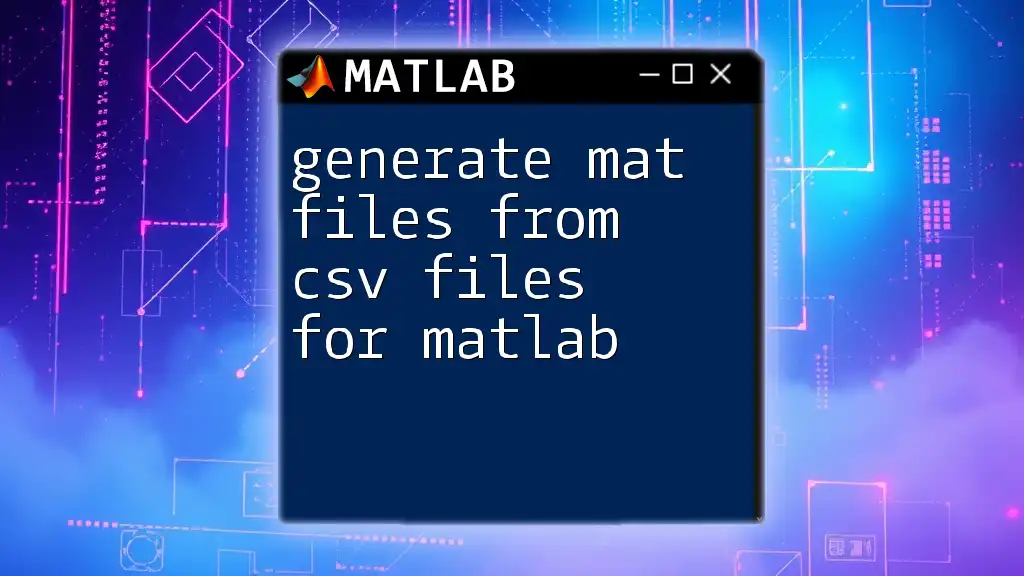
Fundamental Data Types in MATLAB
Numeric Arrays
Numeric arrays are fundamental in MATLAB. You can create them using several functions:
- Using `zeros`, `ones`, and `rand`:
- `zeros(n)`: Creates an n-by-n matrix of zeros.
- `ones(n)`: Creates an n-by-n matrix of ones.
- `rand(n)`: Creates an n-by-n matrix of random numbers.
For example, creating a 3x3 matrix can be done with:
matrix = [1, 2, 3; 4, 5, 6; 7, 8, 9];
In this code, matrix elements are explicitly defined.
Cell Arrays and Structures
Cell arrays and structures allow you to store data of varying types and sizes.
- Cell Arrays: Created using curly braces `{}`. They can hold any type of data.
cellArray = {1, 'text', rand(3)};
- Structures: Used for more complex data collections, defined using `struct`.
student = struct('Name', 'John', 'Age', 21, 'Grades', [90, 85, 88]);
These data types are powerful tools when handling diverse datasets.
Strings and Characters
Handling text data in MATLAB can be done through character arrays or string arrays.
- Character Arrays: Enclosed in single quotes.
- String Arrays: Enclosed in double quotes.
For example, you can concatenate strings:
str1 = 'Hello, ';
str2 = 'World!';
combinedStr = [str1 str2]; % Using character arrays
Or with strings:
combinedStr = str1 + str2; % Using string arrays
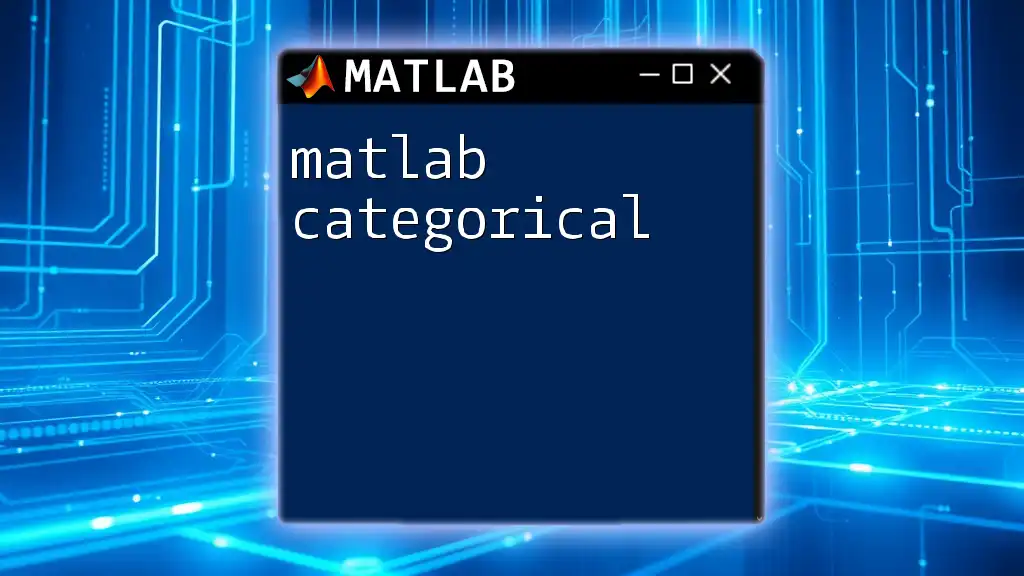
Control Structures
Conditional Statements
Control flow is essential for creating dynamic programs. Conditional statements allow you to execute different code blocks based on conditions.
You can use:
- `if`: To evaluate a condition.
- `else`: For alternate cases.
- `elseif`: For multiple conditions.
For example:
x = 10;
if x > 5
disp('x is greater than 5');
else
disp('x is 5 or less');
end
In this code, if `x` is greater than 5, MATLAB displays the corresponding message.
Loops
Loops are used for repetition. The two primary types are:
- For Loops: Ideal for iterating through arrays or a known number of iterations.
for i = 1:5
disp(['Iteration: ' num2str(i)]);
end
- While Loops: Useful when the number of iterations is not known upfront.
count = 1;
while count <= 5
disp(['Count: ' num2str(count)]);
count = count + 1;
end
Both loops enhance the automation of repetitive tasks in your code.

Functions and Script Files
Creating Your Own Functions
Functions enhance code reusability and maintainability. Declare a function using the `function` keyword followed by its output and input arguments.
For example, a recursive function to calculate factorial:
function result = factorial(n)
if n == 0
result = 1;
else
result = n * factorial(n - 1);
end
end
This function calculates the factorial of a number `n`, demonstrating both recursion and conditional logic.
Organizing Your Code with Scripts
Scripts are simple files containing a sequence of MATLAB commands that run together. Unlike functions, scripts do not accept inputs or return outputs.
It’s best practice to write clear comments using `%` in your scripts for readability and maintainability.

Data Visualization
Plotting Basics
MATLAB is renowned for its data visualization capabilities. You can easily create various plots like line, scatter, and bar graphs. The `plot` command is straightforward:
To create a line plot of a sine wave, use:
x = 0:0.1:10;
y = sin(x);
plot(x, y);
title('Sine Wave');
xlabel('X-axis');
ylabel('Y-axis');
This creates a clear representation of sine wave behavior.
Customizing Plots
Personalizing your plots is key to making your data more interpretable. You can enhance their appearance by adding titles, labels, and legends. Always remember to export your figures in the desired format for presentations or reports.
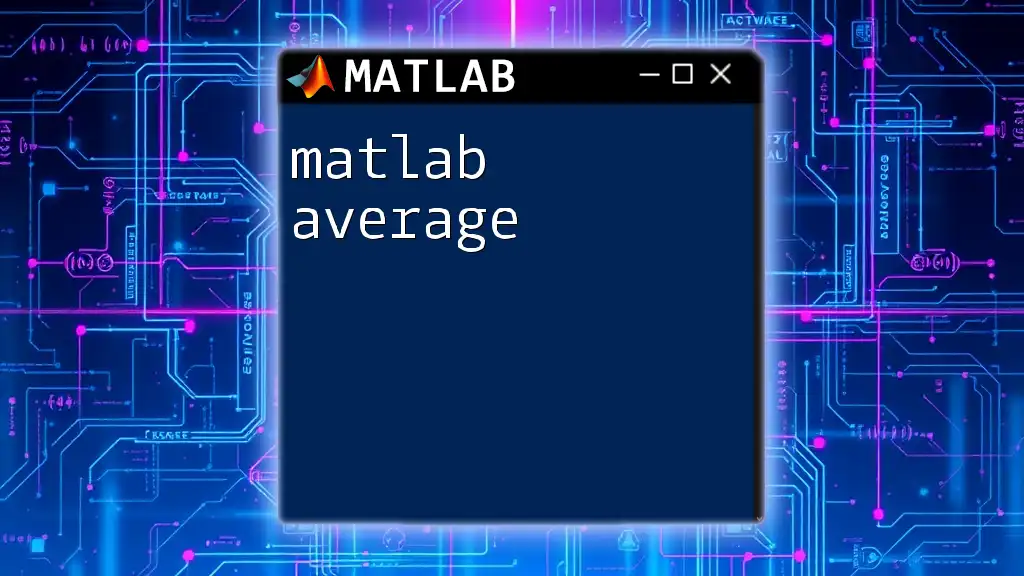
Advanced MATLAB Features
Matrix Operations and Linear Algebra
MATLAB excels in handling matrices. You can perform various operations like:
- Transpose: `matrix'`
- Inverse: `inv(matrix)`
- Determinant: `det(matrix)`
For example, computing the eigenvalues can be done using:
eigValues = eig(matrix);
These operations are fundamental for fields such as engineering and economics where matrix manipulations are common.
Working with Toolboxes
MATLAB's rich ecosystem allows the use of several specialized toolboxes. Common toolboxes include:
- Statistics and Machine Learning Toolbox
- Optimization Toolbox
- Image Processing Toolbox
You can install additional toolboxes depending on your needs and access them with the appropriate commands. Always check your current toolbox installation with:
ver
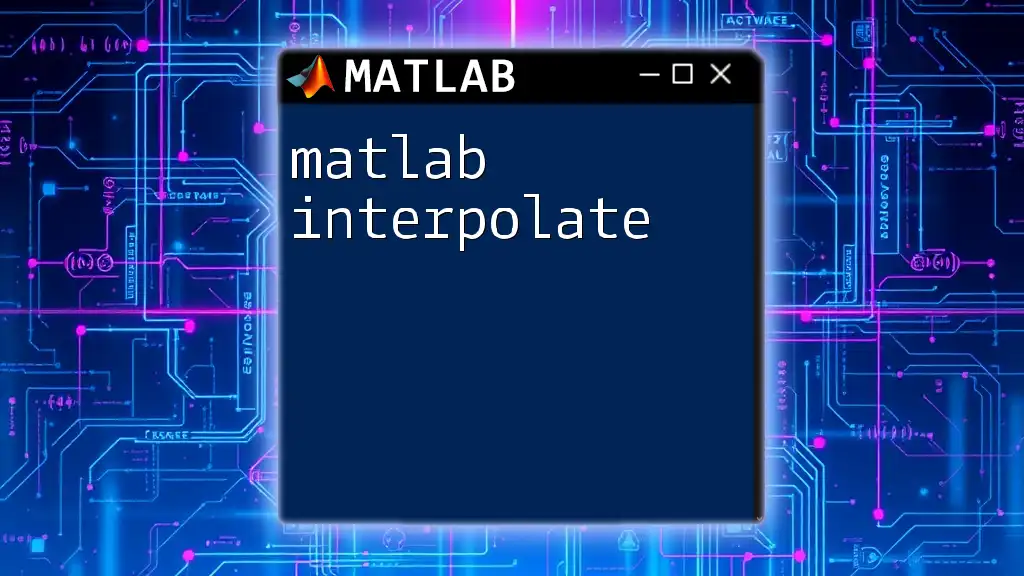
Debugging and Error Handling
Understanding Common Errors
Errors can be frustrating, but understanding MATLAB's error messages is vital. Familiarize yourself with typical errors like indexing out of bounds or ambiguous variable names to troubleshoot effectively.
Debugging Tools in MATLAB
MATLAB provides essential debugging tools, including breakpoints and the debugger itself. Setting breakpoints allows you to pause execution at specific lines, letting you inspect variables and control flow.
Best Practices for Code Testing
Implementing unit testing in MATLAB can enhance code reliability. Use simple assertions to check outputs against expected results. This practice ensures that your functions behave as intended, making your code robust against changes.
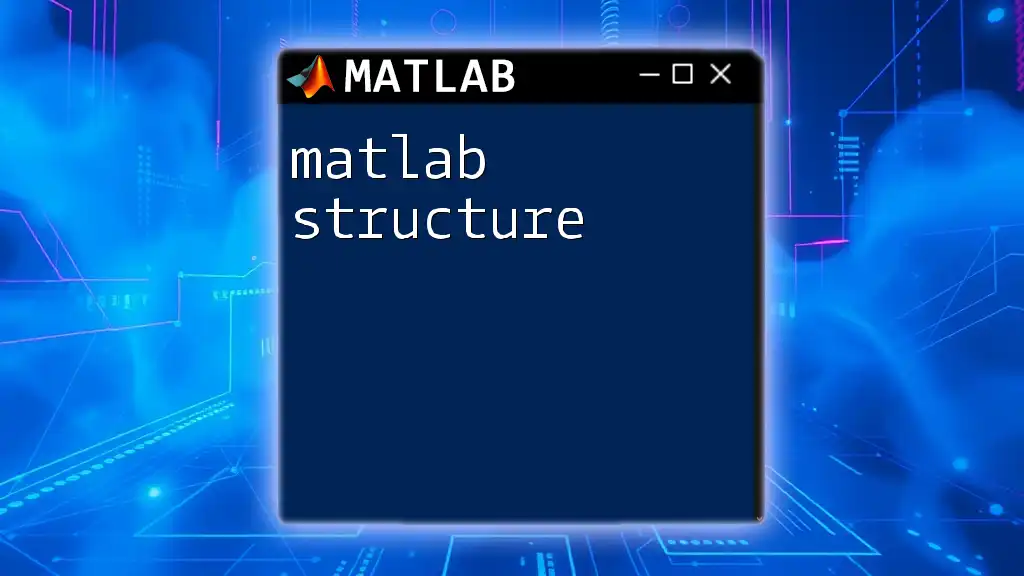
Conclusion
As you progress through this comprehensive guide, you've gained an understanding of essential MATLAB commands, data types, visualization techniques, and debugging practices. Each section builds a foundation for you to grow your skills and transform from a beginner to an expert in MATLAB.
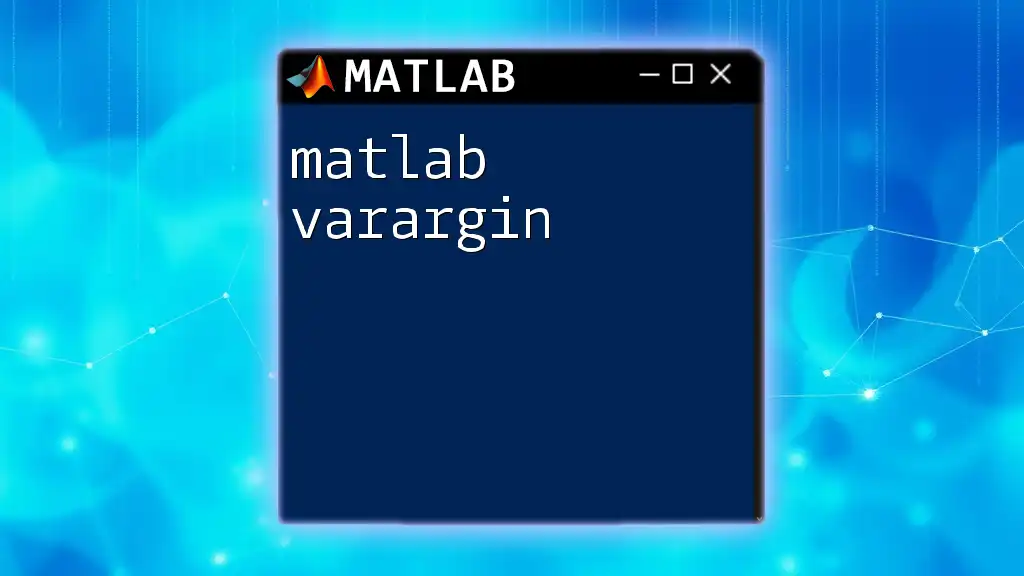
Call to Action
Are you ready to take your MATLAB skills to the next level? Join our MATLAB Master Class where we provide intensive training, personalized coaching, and access to a wealth of resources designed to accelerate your journey toward MATLAB expertise. Don't miss the opportunity to learn from the best and join a community of learners just like you!