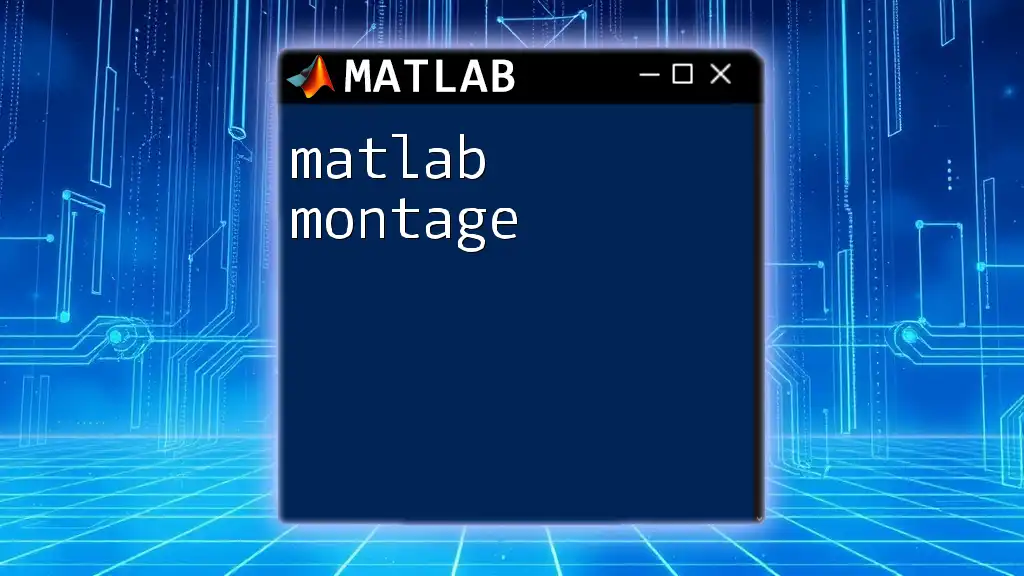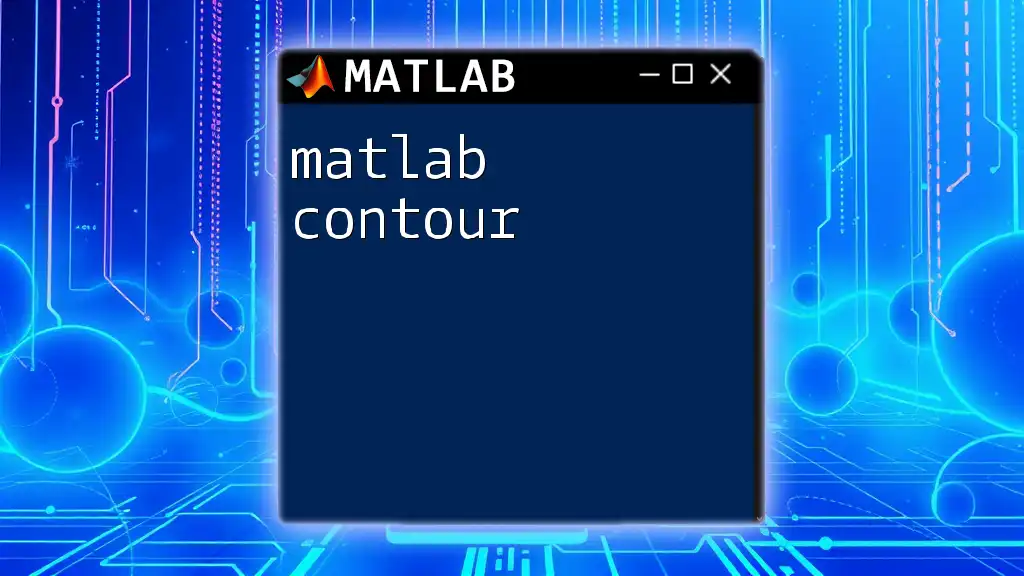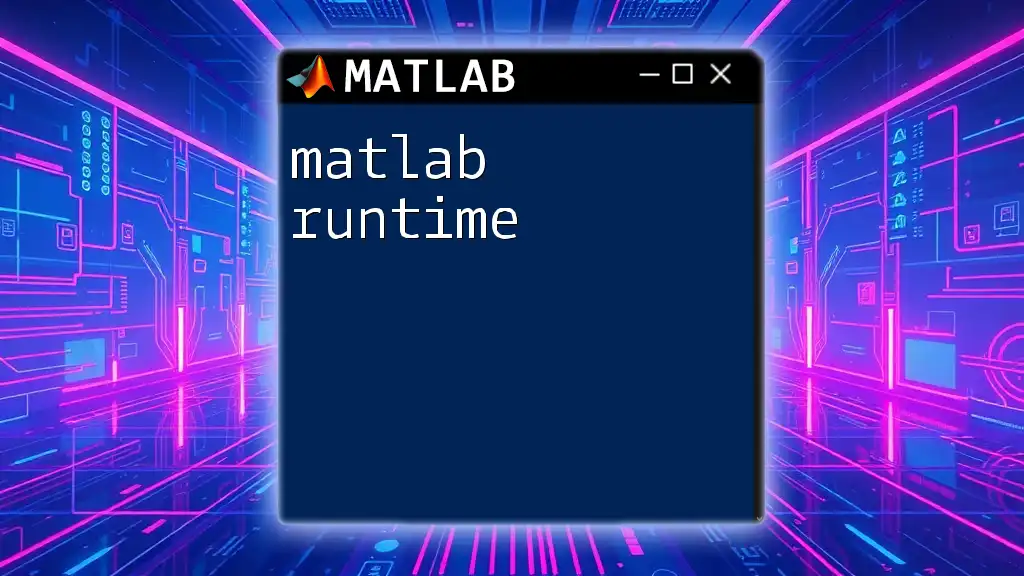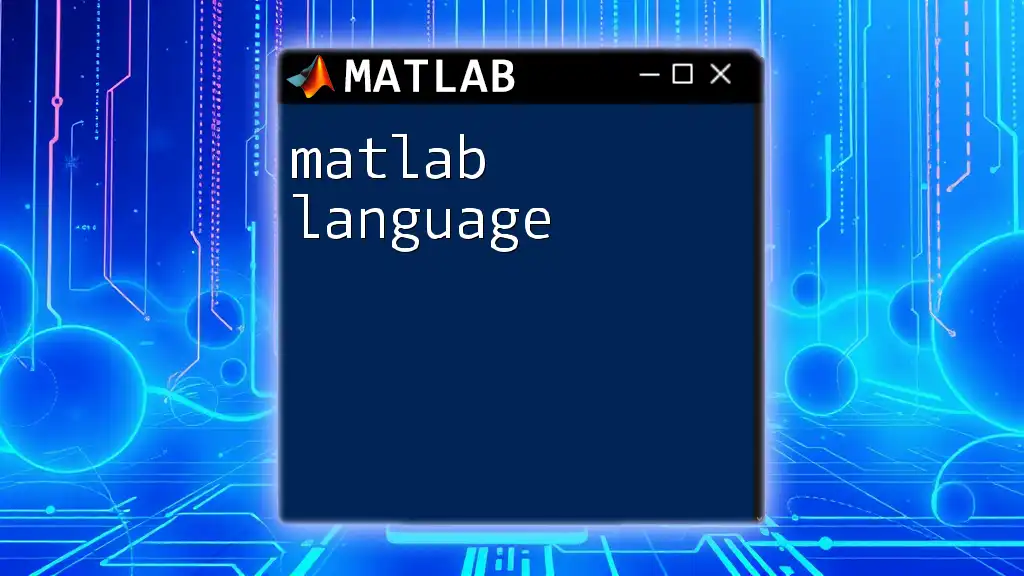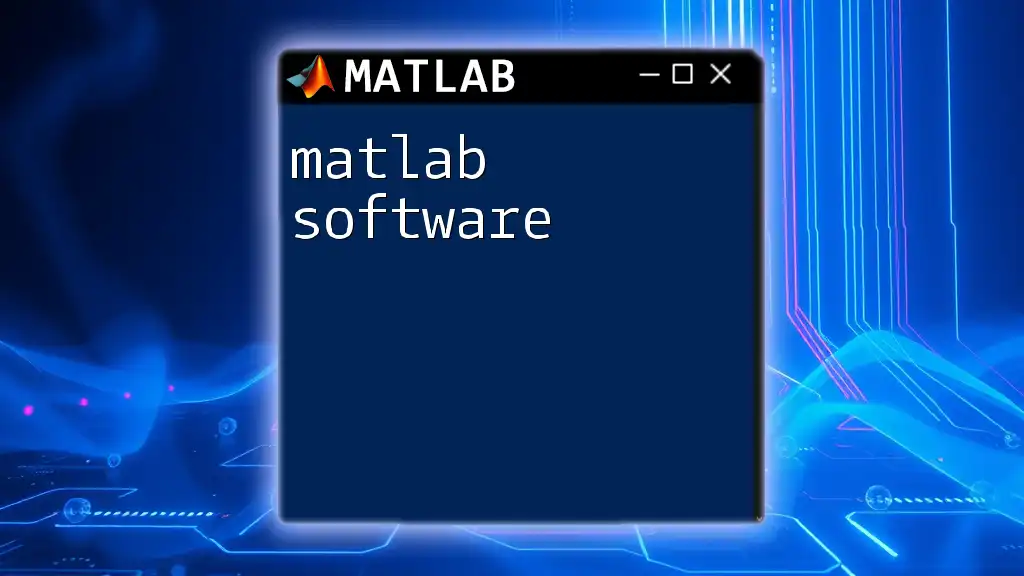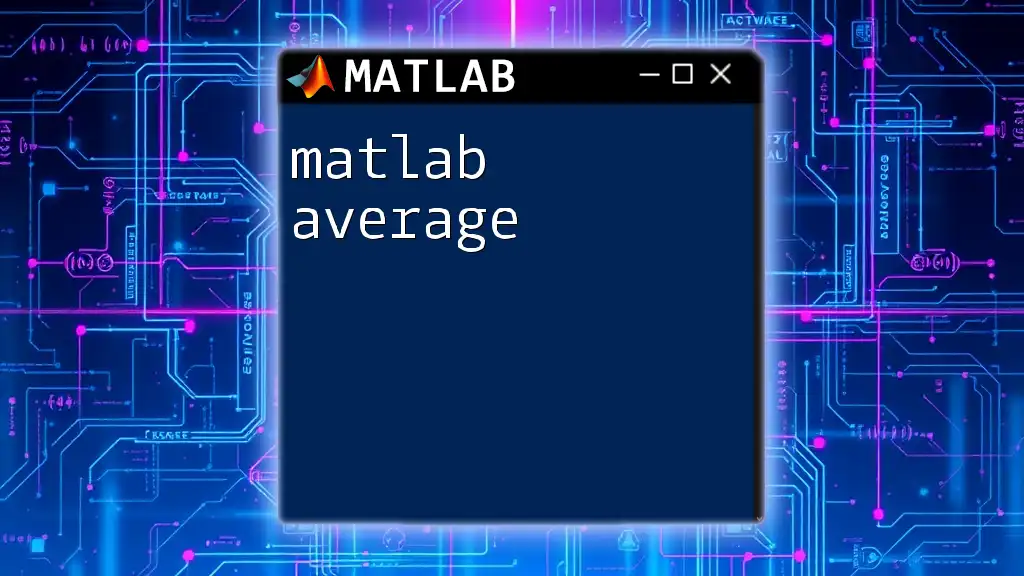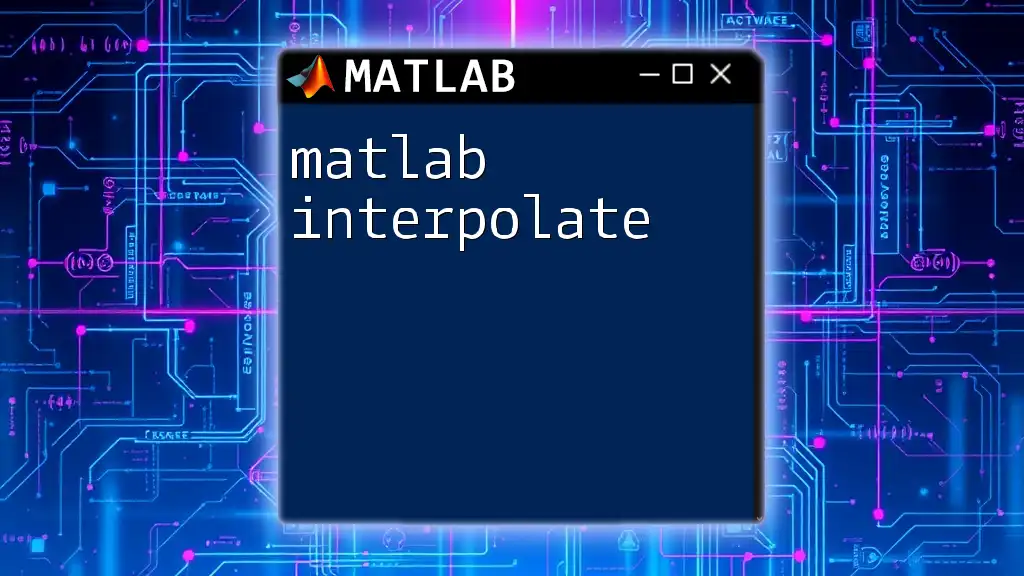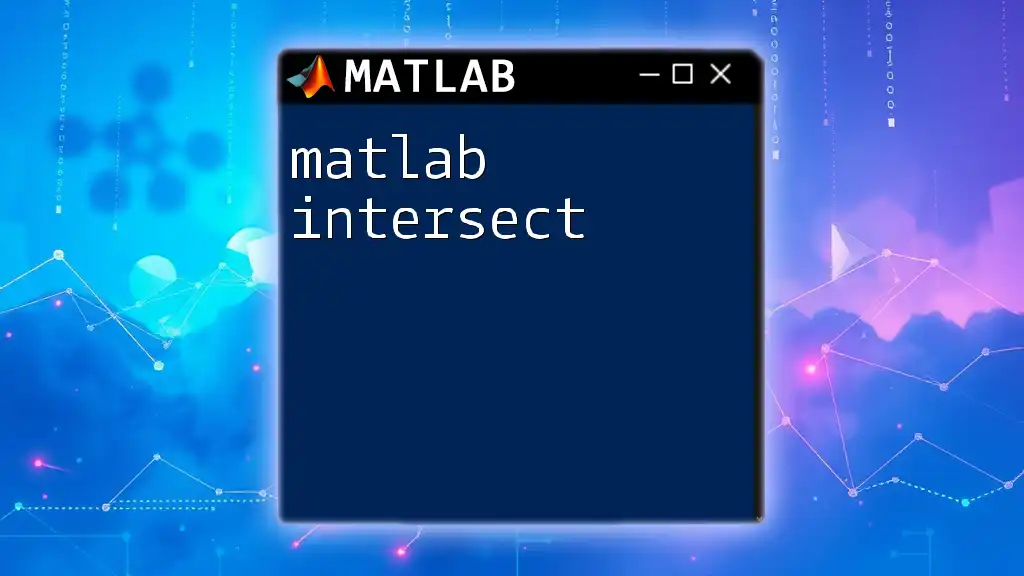The `montage` function in MATLAB is used to display multiple images in a single panel, allowing for quick visualization and comparison of image data.
Here’s a simple code snippet to illustrate how to use it:
% Read a set of images
imageFiles = {'image1.jpg', 'image2.jpg', 'image3.jpg'};
images = cellfun(@imread, imageFiles, 'UniformOutput', false);
% Create a montage of the images
montage(images);
Understanding MATLAB Montage
What is a Montage?
A montage in MATLAB is a powerful utility used primarily in image processing to display multiple images in a single figure window. By combining various images into one cohesive view, montages effectively facilitate comparison and analysis, allowing users to identify differences and patterns more easily.
When to Use Montages
Montages serve multiple purposes in image visualization:
- Comparison of Image Data: They allow side-by-side analysis of images taken at different times or under different conditions.
- Displaying Results from Simulations: When working with numerous simulation outputs, a montage can succinctly present these results for better interpretability.
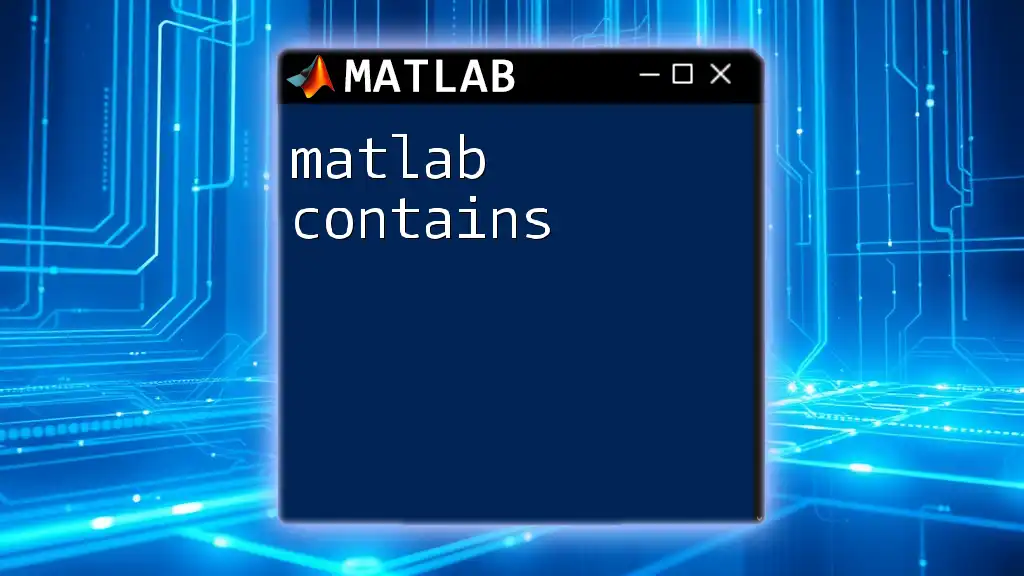
Getting Started with MATLAB Montage
Prerequisites
To effectively utilize MATLAB montage, it is essential to have a basic understanding of MATLAB commands and syntax. Familiarizing yourself with matrices and image data structures will also significantly enhance your experience in utilizing this tool.
Setting Up Your Environment
Before diving in, ensure that you have the appropriate version of MATLAB installed on your system. Additionally, the Image Processing Toolbox is required, which provides essential functions for reading, processing, and displaying images.
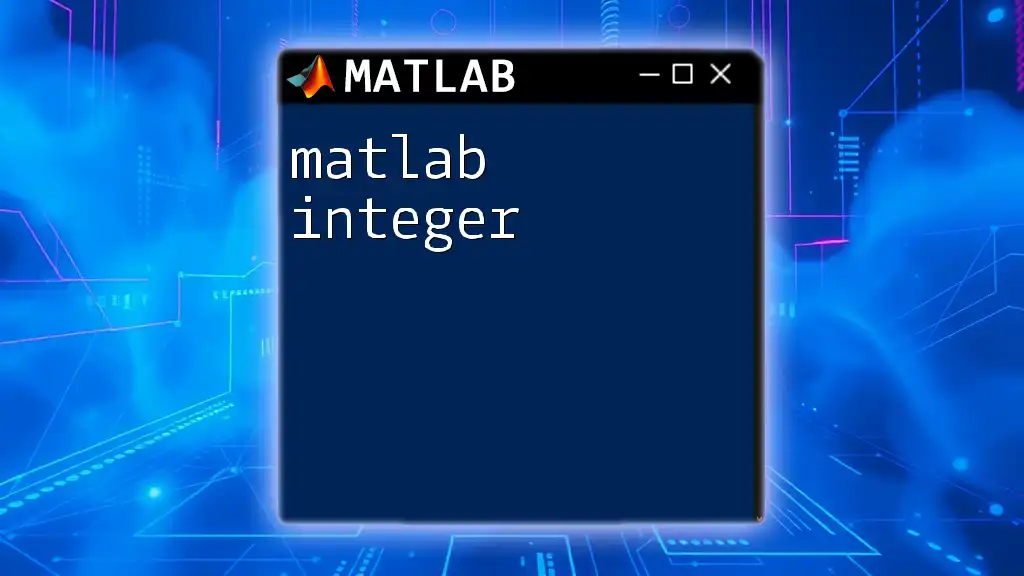
Creating a Simple Montage
Loading Images
The first step in creating a montage is loading the images into MATLAB. This is typically accomplished using the `imread` function. Here’s an example of how to load two images:
img1 = imread('image1.jpg');
img2 = imread('image2.jpg');
This snippet reads the images named `image1.jpg` and `image2.jpg` from your current directory. Once they are loaded, you're ready to construct your montage.
Constructing the Montage
To create a montage, you can use the `montage` function, which handles the display of an array of images. Here’s a simple example:
montage({img1, img2});
This command compiles the loaded images into a single figure window, effectively displaying them in a montaged format. You can control various aspects of the layout, including size and colors.
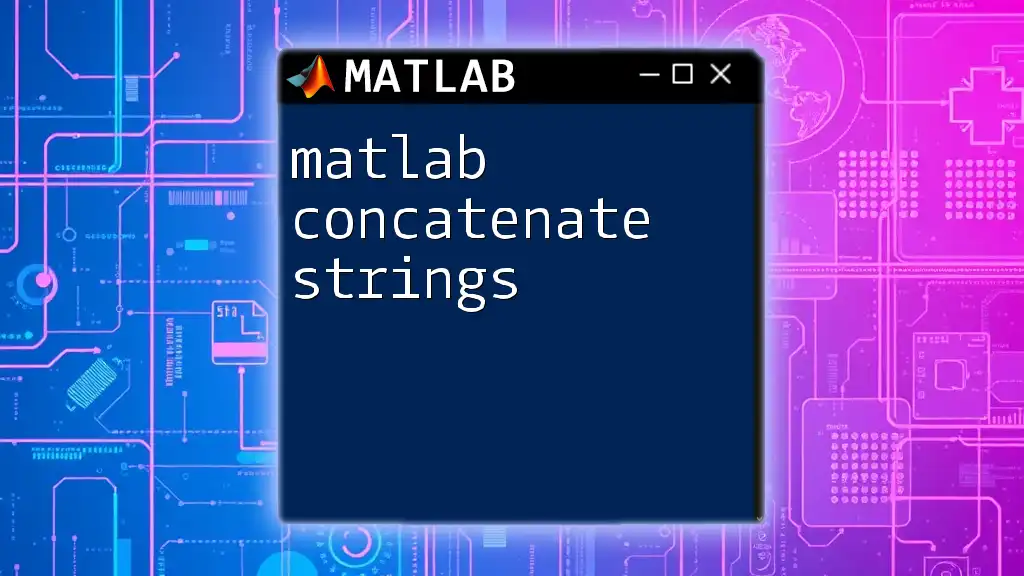
Customizing Your Montage
Adjusting Montage Layout
The default montage display may not always suit your needs. You can adjust the number of rows and columns displayed in the montage. For example, if you want to display three images in a single row, you would do the following:
montage({img1, img2, img3}, 'Size', [1 3]);
This allows for versatile layouts, assisting in various visualization contexts.
Modifying Display Properties
Changing Borders is crucial for enhancing the presentation of your montage. You can customize the border color and thickness to improve visibility. Use the following command to set the axis color:
set(gca, 'Color', 'black'); % Set axis color
This command sets the background of the axes to black, which can create a striking contrast with the images in your montage.
Resizing Images in Montage
You might want to control the size of the images within your montage. The `ThumbnailSize` option allows you to resize images uniformly:
montage({img1, img2, img3}, 'ThumbnailSize', [100, 100]);
This adjusts each image in the montage to have a width and height of 100 pixels, making it easier to read.
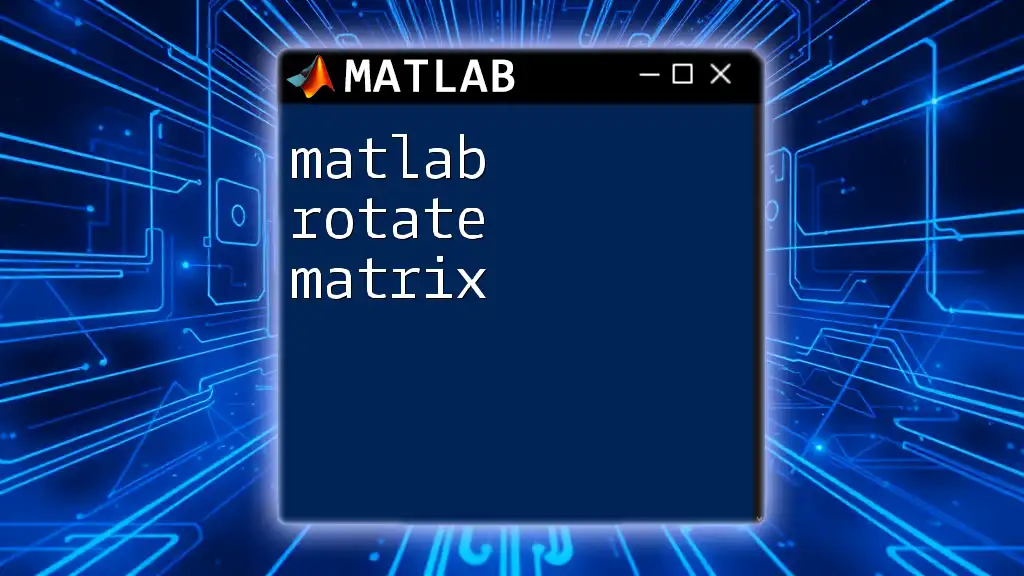
Advanced Montage Techniques
Creating a Montage from a Directory of Images
For scenarios where you have a large collection of images, loading them manually can be tedious. Instead, you can write a script to load all images from a specified directory. Here’s how you can automate the process:
imageFiles = dir('path_to_images/*.jpg');
images = cell(1, length(imageFiles));
for k = 1:length(imageFiles)
images{k} = imread(fullfile(imageFiles(k).folder, imageFiles(k).name));
end
montage(images);
This script fetches all JPEG images from the specified folder and compiles them into a single montage seamlessly.
Applying Image Processing Techniques Before Montaging
To enhance the visual output of your montage, consider preprocessing the images. Techniques such as filtering or resizing can make a significant difference. Utilizing a Gaussian filter is a common preprocessing step:
imgFiltered = imfilter(img1, fspecial('gaussian'));
By applying such techniques, you can improve the quality of the images displayed in your montage, leading to more accurate interpretations.
Annotating Your Montage
Adding titles and markers to your montage is a great way to provide context. You can easily label your montage by using:
title('Image Montage Representation');
This title will help viewers understand what the montage conveys at a glance.
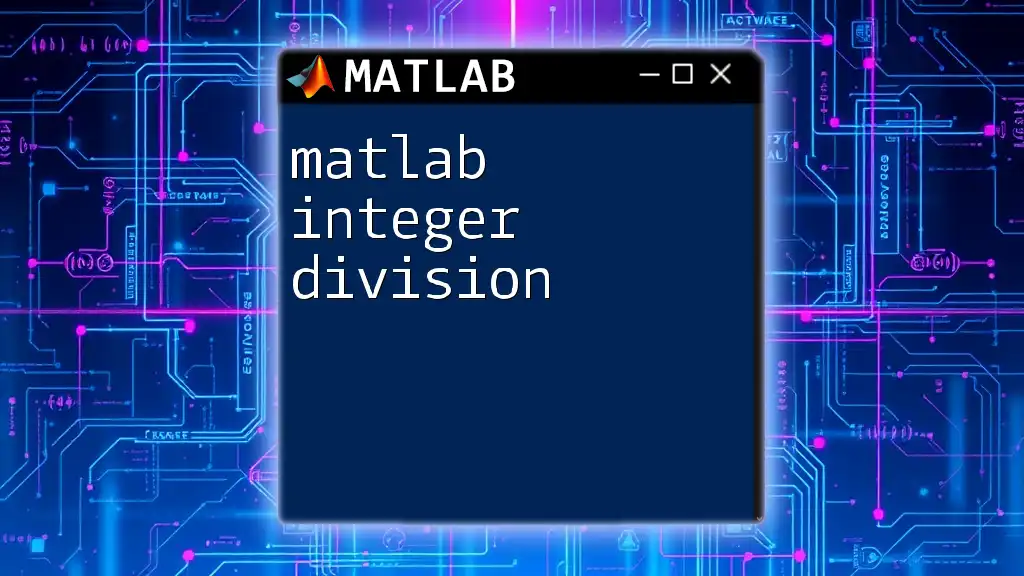
Troubleshooting Common Issues
Error Handling
While creating montages, you may encounter error messages that can disrupt your workflow. Common errors include issues related to image dimensions; images must be of the same size to be displayed together. Always check your images' dimensions using the `size()` function before attempting to create a montage.
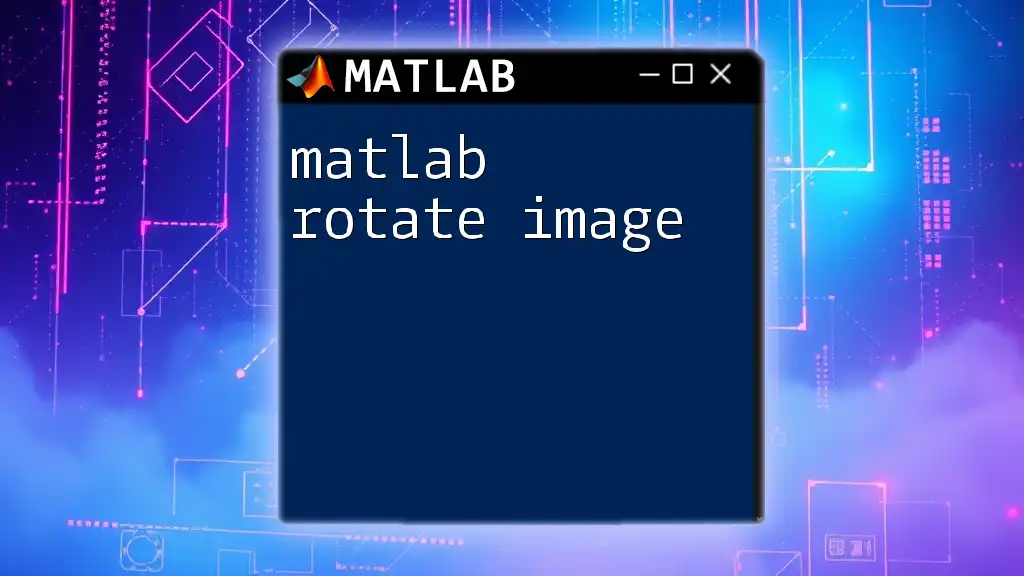
Conclusion
Creating montages in MATLAB is a simple yet powerful way to visualize and analyze multiple images simultaneously. From loading images to customizing display properties and implementing advanced techniques, the capability to create effective montages can significantly enhance your data analysis process.

Additional Resources
To further enhance your understanding of MATLAB montages and image processing, consult the [MATLAB documentation for the `montage` function](https://www.mathworks.com/help/images/montage.html). Additionally, consider exploring online tutorials and courses that delve deeper into image processing techniques within MATLAB.
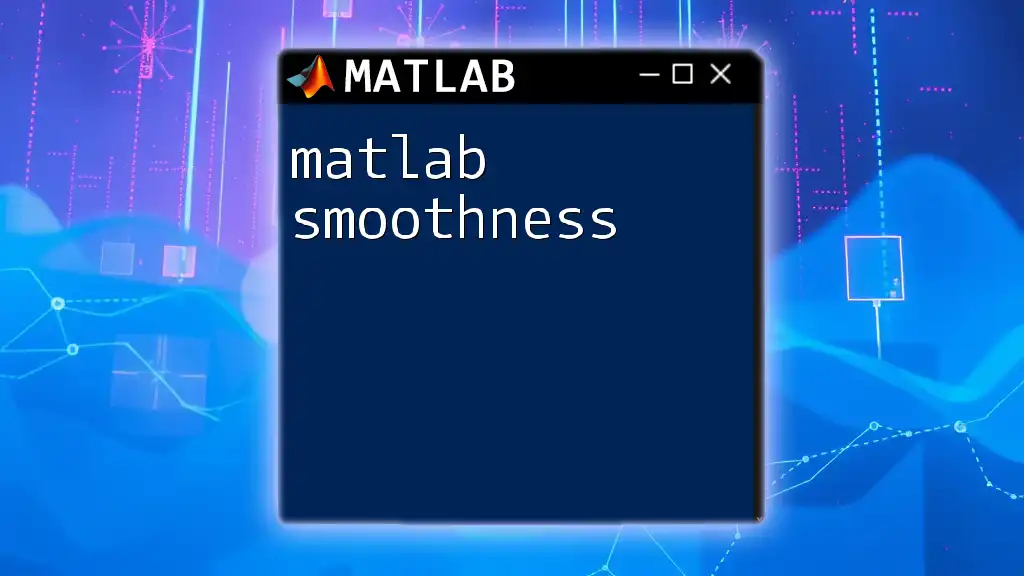
FAQs
What Types of Images Can I Use for a Montage?
MATLAB supports various image formats such as JPG, PNG, and BMP, allowing for flexibility depending on your project needs.
Can I Create Montages with Different Image Sizes?
While it's technically possible to create a montage with varying image sizes, it is recommended to preprocess your images to a uniform size for better presentation and readability.
Is There a Limit to the Number of Images in a Montage?
Practically, MATLAB can handle a significant number of images in a montage, but the performance might degrade with extremely high counts. Always consider the readability and clarity of your output when determining the number of images to display.