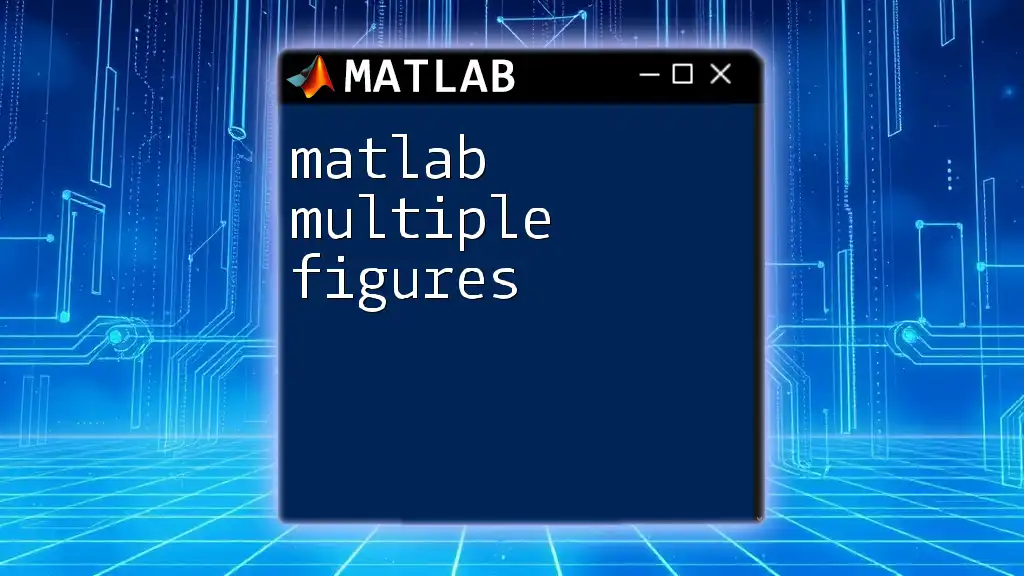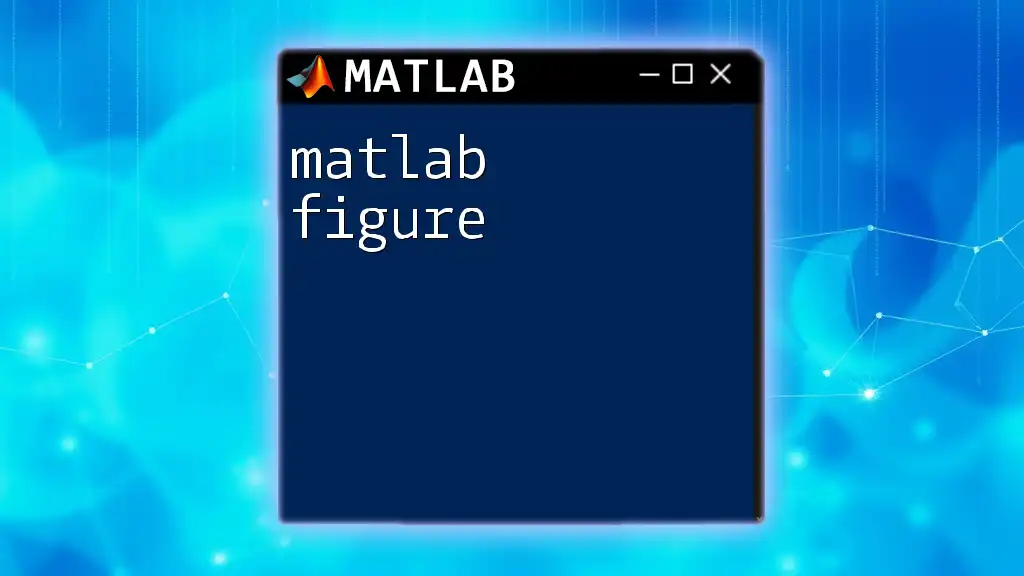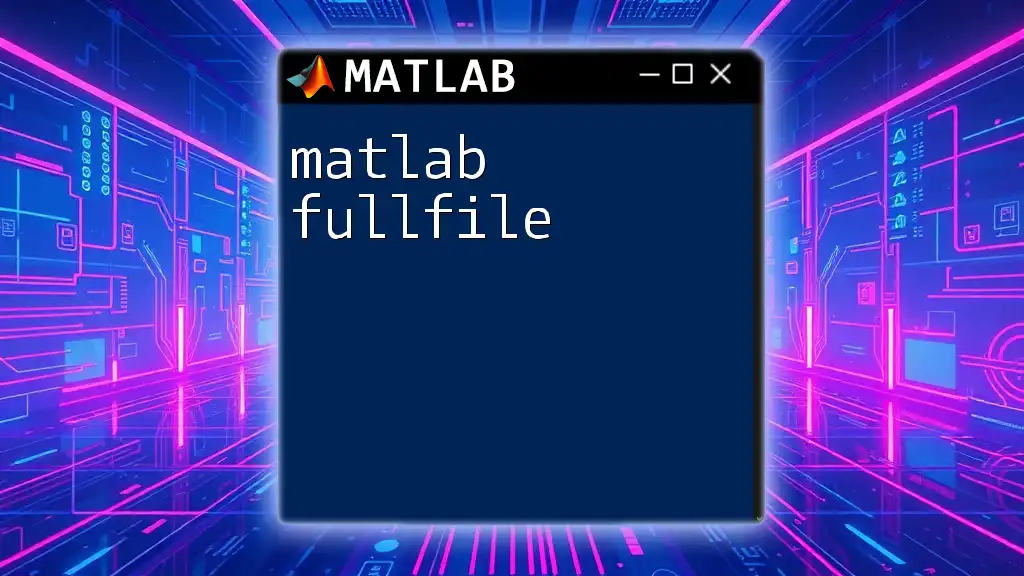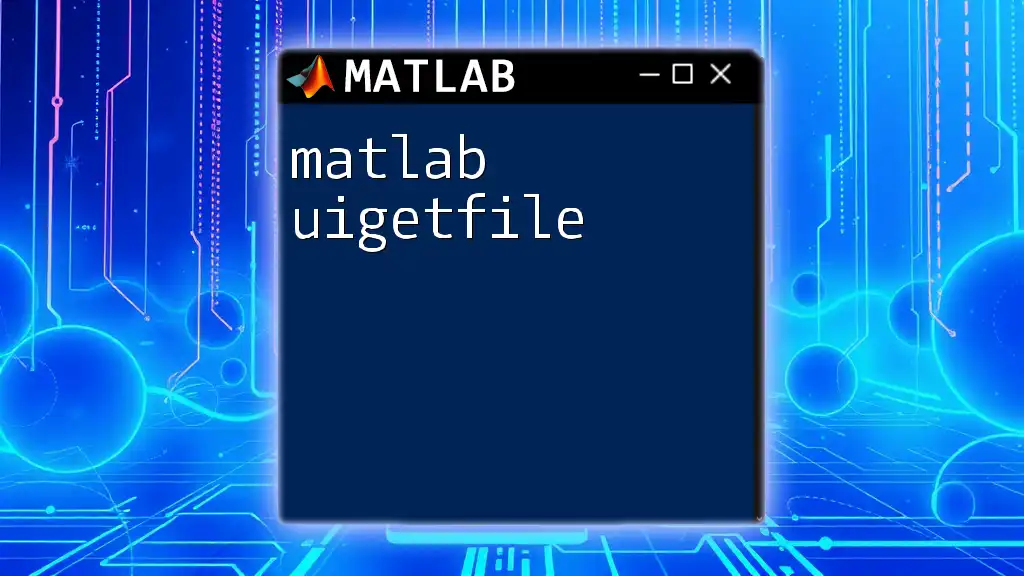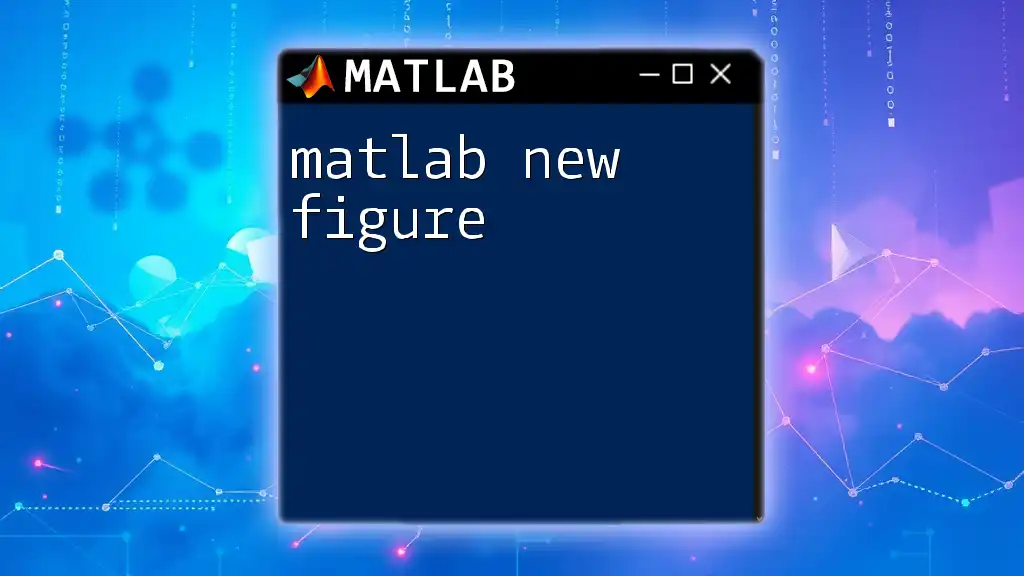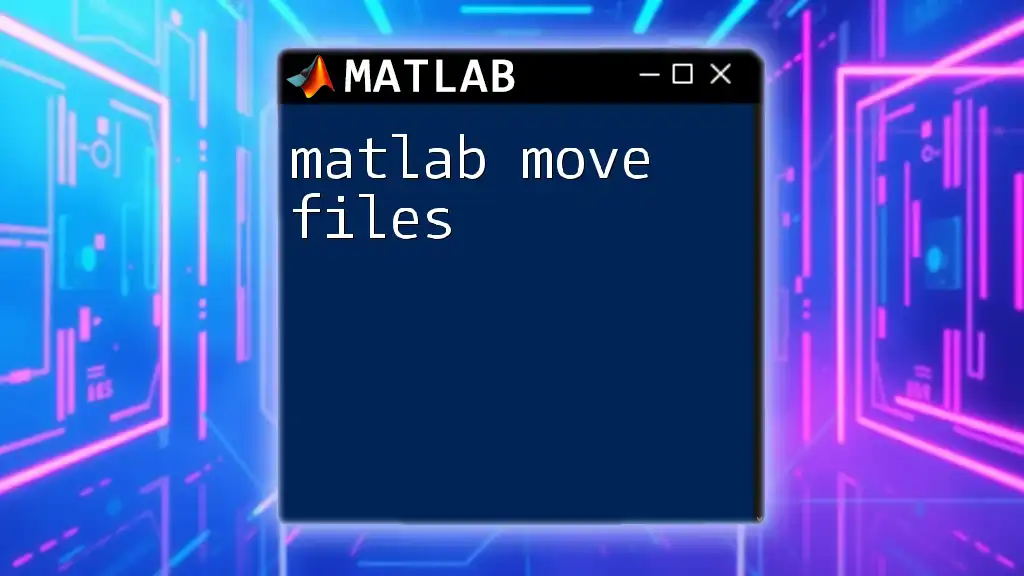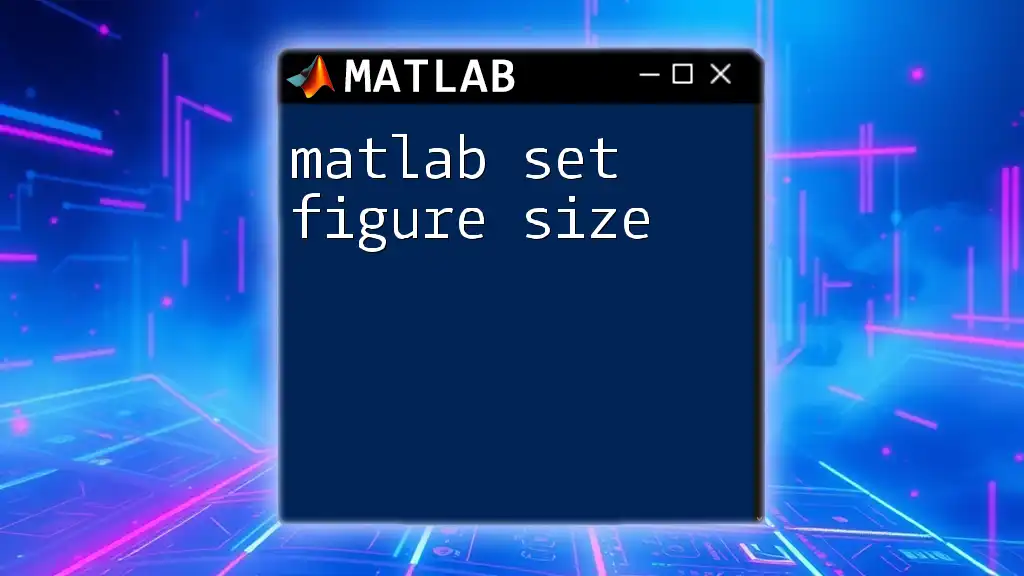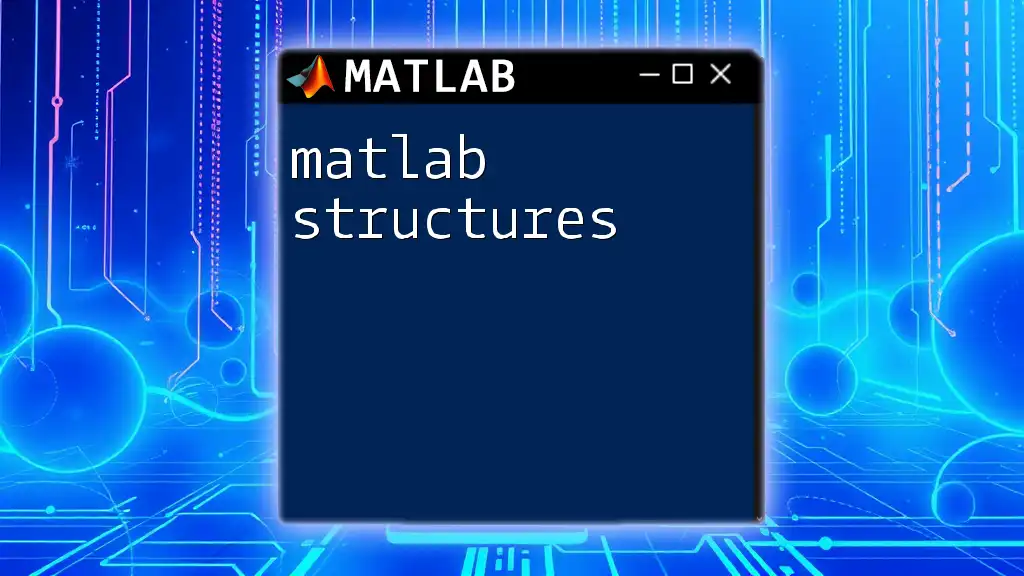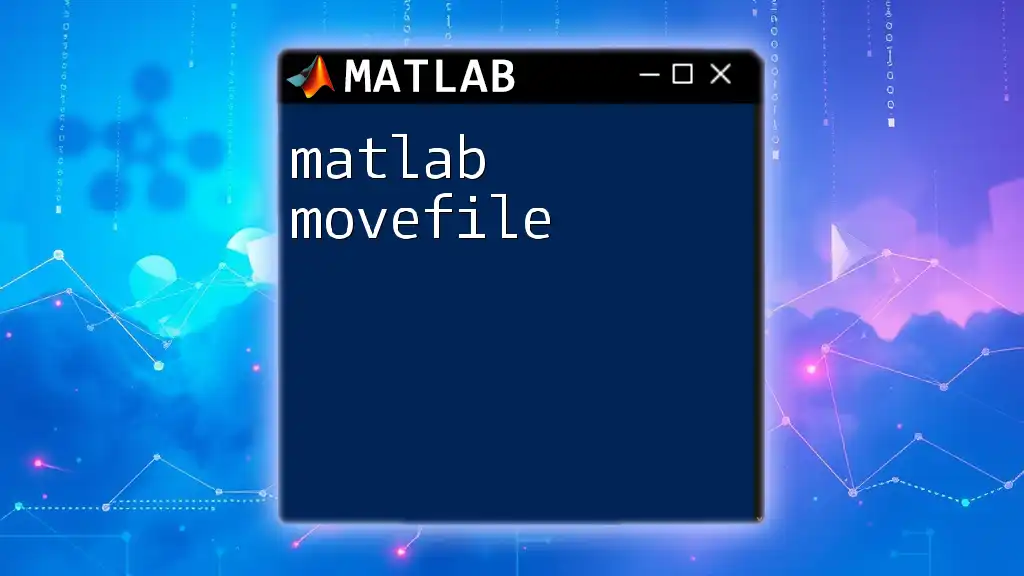In MATLAB, you can create multiple figures by using the `figure` command to open a new figure window for each plot you want to display.
figure; % Creates the first figure
plot(1:10, rand(1, 10), 'r'); % Plot on the first figure
figure; % Creates the second figure
plot(1:10, rand(1, 10), 'b'); % Plot on the second figure
Understanding Figures in MATLAB
What is a Figure?
In MATLAB, a figure serves as a window or a canvas where graphical output is displayed. Each figure window can contain one or more plots, allowing users to visualize data effectively. Understanding figures is crucial for leveraging MATLAB's graphical capabilities, especially when working on complex data visualizations that require clear and distinct presentation.
Creating a Basic Figure
Creating a basic figure in MATLAB is simple and involves the `plot` function. For instance, you can generate a sine wave plot as follows:
x = 0:0.1:10;
y = sin(x);
plot(x, y);
In this code snippet:
- `x` is defined as a vector of values from 0 to 10, spaced at intervals of 0.1.
- `y` computes the sine of each element in `x`.
- The `plot` function visualizes these x and y values in a single figure window.
Understanding this basic command sets the groundwork for creating multiple figures as you progress.
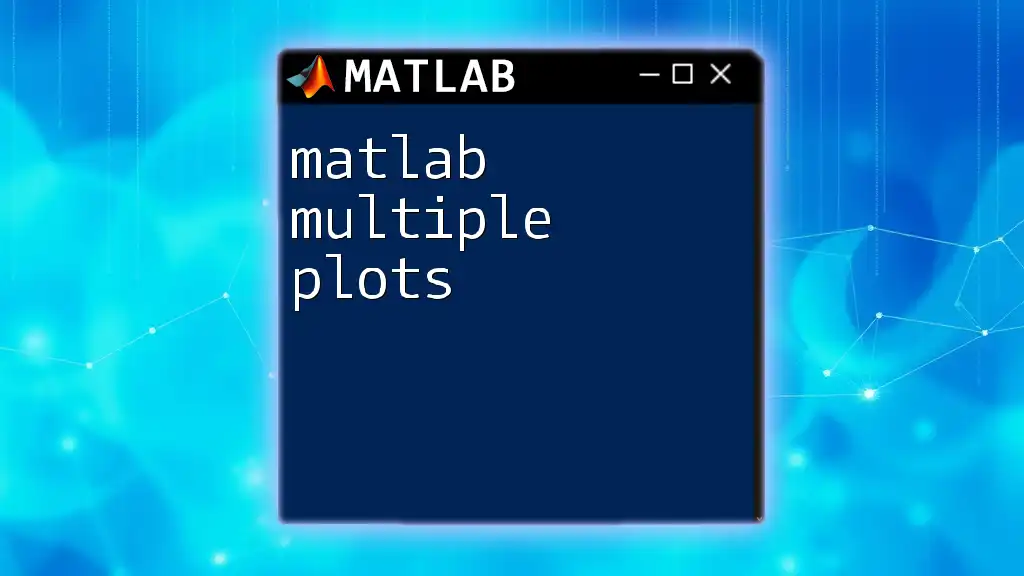
Opening Multiple Figures
Using `figure` Command
To explicitly create new figures, you can utilize the `figure` command. This allows for clear organization of multiple plots. Consider the following example:
figure(1);
plot(x, sin(x));
figure(2);
plot(x, cos(x));
In this example:
- The first command opens Figure 1 and plots the sine function.
- The second command opens Figure 2 for the cosine function.
This method ensures that each figure can be accessed independently, facilitating easier comparison and analysis of different datasets.
Automatic Figure Handling
MATLAB comes equipped with an auto-incrementing feature for figure numbers. When you create a plot without specifying a figure number, MATLAB automatically assigns the next available number. For example:
plot(x, tan(x)); % This goes to Figure 3 if Figure 1 and 2 were created.
This feature allows for seamless transitions between figures without manual intervention, saving time during visual analysis.
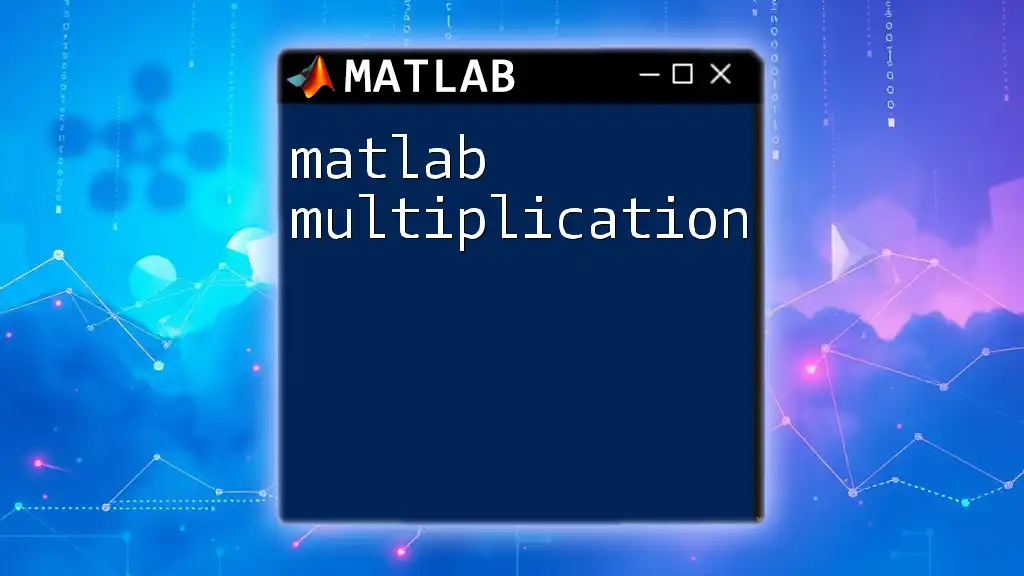
Customizing Multiple Figures
Setting Figure Properties
Customizing figure properties enhances the clarity and visual appeal of your plots. You can set various properties during figure creation. Here’s how:
figure('Name', 'Sine Wave', 'NumberTitle', 'off');
plot(x, sin(x));
In this code:
- The `Name` property labels the figure as "Sine Wave".
- The `NumberTitle` property, when set to `'off'`, prevents the default figure number from being displayed in the title.
Customizing these properties helps in presenting your findings more professionally.
Adding Titles and Labels
To ensure that your figures are informative, you can add titles and axis labels using the following commands:
xlabel('X-axis');
ylabel('Y-axis');
title('Sine Wave Plot');
These commands serve to:
- `xlabel`: Label the x-axis with "X-axis".
- `ylabel`: Label the y-axis with "Y-axis".
- `title`: Provide a descriptive title for the plot.
Each of these elements adds essential context for interpreting the graphical data presented, making your figures more effective.
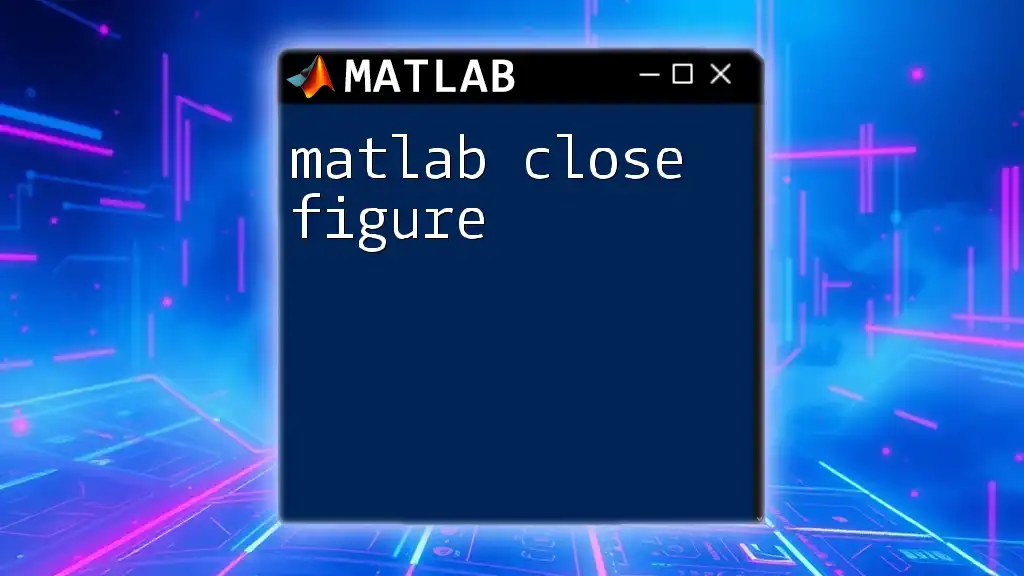
Managing Multiple Figures
Navigating Between Figures
Switching between multiple open figure windows is crucial for efficient data analysis. You can bring any figure to the foreground using:
figure(1); % Bring Figure 1 to the front
This command can be adjusted according to the desired figure number, allowing for easy access and manipulation of several graphical outputs.
Closing Figures
As your work with MATLAB progresses, you may find it necessary to close figure windows to declutter your workspace. The `close` command is invaluable here:
close all; % Closes all open figures
While using this command clears the visual space, be cautious, as it also removes any unsaved figures from view, so ensure to save important outputs beforehand.
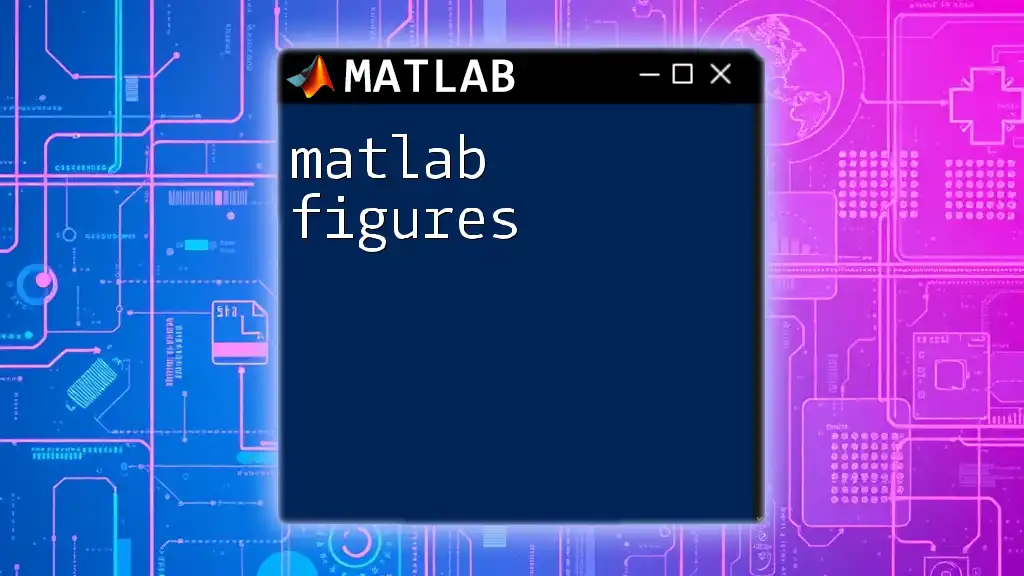
Saving Figures
Different File Formats
Saving figures in various formats is essential for documentation and sharing your analyses. You can save a figure in formats such as PNG, JPEG, or PDF using:
saveas(gcf, 'sine_wave.png');
In this command:
- `gcf` returns the handle of the current figure, which is then saved as "sine_wave.png". This practice is crucial for creating high-quality graphics suitable for presentations or reports.
Batch Saving Multiple Figures
If you have multiple figures you'd like to save at once, you can efficiently automate this process using a loop. For example:
for i = 1:2
figure(i);
saveas(gcf, sprintf('figure_%d.png', i));
end
In this snippet:
- The loop iterates through two pre-existing figures, saving each one with a distinct name format like "figure_1.png" and "figure_2.png".
- This approach not only saves time but also helps in maintaining orderly files for future reference.
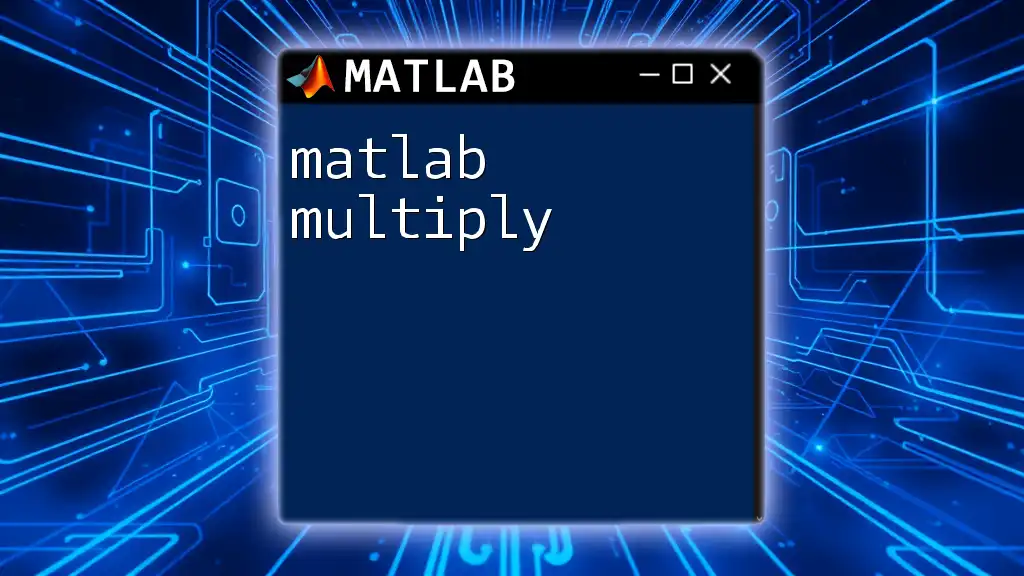
Common Challenges and Solutions
Overlapping Figures
One common challenge when working with multiple figures is overlapping plots or figures. To manage figure placements manually, you can adjust the Position property using the following command:
figure('Position', [100, 100, 800, 600]); % [left bottom width height]
This allows positioning figures in different spots on your screen, ensuring clarity and preventing visual clutter.
Memory Management
Opening numerous figures can strain your system's memory and slow down performance. To maintain efficiency, keep track of the figures you're using and close any figures that are no longer needed.
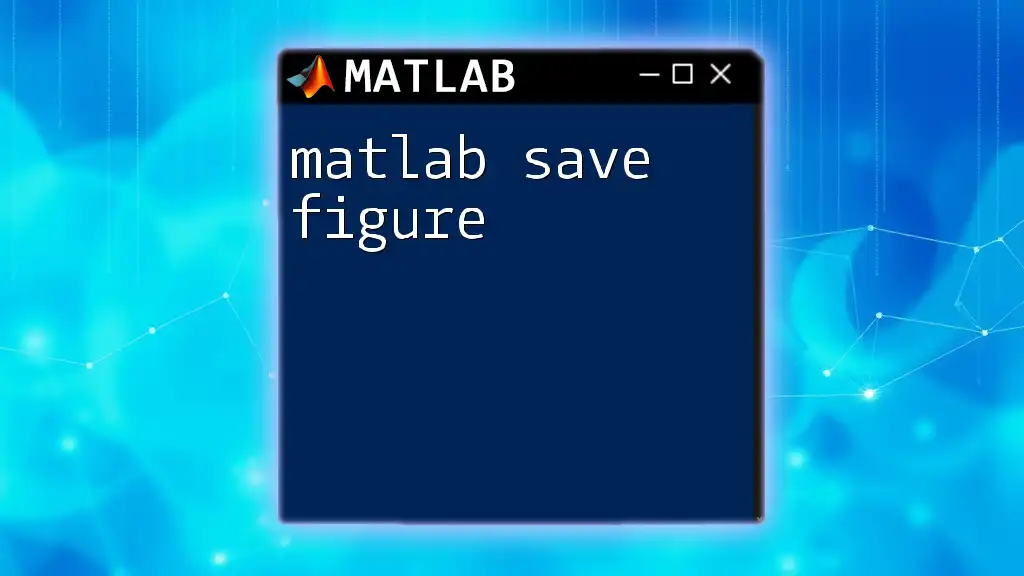
Conclusion
Understanding how to effectively utilize MATLAB multiple figures is pivotal for efficient data analysis and visualization. With the ability to create, customize, navigate, and manage multiple figures, you enhance your capability to present data insights clearly and concisely. By practicing these skills, you can improve both your workflow and the quality of your graphical outputs. Embrace these techniques and witness how they can transform your approach to MATLAB data visualization.