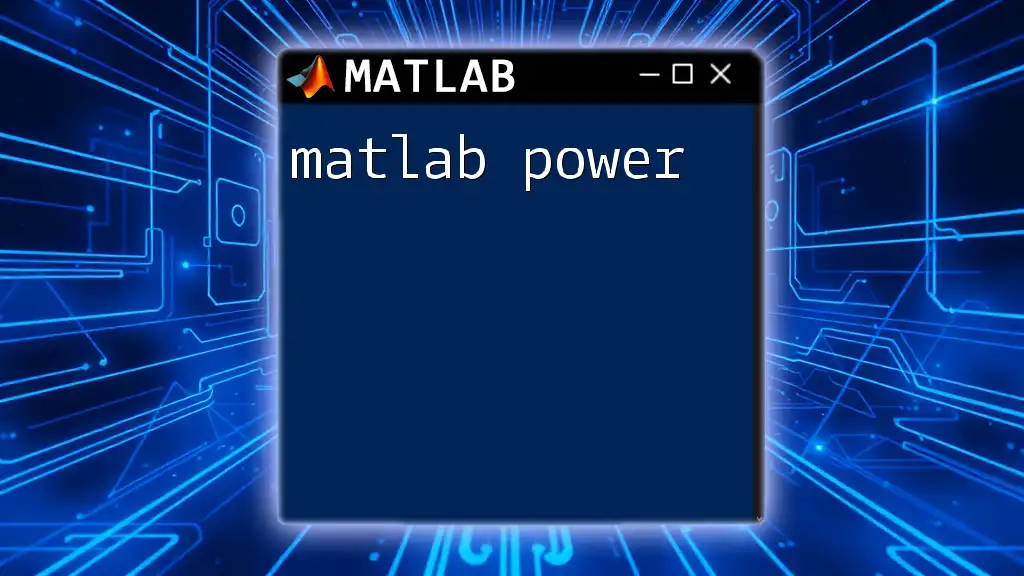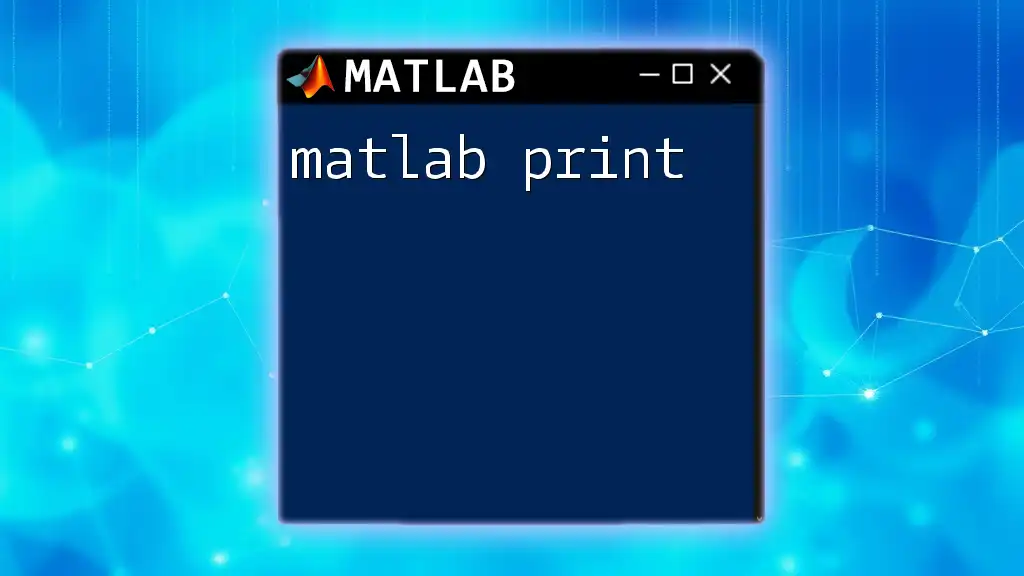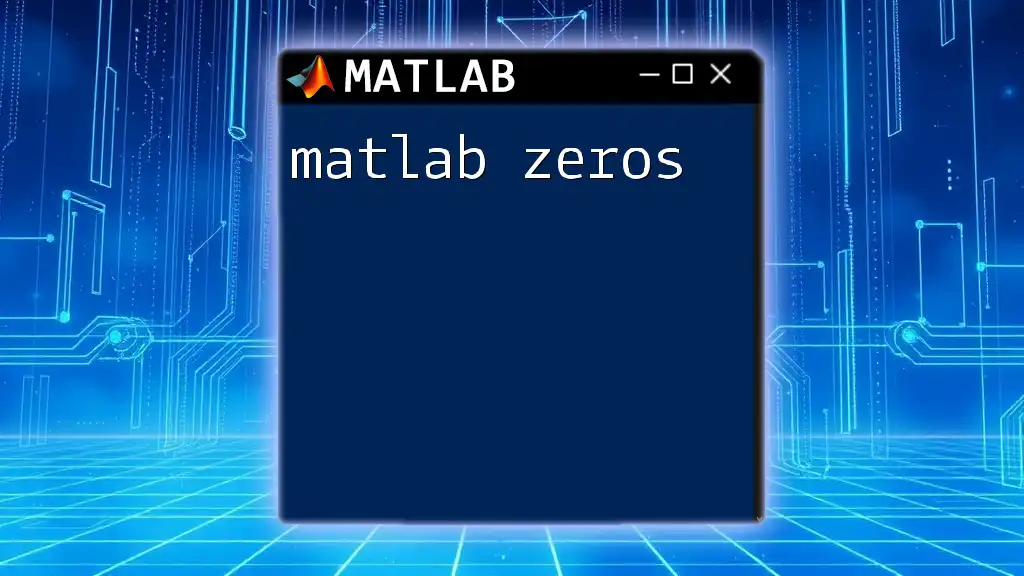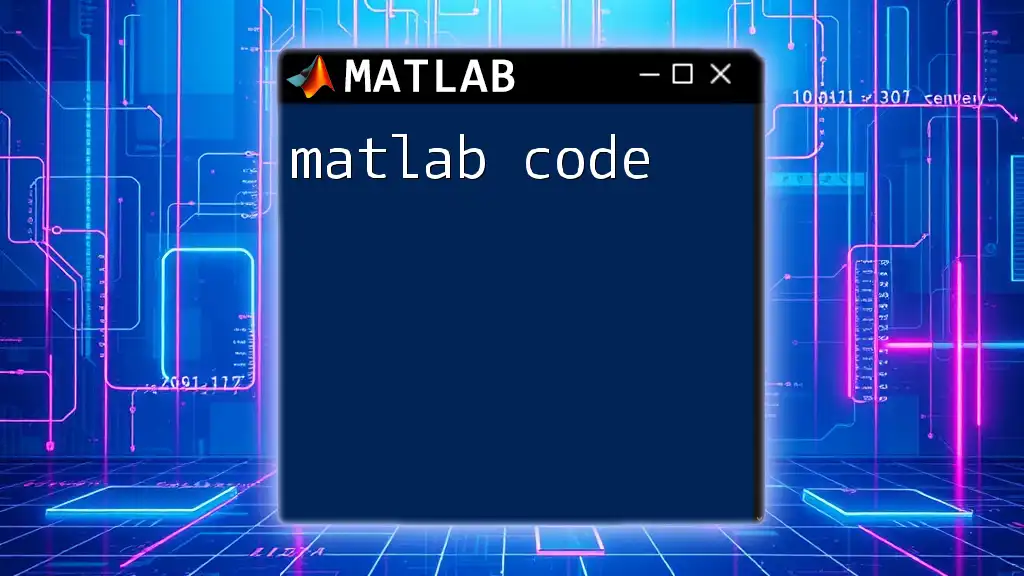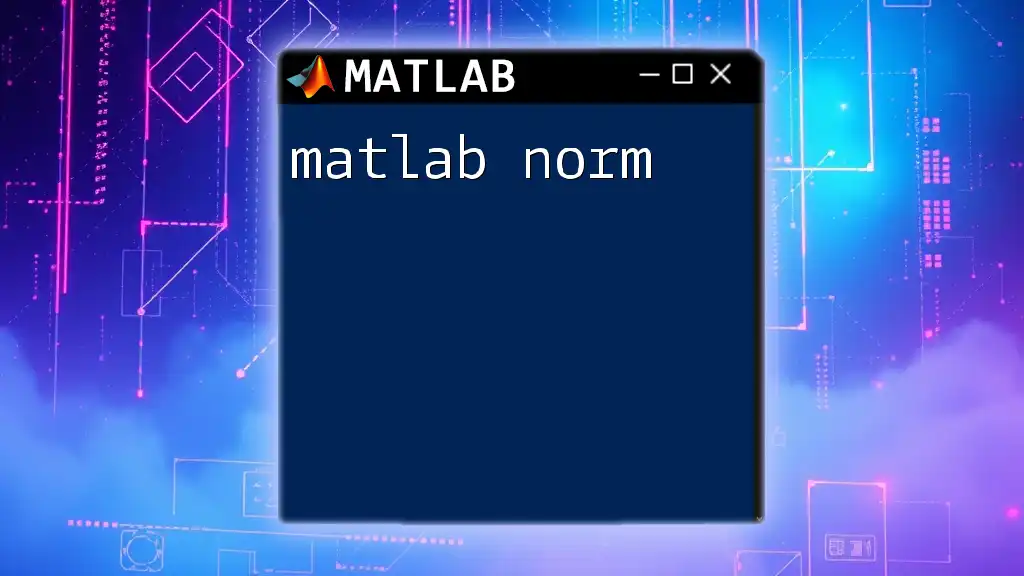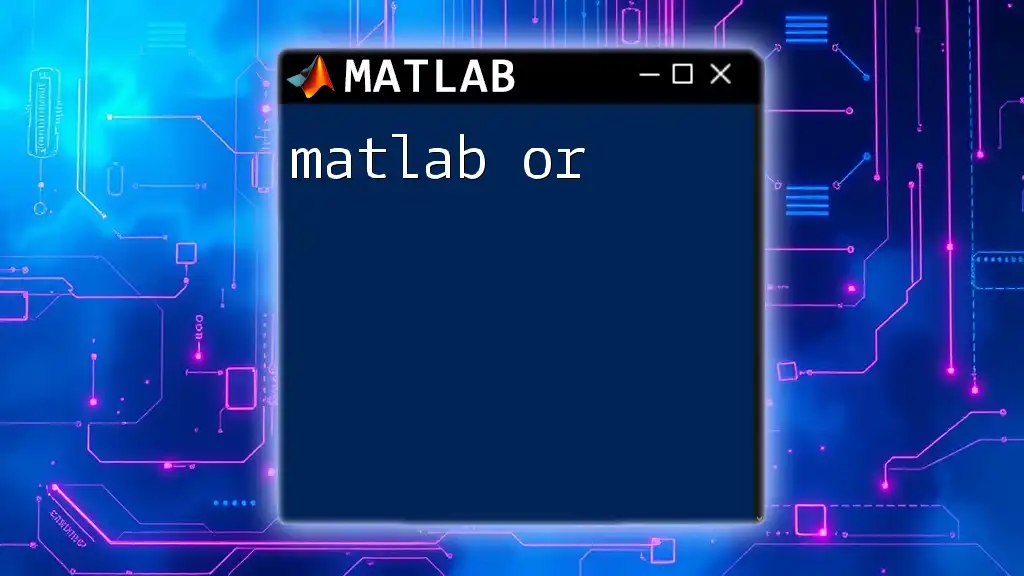Matlab power refers to the operator used to raise numbers or variables to a specified exponent, enhancing mathematical computations and data analysis.
Here’s a simple code snippet that demonstrates how to use the power operator in Matlab:
% Example of using the power operator (^)
base = 2; % The base number
exponent = 3; % The exponent
result = base ^ exponent; % Raising base to the power of exponent
disp(result); % Display the result
Understanding MATLAB's Strengths
Diverse Functionality
MATLAB is renowned for its multifunctional capabilities, which makes it an essential tool in various fields, including engineering, data science, and finance. Its core strengths lie in:
-
Numerical analysis: MATLAB provides powerful tools to handle complex mathematical computations, making it ideal for simulations and mathematical modeling.
-
Data visualization: Users can create intricate visualizations from data utilizing built-in plotting functions, enhancing the understanding of trends and patterns.
-
Algorithm development: MATLAB facilitates the creation and testing of algorithms efficiently, letting researchers and developers fine-tune their methods before implementing them into production systems.
For instance, in the automotive industry, engineers can use MATLAB to simulate vehicle dynamics, enabling design optimization and performance assessment without the need for physical prototypes.
Interactive Environment
MATLAB operates as an interactive programming environment, allowing users to execute commands and visualize results instantaneously. The benefits of this approach include:
-
Quick troubleshooting and testing: The command window enables users to execute commands line by line, making debugging easier and more intuitive.
-
Enhanced learning experience: New users benefit from the instant feedback provided by the interactive environment, which boosts the learning curve significantly.
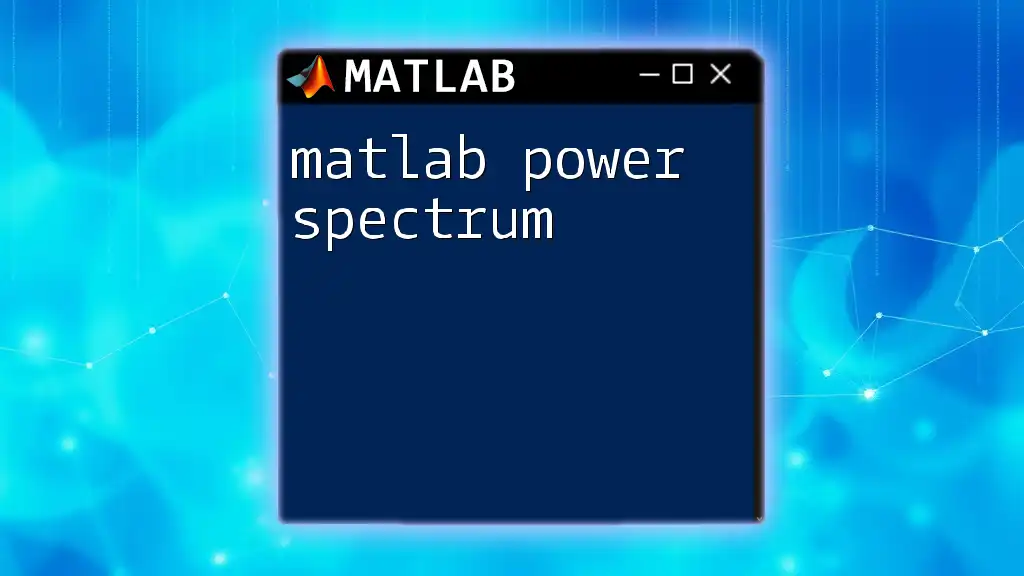
Getting Started with MATLAB Commands
Basic Commands and Syntax
Understanding basic commands and syntax is essential to harnessing MATLAB's power efficiently. Familiar commands include:
-
`clc`: Clears the command window.
-
`clear`: Clears all variables from the workspace, essential for starting fresh.
-
`close all`: Closes all figure windows that are currently open.
Using these commands can lead to a cleaner workspace and improved focus. Here’s how they can be implemented in practice:
clc; % Clears the command window
clear; % Clears all variables
close all; % Closes all figure windows
Developing memory around these fundamental commands enables users to optimize their workflow in MATLAB.
Data Types and Structures
Primitive Data Types
MATLAB supports various data types, each suited for specific tasks. Here are some of the primitive types:
-
Doubles: The default data type for numeric arrays.
-
Integers: Used for whole numbers, which can help save memory in large computations.
-
Characters: Essential for handling text data.
Examples of creating and manipulating these types include:
A = 5; % Double
B = 'Hello'; % Character array
C = true; % Logical
Understanding data types is crucial, as it affects memory usage and computational efficiency.
Arrays and Matrices
At its core, MATLAB is built around matrix mathematics. Users can easily create, access, and modify arrays and matrices, making them powerful tools in computation. For instance:
M = [1, 2, 3; 4, 5, 6]; % A 2x3 matrix
element = M(2, 3); % Access the element at row 2, column 3
This linear algebra focus is what sets MATLAB apart as a technical computing platform.
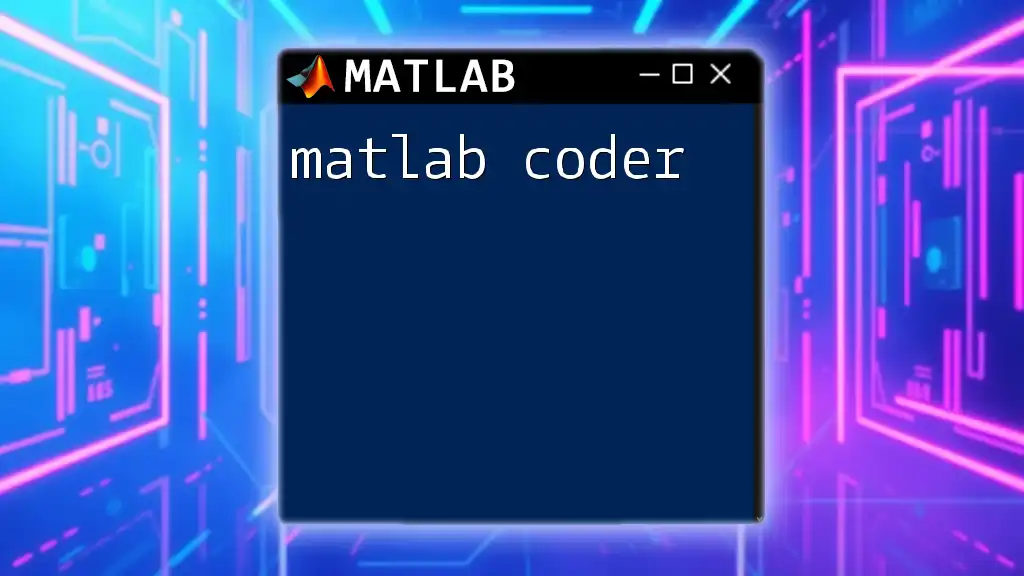
Leveraging Built-in Functions
Math and Statistical Functions
MATLAB comes equipped with a multitude of built-in mathematical functions. These functions can simplify complex calculations significantly. For example, calculating means and standard deviations is made easy:
data = [1, 2, 3, 4, 5];
meanValue = mean(data); % Calculates the mean
stdValue = std(data); % Calculates the standard deviation
Utilizing these functions allows users to perform extensive data analysis with minimal coding effort.
Plotting and Visualization
Effective data visualization is essential for understanding and interpreting results. MATLAB excels in this area with various plotting functions. Users can choose from simple plots to complex visualizations seamlessly. For example:
x = 1:10;
y = x.^2; % Squaring the values
plot(x, y); % Plotting x against y
title('X vs X^2');
xlabel('X-axis');
ylabel('Y-axis');
grid on; % Adding grid for better readability
By utilizing these plot functions, users can present their findings in a visually appealing and informative way.
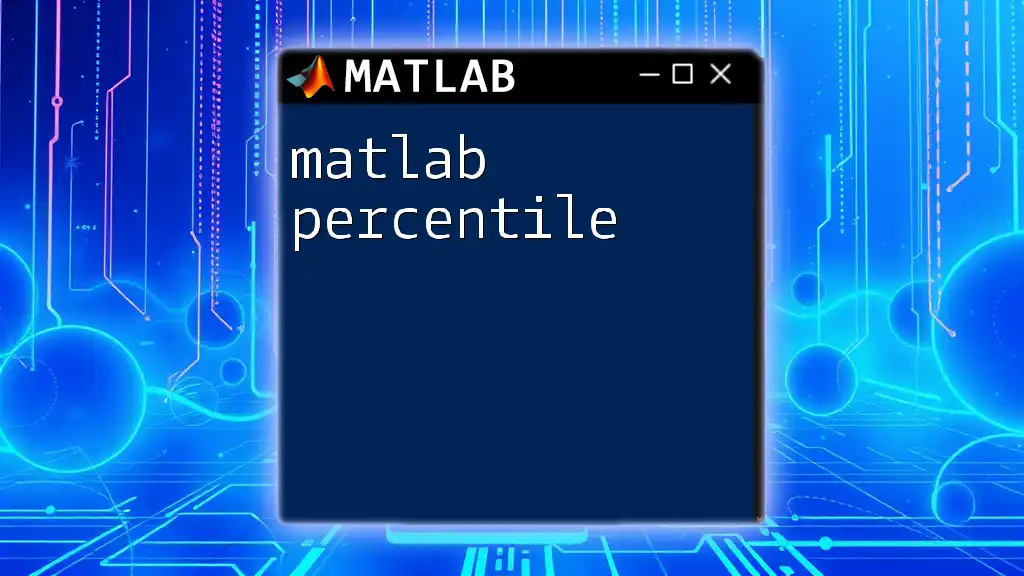
Advanced Features of MATLAB Power
Control Flow and Logic
To build more complex programs, understanding control flow is essential. MATLAB provides several constructs for conditional statements and looping:
-
Conditional Statements: Use `if`, `else`, and `switch` to execute different blocks of code based on conditions.
-
Looping Constructs: Use `for` and `while` loops to automate repetitive tasks effectively.
For example, a simple loop to display numbers from 1 to 10 can be written as follows:
for i = 1:10
disp(i); % Displays numbers from 1 to 10
end
Mastering control flow is vital for developing sophisticated applications.
Functions: Creating and Using Custom Functions
Custom functions are integral to minimizing redundancy and improving code clarity. Here’s how to define and call a function:
function output = myFunction(input)
output = input^2; % Custom function to square input
end
result = myFunction(5); % Calling the function
Creating reusable functions not only enhances code organization but also promotes collaboration among team members.
Error Handling and Debugging
As with any programming environment, errors are inevitable in MATLAB. Understanding common errors and employing efficient debugging techniques is essential for success. MATLAB offers several tools, such as:
-
Breakpoint: Set breakpoints in the code to pause execution and examine variables.
-
Debugging Commands: Use commands like `disp()` and `fprintf()` to print variable states at different points in the code.
By mastering these techniques, users can streamline their workflows and resolve issues more quickly.
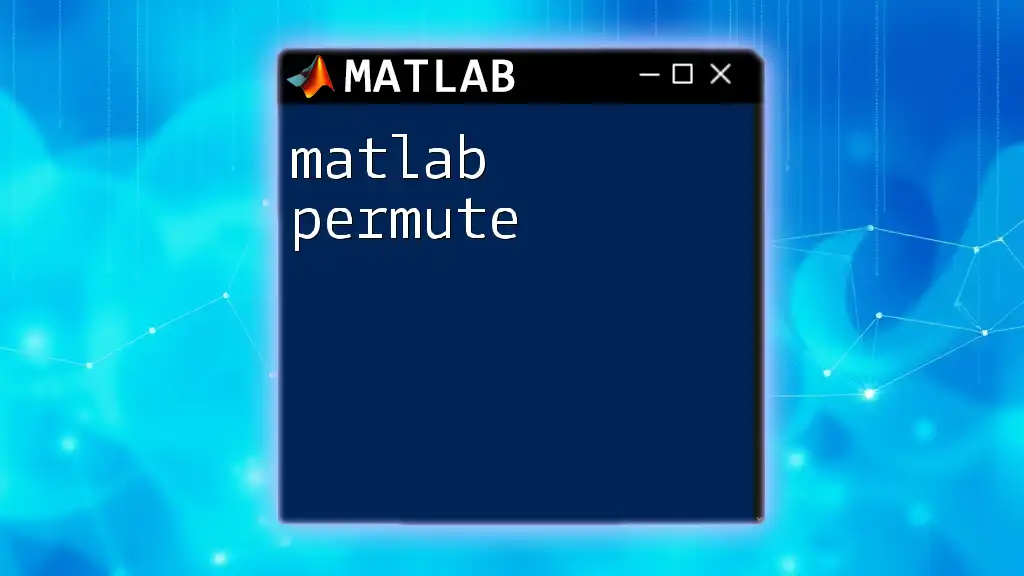
Best Practices for Using MATLAB
Code Efficiency and Optimization
Writing efficient MATLAB code is critical for performance, especially with large datasets. Here are some strategies:
- Vectorization: Replacing loops with vectorized operations results in faster execution times. For example:
A = 1:1e6;
B = A .^ 2; % Vectorized operations are faster than for loops
Taking advantage of MATLAB’s ability to handle matrix operations can dramatically reduce processing times.
Documentation and Comments
Good programming practices emphasize the importance of documenting code. Proper comments enhance maintainability and readability. Use comments:
- To explain complex logic
- To indicate the purpose of functions
- To clarify input and output expectations
Following these practices ensures that both the author and future collaborators can understand and modify the code with ease.
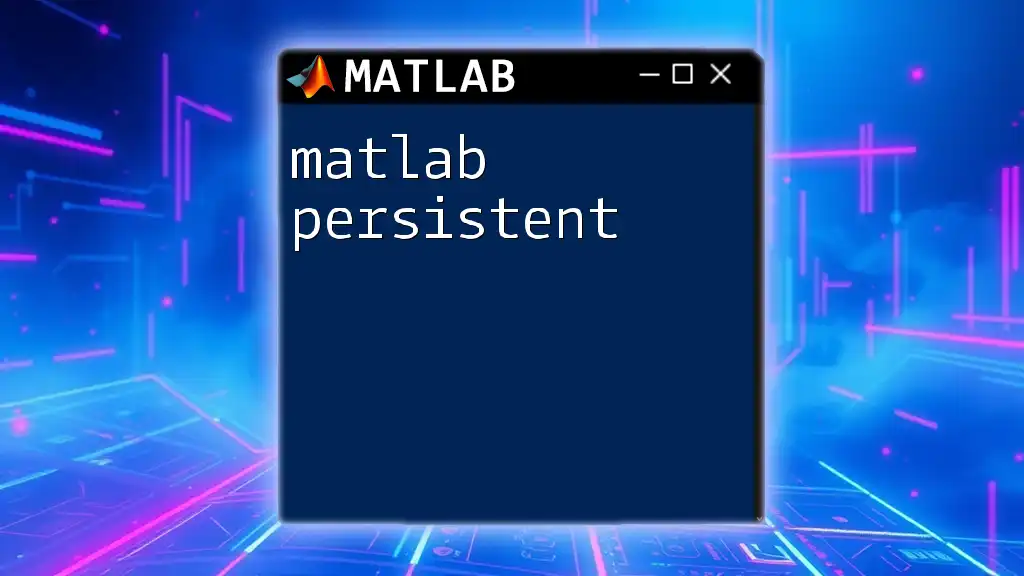
Practical Applications and Real-World Examples
Case Study 1: MATLAB in Engineering
An example of MATLAB's application in engineering can be seen in structural analysis. Engineers can create models to simulate stress distribution across components, allowing for design optimization. By scripting simulations, they can visualize results using plots that display stress levels across a framework.
Case Study 2: Data Analysis in Research
In scientific research, MATLAB can be employed to process data from experiments. Researchers may analyze the collected data to derive trends or correlations. For instance, in a biological study, MATLAB can be used to plot data points and apply models to understand population growth over time, enabling researchers to make informed decisions.
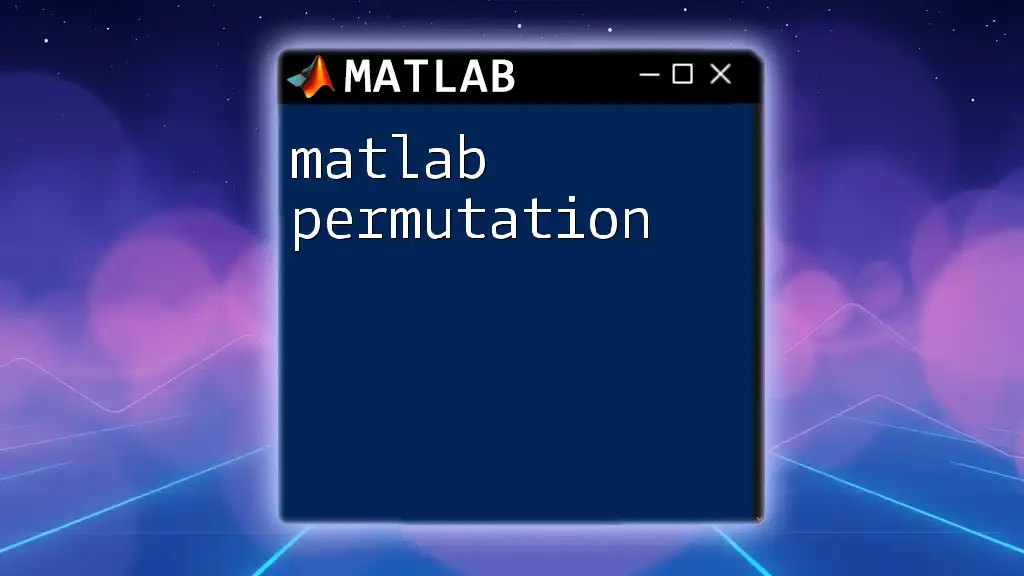
Conclusion
With its extensive capabilities, MATLAB power lies in its versatility and efficiency in handling a wide array of tasks. Whether for numerical analysis, data visualization, or algorithm prototyping, mastering MATLAB is critical for professionals in many technical fields. The journey doesn’t end here; continual learning and practice will enhance your MATLAB skills further, opening doors to powerful computational solutions and innovative projects.
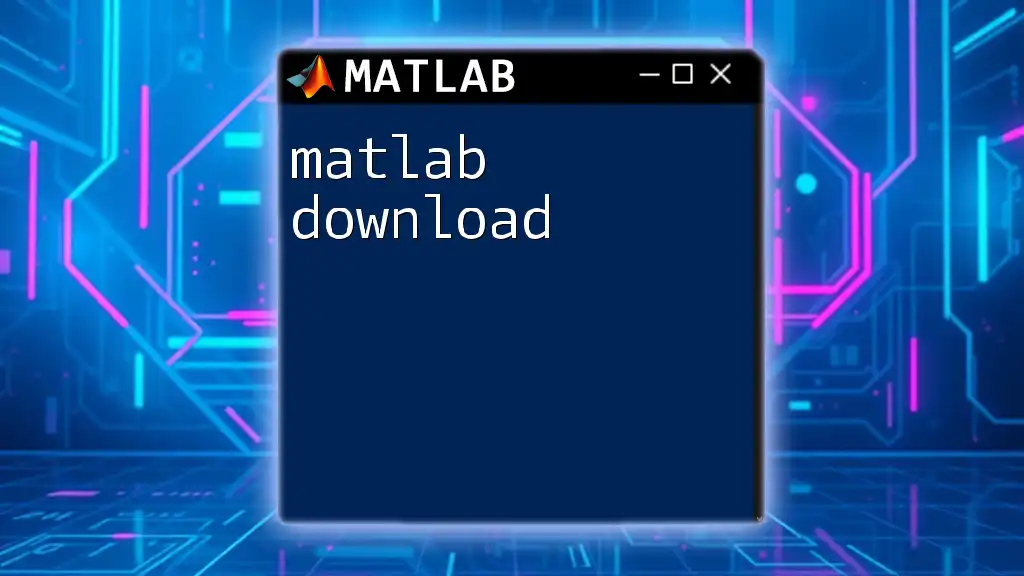
Call to Action
We invite you to join our MATLAB workshops or courses to deepen your understanding and application of these tools. Explore various resources and community forums available for support and engagement with fellow MATLAB enthusiasts.