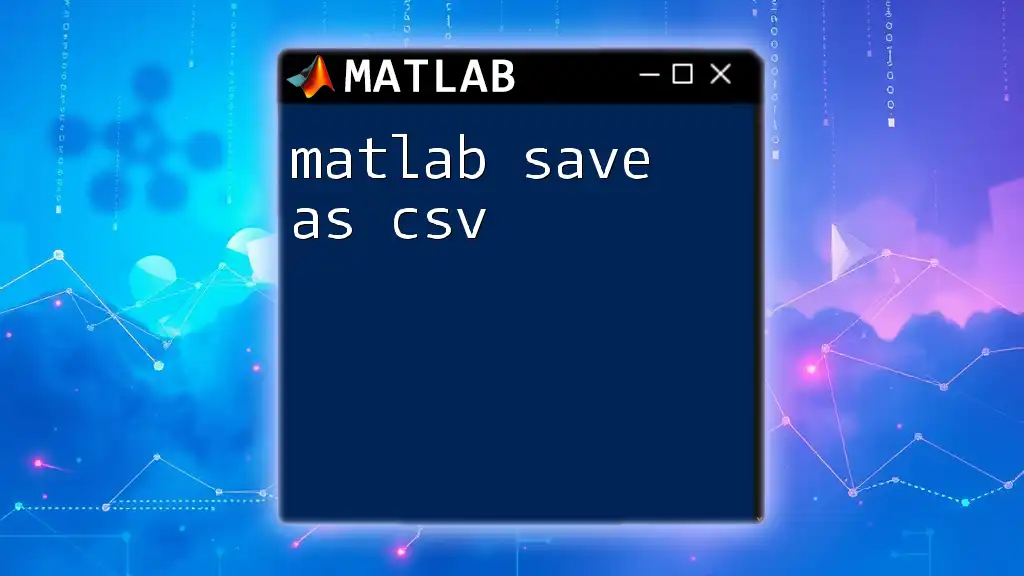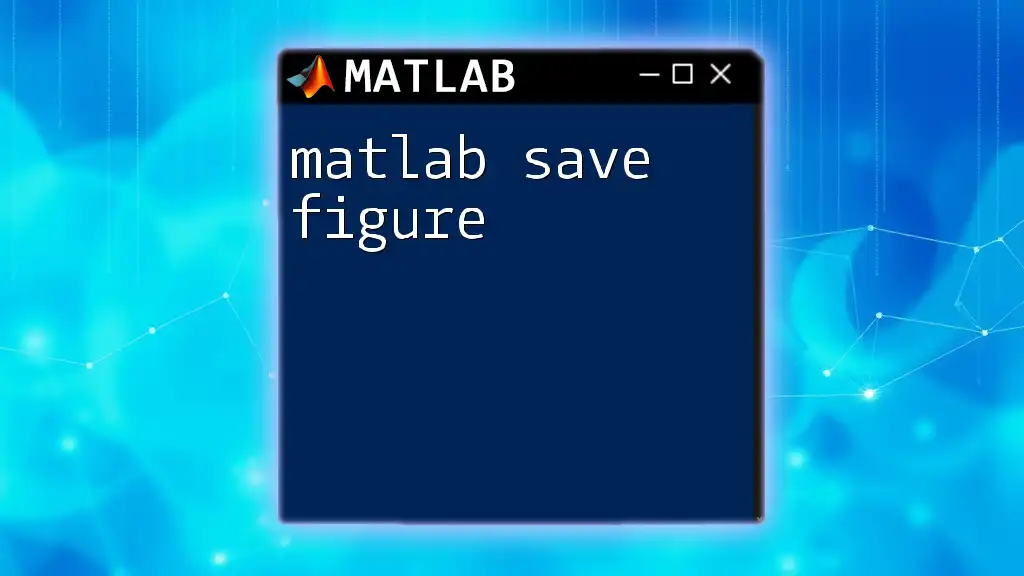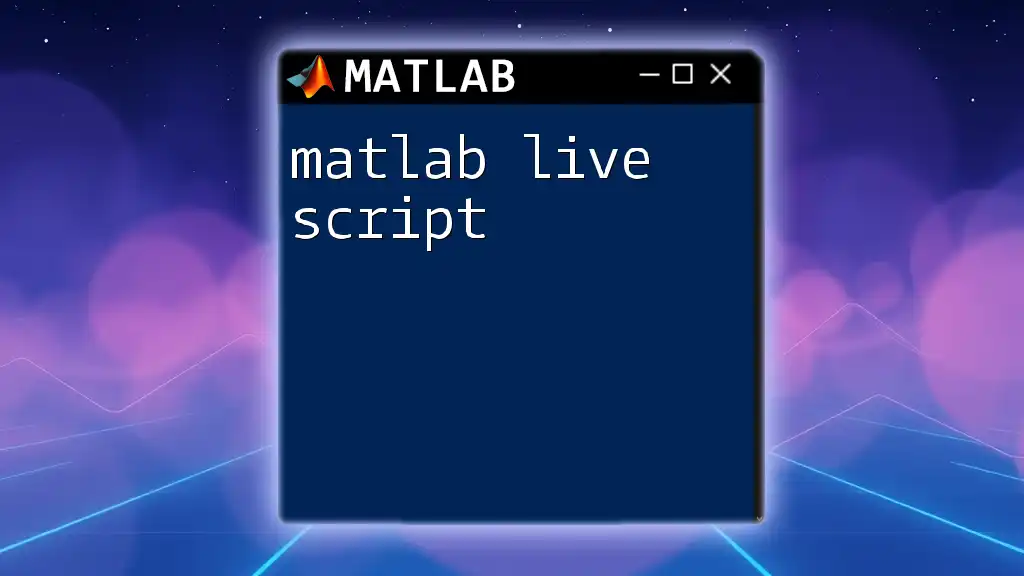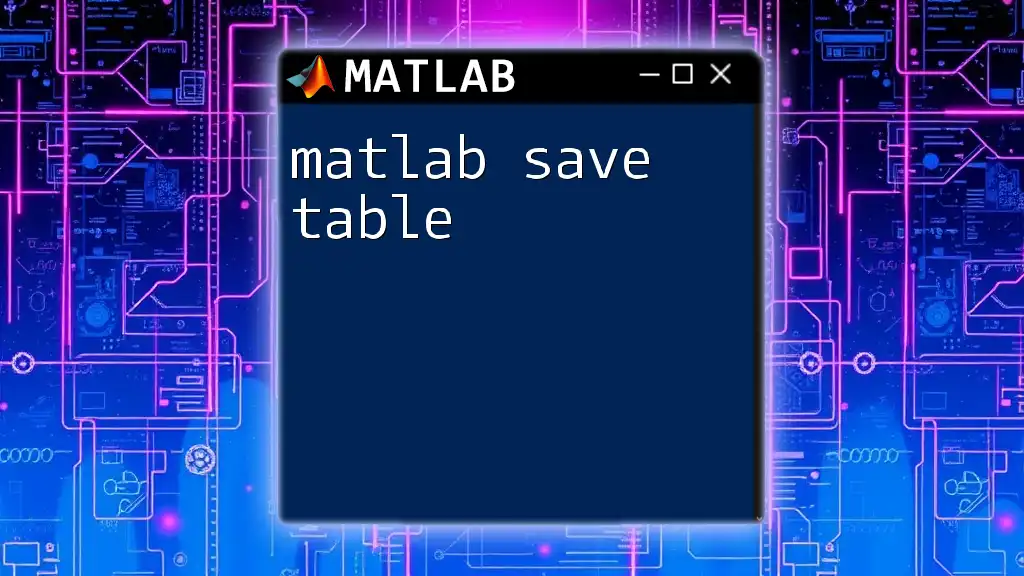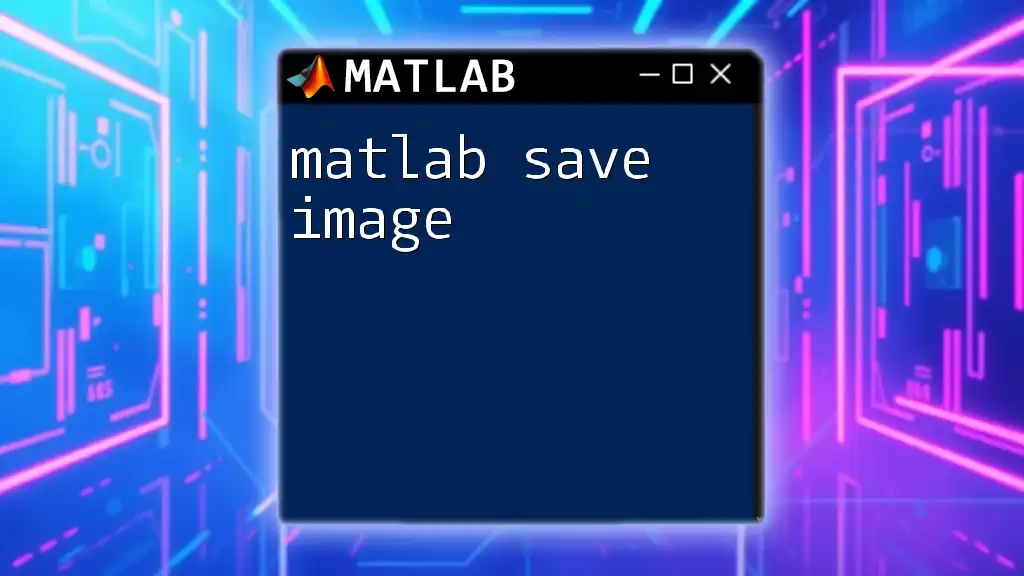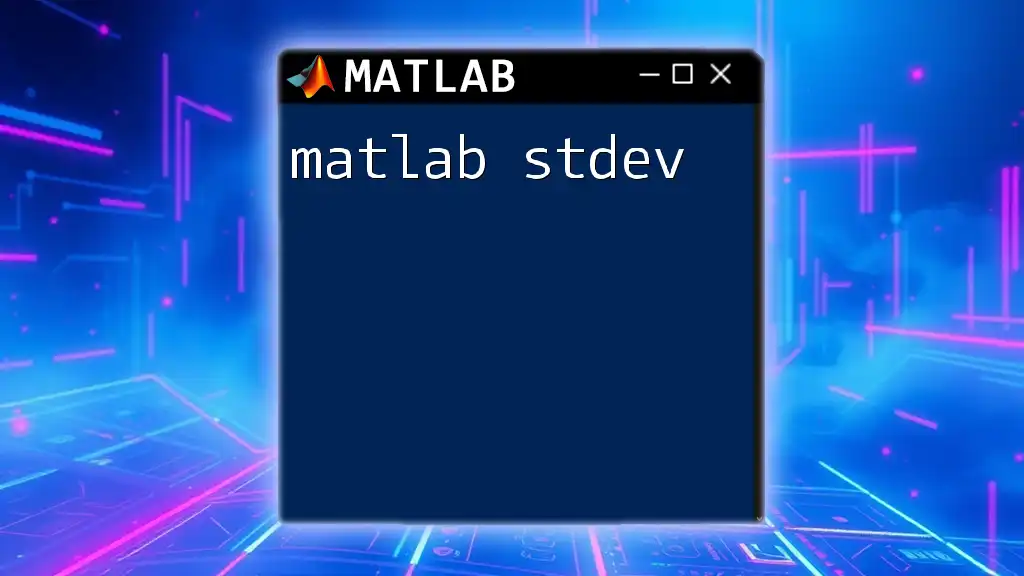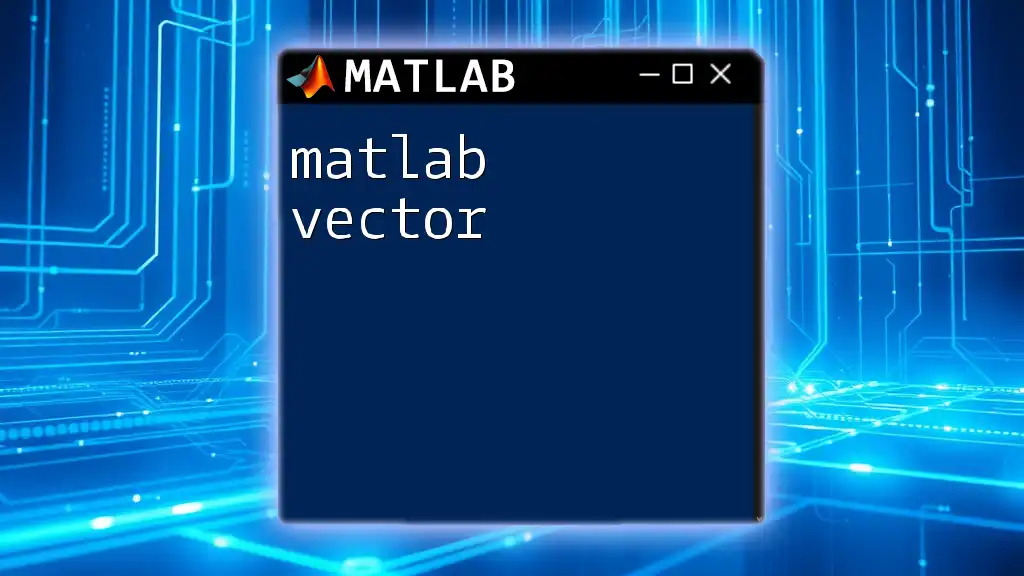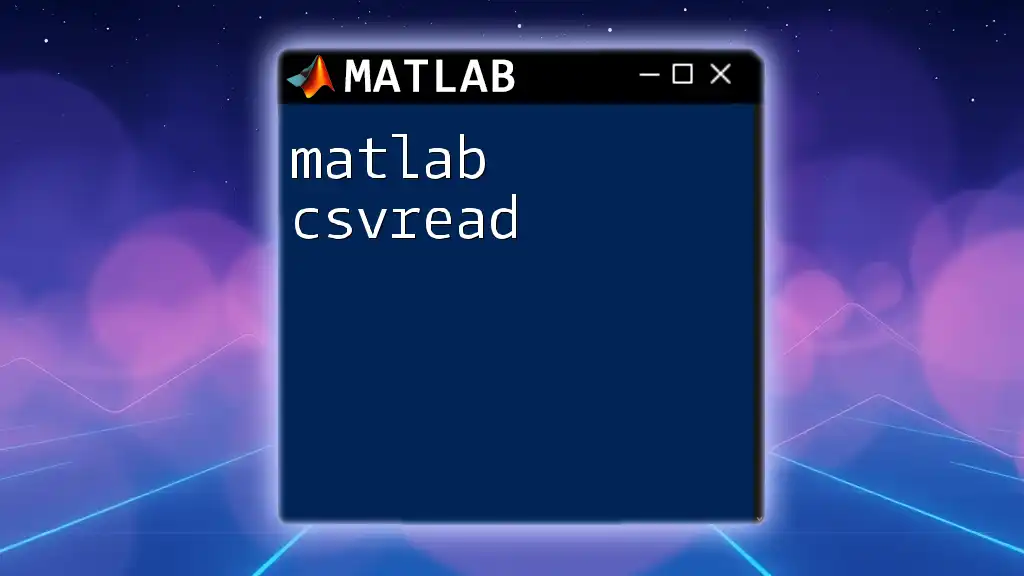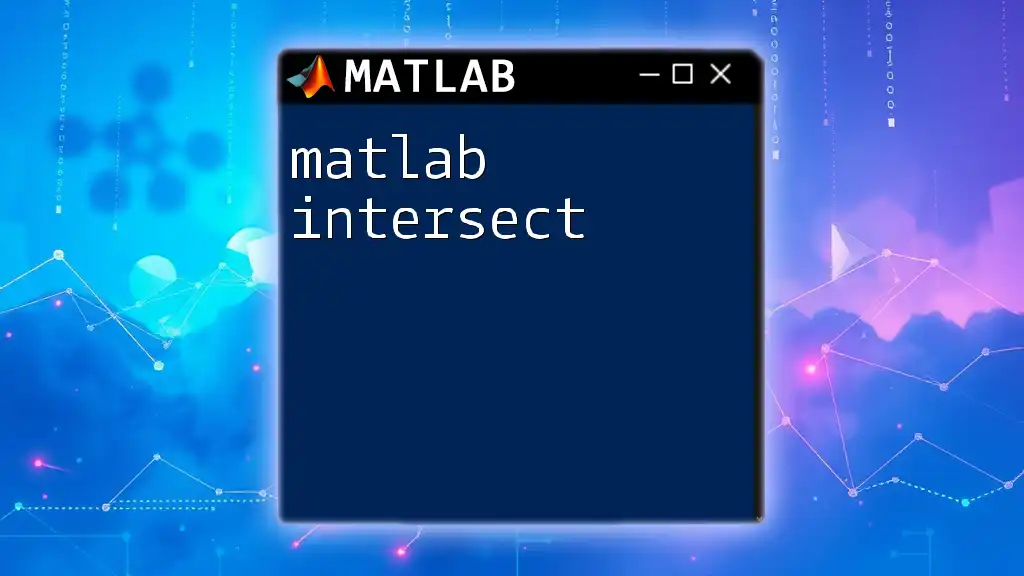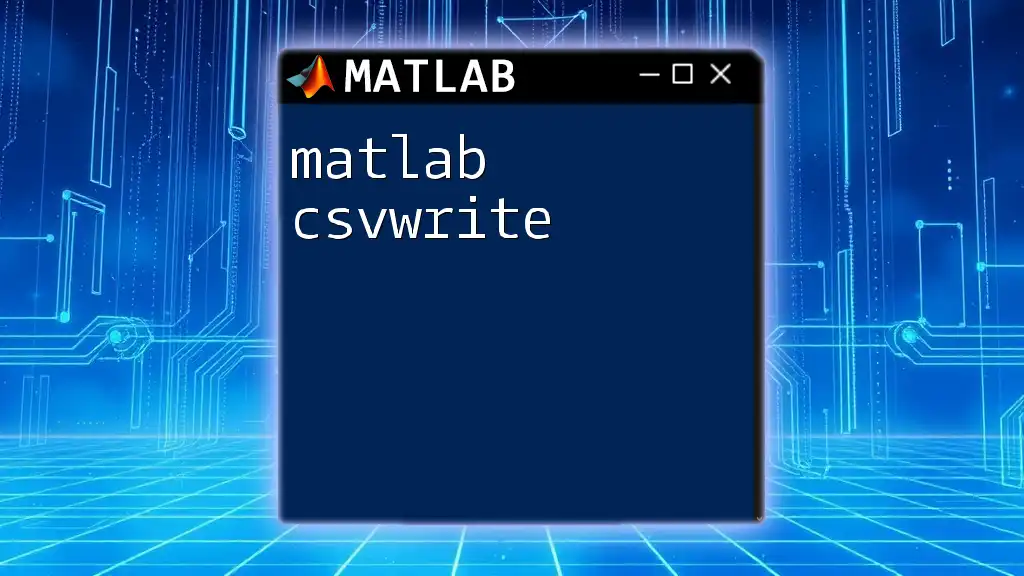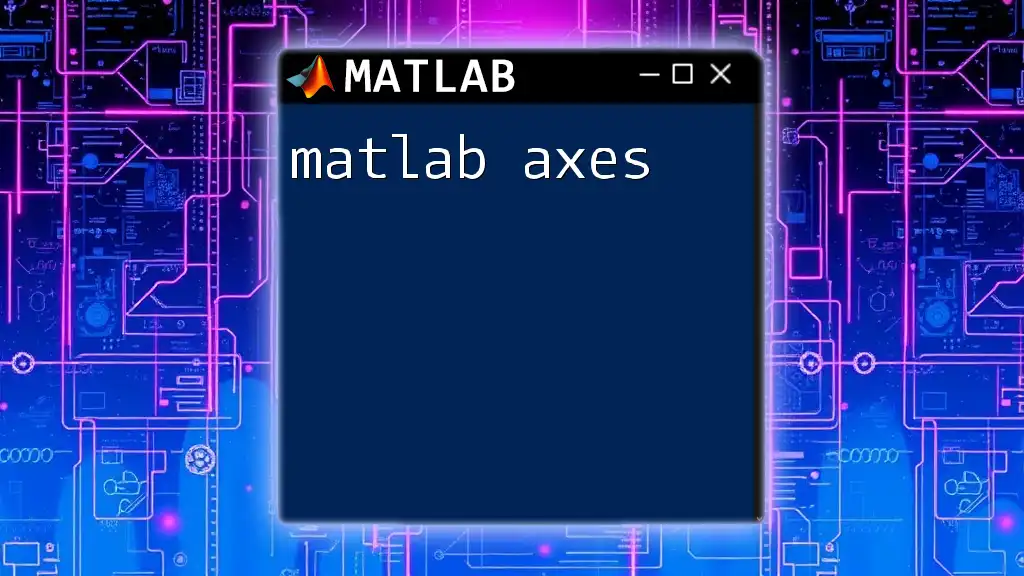In MATLAB, you can save a matrix or table as a CSV file using the `writematrix` or `writetable` function, depending on your data type. Here's a quick example of how to do it:
data = rand(5); % Create a 5x5 matrix of random numbers
writematrix(data, 'output.csv'); % Save the matrix as a CSV file named 'output.csv'
Understanding CSV Formats
What is a CSV File?
CSV stands for Comma-Separated Values. It is a simple file format used to store tabular data, where each line represents a single record and each record consists of fields separated by commas. The simplicity of CSV files makes them lightweight and easy to read, both by humans and machines.
CSV files are stored in plain text, which means they can be edited using any text editor. This format is especially popular for data exchange because of its compatibility with various software applications, including spreadsheets like Microsoft Excel and programming languages like Python and R.
Common Uses of CSV Files
CSV files play a crucial role in several areas:
- Data Exchange: They serve as a common format for transferring data between different applications, making them invaluable when collaborating across different platforms.
- Importing and Exporting Data: Users can import data from CSV files for analysis or export processed data for reporting and further sharing.
- Spreadsheet Compatibility: CSV files can be easily opened in programs like Excel, allowing users to manipulate data visually with ease.
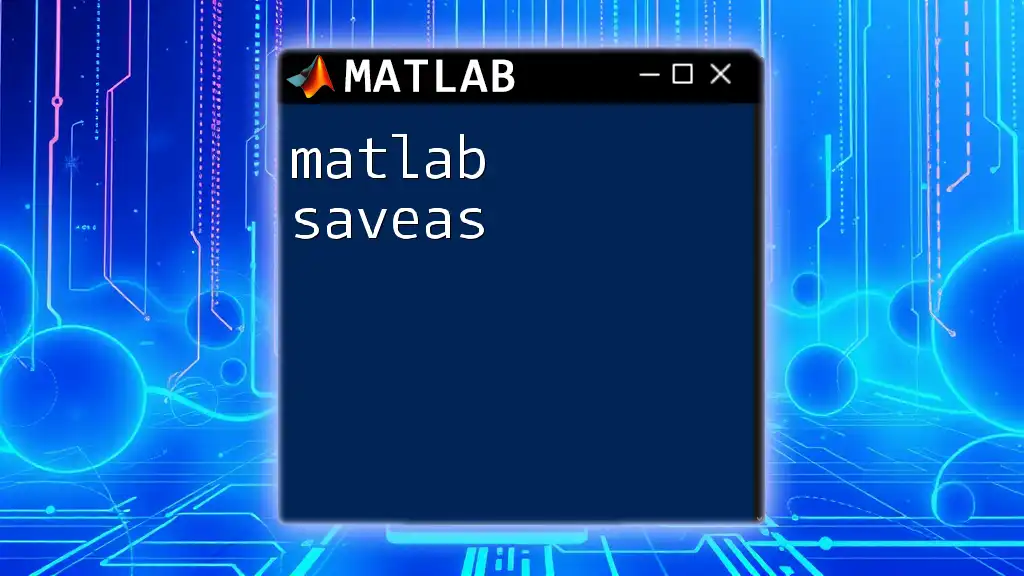
MATLAB Basics
Introduction to MATLAB
MATLAB is a high-performance programming language primarily used for numerical computing, data analysis, and visualization. It's renowned for its ability to handle mathematical computations efficiently and provides a rich set of built-in functions that simplify complex operations.
MATLAB Data Structures
In MATLAB, data organization is essential for efficient handling and analysis. The most common data structures include:
- Matrices: Fundamental to MATLAB, they allow users to store numerical data efficiently.
- Arrays: Used for storing data of similar types, essential for mathematical computations.
- Tables: A powerful tool for storing mixed data types, tables make it easier to manage and visualize datasets.
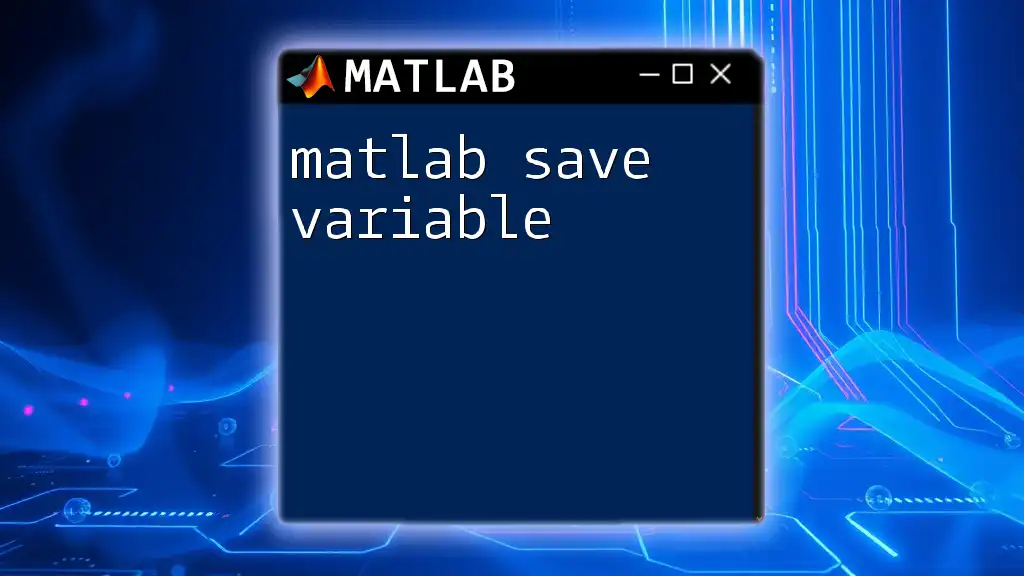
Saving Data as CSV in MATLAB
The `writetable` Function
The `writetable` function in MATLAB is designed specifically for exporting tables to CSV format, making it a convenient choice for users. This function allows for easy customization of the output.
To save a table as a CSV file, you can use the following command:
T = table([1; 2; 3], ['A'; 'B'; 'C'], 'VariableNames', {'Numbers', 'Letters'});
writetable(T, 'data.csv');
In this example, we create a simple table `T` with two columns: Numbers and Letters. The `writetable` function saves this table as a file named `data.csv`.
Explanation: The `VariableNames` property allows you to specify custom headers for each column, which will appear in the first row of the CSV file.
Additional options in `writetable` can be utilized to control aspects like row names or text encoding, enhancing the output's integrity.
The `csvwrite` Function
Even though `csvwrite` has been deprecated in recent versions of MATLAB, many users still utilize it for its straightforwardness. It is best applied to store matrices.
Here’s an example of saving a matrix:
M = [1, 2, 3; 4, 5, 6; 7, 8, 9];
csvwrite('matrix_data.csv', M);
In this code snippet, we define a matrix `M` and use `csvwrite` to save it to `matrix_data.csv`.
Note: One limitation of `csvwrite` is that it does not support writing text data or tables. For those scenarios, consider `writetable` or `dlmwrite`.
The `dlmwrite` Function
For users looking for more versatility, the `dlmwrite` function can be a great alternative for writing to delimited text files, including CSV.
Here’s how you can use `dlmwrite`:
dlmwrite('data.txt', M, 'delimiter', '\t');
This command saves the contents of matrix `M` to a file called `data.txt`, specifying a tab delimiter. The flexibility of `dlmwrite` allows users to customize the delimiter, which can be particularly useful when dealing with datasets that require different formatting.
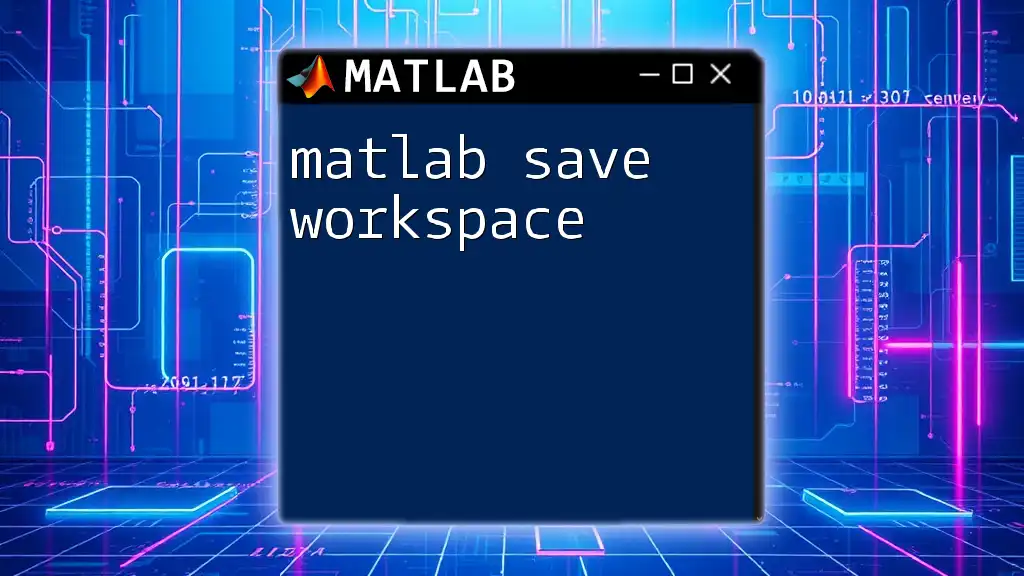
Handling Different Data Types
Dealing with Strings and Special Characters
When saving string data to CSV, you might encounter challenges with encoding and special characters. The `writetable` function provides an option to ensure proper handling.
Consider this example:
T = table({'A', 'B', 'C'}', [1; 2; 3], 'VariableNames', {'Letters', 'Numbers'});
writetable(T, 'data_with_strings.csv', 'QuoteStrings', true);
Setting `QuoteStrings` to `true` ensures that strings are properly quoted in the output CSV file, which helps maintain formatting when dealing with special characters or commas in the data.
Saving Multiple Variables
Combining different data types into a single CSV file is often necessary. Here’s how you can merge multiple variables effectively:
data1 = [1; 2; 3];
data2 = {'A'; 'B'; 'C'};
T = table(data1, data2);
writetable(T, 'combined_data.csv');
This example creates a table consisting of both numerical and string data. By using `writetable`, this combined dataset is saved to `combined_data.csv`, allowing for easy import into other applications.
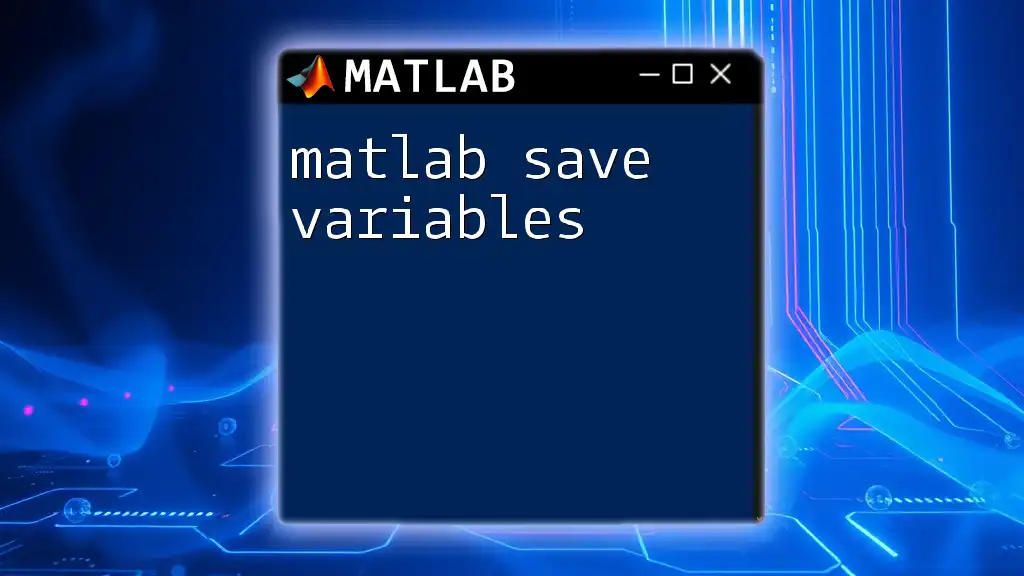
Advanced CSV File Manipulations
Appending Data to Existing CSV Files
If you need to append data to an existing CSV file without overwriting it, `writetable` provides an option to do just that:
writetable(T, 'data.csv', 'WriteMode', 'append');
By specifying `'WriteMode'` to `'append'`, new rows from table `T` will be added to `data.csv`, preserving previously stored data. This feature is particularly useful for incrementally adding data over time.
Reading CSV Files in MATLAB
It’s just as important to know how to read CSV files back into MATLAB. The `readtable` function is handy for this:
imported_data = readtable('data.csv');
This command imports the contents of `data.csv` into a table format named `imported_data`, allowing for further analysis or manipulation within MATLAB.
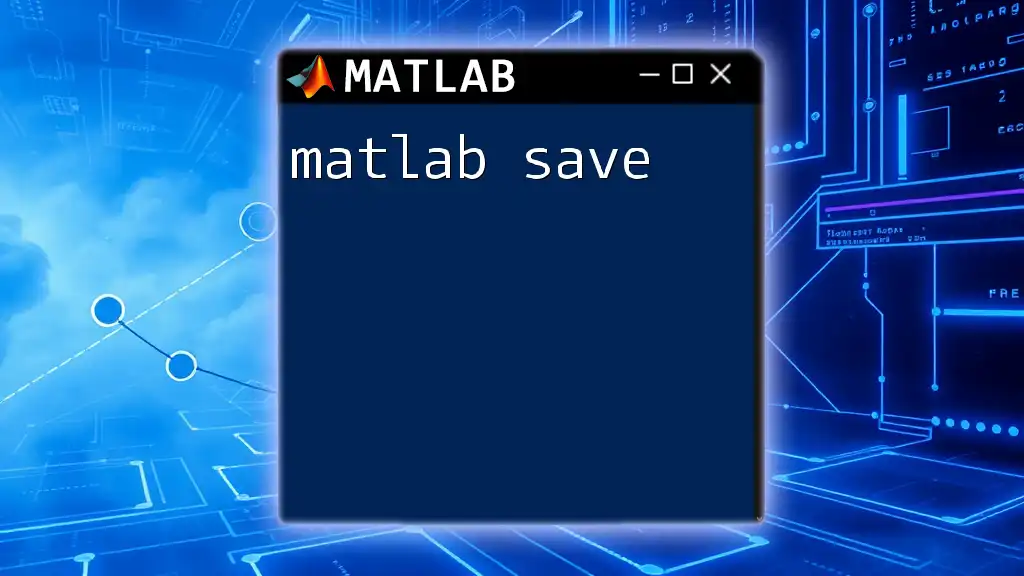
Troubleshooting Common Issues
Handling Errors During Export
Users may encounter various errors when exporting data. Common issues include file permission errors or problems resulting from incompatible data types. Always ensure that your data is correctly formatted and that the target file path is accessible.
Best Practices for CSV File Export
To ensure successful CSV exports, consider the following best practices:
- Name your files appropriately: Use descriptive names that reflect the content.
- Organize your data: Ensure it is well-structured for easy access and use by other applications.
- Check compatibility: When dealing with special characters, formulas, or large datasets, make sure your CSV design accommodates those aspects.
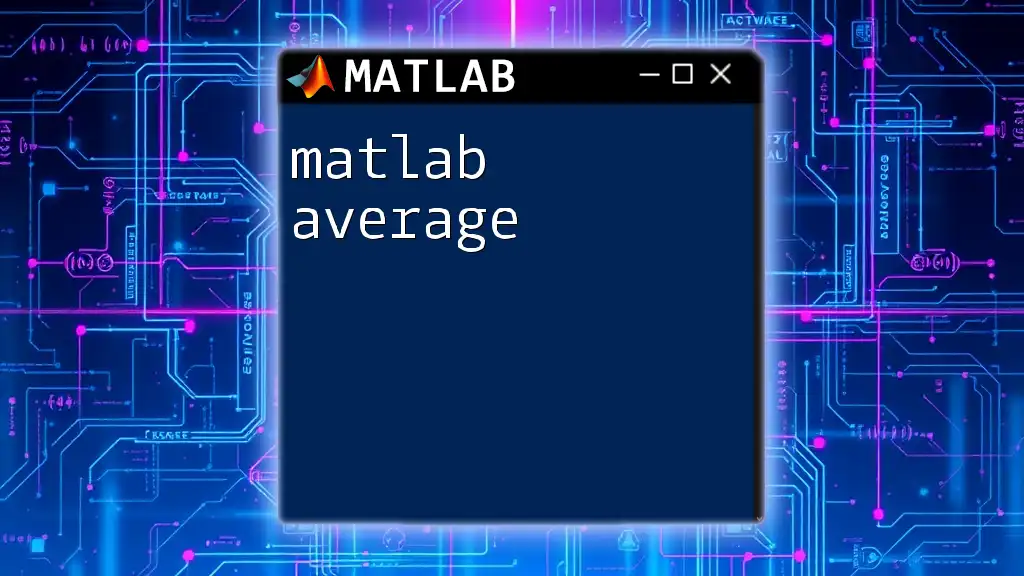
Conclusion
In summary, knowing how to MATLAB save as CSV is invaluable for data analysis and sharing. With functions like `writetable`, `csvwrite`, and `dlmwrite`, users can efficiently export tables and matrices, accommodating various data types and structures.
Make use of this guide to enhance your MATLAB skills, especially in handling CSV files, and don't hesitate to experiment with the examples provided to solidify your understanding.