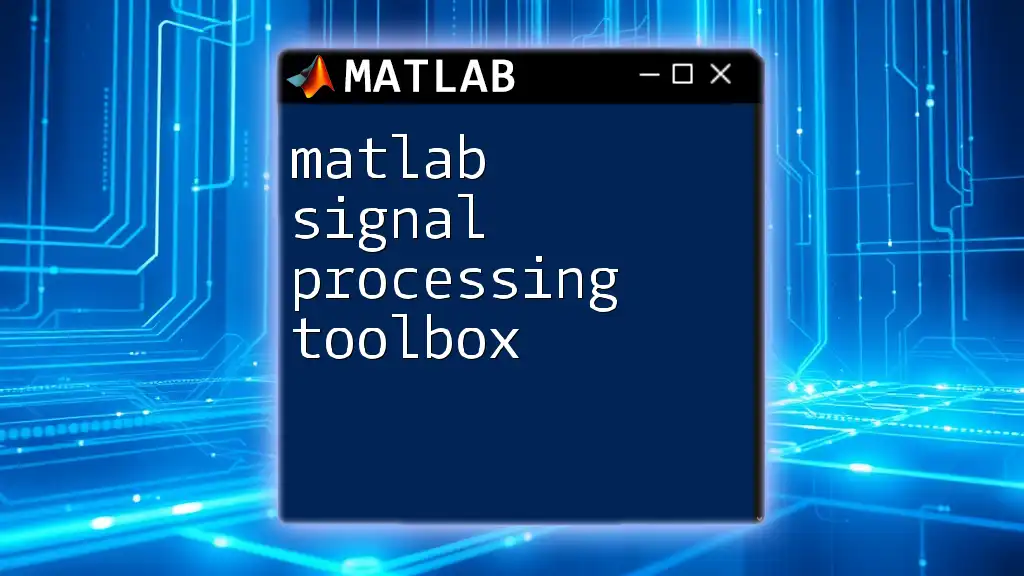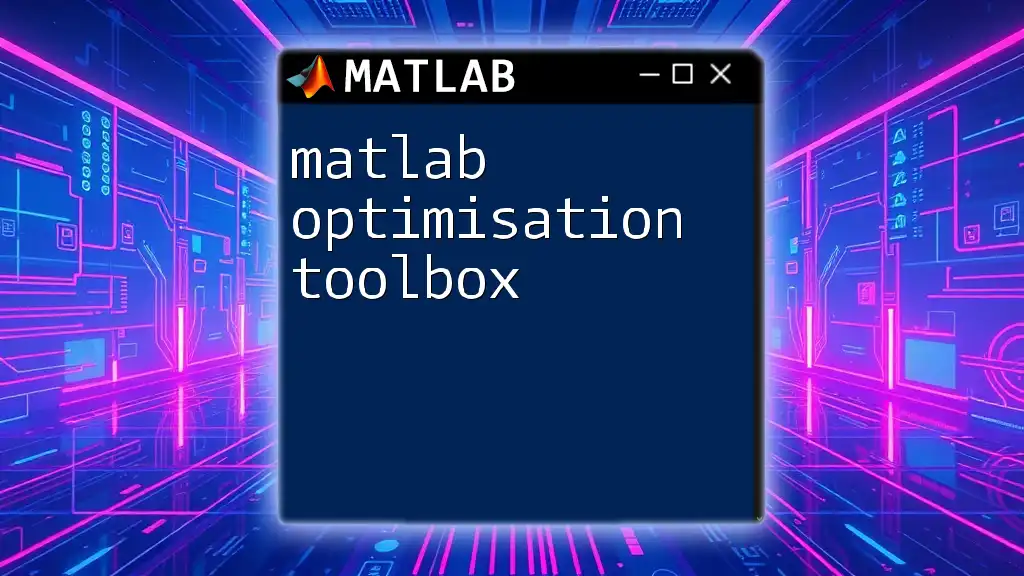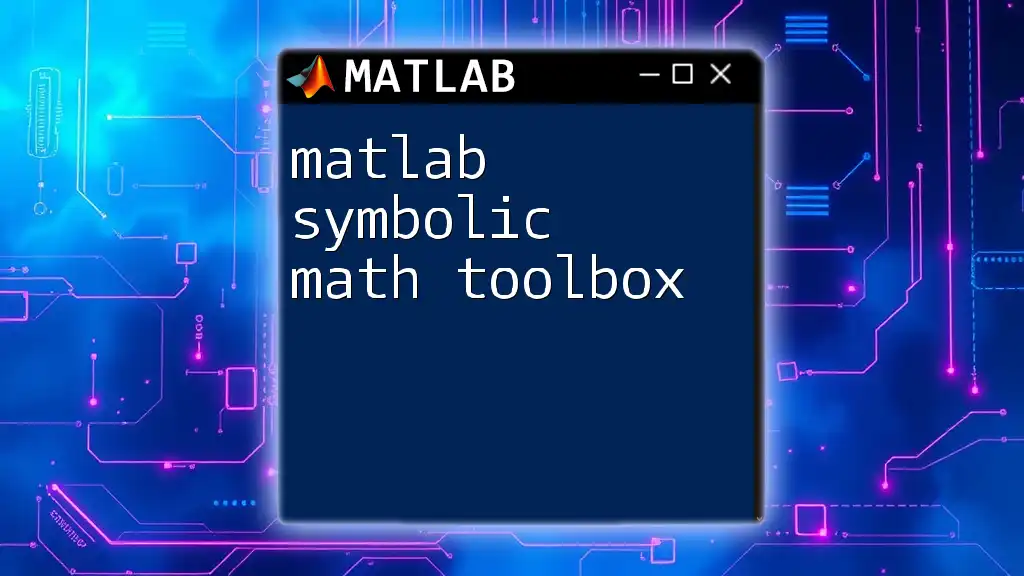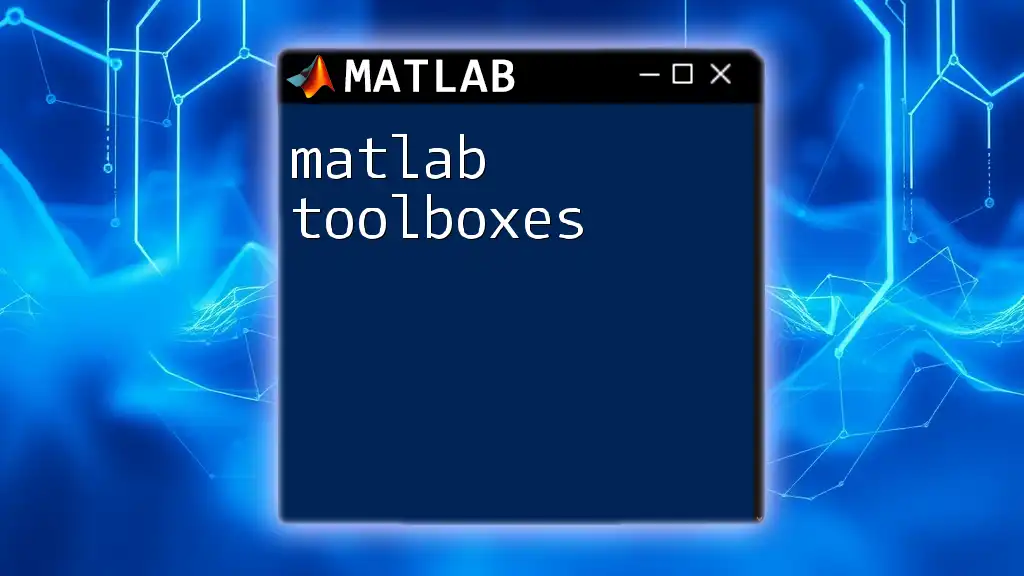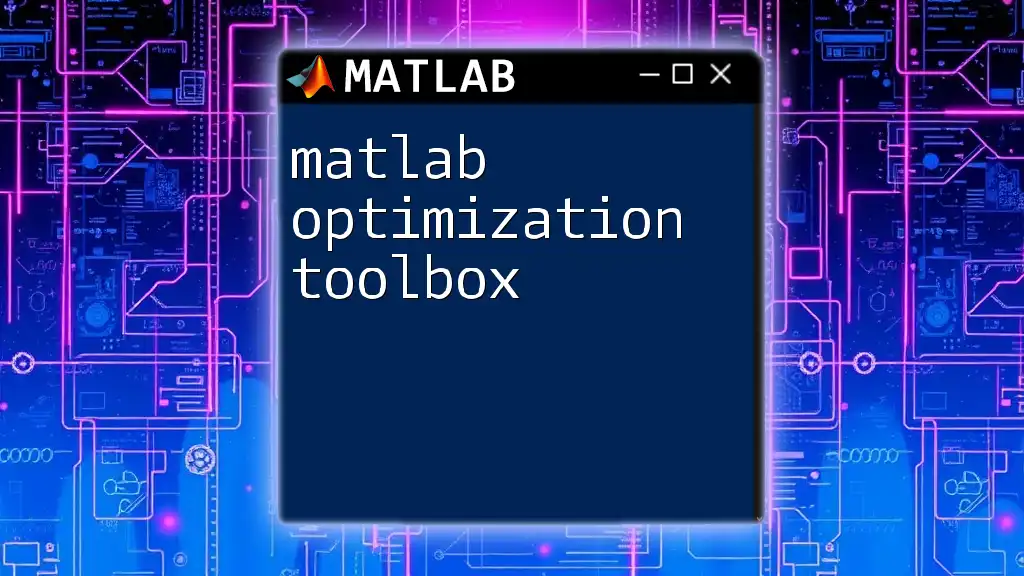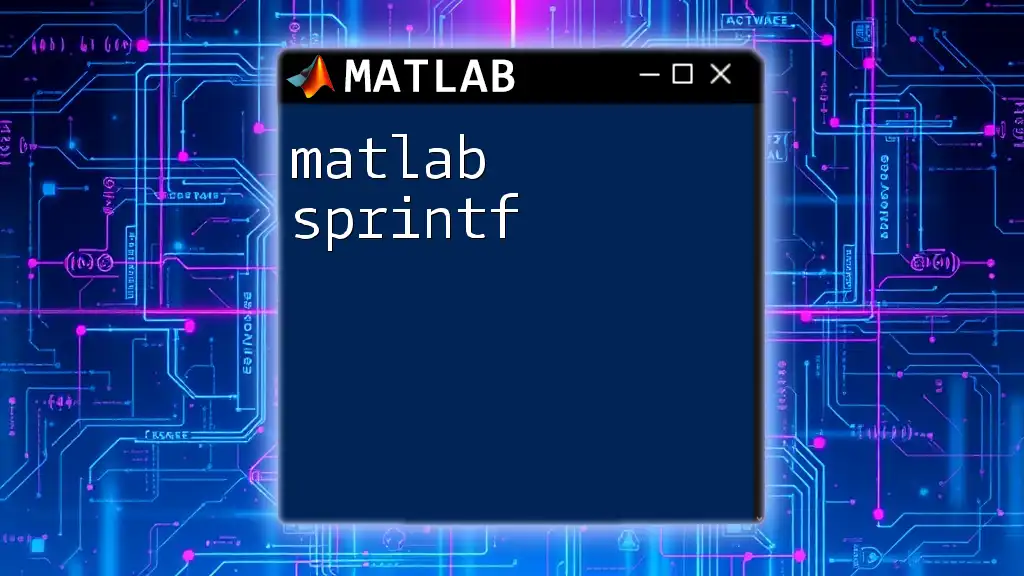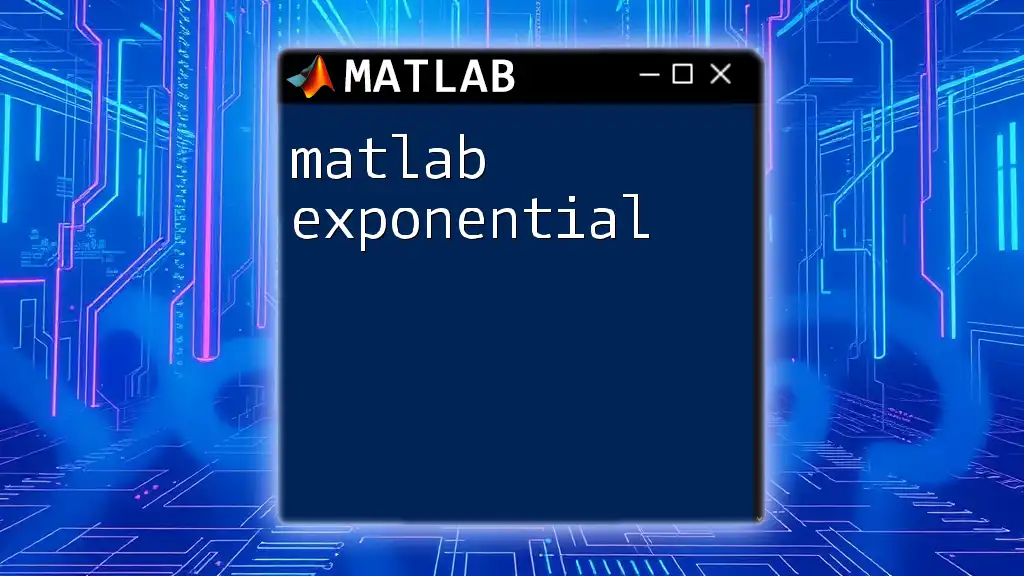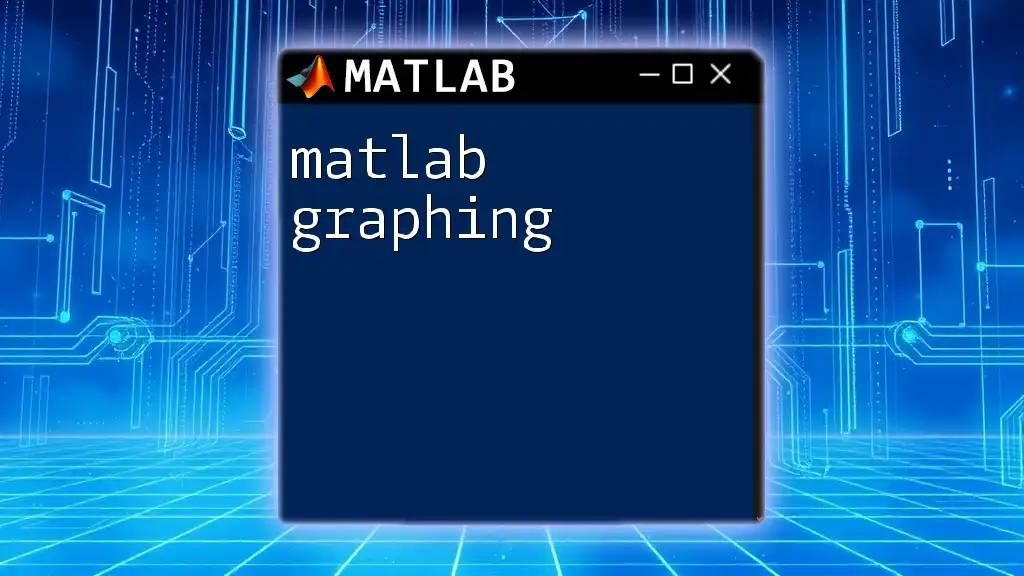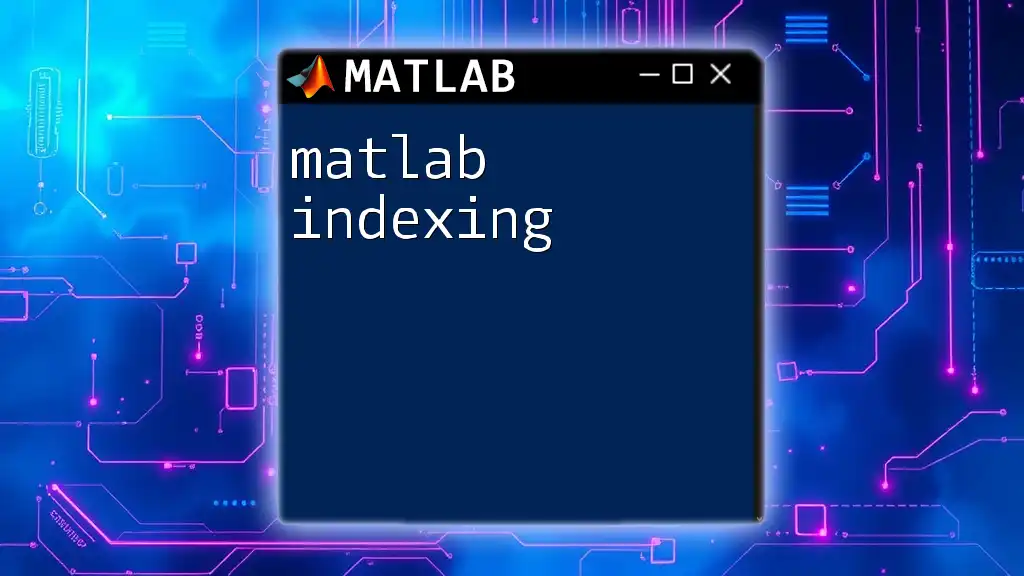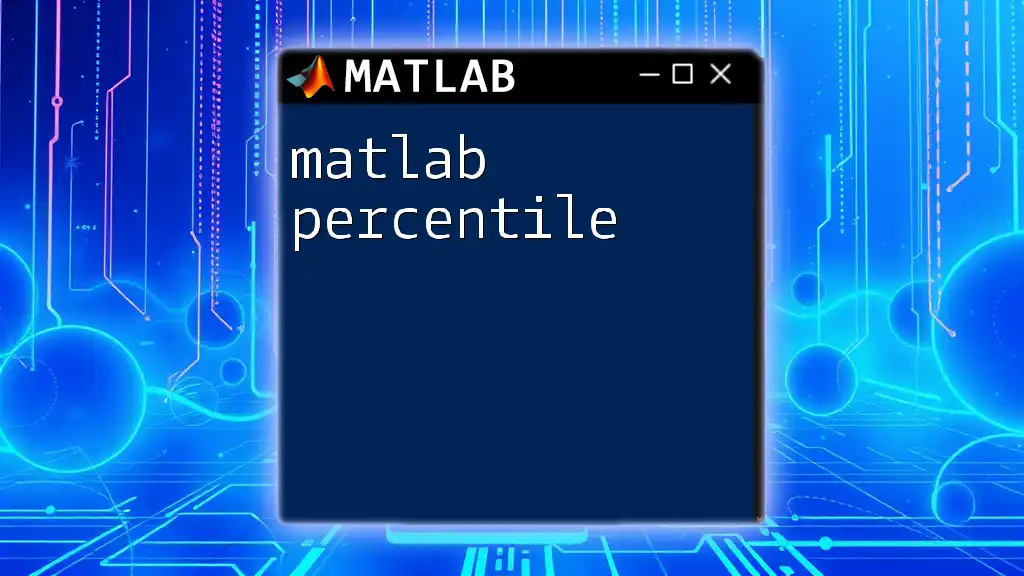The MATLAB Signal Processing Toolbox provides essential tools and functions for analyzing, visualizing, and processing signals, enabling users to efficiently perform tasks such as filtering, spectral analysis, and time-frequency analysis.
Here's a simple example of using a low-pass filter with the toolbox:
% Designing a low-pass Butterworth filter
fs = 1000; % Sampling frequency
fc = 100; % Cut-off frequency
[b, a] = butter(4, fc/(fs/2)); % 4th order Butterworth filter
What is the Signal Processing Toolbox?
The MATLAB Signal Processing Toolbox is a powerful collection of tools and functions designed specifically for analyzing and processing signals. Whether you're working with audio signals, biomedical data, or any form of time-series data, this toolbox provides essential capabilities for not just basic filtering but also advanced methods for effective signal analysis.
Definition and Purpose
The primary purpose of the toolbox is to assist engineers, researchers, and data scientists in extracting meaningful information from raw signals. It enables users to perform a variety of tasks, including:
- Filtering and denoising signals.
- Analyzing signal frequency content using spectral analysis tools.
- Designing and implementing complex filters tailored to specific requirements.
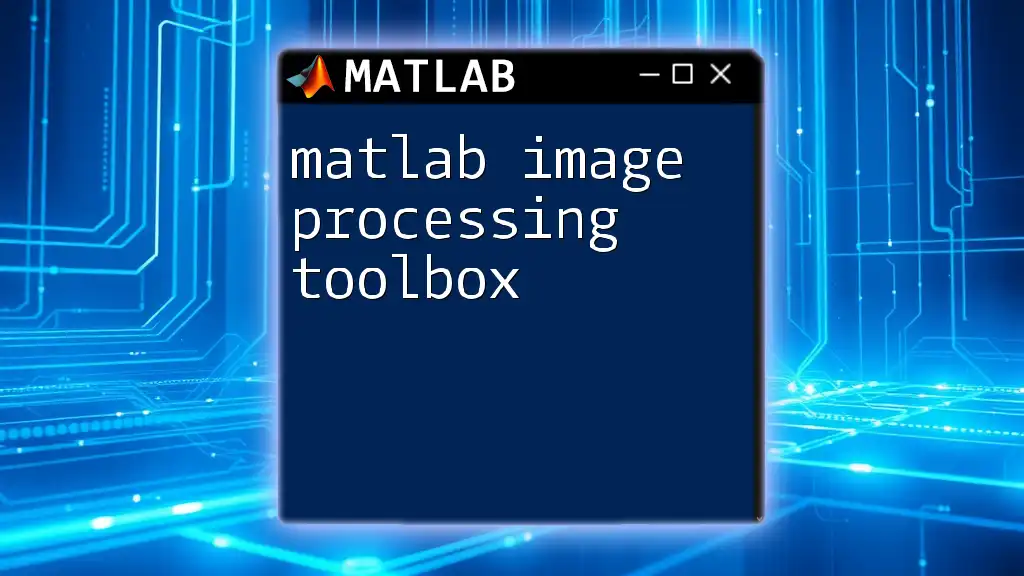
Getting Started with the Signal Processing Toolbox
Installation and Setup
The first step to harnessing the power of the toolbox is to ensure that it is properly installed. If you have MATLAB installed, the Signal Processing Toolbox can be added through the MATLAB Add-On Explorer. Here are some steps to guide you:
- Open MATLAB and go to the Home tab.
- Click on Add-Ons > Get Add-Ons.
- Search for the Signal Processing Toolbox and follow the prompts to install.
Ensure that your MATLAB version is compatible with the toolbox, as the functionalities may vary between releases.
Key Functions Overview
The toolbox includes a wide array of functions, each with its unique applications. Here are some key functions you can expect to use frequently:
- `fft`: Computes the Fast Fourier Transform for frequency analysis.
- `filter`: Applies digital filters to signals.
- `spectrogram`: Creates time-frequency representations of signals.
Understanding these primary functions will help you jump into more advanced concepts over time.
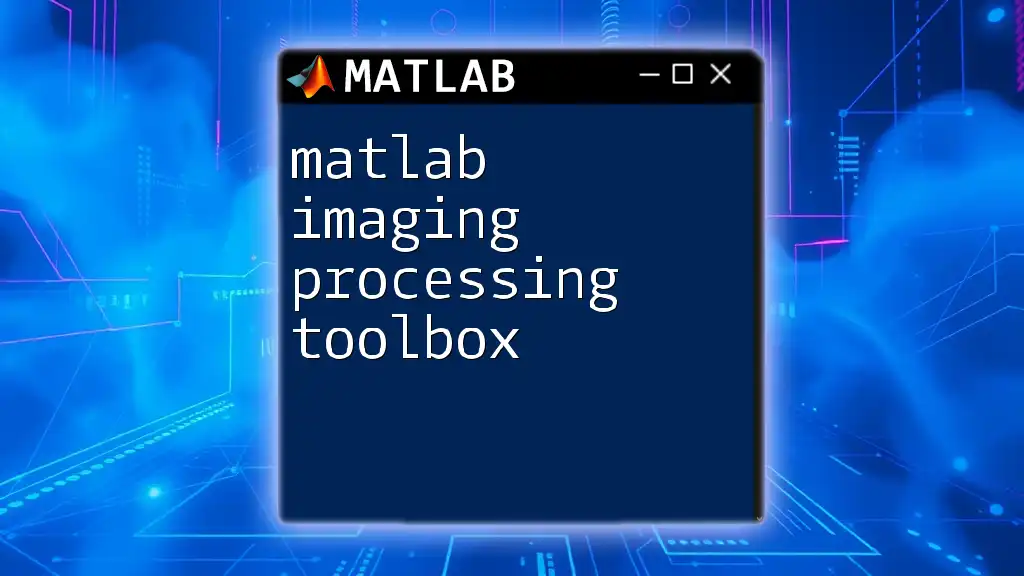
Core Features of the Signal Processing Toolbox
Signal Analysis
Time-domain Analysis
The time-domain analysis involves examining signals as they vary over time. This can help identify signal characteristics, such as amplitude and duration.
Example Code Snippet: Plotting a Signal in Time Domain
t = 0:0.001:1; % Time vector from 0 to 1 second
f = 5; % Frequency of signal
signal = sin(2*pi*f*t); % Generate sine wave
plot(t, signal); % Plot time domain signal
title('Time Domain Signal');
xlabel('Time (s)');
ylabel('Amplitude');
Frequency-domain Analysis
Frequency-domain analysis utilizes tools like the FFT (Fast Fourier Transform) to convert time-domain signals into their frequency components. This allows for the exploration of the signal's underlying structure.
Example Code Snippet: Performing Fourier Transform
Y = fft(signal); % Compute FFT
f = (0:length(Y)-1)*1000/length(Y); % Frequency vector
plot(f, abs(Y)); % Plot magnitude spectrum
title('Frequency Domain Signal');
xlabel('Frequency (Hz)');
ylabel('Magnitude');
Filtering Techniques
Filters are essential in signal processing to enhance or suppress certain aspects of the signal.
Types of Filters
Common types of filters include:
- Low-pass Filters: Allow signals with frequencies lower than a certain cutoff frequency to pass.
- High-pass Filters: Allow signals with frequencies higher than a certain cutoff frequency to pass.
- Band-pass Filters: Allow frequencies within a certain range to pass, blocking others.
Example Code Snippet: Designing a Low-pass Filter
Fs = 1000; % Sampling frequency
Fc = 100; % Cutoff frequency
[b, a] = butter(6, Fc/(Fs/2), 'low'); % Creating Butterworth filter
filtered_signal = filter(b, a, signal); % Apply filter
Digital Filter Design
The toolbox provides various methods for filter design, including FIR (Finite Impulse Response) and IIR (Infinite Impulse Response) filters. This allows you to create custom filtering solutions based on your signal characteristics.
Spectral Analysis
Spectral analysis helps you understand the distribution of signal power across frequency.
Power Spectral Density (PSD)
The Power Spectral Density (PSD) provides insights into how power in a signal is distributed with frequency.
Example Code Snippet: Calculating and Plotting PSD
[p, f] = pwelch(signal); % Estimate PSD using Welch's method
plot(f, 10*log10(p)); % Convert to decibels and plot
title('Power Spectral Density');
xlabel('Frequency (Hz)');
ylabel('Power/Frequency (dB/Hz)');
Periodogram and Welch's Method
Both methods are used for estimating the spectral density, but Welch's method offers improved resolution by averaging over overlapping segments of the signal.
Example Code Snippet: Using Welch’s Method for PSD
[pxx, f] = pwelch(signal, hamming(256), 128, 512, Fs); % Welch's method
plot(f, 10*log10(pxx)); % Plotting the results
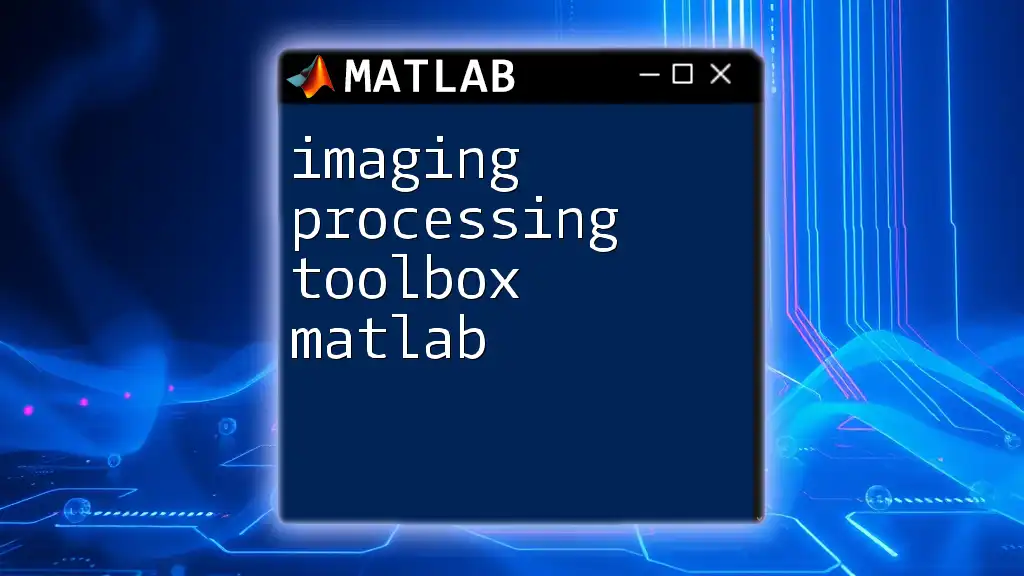
Advanced Signal Processing Techniques
Wavelet Transform
The Wavelet Transform decomposes signals into components at various frequency bands, allowing for better localization of transient features.
Example Code Snippet: Implementing Wavelet Transform in MATLAB
[c, l] = wavedec(signal, 4, 'db1'); % Wavelet decomposition
approx = appcoef(c, l, 'db1'); % Extracting approximation coefficients
Time-Frequency Analysis
Time-Frequency Analysis provides a way to analyze signals with non-stationary characteristics, revealing how the frequency content of a signal evolves over time.
Example Code Snippet: Using STFT for Time-Frequency Representation
window = hamming(256); % Define a window
[S, F, T] = spectrogram(signal, window, 128, 512, Fs); % Compute STFT
imagesc(T, F, 10*log10(abs(S))); % Display the spectrogram
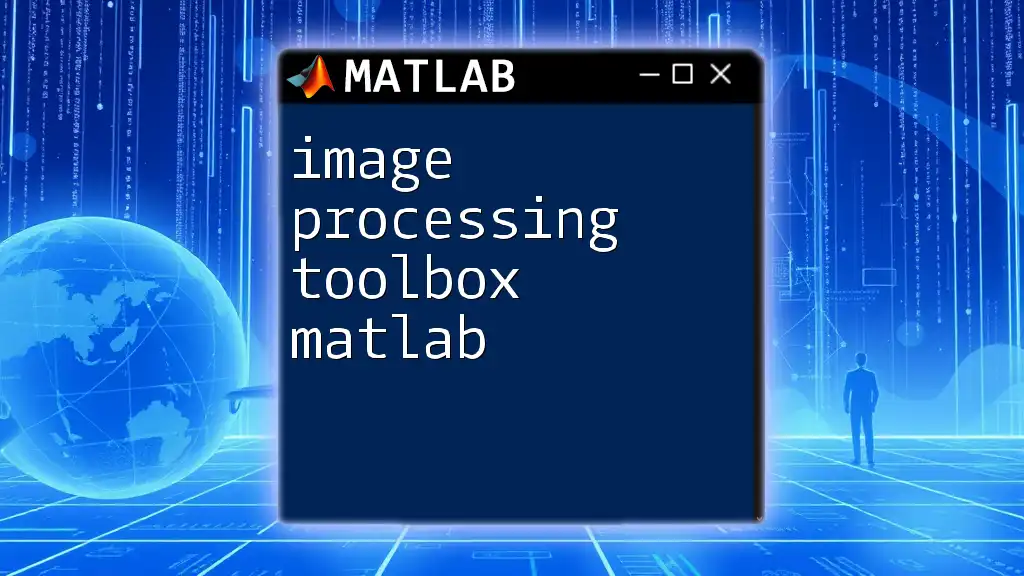
Practical Applications of the Toolbox
Real-world Examples
The functionalities of the MATLAB Signal Processing Toolbox can be applied in various sectors. For instance, in biomedical signal processing, you can analyze ECG signals to identify heart conditions, while in telecommunications, enhancing signal clarity in audio transmissions is crucial.
Project Ideas for Learning
Consider undertaking projects to solidify your learning. Here’s a simple project idea: analyze an ECG signal to detect and visualize heartbeats using the toolbox's filtering and spectral analysis capabilities.
Example Code Snippet: Basic ECG Signal Analysis Project
[ecg_signal, fs] = read_ecg_data('ecg_data.txt'); % Load ECG data
b = fir1(20, 0.1); % Design low-pass filter
filtered_ecg = filter(b, 1, ecg_signal); % Filter the ECG signal
plot(filtered_ecg); % Visualize the filtered signal
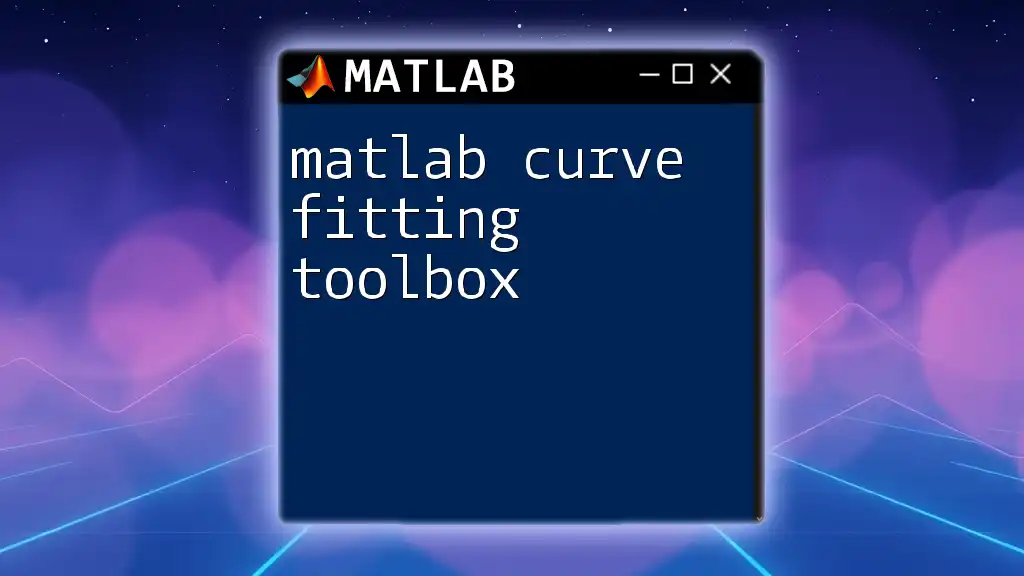
Best Practices and Tips
Optimizing Your Workflows
Here are some practices to optimize your signal processing workflows:
- Modular Code: Create functions for repetitive tasks to enhance code reusability.
- Commenting: Use clear comments to describe what each section of your code does.
Resources and Further Learning
To deepen your understanding of the MATLAB Signal Processing Toolbox, consider exploring these resources:
- Books: Look for titles on MATLAB applications in signal processing.
- Online Courses: Platforms like Coursera offer specialized courses.
- Documentation: The official MATLAB documentation is a treasure trove of tutorials and examples.

Conclusion
Throughout this guide, we've examined the essential components of the MATLAB Signal Processing Toolbox. From basic time-domain analyses to advanced wavelet transforms, this toolbox equips users to fully leverage the potential of signal analysis. Engaging with these tools and techniques will not only enhance your processing skills but also open up new avenues for exploration.

Call to Action
Are you ready to dive into the world of signal processing with MATLAB? Join our workshops or courses today to master the MATLAB Signal Processing Toolbox and elevate your data analysis capabilities. Stay connected with us through our social media channels and explore more resources available on our website!