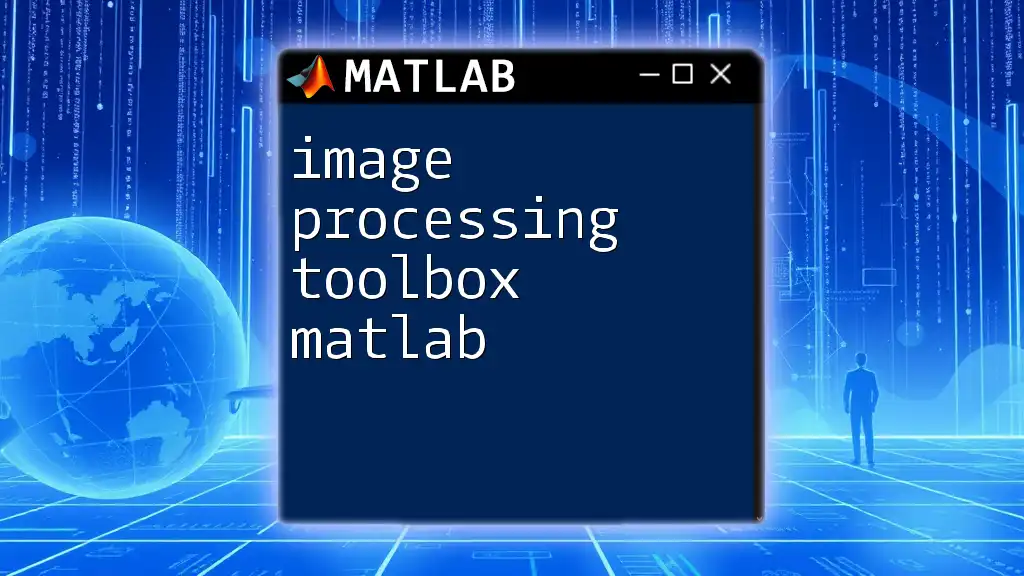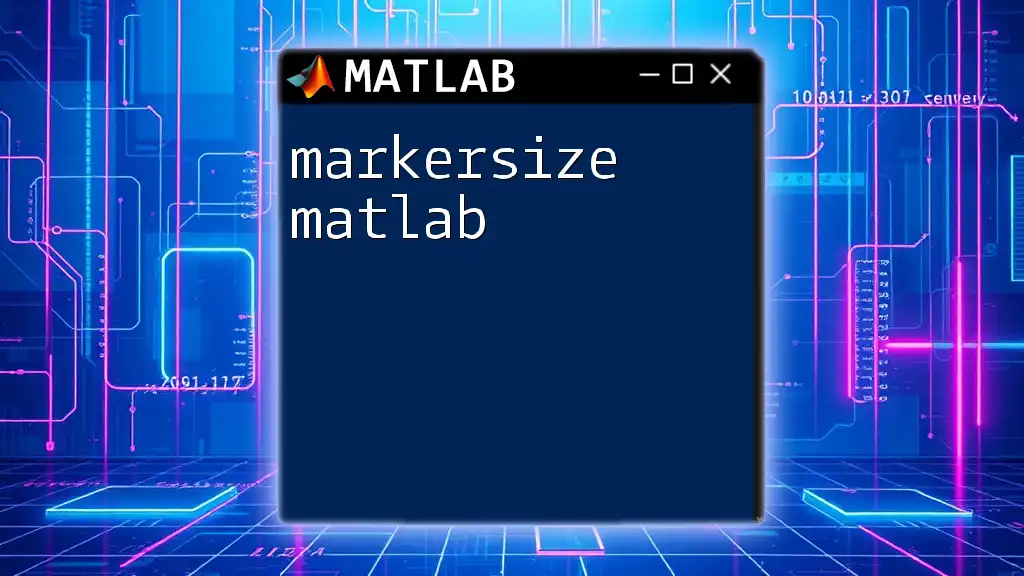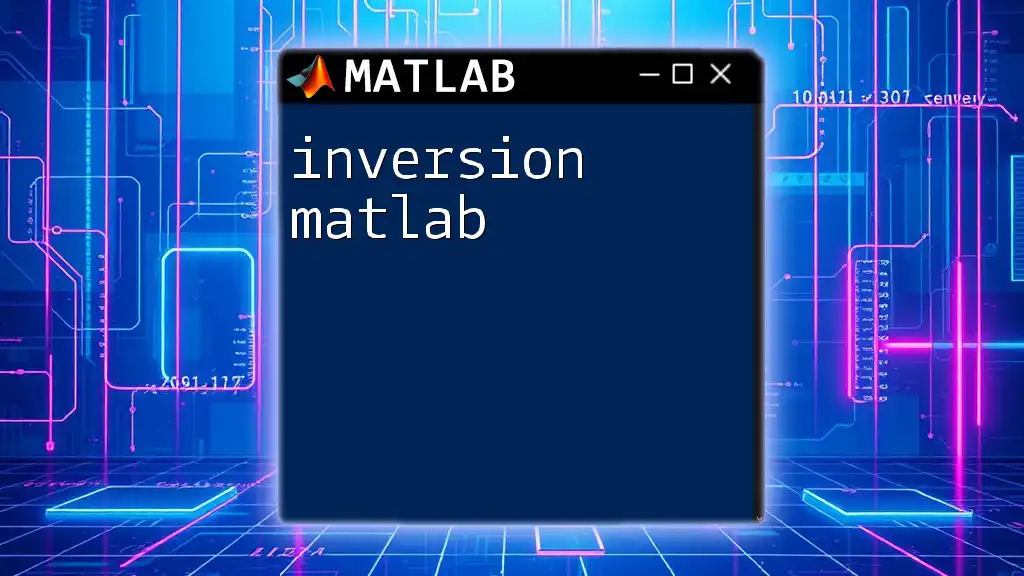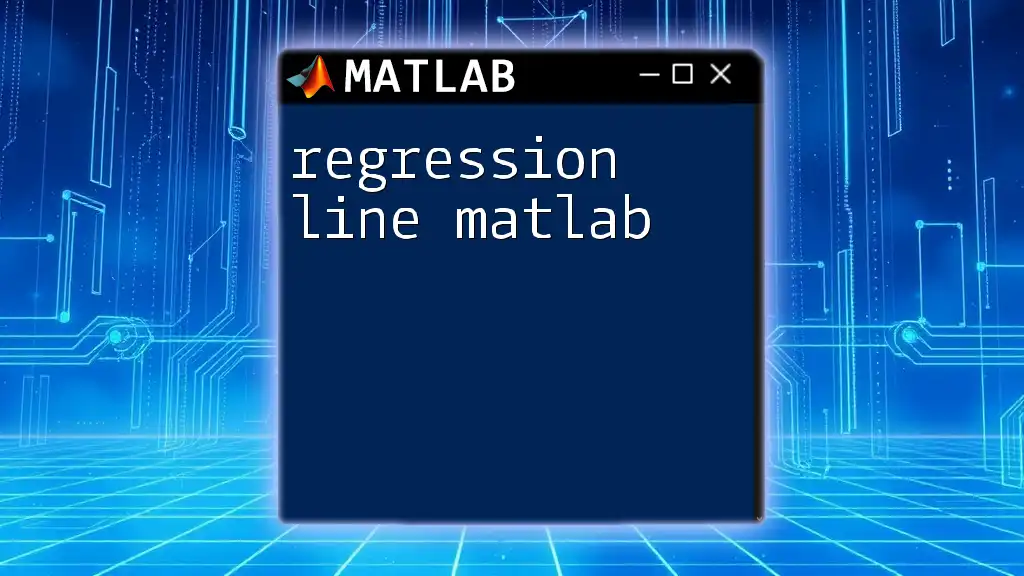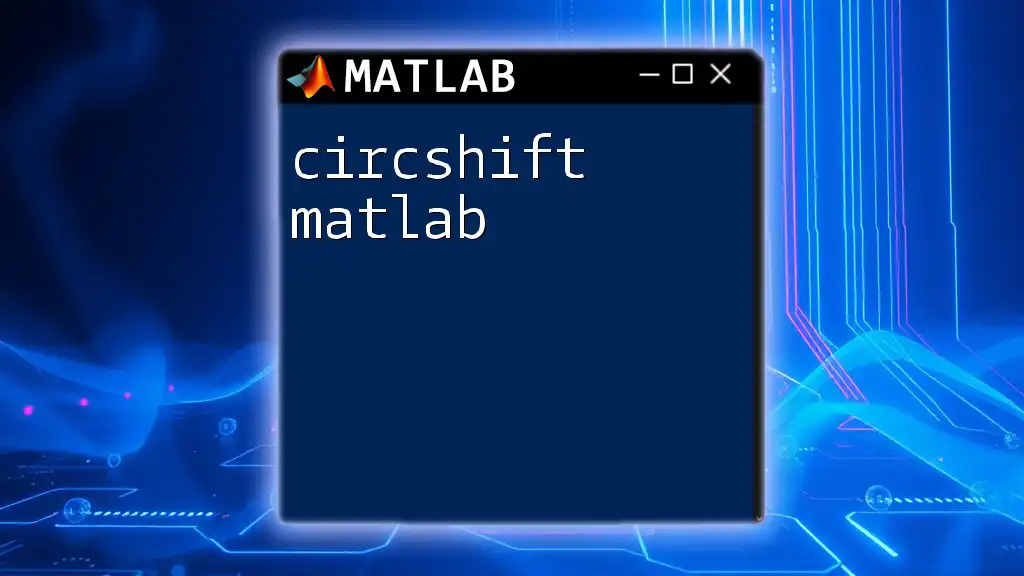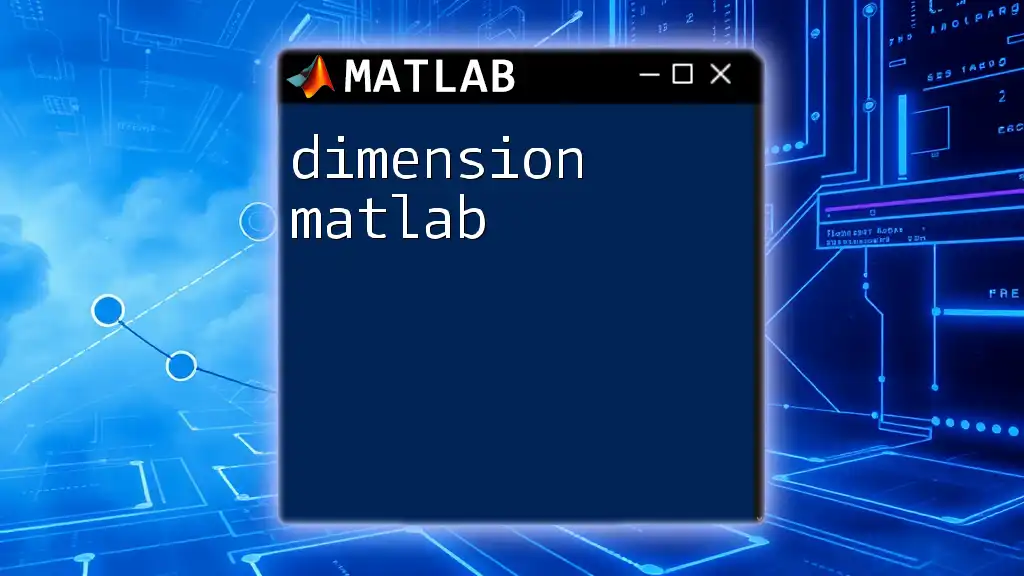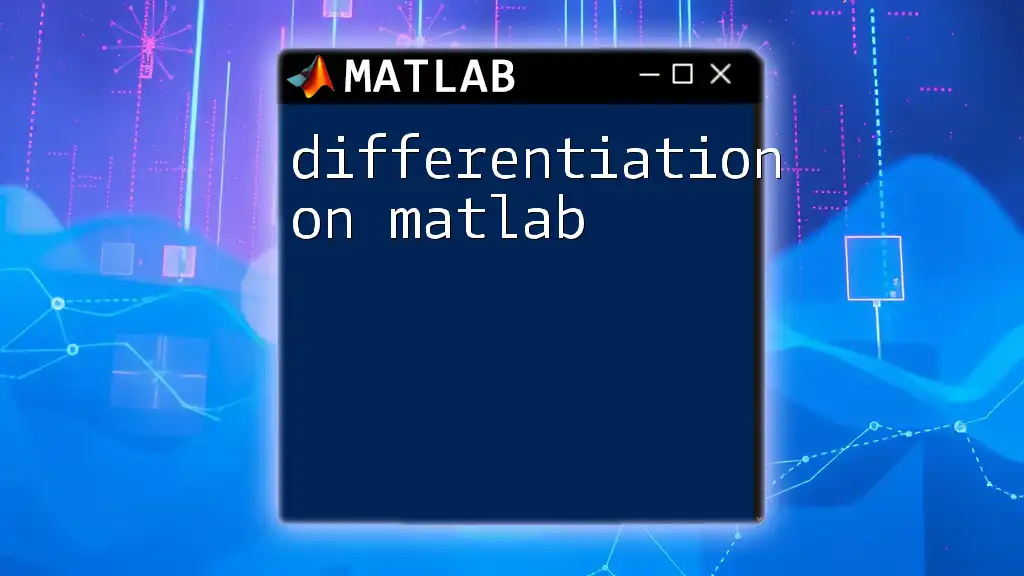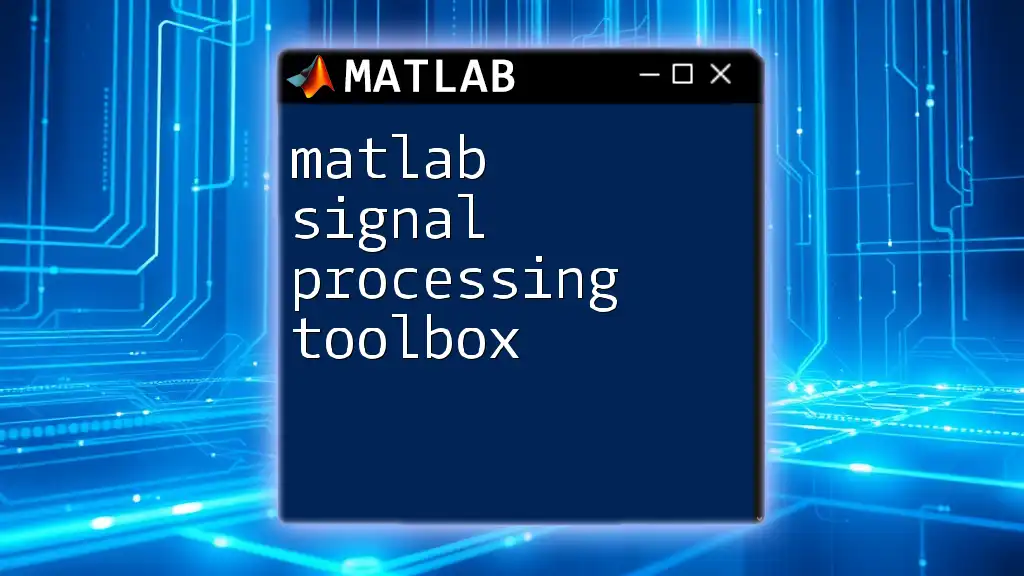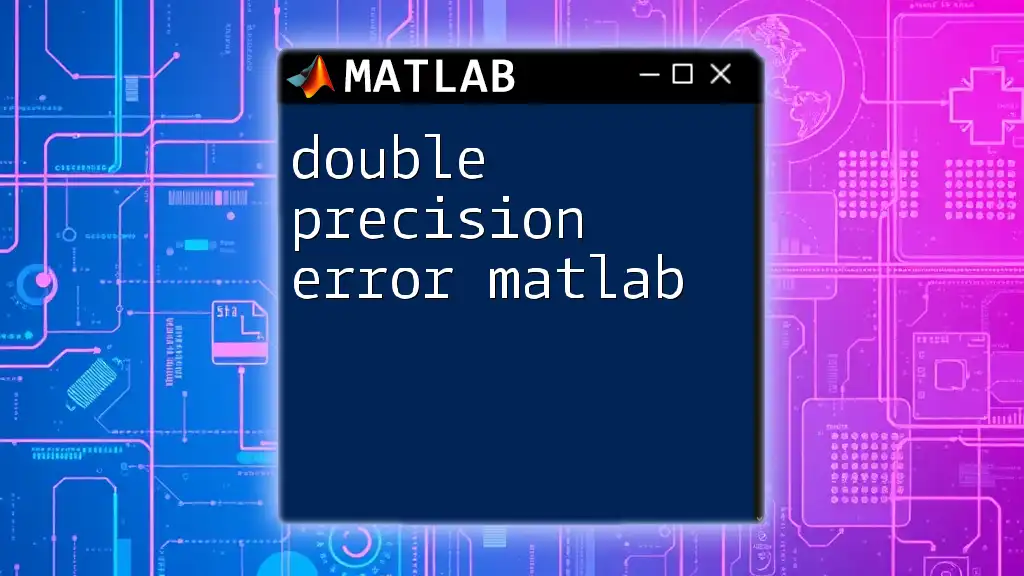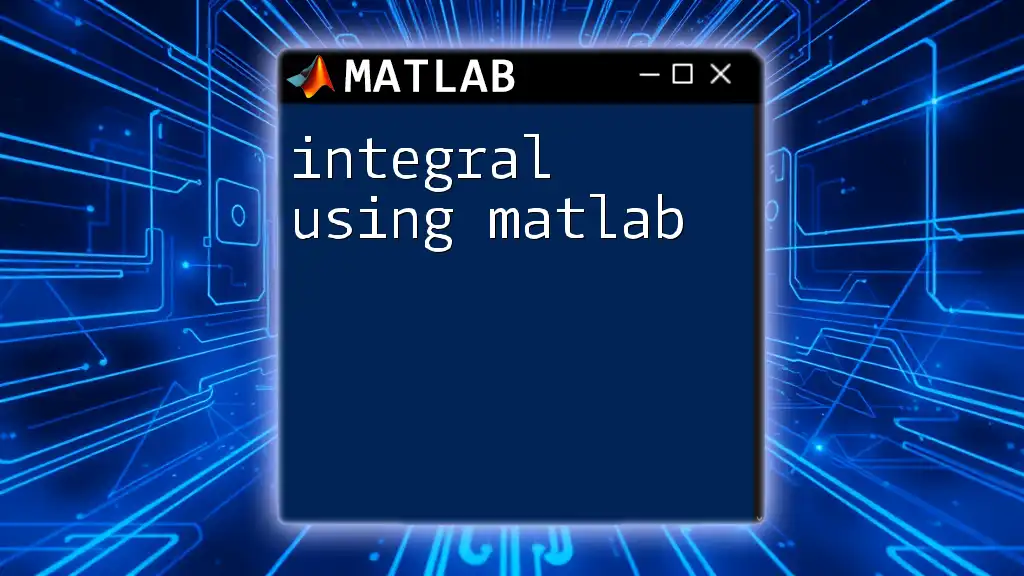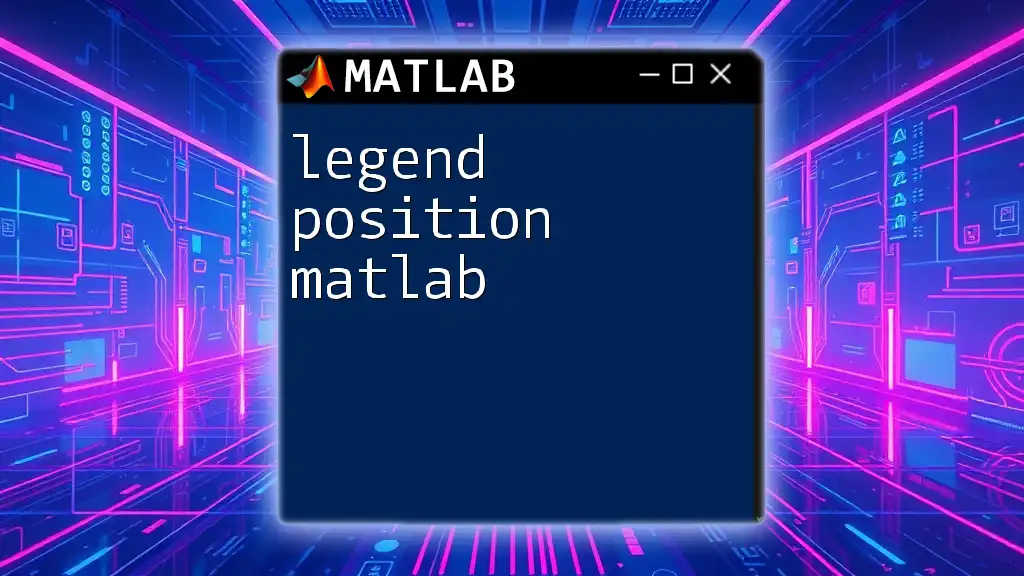The Image Processing Toolbox in MATLAB provides a comprehensive suite of functions for manipulating, analyzing, and visualizing images, enabling users to perform tasks such as image filtering, enhancement, and feature extraction efficiently.
Here’s a simple example of how to read and display an image using the Toolbox:
% Read and display an image
img = imread('example_image.jpg'); % Load the image
imshow(img); % Display the image
Understanding the Image Processing Toolbox
Image Processing Toolbox is an essential component in MATLAB that provides a comprehensive set of tools and functions for processing images. This toolbox is particularly useful for tasks such as image enhancement, restoration, segmentation, and analysis. By offering intuitive functions, MATLAB allows users to manipulate images efficiently, with minimal code complexity.
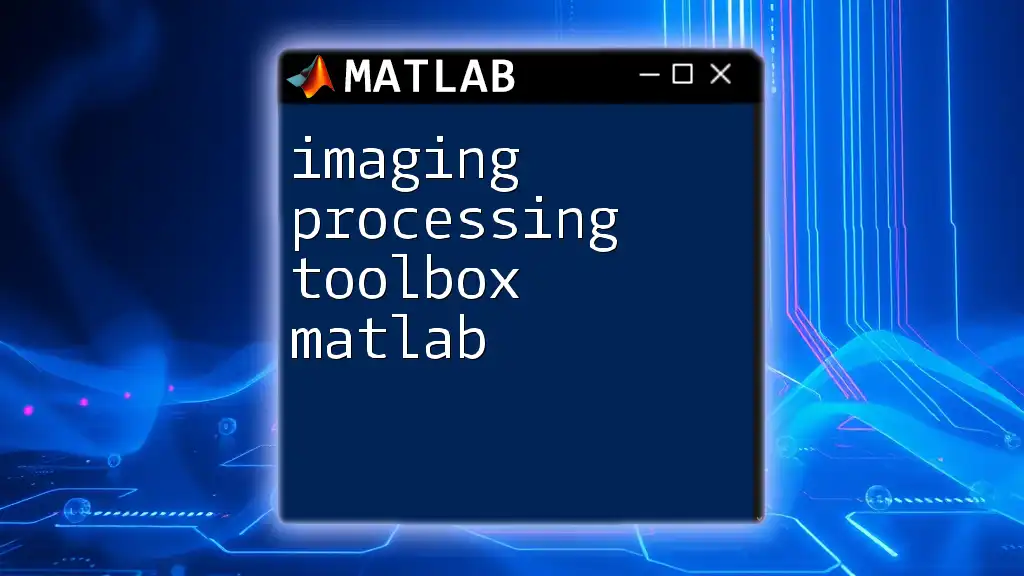
Getting Started with the Image Processing Toolbox
Installing the Toolbox is the first step in leveraging its capabilities. To verify if you have the toolbox installed, you can check MATLAB’s Add-Ons section. If it isn't installed, you can easily add it through the Add-On Explorer.
Loading Images into MATLAB is straightforward with the `imread` function. This function reads an image file and stores it as a matrix in MATLAB's workspace. You can use the `imshow` function to display the image.
img = imread('image.jpg');
imshow(img);
The above code snippet loads an image named `image.jpg` and displays it in the MATLAB figure window.
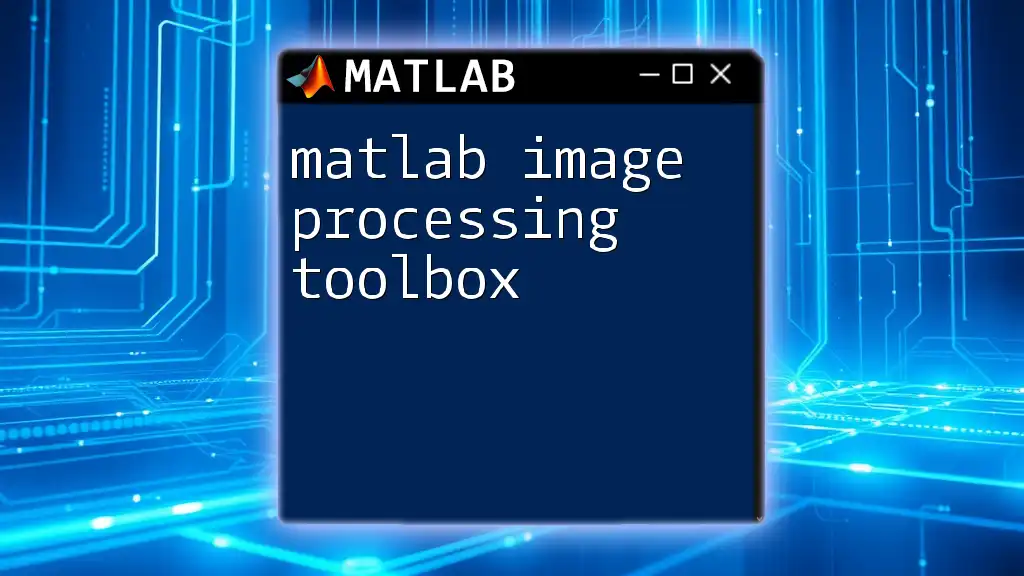
Basic Image Processing Techniques
Reading and Displaying Images
The process of reading and displaying images aims to familiarize users with image formats and display mechanisms. MATLAB supports various image formats like JPEG, PNG, BMP, and more.
Image Conversion
Converting images between color spaces is a fundamental task in image processing. One of the most common conversions is from RGB to grayscale. This is accomplished using the `rgb2gray` function, which simplifies an image by reducing the color information.
grayImg = rgb2gray(img);
imshow(grayImg);
In this example, the original RGB image is converted to a grayscale image for further analysis or processing.
Image Resizing and Cropping
Resizing an image can be necessary when you need to fit it into specific dimensions. The `imresize` function allows you to change the size of an image by specifying the scaling factor.
resizedImg = imresize(img, 0.5);
imshow(resizedImg);
The code above resizes the image to 50% of its original size.
Image Filtering
Filtering is critical for enhancing image features and reducing noise. Two popular filtering techniques are median filtering and Gaussian filtering. The `imgaussfilt` function applies a Gaussian filter to smooth the image.
filteredImg = imgaussfilt(img, 2);
imshow(filteredImg);
Here, a Gaussian filter with a standard deviation of 2 is applied to the image, helping to eliminate noise while preserving edges.
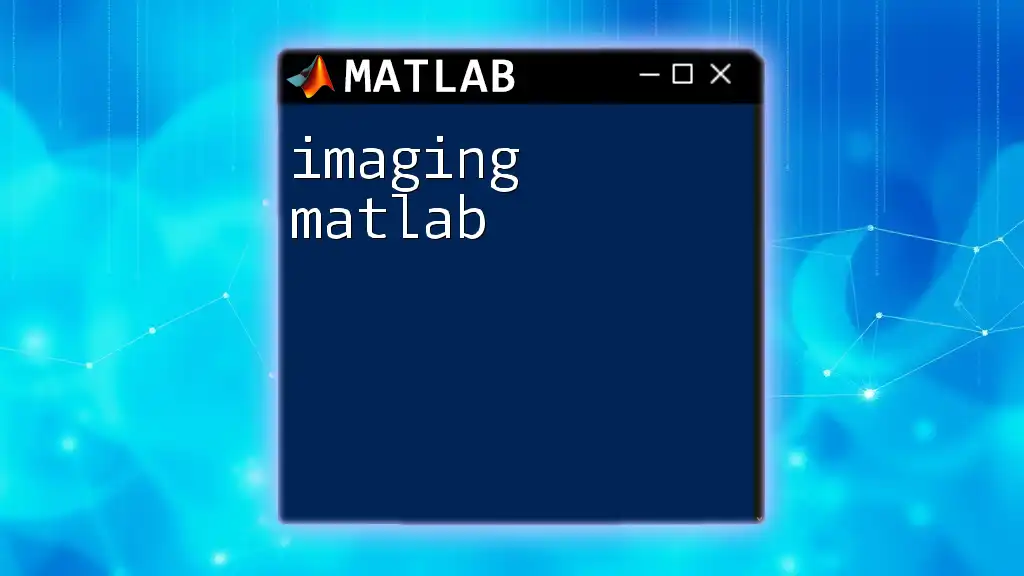
Advanced Image Processing Techniques
Edge Detection
Edge detection is crucial for identifying boundaries within images. Algorithms like Sobel and Canny can be implemented using the `edge` function. The Canny method is often preferred for its accuracy and efficiency.
edges = edge(grayImg, 'Canny');
imshow(edges);
In this example, edges are detected within the grayscale image using the Canny edge detector.
Image Morphology
Morphological operations manipulate the structure or shape within an image. These operations include dilation and erosion, which are useful for removing noise and enhancing image features.
se = strel('disk', 5);
dilatedImg = imdilate(grayImg, se);
imshow(dilatedImg);
The code above demonstrates dilation, which expands the boundaries of foreground objects, helping to fill in small holes.
Image Segmentation
Segmentation divides an image into regions or objects to make it easier to analyze. Techniques such as the watershed transformation are very effective. Using the `watershed` function, you can segment objects based on their intensity.
L = watershed(imimposemin(grayImg, mask));
coloredLabelImage = label2rgb(L);
imshow(coloredLabelImage);
In this example, the watershed technique segments various regions in the image, assigning colors to different segments.
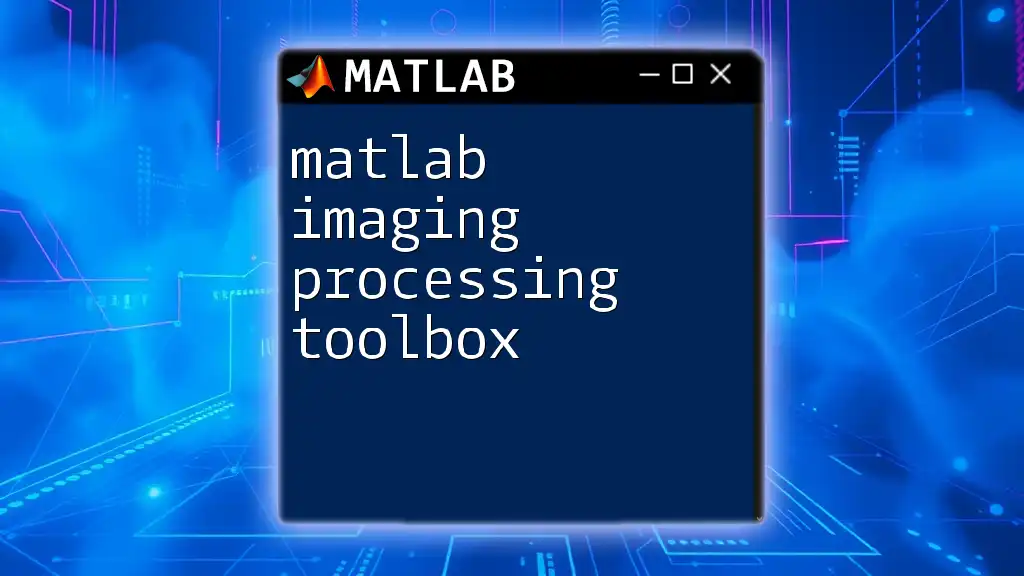
Working with Multiple Images
Image Stacks and Animation
Dealing with multiple images can lead to more complex projects, such as video processing or creating animations. Creating simple animations with MATLAB is efficient using a loop to display a series of images.
for i = 1:numFrames
imshow(images(:,:,i));
pause(0.1);
end
This pseudocode snippet iterates through a stack of images, displaying each one for 0.1 seconds, creating an animation.
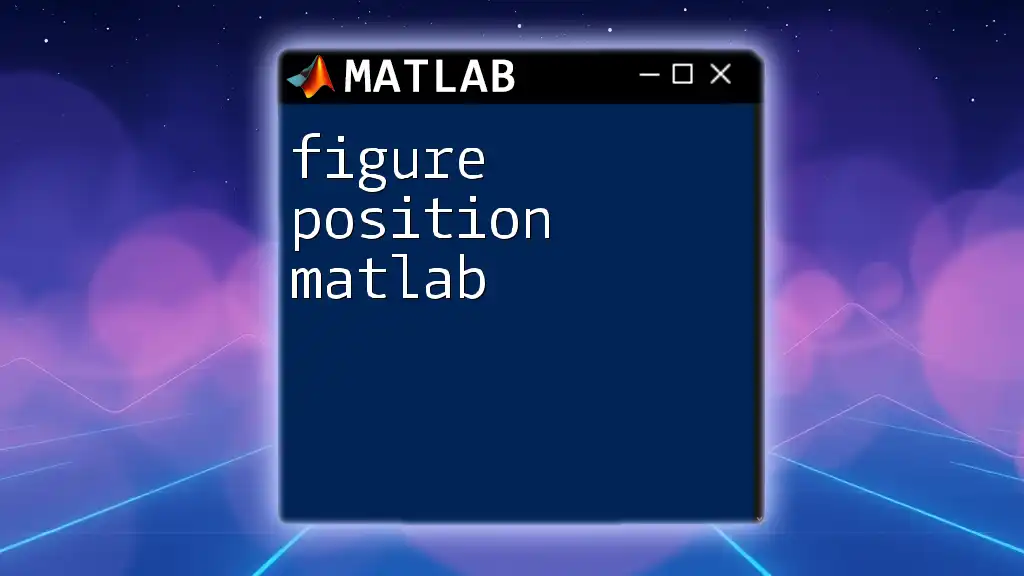
Exporting Processed Images
Saving Images
After processing an image, you may want to save the modified result. The `imwrite` function enables you to save images in various formats, ensuring that your processed data can be shared or stored.
imwrite(filteredImg, 'filtered_image.png');
This code snippet saves the processed image as a PNG file.
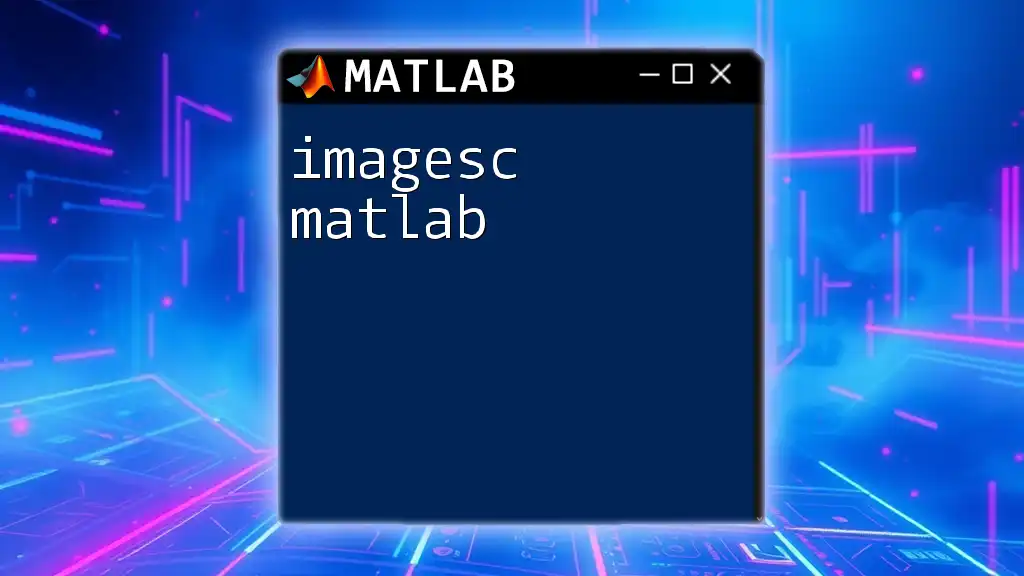
Common Challenges and Solutions
Troubleshooting Common Errors
While using the image processing toolbox in MATLAB, you may encounter errors related to file paths, unsupported image formats, or dimension mismatches. Most often, utilizing MATLAB's robust documentation and community forums will lead to solutions.
Performance Optimization Tips
Processing large images can lead to extended runtimes. To enhance performance, consider allocating memory beforehand and using vectorized operations instead of for-loops wherever possible. This will significantly speed up the processing time for large datasets.
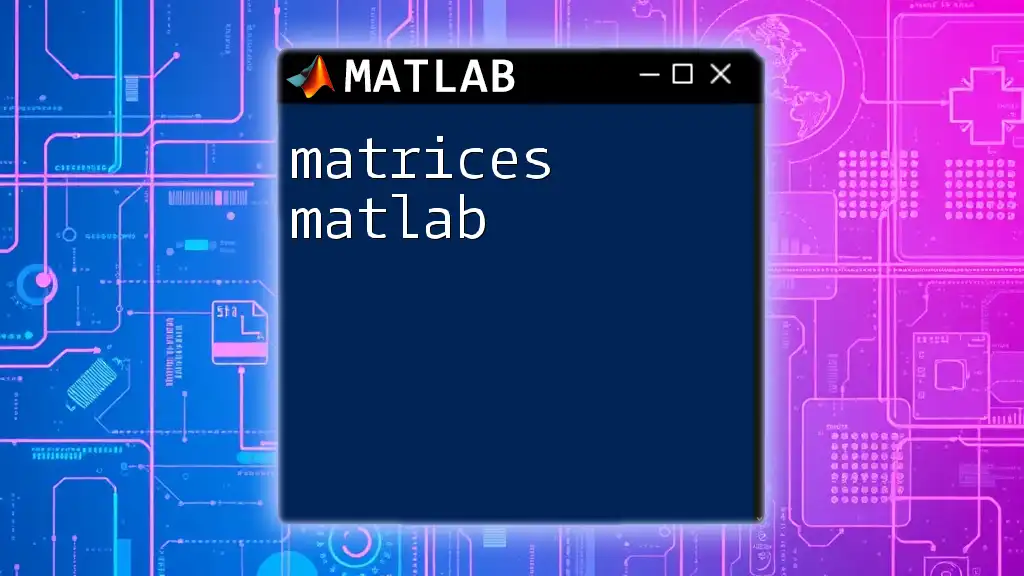
Real-World Applications of the Image Processing Toolbox
Case Studies
Various industries utilize the MATLAB Image Processing Toolbox for applications from medical diagnostics to remote sensing. By analyzing images, these industries can derive significant insights and drive innovation.
Future Trends in Image Processing
Image processing technology is rapidly evolving, encompassing areas like machine learning and deep learning. As these fields progress, the capabilities of the Image Processing Toolbox in MATLAB will likely expand to accommodate more complex analytical needs.
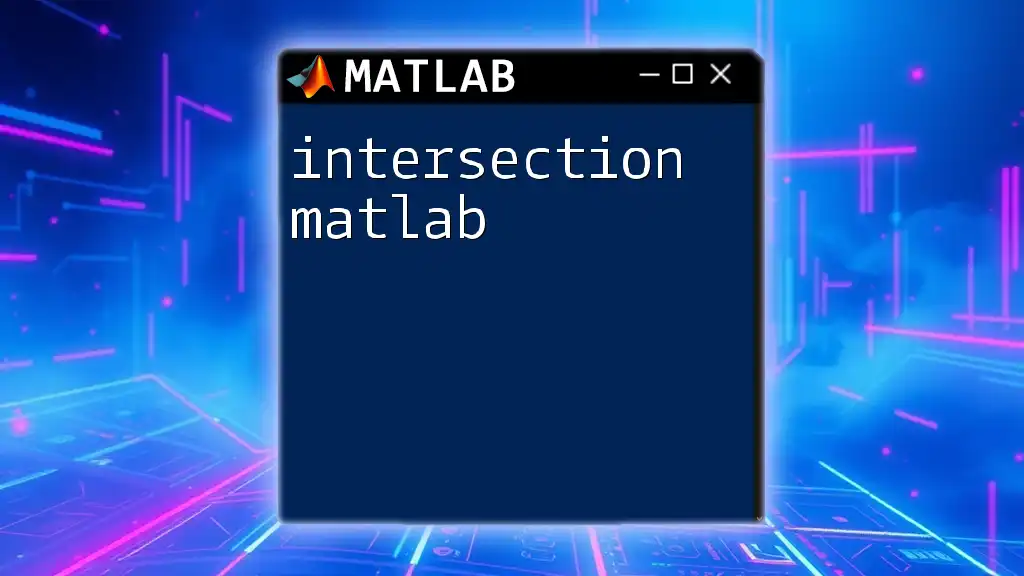
Conclusion
In summary, the image processing toolbox in MATLAB offers powerful tools and techniques for image manipulation and analysis. Users are encouraged to explore these functions and recognize the potential applications within their respective fields. The efficacy of image processing significantly enhances data comprehension across a wide range of disciplines.
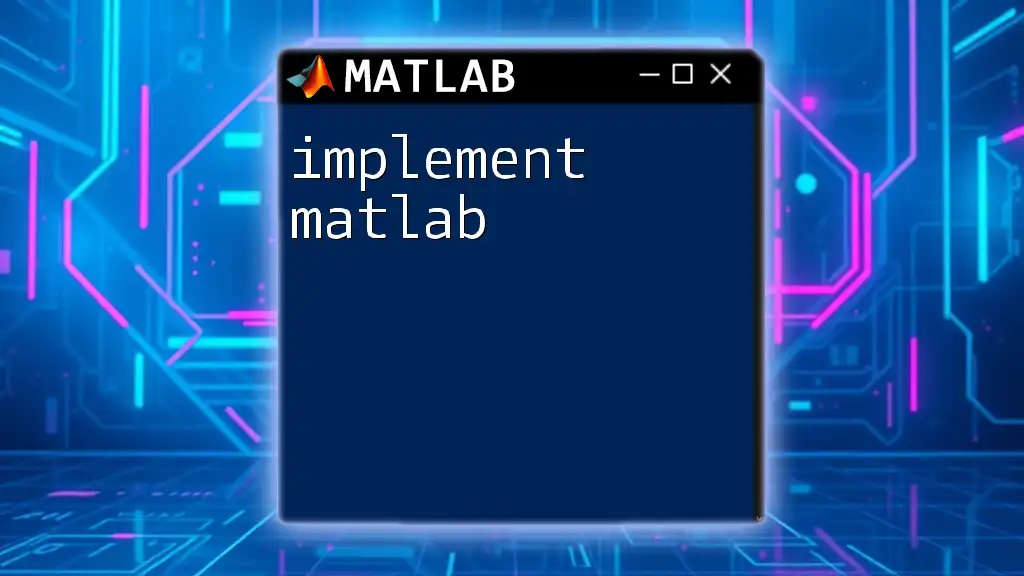
Additional Resources
For more in-depth understanding and continued learning, consider exploring MATLAB's official documentation, online tutorials, and community forums for support and additional insights into the Image Processing Toolbox.