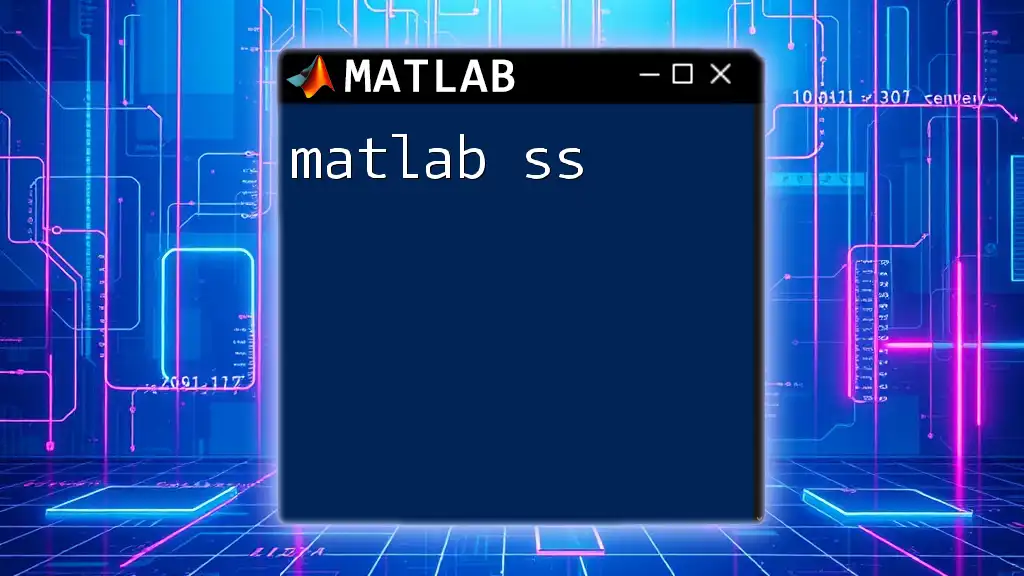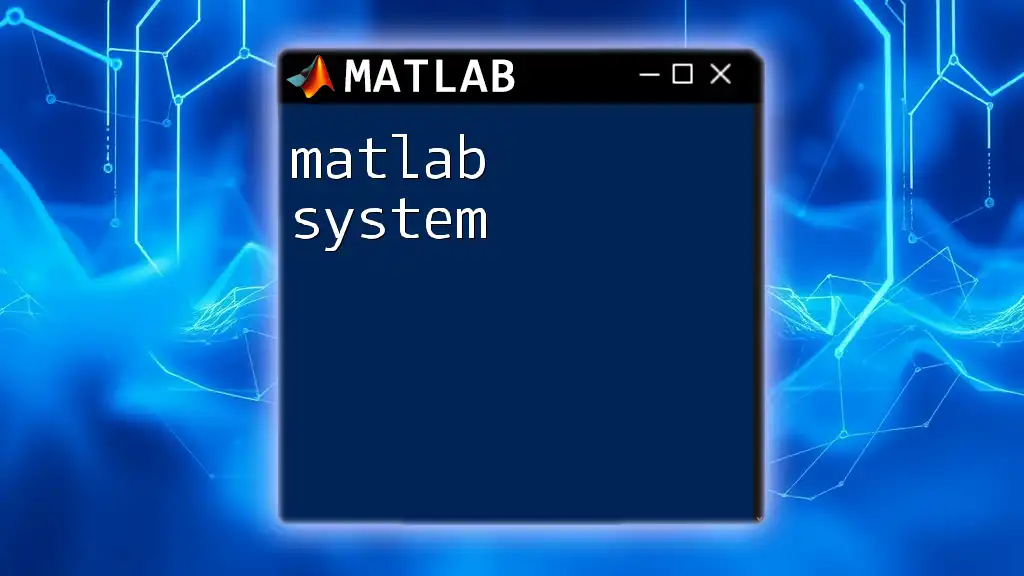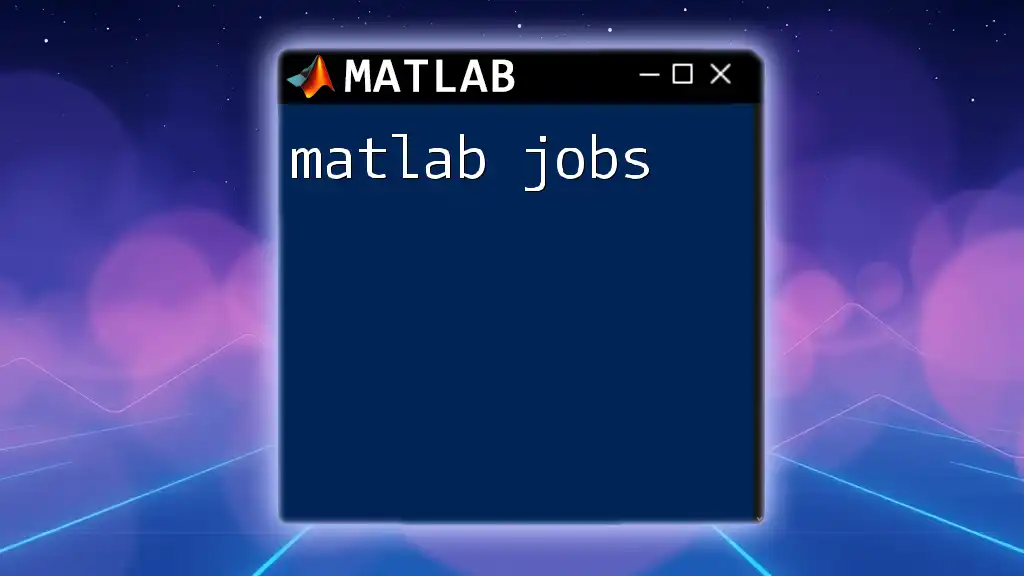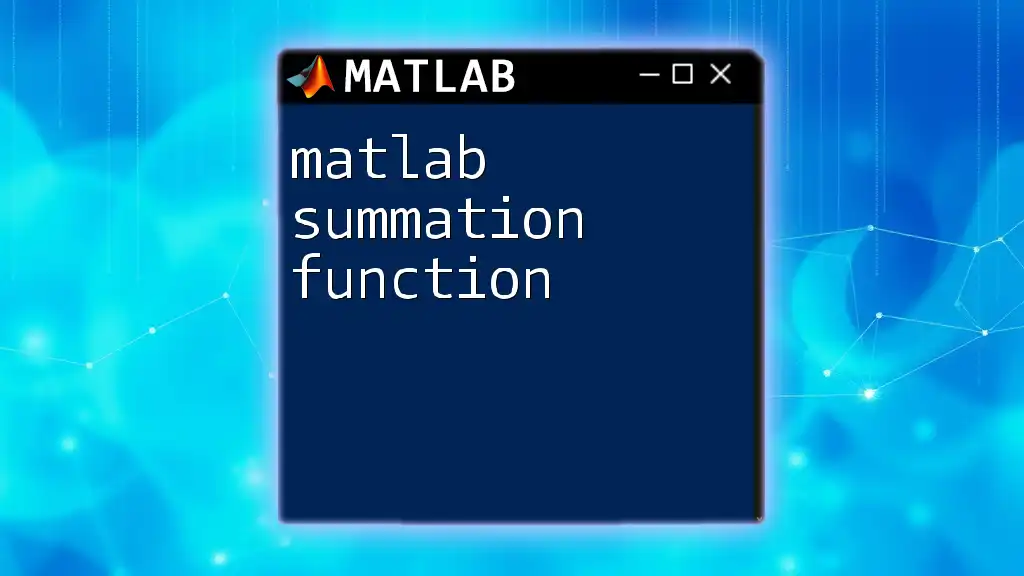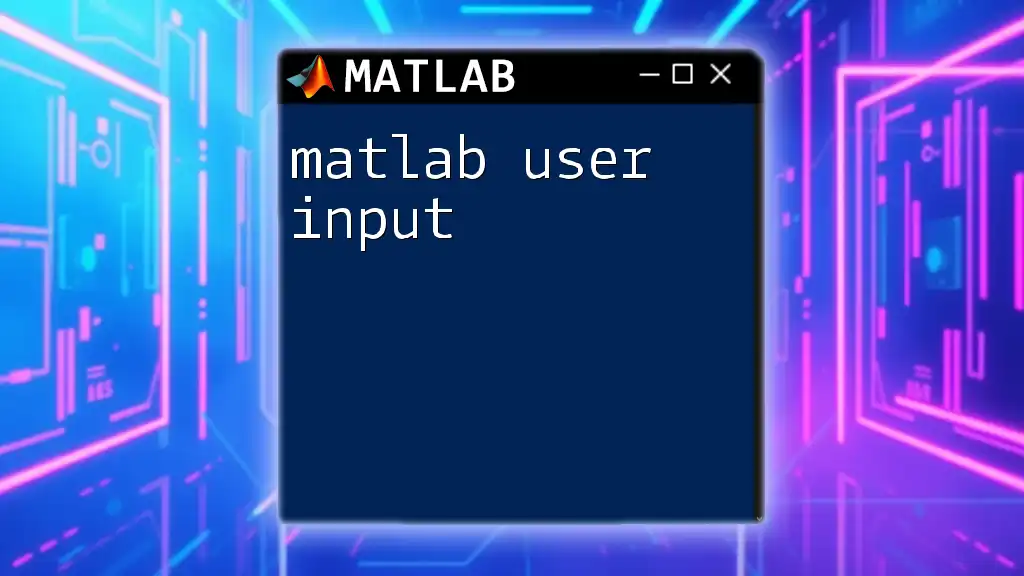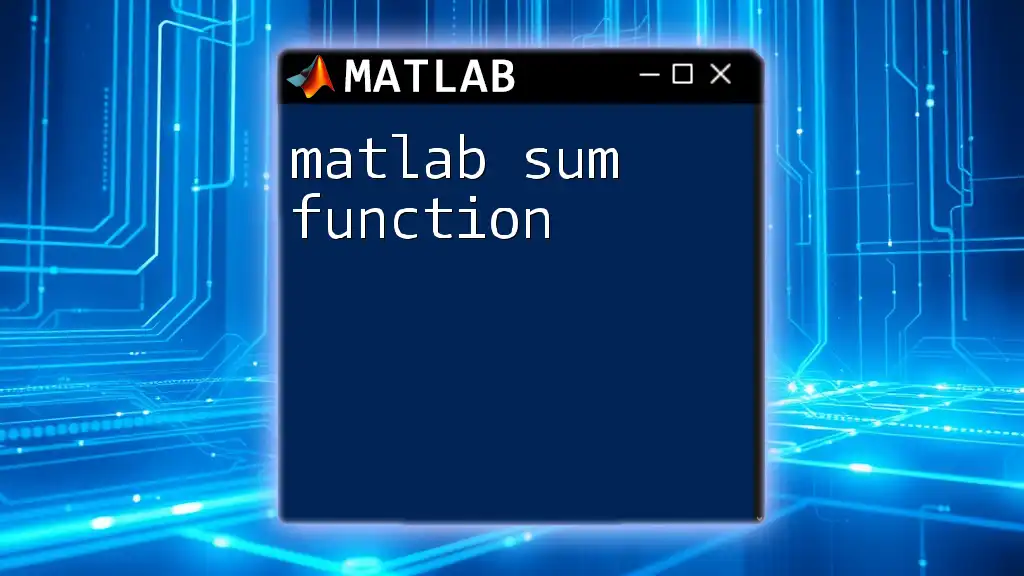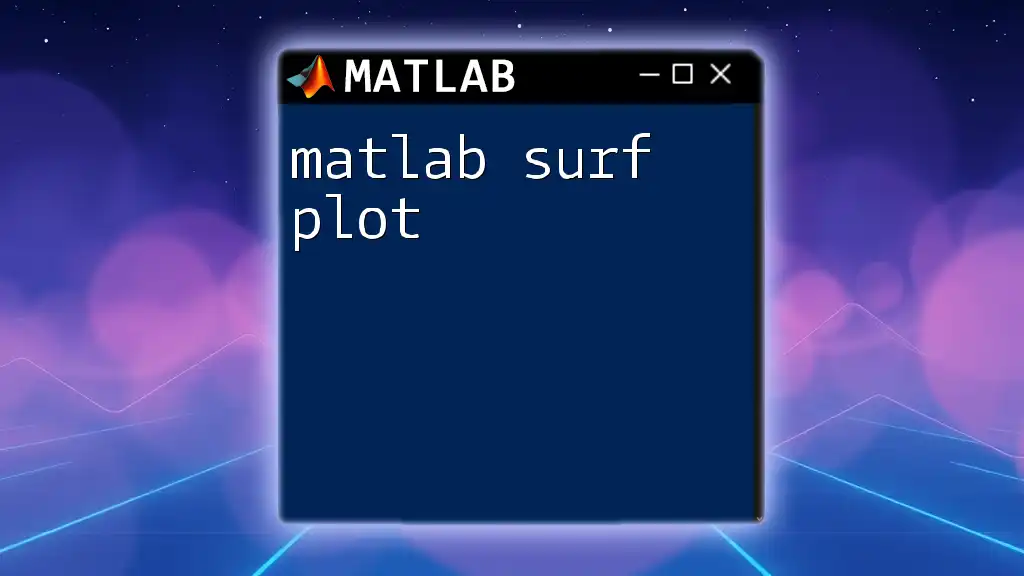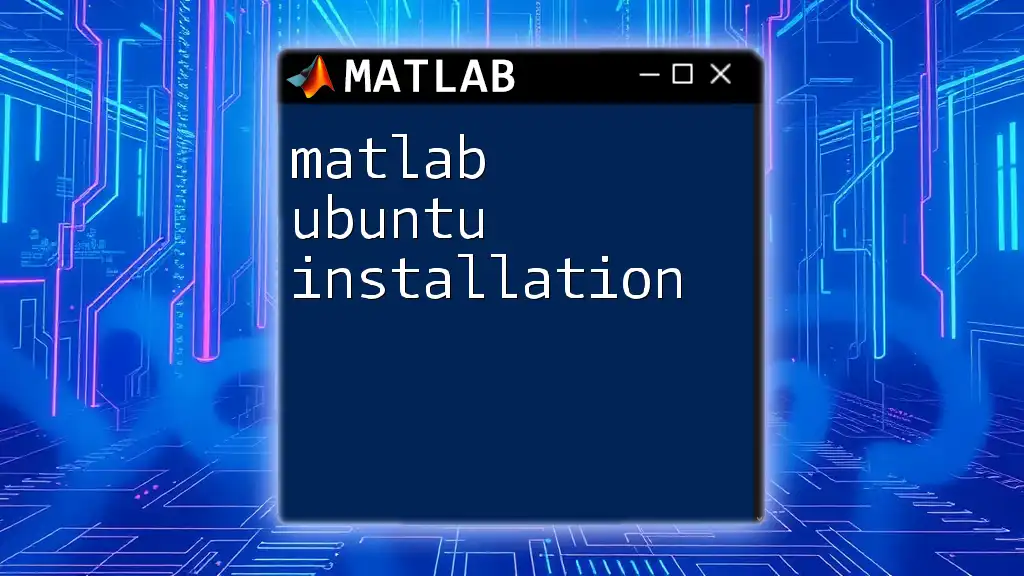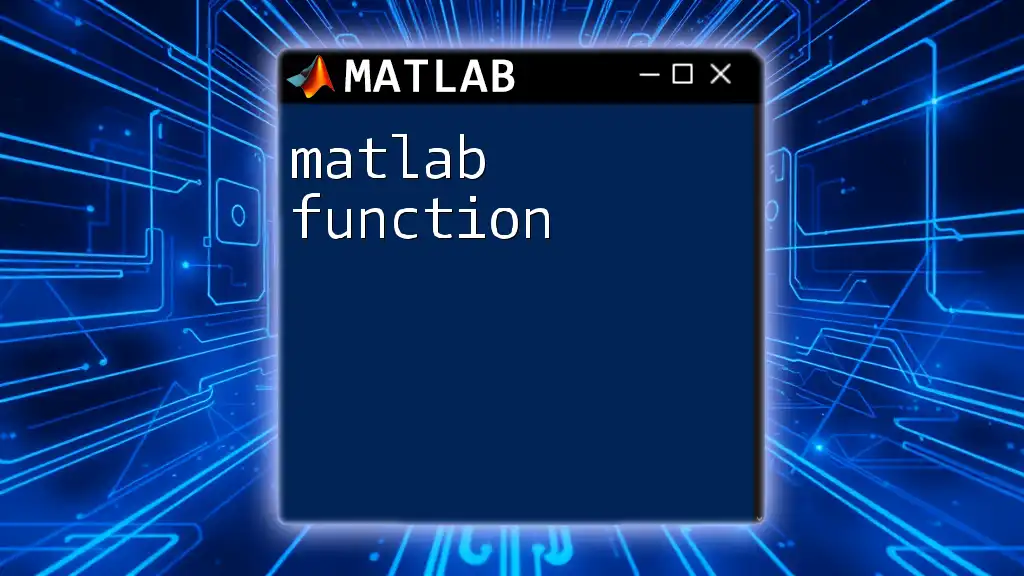In MATLAB, the `subs` function is used to substitute elements of symbolic expressions or variables with specified values or expressions.
Here’s a simple example of using `subs`:
syms x;
f = x^2 + 3*x + 5; % Define a symbolic expression
result = subs(f, x, 2); % Substitute x with 2
disp(result); % Display the result
What is the `subs` Command?
The `subs` command in MATLAB is a powerful tool used primarily for substituting variables in symbolic expressions. It allows users to replace specified variables with new values or functions, enabling deeper analysis and manipulation of mathematical expressions. As a part of MATLAB’s symbolic math toolbox, `subs` plays a pivotal role in simplifying equations and solving them directly.
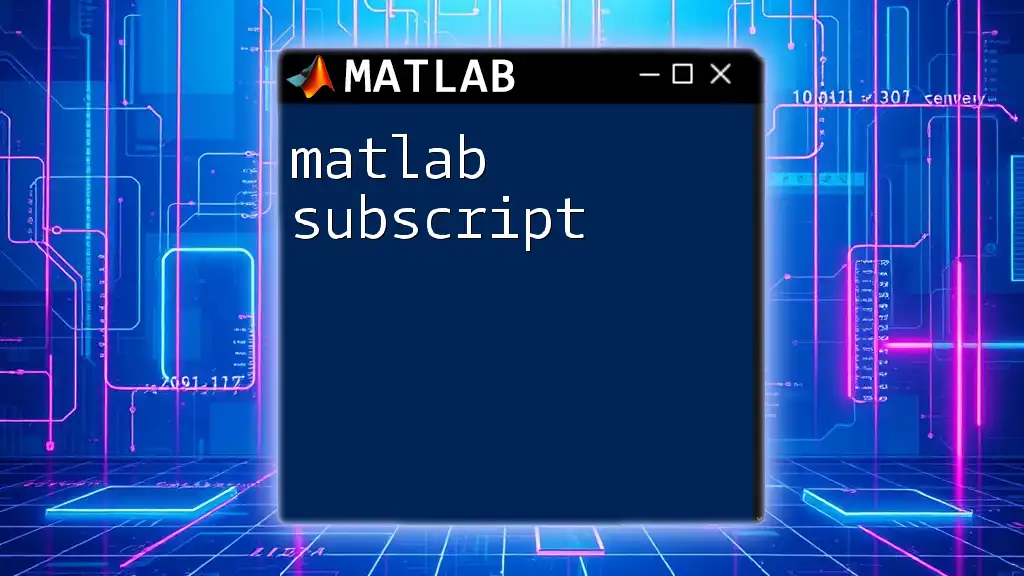
Why Use `subs`?
Use Cases
- Simplifying Expressions for Calculation: When you have complex expressions and would like to evaluate them at specific points, `subs` allows you to streamline this process.
- Solving Equations Symbolically: Instead of relying on numerical approximations, `subs` enables symbolic manipulation that preserves the integrity of the mathematical relationships.
Advantages
- Flexibility with Symbolic Math: The `subs` command supports versatile calculations involving multiple variables and expressions, making it indispensable for both beginners and advanced users.
- Efficiency in Handling Multiple Variables: Through its capability to accept arrays of variables and corresponding replacements, `subs` can perform batch substitutions with ease.
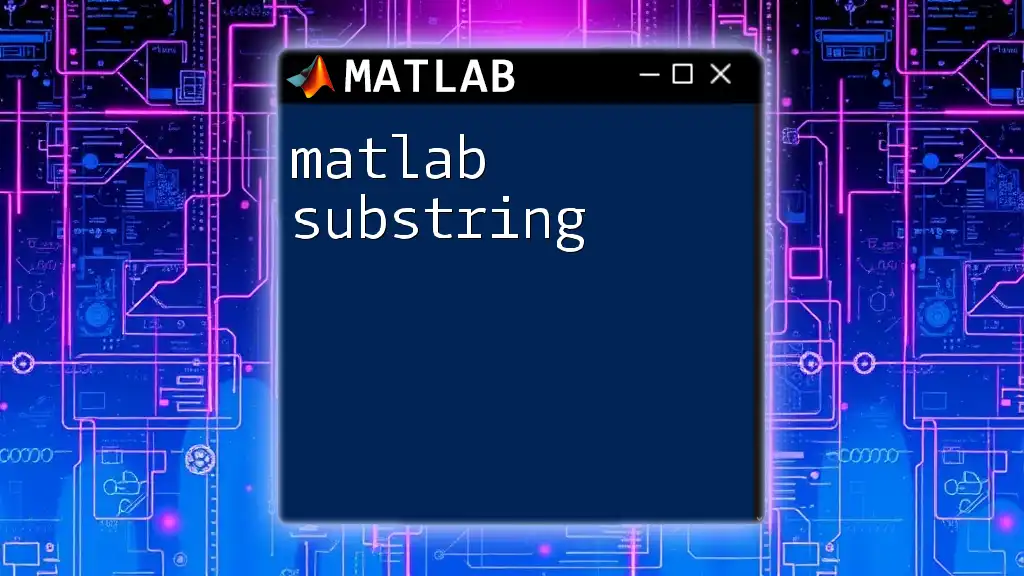
Syntax of `subs`
The basic syntax of the `subs` command is straightforward:
result = subs(expr, oldVar, newVar)
Parameters Explanation:
- `expr`: This is the symbolic expression that you want to manipulate.
- `oldVar`: This parameter specifies the variable in the expression that you wish to replace.
- `newVar`: The value or expression that will replace the old variable.

Creating Symbolic Expressions
Before using `subs`, you must define your symbolic variables. This is accomplished using the `syms` command.
To create a symbolic expression, you can follow this example:
syms x y
f = x^2 + y^2;
In this snippet, `x` and `y` are defined as symbolic variables, and `f` now represents a symbolic expression of the form \(x^2 + y^2\).

Basic Examples of Using `subs`
Single Variable Substitution
To illustrate the simplicity of the `subs` command when substituting a single variable, consider the following example:
syms x
expr = x^2 + 3*x + 5;
result = subs(expr, x, 2);
disp(result); % Output will be 15
In this code, we substitute \(x\) with \(2\) in the expression \(x^2 + 3x + 5\). The expected output is \(15\), demonstrated on-the-fly as the computation unfolds.
Multi-variable Substitution
The `subs` command efficiently handles multiple variables. Here’s an example demonstrating this:
syms x y
expr = x^2 + y^2;
result = subs(expr, {x, y}, {1, 2});
disp(result); % Output will be 5
In this case, we provide a set of old variables \({x, y}\) and their corresponding replacements \({1, 2}\). This enables direct substitution in one straightforward call, yielding an output of \(5\) for \(1^2 + 2^2\).
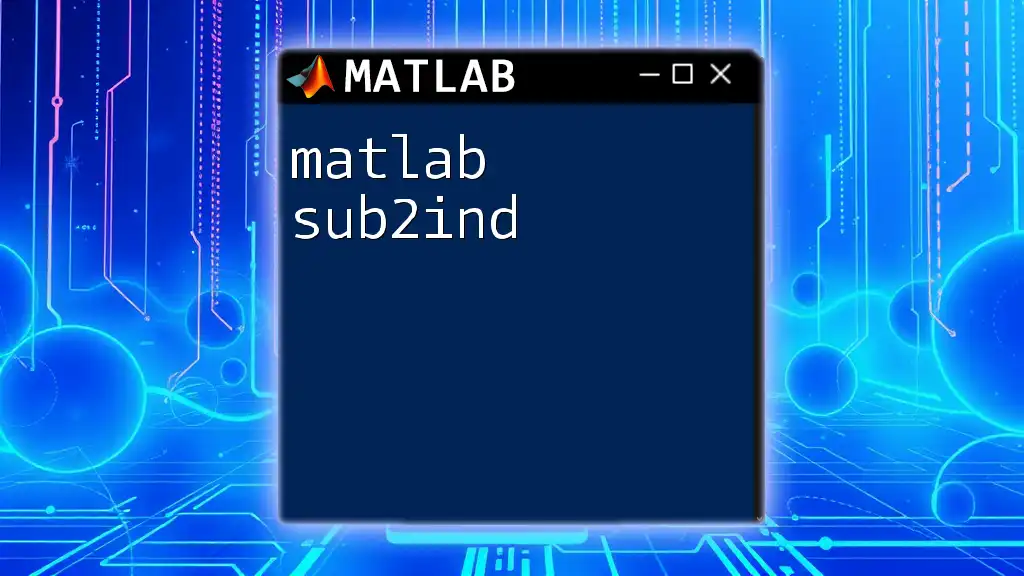
Advanced Usage of `subs`
Substituting with Functions
The `subs` command is flexible enough to substitute variables with functions instead of mere numeric values. Here is an illustrative example:
syms x
f = sin(x);
result = subs(f, x, pi/2);
disp(result); % Output will be 1
In this instance, we substitute \(x\) with \(\frac{\pi}{2}\) in the function \(\sin(x)\). The resulting output confirms that \(\sin(\frac{\pi}{2})\) equals \(1\).
Working with Arrays and Matrices
The `subs` command can also conveniently operate on arrays and matrices. Here’s an example showing how to use `subs` in matrix expressions:
syms a b c
M = [a, b; c, a + b];
result = subs(M, a, 1);
disp(result);
In this matrix case, `subs` replaces only the variable \(a\) with \(1\), resulting in a new matrix reflecting that change. This feature is particularly advantageous when dealing with larger systems of equations.
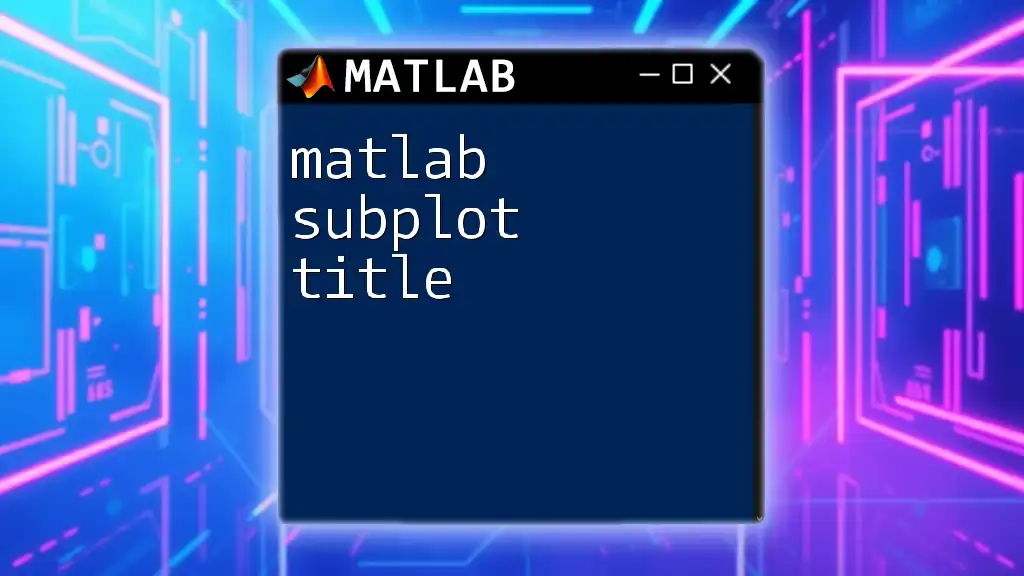
Common Errors and Troubleshooting
Mistakes with Variable Names
Conflicts can arise when there are similarly named variables. It's crucial to ensure that the variable you are substituting is accurately defined in the context of your equation. Misnamed variables can lead to unexpected results.
Indexing Errors
Substituting values in matrix indices can lead to errors if not done carefully. MATLAB requires that variable substitutions respect the structure of the matrix. Always verify indices and ensure that they are appropriately targeted when using `subs`.
Notations and Assumptions
Users should be aware of common errors in notation, particularly when dealing with complex equations. Familiarize yourself with MATLAB’s default assumptions on symbolic variables to avoid unexpected outcomes in computations.
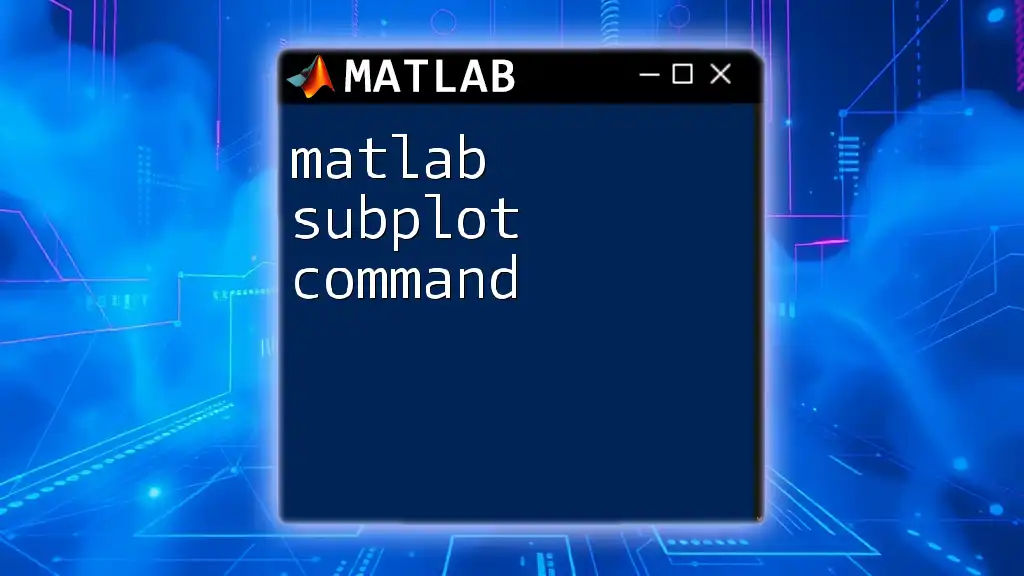
Performance Considerations
When applying the `subs` command to large symbolic expressions, performance can be a concern. Substitutions in highly intricate expressions may lead to increased computation time. As such, consider simplifying your expressions beforehand or breaking them down when working with very large or complicated symbolic structures to enhance efficiency.
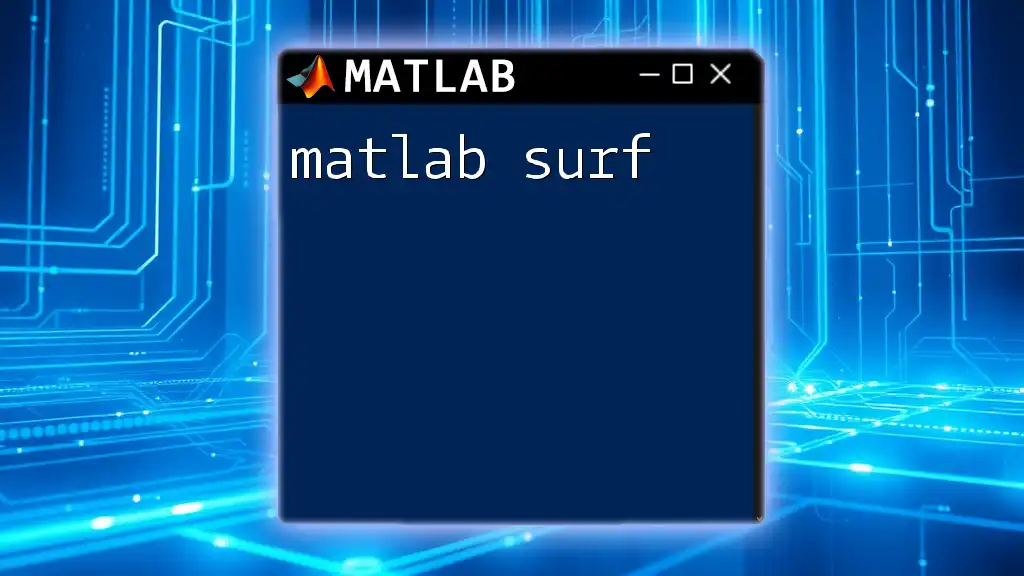
Conclusion
In summary, the `subs` command is invaluable for substituting values and manipulating symbolic expressions in MATLAB. By understanding its syntax, exploring use cases, and applying it with both basic and advanced techniques, you can leverage `subs` to unlock greater capabilities within MATLAB's symbolic math environment.
Be sure to practice using `subs` with the examples provided to enhance your proficiency with this command and explore further resources to deepen your understanding of MATLAB.
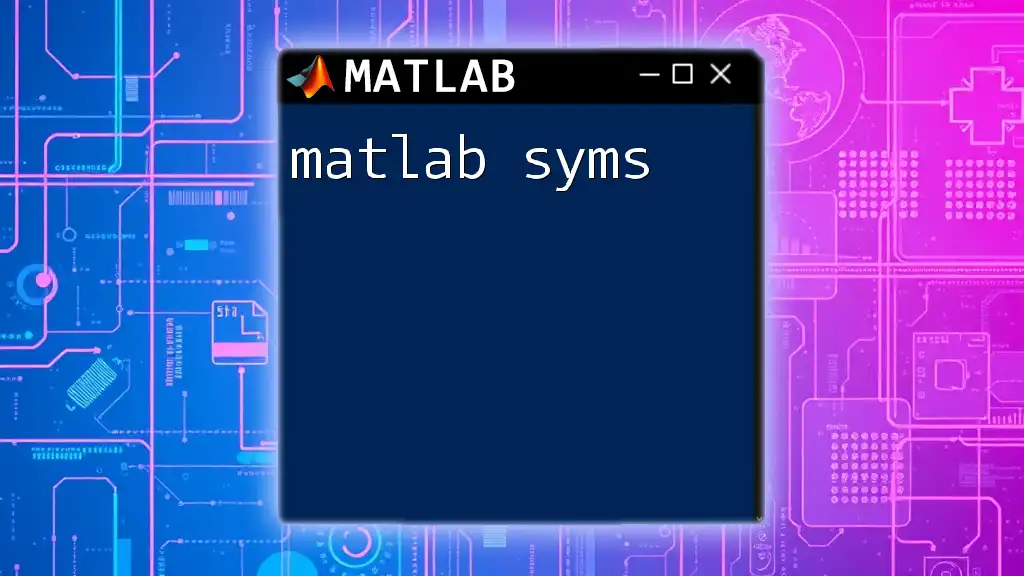
Additional Resources
To further your knowledge, refer to MATLAB’s official documentation for the `subs` function and consider supplementary books and online courses that focus on MATLAB for intricate mathematical computations.
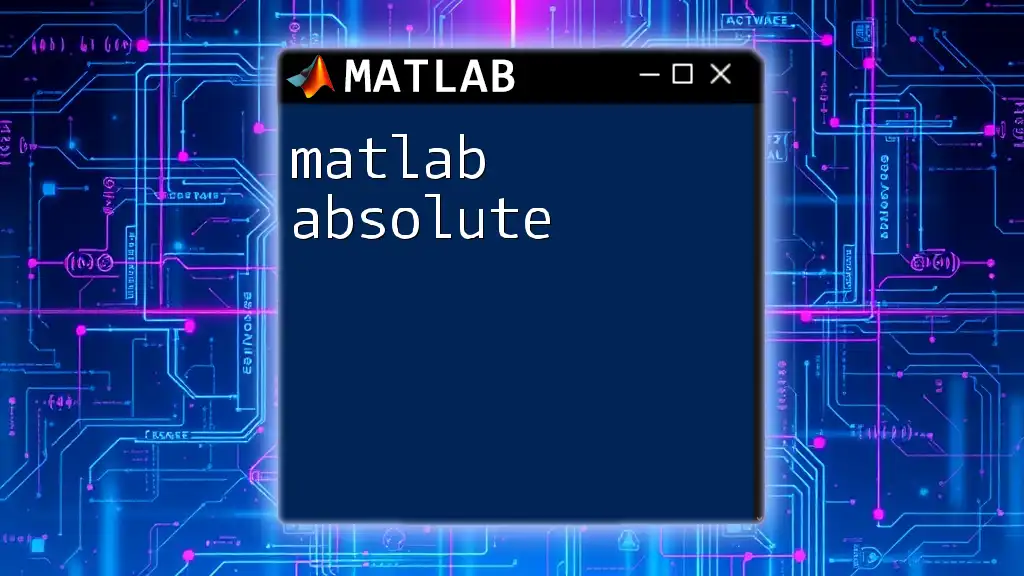
FAQs about `subs`
-
What happens if I substitute a variable that is not in the expression? The `subs` command does nothing; the original expression remains unchanged.
-
Can I use `subs` with logical values? Yes, you can substitute logical values within symbolic expressions, but the logical evaluation must be consistent with the context of the variables.
-
Is `subs` case-sensitive? Yes, variable names are case-sensitive in MATLAB, so ensure you maintain the correct casing when substituting variables.