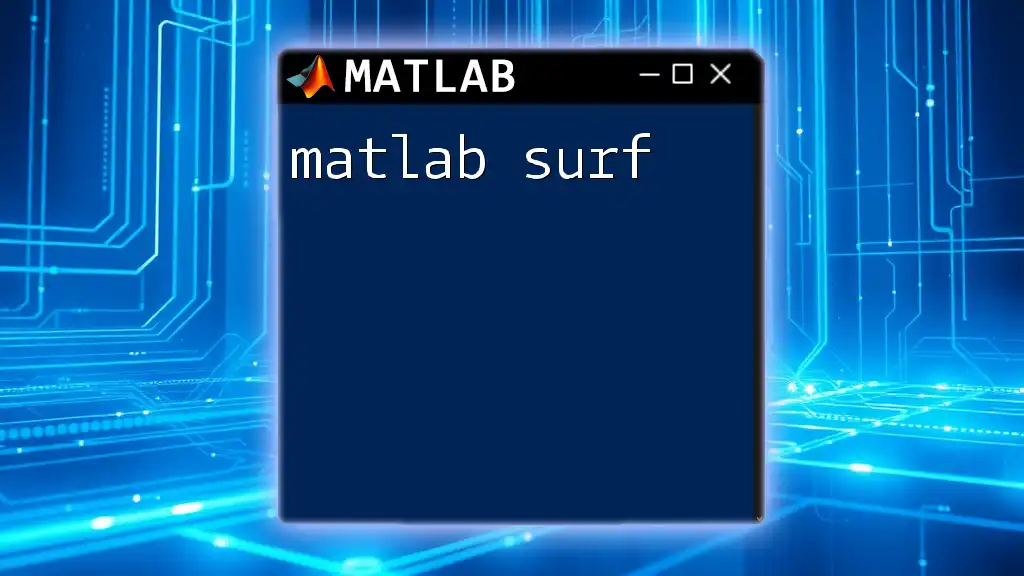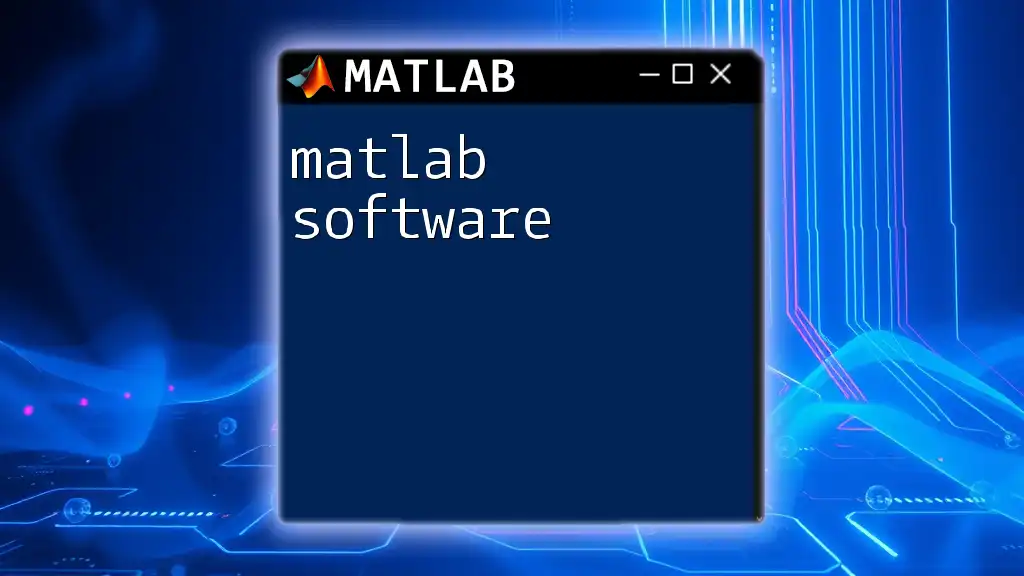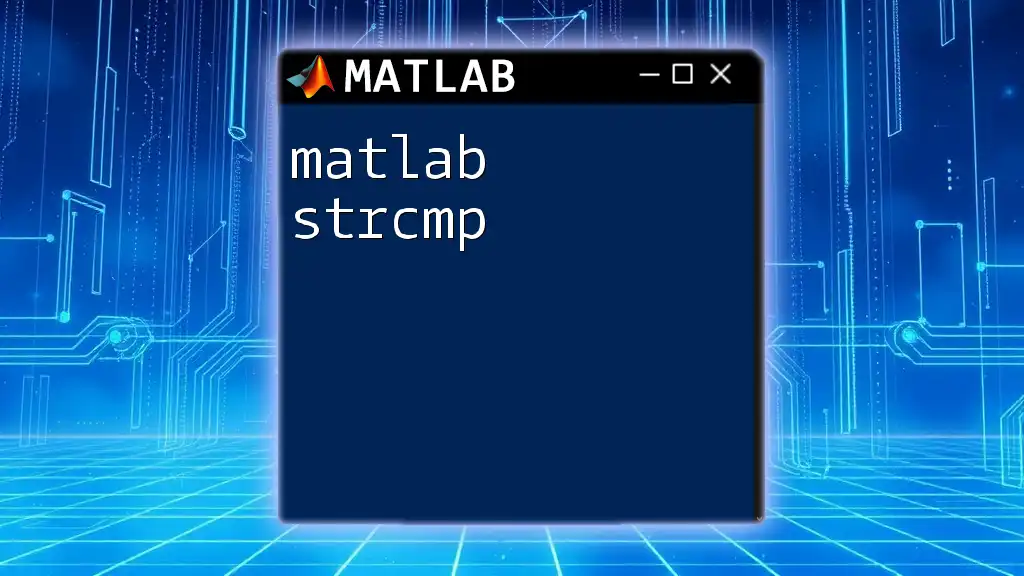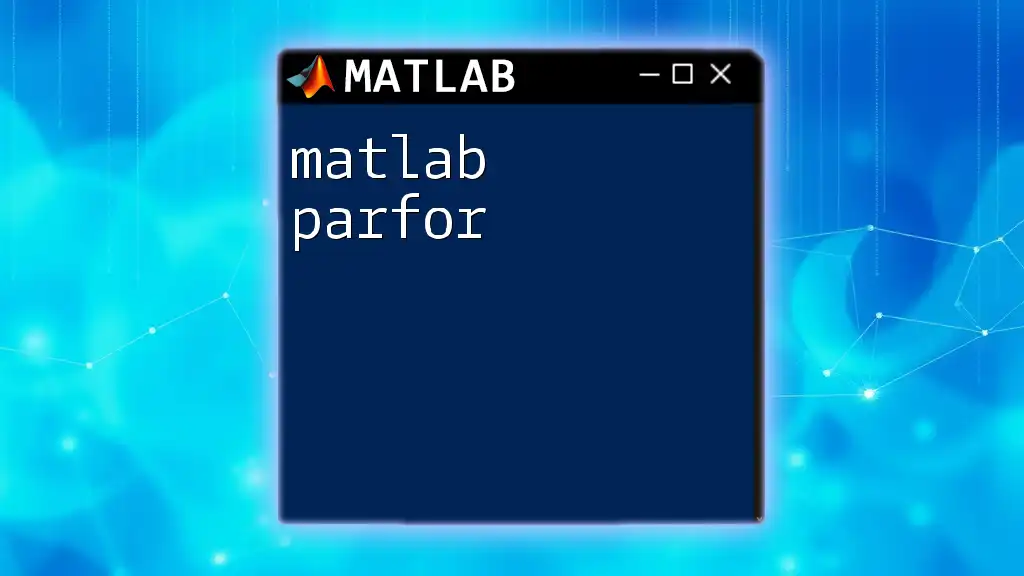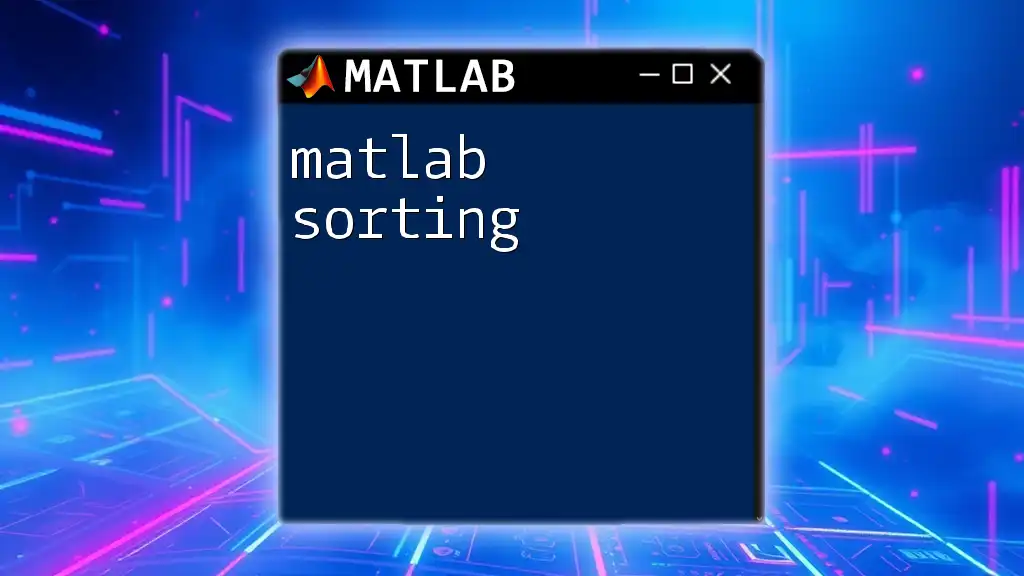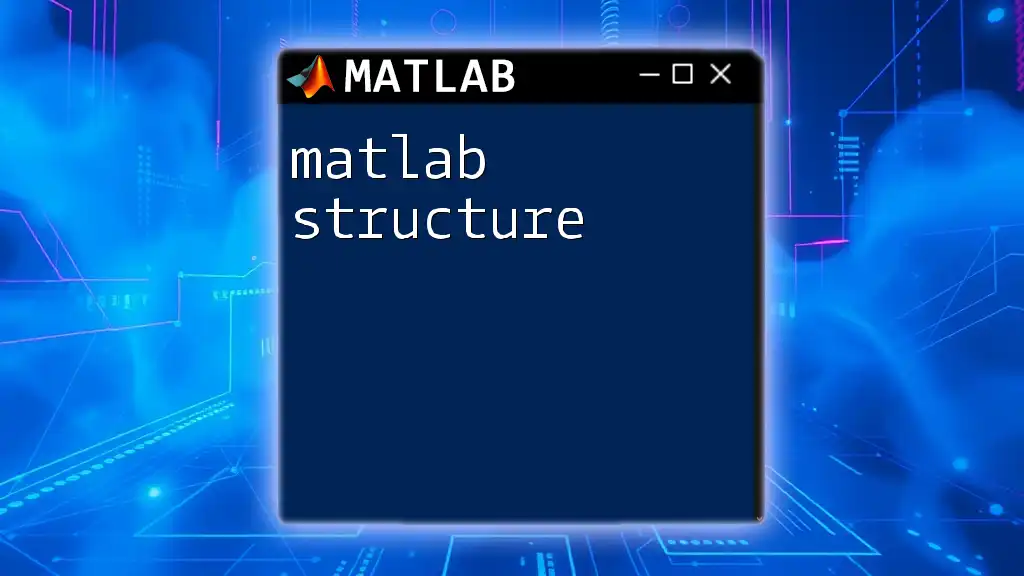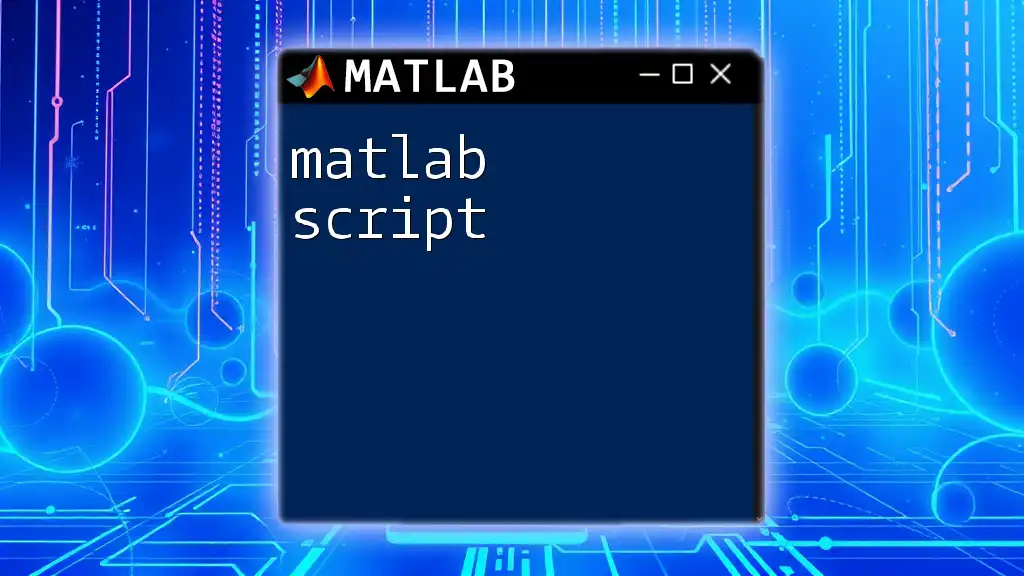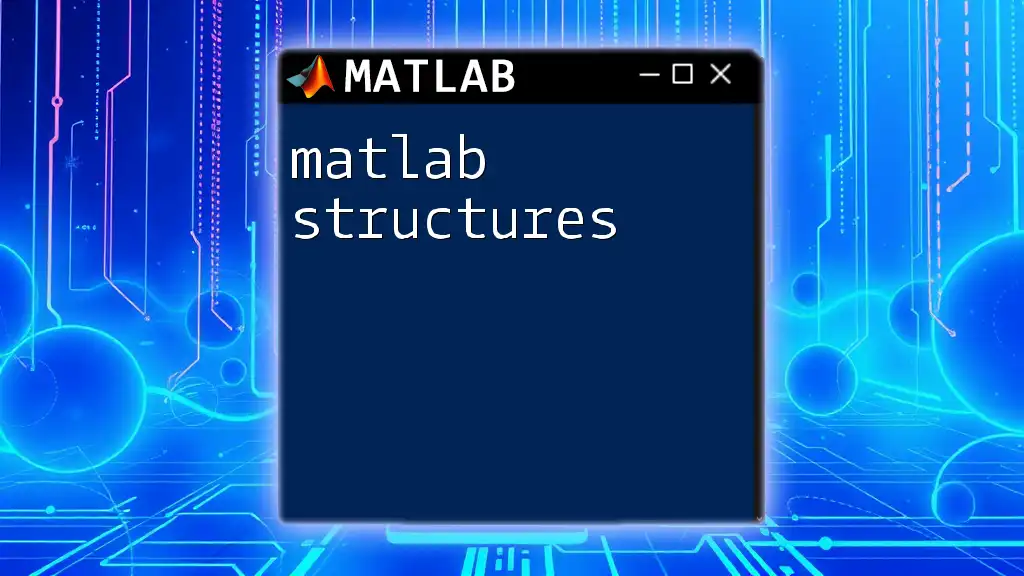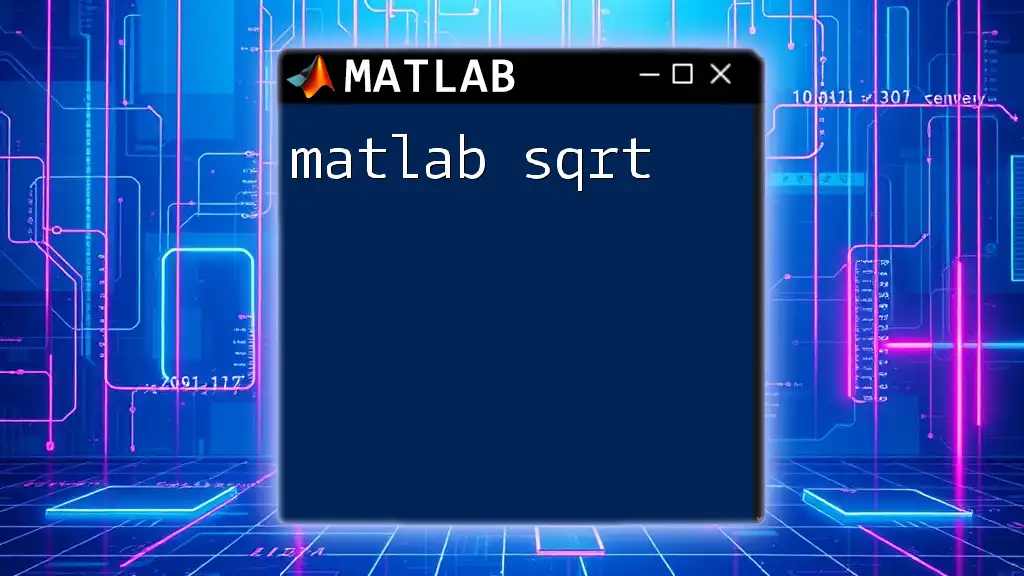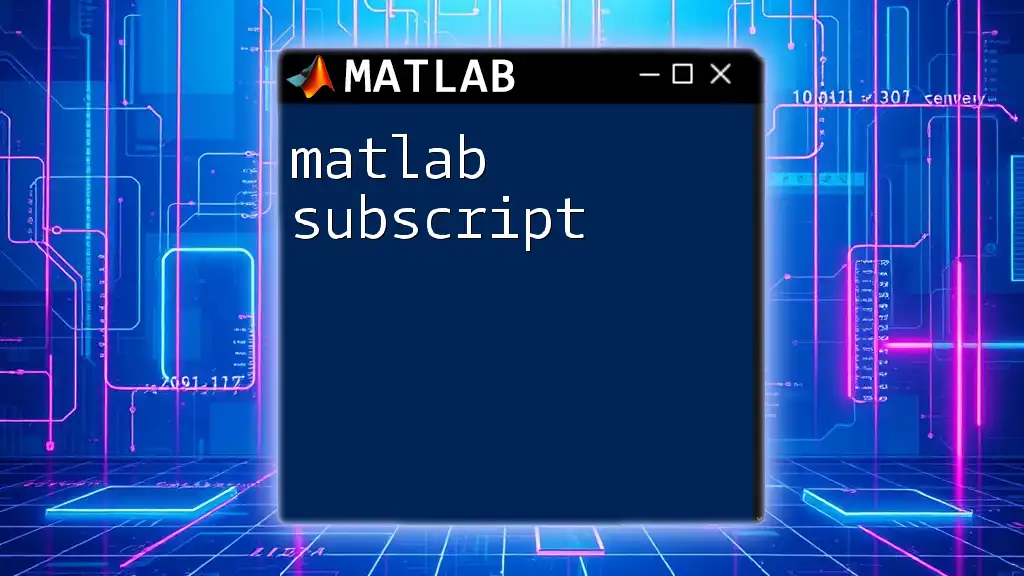The `surf` function in MATLAB creates a 3D surface plot, allowing you to visualize matrix data as a continuous surface in a three-dimensional space.
Here’s a simple code snippet to create a surface plot using MATLAB:
[X, Y] = meshgrid(-5:0.5:5, -5:0.5:5);
Z = sin(sqrt(X.^2 + Y.^2));
surf(X, Y, Z);
xlabel('X-axis');
ylabel('Y-axis');
zlabel('Z-axis');
title('3D Surface Plot of sin(sqrt(X^2 + Y^2))');
Understanding the `surf` Function
What is `surf`?
The `surf` function in MATLAB is a powerful and essential tool for creating three-dimensional surface plots. It provides a visual representation of data in a grid format, allowing users to analyze relationships between three variables. This function is widely used across disciplines such as engineering, science, and mathematics, where understanding complex data sets is crucial for making informed decisions.
How `surf` Works
At the core of `surf` lies the concept of grids. For a successful surface plot, you need matrices for the X and Y coordinates, along with the Z values that determine the height of the surface at those coordinates. Understanding how these matrices interact allows you to create compelling visualizations that capture the nuances of your data.
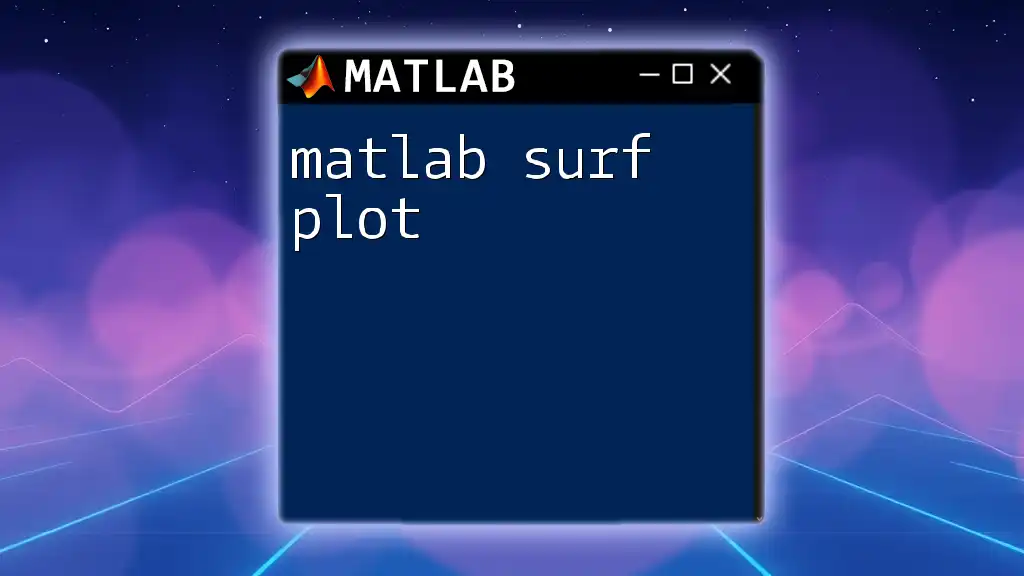
Basic Syntax of `surf`
General Syntax
To use the `surf` function, you need to follow this general syntax:
surf(X, Y, Z)
Where:
- X: This matrix contains the grid for x-coordinates.
- Y: This matrix contains the grid for y-coordinates.
- Z: This matrix contains the height values, essentially defining the surface you want to visualize.
Example of a Basic `surf` Plot
Here's a simple example to help you understand how to create a surface plot:
[X, Y] = meshgrid(-5:0.5:5, -5:0.5:5);
Z = sin(sqrt(X.^2 + Y.^2));
surf(X, Y, Z);
In this example, we first create a grid of points using `meshgrid`, which produces two matrices: one for the x-coordinates and another for the y-coordinates. The Z matrix represents the height values, calculated using the function `sin(sqrt(X.^2 + Y.^2))`. The resulting plot reveals a captivating surface that oscillates based on the sine function.

Customizing `surf` Plots
Changing Color Maps
Color maps greatly enhance the visual appeal and interpretability of your plots. MATLAB offers built-in color maps such as `jet`, `hsv`, and `parula` among others. You can easily apply a different color map to your plot:
colormap(jet);
This line adds a vibrant, spectrum-based color scheme to your `surf` plot, making it easier to identify varying heights.
Creating Custom Color Maps
For those looking to create a more tailored look, defining a custom color map can be incredibly useful. You can specify your RGB values:
cmap = [1 0 0; 0 1 0; 0 0 1]; % Red, Green, Blue
colormap(cmap);
In this case, we create a color map that transitions from red to green to blue. Such customization allows for greater flexibility in presenting data effectively.
Adjusting Lighting and View
Adding lighting enhances the realism of your surface plots. You can include light sources to simulate a more 3D appearance:
light;
lighting phong;
The `lighting` function helps determine how light interacts with the surface. The "phong" option creates a smooth shading effect, which gives your plot depth.
Changing Viewing Angles
To better inspect your surface plot, you might want to adjust the perspective using the `view` function, as seen below:
view(45, 30);
This command changes the viewing angle of the plot, allowing for improved visibility and insight into the surface data.
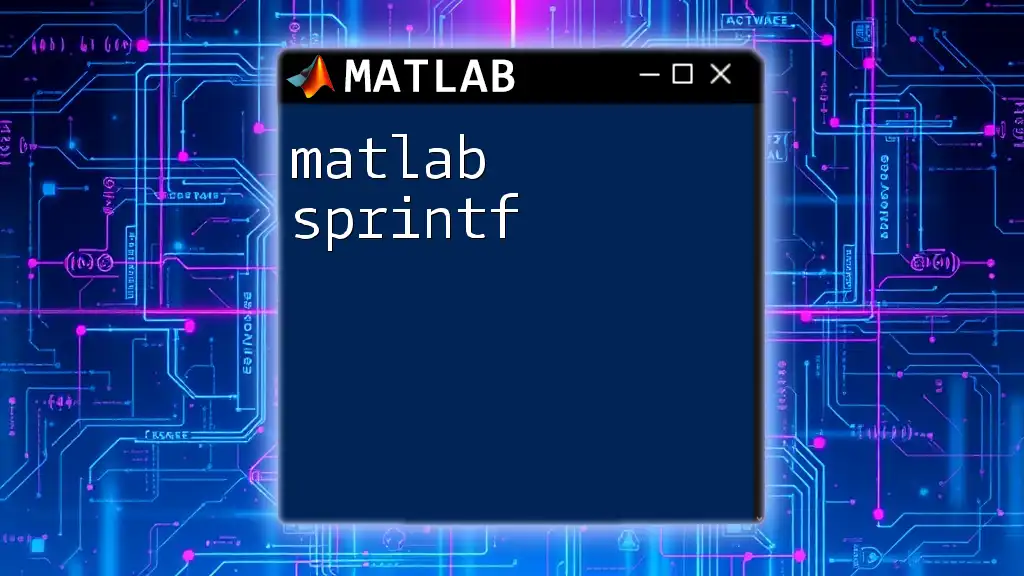
Enhancing `surf` Visualizations
Adding Titles and Labels
Offering clarity through titles and labels is vital for effective communication. You can easily add these using:
title('3D Surface Plot of sin(sqrt(X^2 + Y^2))');
xlabel('X-axis');
ylabel('Y-axis');
zlabel('Z-axis');
This addition not only identifies what the plot represents but also aids viewers in understanding axes and data representation quickly.
Using Grid and Box Styles
Including grids and boxes can frame your data visually. You can toggle grid visibility by using:
grid on;
box on;
This helps to delineate various sections of the plot, providing a framework that supports viewer interpretation.
Adding Color Bars
Incorporating a color bar is a recommended best practice for 3D plots, as it indicates what the color indicates regarding height. To add a color bar, simply call:
colorbar;
This allows viewers to associate colors in the plot with specific Z values, facilitating deeper understanding of the plotted data.
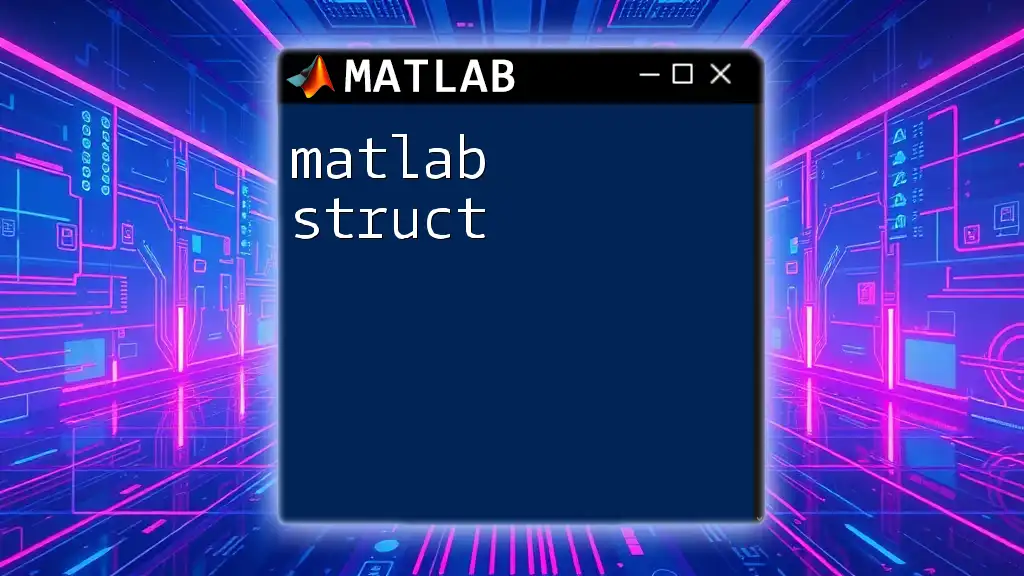
Advanced Features of `surf`
Handling Large Datasets
When working with large datasets, performance becomes critical. Techniques such as downsampling or reducing the number of points plotted can drastically improve rendering times and plot clarity. For example, you might want to use fewer grid points to maintain the essential shape of the surface without overwhelming the visual output.
Interactivity: Using `surf` with GUI
For those looking to create more interactive visualizations, integrating `surf` with GUI components elevates the user experience. The `uicontrol` functionality allows for sliders and other interactive elements to adjust parameters of the plot dynamically, providing greater exploration into the data visually.

Common Errors and Troubleshooting
Typical Issues with `surf`
Many users encounter shape mismatches in matrices when using the `surf` function. It's essential to ensure that the dimensions of X, Y, and Z matrices align properly; they must all be of the same size.
Debugging Tips
To troubleshoot any issues, check the dimensions of your matrices using the `size` function:
size(X)
size(Y)
size(Z)
This practice can help identify any discrepancies quickly, allowing you to fix them before visualizing your data.

Conclusion
The `surf` function in MATLAB plays an integral role in data visualization, providing an effective means to analyze three-dimensional data sets. By customizing your plots with color maps, lighting, and labels, you can enhance their quality and communicate your findings more effectively. I encourage you to experiment with the `surf` function and explore its features interactively, which can yield powerful insights into your data. Embrace the journey of mastering MATLAB `surf` to unlock its full potential.

Additional Resources
For further exploration, consult the official MATLAB documentation, which offers in-depth insights and guides. You might also consider enrolling in specialized courses focused on MATLAB commands and data visualization techniques. Participating in community forums can also provide valuable support and tips for your learning journey.
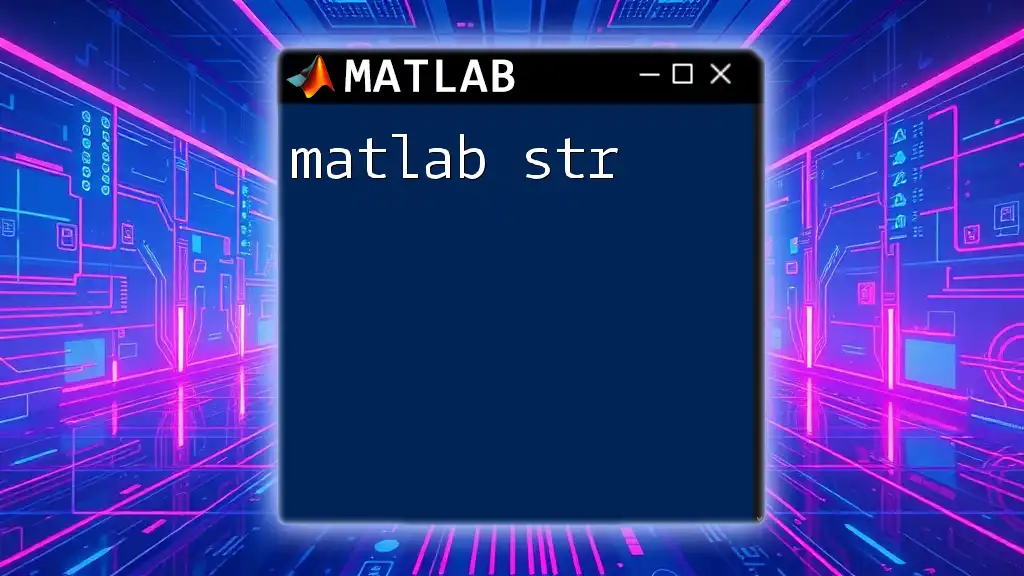
Call to Action
Now is your chance to take your data visualization skills to the next level! Try creating your own `surf` plots, and don't hesitate to share your experiences. Be sure to explore the courses my company offers to deepen your proficiency in MATLAB commands. Happy plotting!