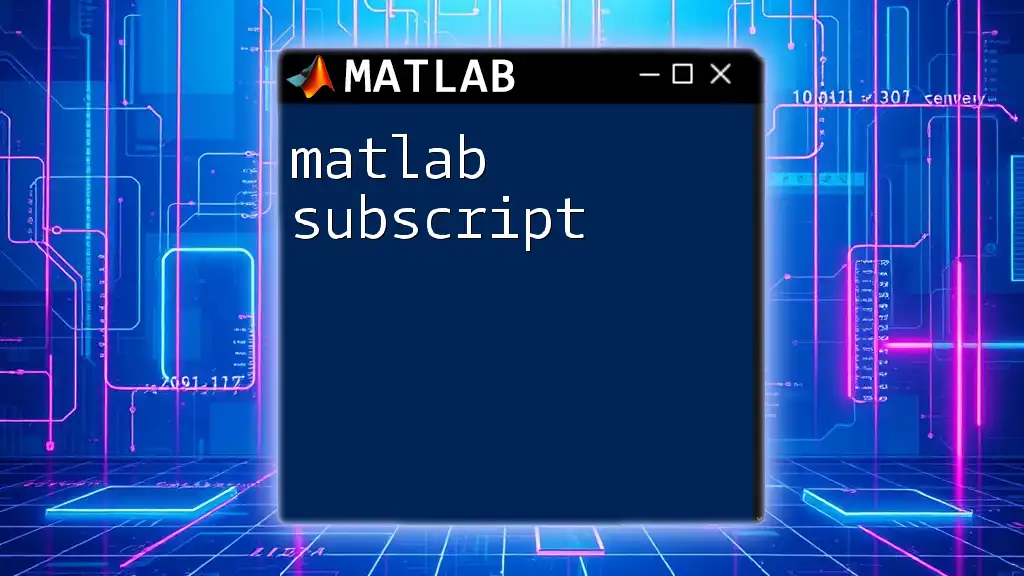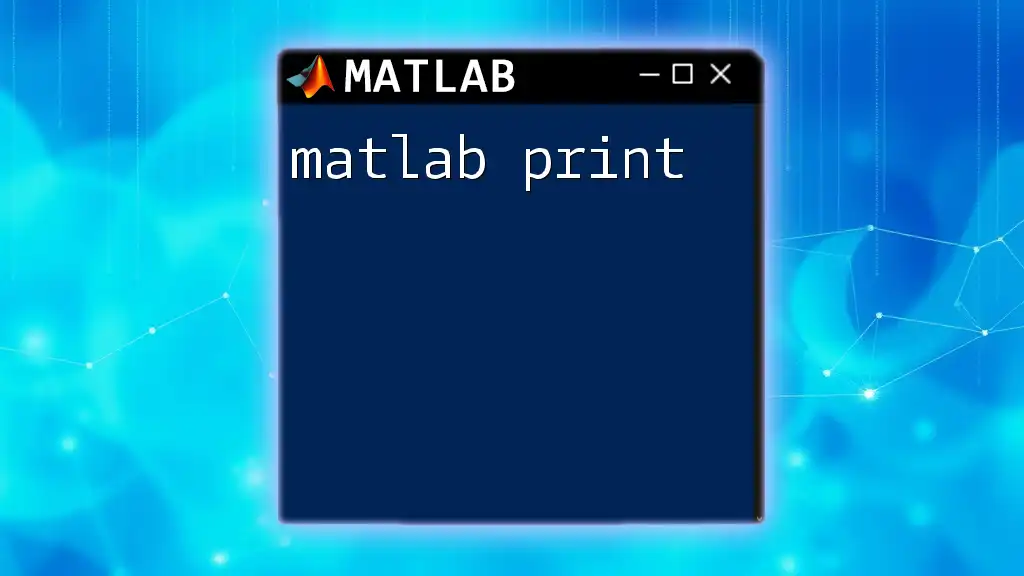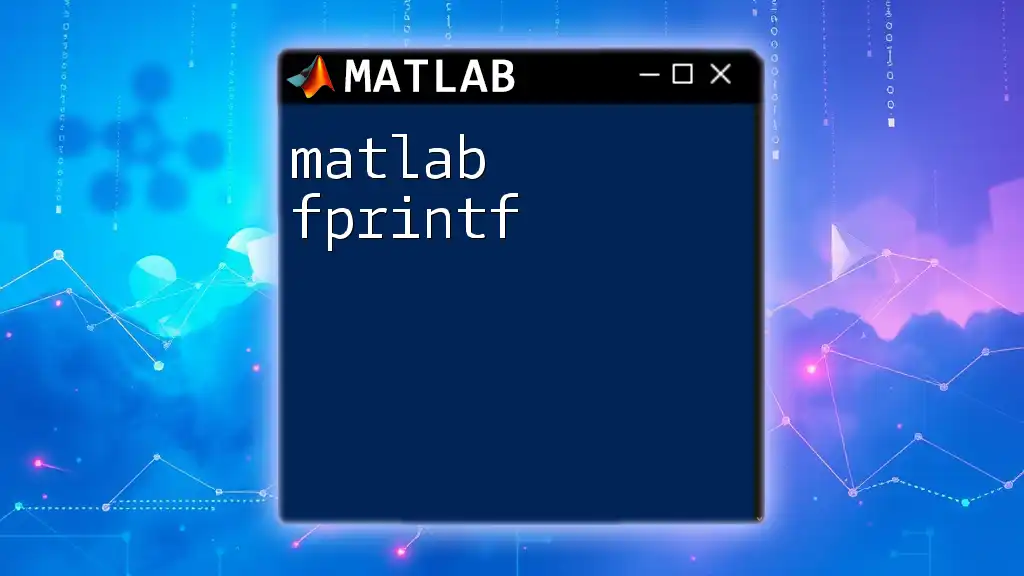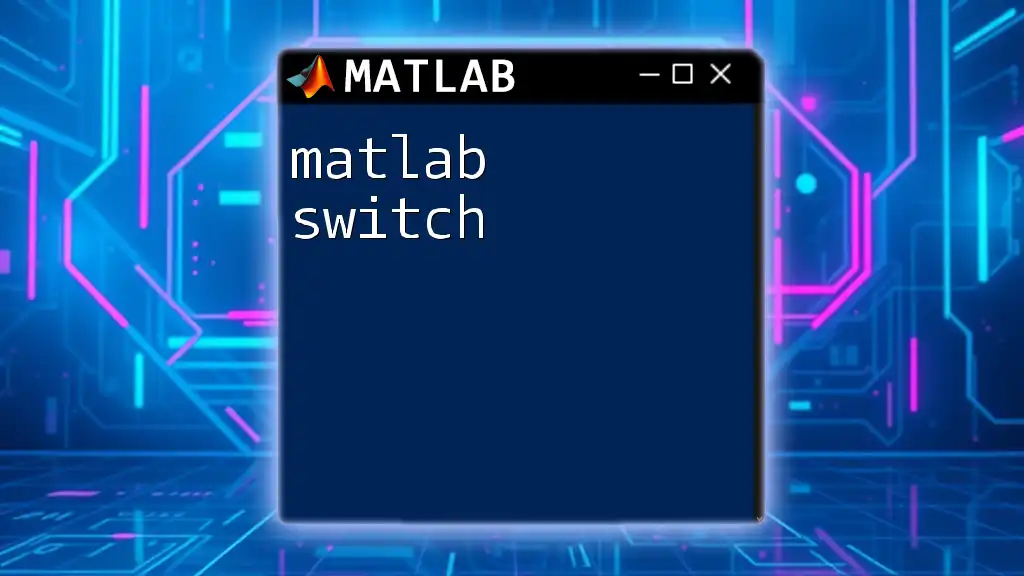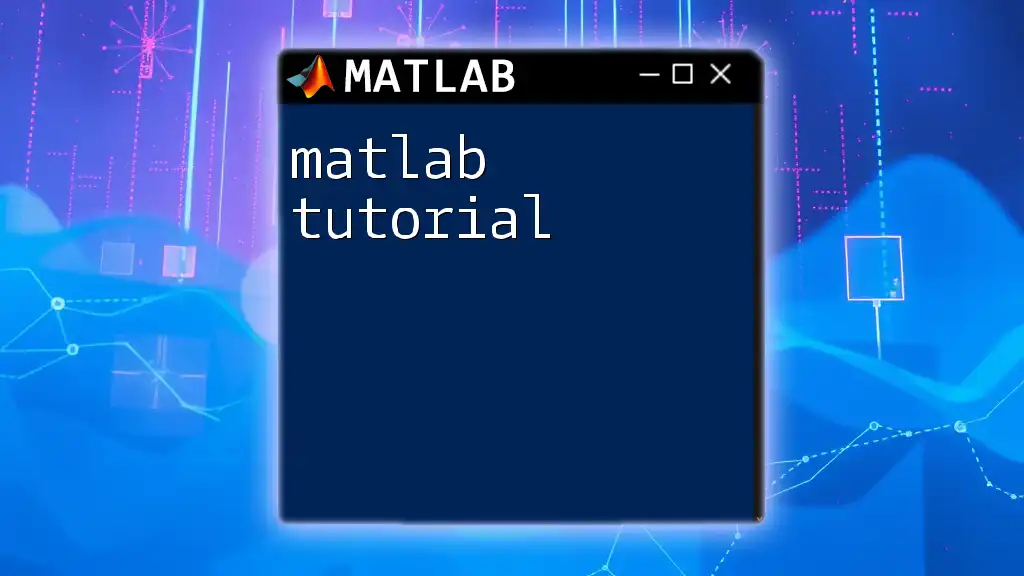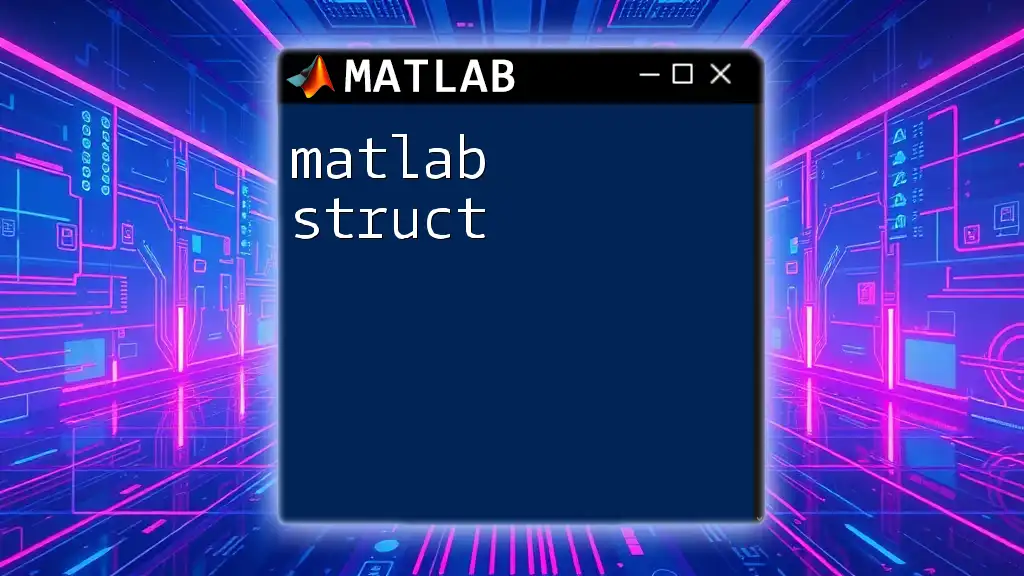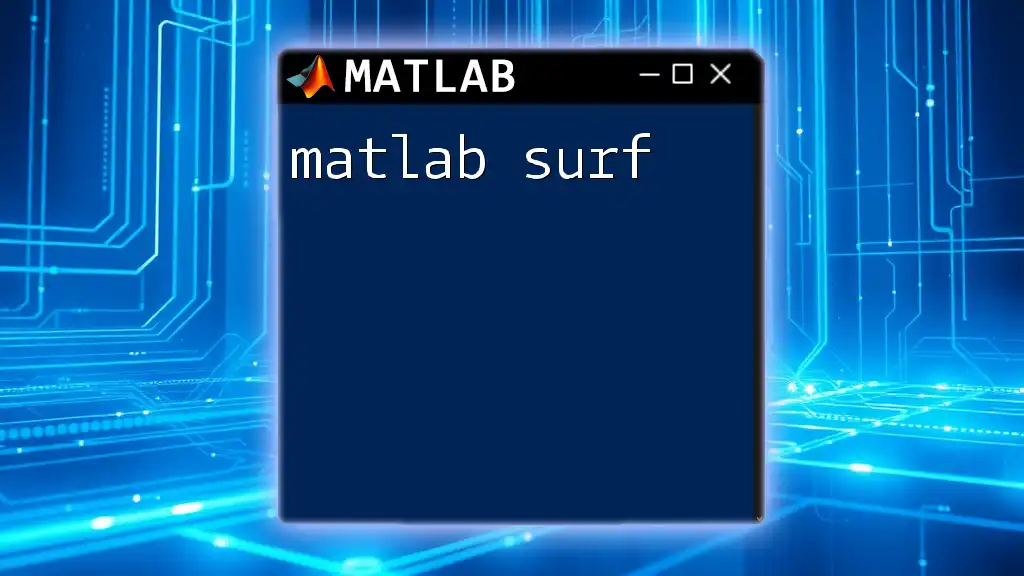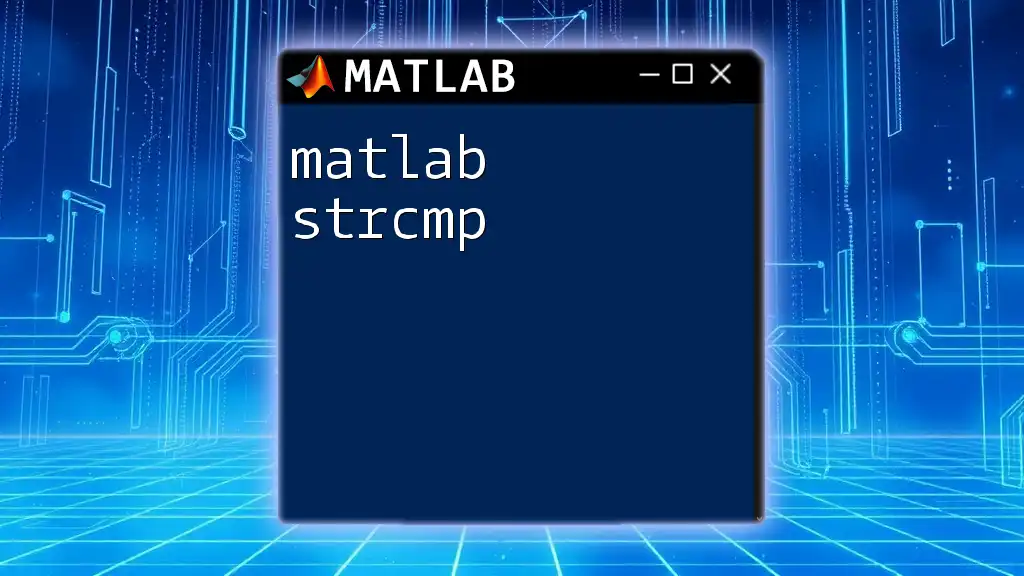In MATLAB, a subscript is used to access elements of arrays, matrices, or other data structures, enabling you to retrieve or modify specific values efficiently.
Here’s a simple example of using a subscript to access an element in a matrix:
A = [1, 2, 3; 4, 5, 6; 7, 8, 9]; % Create a 3x3 matrix
value = A(2, 3); % Access the element in the 2nd row and 3rd column
What is a Subscript?
A subscript in MATLAB is a fundamental concept used for indexing arrays, which allows users to access or modify specific elements within those arrays. Understanding subscript notation is crucial for effective programming in MATLAB, as it forms the backbone of data manipulation and retrieval in this environment.
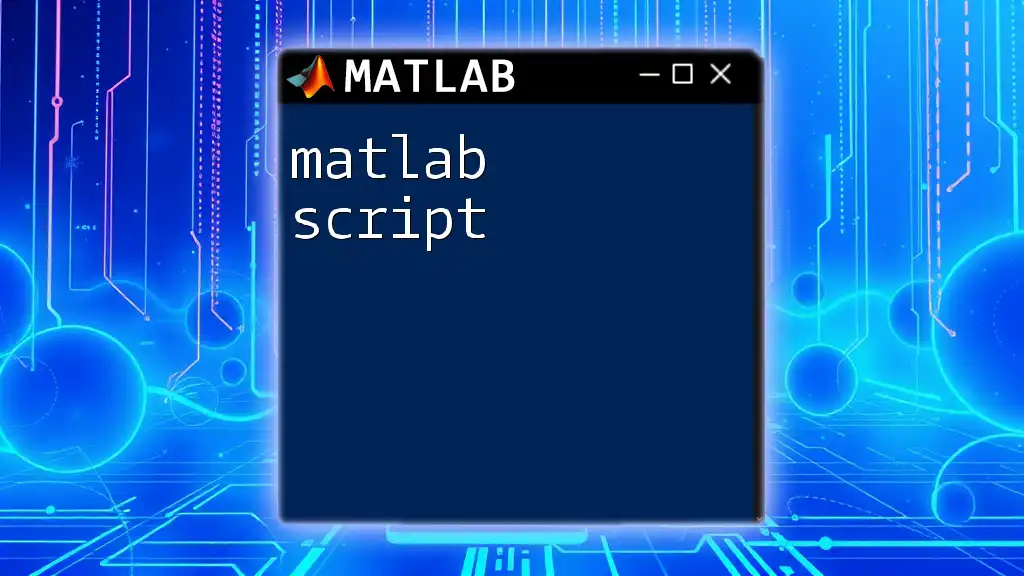
Why Use Subscripts?
Using subscripts enables efficient data access, making it possible to retrieve or modify specific elements quickly without the need to iterate through entire arrays. This efficient indexing is especially important in applications such as data analysis, image processing, and mathematical modeling.
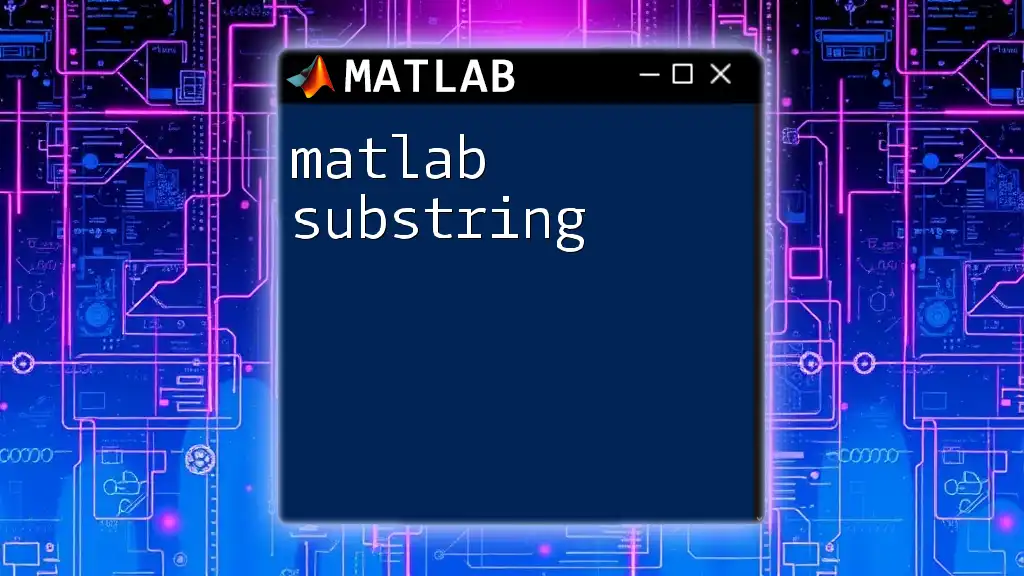
Understanding Array Indexing
What is Array Indexing?
Array indexing involves specifying the location of an element within an array using its index or subscripts. MATLAB arrays can be one-dimensional (vectors), two-dimensional (matrices), or multi-dimensional. The indices used in MATLAB are 1-based, meaning that the first element of an array is accessed using index 1, not 0 as in some other programming languages.
Types of Indexing in MATLAB
Linear Indexing
Linear indexing refers to accessing elements of a matrix by treating it as a single column vector. For instance, in a 2D array, such as a matrix, elements can be accessed using their position in a single linear array.
Example Code:
A = [1, 2; 3, 4];
element = A(2); % Accessing the second element, which equals 2
In this case, the matrix `A` is treated as a single column vector. The first element is 1 (A(1)), and the second element is 2 (A(2)).
Subscript Indexing
Subscript indexing uses two or more indices to specify the position of an element within a multi-dimensional array.
Example Code:
A = [1, 2; 3, 4];
element = A(1, 2); % Accessing the element at Row 1, Column 2, which equals 2
Here, `A(1, 2)` refers specifically to the element in the first row and second column of the matrix.
Logical Indexing
Logical indexing allows you to access elements based on a logical condition. This is particularly useful for filtering or selecting specific values from an array.
Example Code:
A = [1, 2, 3, 4, 5];
index = A > 3; % Logical indexing to find elements greater than 3
filtered_A = A(index); % This results in [4, 5]
The variable `index` contains a logical array that indicates which elements of `A` meet the specified condition.

Working with Multi-Dimensional Arrays
Accessing Elements in Multi-Dimensional Arrays
Multi-dimensional arrays extend the capabilities of traditional two-dimensional matrices. You can access elements in a 3D array (or higher) using multiple subscripts.
Example Code:
A = rand(3, 3, 3); % Create a 3D array with random values
element = A(2, 1, 3); % Accessing the element in Row 2, Column 1, 3rd slice
This versatility allows for more complex data structures to be created and manipulated.
Slicing Arrays Using Subscripts
Slicing involves extracting a subarray from a larger array. This can be done using ranges of indices for rows and columns.
Example Code:
A = [1, 2; 3, 4; 5, 6];
subArray = A(1:2, 1); % Results in [1; 3]
The syntax `A(1:2, 1)` extracts the first two rows of the first column of `A`.
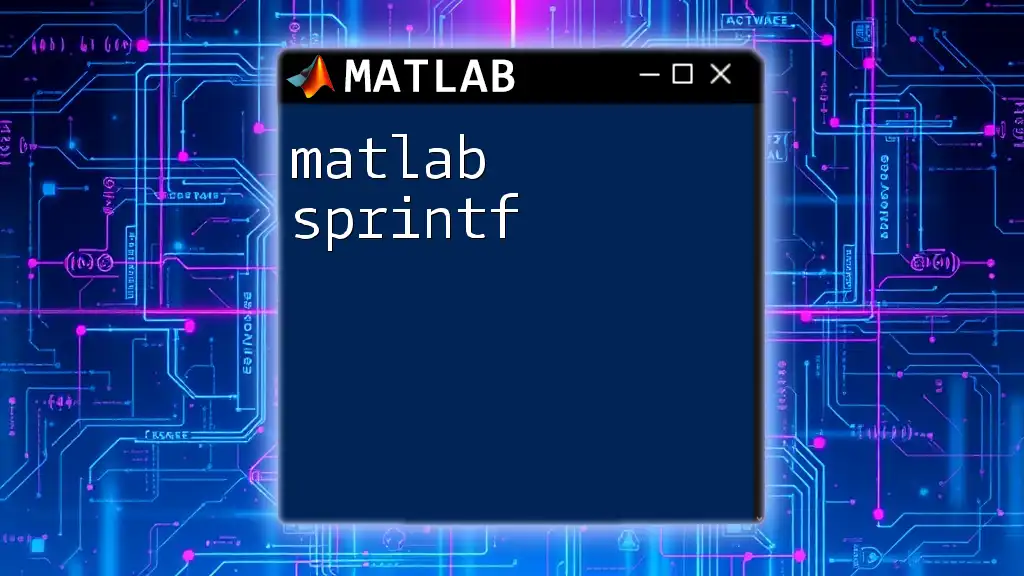
Advanced Array Manipulation
Modifying Elements Using Subscripts
Subscripts can be used not only to access but also to modify elements within an array. This is a powerful feature that enables effective data manipulation.
Example Code:
A = [1, 2; 3, 4];
A(1, 1) = 10; % A becomes [10, 2; 3, 4]
In this snippet, the first element of `A` is replaced with the value `10`.
Creating Logical Conditions Using Subscripts
Combining logical indexing with subscripts can lead to advanced data manipulation techniques. For example, you can conditionally overwrite values in an array based on specific criteria.
Example Code:
A = [1, 2, 3; 4, 5, 6];
A(A > 3) = 0; % All elements greater than 3 are set to 0
In this example, every element in `A` that is greater than `3` has been replaced with `0`.

Common Errors and Best Practices
Common Errors in Subscript Indexing
One of the most frequent issues encountered in MATLAB is the out of bounds error. This occurs when you attempt to access an element using an index that is larger than the size of the array. For example, trying to access `A(4)` in a 3-element array will generate an error.
Additionally, users may face incorrect dimensions, where the shape of the array being created or manipulated does not match the expected dimensions, leading to errors during execution.
Tips for Effective Use of Subscripts
To leverage the power of subscripts effectively, consider the following best practices:
- Always check array dimensions using `size()` before accessing elements to avoid out of bounds errors.
- Use logical indexing for efficient data filtering and extraction rather than manual loops.
- Utilize clear and descriptive variable names while working with subscripts to enhance code readability and maintenance.

Conclusion
Understanding how to effectively use MATLAB subscripts is crucial for anyone looking to harness the full potential of MATLAB for data manipulation and analysis. Subscripts enable precise control over data retrieval and modification, making it a powerful tool in programming.
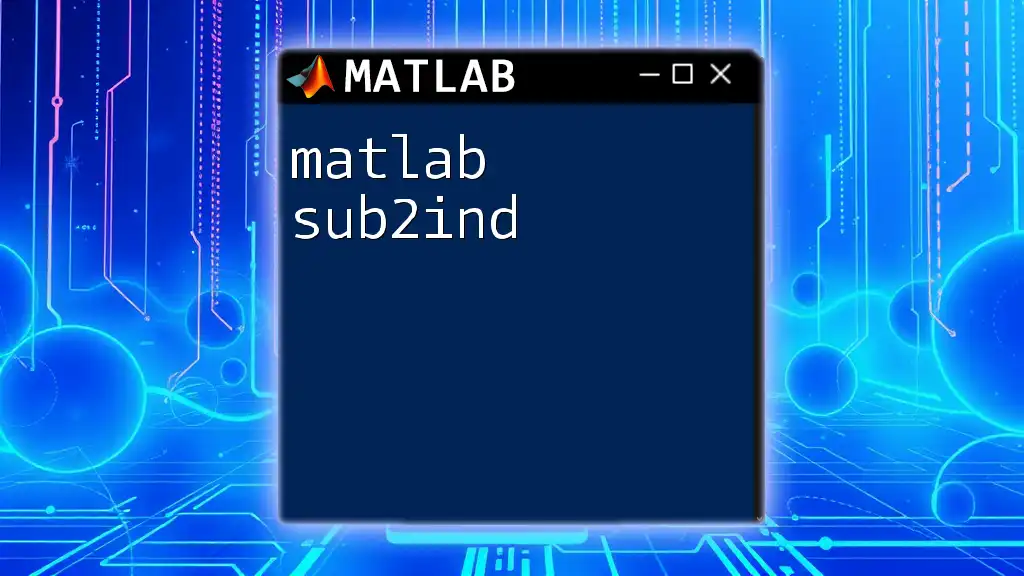
Additional Resources
For further reading, users can consult the official MATLAB documentation or various tutorials available online, which delve deeper into array manipulation techniques. Consider exploring recommended books or enrolling in online courses to enhance your MATLAB skills.
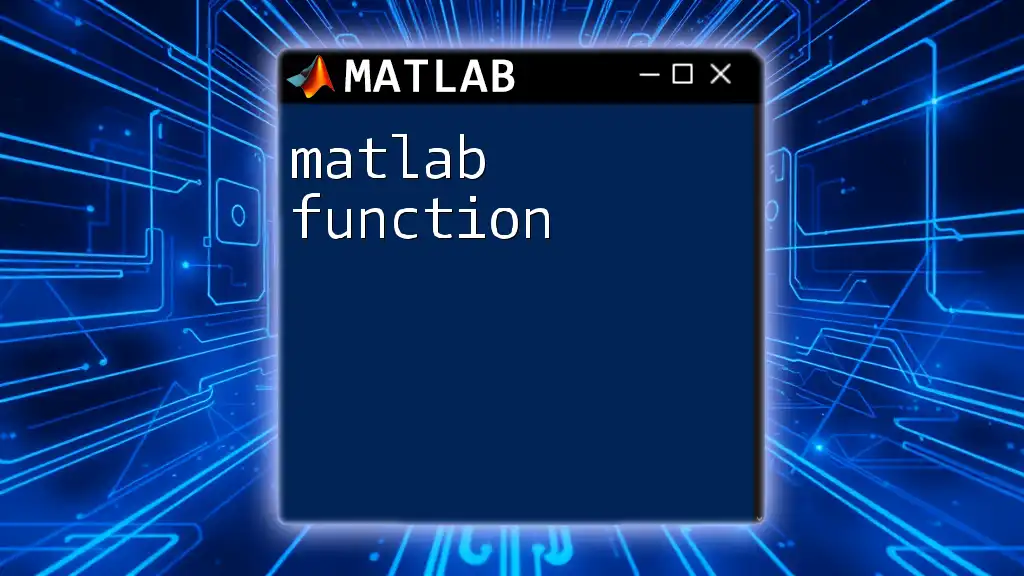
Call to Action
We invite you to join our community for more insights and tutorials on MATLAB commands. Share your experiences and questions about using MATLAB subscripts to connect with fellow learners and enhance everyone's understanding of this essential tool.