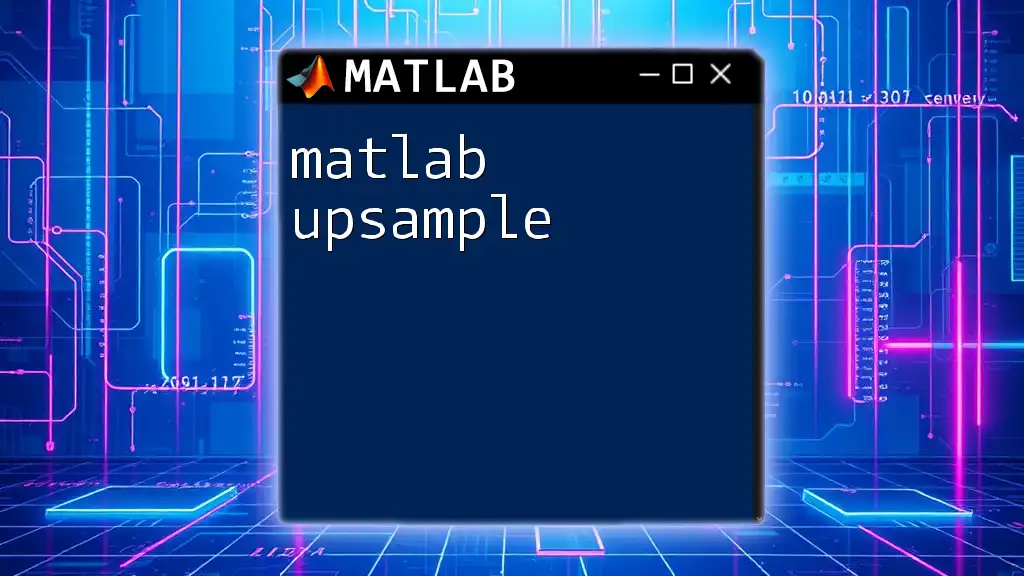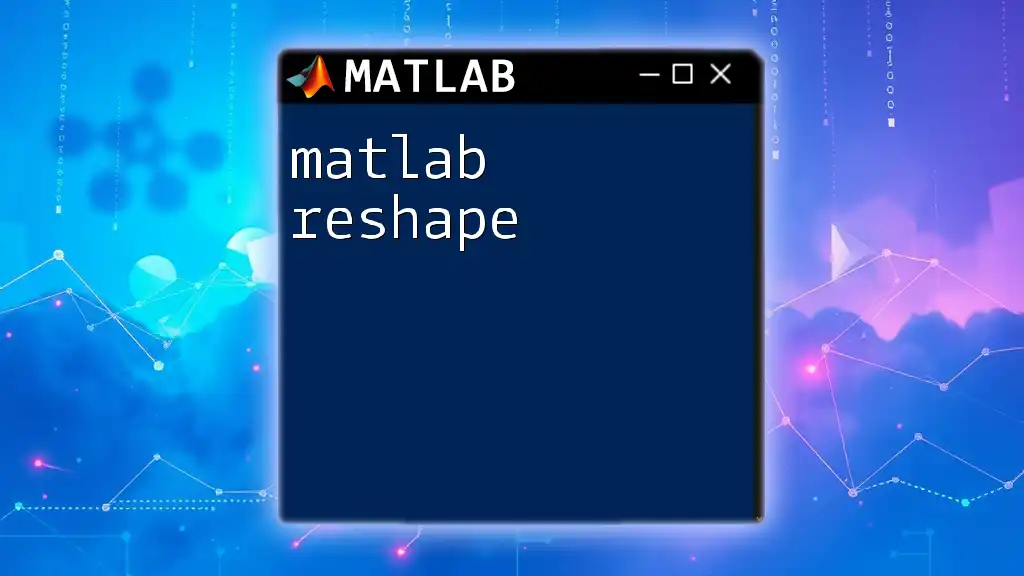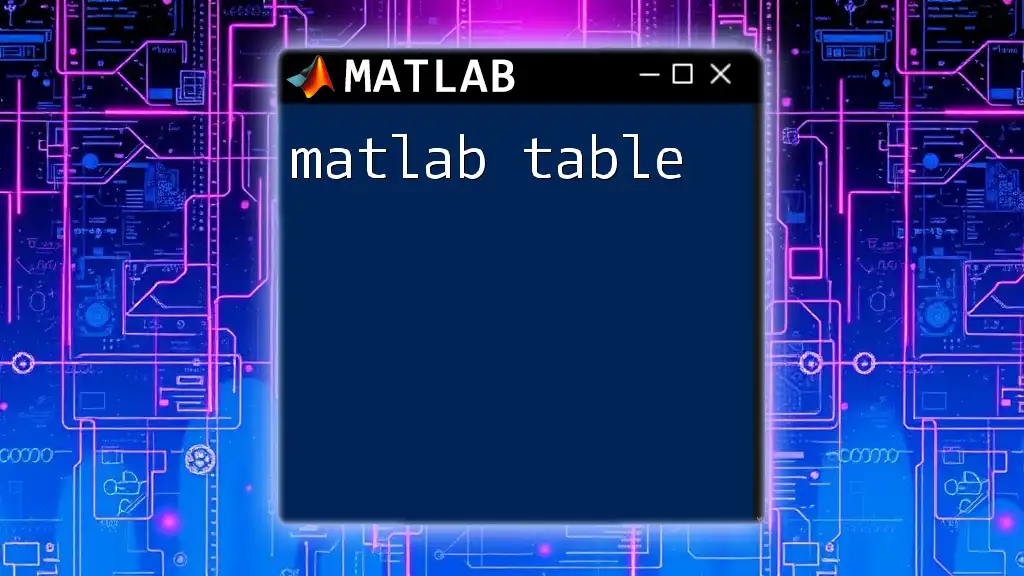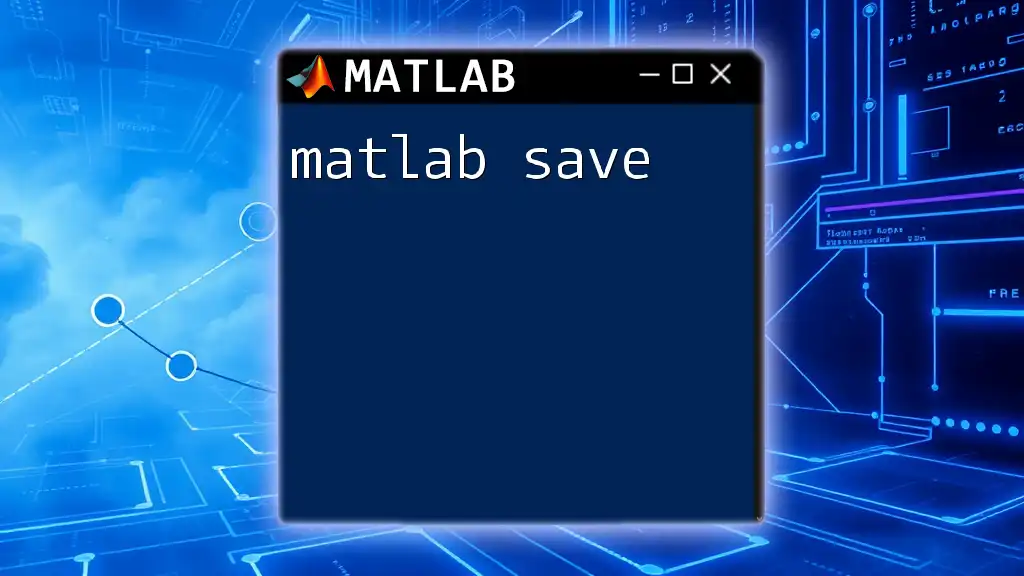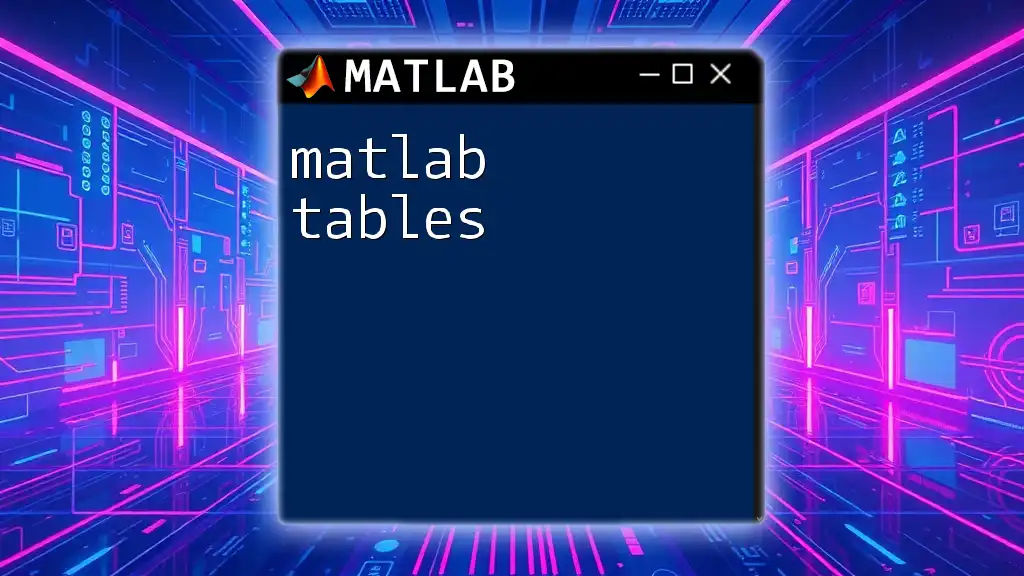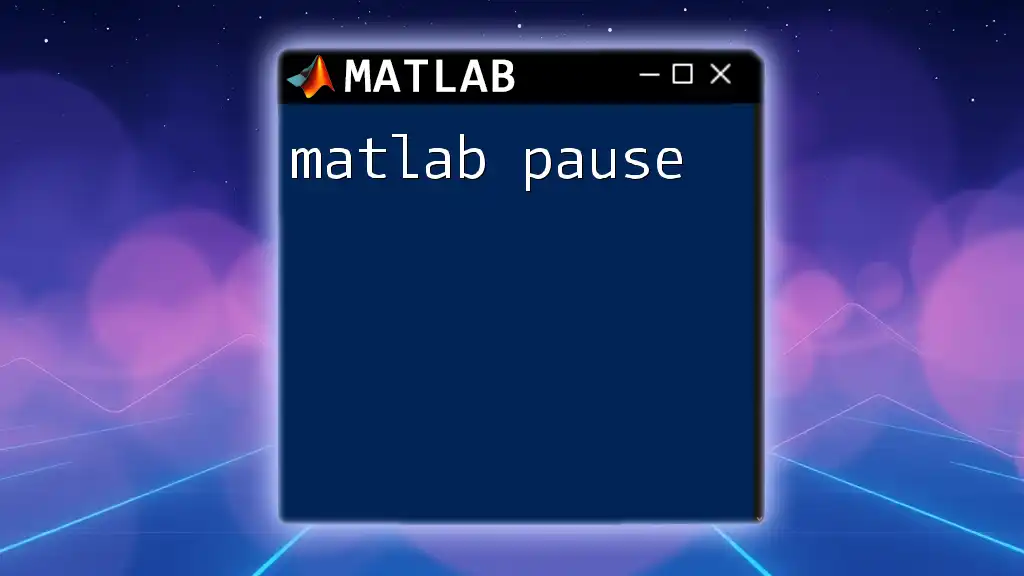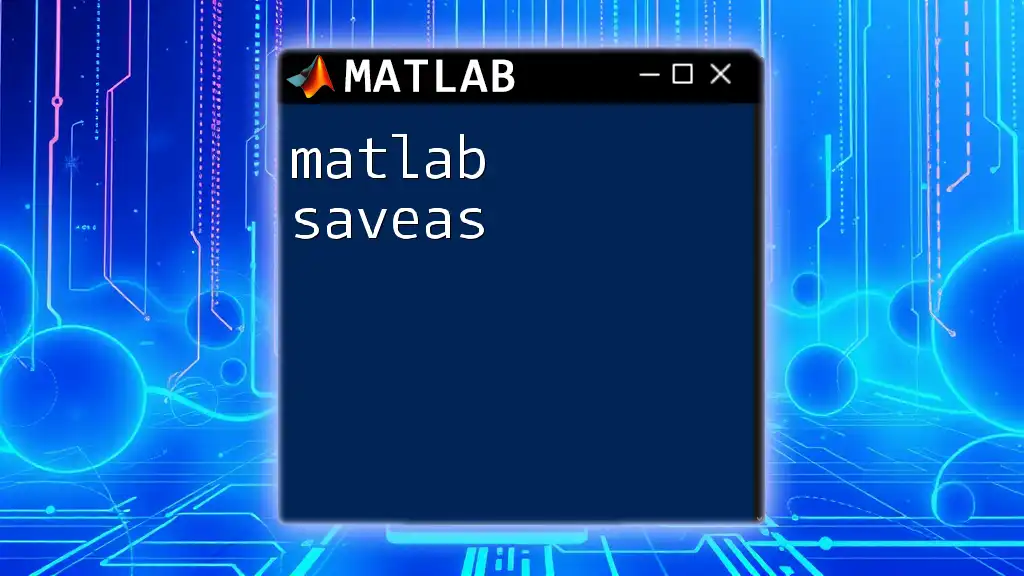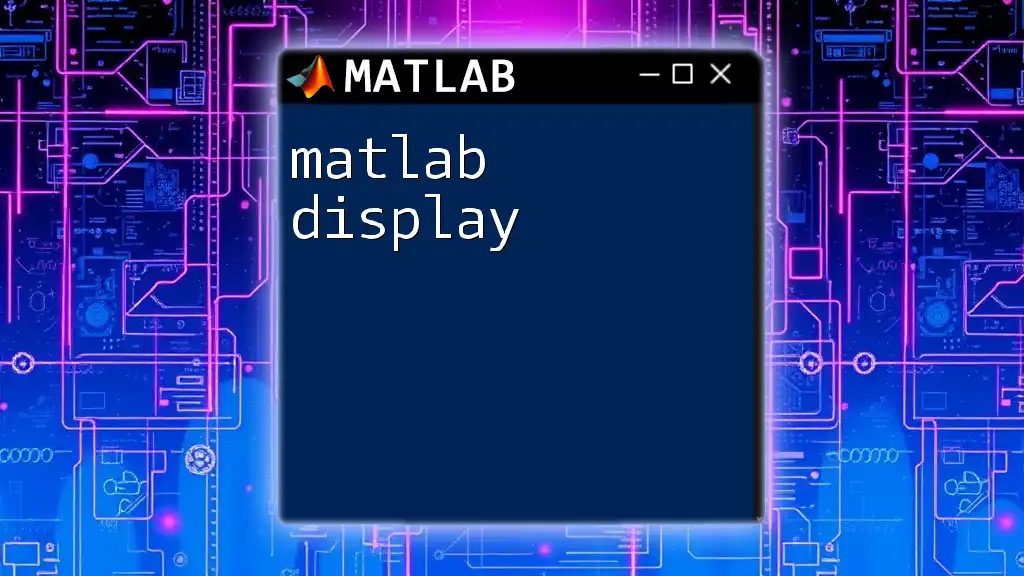The `upsample` function in MATLAB increases the sampling rate of a discrete signal by inserting zeros between the original samples, effectively increasing the length of the signal.
% Example of upsampling a signal
x = [1, 2, 3]; % Original signal
upsampled_signal = upsample(x, 2); % Upsample by a factor of 2
Understanding Upsampling
What is Upsampling?
Upsampling is a process in signal processing where the sampling rate of a signal is increased. This is typically achieved by inserting zeros between the samples of the original signal, effectively expanding the signal's time base and allowing for the representation of higher frequency components. Unlike interpolation, which estimates values at non-sampled points, upsampling simply increases the number of samples while maintaining the original sample values.
Why Use Upsampling?
Increasing the sampling rate can be crucial in various applications, notably in audio processing, image processing, and data analysis. For example, in audio processing, upsampling can enhance the quality of audio signals, making it easier to apply desired effects or modifications. In image processing, it allows for the improvement of image resolution and detail when working with low-resolution images.
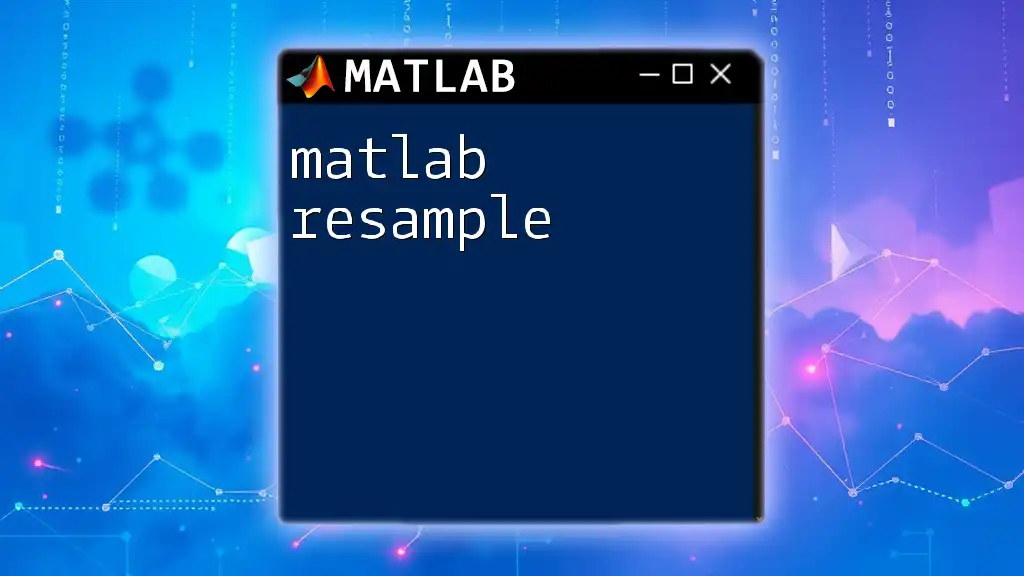
MATLAB’s `upsample` Function
Syntax of `upsample`
In MATLAB, the `upsample` function is used to perform upsampling. The syntax is straightforward:
y = upsample(x, q)
Here, `x` represents the input signal, and `q` is the upsampling factor.
Parameters Explained
Input Signal
The input signal `x` can be a 1D vector or a matrix. It must be in a format that MATLAB can recognize and process. For instance, an audio signal would typically be a vector representing time-domain samples.
Upsampling Factor
The upsampling factor `q` is a positive integer that indicates how many samples to insert between each original sample. For example, if you set `q = 2`, a zero will be inserted between every pair of original samples.
Output Description
The output `y` from the `upsample` function will have a length equal to the length of the input signal multiplied by the upsampling factor. The original signal values are preserved, but zeros are inserted, which can be visualized as follows for an example signal:
- Original signal: [1, 2, 3]
- Upsampling with factor 2: [1, 0, 2, 0, 3, 0]
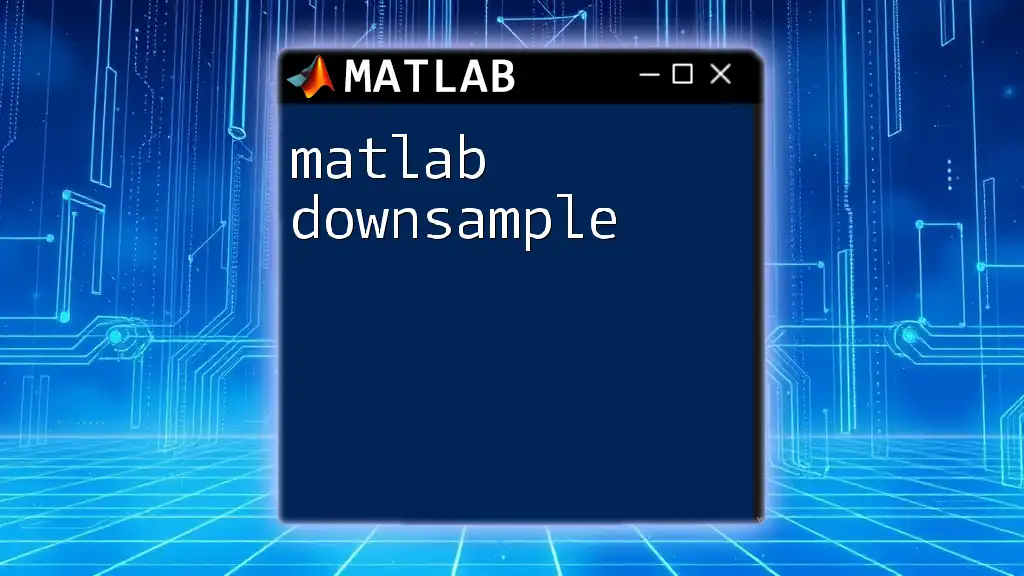
Practical Examples
Basic Example of `upsample`
Let’s start with a simple demonstration using a 1D vector.
Consider the original signal defined as:
x = [1, 2, 3]; % Original signal
q = 2; % Upsampling factor
y = upsample(x, q);
After executing this code snippet, `y` will result in:
y = [1, 0, 2, 0, 3, 0]
Upsampling in Real-world Applications
Audio Signal Processing
In audio processing, upsampling can be used to increase the sampling rate of an audio file for higher fidelity. For instance:
[audioIn, fs] = audioread('audiofile.wav'); % Read the audio file
upFactor = 4; % Set upsampling factor
audioUpsampled = upsample(audioIn, upFactor);
This code reads an audio file and up-samples it by a factor of 4, potentially improving clarity and allowing for enhanced manipulation of audio effects.
Image Processing
In image processing, you might want to upsample a grayscale image to increase its resolution. Here's how you could do that:
img = imread('sample_image.jpg'); % Read the image
imgGray = rgb2gray(img); % Convert to grayscale
imgUpsampled = upsample(imgGray, 2); % Upsampling the grayscale image
This snippet creates an upsampled version of a grayscale image, enabling further processing or enhancement.
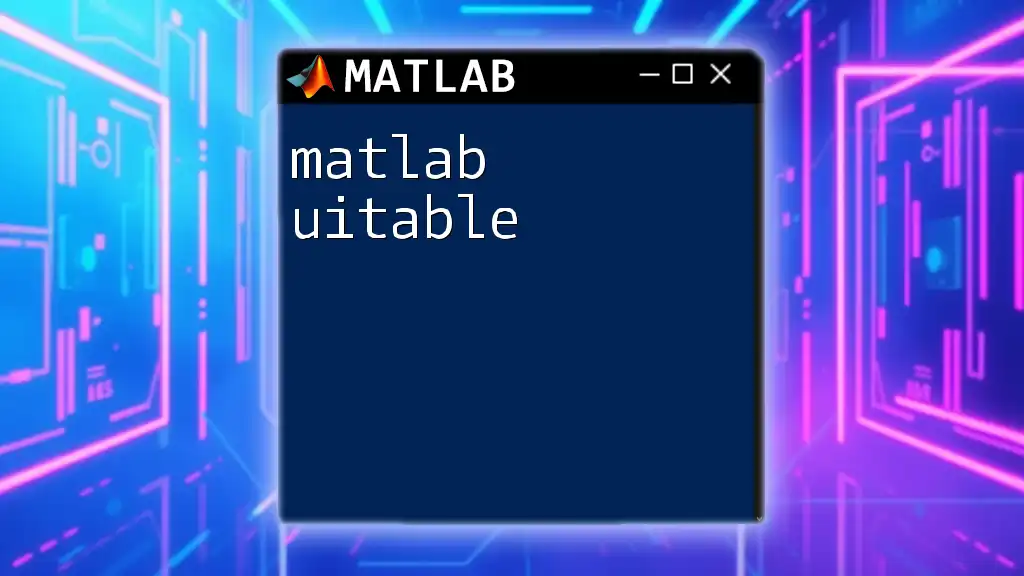
Best Practices for Upsampling
Choosing the Right Upsampling Factor
When determining the upsampling factor `q`, it is essential to consider the nature of the signal and the end goal. An excessively high factor may lead to an increased burden on memory and processing resources, while a low factor might not achieve the desired enhancements.
Combining with Other Functions
It’s often beneficial to combine upsampling with filtering functions. For instance, using the `interp` function along with `upsample` can yield a smoother signal with reduced artifacts:
% Example of using upsample and interp
y = upsample(x, q); % First, perform upsampling
y_filtered = interp(y, 2); % Then, interpolate for smoothing
This combined approach helps maintain the integrity of the upsampled signal, ensuring that it remains faithful to the original data while taking advantage of higher resolution.
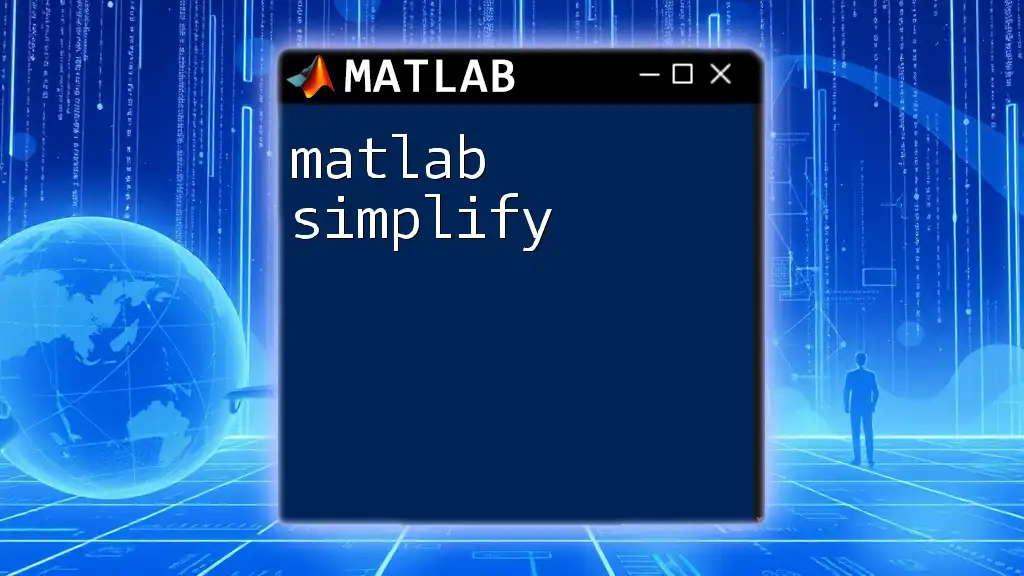
Troubleshooting Common Issues
Typical Errors and Warnings
While using `upsample`, you might encounter warnings if the input format is incorrect or if there are issues with the upsampling factor. Common remedies include:
- Ensuring that `x` is a valid 1D vector or matrix.
- Verifying that `q` is a positive integer.
Performance Considerations
It’s important to be mindful of the performance implications of upsampling. In larger datasets, increased memory and computational cost can become significant. Optimize your code by processing in chunks if necessary or utilizing MATLAB's built-in performance optimization features.

Conclusion
In conclusion, understanding how to effectively use the `matlab upsample` function can greatly improve your ability to manipulate and analyze signals in both audio and image processing domains. By following the practical examples and best practices outlined in this guide, you can leverage upsampling to enhance your projects. Don’t hesitate to experiment with different applications of the `upsample` function as a part of your MATLAB toolkit!

Further Reading and Resources
For further information on the `upsample` function, refer to the official MATLAB documentation. Additionally, consider exploring textbooks and online courses dedicated to signal processing to deepen your understanding and expertise.

Call to Action
Feel free to share your experiences and tips regarding the use of `upsample` in MATLAB in the comments below. Subscribe to our blog for more concise tips and tricks on mastering MATLAB commands!