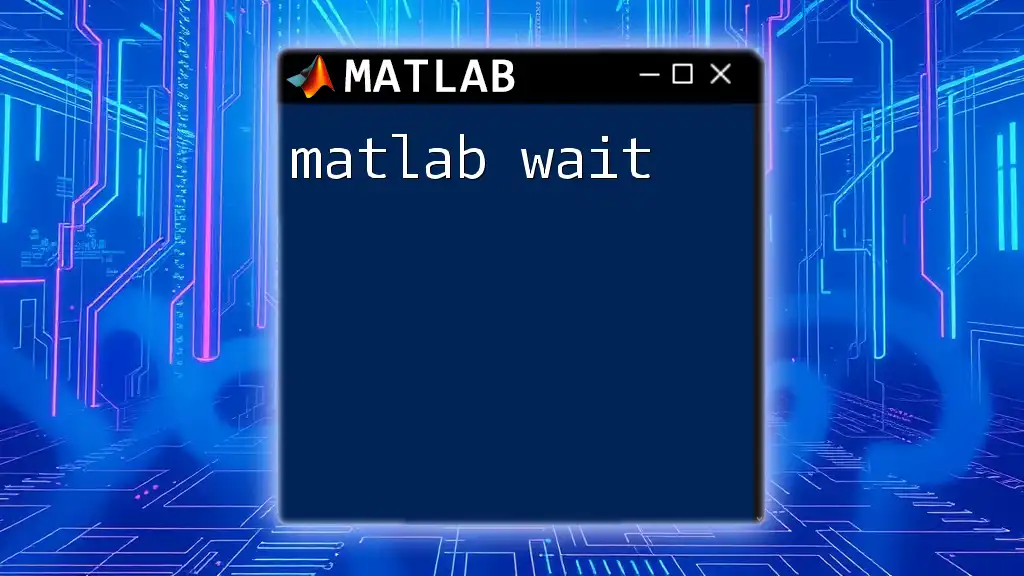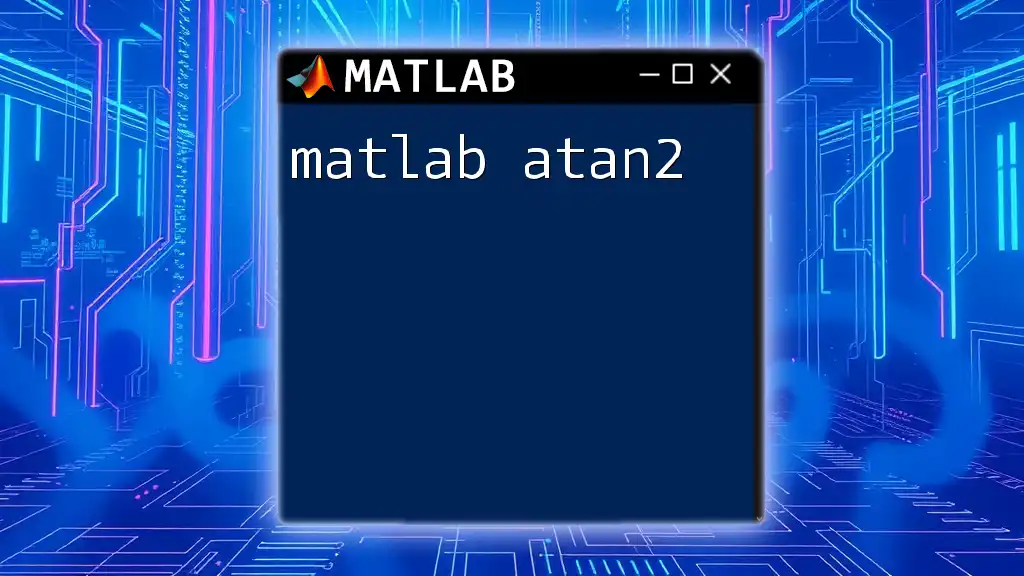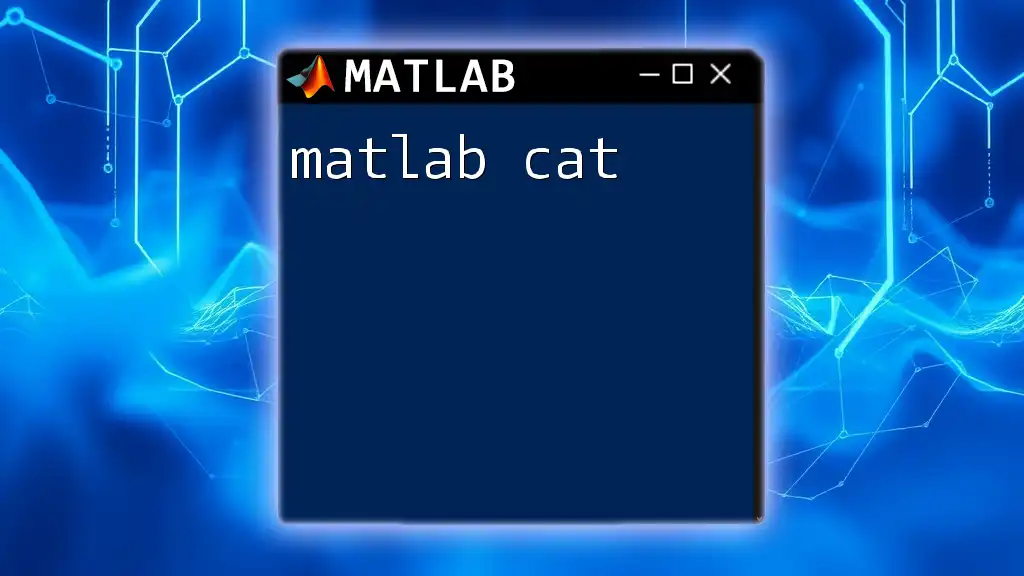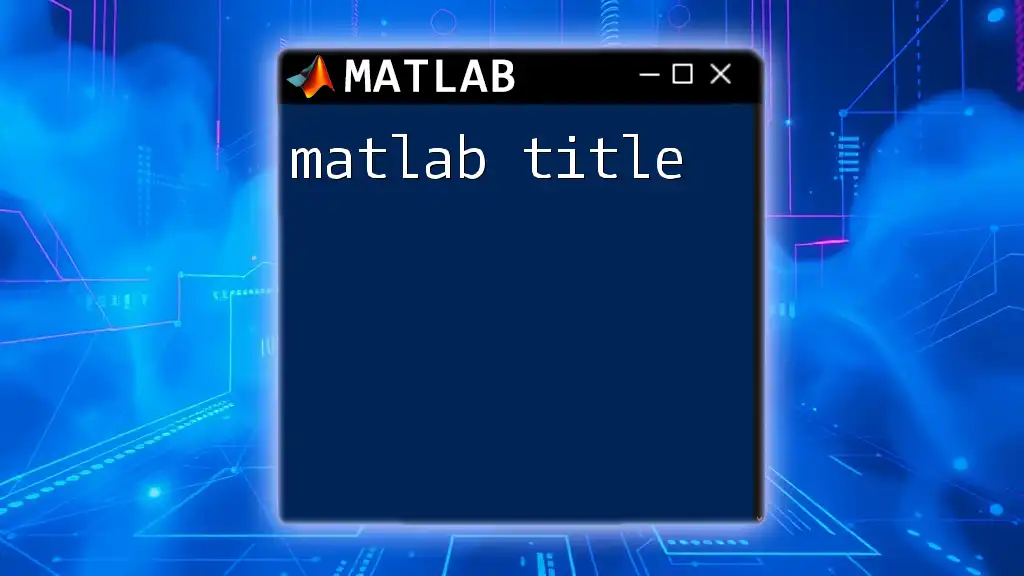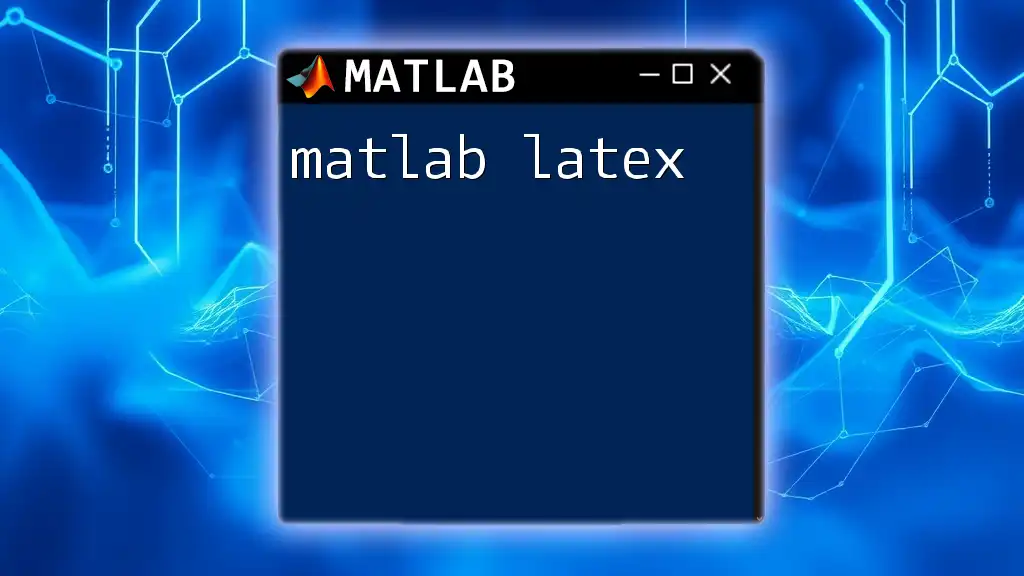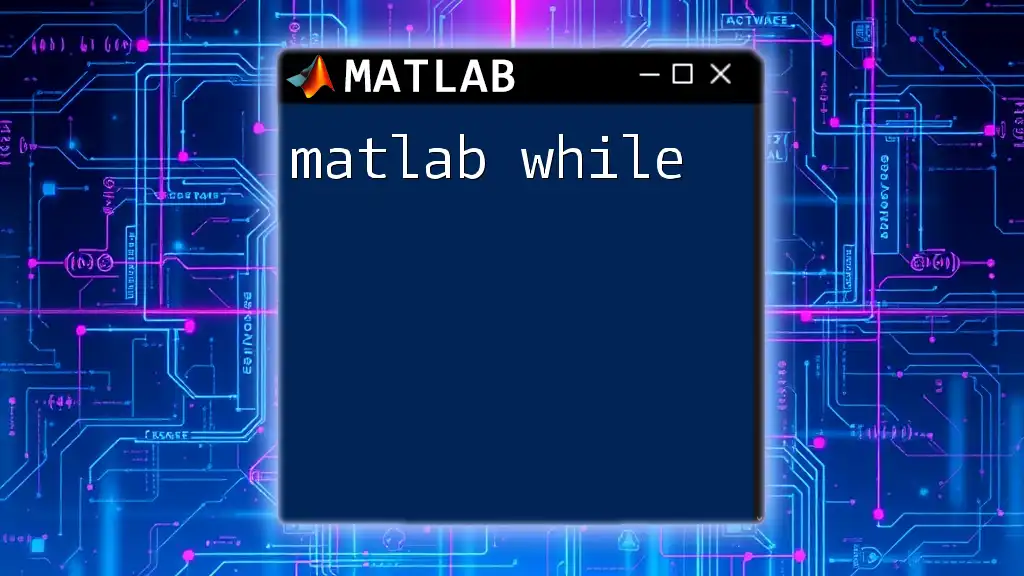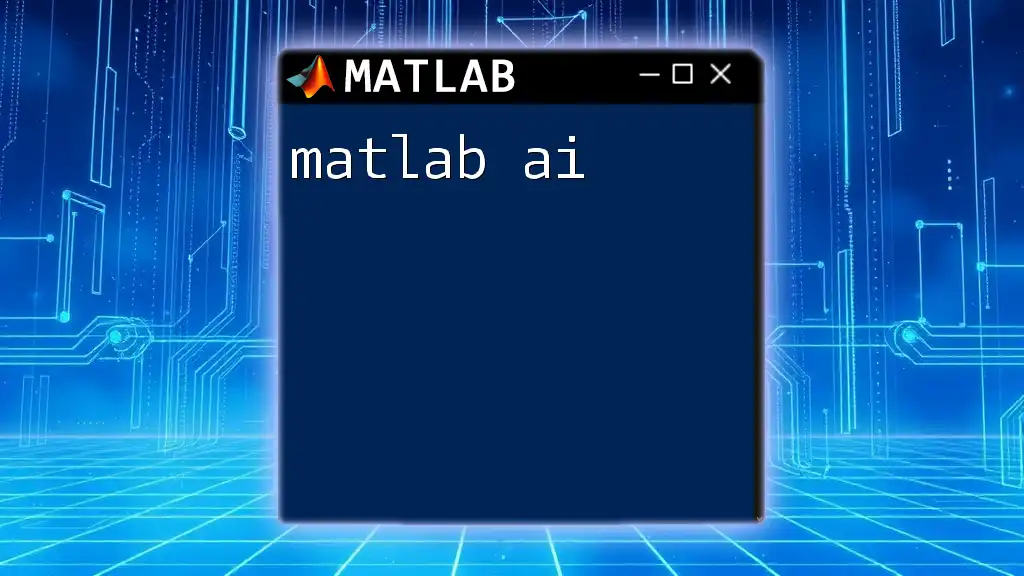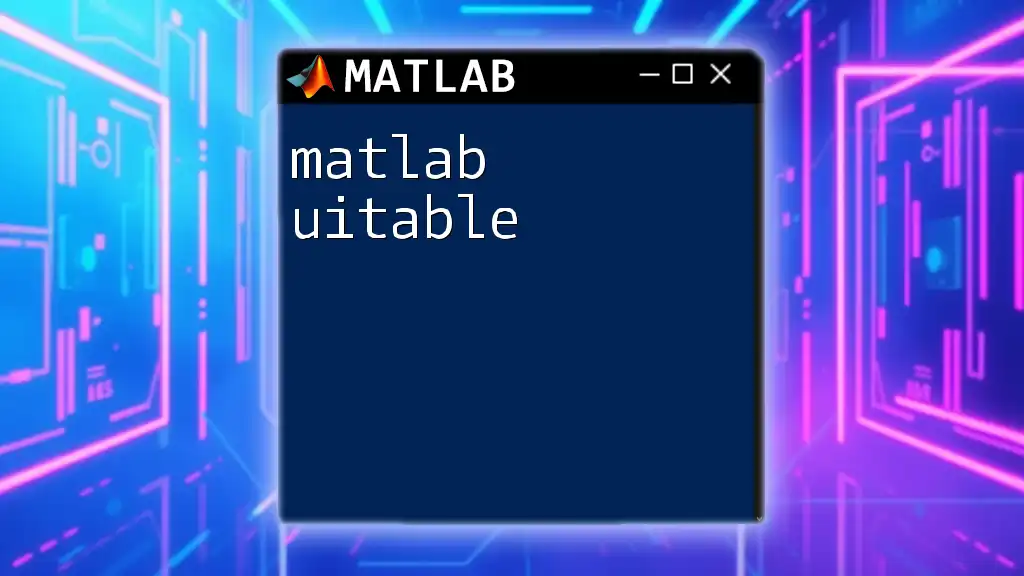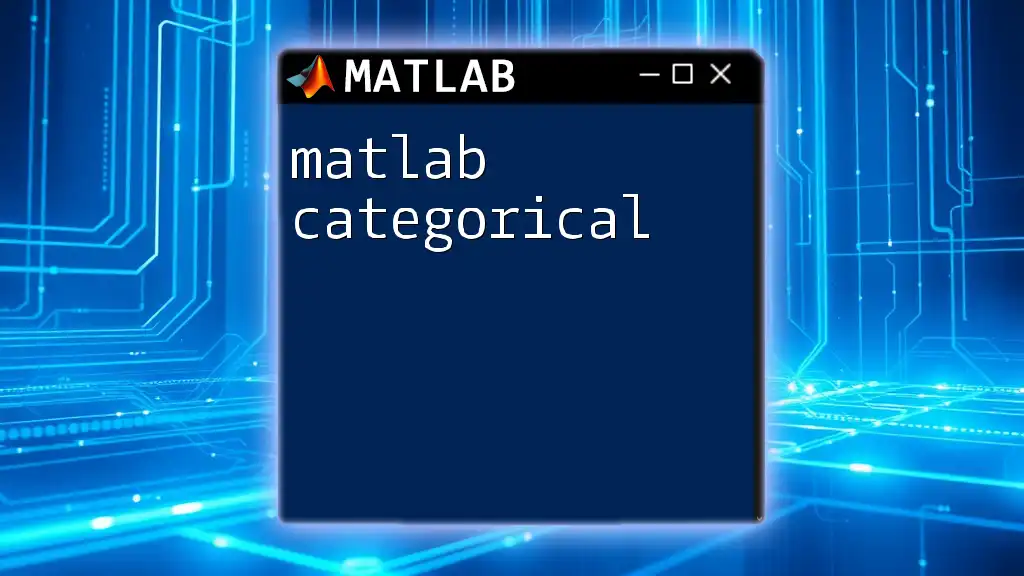The `wait` function in MATLAB is used to pause the execution of code until a specified event occurs, such as the completion of a graphical object, which is essential for managing timing in GUI applications.
Here's a simple example using `wait` with a figure handle:
hFig = figure; % Create a new figure
disp('Figure is open. Now waiting for the figure to close.');
waitfor(hFig); % Wait until the figure is closed
disp('Figure closed. Code execution resumes.');
Understanding the `wait` Command
The `wait` command in MATLAB provides a mechanism for halting the execution of your script until a specified condition is met. This is particularly useful in scenarios where synchronization or a pause in execution is necessary. It is distinct from other timing commands such as `pause`, which simply pauses the script for a specified duration without waiting for any specific events to occur.
When deciding to use `wait`, it’s crucial to consider the flow of your program. Using it at the right moment can enhance the efficiency of your program, particularly when dealing with computations that take varying amounts of time or when waiting on multiple processes to complete.
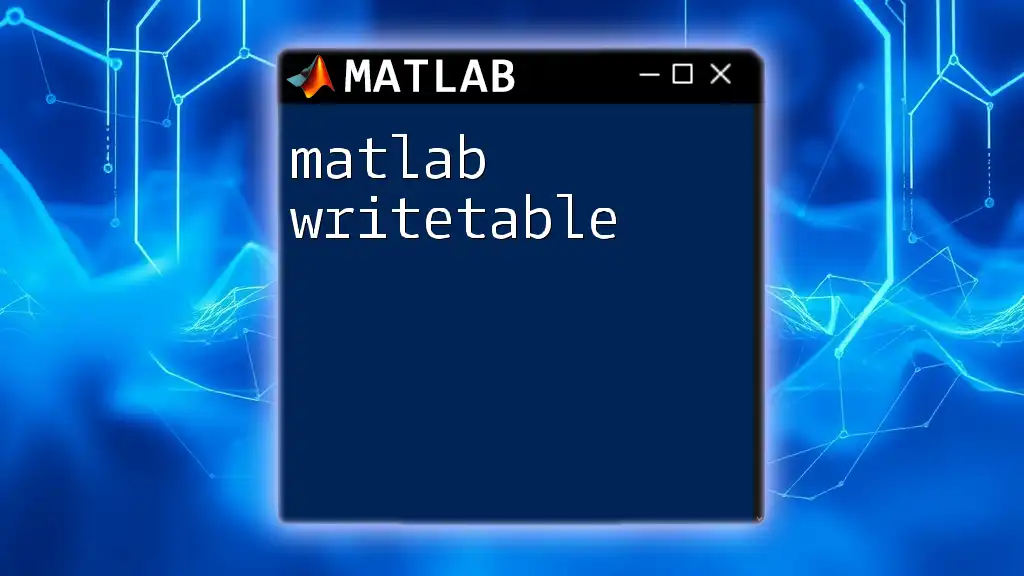
Syntax of the `wait` Command
The basic syntax of the `wait` command is straightforward.
wait(handle)
Here, the argument `handle` typically pertains to a specific object or function whose completion you want to monitor.
Parameters
While `wait` usually requires just a handle, it can also accept optional parameters depending on the context:
- Timeout: Sets a maximum duration to wait before proceeding.
- Asynchronous handle: If you are using it in conjunction with parallel computations.
Understanding these parameters can help you tailor how long and under what conditions your script should pause execution.

Practical Applications of `wait`
Pausing Execution During Processes
You may encounter situations where longer computations necessitate a pause for clarity, especially when relaying information to users. In such cases, the `wait` command acts as a helpful indicator.
For instance:
disp('Processing data. Please wait...');
wait; % This will cause the script to pause until interrupted or completed
disp('Done processing!');
This example demonstrates how you can utilize `wait` to inform users about ongoing processes effectively.
Synchronizing Parallel Processes
In parallel computing scenarios, the `wait` command is invaluable. When running multiple processes simultaneously, you often need to wait for all to complete before proceeding.
Here’s a practical example:
parPool = parpool(4); % Start a parallel pool with 4 workers
jobs = parcellfun(parPool, @myFunction, inputs); % Run jobs in parallel
wait(jobs); % Wait for all jobs to finish before moving forward
In this snippet, you can see how `wait` ensures all jobs complete before executing the next commands, making it optimal for tasks requiring collective results.
Controlling Animation and Visual Outputs
If you're creating animations, the `wait` command can help to ensure a smooth transition between frames, thereby controlling the speed of the output.
Consider this code:
for i = 1:10
plot(rand(10,1));
title(['Frame ' num2str(i)]); % Update the title with the current frame
wait; % Control the speed of the animation
end
In this animated loop, `wait` pauses execution momentarily between frames, allowing viewers to appreciate the animation without it speeding by too quickly.
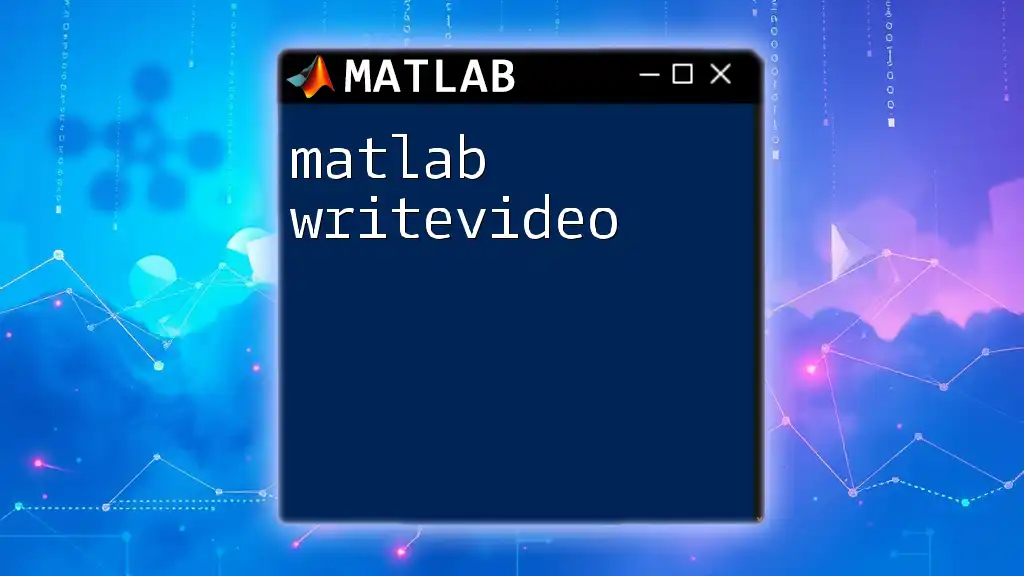
Best Practices for Using `wait`
While using the `wait` command effectively, consider the following best practices:
- Choose wisely between `wait` and similar commands: Understand the distinctions between `wait`, `pause`, and other delays to avoid using an inappropriate command for your scenario.
- Avoid unnecessary long waits: Use `wait` judiciously to prevent longer processing times that could impact the user experience.
- Integrate efficiently with other commands: Ensure that your use of `wait` aligns with the overall logic and flow of your code, avoiding conflicts that may arise from various command utilizations.
For instance, good usage combines `wait` within the workflow smoothly, whereas poor utilization can lead to delays that frustrate the end-user.
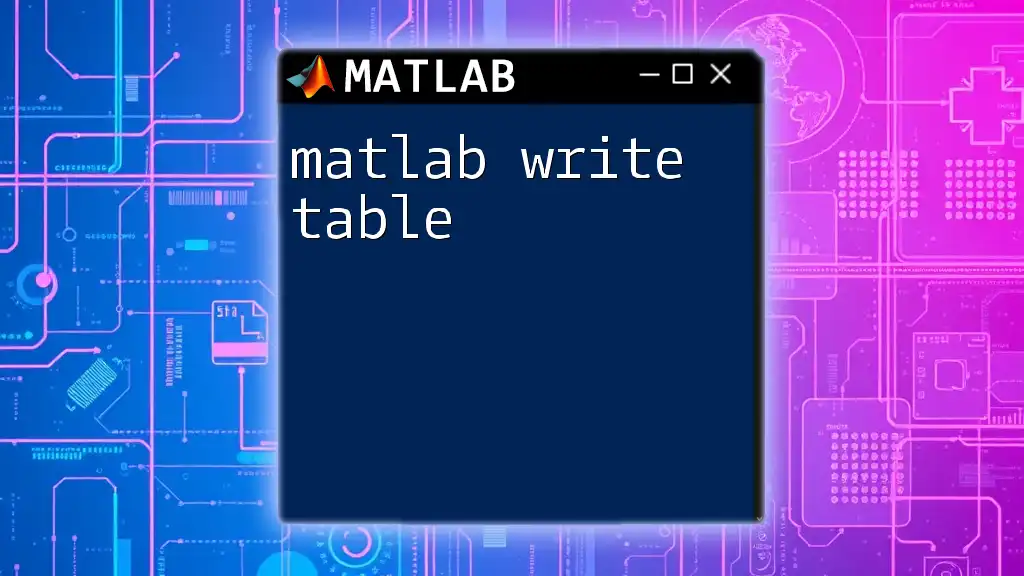
Common Issues and Troubleshooting
Problems with Unresponsive Scripts
Sometimes, scripts may hang during a `wait` command. This can often happen if there are background operations occurring simultaneously or if your script contains infinite loops. To troubleshoot:
- Check your script for any background functions that may hinder responsiveness.
- Ensure you’re not inadvertently causing infinite waiting by looping without exit conditions.
Using wait with Callbacks
When integrating `wait` within UI callbacks, it's important to be aware of potential conflicts. For example, if a command uses `wait` during a callback that requires user interaction, it may lead to a frozen GUI.
A recommended practice is to keep the UI responsive by allowing the main thread to handle callbacks and using `wait` sparingly within them to avoid unintentional stalls.
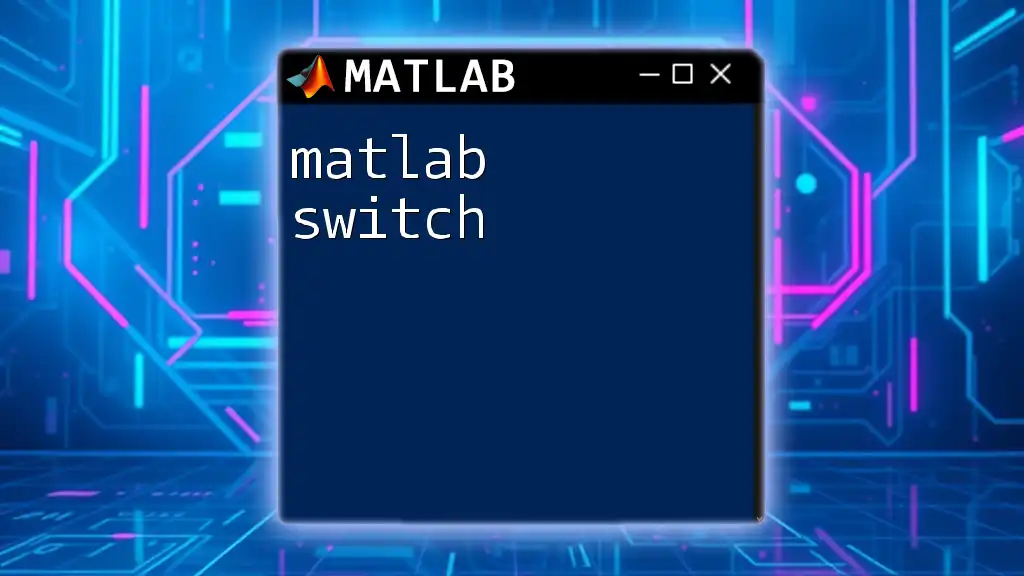
Conclusion
Understanding and effectively implementing the `matlab wait` command can significantly enhance your programming capabilities in MATLAB. The command solves many common timing and synchronization problems, particularly when working with lengthy computations or parallel processes. By practicing with `wait` in different contexts, you can develop a natural proficiency that will streamline your coding workflow.
Additional Resources
For further exploration, consult the official MATLAB documentation on `wait` for detailed descriptions of parameters and varied use cases. Also, consider joining our courses and tutorials designed to deepen your understanding of MATLAB commands and enhance your coding skills.
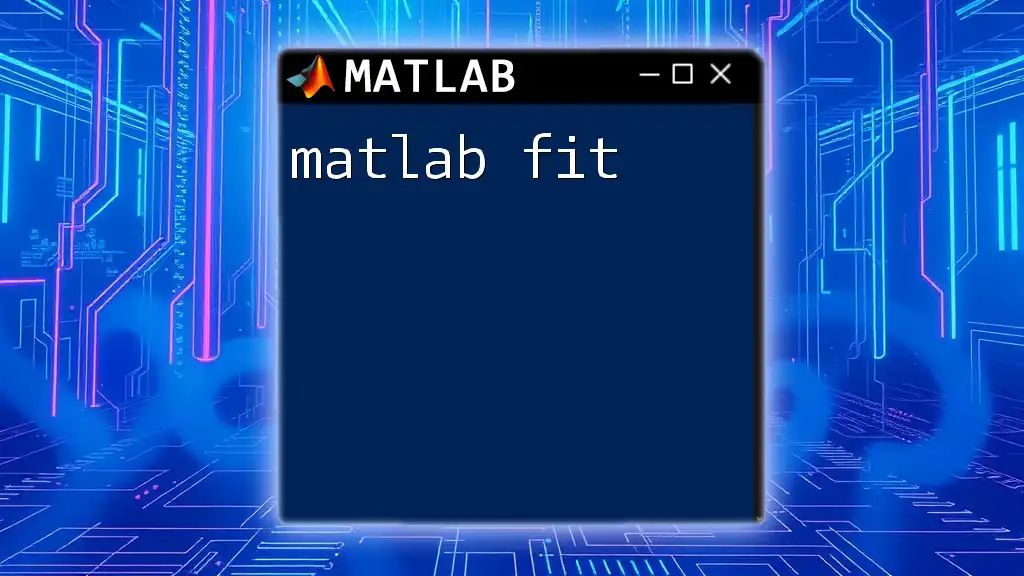
Frequently Asked Questions
-
What is the difference between `wait` and `pause`?
- `wait` is event-driven, meaning it pauses execution until a specified job or condition completes, while `pause` simply halts the script for a defined duration.
-
Can I use `wait` in a for loop?
- Yes, but ensure that the context of its use suits your control logic. Using it incorrectly could lead to inefficiencies.
-
Is `wait` suitable for real-time data processing?
- It can be, but ensure your implementation does not introduce unacceptable delays in your real-time system.