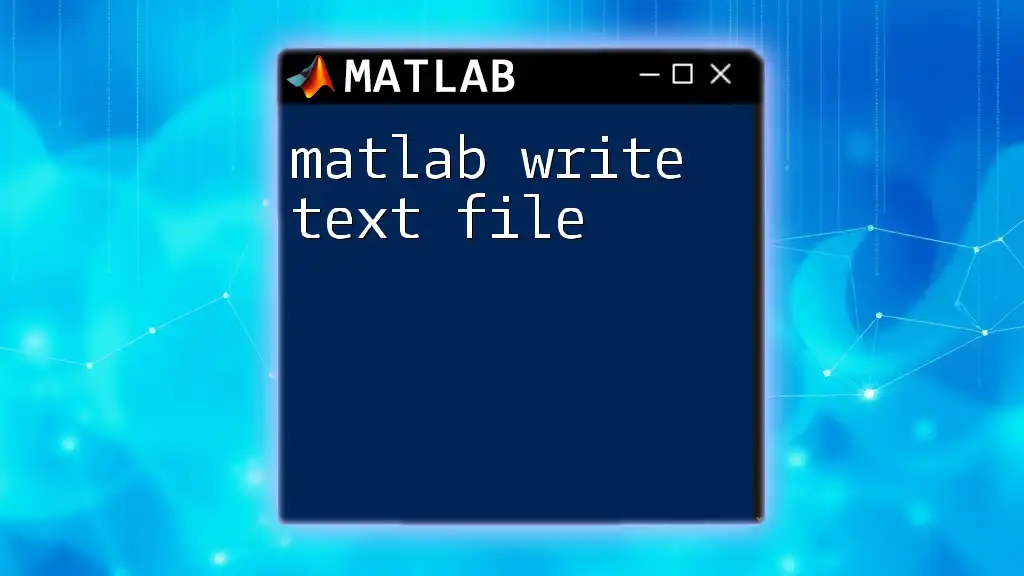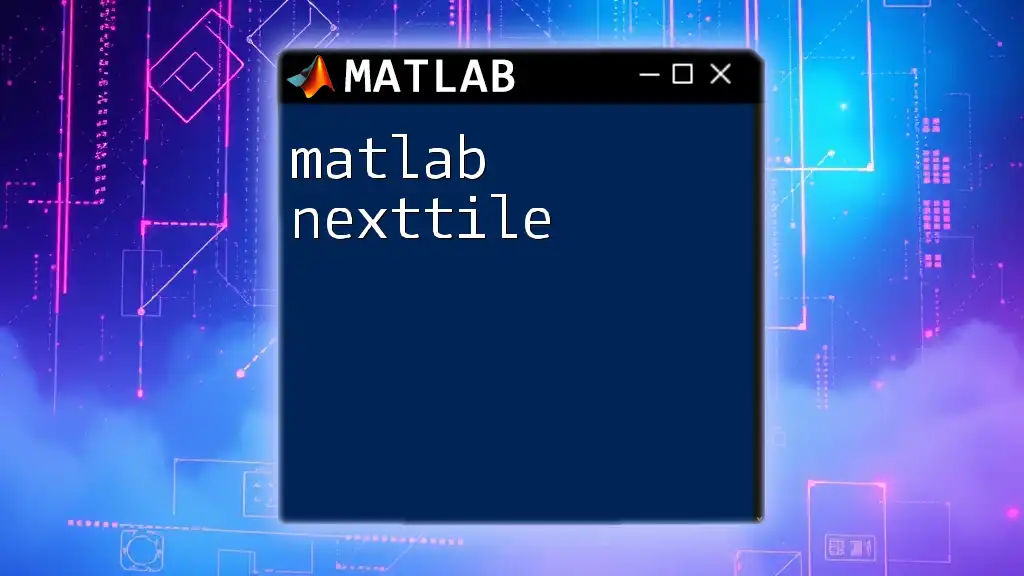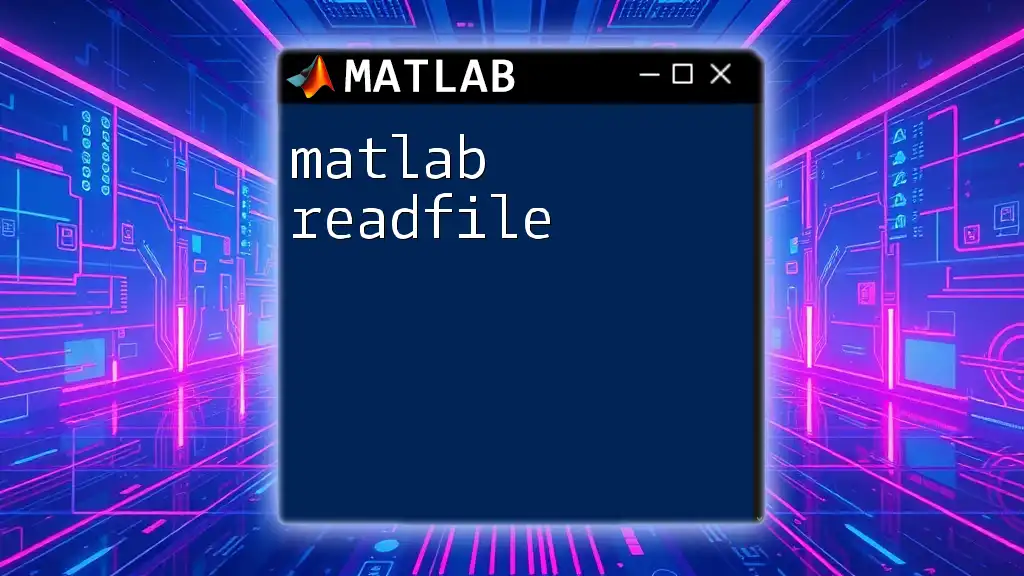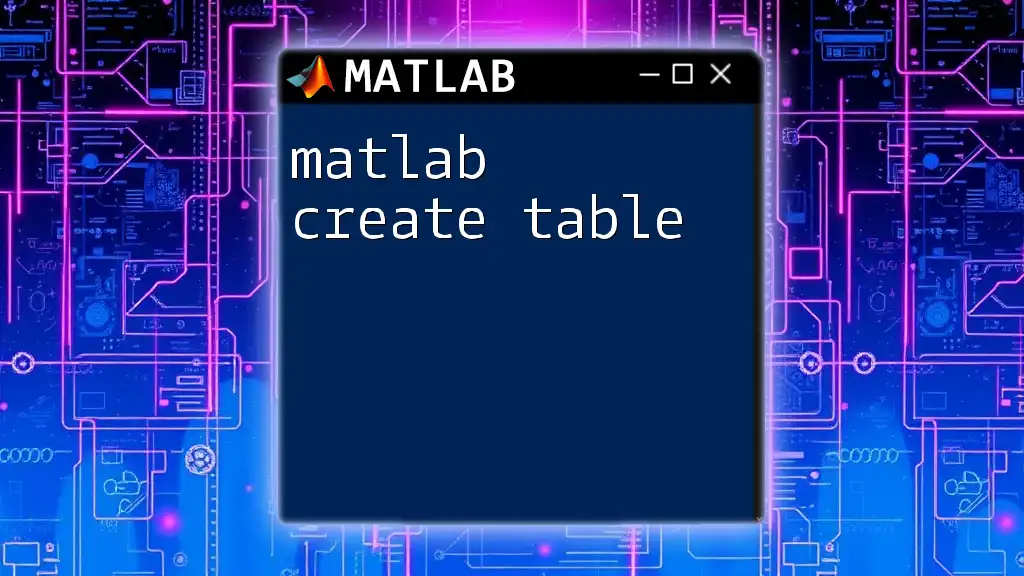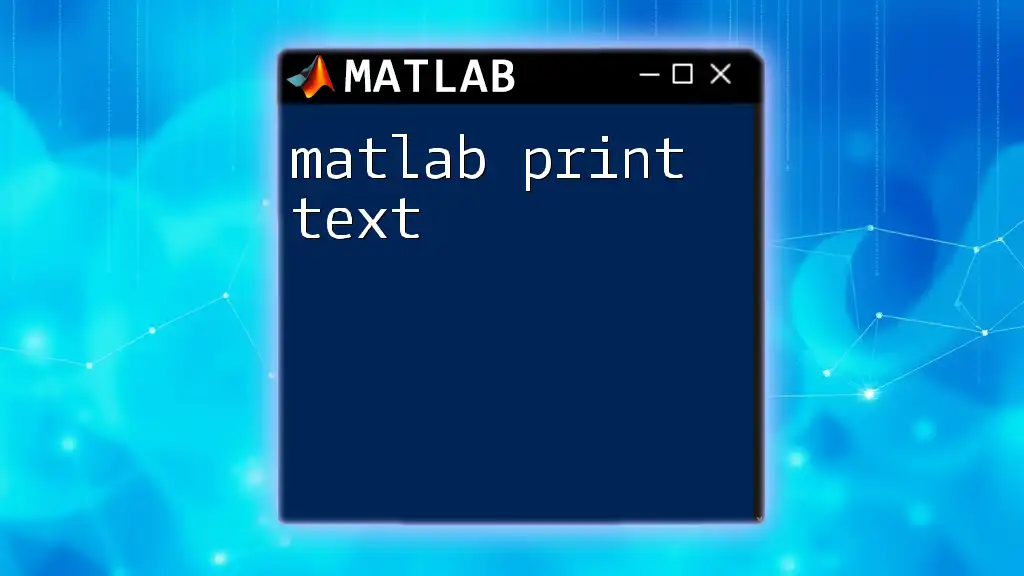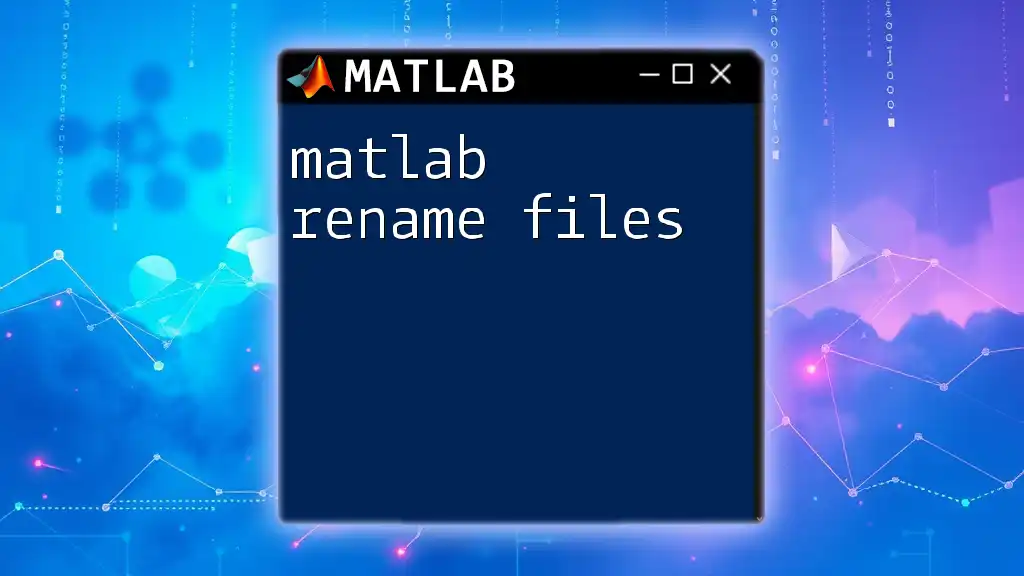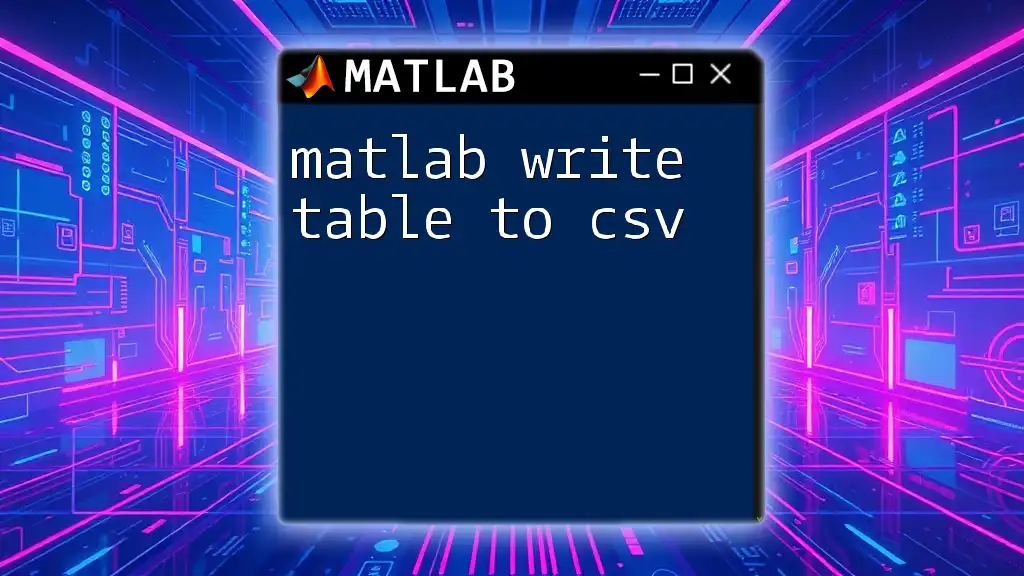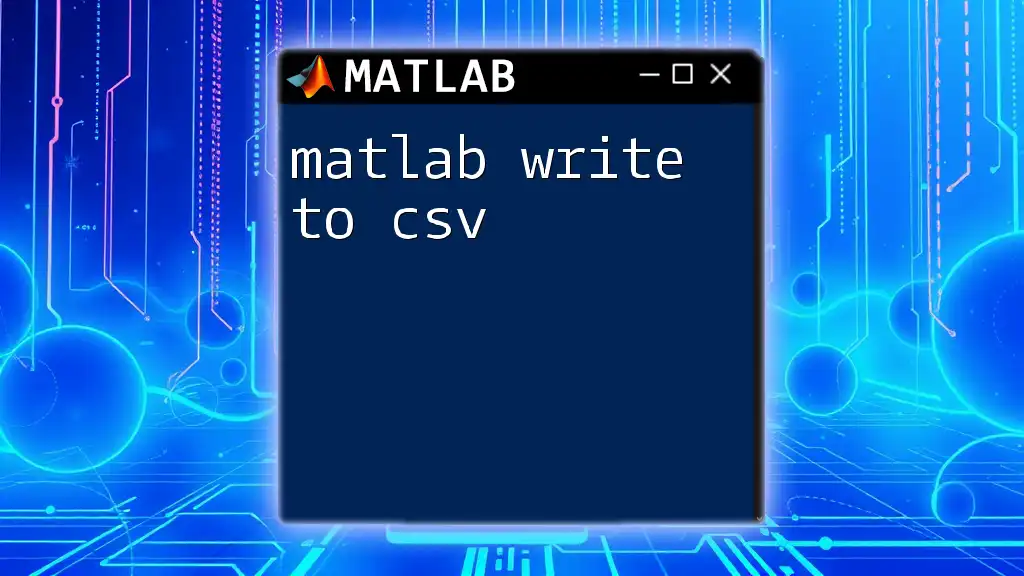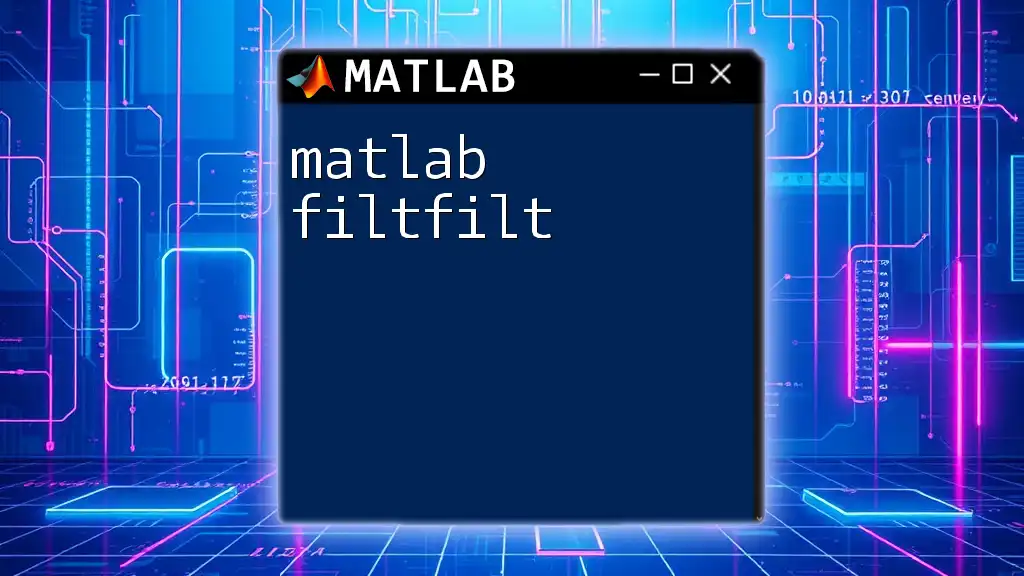To write text to a file in MATLAB, you can use the `fprintf` function, which allows you to format and output text data to a specified file. Here’s a simple example:
fileID = fopen('output.txt', 'w'); % Open a file named 'output.txt' for writing
fprintf(fileID, 'Hello, MATLAB!\nThis is a text file example.\n'); % Write formatted text to the file
fclose(fileID); % Close the file
Understanding Text Files
What is a Text File?
A text file is a file that contains human-readable characters, as opposed to binary files which are made up of data that is not intended to be read in a straightforward manner. Common formats for text files include `.txt` and `.csv`, commonly used for storing data in a structured manner. While text files are generally easier to edit and debug, they can also be less efficient for storing large datasets.
Why Write to Text Files in MATLAB?
Writing to text files in MATLAB is essential for various reasons:
- Data Export for Analysis: After performing calculations or simulations in MATLAB, you can export your results for further analysis in software like Excel or Python.
- Logging Results: If you're running experiments or simulations, you can create logs that document your results, which is invaluable for later reference.
- Documentation: Writing to text files helps in documenting the process, making it easier to track changes and share findings with others.
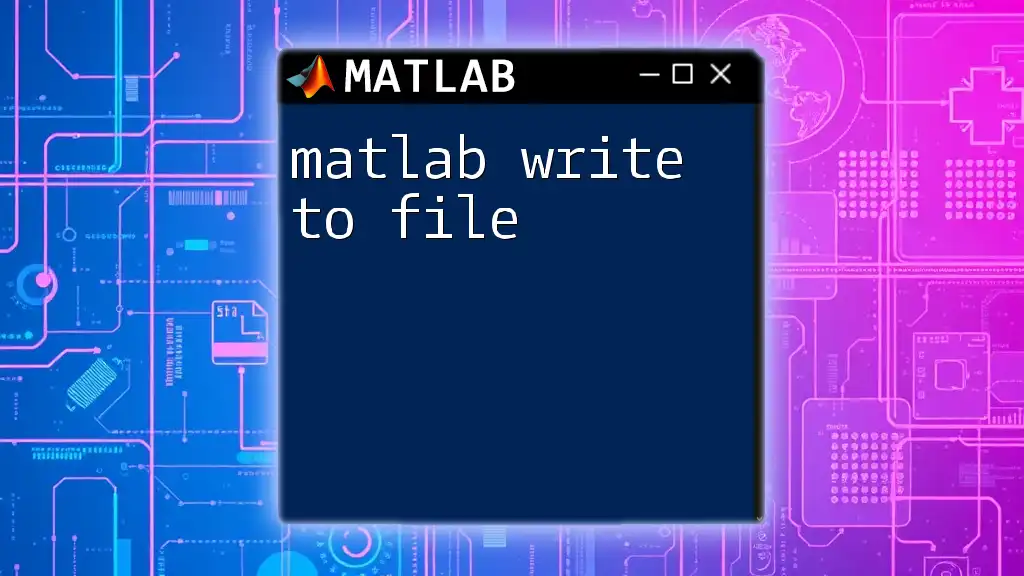
Getting Started with MATLAB's File I/O Functions
Basic File I/O Concepts
Before you can write to a text file in MATLAB, it's crucial to understand some foundational concepts about file input/output (I/O):
- File Identifiers: When you open a file, MATLAB assigns it a file identifier (fid). This number is crucial for referencing the file in subsequent commands.
- Opening and Closing Files: Always ensure your files are opened and closed correctly. Neglecting to close a file can lead to corrupted data or performance issues.
Opening a File in MATLAB
To write to a file, you first have to open it using the `fopen` function. The syntax is as follows:
fid = fopen('mydata.txt', 'w');
In this line, `'mydata.txt'` is the name of the file, and `'w'` indicates that you want to open it for writing. If the file doesn't exist, it will be created. If it does exist, its contents will be erased.
Writing Data to a File
Writing Strings
The `fprintf` function allows you to write formatted text to a file. The basic syntax is similar to the `fprintf` function in C programming. For example:
fprintf(fid, 'Hello, World!');
This line will write the string "Hello, World!" to the file referred to by `fid`.
Writing Numeric Data
You can also write numeric data, such as arrays or matrices, to your text file. Here’s how you can use `fprintf` to write a matrix:
A = [1, 2; 3, 4];
fprintf(fid, '%d %d\n', A);
In this case, `%d` serves as a placeholder for integers, and `\n` indicates a new line after each row.
Common File Modes
When opening a file in MATLAB, different modes dictate the behavior:
- 'w': Opens for writing (erases existing content).
- 'a': Opens for appending (adds new data without erasing).
- 'r': Opens for reading.
Understanding which mode to use is critical for your data management.
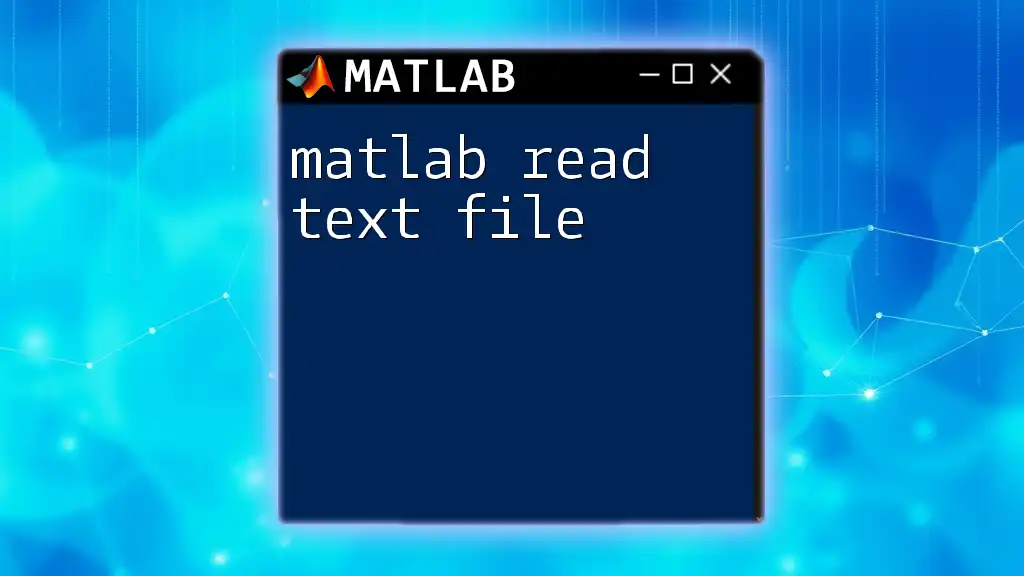
Practical Examples
Writing a Simple Report
Creating a basic report using MATLAB can be straightforward. Here’s a step-by-step guide:
- First, gather your data, perhaps from computations or simulations.
- Next, format the content neatly using `fprintf`.
fid = fopen('report.txt', 'w');
fprintf(fid, 'Experiment Report\n');
fprintf(fid, '===================\n');
results = rand(5, 1); % Simulated results
fprintf(fid, 'Results:\n');
fprintf(fid, '%.2f\n', results);
fclose(fid);
This code snippet opens a file called `report.txt`, writes a header, and logs random results.
Logging Experiment Results
For experiments where you need to capture continuous results, you can log data along with timestamps. Here's how you might implement this:
fid = fopen('experiment_log.txt', 'a');
result = rand(); % Simulated result
timestamp = datestr(now, 'yyyy-mm-dd HH:MM:SS');
fprintf(fid, '%s: Result = %.2f\n', timestamp, result);
fclose(fid);
In this example, data along with the current timestamp is appended to `experiment_log.txt`, providing a clear history of logged results.
Writing Data in CSV Format
To write data in CSV format, you can use `writetable` or `dlmwrite`. Here’s an example using `writetable`:
T = table([1; 2; 3], [4; 5; 6], 'VariableNames', {'Column1', 'Column2'});
writetable(T, 'mydata.csv');
This code creates a table with two columns and writes it to a file named `mydata.csv`, which can then be opened in spreadsheet software.
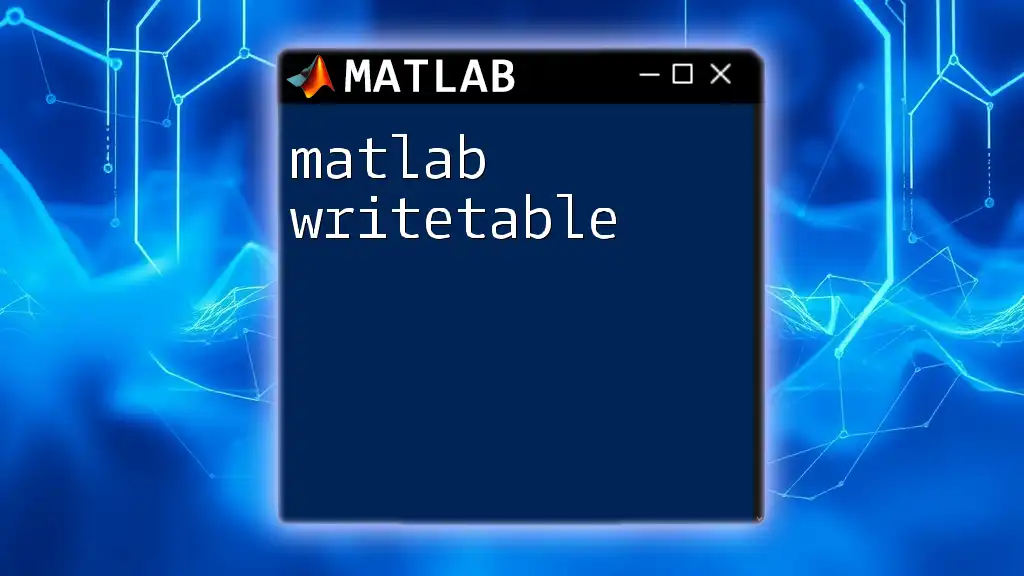
Error Handling
Common Errors When Writing Files
When writing to files, you may encounter various errors, such as "file not found" or "permission denied." It’s essential to handle these situations gracefully by incorporating error checking into your code:
if fid == -1
error('File could not be opened');
end
This snippet checks if the file identifier is valid and raises an error if it isn’t.
Using Try-Catch for Robustness
For more robust error management, consider using try-catch blocks to catch exceptions:
try
fid = fopen('data.txt', 'w');
fprintf(fid, 'Example Data\n');
catch
disp('An error occurred while writing to the file.');
% Additional error handling
end
fclose(fid);
With this structure, even if an error occurs, the program will not crash, and you can display a meaningful error message.
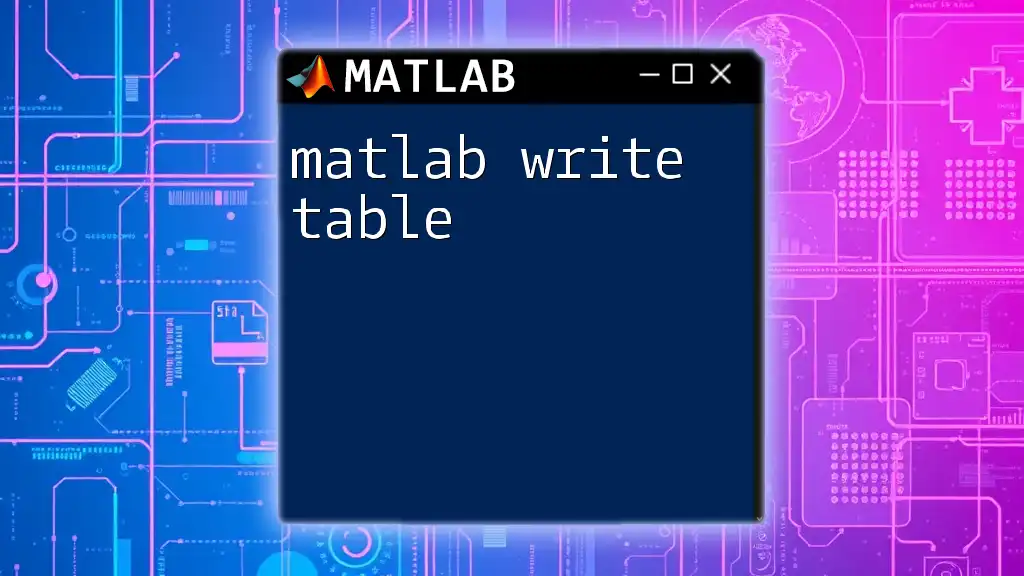
Closing the File
Importance of Closing Files
After performing your file operations, it is crucial to close the file. Not doing so can lead to data loss or file corruption. Use the following command to close a file safely:
fclose(fid);
This command ensures that all data is written properly and resources are freed up.
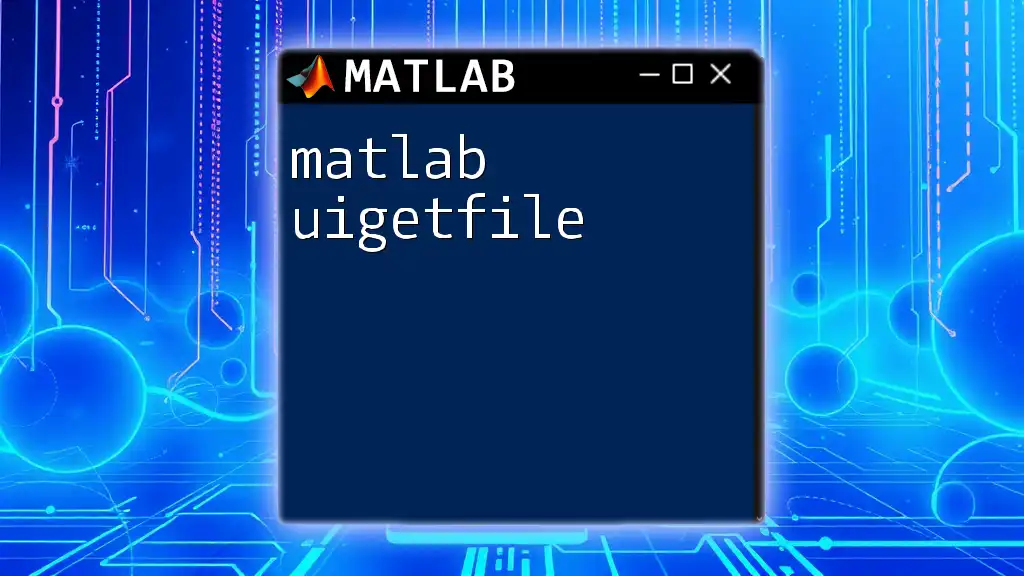
Summary
In summary, understanding how to matlab write text file operations can significantly enhance your data management skills. From opening files to writing diverse data types and handling errors, mastering these techniques will allow you to efficiently document and export your findings.
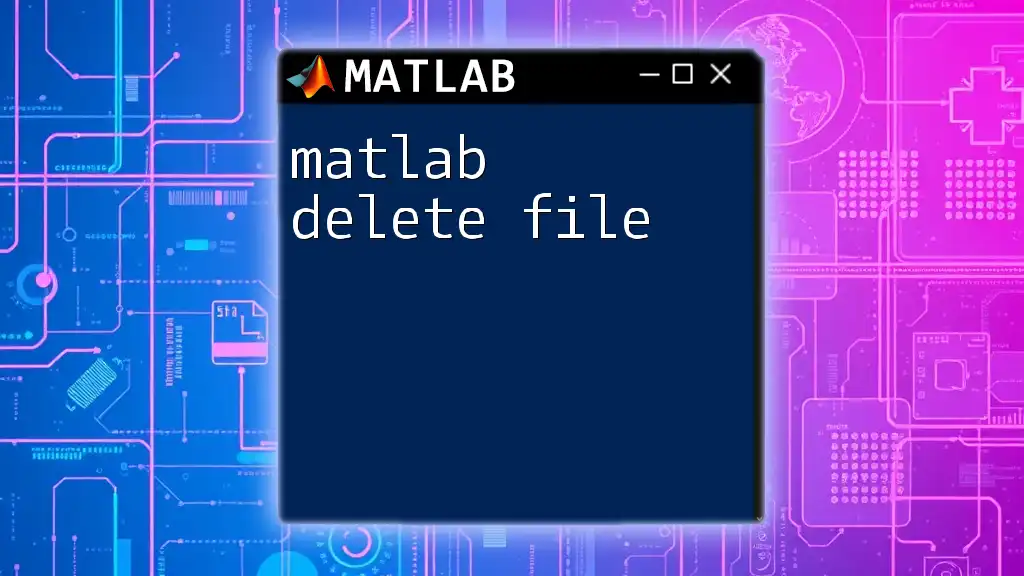
Additional Resources
For more information, refer to the official MATLAB documentation on file I/O and consider exploring online courses or tutorials that offer practical exercises with MATLAB.
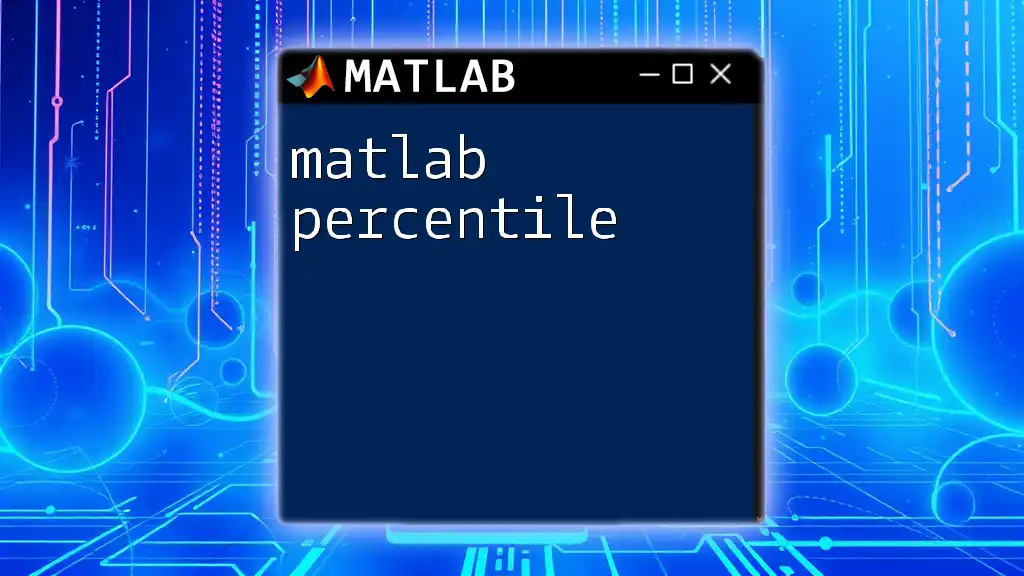
Conclusion
As you delve into writing text files in MATLAB, remember that practice is key. Explore different functionalities and share your experiences, questions, or tips with your fellow MATLAB users to enhance collective learning. Happy coding!