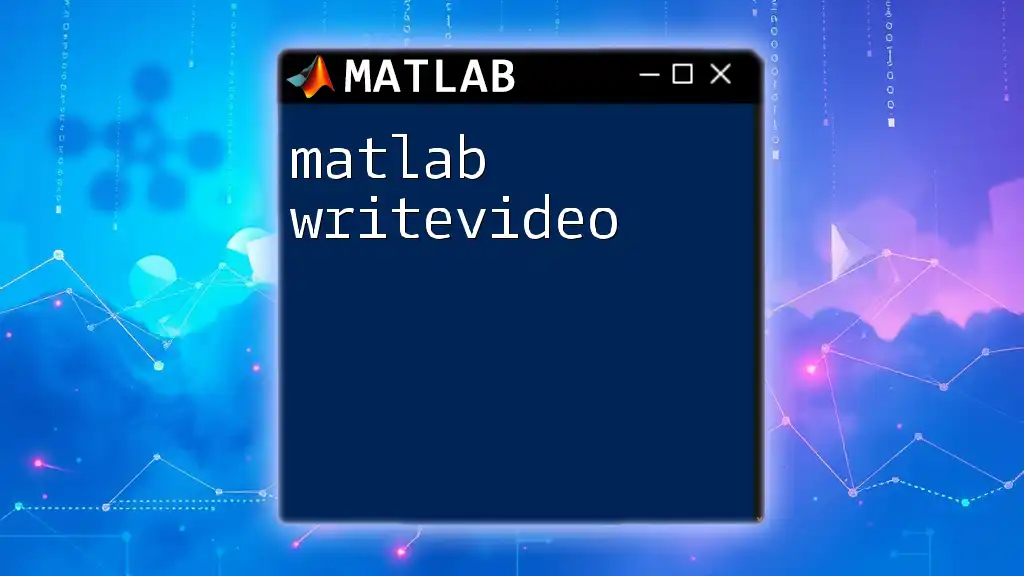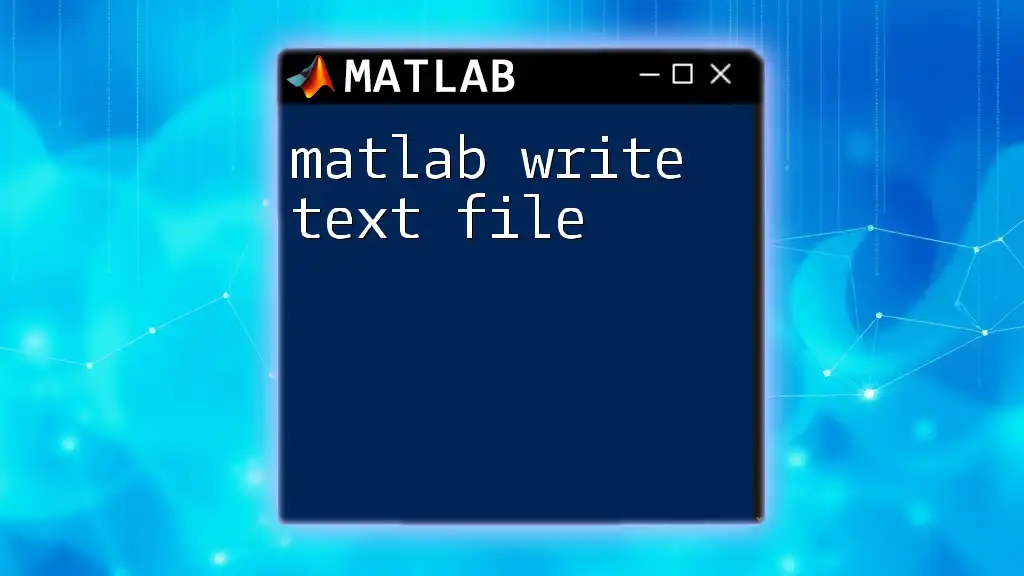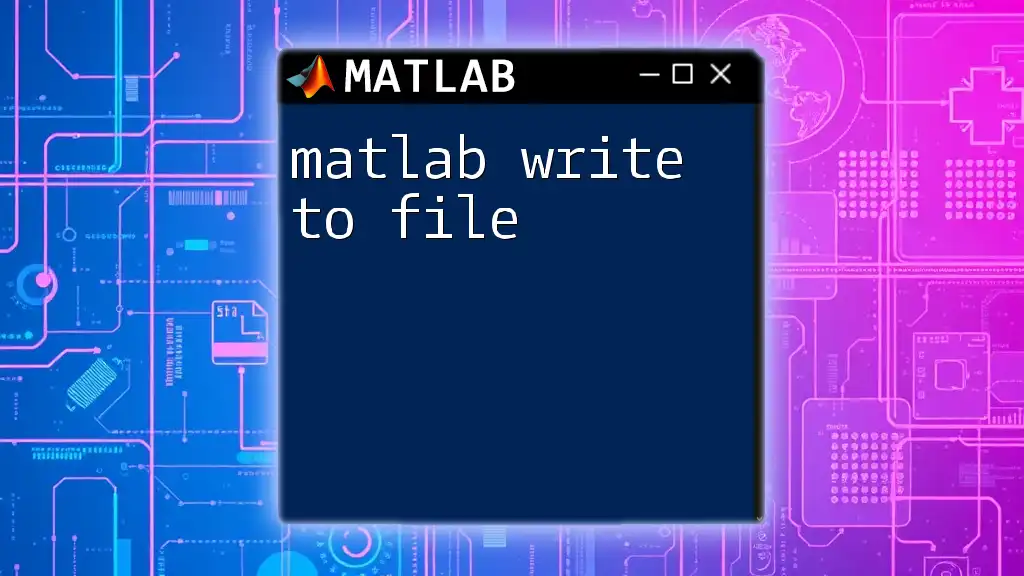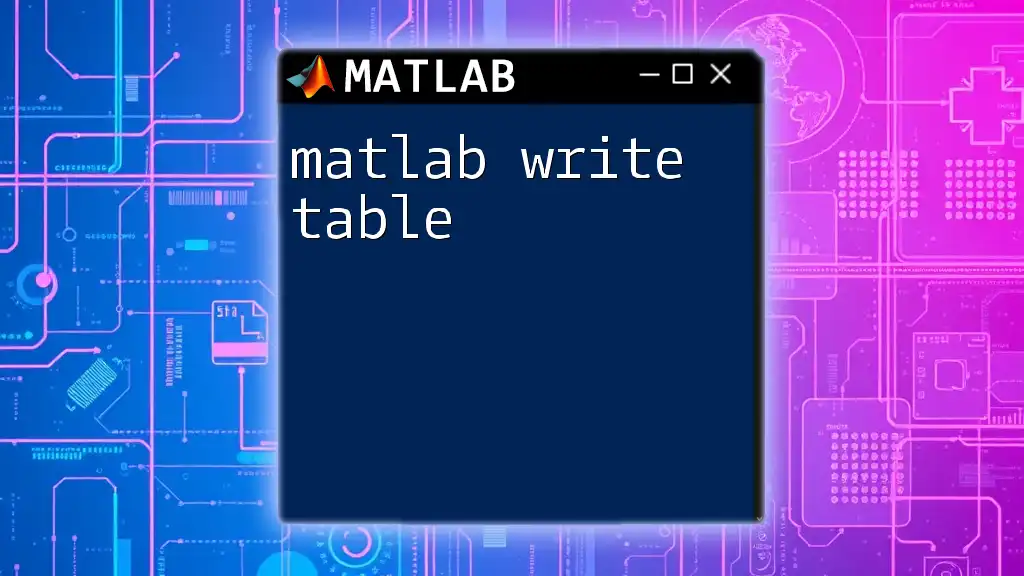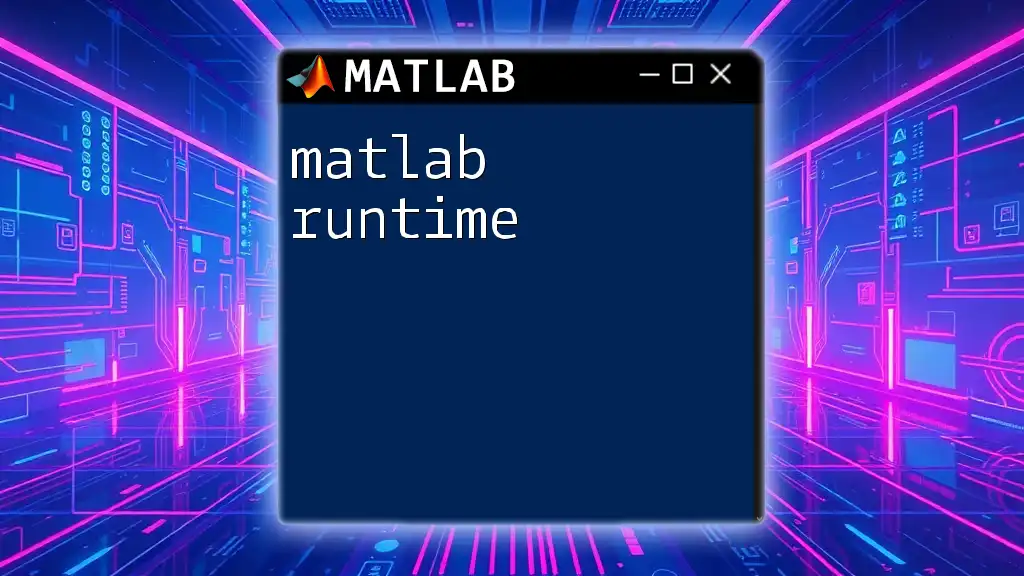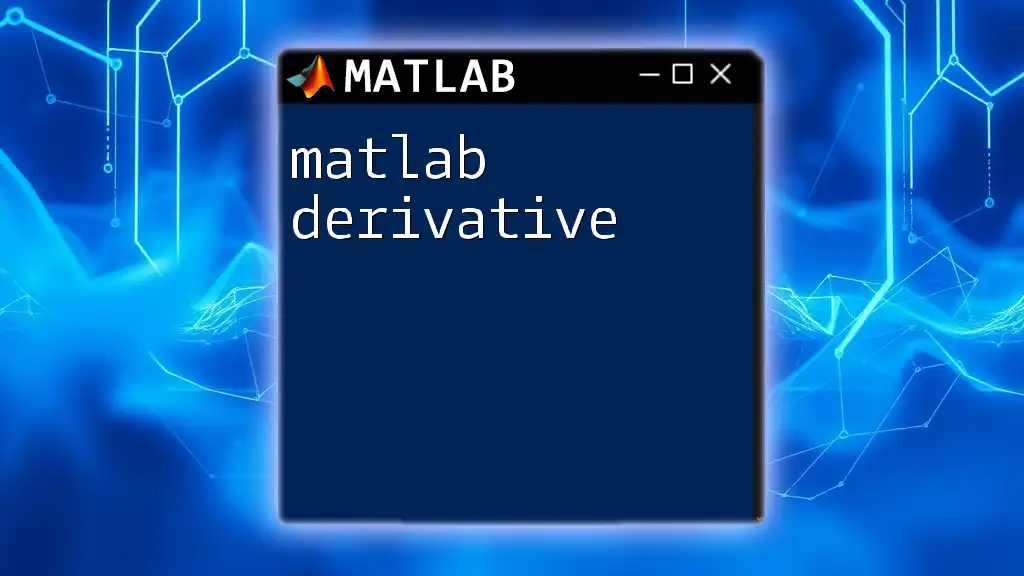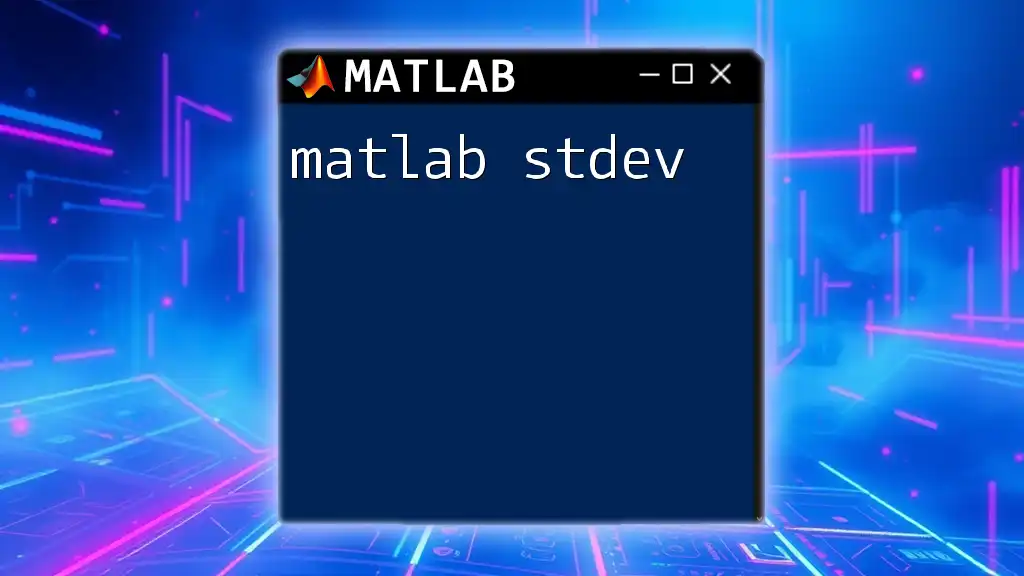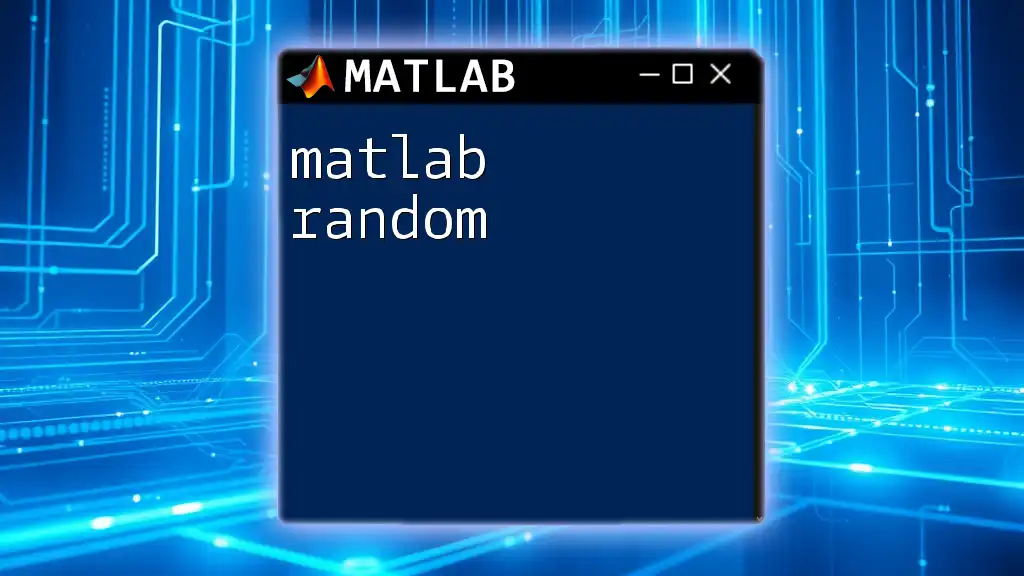The `writeVideo` function in MATLAB is used to write video frames to a video file, allowing for the creation of custom video content from image data.
Here's a simple example of how to use `writeVideo`:
% Create a VideoWriter object
v = VideoWriter('myVideo.avi');
open(v);
% Create and write frames to the video
for k = 1:100
img = rand(100, 100, 3); % Generate a random RGB image
writeVideo(v, img); % Write the frame to the video
end
% Close the video file
close(v);
Understanding Video Writing in MATLAB
What is Video Writing?
Video writing is a critical task in various fields such as scientific research, machine learning demonstrations, and multimedia applications. It allows users to document simulations, showcase dynamic data, or create moving graphics that can be easily shared and analyzed. The ability to generate videos from image sequences or visual data can significantly enhance presentations and reporting.
The `writeVideo` function in MATLAB enables users to convert a sequence of frames or images into a cohesive video file, making it a versatile tool for anyone dealing with visualization within the MATLAB environment.
The `VideoWriter` Object
To effectively work with video files in MATLAB, the cornerstone is the `VideoWriter` class. This object provides an interface to configure the properties of the video, manage frame writing, and ultimately produce the video file.
Key properties of the `VideoWriter` object include:
- Filename: Specifies the name and format of the video file to be created (e.g., `.avi`, `.mp4`).
- Quality: Determines the quality of the output video, impacting file size and visual clarity.
- FrameRate: A fundamental property that defines how many frames per second (fps) will be displayed in the resulting video, greatly affecting smoothness and playback speed.
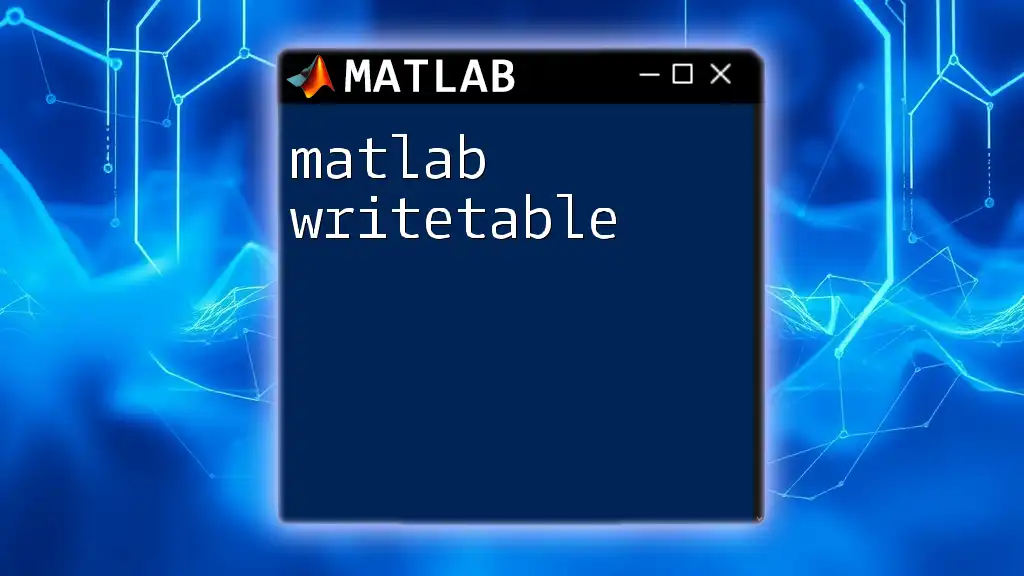
Setting Up `matlab writevideo`
Creating a Video Writer Object
To begin creating a video, you need to instantiate the `VideoWriter` object. This is done using the following command:
v = VideoWriter('myVideo.avi'); % Creating a video writer object
In this line of code, `myVideo.avi` indicates the name and format of the file you want to create. MATLAB supports various formats, so you can choose based on compatibility and quality needs.
Selecting Video Properties
Setting Frame Rate
The frame rate controls how quickly frames are displayed when the video plays. To specify the frame rate, you can set the `FrameRate` property like this:
v.FrameRate = 30; % Setting frame rate to 30 fps
Thirty frames per second is a standard for smooth playback. However, depending on your project, you might need to adjust this based on the complexity of the visuals or the requirements of your viewers.
Setting Video Quality
Another important adjustment is the video's quality. You can set this using the `Quality` property:
v.Quality = 95; % Setting video quality
A high-quality setting usually results in better visual output but also larger file sizes. Conversely, lower quality settings decrease file size, but at the cost of visual fidelity. It's essential to strike a balance based on your intended use.
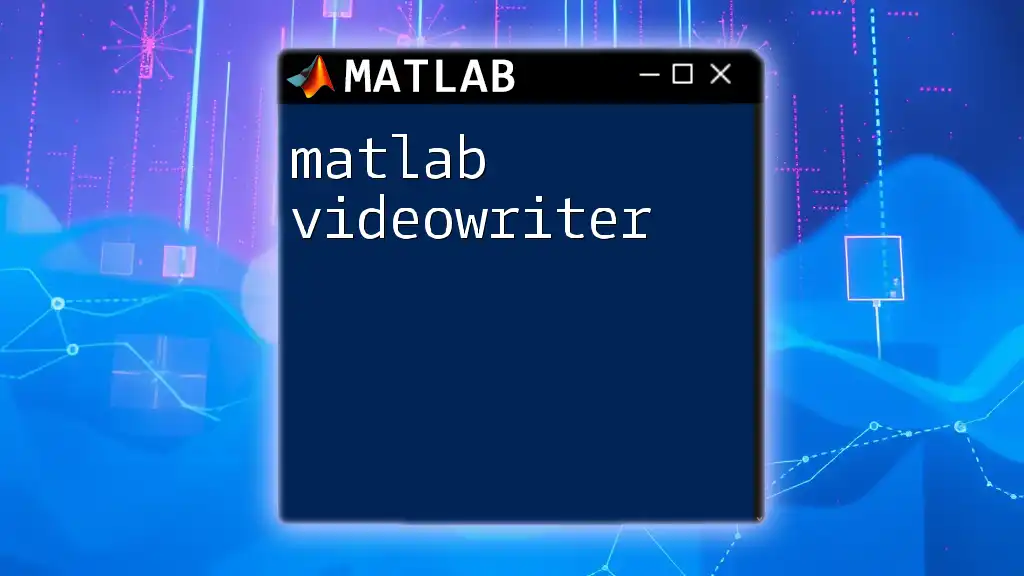
Writing Video Frames
Opening the Video File
Before you can write any frames to your video, you must open the video file with the `open()` function:
open(v); % Opening the video file for writing
This step is critical because it initializes the video file for writing. If you attempt to write frames without opening the file first, MATLAB will return an error.
Writing Frames
Using `writeVideo`
Once you have your video file open, you can write frames using the `writeVideo` function. Here's the basic syntax:
writeVideo(v, frame); % Writing a single frame
You can incorporate this within a loop to write multiple frames. Here's an example of how to write frames in a loop:
for i = 1:numberOfFrames
frame = ... % Create or read frame
writeVideo(v, frame); % Writing the frame to video
end
In this code snippet, you cycle through the number of frames you want to include in your video. Each `frame` can be generated from visualizations, calculations, or images.
Closing the Video File
It is equally important to finalize your video file correctly. To close the video file, you use the `close()` function:
close(v); % Closing the video file
Failing to execute this step might lead to corrupted video files which cannot be played back or edited. Always ensure you close the video once you have written all required frames.
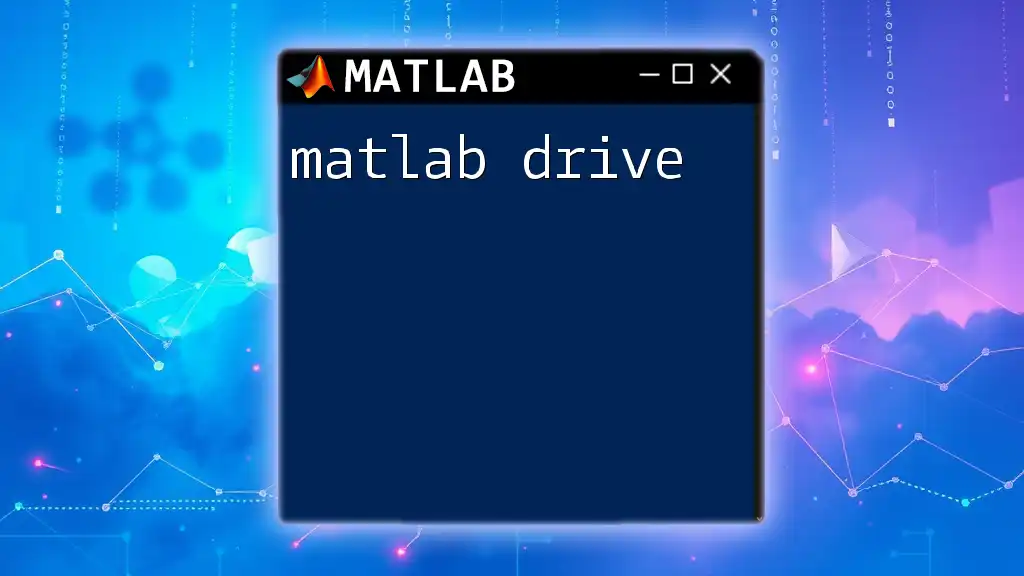
Practical Examples
Example 1: Creating a Simple Animation
Here’s how to create an animation of a moving sine wave and save it as a video.
- First, create a `VideoWriter` object and set its properties.
- Open the video file.
- Loop through a series of frames to generate the sine wave.
- Write each frame to the video and close the file.
v = VideoWriter('sineWaveAnimation.avi');
v.FrameRate = 30;
open(v);
t = 0:0.01:2*pi; % Time vector
for i = 1:100
y = sin(t + i*0.1); % Update sine wave
plot(t, y); % Plot the wave
axis([0 2*pi -1 1]); % Set axis limits
frame = getframe(gcf); % Capture the frame
writeVideo(v, frame); % Write the frame to the video
end
close(v); % Don't forget to close the video file!
In this example, the sine wave's phase changes with each iteration, generating an animated effect as it is written to the video file.
Example 2: Writing Video from Image Sequence
Creating a video from a sequence of images is straightforward. Here’s how to do it:
v = VideoWriter('imageSequenceVideo.avi');
open(v);
imgFiles = dir('*.png'); % Directory of images
for i = 1:length(imgFiles)
img = imread(imgFiles(i).name); % Read each image
writeVideo(v, img); % Write the image to the video
end
close(v); % Finalize the video
In this snippet, you loop through all PNG files in the current directory and write each image to the video, effectively creating a video montage.

Common Errors and Solutions
Troubleshooting Tips
While working with `matlab writevideo`, users may encounter various common issues, including:
-
Unsupported Formats: Ensure that the file format you specified is compatible. For instance, if using MP4 format but lacking support for the encoder, MATLAB will throw an error.
-
File Permissions: Sometimes, MATLAB may run into permission issues if you try to write to a directory where your user account doesn't have write permissions. Double-check permissions for the selected directory.
Resolving these issues typically involves checking file paths, ensuring proper format compatibility, and adjusting user permissions as needed.
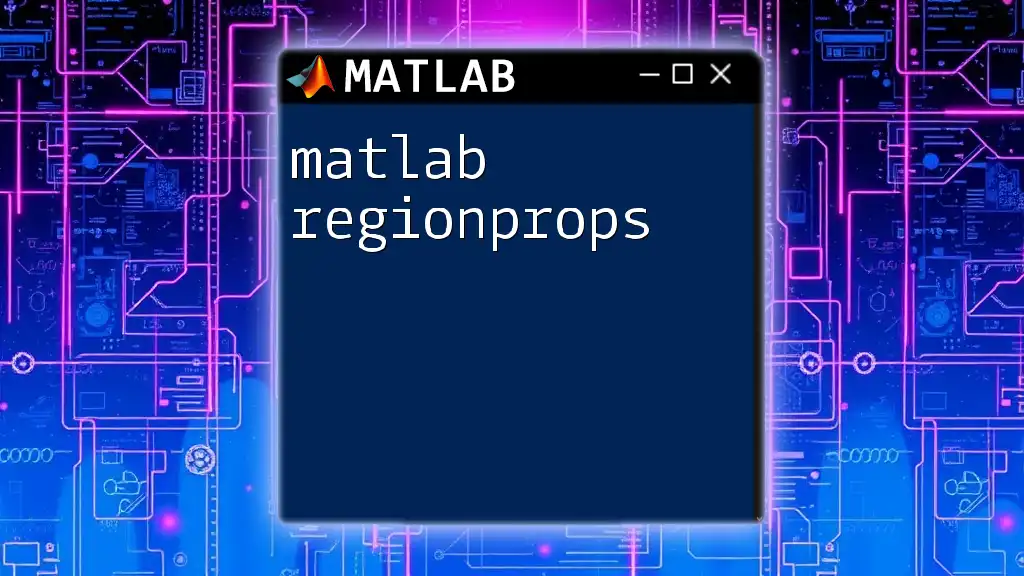
Conclusion
The `matlab writevideo` function opens up a world of possibilities for documenting your work visually. Whether it is for creating simulations, visualizing data, or sharing results, mastering the `VideoWriter` object and the `writeVideo` function will significantly enhance your MATLAB experience. We encourage you to explore various applications of video writing in your projects, experimenting with different types of visualizations.
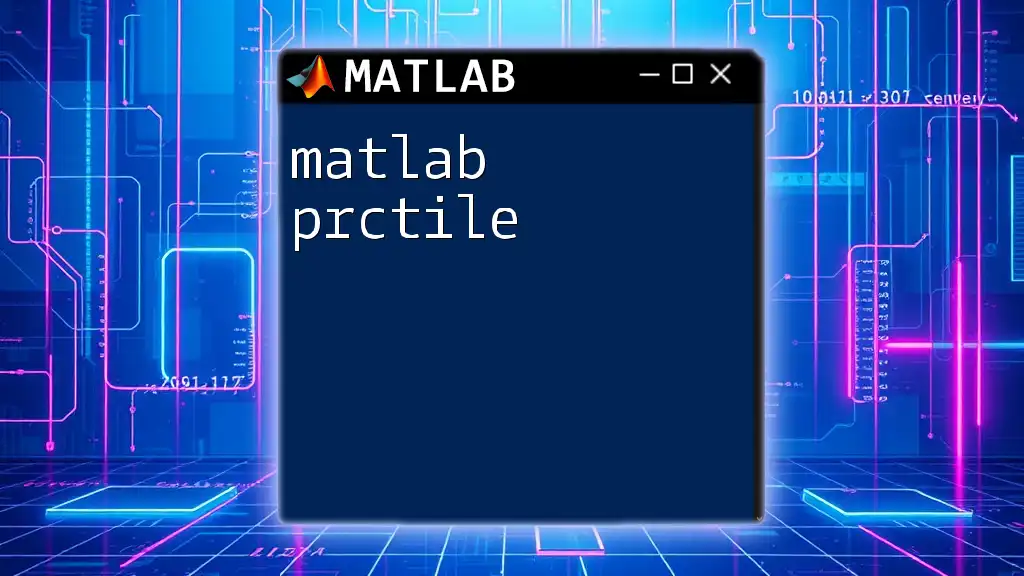
Additional Resources
To deepen your understanding, consult the official MATLAB documentation for the `VideoWriter` and `writeVideo` functions. There are also numerous tutorials available online that can provide further insights into advanced usage.
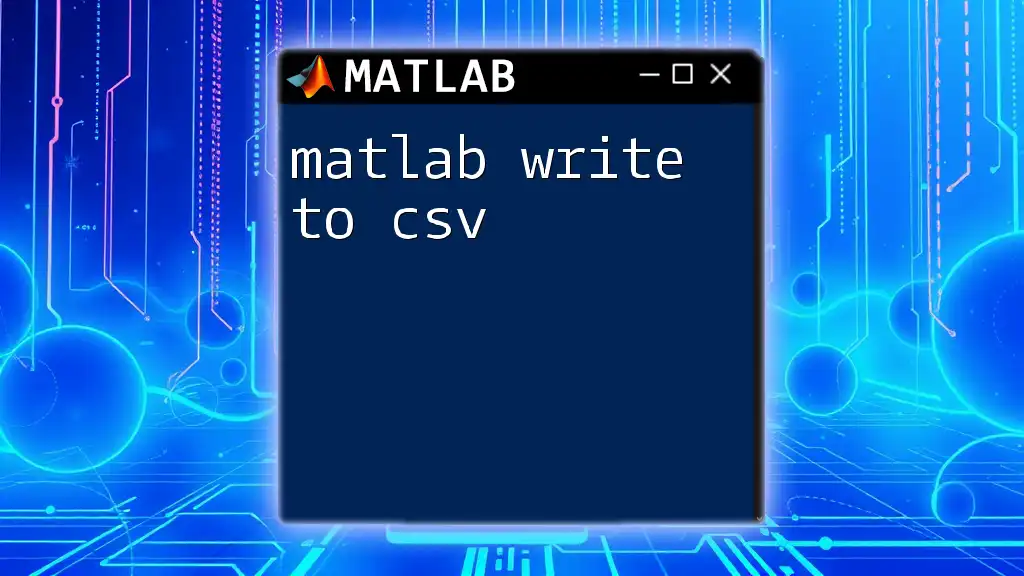
FAQ
In the FAQ section, consider addressing questions such as:
- How do I change the format of the video after it has been created?
- Can I add audio to my videos in addition to visual frames?
- What limitations exist with respect to video length or frame rate?
Engaging with the community about their experiences or use cases can be a wonderful addition to your exploration of video writing in MATLAB.