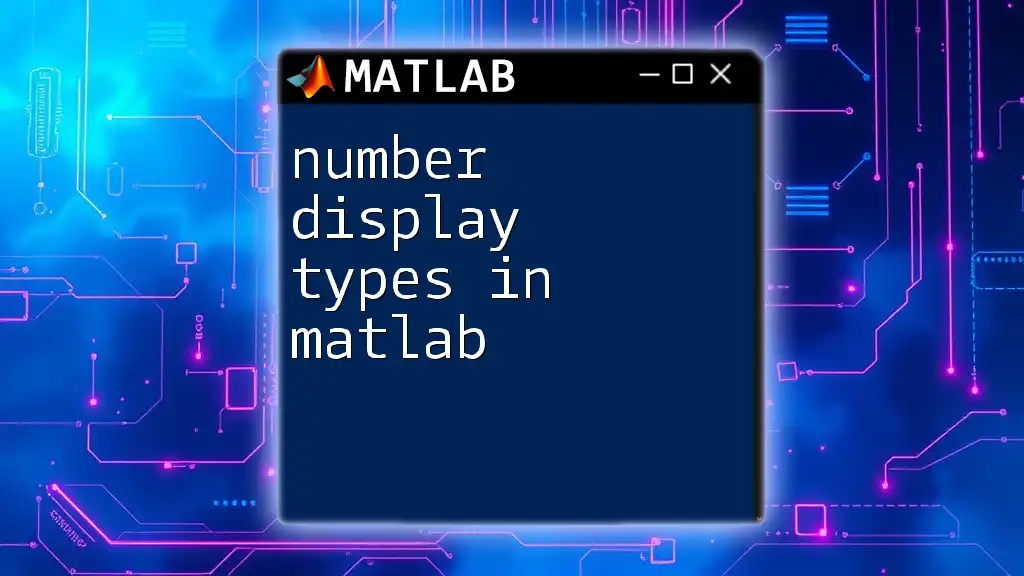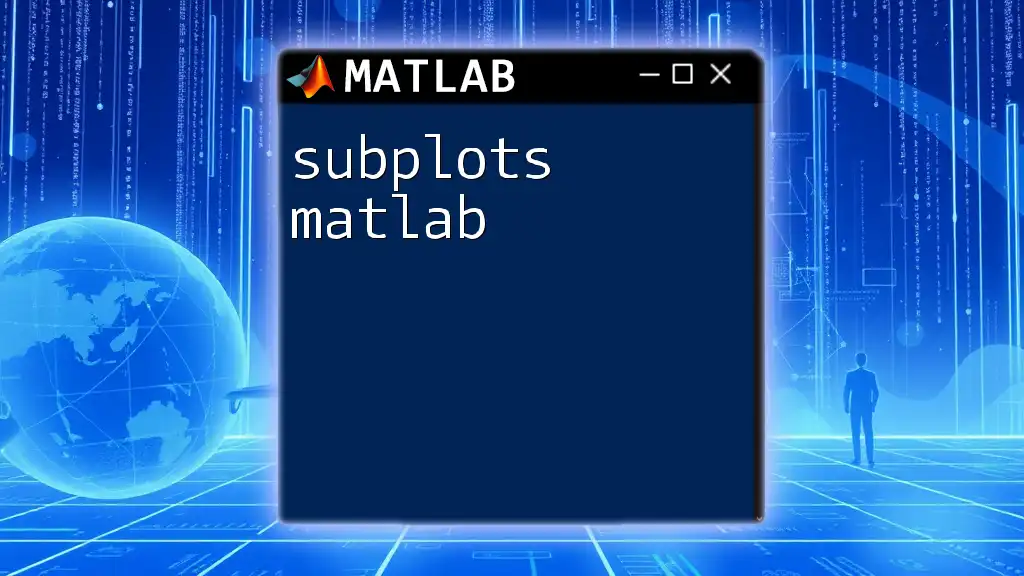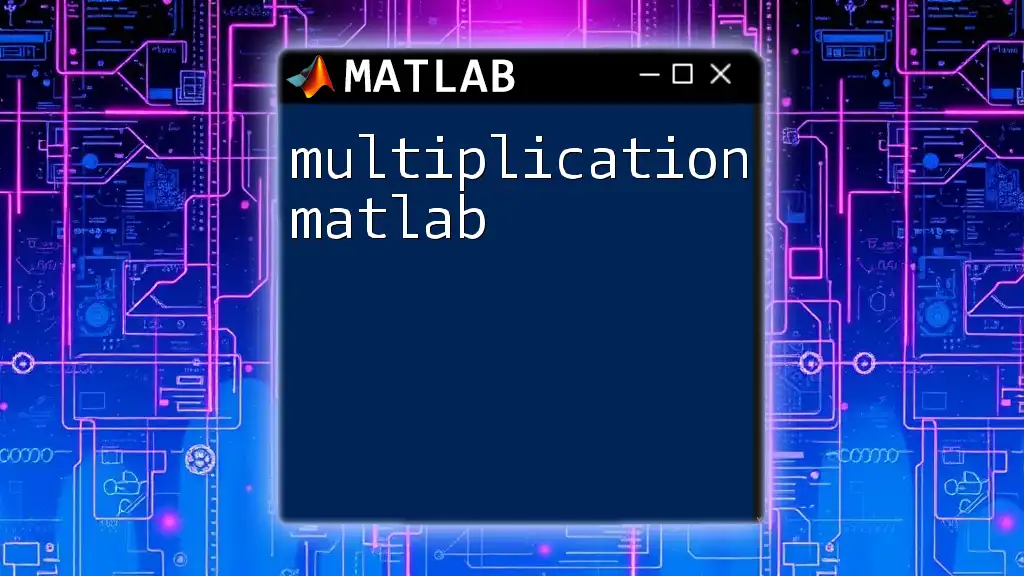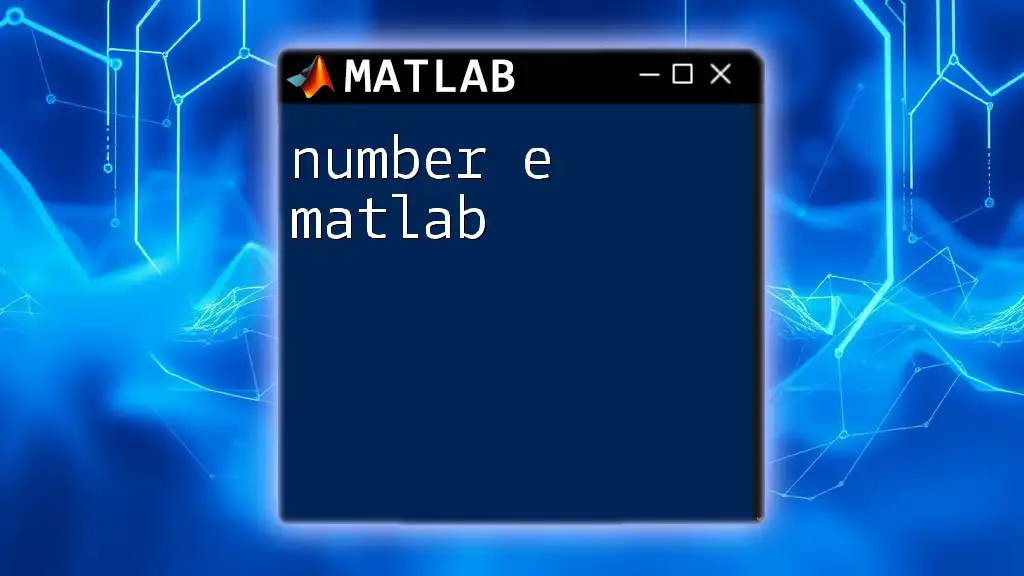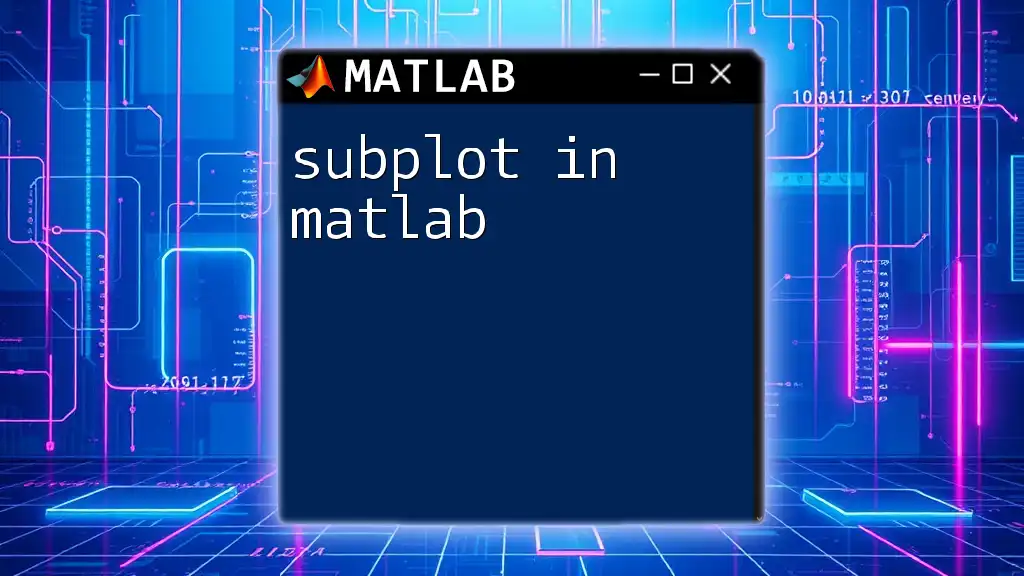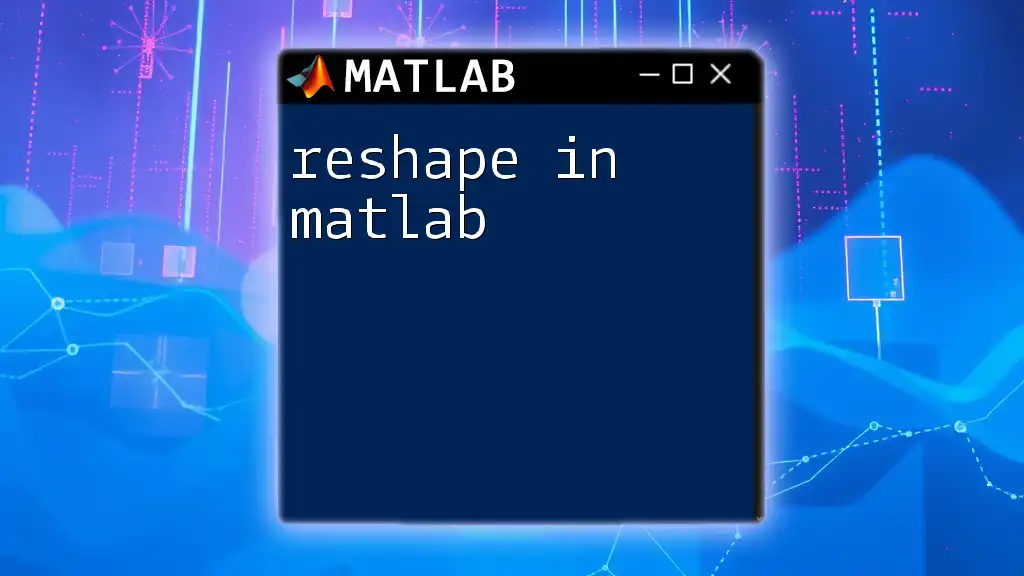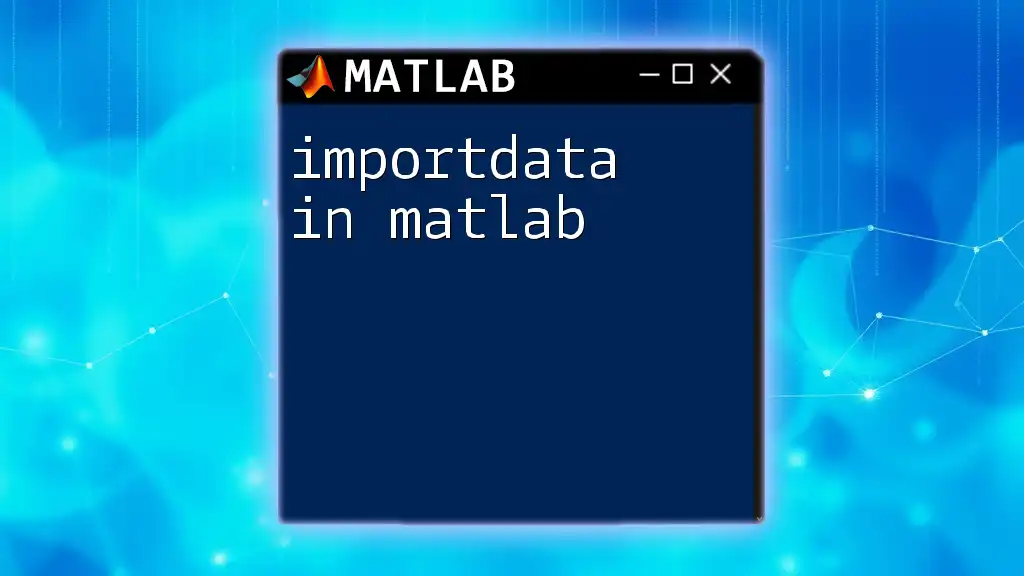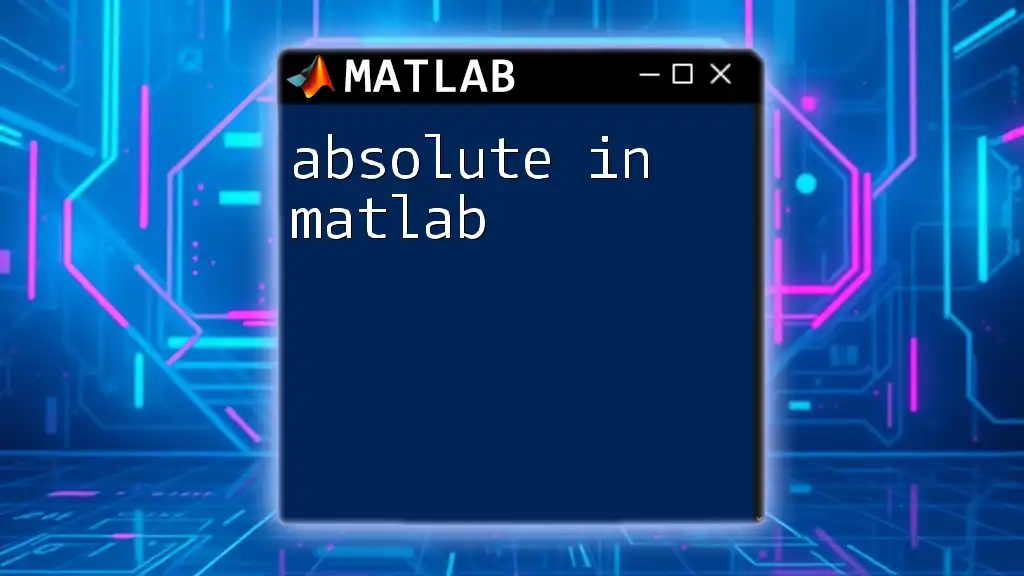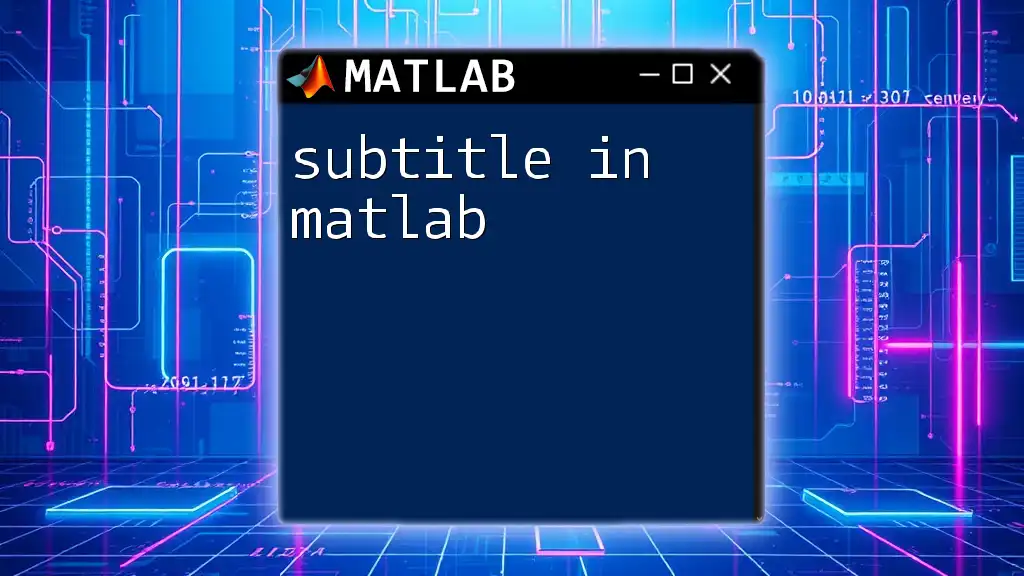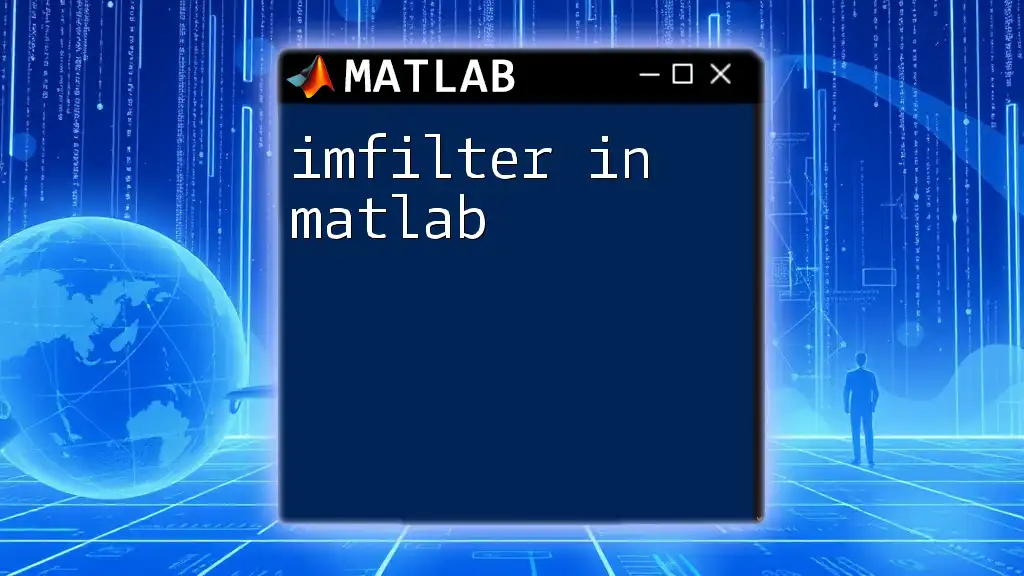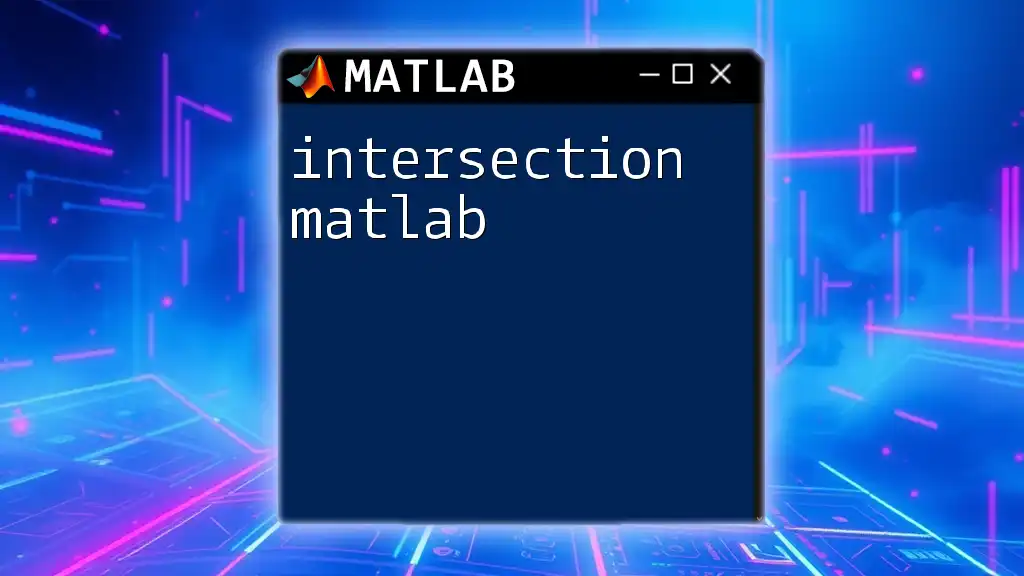In MATLAB, number display types dictate how numerical values are presented in the command window, with options such as 'short', 'long', 'short e', and 'long e' for varying levels of precision and format.
% Set the display format
format short; % Displays 4 decimal places
a = 3.14159;
format long; % Displays 15 decimal places
b = 2.718281828459;
format short e; % Displays in scientific notation with 4 decimal places
c = 12345.6789;
format long e; % Displays in scientific notation with 15 decimal places
d = 0.0000123456789;
Understanding Number Formats
What Are Number Formats?
In MATLAB, number formats define how numerical data is displayed in the command window, affecting readability and interpretation. MATLAB uses a variety of display types to help users denote values in the most useful and suitable way according to context. Formats can include everything from standard decimal representation to specific scientific notations. Understanding these formats is crucial for effectively communicating results, especially in technical environments.
Why Display Types Matter
Correctly displaying numbers is essential in scientific computing, where precision and clarity are paramount. Choosing the right display type can significantly impact data visualization, analysis accuracy, and reporting. Effective number display allows for easier identification of trends, anomalies, and results without overwhelming users with too much information or imprecision.

Default Number Format in MATLAB
Overview of the Default Setting
By default, MATLAB typically displays numbers in a format that is concise and clear. This standard format automatically adapts based on the size and precision of the number, providing a balance between information density and visual clarity. MATLAB may decide to represent numbers in scientific notation if they are sufficiently large or small.
Example of Default Format
x = 12345.6789;
disp(x);
Output: `12345.679`
This output illustrates how MATLAB rounds the number to three significant figures, demonstrating its default preference for streamlined readability.
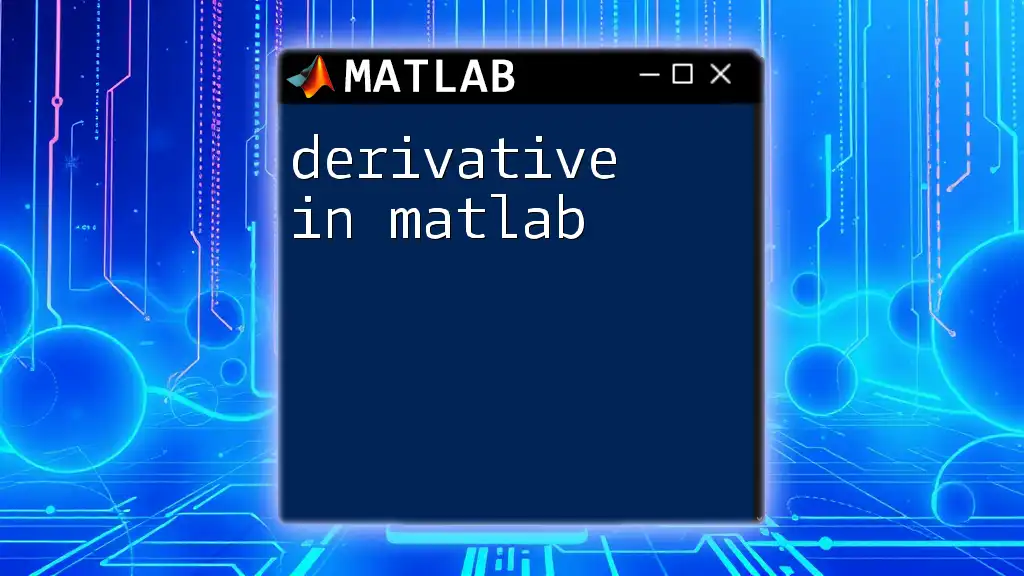
Different Number Display Types in MATLAB
Format Short
The `format short` command displays numbers with four decimal places. This format is particularly useful for general applications where high precision isn't necessary, making it easier to quickly assess values.
Example
format short
y = pi;
disp(y);
Output: `3.1416`
Here, using `format short` provides a good balance for many calculations, ensuring numbers are displayed with enough precision to be useful without being overwhelming.
Format Long
In contrast, the `format long` command displays numbers with 15 decimal places for double precision or 7 decimal places for single precision. This format is critical for applications where precision is crucial, such as in scientific calculations or data analysis.
Example
format long
disp(y);
Output: `3.141592653589793`
With `format long`, users gain access to the full precision of the numerical value, which minimizes rounding errors in subsequent calculations.
Format Bank
The `format bank` command formats numbers to two decimal places, making it an ideal choice for financial applications where precise monetary representation is essential.
Example
format bank
z = 12345.6789;
disp(z);
Output: `12345.68`
Using this format improves clarity in financial statements and reports, focusing specifically on facilitating monetary calculations.
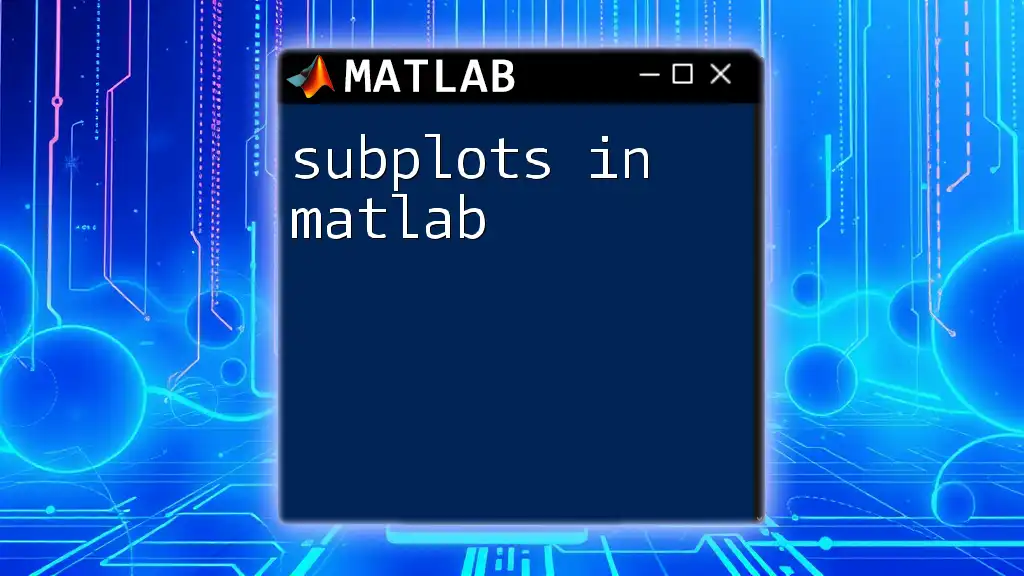
Additional Number Formats
Format Hex
When the `format hex` command is enabled, MATLAB displays numbers as 16-character hexadecimal strings. This format is particularly valuable in low-level programming or memory management scenarios, allowing engineers to inspect the exact binary representation of numbers.
Example
format hex
val = 255;
disp(val);
Output: `000000ff`
This output showcases how hexadecimal representation can be useful when debugging or optimizing code.
Format Rat
The `format rat` command converts numerical values into their rational equivalent (fractions). This representation is often more intuitive, especially in mathematical contexts.
Example
n = 1/3;
format rat
disp(n);
Output: `1/3`
Using rational formatting provides clarity in scenarios where exact ratios are essential, offering an alternative to floating-point approximations.
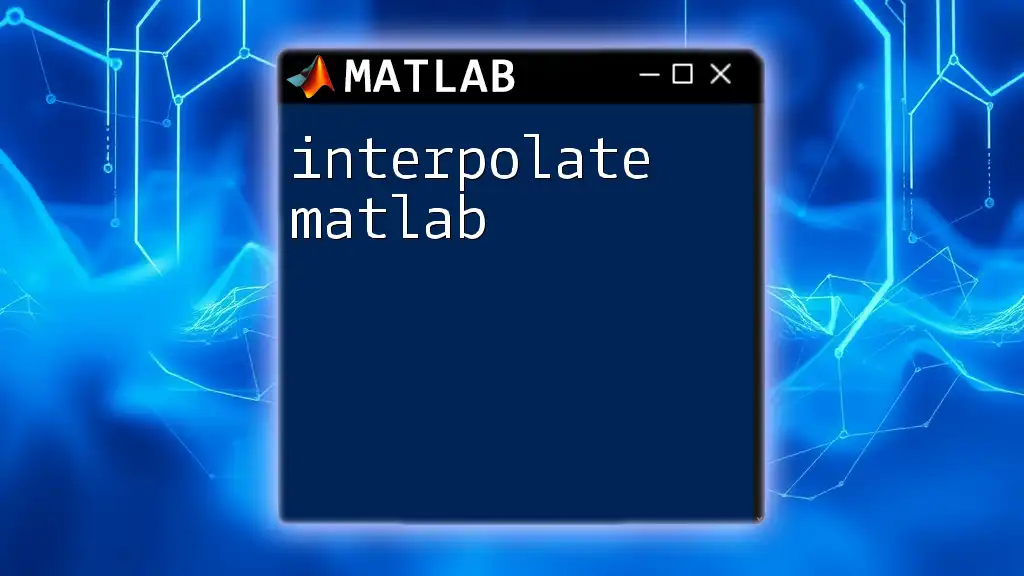
Customizing Number Formats
Understanding Custom Formats
MATLAB allows customization of number formats using functions like `fprintf` or `sprintf`. This enables programmers to define how they want their output to appear, adjusting parameters such as decimal places, width, and format type.
Example
value = 123.456789;
fprintf('Value: %.3f\n', value);
Output: `Value: 123.457`
Custom formatting can dramatically improve the appearance of numerical output, especially in reports where clarity and presentation are key.
Combining Different Formats in a Single Output
You can combine various formats within a single `fprintf` statement, enabling a comprehensive display of diverse data types. This is beneficial for generating informative outputs that encapsulate all necessary information clearly.
Example
fprintf('Integer: %d, Float: %.2f\n', 12, 3.14159);
Output: `Integer: 12, Float: 3.14`
Here, combining integer and floating-point formatting in a single line enhances readability and conveys multiple types of information efficiently.
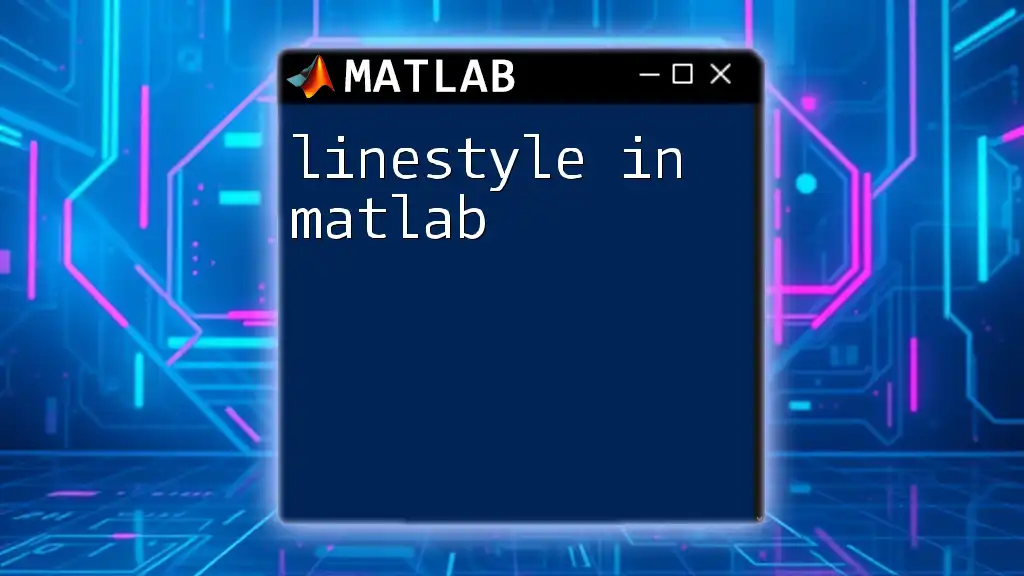
Conclusion
In MATLAB, understanding the number display types available is fundamental for anyone involved in numerical computing. Each format serves a distinct purpose and can be selected to optimize the interpretation and presentation of data. By mastering these formats, users can enhance their programming efficiency and ensure their numerical outputs are communicated in the clearest and most informative way possible.
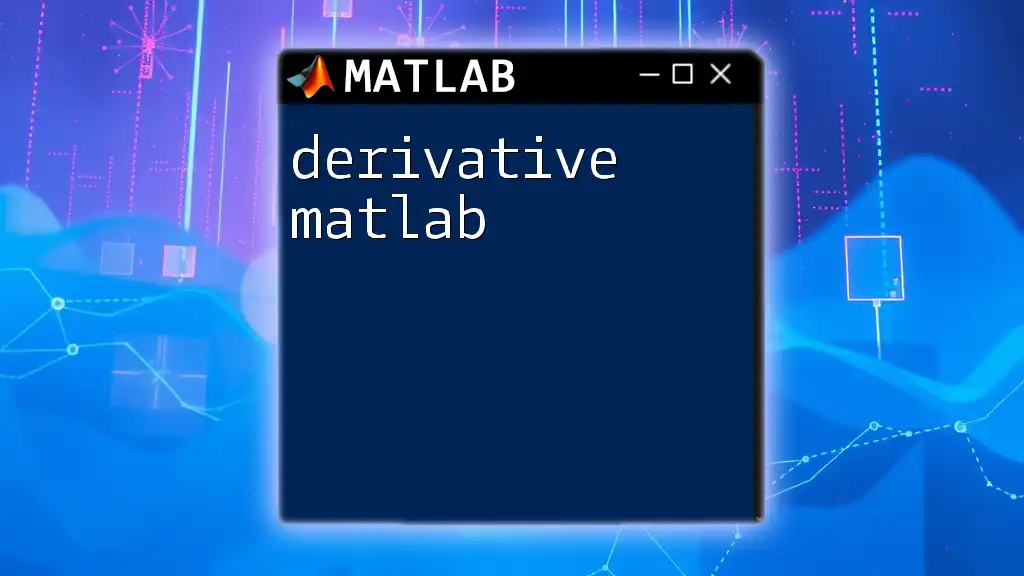
Call to Action
Implement these number display types in your own MATLAB projects. Experiment with various formats to find the best fit for your applications. Make sure to follow our blog for more concise MATLAB tips and commands that will enhance your programming skills.