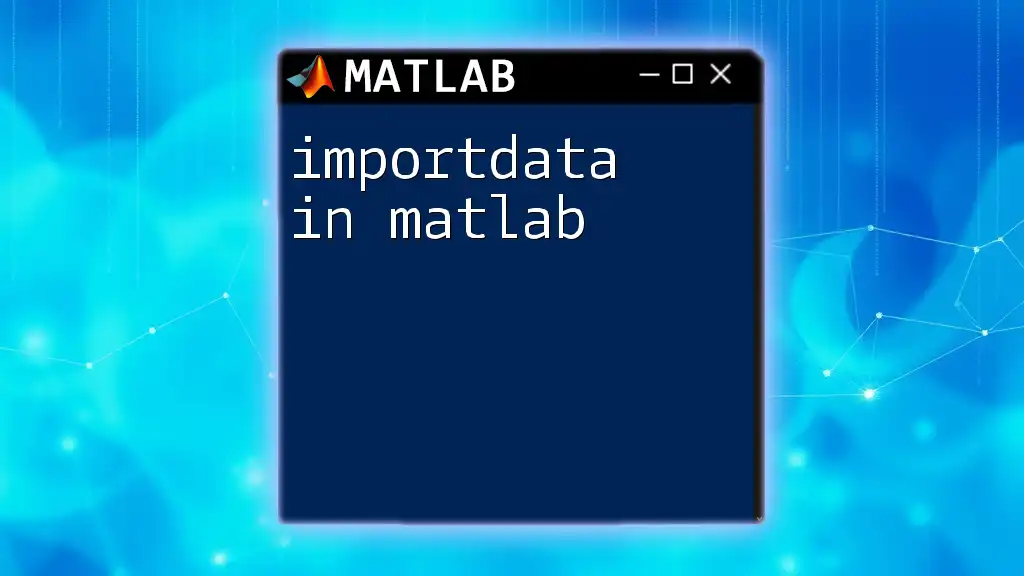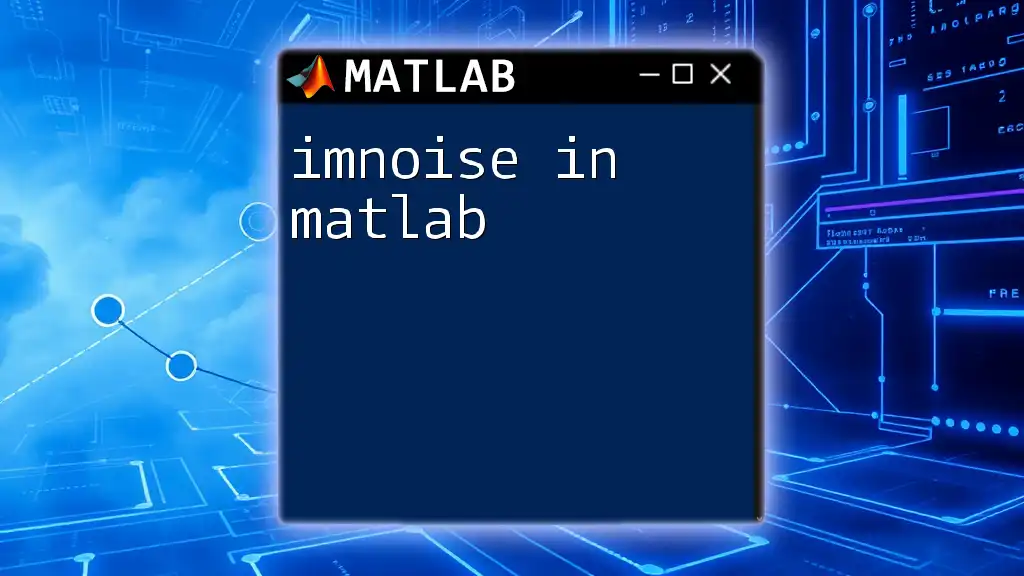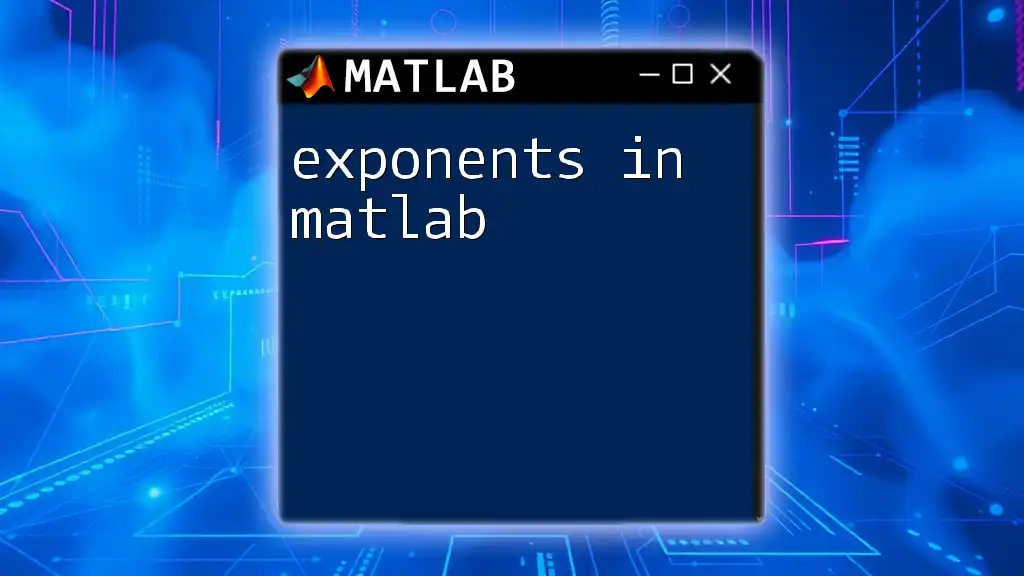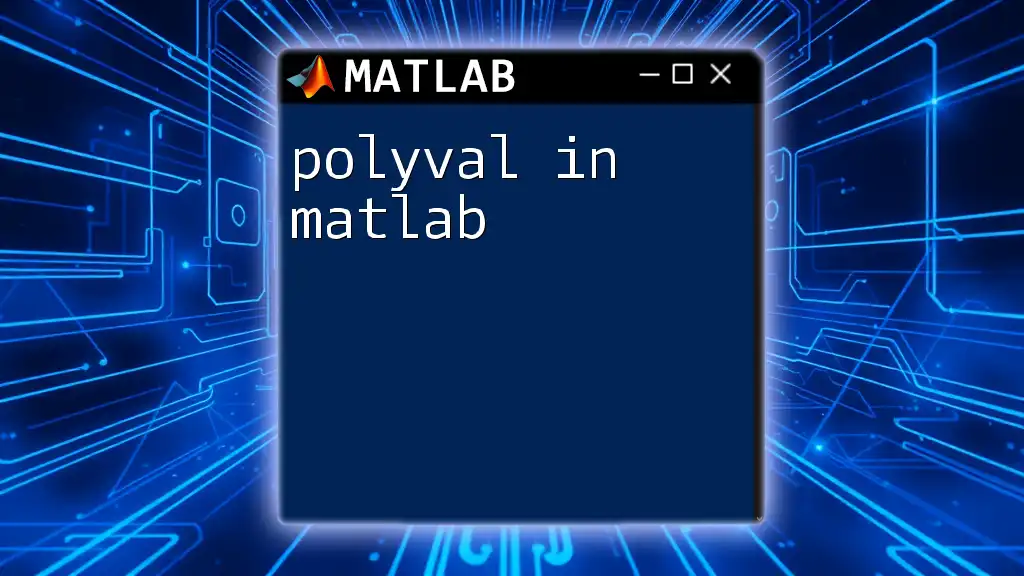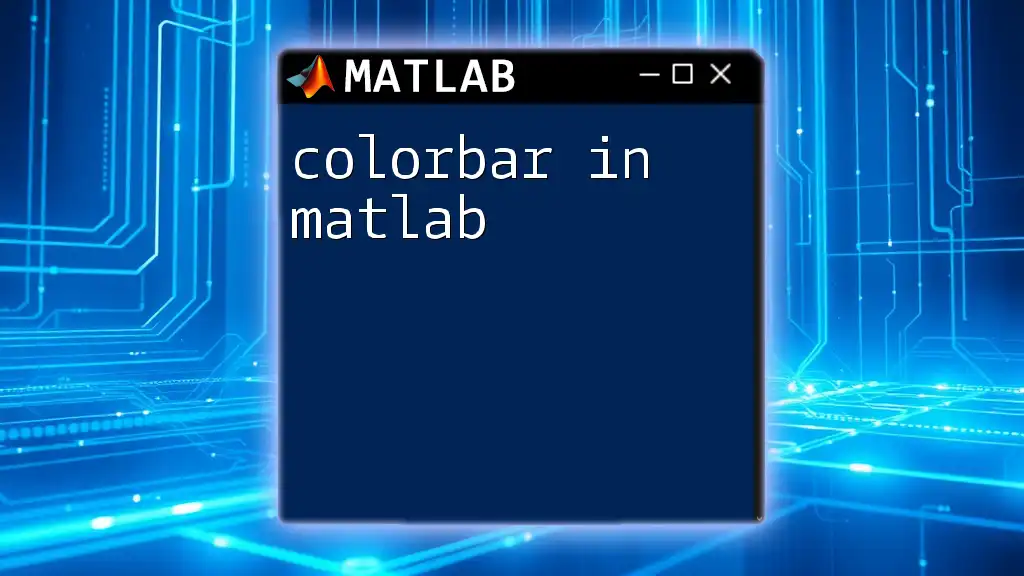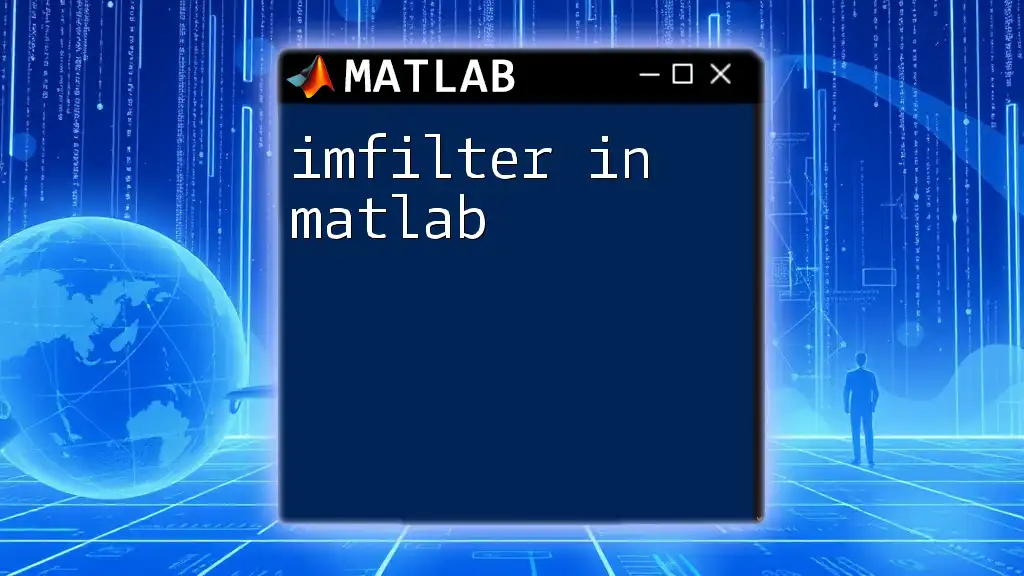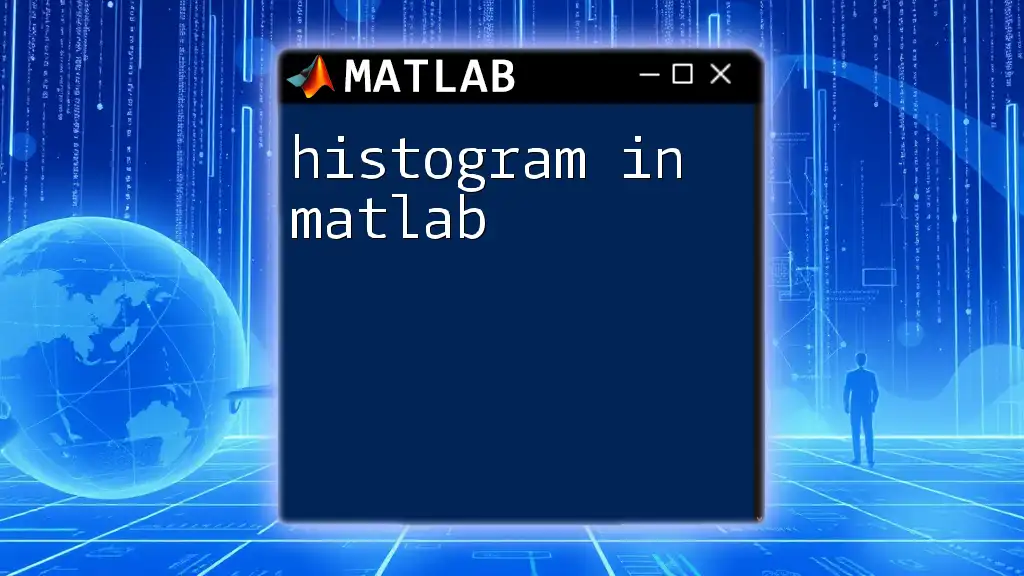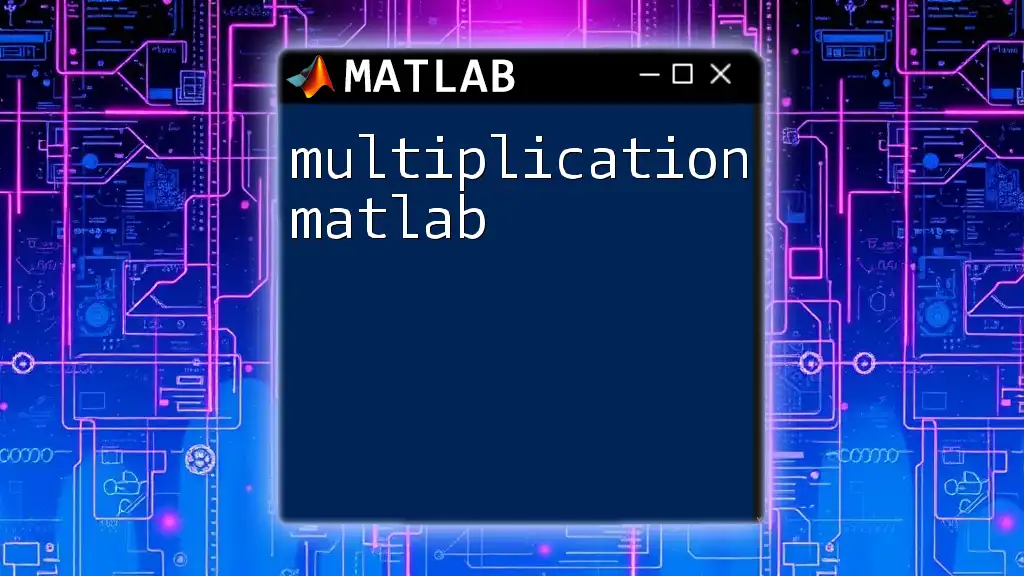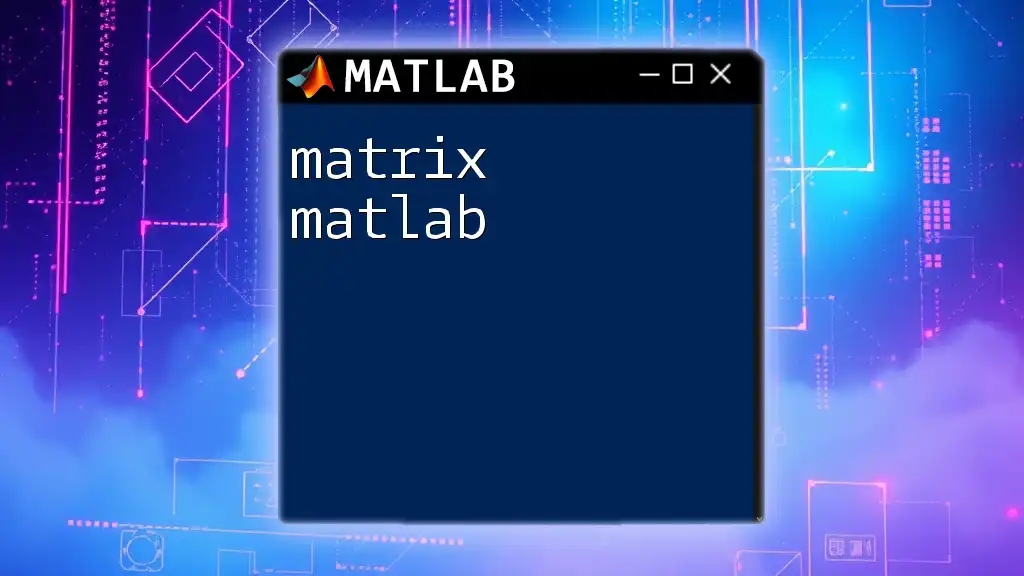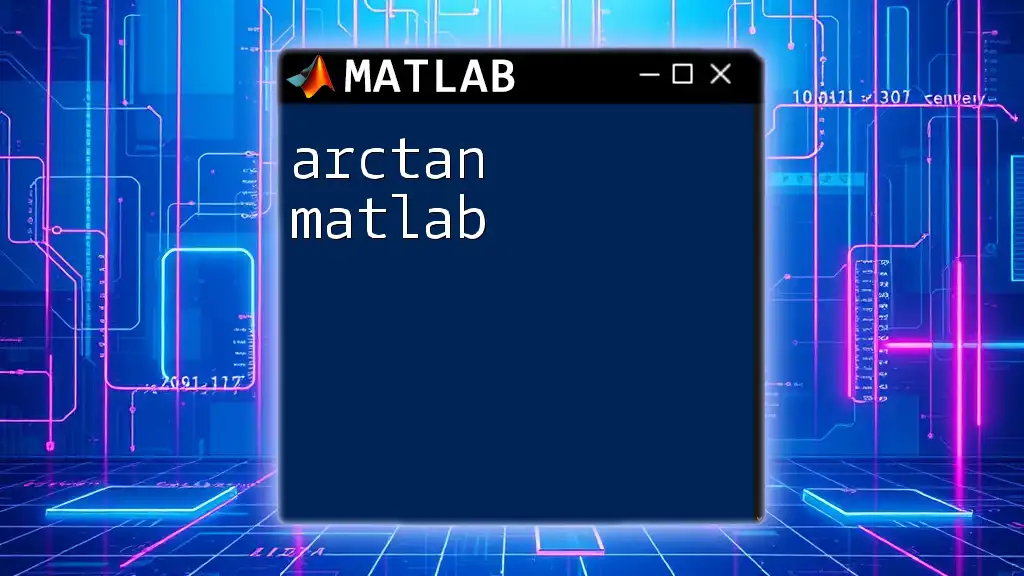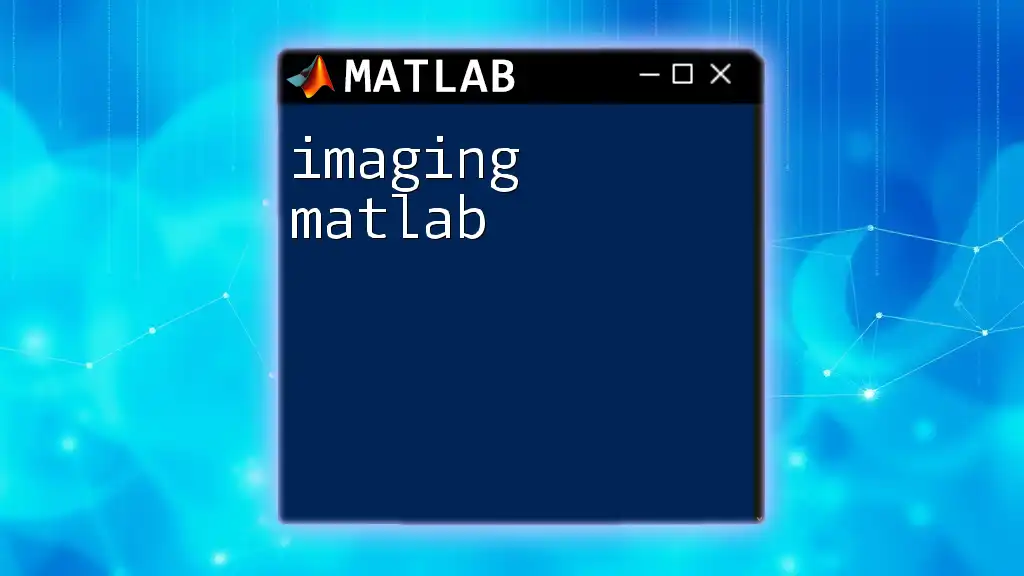The `importdata` function in MATLAB is used to load data from various file types into the workspace, offering a convenient way to handle data in both textual and binary formats.
Here’s a simple example of using `importdata` to import data from a CSV file:
data = importdata('datafile.csv');
Understanding the Basics of `importdata`
What is `importdata`?
`importdata` is a powerful MATLAB function designed to read data from various file formats seamlessly. It simplifies the data importing process for users by automatically detecting the structure and type of the input file, whether it’s a text file, a CSV, or an Excel spreadsheet. This flexibility makes `importdata` an essential tool for anyone engaged in data analysis or computational tasks.
When to Use `importdata`
You should consider using `importdata` when dealing with:
- Text files containing structured data.
- CSV files where columns are separated by commas.
- Excel files which may include complex data structures.
- Files that need quick and efficient reading without requiring extensive pre-configuration.
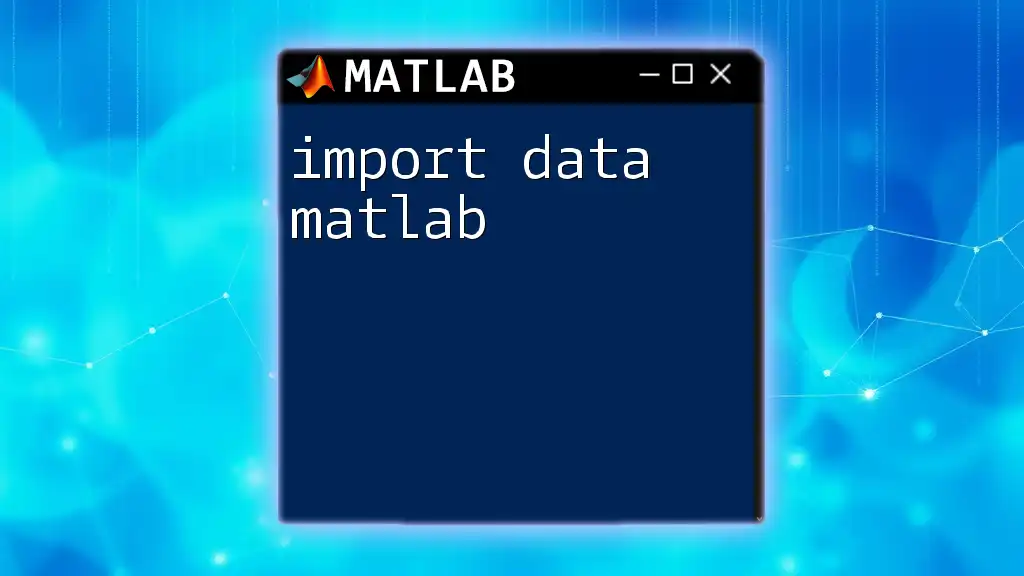
Syntax of `importdata`
Basic Syntax of `importdata`
The general syntax for using `importdata` is straightforward:
data = importdata('filename.ext');
This command allows you to import data from the specified file. MATLAB takes care of determining the appropriate data organization based on the file's content.
Input Formats Supported
`importdata` supports various input formats, including:
- Plain text files (`.txt`)
- Comma-separated values files (`.csv`)
- Microsoft Excel files (`.xls`, `.xlsx`)
- MAT-files (MATLAB's binary data format)
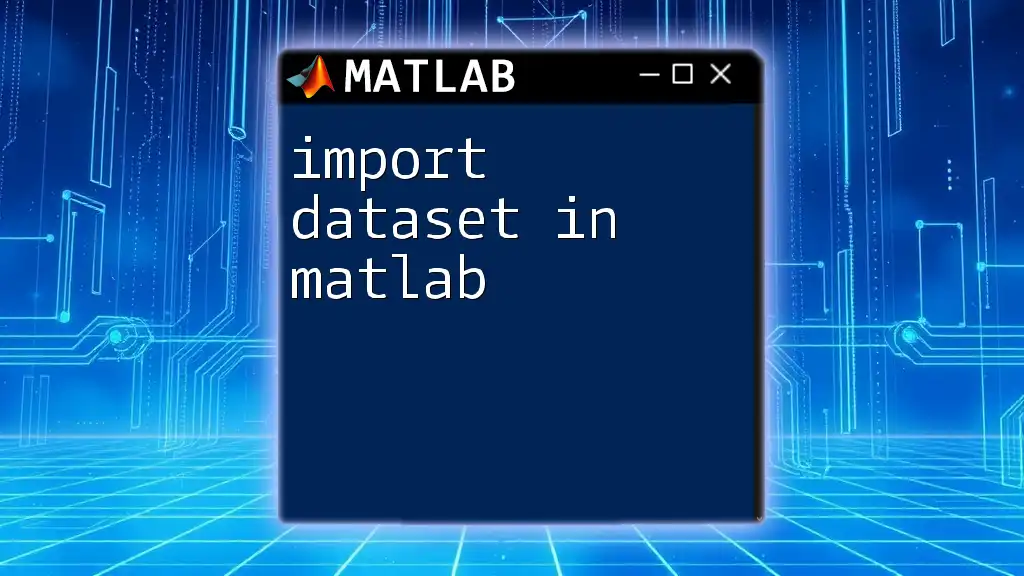
How to Use `importdata`
Using `importdata` with Text Files
When importing data from text files, `importdata` is particularly effective. Follow these steps:
- Ensure your text file is structured correctly, with consistent delimiters (like spaces, tabs, or commas).
- Use the `importdata` command to read the file:
data = importdata('datafile.txt');
disp(data);
This command reads the data from datafile.txt and displays it in the MATLAB console. The output may be in the form of a matrix if the data is numeric or a structure if it includes headers or mixed data types.
Using `importdata` with Excel Files
Importing data from Excel files is equally easy. By specifying the desired sheet or range, you can selectively import data as needed:
data = importdata('datafile.xlsx', 'Sheet1');
disp(data);
In this example, the `importdata` function reads from Sheet1 of the specified Excel file. This method allows for importing specific sections of data, enhancing organization and usability.

Advanced Usage of `importdata`
Handling Complex Data Sets
When working with more complex data sets that have mixed types or multiple headers, `importdata` offers great flexibility. You can specify delimiters and header lines to ensure proper data organization.
For example:
data = importdata('complexdata.txt', ',', 1);
In this case, the command specifies a comma as the delimiter and indicates that the first line contains header information. Understanding how to manipulate these parameters is vital for effective data handling.
Batch Importing with `importdata`
If you need to import multiple files, `importdata` can be utilized in a loop for batch processing, which is ideal for handling large datasets or systematic data analysis:
files = {'file1.txt', 'file2.txt', 'file3.txt'};
dataArray = cell(1, length(files));
for i = 1:length(files)
dataArray{i} = importdata(files{i});
end
In this snippet, an array of filenames is defined, and each file is processed in a loop, storing the results in a cell array. This method streamlines the import process when dealing with numerous files.
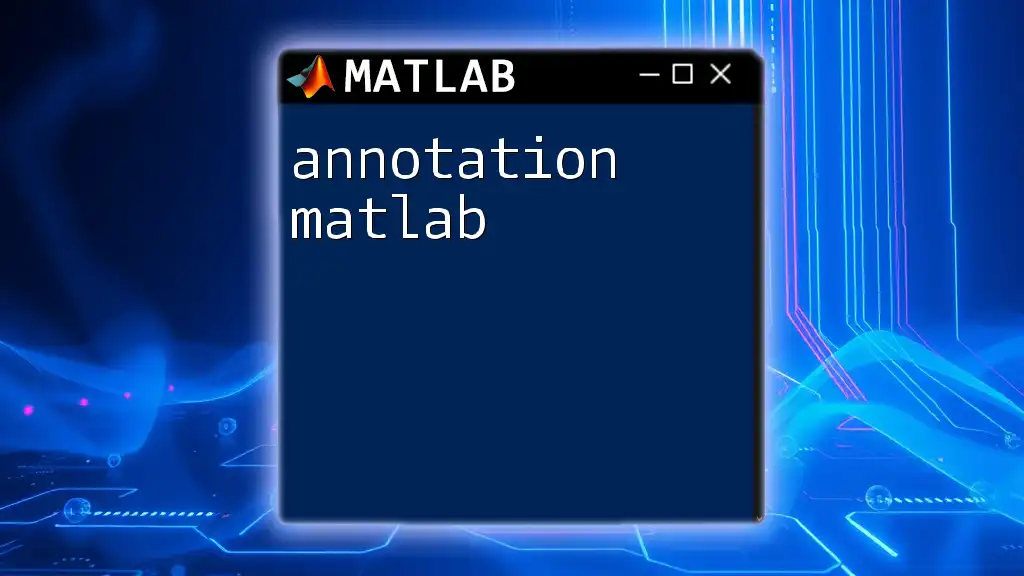
Common Issues and Troubleshooting
Error Handling
When using `importdata`, you may encounter some common errors, such as file not found or incorrect format. Address these issues by:
- Ensuring the file path is correct.
- Checking the file format for compatibility.
- Reviewing the data structure to match the importing expectations.
Verifying Imported Data
After importing, always verify the structure and content of your data. Use commands like `size(data)` or `class(data)` to ensure the imported data matches your intended format. This step helps in identifying any discrepancies early in the data analysis process.
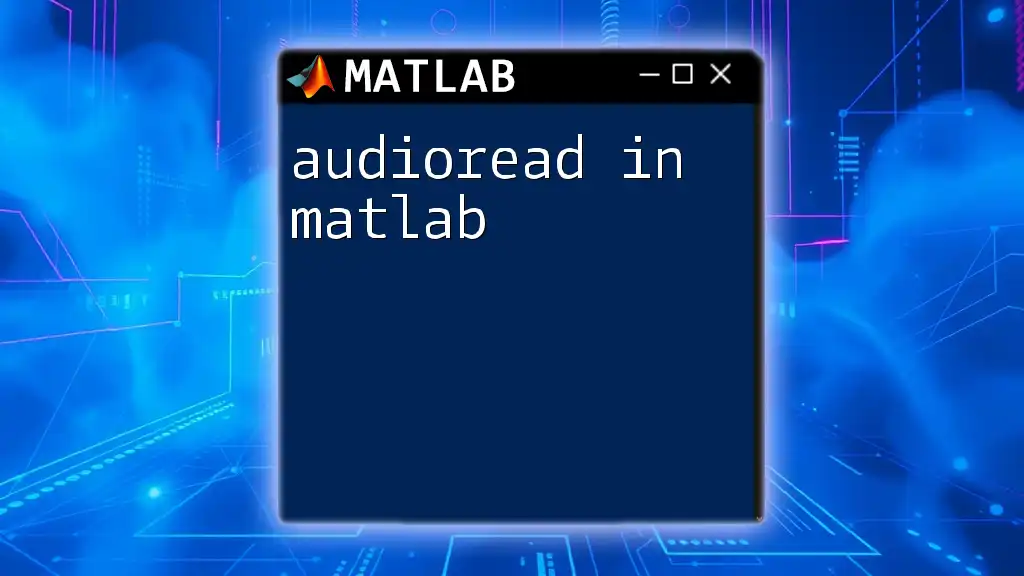
Practical Applications of `importdata`
Real-World Examples
`importdata` can be applied in various domains such as scientific research, engineering simulations, and data analytics. For instance, researchers often need to handle large datasets from experiments that can easily be imported and analyzed using this function, streamlining their workflow and enhancing productivity.
Integrating `importdata` with Other MATLAB Functions
Another powerful feature of `importdata` is its compatibility with other MATLAB functions for comprehensive data analysis. Once your data is imported, you can visualize it using `plot`, conduct statistical analyses with commands like `mean` or `std`, and even manipulate the data further with various MATLAB data processing functions.
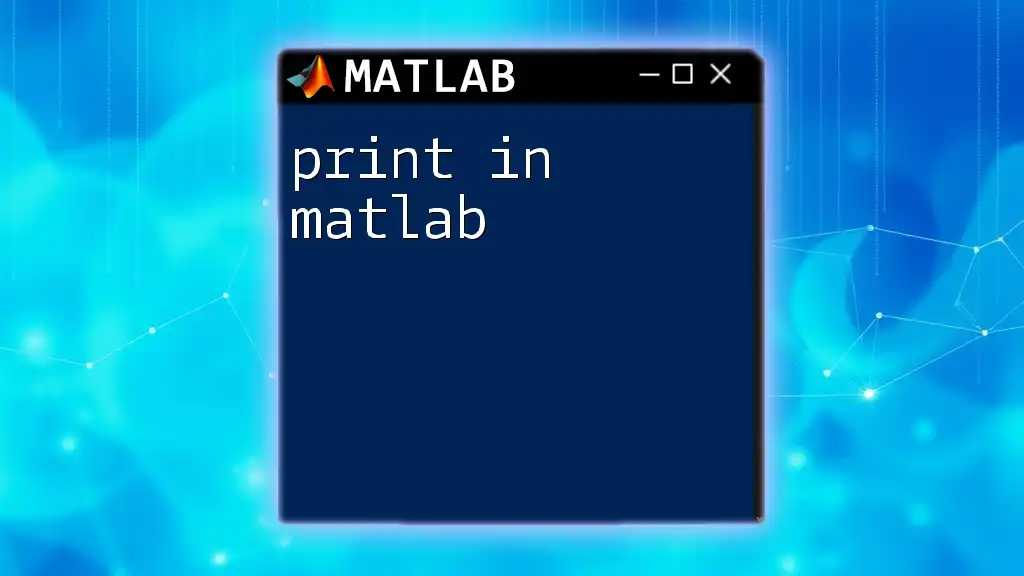
Best Practices
Tips for Efficient Data Importing
To optimize the data import process, consider the following best practices:
- Keep your data files organized, which would facilitate easier access and systematic imports.
- Use consistent delimiters in your text files to avoid confusion during reading.
- Regularly check for updates in MATLAB, as newer versions may improve the performance of `importdata`.
Keep Data Organized
Establish a clear naming convention and folder structure for your data files. This practice will simplify the process of importing by reducing the potential for errors regarding file pathways or names.
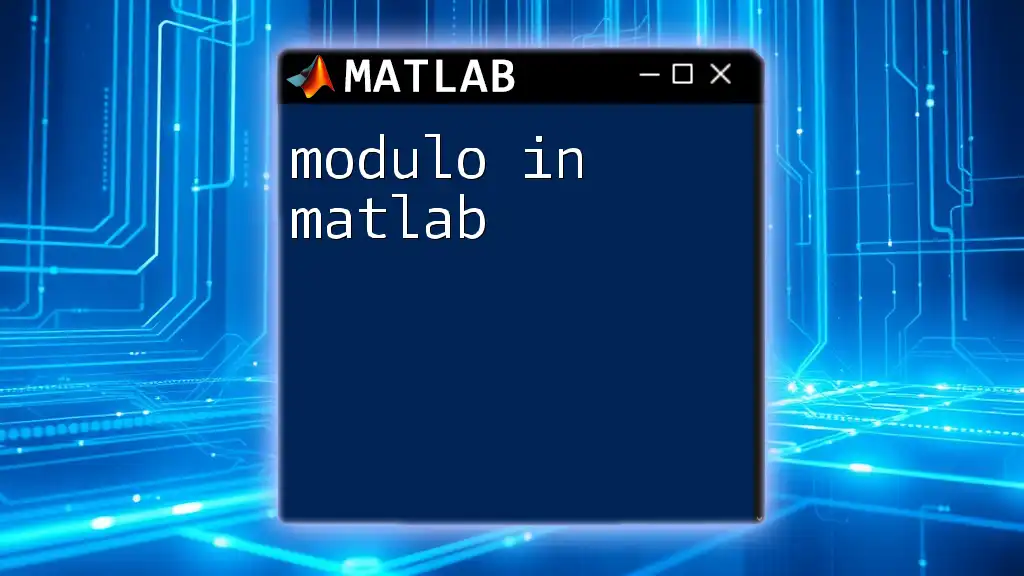
Conclusion
The `importdata` function in MATLAB is a valuable asset for anyone working with data. By understanding its syntax, capabilities, and applications, you can streamline your data import process and enhance your productivity in your projects. Practice regularly and experiment with different file formats to deepen your understanding and proficiency with `importdata`.
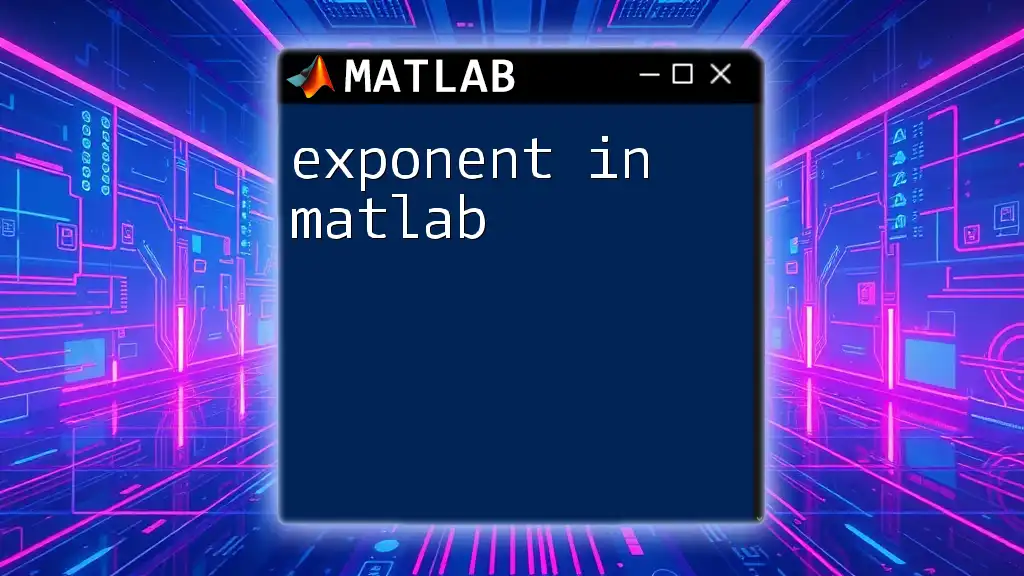
Additional Resources
For further reading, explore the official MATLAB documentation on `importdata` to expand your knowledge or engage with online forums for community support. Additionally, try setting up some practice exercises using different data types and importing techniques to solidify your learning experience.