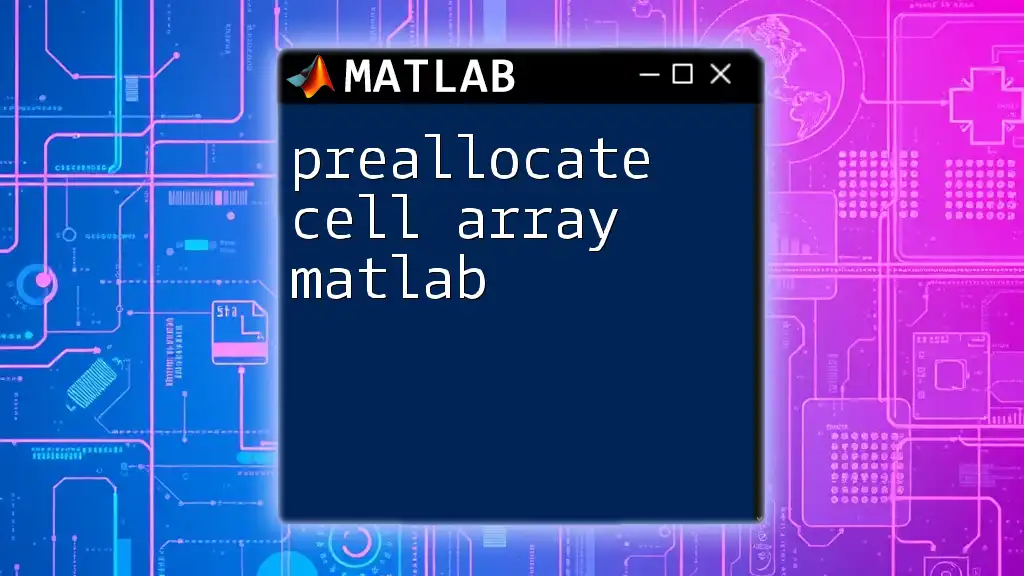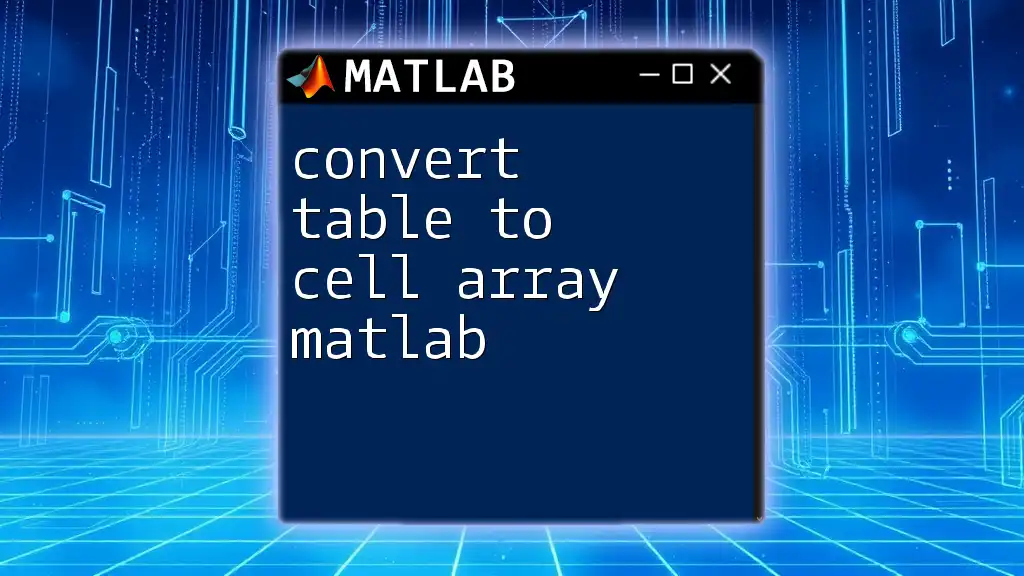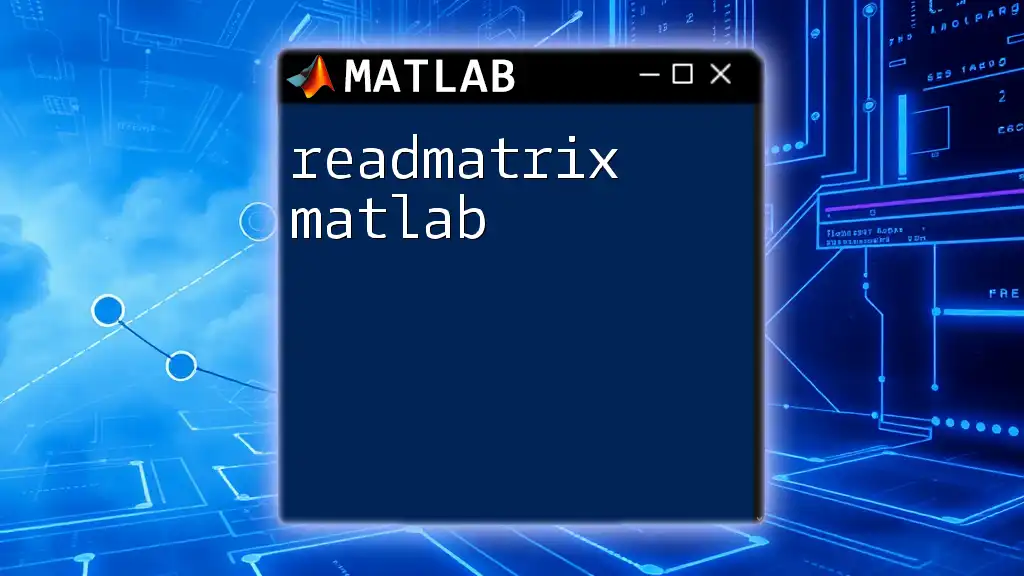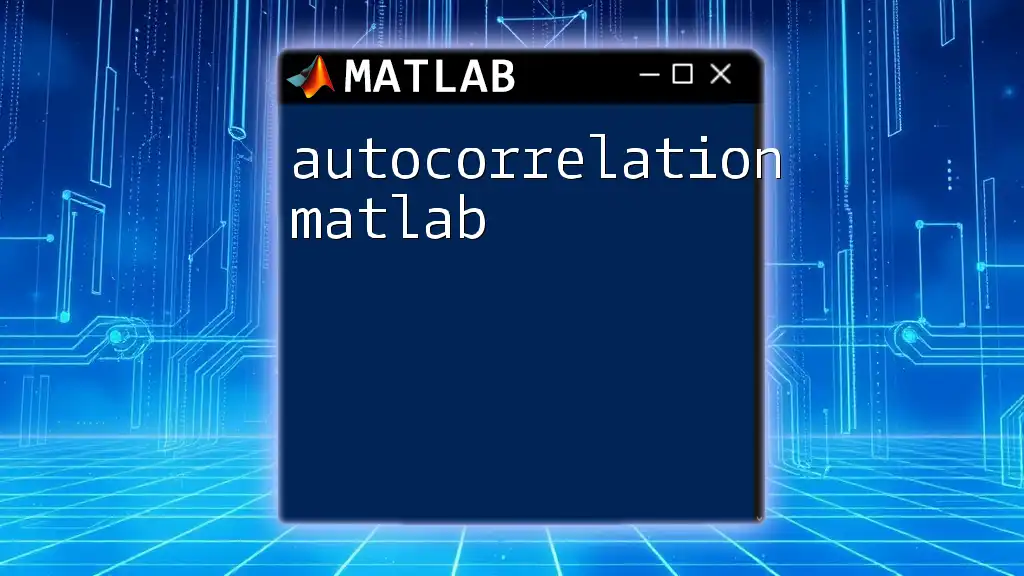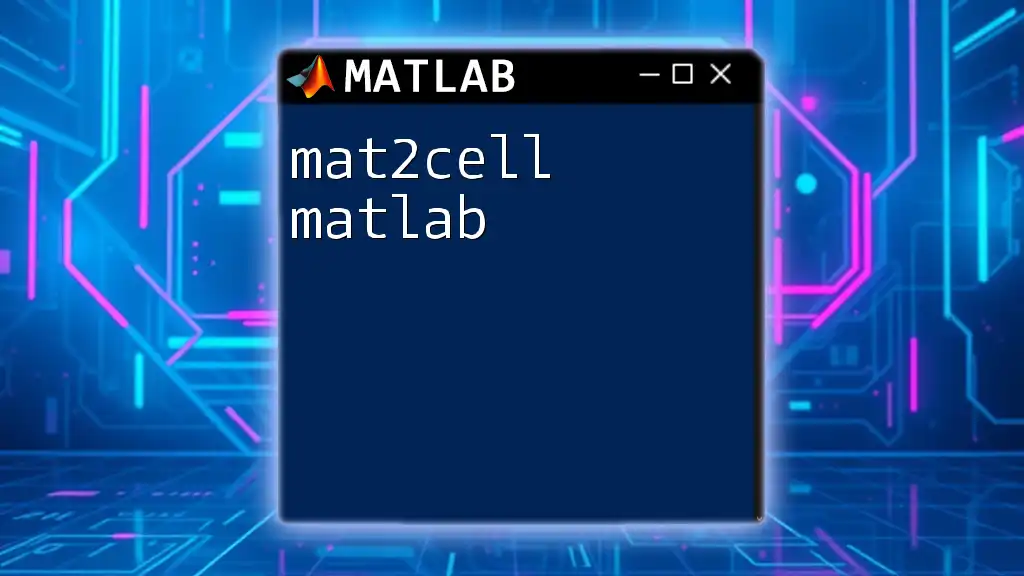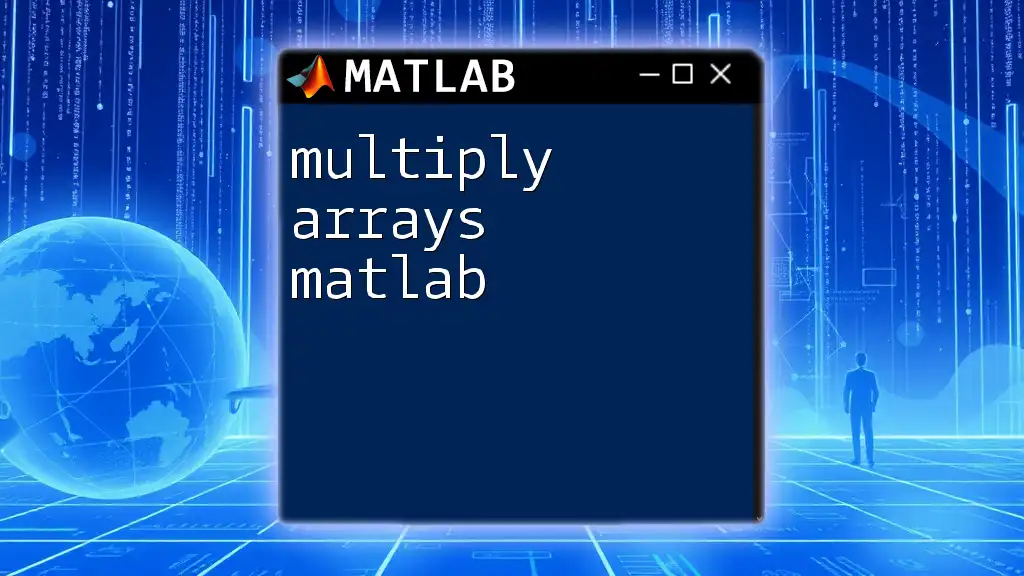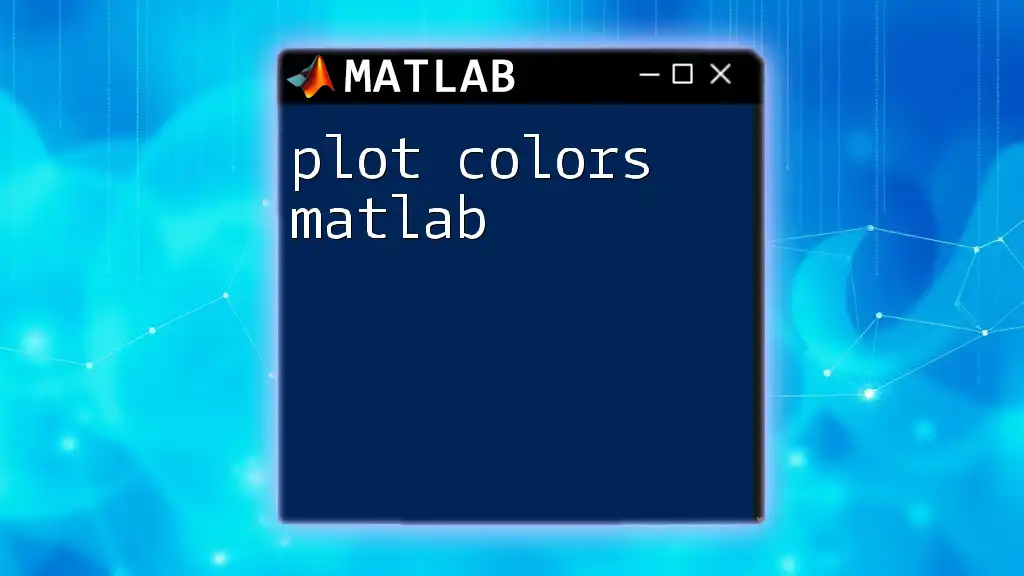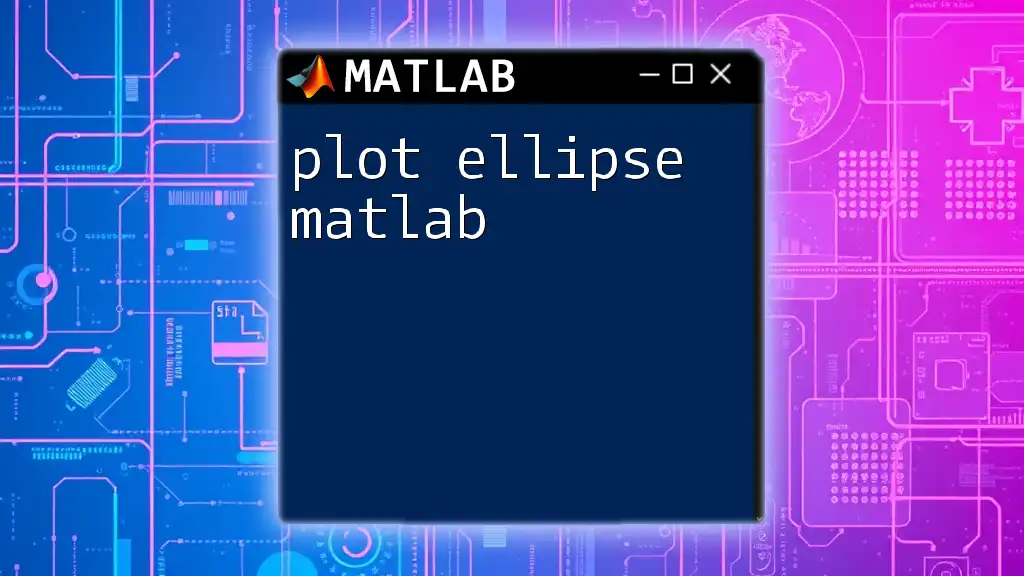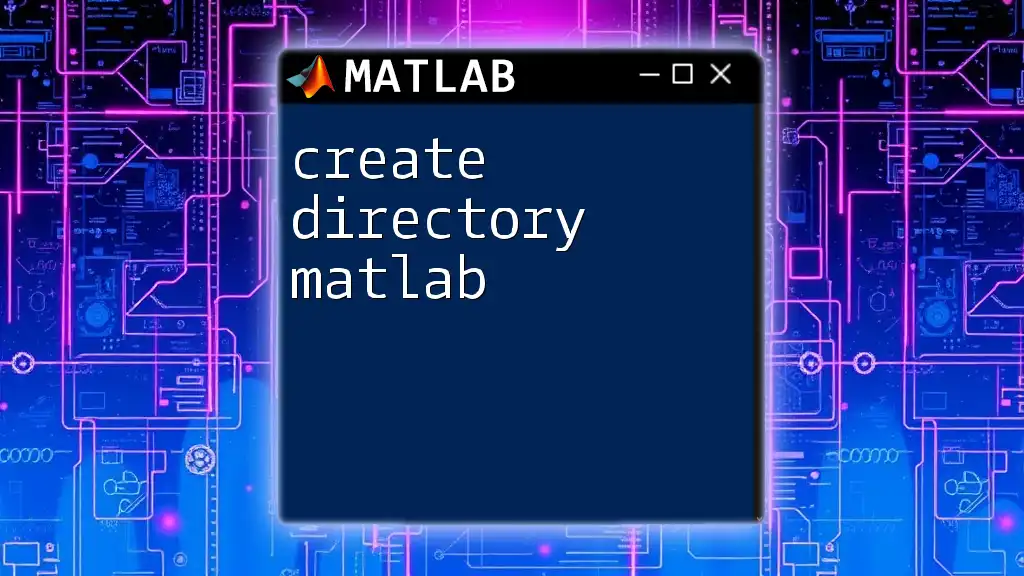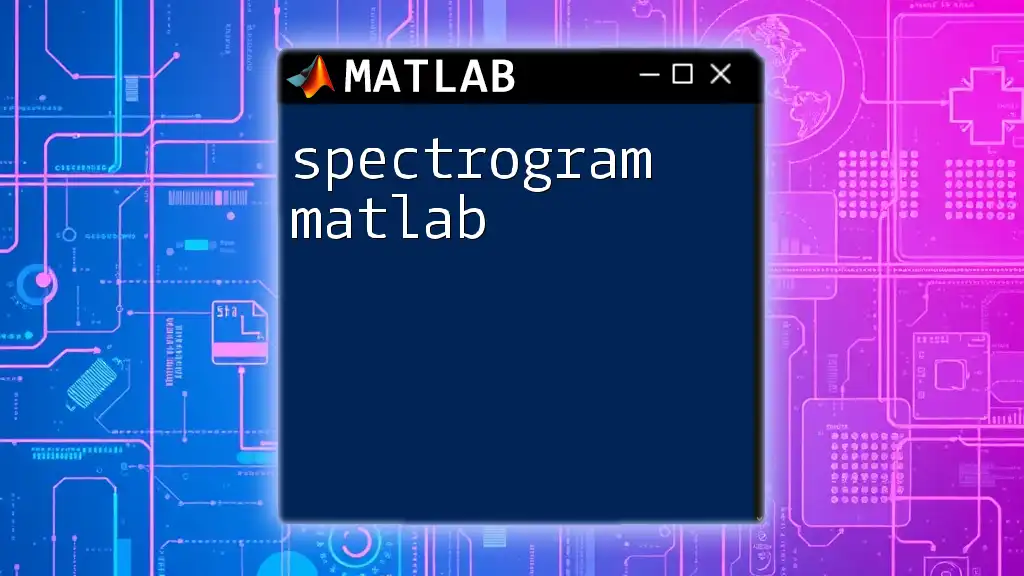Preallocating a cell array in MATLAB improves performance by reserving memory for the array before populating it, which can be done using the `cell` function.
% Preallocate a cell array with 1 row and 10 columns
myCellArray = cell(1, 10);
Understanding Cell Arrays in MATLAB
What is a Cell Array?
A cell array in MATLAB is a data structure that allows storage of different types of data in an array format. This sets it apart from standard numerical or character arrays, which are limited to one data type. Each cell in a cell array can hold a scalar, vector, matrix, string, or even another cell array, making it a highly flexible option for storing heterogeneous data.
Why Use Cell Arrays?
Cell arrays are especially useful in scenarios where you need to manage various types of information that do not conform to a single data type. Here are some common use cases:
- Storing Different Data Types: You can mix strings, numbers, and arrays within the same structure.
- Flexible Dimensions: You can easily modify the contents of a cell without worrying about array dimensions.
- Complex Data Structures: They are ideal for creating complex data types such as tables, records, or lists with varying lengths.
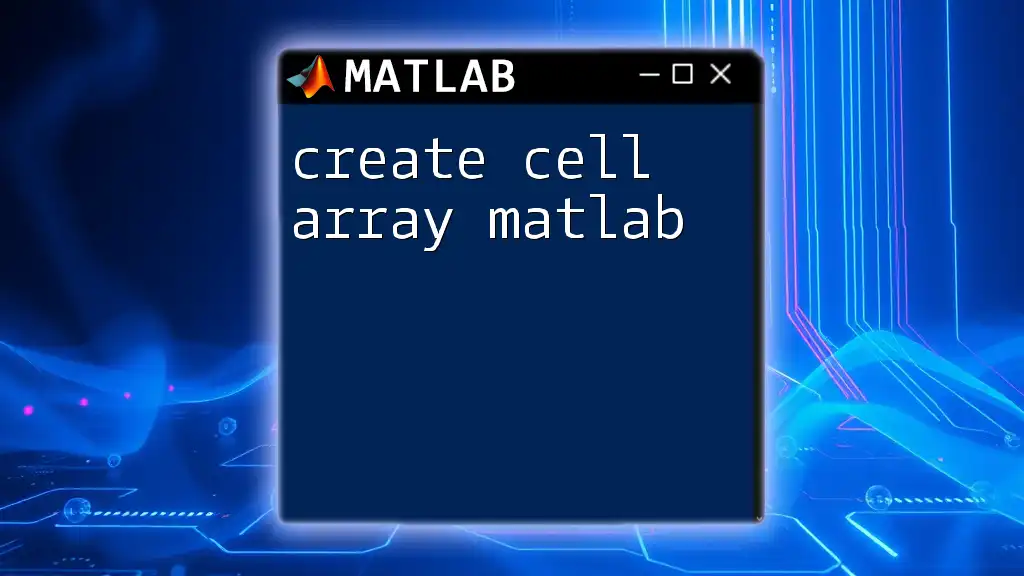
Importance of Preallocating in MATLAB
What is Preallocation?
Preallocation refers to the process of allocating sufficient memory for a data structure before it's used, rather than resizing it dynamically during execution. This is especially critical in MATLAB, where adjusting the size of an array during a loop can lead to significant performance degradation.
The Benefits of Preallocating Cell Arrays
Preallocating cell arrays can drastically enhance the performance of your MATLAB programs. Here’s why:
- Performance Improvements: When you preallocate space, MATLAB doesn't have to repeatedly resize the array, which can slow down execution.
- Memory Efficiency: Preallocation can help prevent memory fragmentation—an issue that might cause slowdowns in memory access.
- Comparison of Execution Times: For example, comparing the runtime of a dynamically sized cell array versus a preallocated one can highlight differences of several seconds, depending on the size and operations involved.
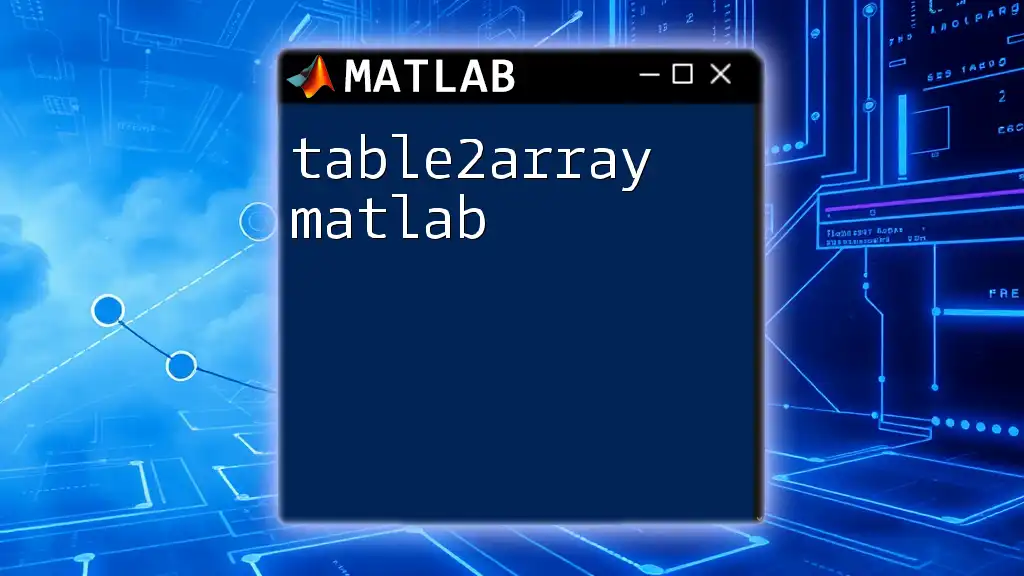
How to Preallocate a Cell Array in MATLAB
Syntax for Preallocation
To preallocate a cell array in MATLAB, you can use the `cell` function. The syntax is straightforward:
C = cell(rows, columns);
This command creates a cell array `C` with a specified number of rows and columns, initialized with empty cells.
Example: Creating a Simple Cell Array
Let’s create a simple cell array that holds strings and numbers.
C = cell(2, 3);
C{1, 1} = 'Hello';
C{1, 2} = 123;
C{2, 1} = 'World';
In this example, we set the first row to contain both a string (`'Hello'`) and a number (`123`), demonstrating the versatility of cell arrays.
Preallocating with Specific Size and Data
In some cases, you might want to initialize all elements of a cell array to a certain value. This can be accomplished by using the following approach:
C = cell(2, 3);
C(:) = {0}; % Initialize all elements to 0
This creates a cell array of size 2 by 3, with each cell initialized to `0`, which can be useful in certain algorithms.
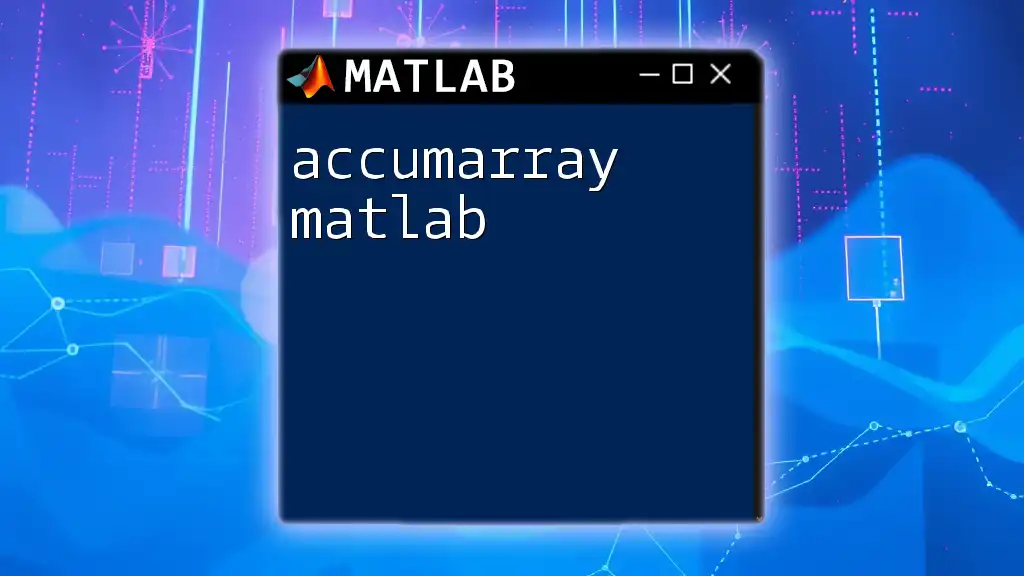
Techniques for Filling Preallocated Cell Arrays
Looping Construct for Filling Data
Once you have preallocated your cell array, you can fill it with data using various looping constructs such as `for-loops` or `while-loops`. Here’s an example using a `for-loop` to fill the first column with squares of numbers:
for i = 1:5
C{i, 1} = i^2; % Storing squares of numbers
end
In this code snippet, we fill the first column of the cell array `C` with the squares of the integers from 1 to 5.
Using Built-in Functions
MATLAB provides several built-in functions that can make it easier to fill or manipulate cell arrays. One such function is `arrayfun`, which applies a function to each element of an array. Here’s how you can use it to fill another column in your cell array:
C(:, 2) = arrayfun(@(x) sprintf('String %d', x), (1:5)', 'UniformOutput', false);
This command fills the second column with strings formatted as "String 1", "String 2", and so on.
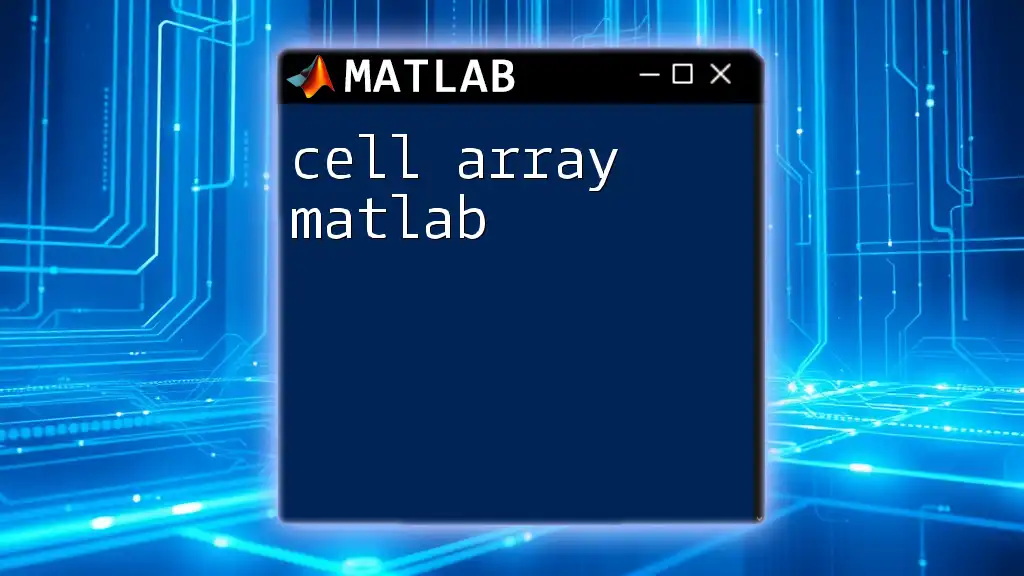
Common Mistakes When Preallocating Cell Arrays
Dynamically Sizing on Each Iteration
One of the most common mistakes is resizing the cell array within a loop, which leads to inefficiencies. You might find performance jerks that drastically reduce the execution speed. Preallocating beforehand will shield your code from these pitfalls.
Not Considering Data Types and Dimensions
Another frequent error occurs when users don’t account for the types of data being stored. For example, trying to put different data types into the same array without a cell array will lead to runtime errors. Always use cell arrays when you expect to have varied data types.
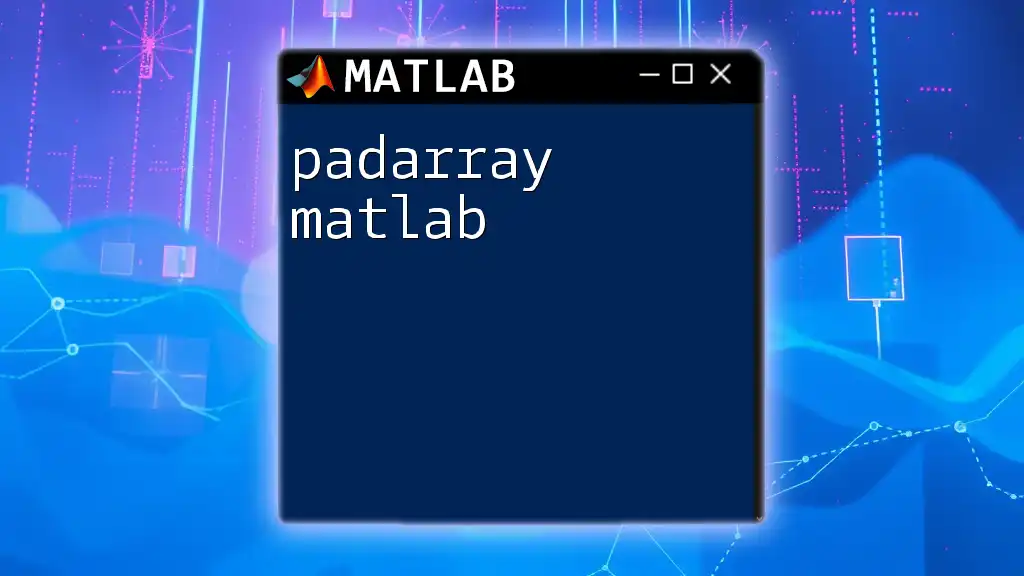
Best Practices for Efficient Cell Array Management
Choosing the Right Size for Preallocation
One of the primary challenges when preallocating is estimating the size required for your array. If you underestimate it, reallocating will negate the benefits of preallocation. It’s advisable to analyze your data beforehand or implement a dynamic strategy that allows you to anticipate your requirements better.
Keeping Code Readable and Maintainable
When working with cell arrays, aim to write clean, readable code. Use meaningful variable names and maintain a consistent commenting style. This not only helps others understand your code but also aids your future self when revisiting your work.
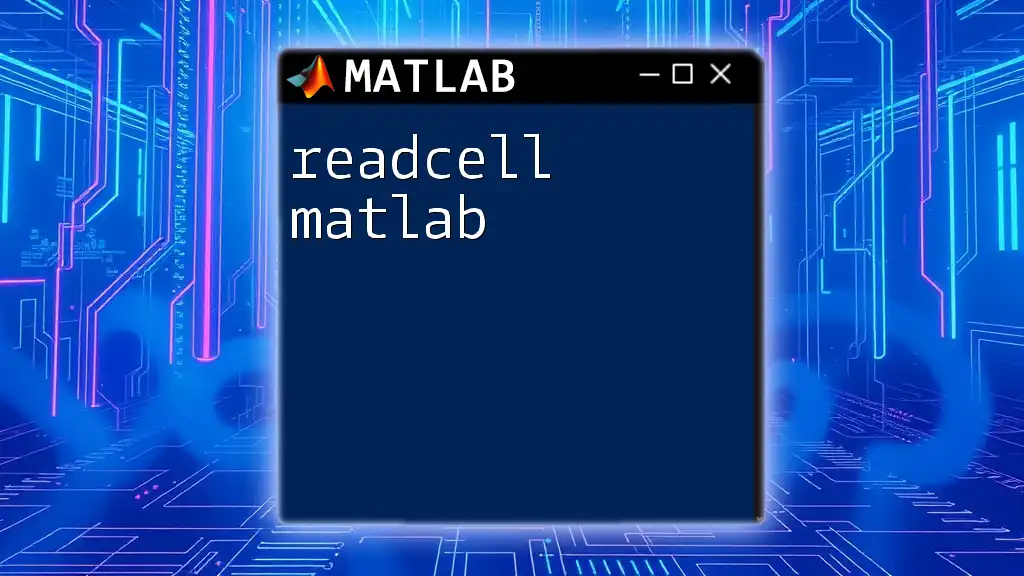
Conclusion
Preallocating a cell array in MATLAB is a crucial practice that can improve performance and manage memory efficiently. By following the techniques outlined in this guide, you’ll be better equipped to handle diverse datasets in your MATLAB programming.
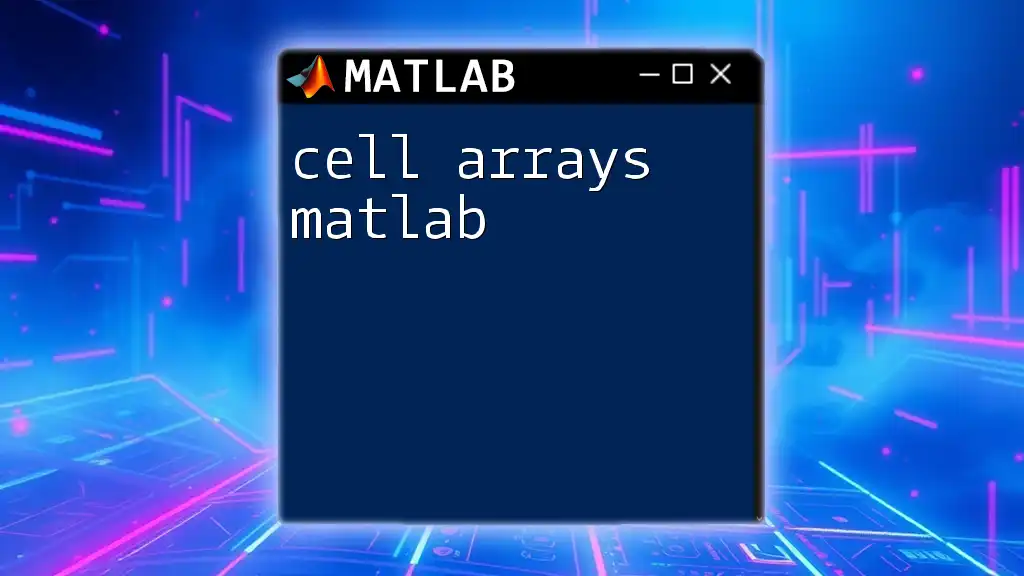
Further Reading
For those interested in digging deeper into MATLAB and cell arrays, consider exploring additional resources such as the official MATLAB documentation, which offers comprehensive details on data structures and optimization techniques.
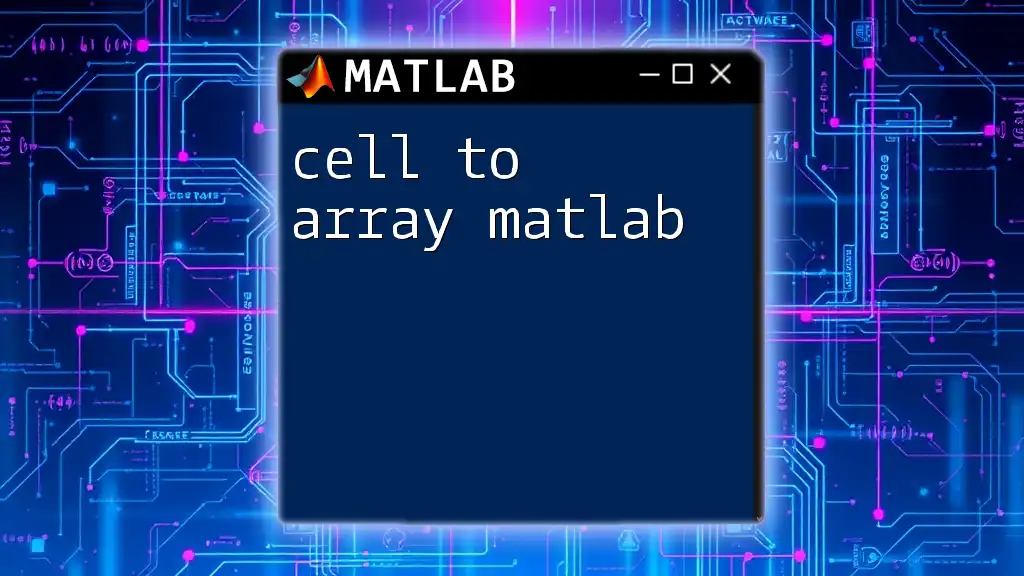
Call to Action
If you want to master MATLAB efficiently and learn more about cell arrays and other essential programming techniques, sign up for our tutorials today!