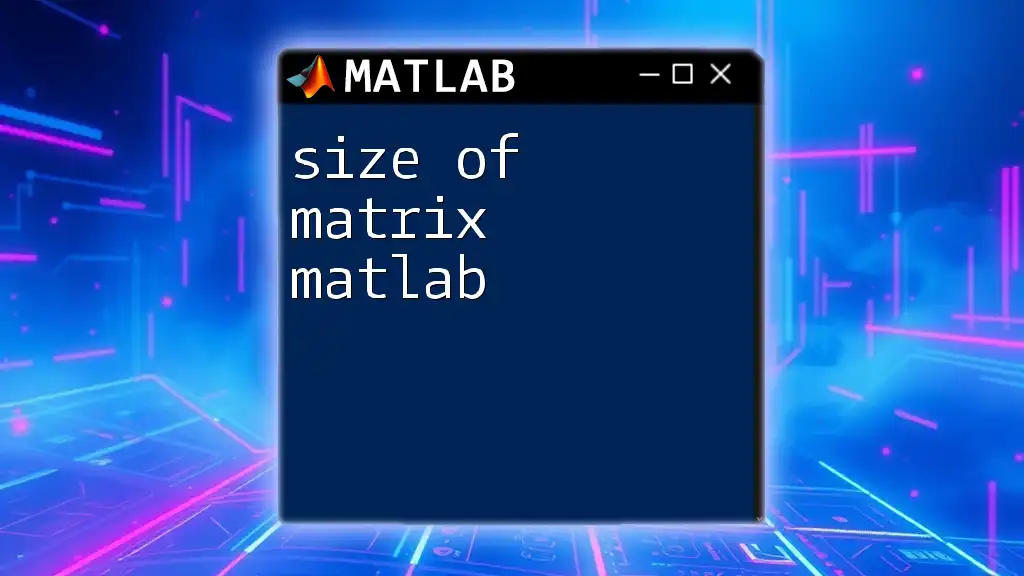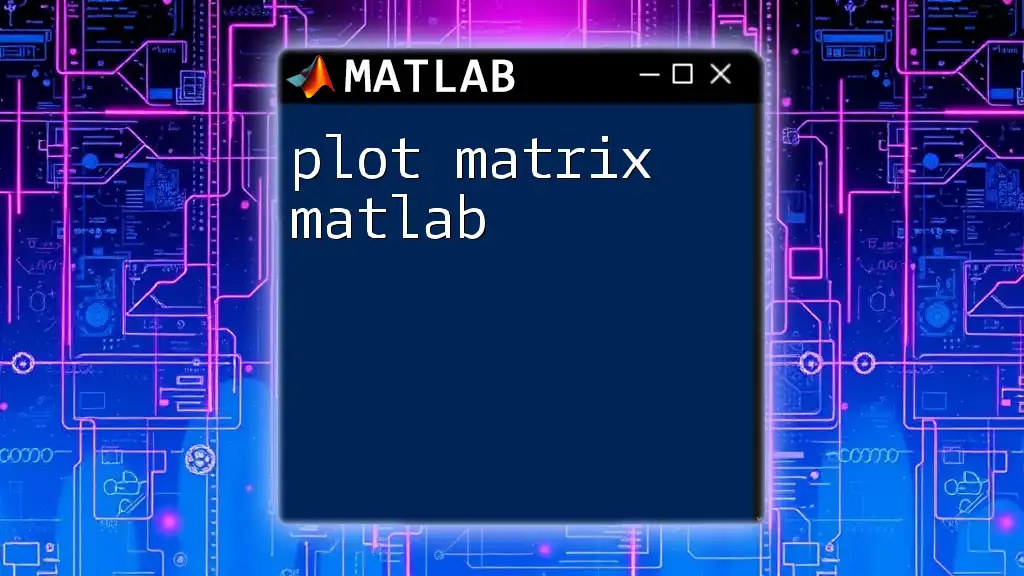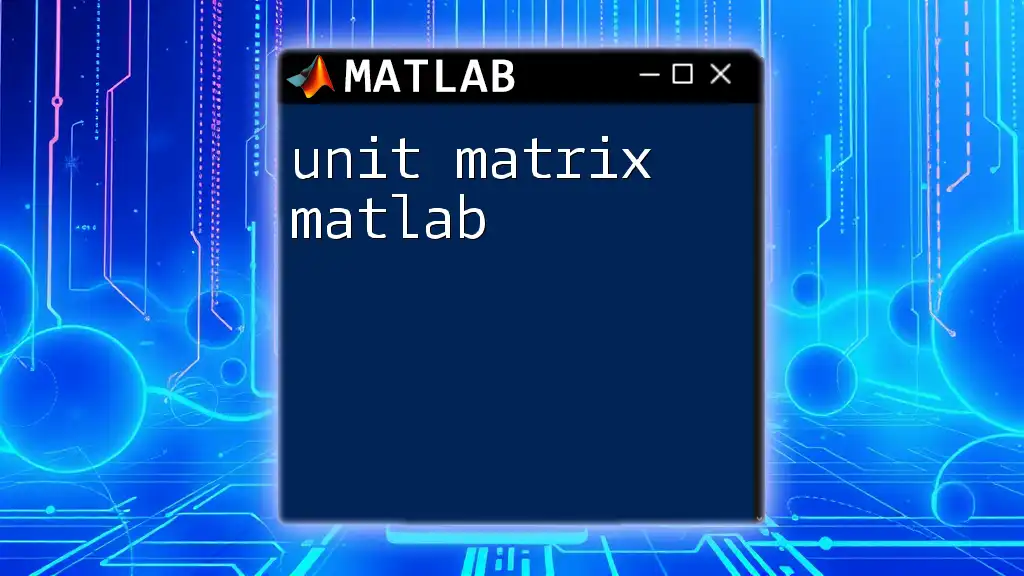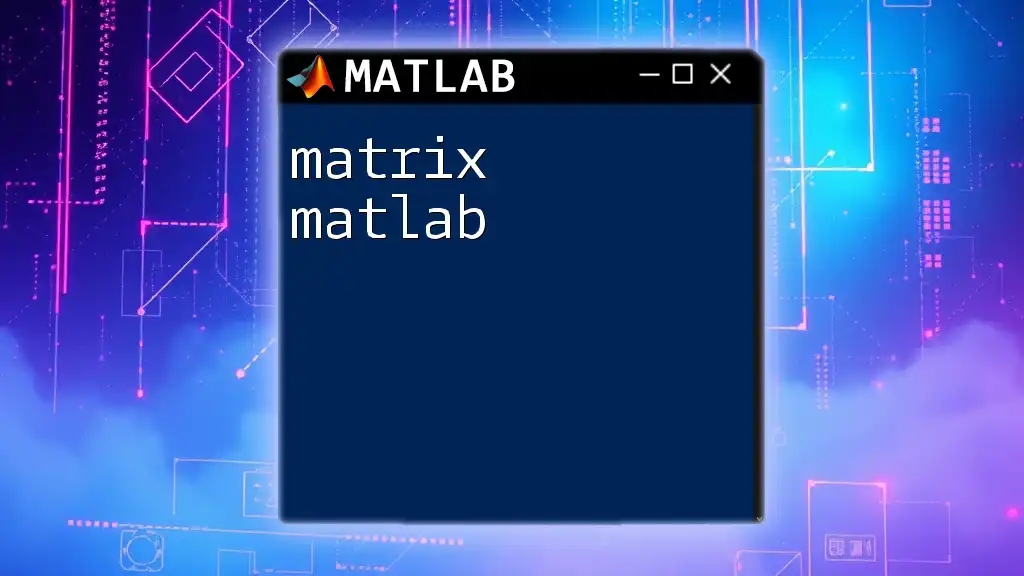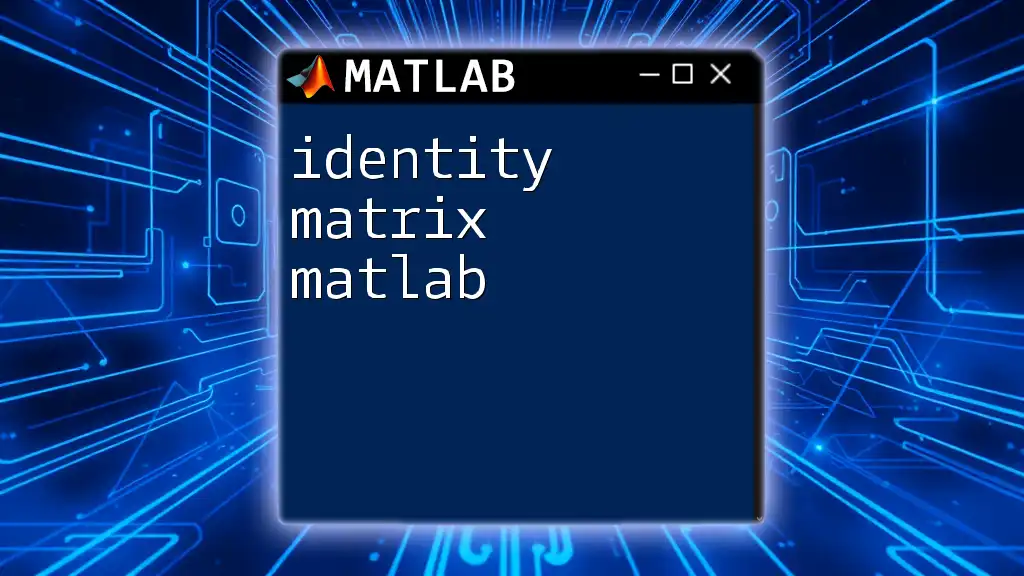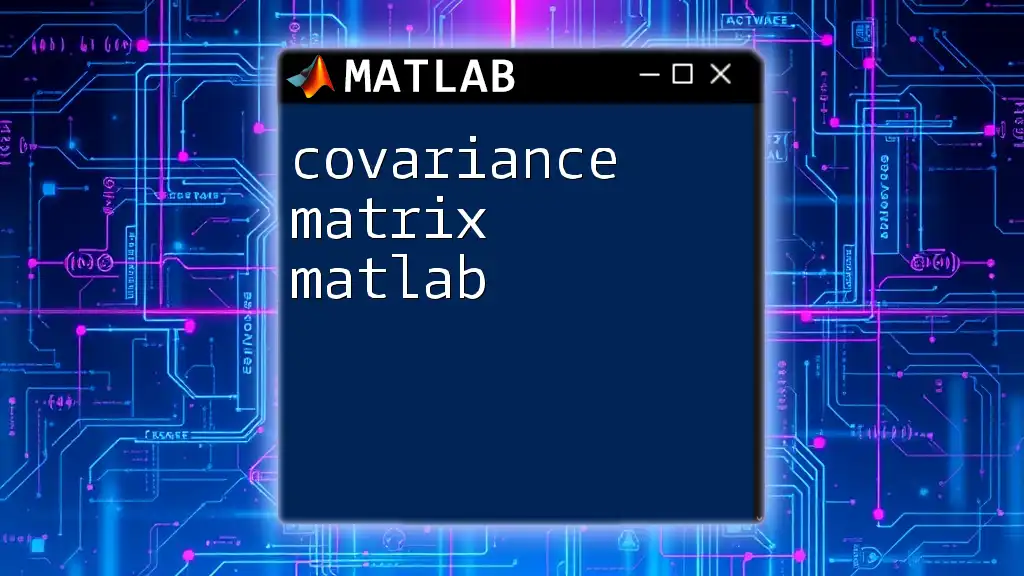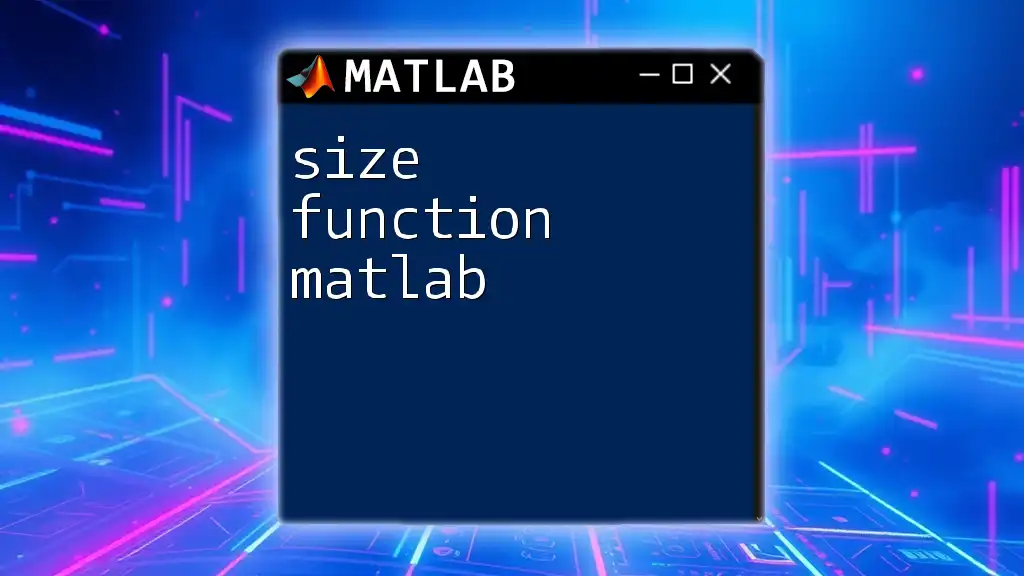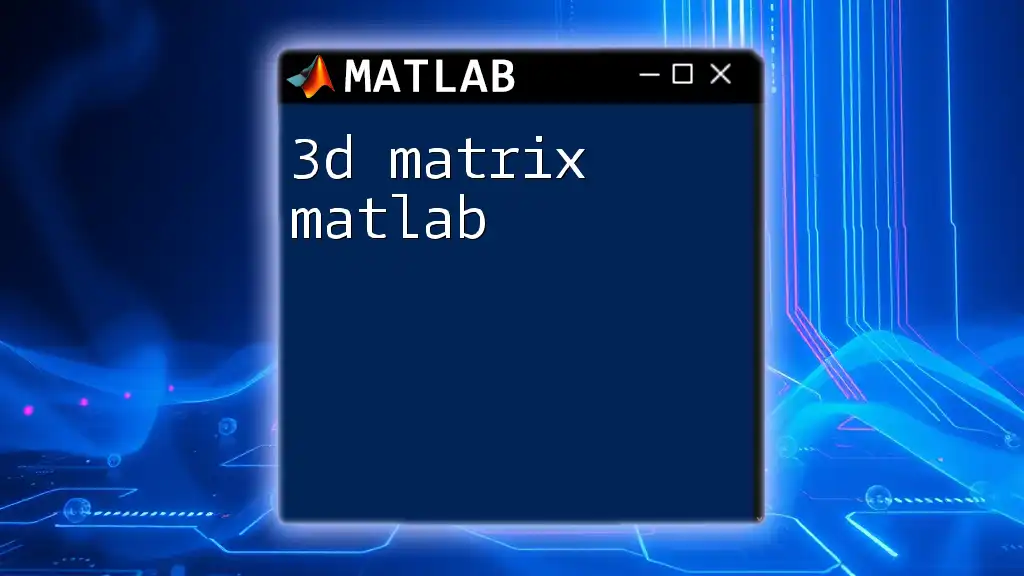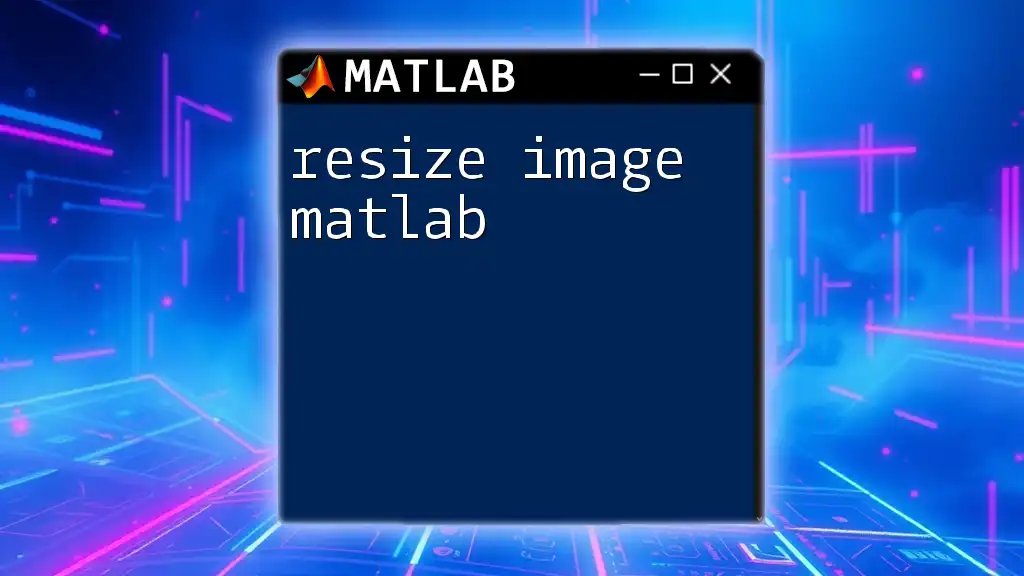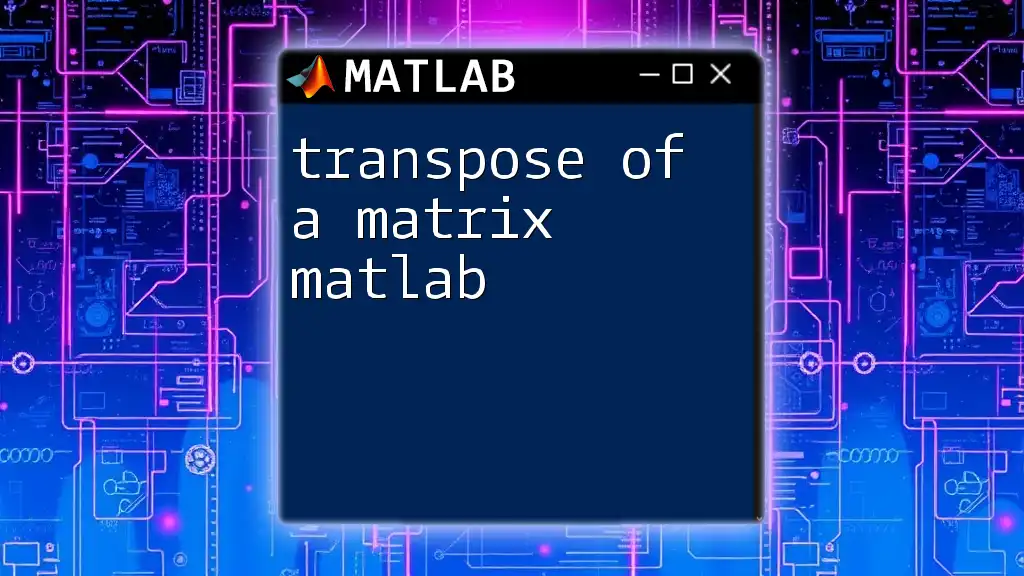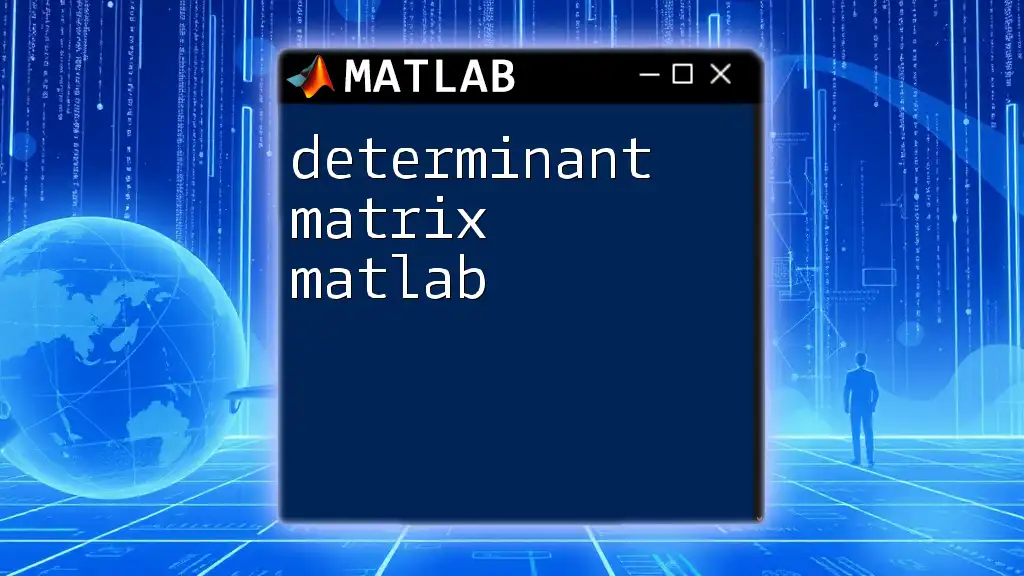In MATLAB, the size of a matrix can be determined using the `size` function, which returns the dimensions of the matrix as a row vector.
Here’s a code snippet demonstrating its usage:
A = [1, 2, 3; 4, 5, 6]; % Example matrix
dimensions = size(A); % Get the size of the matrix A
Understanding Matrices in MATLAB
Definition of a Matrix
In MATLAB, a matrix is a two-dimensional array of numbers. It is a fundamental concept in numerical computing and is used extensively for various mathematical computations and data manipulations. Each element in a matrix is indexed by two subscripts, typically representing its row and column positions.
Types of Matrices
Matrices can come in various forms in MATLAB, each serving different computational purposes:
-
Row Vectors: A matrix with a single row. For example:
rowVec = [1, 2, 3]; -
Column Vectors: A matrix with a single column. For example:
colVec = [1; 2; 3]; -
Square Matrices: Matrices with an equal number of rows and columns, essential for certain mathematical operations.
-
Rectangular Matrices: Matrices where the number of rows does not equal the number of columns.
Understanding the different types of matrices helps in preparing for various operations and function applications in MATLAB.
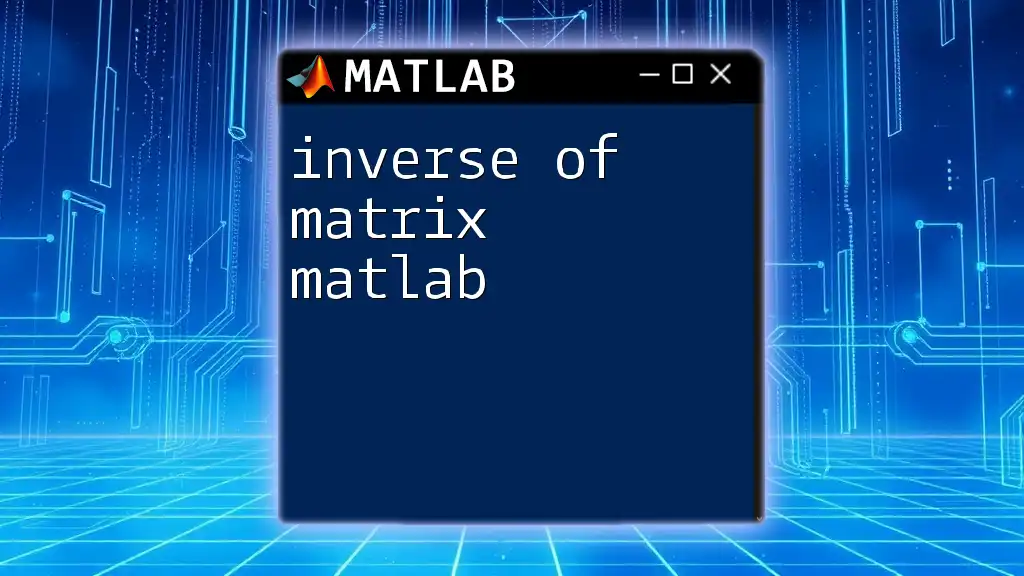
The `size` Function in MATLAB
Purpose of the `size` Function
The `size` function is a powerful tool in MATLAB that allows users to determine the dimensions of a matrix. Knowing the size of a matrix is crucial for tasks such as data manipulation, programming logic, and ensuring compatibility in matrix operations.
Syntax of the `size` Function
The general syntax for the `size` function is:
sz = size(A)
Here, `A` is the input matrix. The function returns a two-element vector where the first element represents the number of rows and the second element represents the number of columns in the matrix `A`.
Examples of Using the `size` Function
Example 1: Basic Usage
A = [1, 2, 3; 4, 5, 6];
sz = size(A);
In this example, `sz` would return `[2, 3]`, indicating that matrix `A` has 2 rows and 3 columns.
Example 2: Using with Multidimensional Arrays
B = rand(3, 4, 5);
szB = size(B);
Here, `szB` yields `[3, 4, 5]`, revealing that `B` is a 3D array with the first dimension having 3 elements, the second dimension 4 elements, and the third dimension 5 elements.
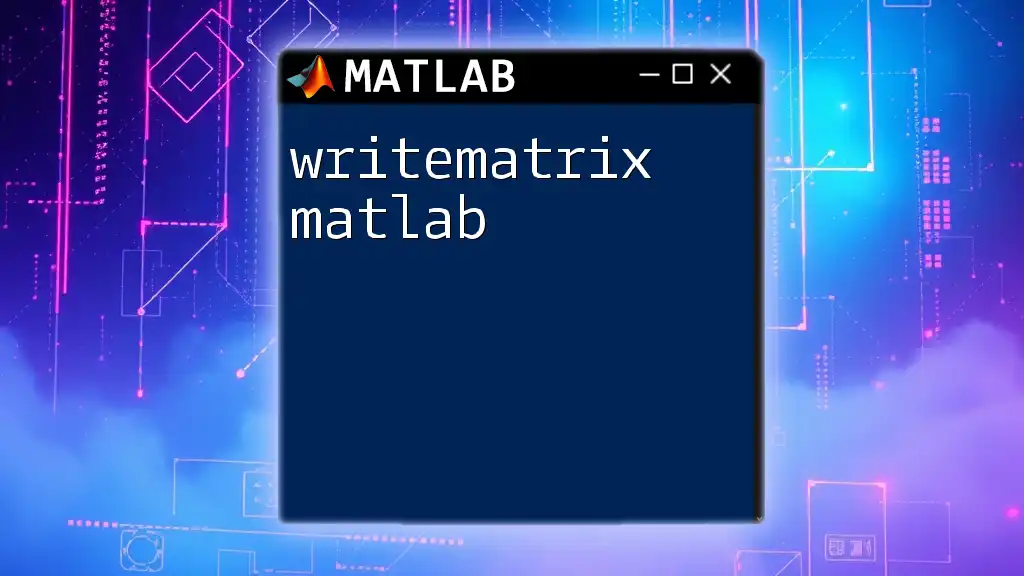
Additional Functions Related to Matrix Size
The `length` Function
The `length` function is another useful command that returns the largest dimension of a matrix. While the `size` function gives a detailed array of row and column counts, `length` provides a quick overview. The syntax is as follows:
len = length(A);
Example illustrating its usage:
C = [1, 2, 3; 4, 5, 6; 7, 8, 9];
lenC = length(C);
In this case, `lenC` will return 3, since the longest dimension of `C` is its number of rows.
The `numel` Function
The `numel` function returns the total number of elements in a matrix. It's particularly useful for gauging the size of larger datasets. The syntax is:
n = numel(A);
For example:
D = [1, 2, 3; 4, 5, 6; 7, 8, 9];
nD = numel(D);
The result here, `nD`, would be 9, highlighting that there are 9 elements in matrix D.
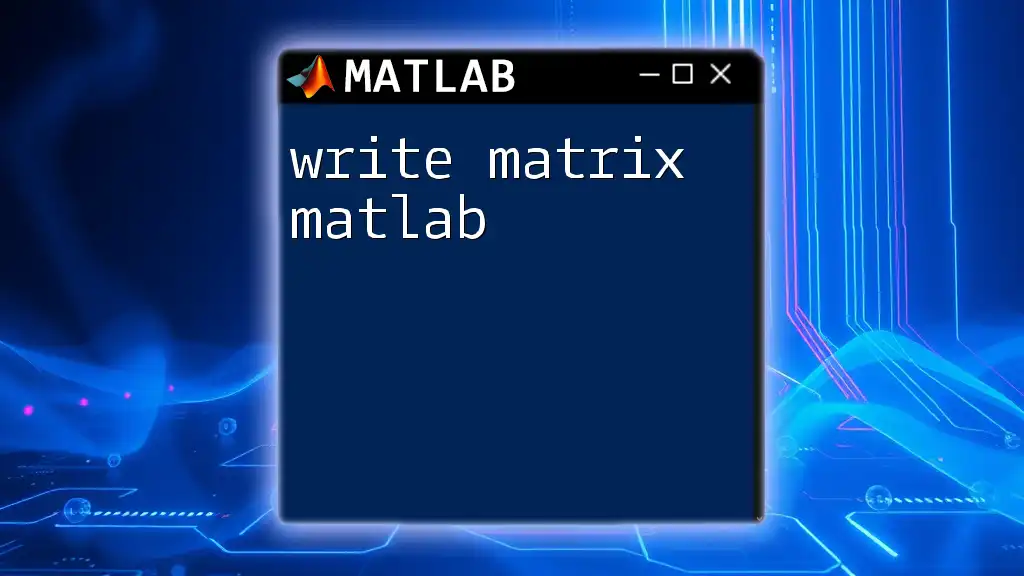
Practical Applications of Matrix Sizing
Checking Matrix Compatibility for Operations
Knowing the size of matrices can prevent errors during operations. For instance, before performing matrix addition or multiplication, it is essential to check the dimensions to ensure they align correctly.
You can check compatibility in MATLAB as follows:
if size(A, 2) == size(B, 1)
% Compatible for matrix multiplication
end
This condition ensures that the number of columns in matrix `A` matches the number of rows in matrix `B`.
Example Scenario: Matrix Addition
For adding two matrices, it's critical that they are the same size. For example:
if isequal(size(A), size(B))
C = A + B;
else
error('Matrices must be the same size.');
end
Here, we check if the sizes of matrices `A` and `B` are equal before attempting to add them.

Visualizing Matrix Size
Using Debugging Tools in MATLAB
MATLAB provides built-in debugging tools that allow users to inspect matrix sizes during code execution. Utilizing the MATLAB debugger to step through your script can provide real-time feedback on matrix dimensions.
Graphical Representation
Functions like `imagesc()` or `imshow()` can be employed to visually represent matrix sizes, particularly for image data or matrices with large datasets. While this is not covered in detail here, it's worth exploring during further study.
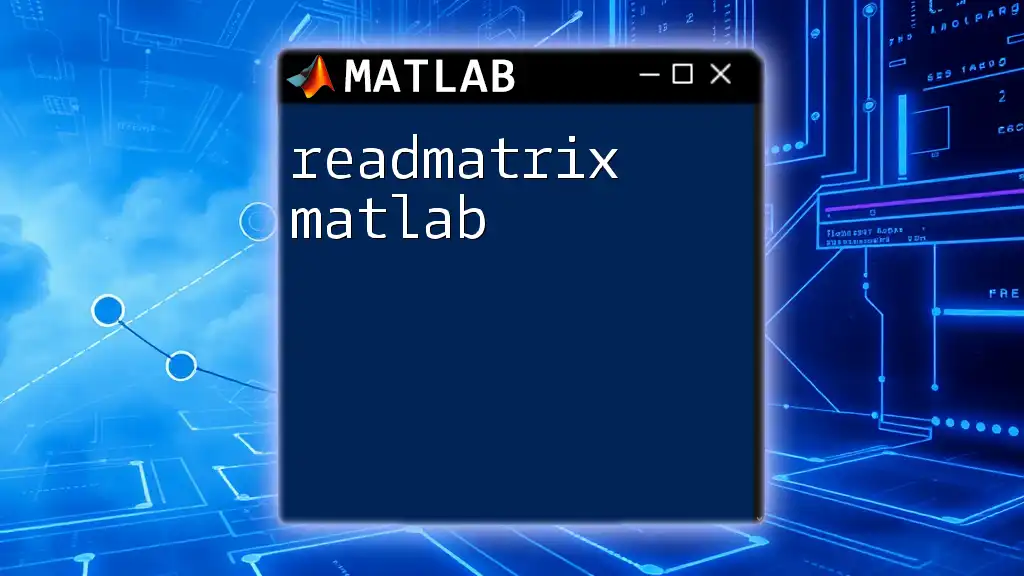
Common Errors with Matrix Sizing
Dimension Mismatch Errors
One of the most common issues users face is dimension mismatch during operations such as addition or multiplication. If matrices do not conform to the required dimensions, MATLAB will throw an error. Awareness of the expected dimensions can help prevent these pitfalls.
Handling Errors Gracefully
Using `try-catch` blocks in your scripts can allow you to handle such errors gracefully. For example:
try
C = A + B;
catch ME
fprintf('Error: %s\n', ME.message);
end
This provides a way to capture and display error messages without terminating the script unexpectedly.
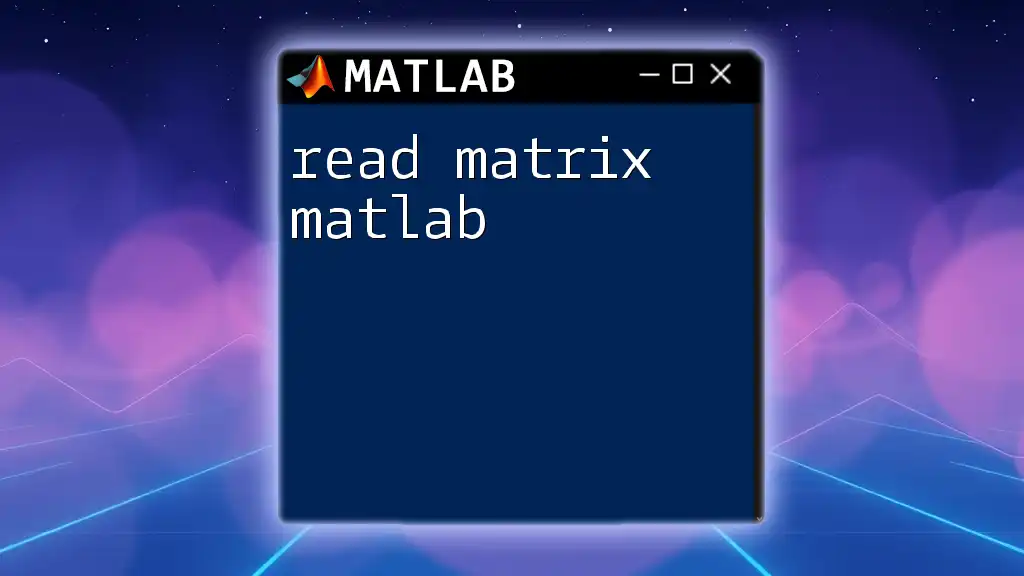
Conclusion
Understanding the size of matrix MATLAB is vital for effective programming and data analysis. Proper knowledge of the `size`, `length`, and `numel` functions can significantly enhance your capability to manipulate matrices and ensure seamless execution of mathematical operations.
By practicing these concepts and functions, you will strengthen your MATLAB skills and improve your problem-solving abilities in data handling and computation. Continue exploring related resources to deepen your understanding of matrices in MATLAB.