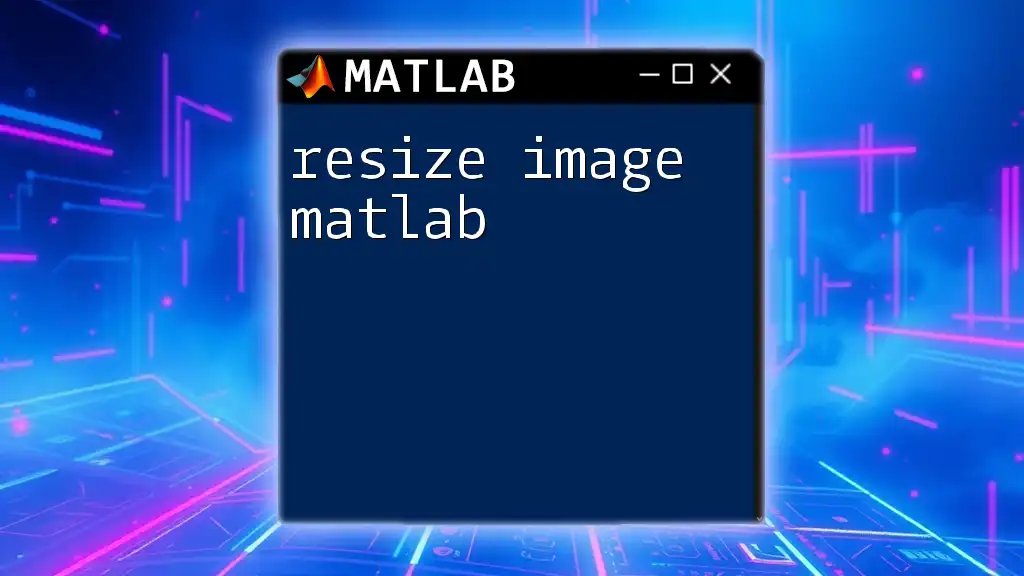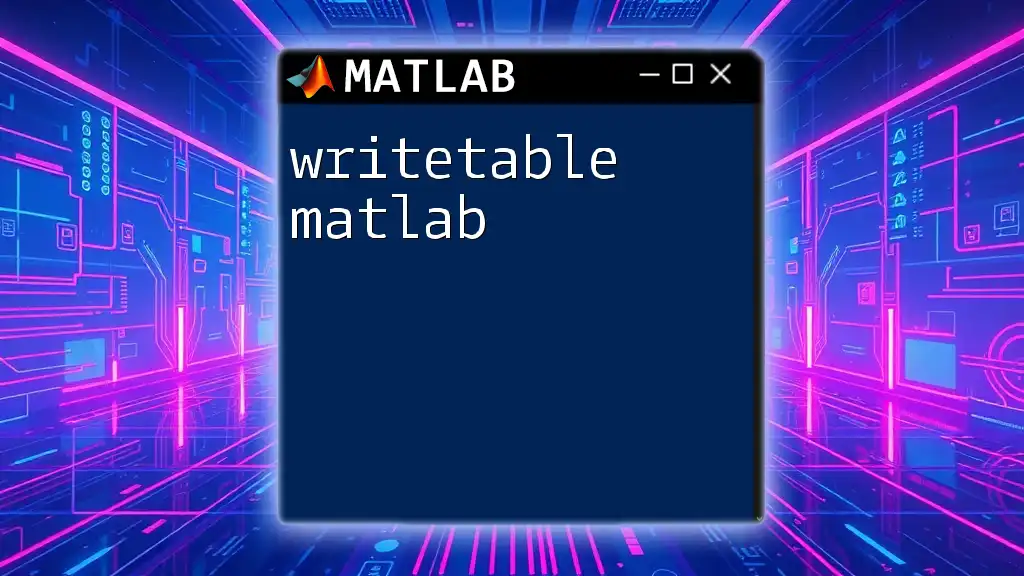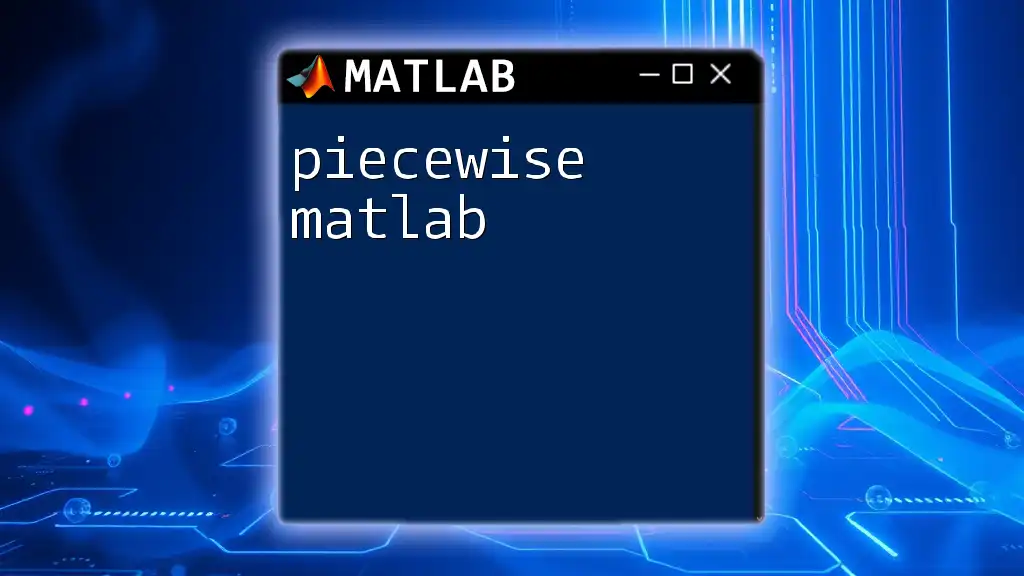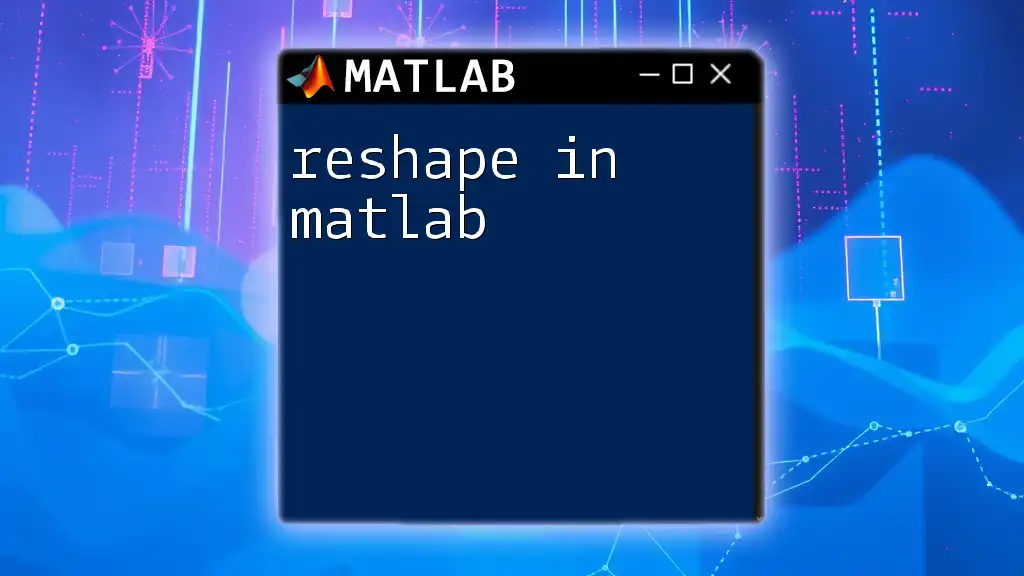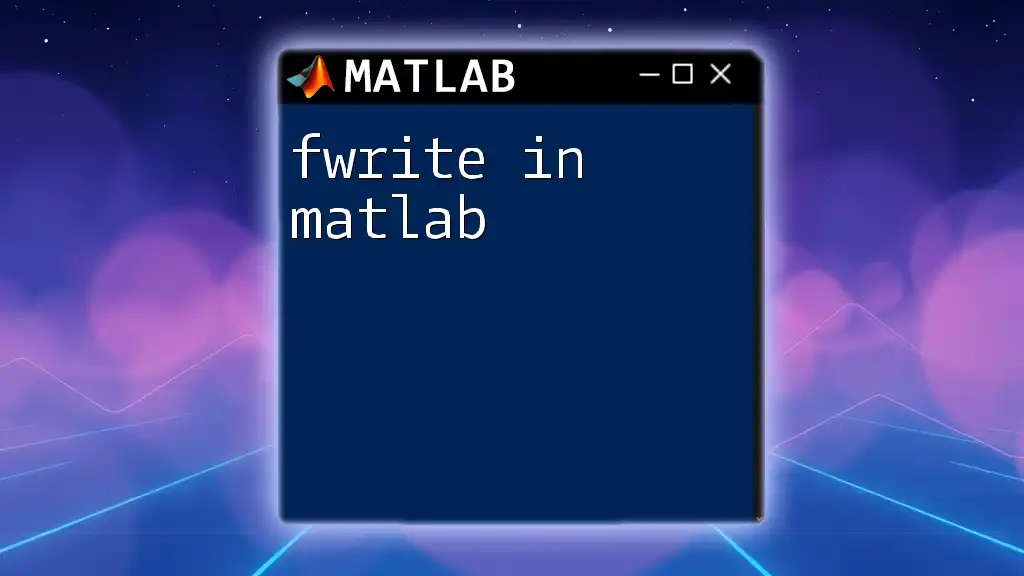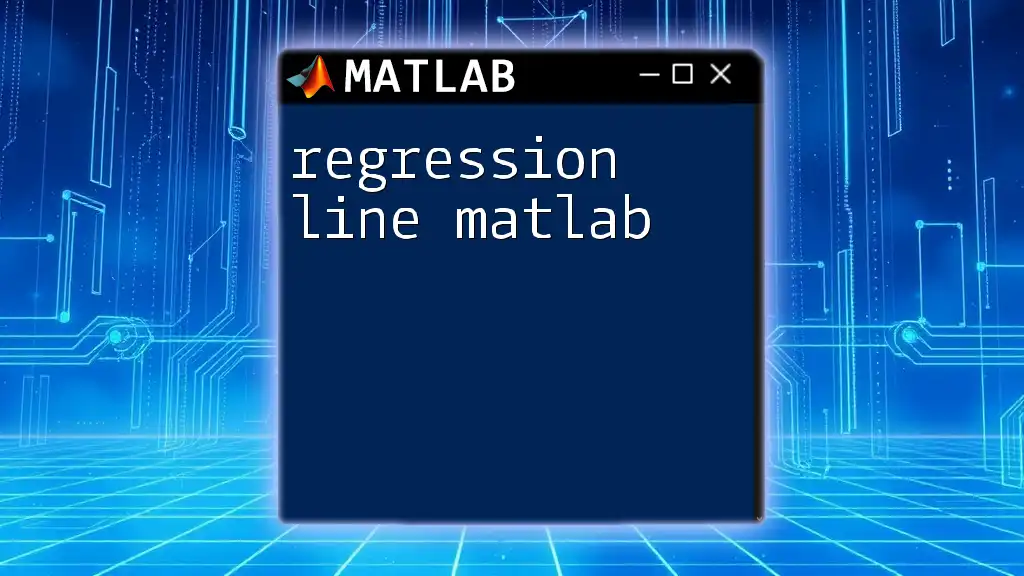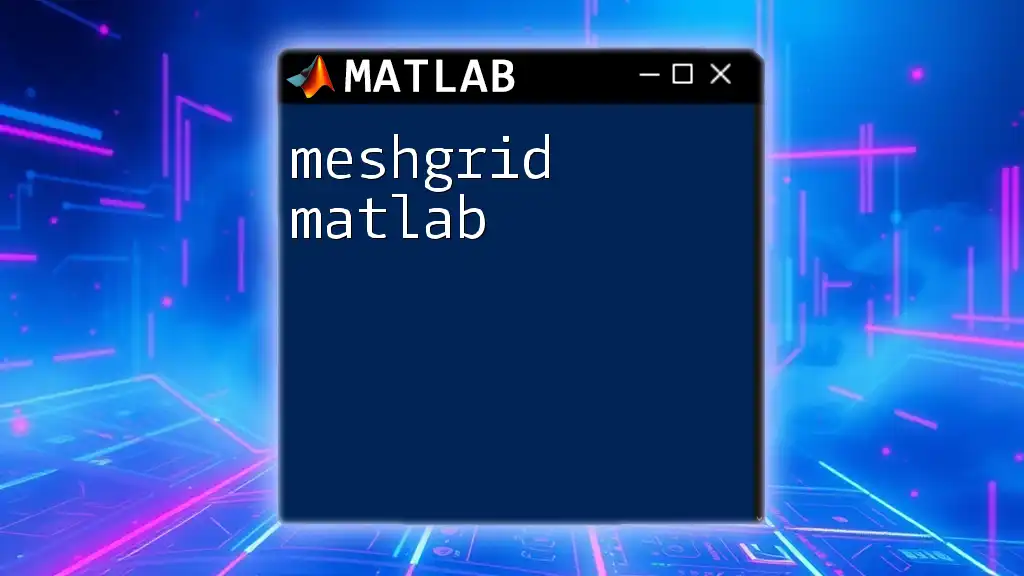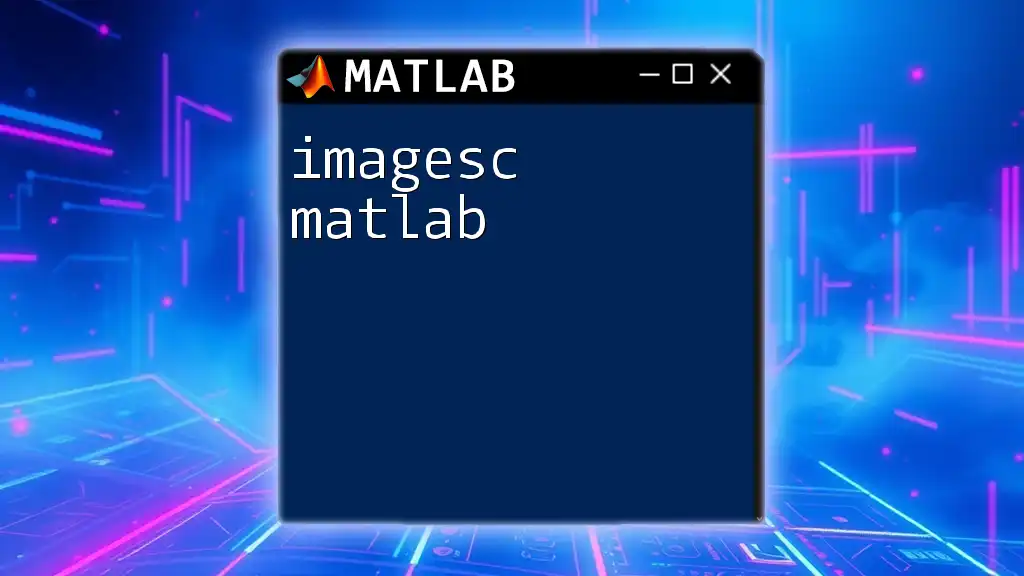In MATLAB, you can easily resize an image using the `imresize` function, which allows you to specify the scaling factor or the desired output dimensions.
Here’s a code snippet demonstrating how to resize an image to half its original size:
img = imread('image.jpg'); % Read the image
img_resized = imresize(img, 0.5); % Resize the image to 50%
imshow(img_resized); % Display the resized image
Understanding Image Resizing
What is Image Resizing?
Image resizing is the process of changing the dimensions of an image. In various applications, whether for web development, machine learning, or digital art, resizing images is crucial. It allows users to optimize images for various devices, maintain uniform dimensions for datasets, or fit specific layout requirements.
Types of Resizing
When discussing how to resize image MATLAB, it's important to differentiate between two primary methods: scaling and cropping.
-
Scaling involves changing an image's dimensions proportionally. This can result in a larger or smaller version of the original image, preserving its content and layout.
-
Cropping entails removing parts of the image to focus on a particular area. This technique is often used to eliminate distractions or to highlight a specific subject in the image.
Maintaining the aspect ratio—the ratio of width to height—is vital when resizing images. Failure to do so could result in a distorted image that appears stretched or squished.
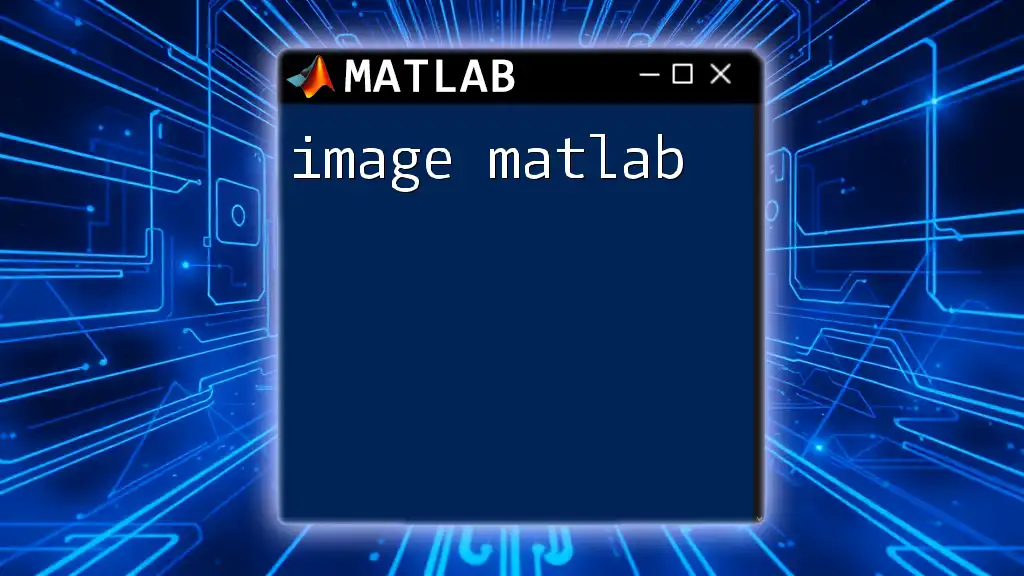
Getting Started with MATLAB's Image Processing Toolbox
Installing the Image Processing Toolbox
To effectively learn how to resize images in MATLAB, ensure that the Image Processing Toolbox is installed. If you don’t have it installed, you can usually do this through the Add-Ons manager in MATLAB. This toolbox provides a wealth of functions and tools for image processing applications.
Loading an Image in MATLAB
Before resizing, you'll first need to load an image. This can be achieved using the `imread()` function. Here’s a simple example that demonstrates how to load and display an image:
img = imread('example.jpg');
imshow(img);
This snippet allows you to visualize the loaded image as the first step towards resizing it.
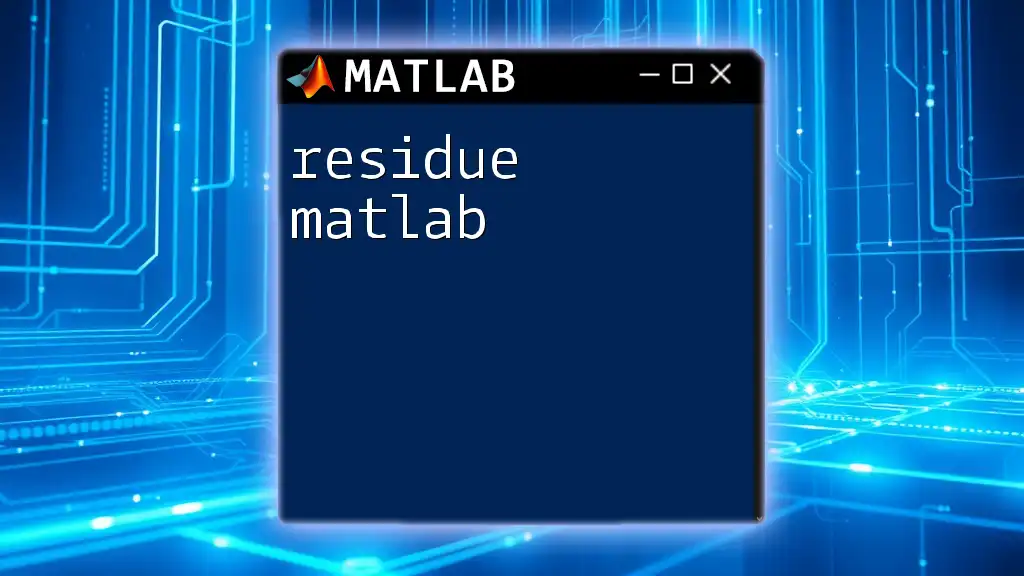
Resizing Images with MATLAB
Using the `imresize()` Function
The `imresize()` function is a straightforward and powerful tool for resizing images in MATLAB. The general syntax is:
B = imresize(A, scale)
In this syntax, A is the original image, and scale is the resizing factor. Here’s a simple example:
resizedImg = imresize(img, 0.5); % Resizes image to 50% of original
imshow(resizedImg);
In this case, the image will be reduced in size to half of its original dimensions.
Specifying New Dimensions
If you have specific dimensions in mind, you can resize an image to those pixel dimensions using `imresize()`. For instance:
resizedImgSpecific = imresize(img, [200 300]); % Resizes to 200x300 pixels
imshow(resizedImgSpecific);
This command resizes the image to 200 pixels in height and 300 pixels in width, regardless of the original aspect ratio.
Maintaining Aspect Ratio
When resizing, it’s often crucial to maintain the aspect ratio. To accomplish this in MATLAB, you can calculate the new dimensions based on the original image's size. Here’s how you can do that:
[height, width, ~] = size(img);
newHeight = 300;
newWidth = round(newHeight * (width / height));
resizedImgAspect = imresize(img, [newHeight, newWidth]);
imshow(resizedImgAspect);
In this example, the new width is calculated to ensure the aspect ratio remains constant, avoiding any distortion in the final image.
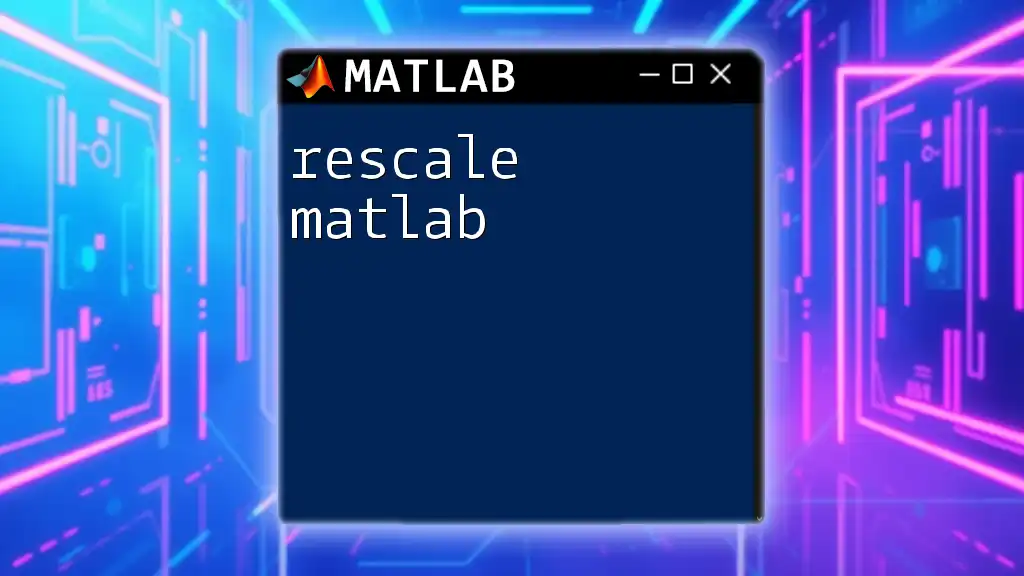
Advanced Resizing Techniques
Resizing with Different Interpolation Methods
When resizing, the choice of interpolation method can significantly impact the quality of the resized image. Here’s a brief overview of commonly used methods:
- Nearest Neighbor: This method is simple but can result in pixelated images.
- Bilinear: A balance between speed and quality, this method considers the closest 2x2 neighborhood of known pixel values surrounding the unknown pixel.
- Bicubic: This method provides smoother gradients and is generally preferred for reducing artifacts in resized images.
To specify an interpolation method in `imresize()`, use the following syntax:
resizedImgBicubic = imresize(img, 0.5, 'bicubic');
imshow(resizedImgBicubic);
This command resizes the image using bicubic interpolation, producing a higher-quality result compared to other methods.
Custom Resizing Functions
For more customized resizing needs, consider creating your own function. Here's an example:
function resizedImage = customResize(A, scale)
resizedImage = imresize(A, scale, 'bilinear');
end
This function utilizes bilinear interpolation to resize any given image based on a specified scaling factor. You can test this function with an image by calling it, like so:
scaledImg = customResize(img, 0.7);
imshow(scaledImg);
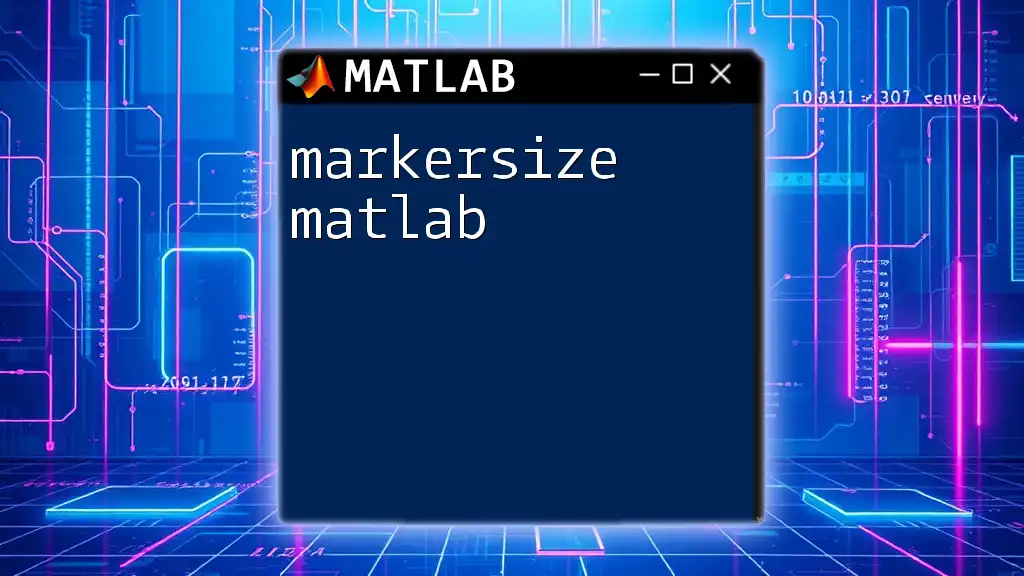
Common Applications of Image Resizing
Preparing Images for Machine Learning
In machine learning, uniform image dimensions are often essential for model training. Resizing images to the same dimensions enables more straightforward and efficient feeding into machine learning algorithms. For example, many pre-trained neural networks require images to be of a specific resolution.
Web Optimization
For web development purposes, optimal image resizing is critical for improving website load times. Resized images can help reduce bandwidth usage and enhance user experience without sacrificing quality. This is particularly important in today's fast-paced online environment where speed is crucial.
Mobile Application Development
In mobile app development, images must often be adjusted for various screen sizes and resolutions. Proper image resizing can lead to improved performance and ensure that graphics look appealing across devices.
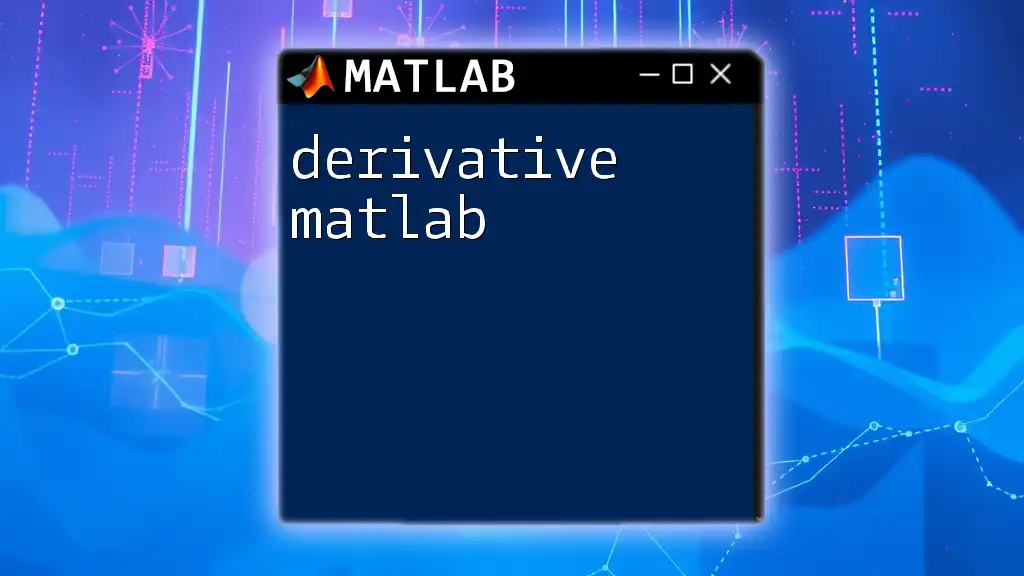
Troubleshooting Common Issues
Distortion During Resizing
Distortion can occur if you do not maintain the aspect ratio while resizing. To avoid such issues, always calculate new dimensions based on the existing aspect ratio.
Loss of Detail
Choosing inappropriate interpolation methods can result in a loss of detail in resized images. Bicubic interpolation is often recommended for retaining image quality, especially for significant enlargements or reductions.

Conclusion
By effectively learning how to resize images in MATLAB, you gain access to a critical skill that enhances various applications, from web optimization to machine learning. Experimenting with different functions and techniques will deepen your understanding of image processing and empower you to utilize MATLAB’s robust features with confidence.

Additional Resources
Useful MATLAB Documentation Links
For further information, visit MATLAB's official documentation on [`imresize`](https://www.mathworks.com/help/images/ref/imresize.html) for in-depth insights and additional options.
Courses and Tutorials
Explore various online courses and tutorials dedicated to the Image Processing Toolbox for more structured learning and skill development.
By mastering the art of image resizing in MATLAB, you are not only enhancing your technical abilities but also paving the way for creative and innovative projects ahead.