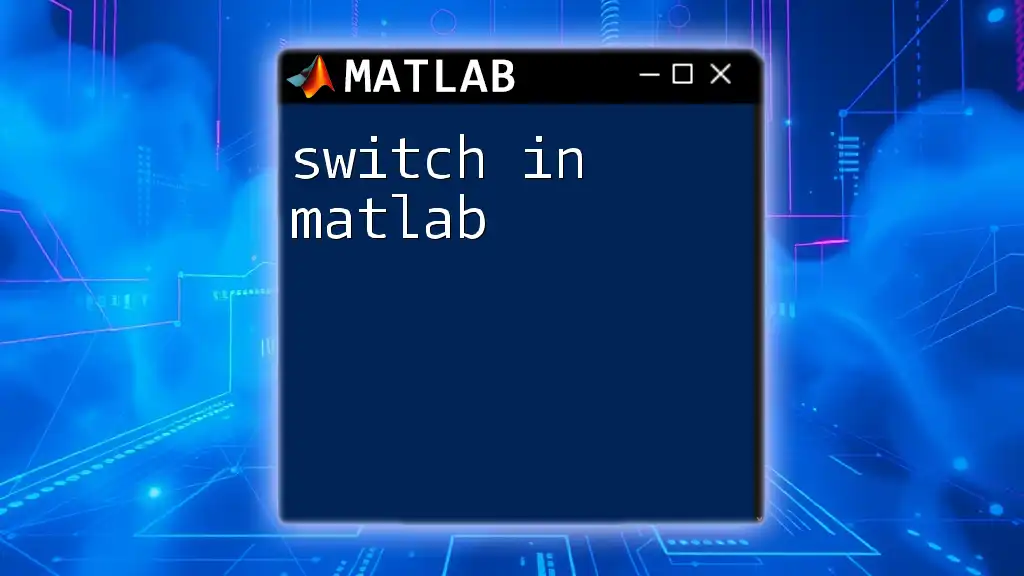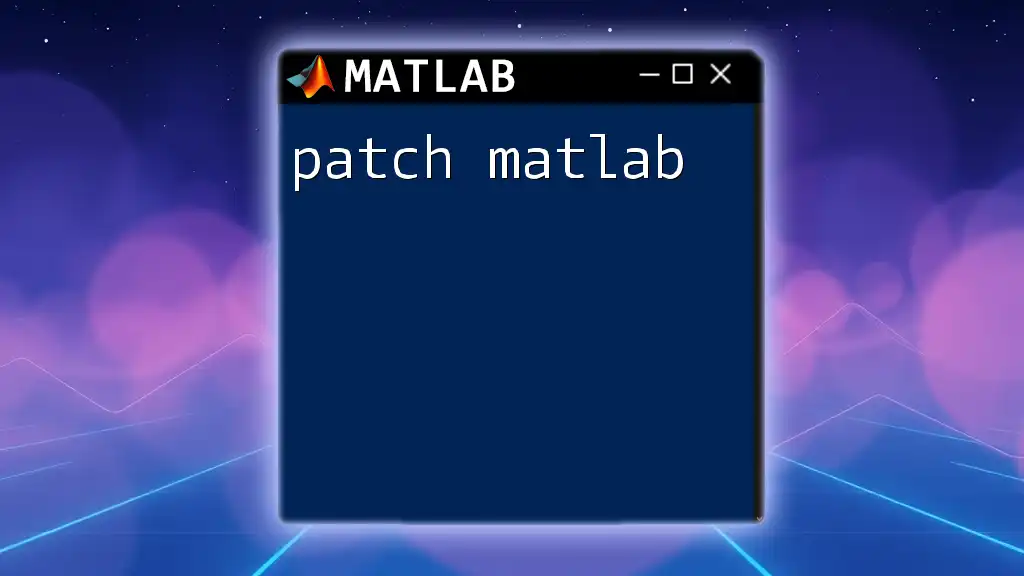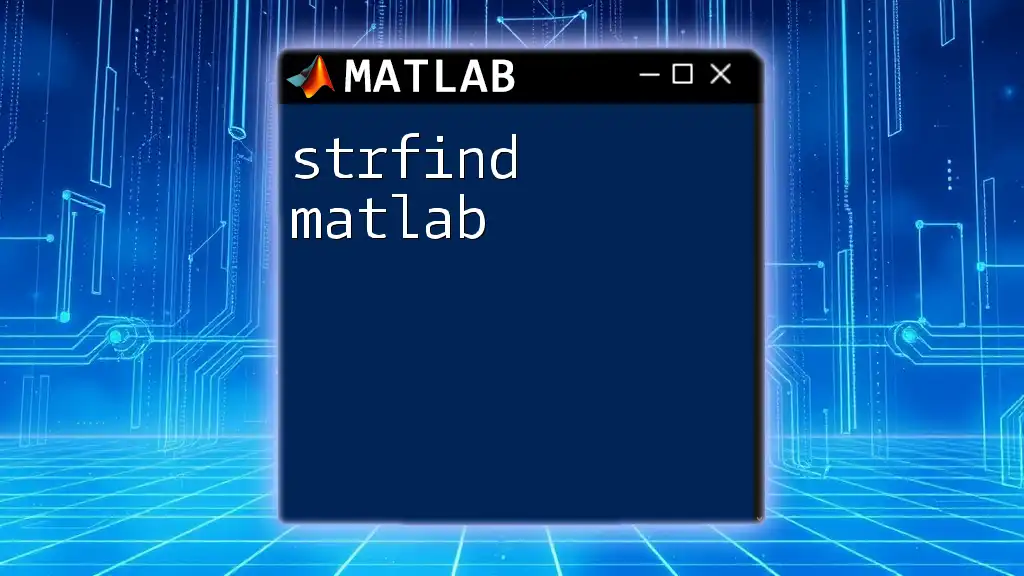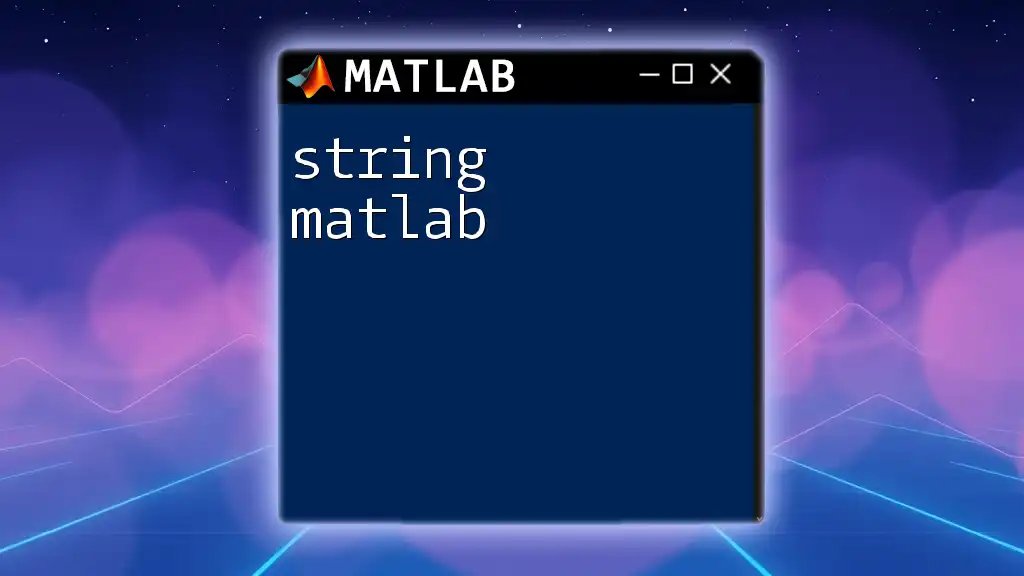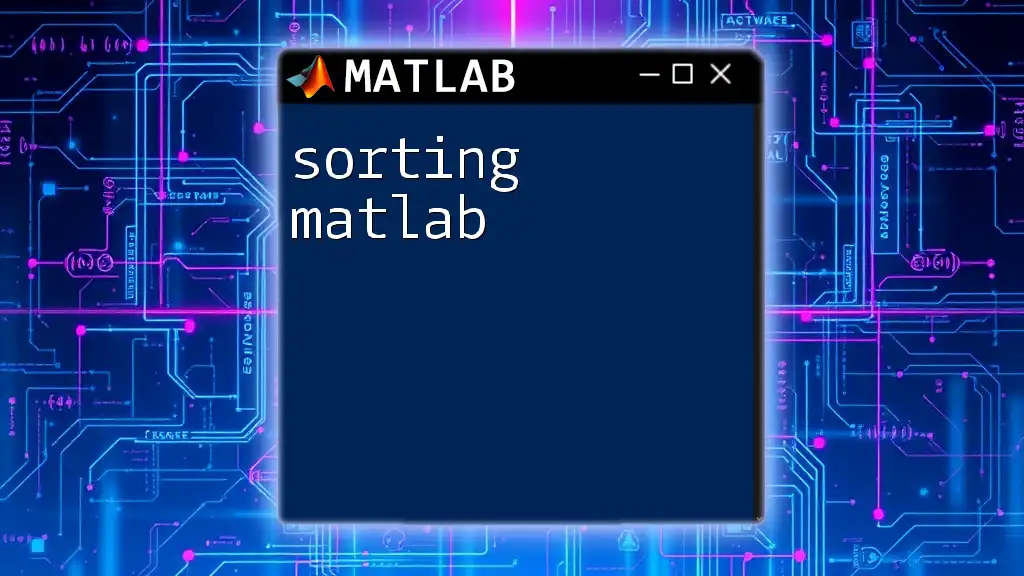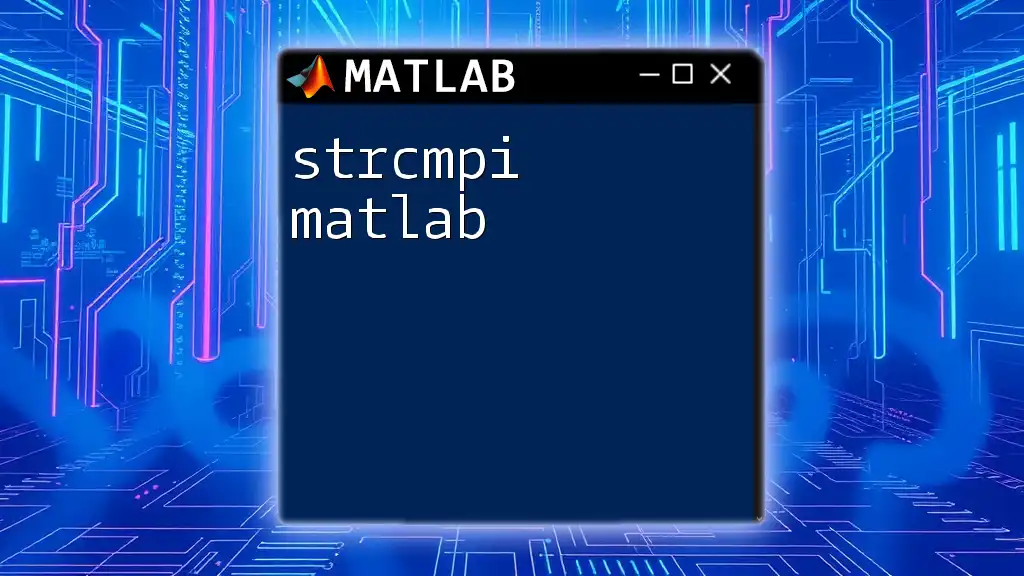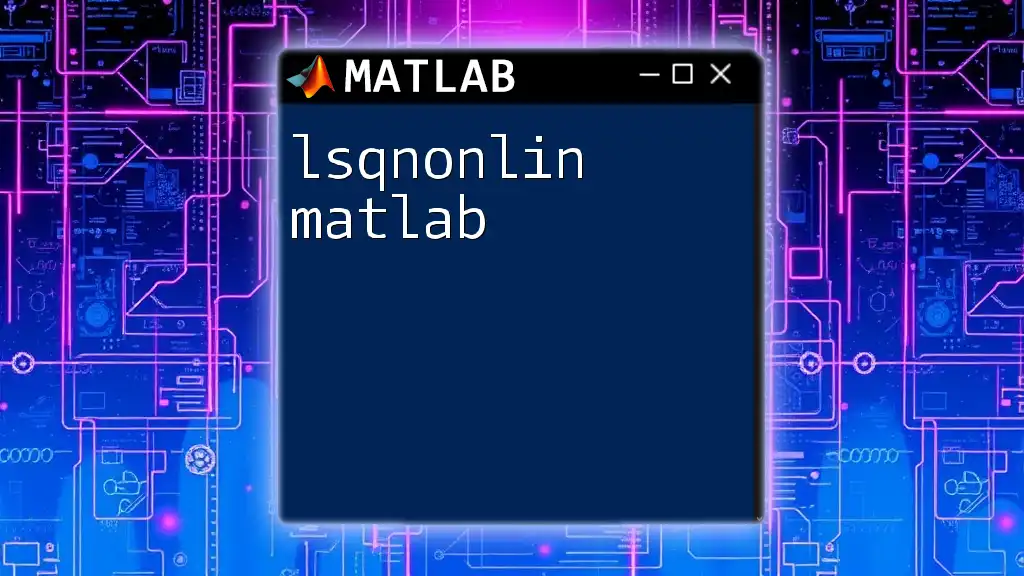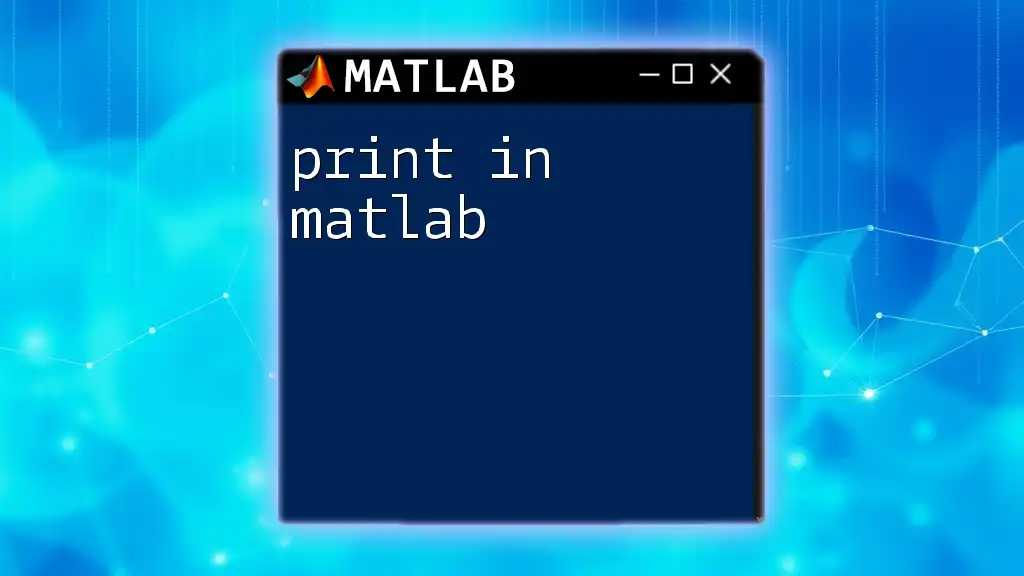The `switch` statement in MATLAB provides a way to execute different blocks of code based on the value of a variable, allowing for clearer and more organized decision-making in your scripts.
% Example of using switch in MATLAB
x = 2;
switch x
case 1
disp('x is one');
case 2
disp('x is two');
case 3
disp('x is three');
otherwise
disp('x is neither one, two, nor three');
end
Understanding the Switch Statement in MATLAB
What is a Switch Statement?
The switch statement in MATLAB is a powerful control flow structure that allows you to execute a block of code based on the value of a variable or expression. It is particularly useful when you have multiple conditions and need to handle different scenarios efficiently. Unlike chained if-else statements, a switch statement provides a more organized and readable way to choose among several options.
Syntax of the Switch Statement
The basic syntax of a switch statement in MATLAB is straightforward:
switch expression
case condition1
% code to execute if condition1 matches
case condition2
% code to execute if condition2 matches
otherwise
% code to execute if none of the above conditions match
end
This structure clearly outlines the decision-making process, making it easier to follow.
Key Components
- Switch Expression: This is the main variable or expression being evaluated. The switch statement uses this expression to determine which case to execute.
- Case Statements: Each case statement checks for a specific condition. If the case matches the switch expression, the corresponding block of code is executed.
- Otherwise Clause: This optional clause serves as a catch-all for any cases not previously defined. It allows you to handle unexpected or unmatched conditions gracefully.

How to Use Switch Statements Effectively
Choosing Between Switch and If-Else
When deciding between using a switch statement and an if-else structure, consider the complexity and number of your conditions. If you are simply checking one variable against several discrete values, a switch statement can lead to cleaner and easier-to-read code. However, if your conditions involve complex logical expressions or ranges, an if-else structure may be more appropriate.
Best Practices for Switch Statements
To write effective switch statements, adhere to these best practices:
- Keep Cases Clear and Concise: Each case should be straightforward and focused on one condition to enhance readability.
- Avoid Repetitive Code: If the same action is needed for different cases, combine them by listing multiple conditions within a single case statement.
- Use Comments to Improve Readability: Adding comments can help clarify the intended logic, especially for complex switch statements.

Code Examples
Basic Example of a Switch Statement
To demonstrate the basic functionality, here’s a simple switch statement:
value = 'B';
switch value
case 'A'
disp('You selected A');
case 'B'
disp('You selected B');
case 'C'
disp('You selected C');
otherwise
disp('Invalid selection');
end
In this example, if the variable `value` is set to 'B', the output will be "You selected B."
Example with Numerical Cases
Switch statements can also handle numerical conditions effectively:
num = 3;
switch num
case 1
disp('One');
case 2
disp('Two');
case 3
disp('Three');
otherwise
disp('Number not recognized');
end
Here, the switch checks the variable `num`, and since its value is 3, MATLAB will output "Three."
Advanced Example with Multiple Cases
You can also group multiple conditions under a single case, as shown below:
grade = 'A';
switch grade
case 'A'
case 'B'
disp('Well done!');
case 'C'
disp('Good effort!');
otherwise
disp('Keep trying!');
end
In this scenario, both 'A' and 'B' cases do not output anything, while 'B' triggers a message indicating good performance.
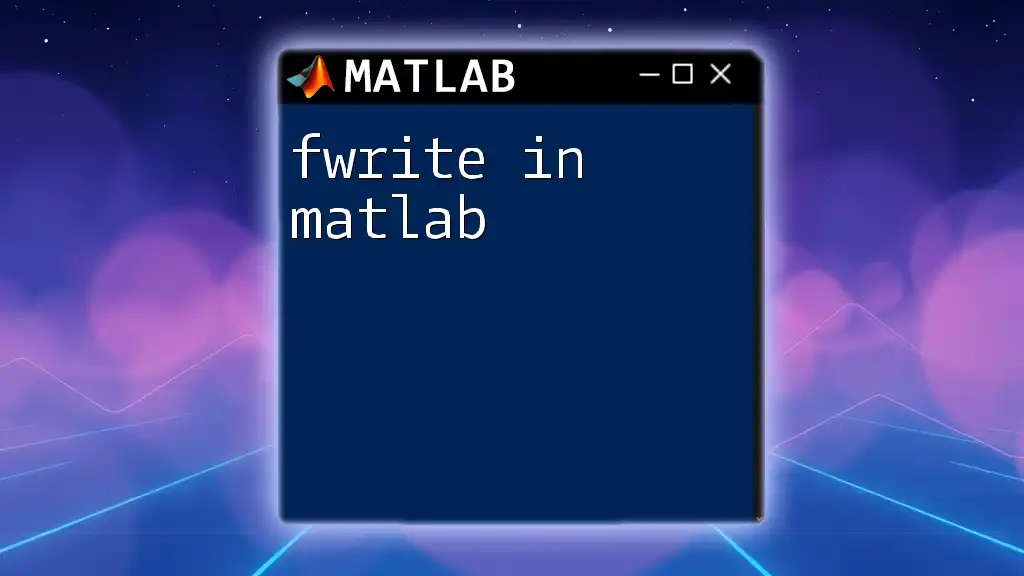
Nested Switch Statements
When to Use Nested Switches
Nesting switch statements is sometimes required when dealing with multiple layers of decision-making. It’s useful when one condition depends on another, making the code more systematic and allowing for easily organized logic.
Example of Nested Switch Statements
Below is an example demonstrating how to use nested switch statements:
option = 2;
subOption = 1;
switch option
case 1
disp('You selected option 1');
case 2
switch subOption
case 1
disp('Sub-option 1 for option 2');
case 2
disp('Sub-option 2 for option 2');
otherwise
disp('Invalid sub-option');
end
otherwise
disp('Invalid option');
end
In this case, if `option` equals 2 and `subOption` equals 1, the output will be "Sub-option 1 for option 2."
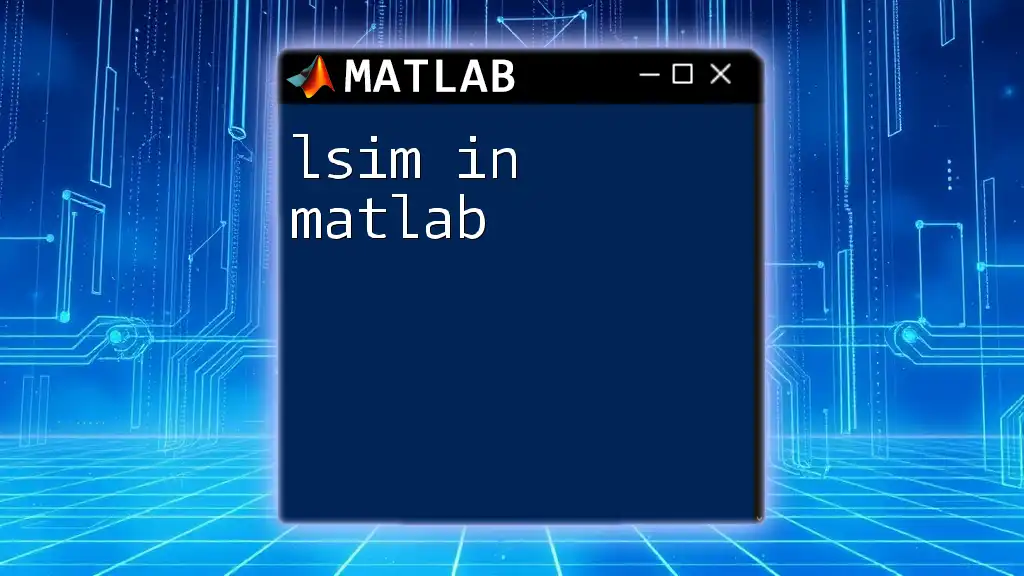
Common Errors and How to Avoid Them
Syntax Errors
Common syntax errors in switch statements often arise from:
- Missing `end`.
- Incorrectly formatted cases, such as omitting the `case` keyword.
- Failing to correctly align or indent your code blocks.
To avoid these errors, always ensure that your syntax follows the established structure, use indentation for clarity, and double-check case conditions.
Logical Errors
Logical errors can occur if your conditions don't account for all possible outcomes or overlap unexpectedly. It’s essential to review your case logic thoroughly:
- Use the otherwise clause to handle unexpected inputs.
- Test your code with a range of sample inputs to determine if all cases behave correctly.
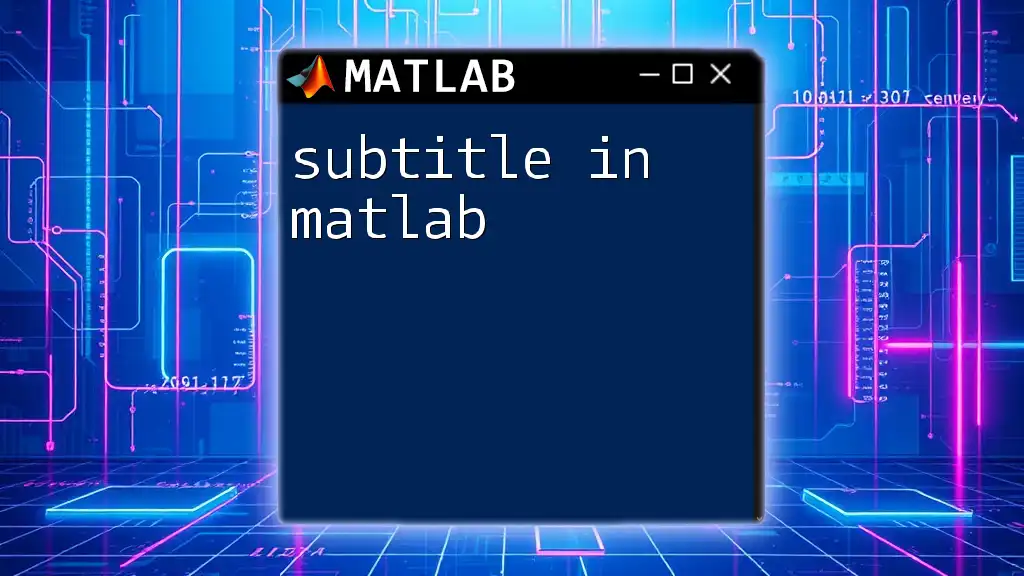
Conclusion
The switch statement in MATLAB is a versatile and efficient way to manage complex decision-making in your programming tasks. By adhering to best practices and understanding when to use switch versus if-else, you can write clearer, more effective MATLAB scripts. Embrace the switch statement in your programming endeavors, and enhance your coding skill set to tackle robust projects with confidence!
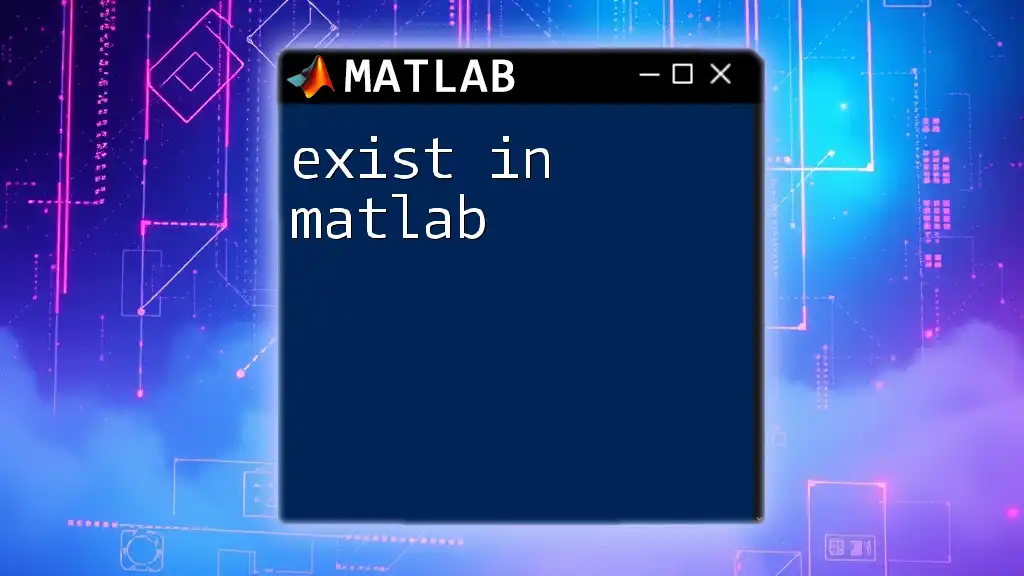
Additional Resources
For further learning, consult the official MATLAB documentation and additional resources that offer detailed insights into control flow and decision-making structures.
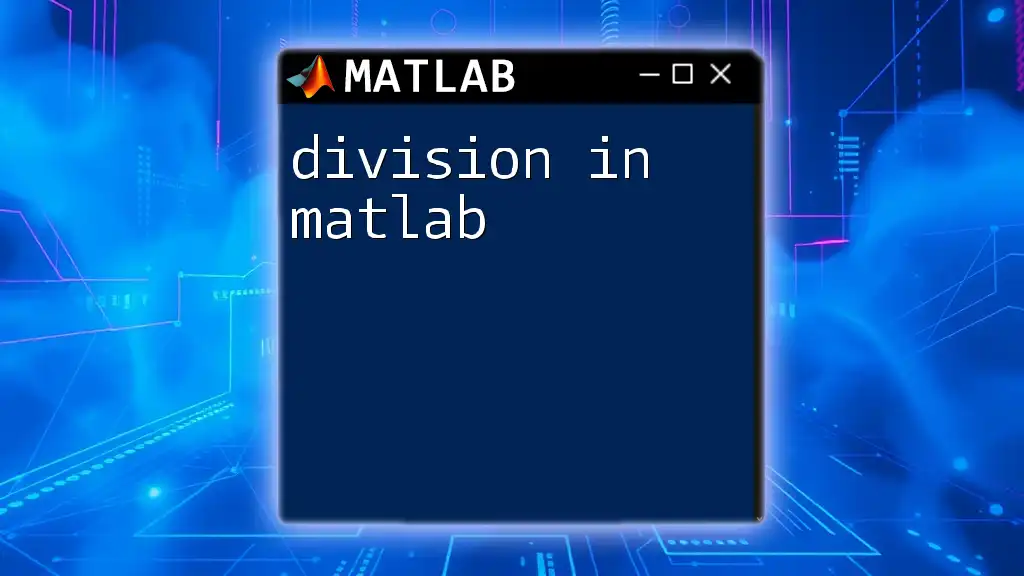
Call to Action
To deepen your understanding and master MATLAB commands like the switch statement, consider joining our courses. Start programming with purpose today!