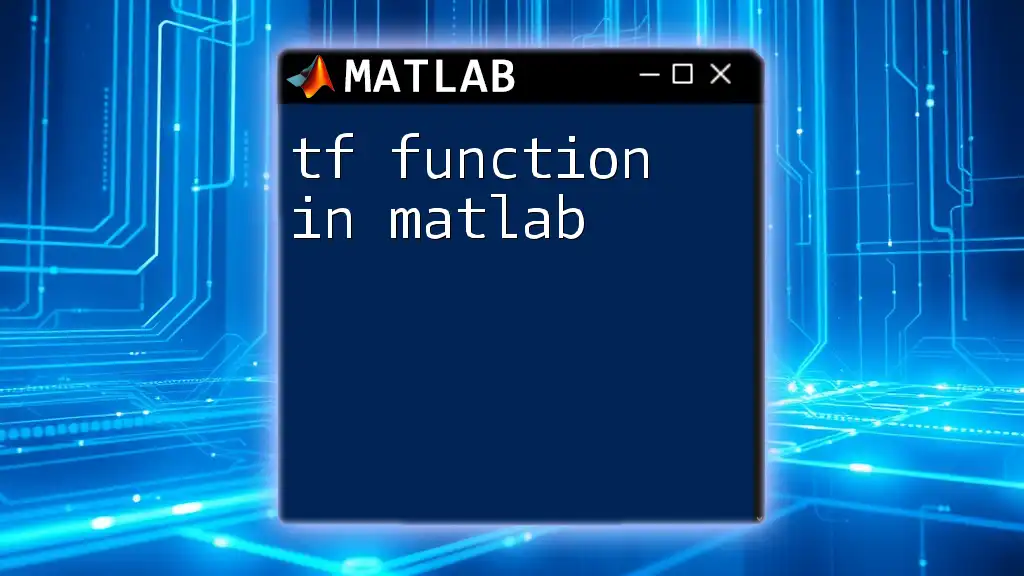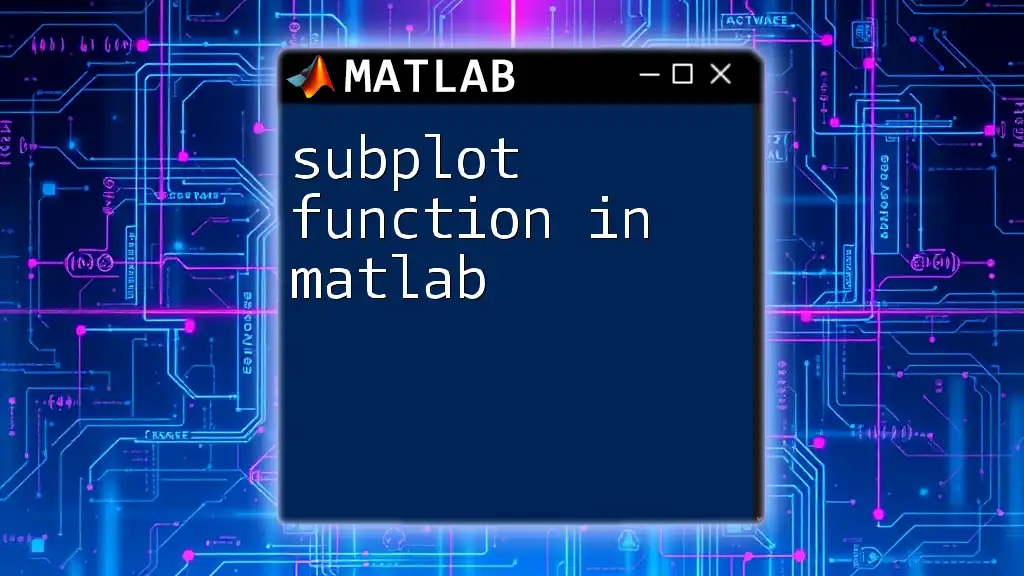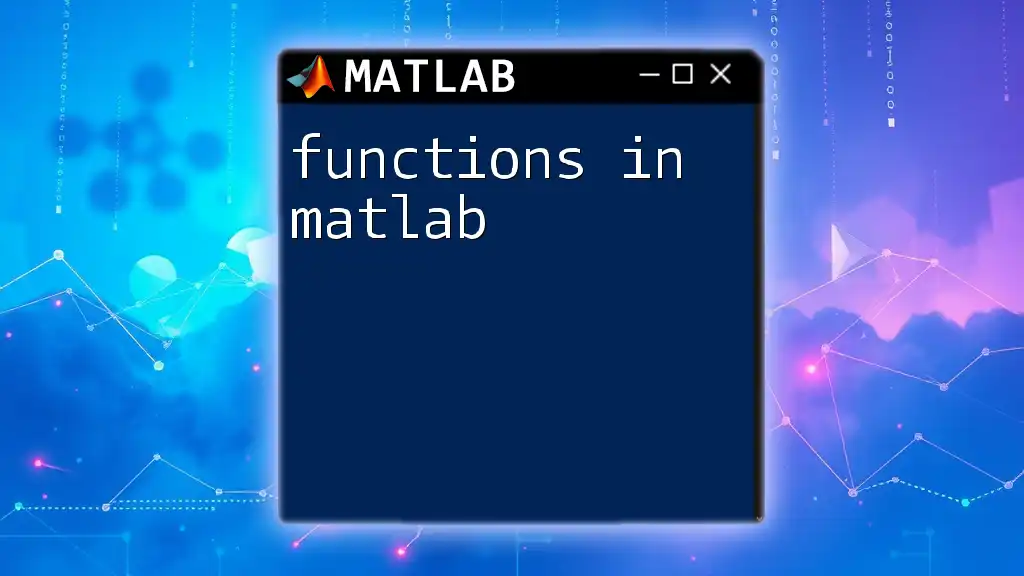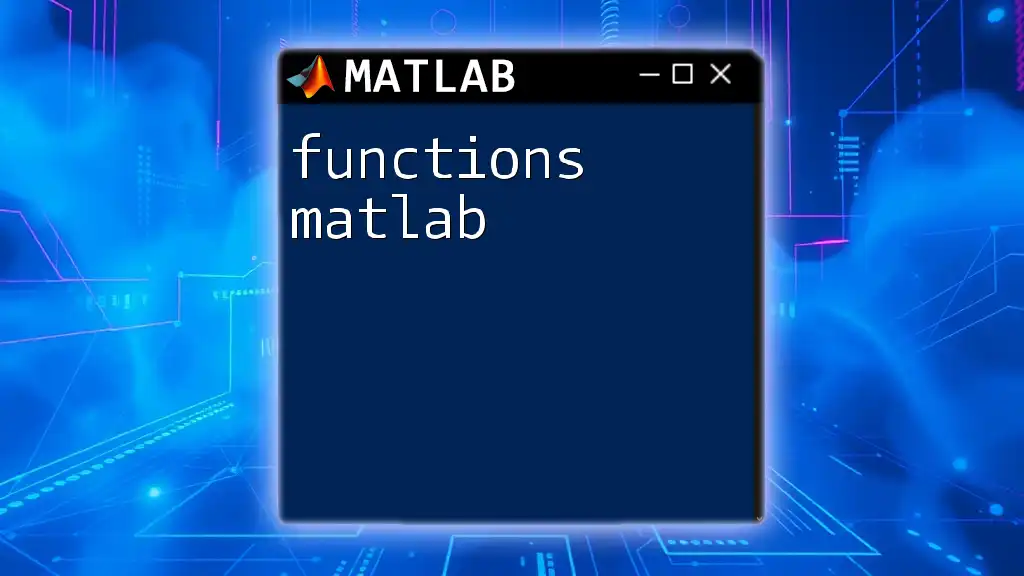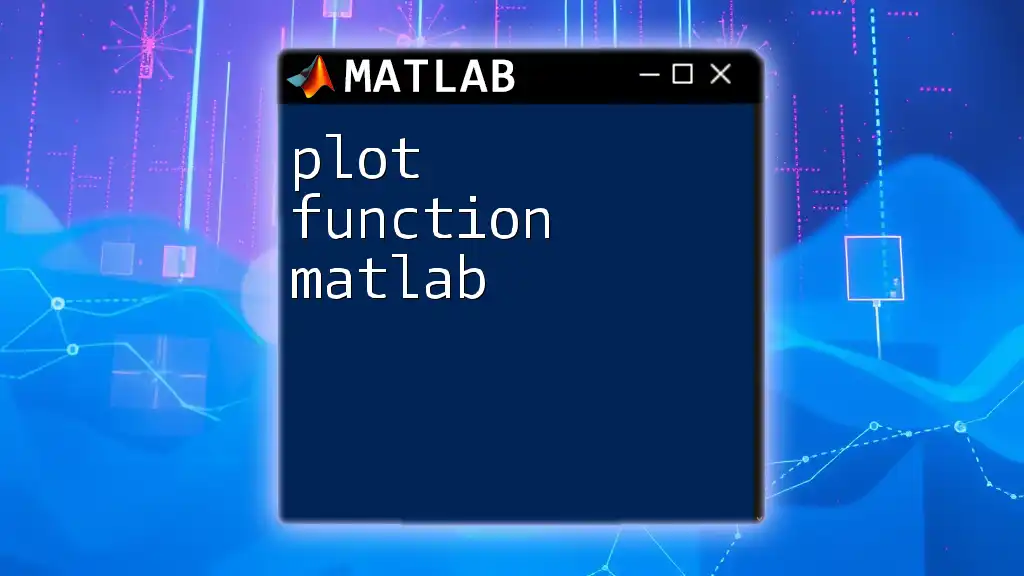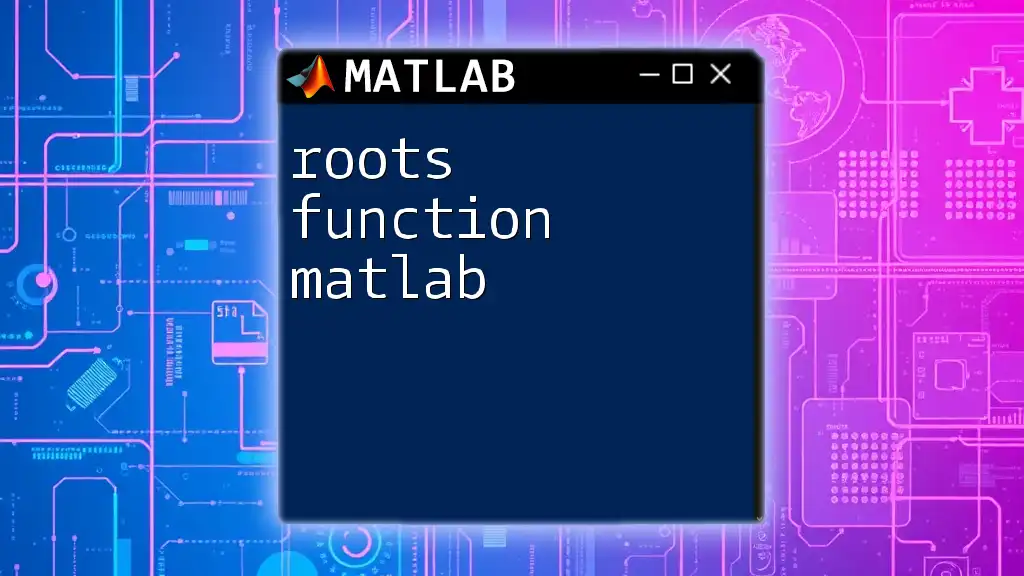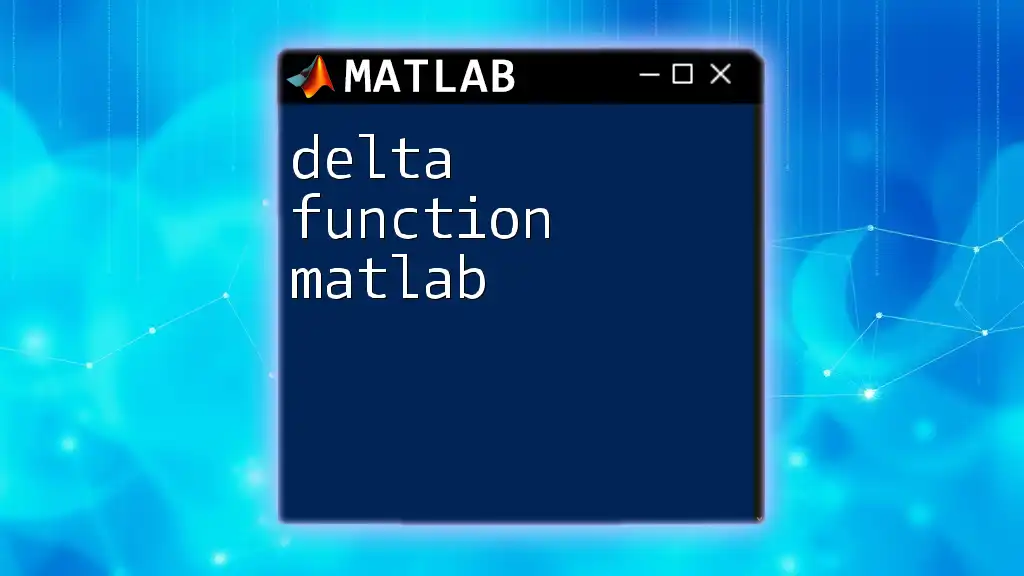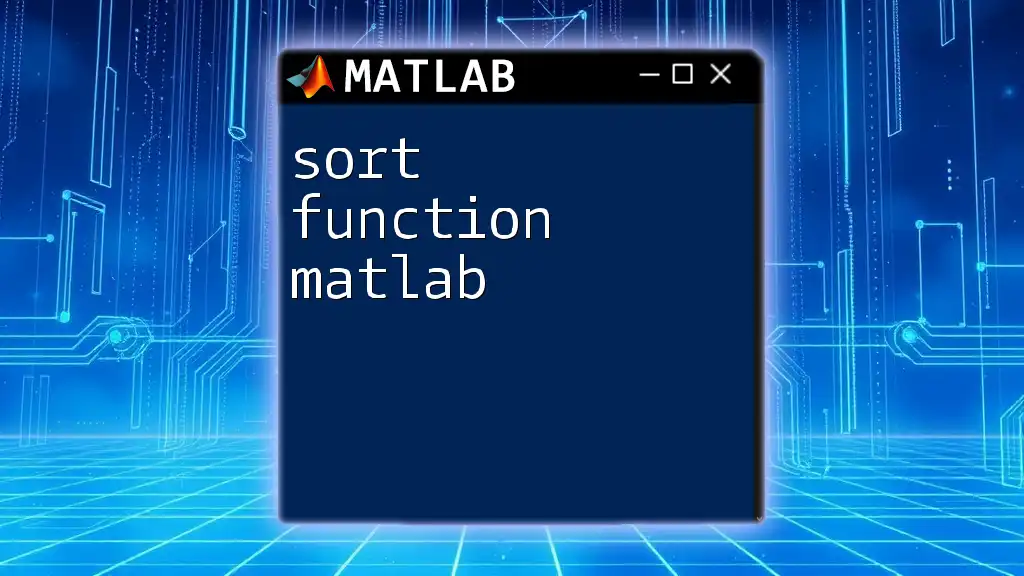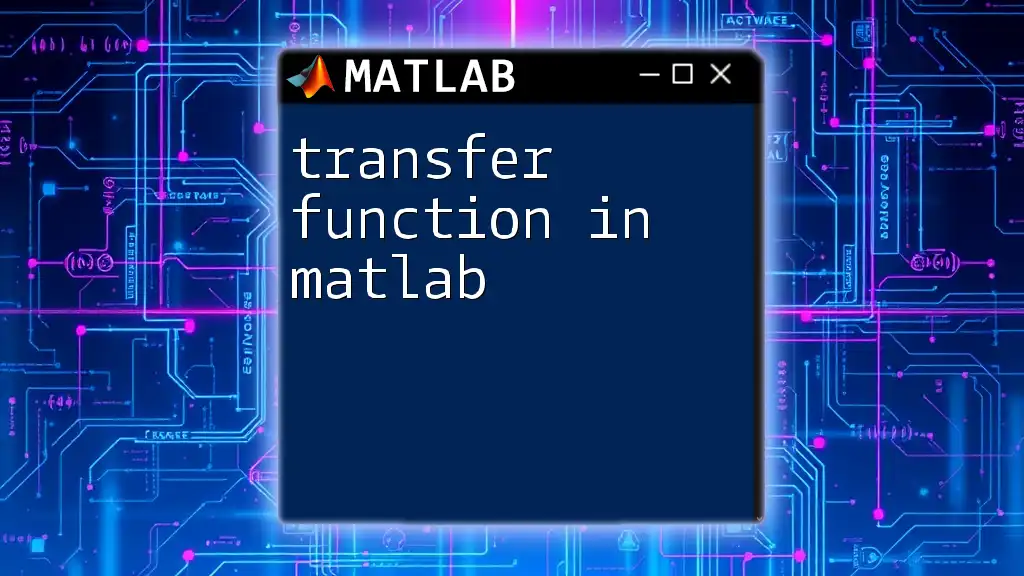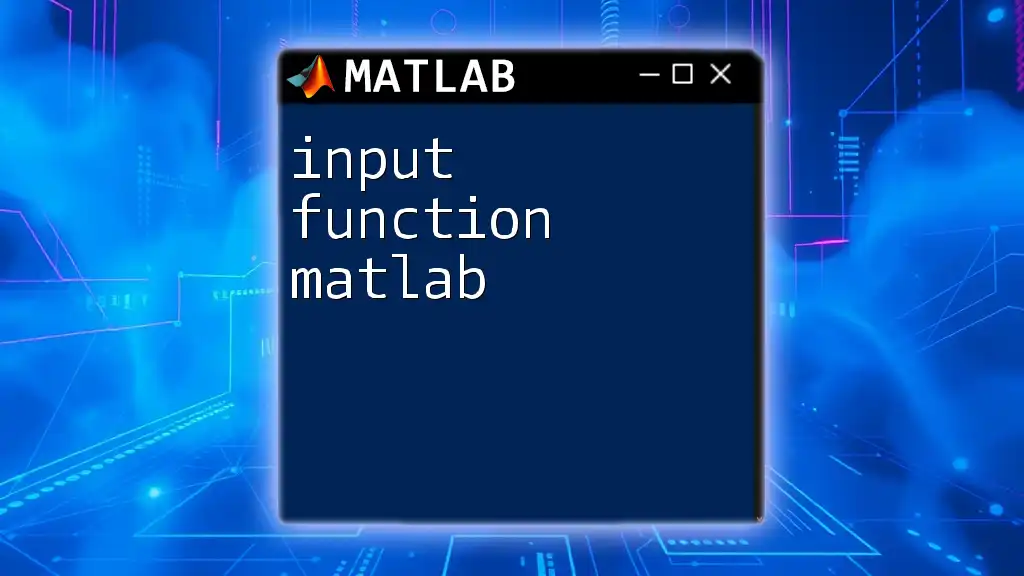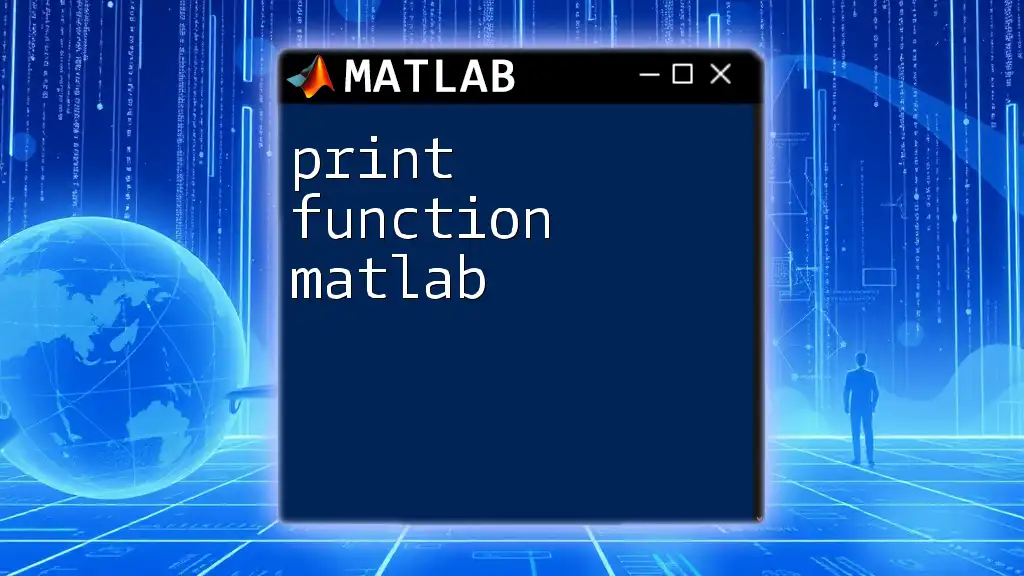The `tf` function in MATLAB creates transfer function models to represent linear time-invariant (LTI) systems in the form of a ratio of polynomials in the Laplace variable.
Here’s a code snippet demonstrating how to use the `tf` function:
% Define a transfer function G(s) = 1 / (s^2 + 3s + 2)
num = [1]; % Numerator coefficients
den = [1 3 2]; % Denominator coefficients
G = tf(num, den); % Create the transfer function
What is a Transfer Function?
A transfer function is a mathematical representation that describes the relationship between the input and output of a system in the frequency domain. It plays a critical role in control theory, as it allows engineers and scientists to analyze the dynamics of systems such as electrical circuits, mechanical systems, and more.
Components of a Transfer Function
A transfer function can generally be expressed in the form:
\[ H(s) = \frac{N(s)}{D(s)} \]
where:
- N(s) is the numerator polynomial of the transfer function.
- D(s) is the denominator polynomial.
The poles and zeros of a transfer function are significant because they help characterize system behavior:
- Zeros are the values of \(s\) that make the numerator \(N(s)\) equal to zero, which correspond to frequencies where the output is zero.
- Poles are the values of \(s\) that make the denominator \(D(s)\) equal to zero, associated with frequencies where the system becomes unstable.

The `tf` Function in MATLAB
Overview of the `tf` Function
In MATLAB, the `tf` function represents transfer functions in a way that simplifies system analysis and design. By using this function, engineers can easily create, manipulate, and analyze transfer functions representing dynamic systems.
Syntax and Parameters
The basic syntax for the `tf` function in MATLAB is:
sys = tf(num, den)
where:
- num: A vector of coefficients for the numerator of the transfer function.
- den: A vector of coefficients for the denominator.
Example of Creating a Transfer Function
To create a basic transfer function, you can define the coefficients of the numerator and denominator. For instance, consider a transfer function represented as:
\[ H(s) = \frac{5}{s^2 + 2s + 3} \]
You can create this in MATLAB with the following command:
num = [5];
den = [1 2 3];
sys = tf(num, den);
In this code:
- num defines the numerator, which is simply \(5\).
- den represents the denominator as a polynomial \(s^2 + 2s + 3\).
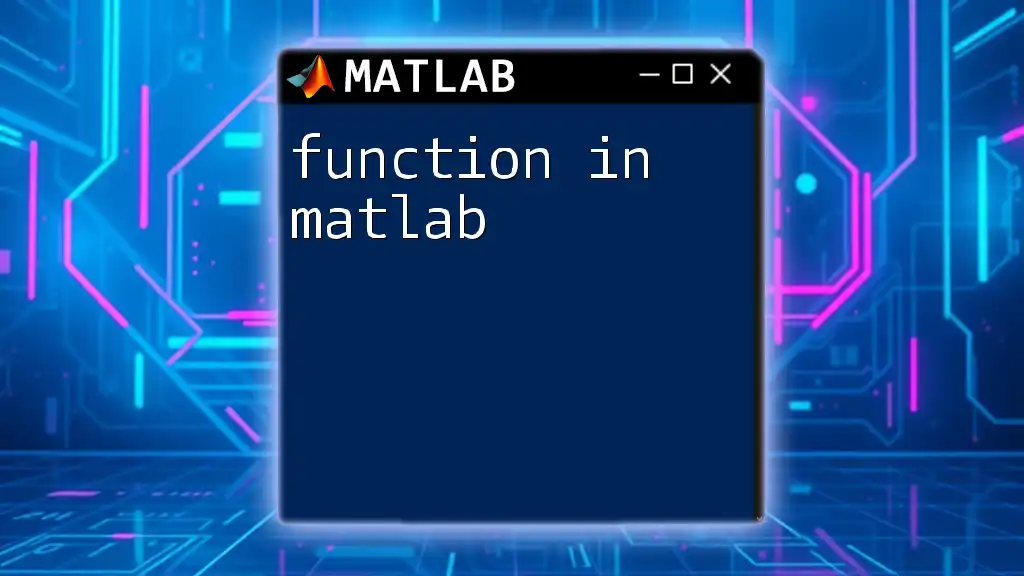
Creating Transfer Functions from Different Forms
Continuous and Discrete Transfer Functions
MATLAB allows the creation of both continuous-time and discrete-time transfer functions.
For continuous-time systems, you can represent a transfer function like:
sys_cont = tf([1], [1, 3, 2]);
This corresponds to \(H(s) = \frac{1}{s^3 + 2s^2 + 3}\).
For discrete-time systems, you can use the following format:
sys_disc = tf([0.5, 1], [1, -0.5], 1); % Sampling time of 1 second
This creates a transfer function with coefficients for the numerator and denominator suitable for discrete control systems, sampled at one second intervals.
Using `tf` with State-Space Models
The `tf` function can also be used to convert state-space representations into transfer functions. Consider the following state-space matrices:
A = [0 1; -2 -3];
B = [0; 1];
C = [1 0];
D = 0;
sys_ss = ss(A, B, C, D);
sys_tf = tf(sys_ss);
Here, the state-space model is defined with matrices \(A\), \(B\), \(C\), and \(D\). The conversion with `tf` allows you to represent the state-space system as a transfer function, which can facilitate easier analysis.
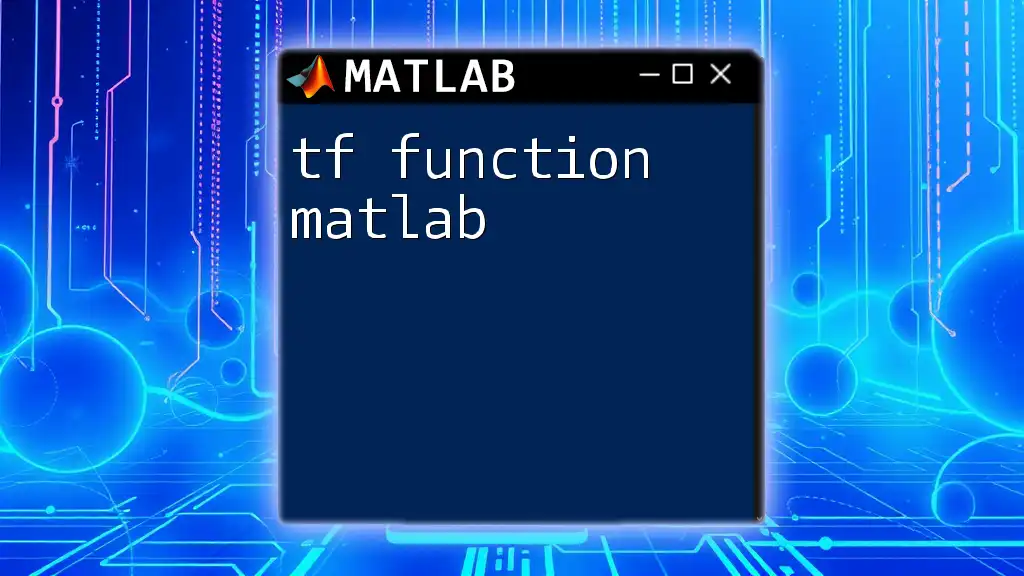
Analyzing Transfer Functions
Frequency Response Analysis
Understanding how a system responds to different frequencies is crucial. You can analyze the frequency response using Bode plots, which can be generated with:
bode(sys);
Using this command will produce a Bode plot that visually represents the gain and phase shift of the system across a range of frequencies.
Step Response
The step response of a system shows how the output behaves when subjected to a sudden change in input (step input). You can visualize the step response using:
step(sys);
This command will provide a graphical representation of the step response, revealing dynamics like settling time, rise time, and overshoot.
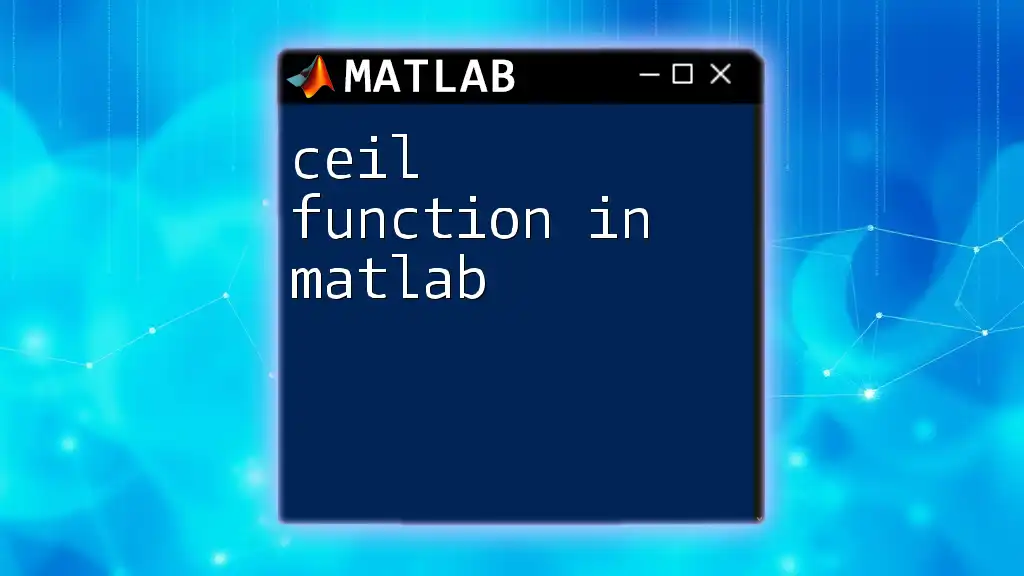
Modifying Transfer Functions
Feedback and Series Connections
Feedback systems can significantly alter system performance. In MATLAB, you can create a unity feedback system like this:
sys_feedback = feedback(sys, 1); % Unity feedback
In this command, the `feedback` function takes your original system (`sys`) and creates a new system that incorporates feedback, simplifying the analysis of closed-loop systems.
Combining Transfer Functions
You can also manipulate transfer functions by connecting them in series or parallel. For example, if you have two transfer functions \(H_1\) and \(H_2\), you could connect them in series as follows:
sys1 = tf([1], [1, 2]);
sys2 = tf([1], [1, 3]);
sys_series = series(sys1, sys2); % Series connection
For a parallel connection, use:
sys_parallel = parallel(sys1, sys2); % Parallel connection
These commands allow for the modeling of more complex systems by combining basic transfer function components.
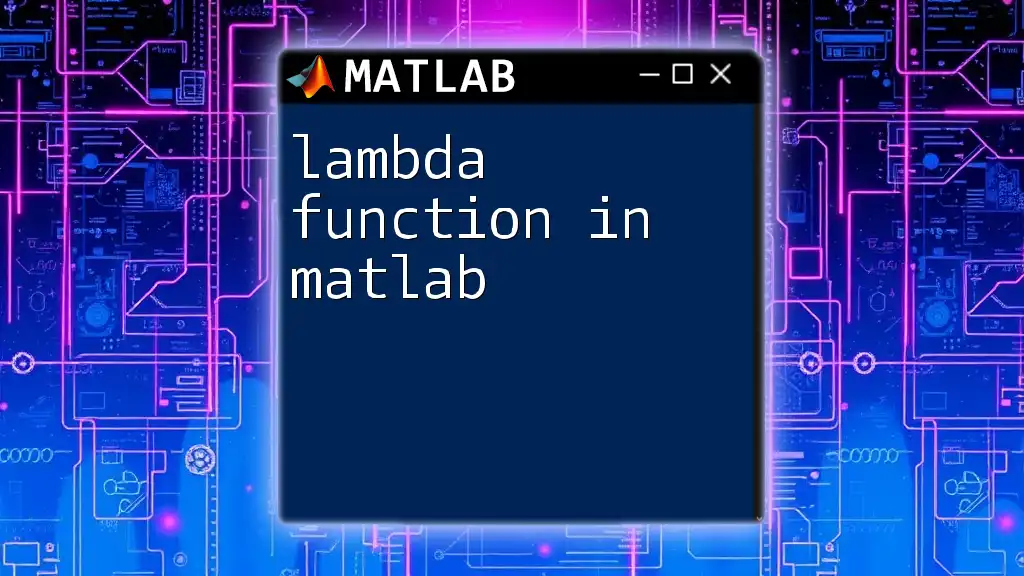
Practical Applications of the `tf` Function
Application in Control Systems Design
In control systems design, the `tf` function is crucial for creating representations of controllers and plants. For instance, designing a PID controller can involve defining its transfer function to analyze how it impacts system stability and performance.
Simulations and System Analysis
The `tf` function also plays a vital role in simulating dynamic systems. For instance, after defining your control system, you might run simulations using:
sim('my_system_model');
This command allows you to simulate a model where the transfer function helps visualize system responses under various scenarios.
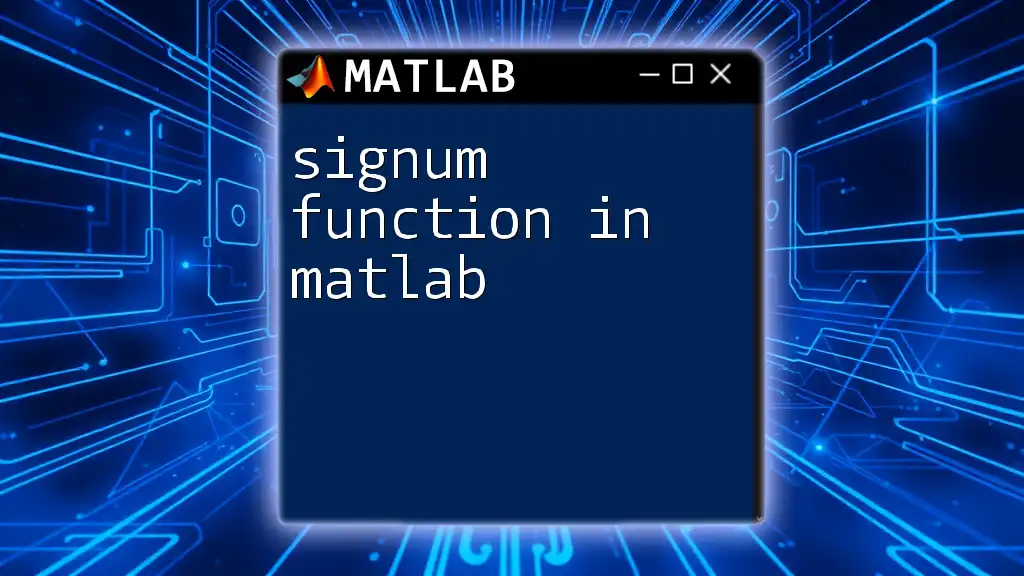
Conclusion
The `tf` function in MATLAB is an invaluable tool for engineers and scientists working with control systems and dynamic models. Its ability to create, analyze, and manipulate transfer functions streamlines the design process, making complex system behaviors more accessible. By gaining proficiency in the `tf` function, you will enhance your capabilities in system modeling and analysis, paving the way for innovative solutions in various engineering fields.
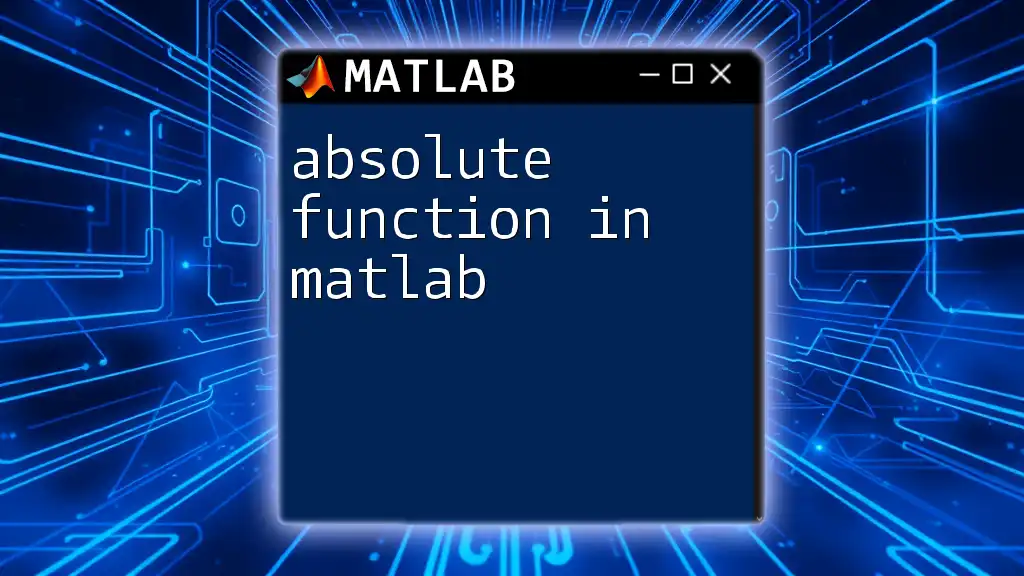
Additional Resources
To deepen your understanding of the `tf` function in MATLAB, explore the official documentation and consider engaging with online courses or textbooks focused on MATLAB and control system design.