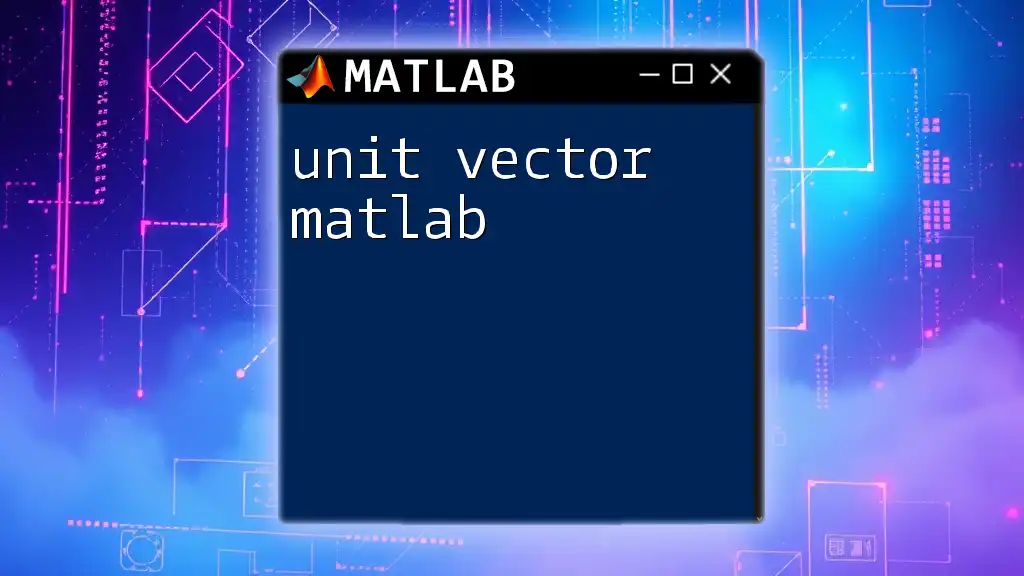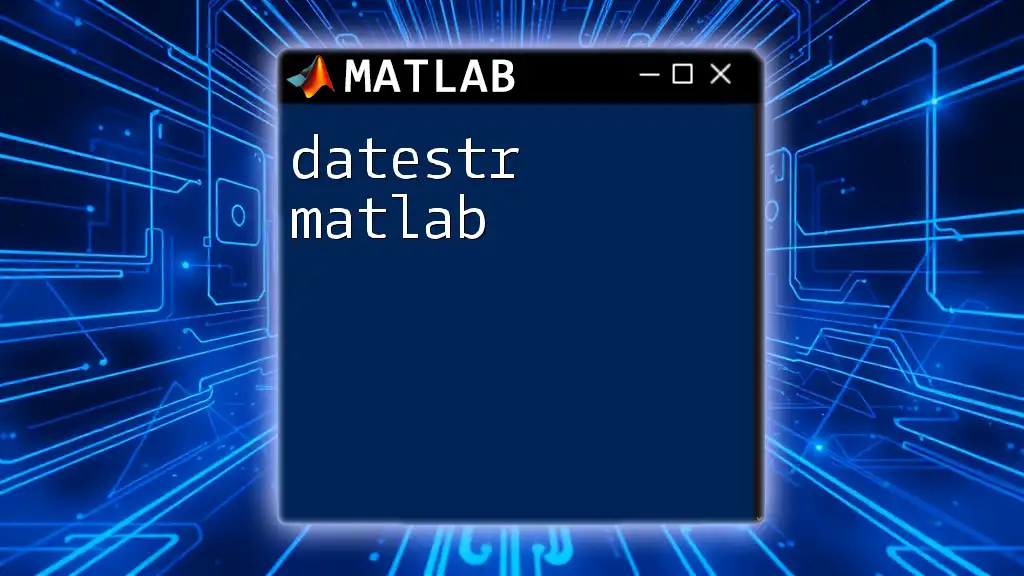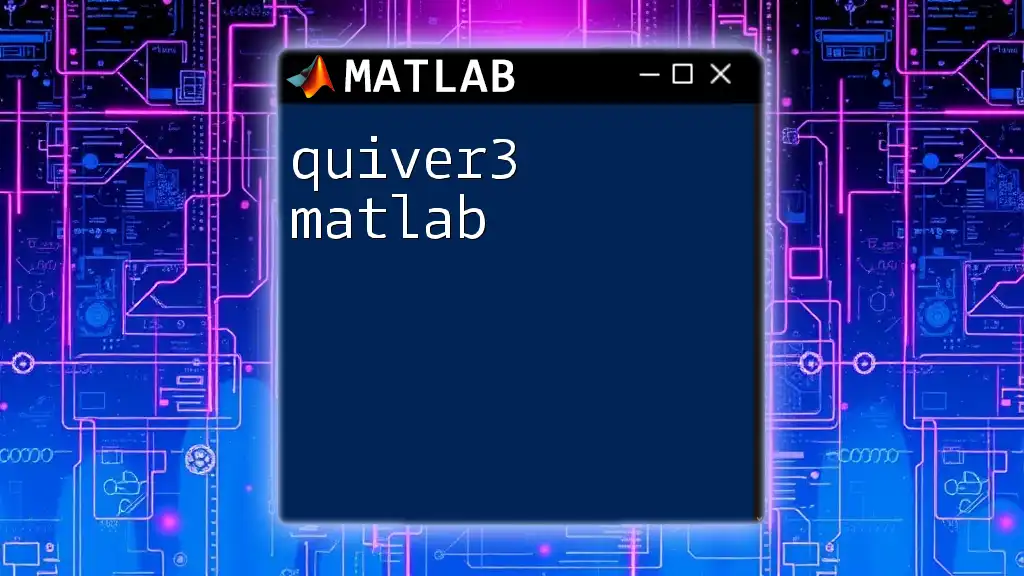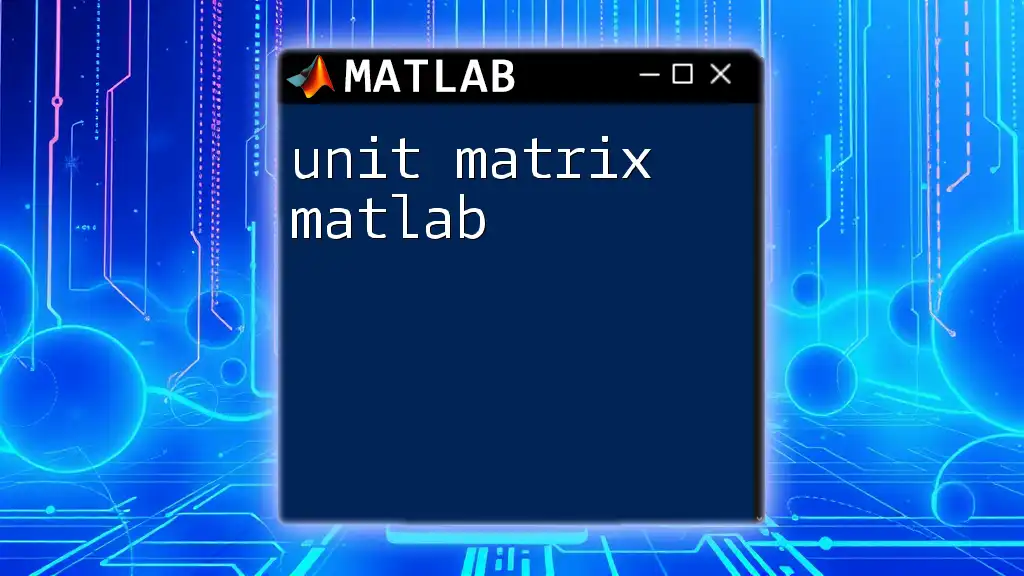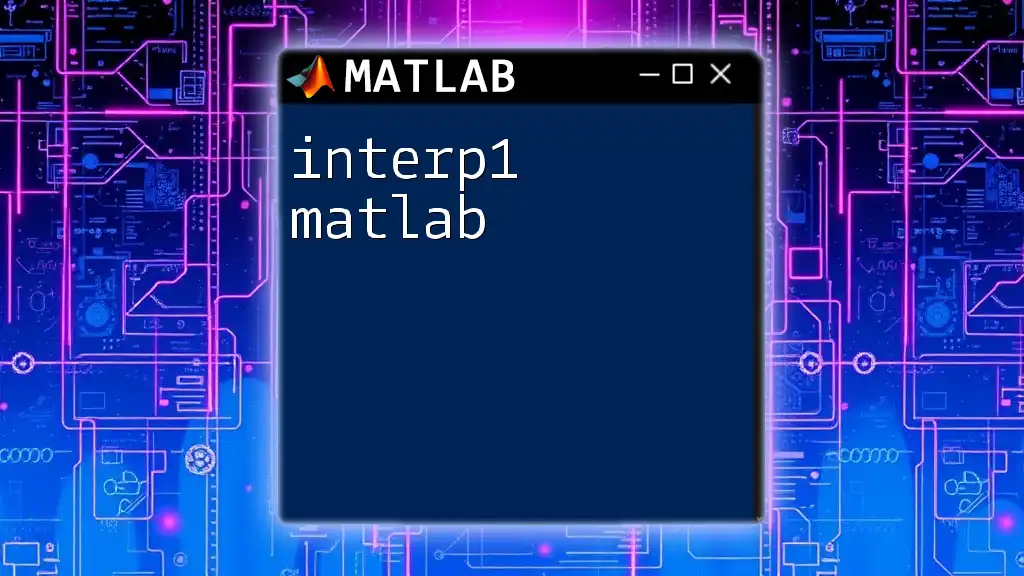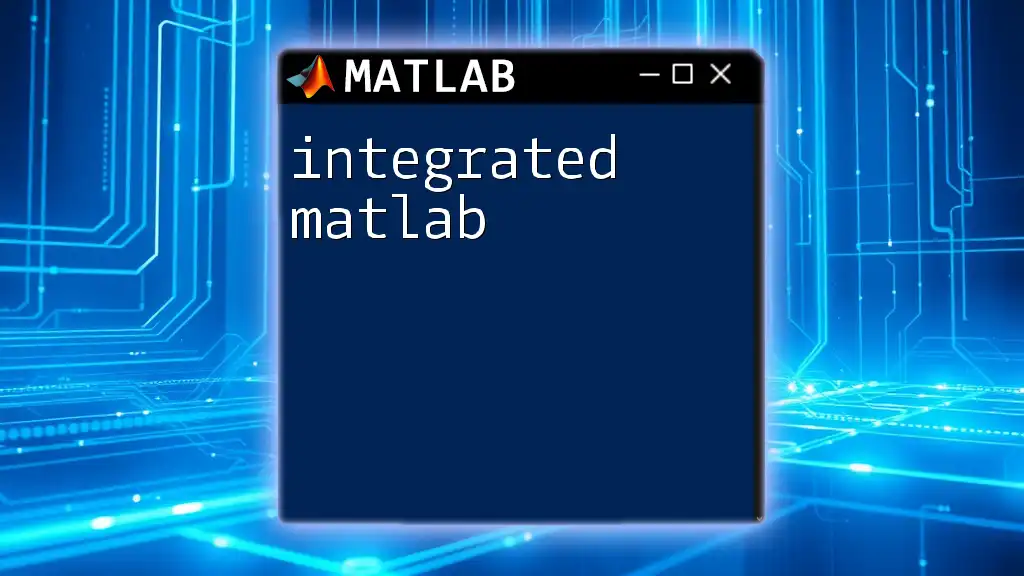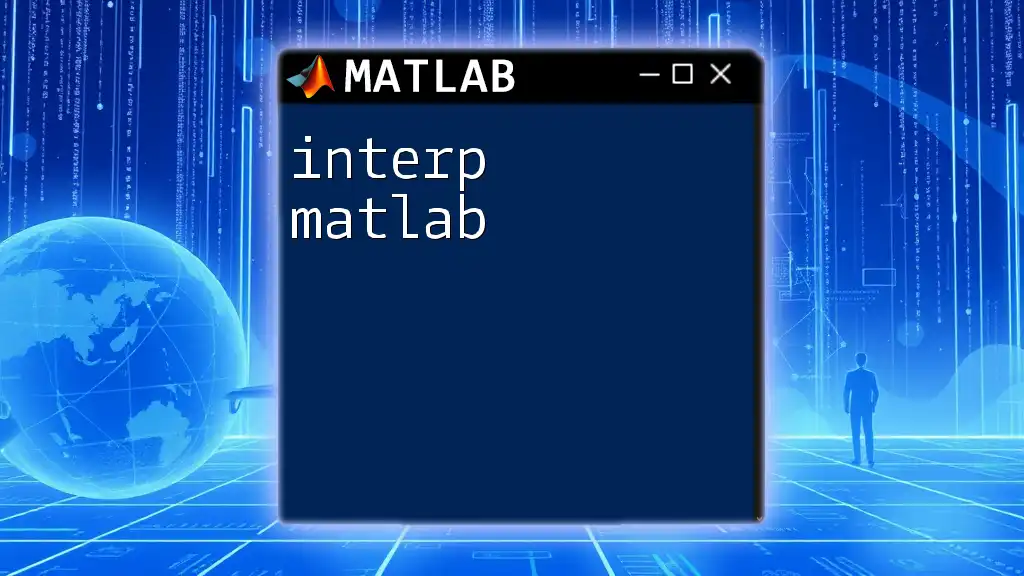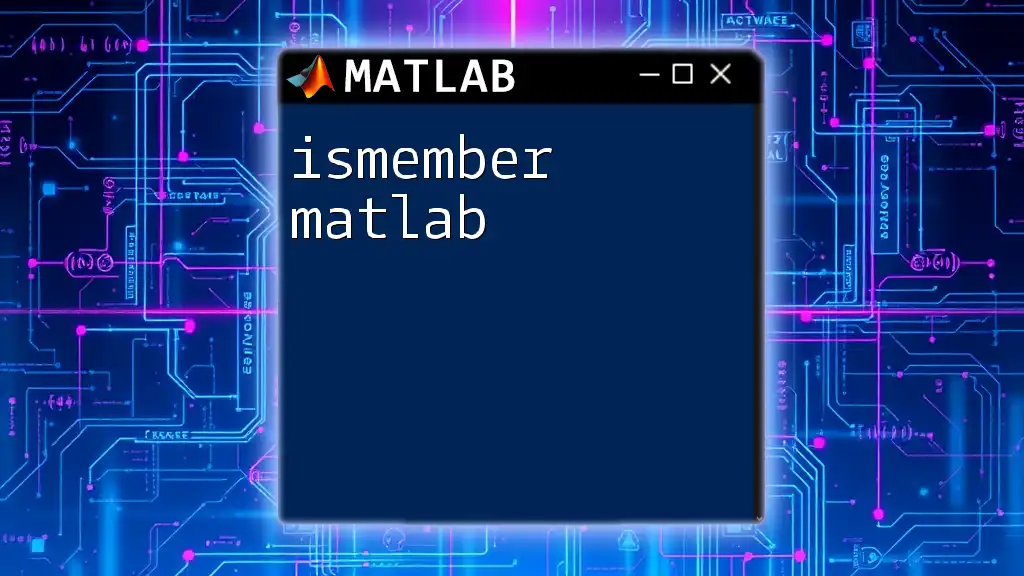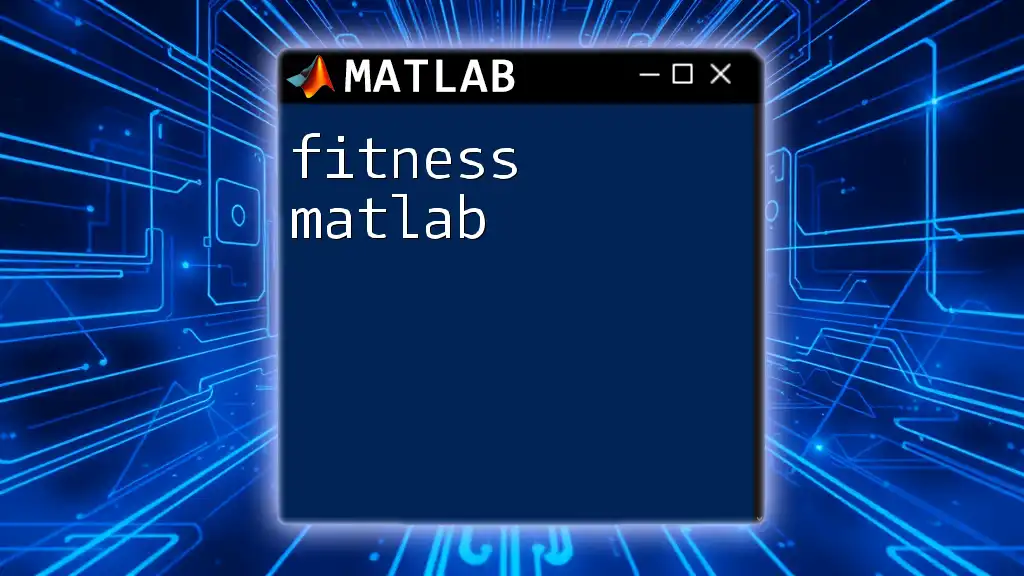A unit vector in MATLAB is a vector with a magnitude of one, which can be computed by dividing a vector by its norm; for example, to convert a vector `v` into a unit vector `u`, use the following code:
u = v / norm(v);
Understanding Unit Vectors
What is a Unit Vector?
A unit vector is a vector that has a magnitude of one. It serves as a direction indicator in a given space without diluting the information about direction with its length. In various fields like physics, engineering, and computer graphics, unit vectors are essential for defining and analyzing directions clearly and effectively.
Characteristics of Unit Vectors
One of the defining features of a unit vector is its magnitude. The magnitude of a vector can be calculated using the formula:
\[ \text{Magnitude}(v) = \sqrt{x^2 + y^2 + z^2} \]
For a 2D vector \(v = [x, y]\), the magnitude simplifies to:
\[ ||v|| = \sqrt{x^2 + y^2} \]
In practical terms, this means that a unit vector retains its directional properties while standardizing its length to one.
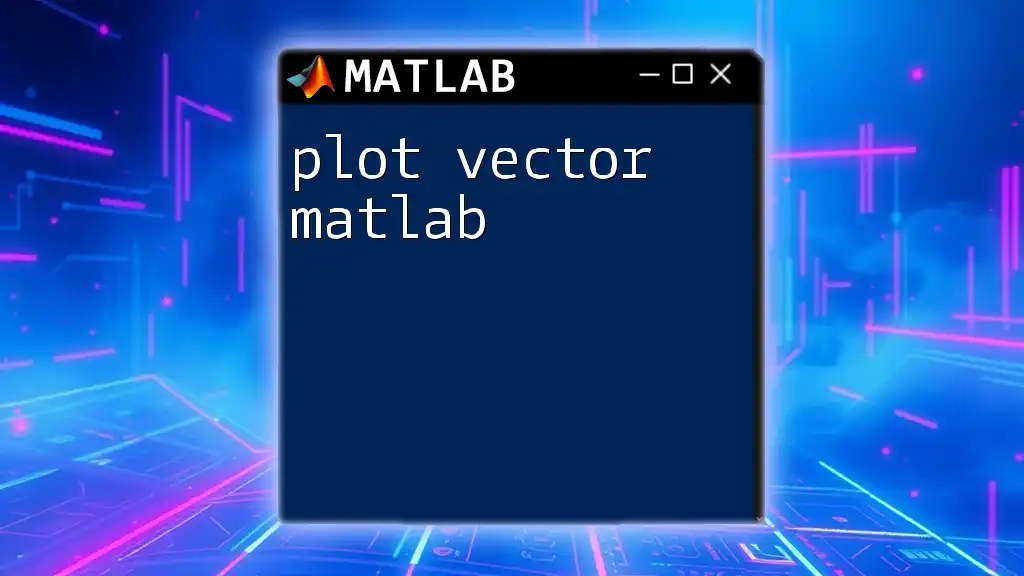
MATLAB Basics for Unit Vectors
Getting Started with MATLAB
Before working with unit vectors, it is beneficial to familiarize yourself with the MATLAB environment. When you launch MATLAB, you will see the Command Window where you can execute commands and the Workspace which displays your variables.
Creating Vectors in MATLAB
Creating vectors in MATLAB is straightforward. You can define a vector using square brackets. For example:
v = [3, 4]; % A 2D vector
This command initializes a 2D vector with components 3 and 4.
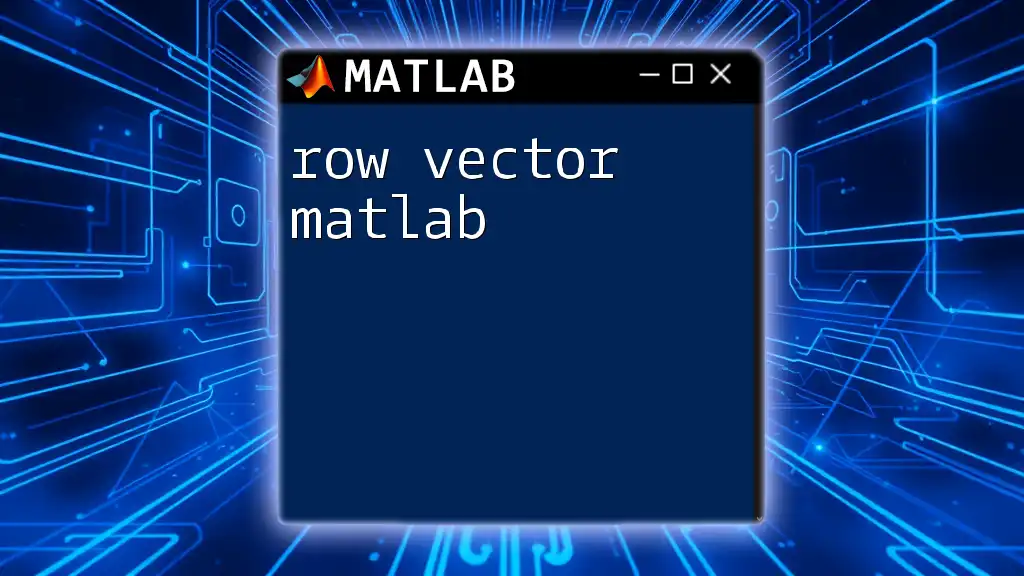
Calculating Unit Vectors in MATLAB
Magnitude of a Vector
To find out if a vector is a unit vector, you first need to calculate its magnitude. MATLAB provides the `norm()` function, which computes the magnitude of a vector easily. For instance, considering our earlier vector \( v \):
magnitude = norm(v); % Calculates the magnitude of vector v
This command returns the magnitude of vector \( v \), which in this case would yield 5.
Normalizing a Vector
Normalizing a vector means converting it into a unit vector. The procedure involves dividing each component of the vector by its magnitude. In MATLAB, this can be done concisely:
unit_vector = v / norm(v); % Normalizes vector v
In this example, the `unit_vector` will now have a magnitude of 1, but maintain the same direction as \( v \).
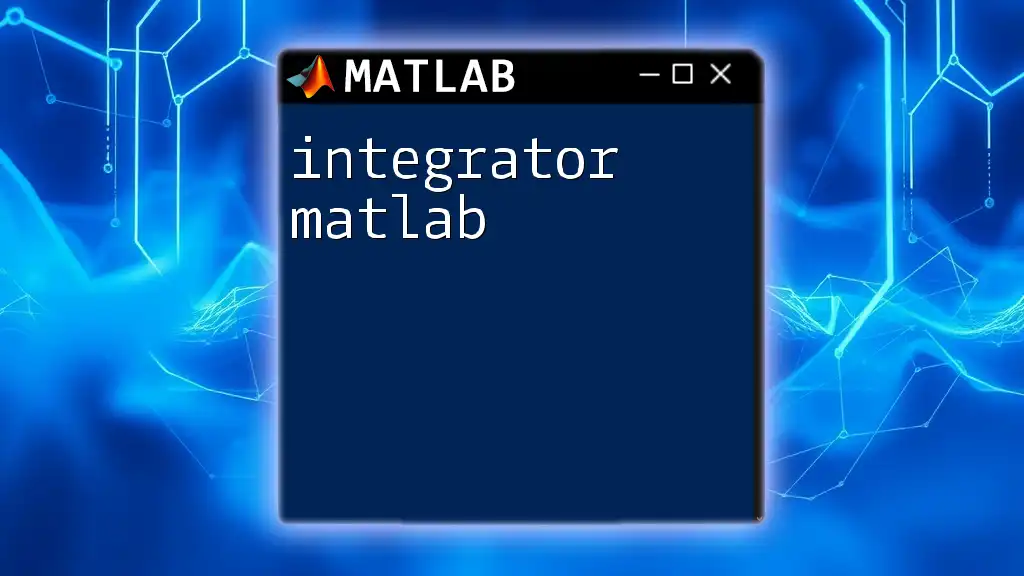
Working with Unit Vectors in Different Dimensions
Unit Vectors in 2D
In two dimensions, transforming a vector into a unit vector is fundamental. Consider the following example where we create a unit vector from coordinates:
v2D = [1, 2];
unit_vector_2D = v2D / norm(v2D);
Here, `unit_vector_2D` represents the direction of \( v2D \) with a length of 1.
Unit Vectors in 3D
Unit vectors play a significant role in three-dimensional space as well. To create and normalize a 3D vector, you can use:
v3D = [1, 2, 2];
unit_vector_3D = v3D / norm(v3D);
After executing this code, `unit_vector_3D` appropriately represents a unit vector in 3D space.
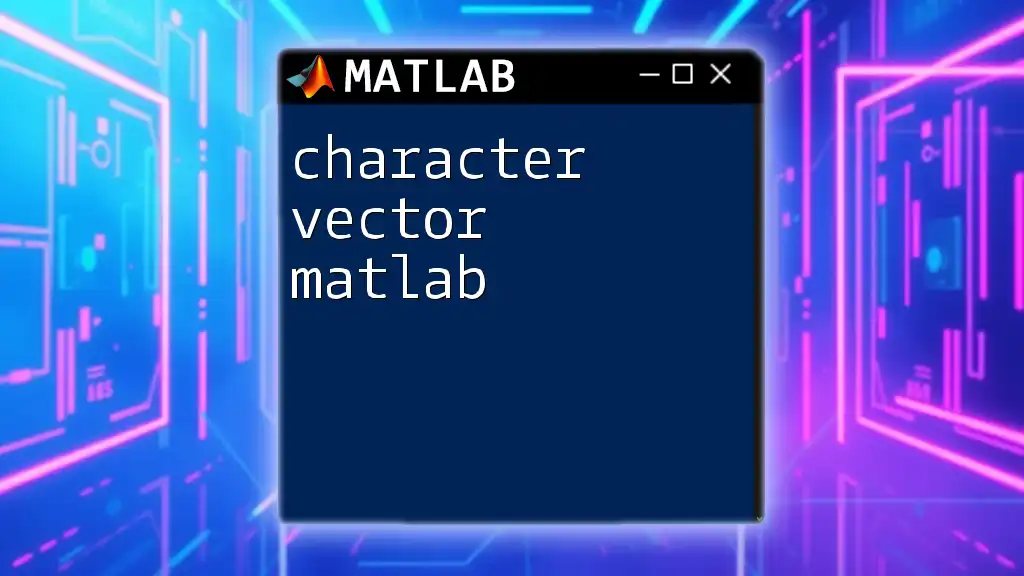
Visualizing Unit Vectors in MATLAB
Using MATLAB for 2D Visualization
To visualize a unit vector in two dimensions, you can use the `quiver()` function, which creates a 2D quiver (arrow) plot. Here’s how you might visualize `unit_vector_2D`:
figure;
quiver(0, 0, unit_vector_2D(1), unit_vector_2D(2), 0, 'r');
axis equal;
title('Unit Vector in 2D');
This commands creates a directional arrow starting from the origin (0, 0) and pointing in the direction of `unit_vector_2D`.
Using MATLAB for 3D Visualization
For three-dimensional visualization, MATLAB's `quiver3()` function shows the unit vector in a 3D plot as follows:
figure;
quiver3(0, 0, 0, unit_vector_3D(1), unit_vector_3D(2), unit_vector_3D(3), 0, 'b');
axis equal;
title('Unit Vector in 3D');
This will display the unit vector extending from the origin in the appropriate direction within a 3D space.
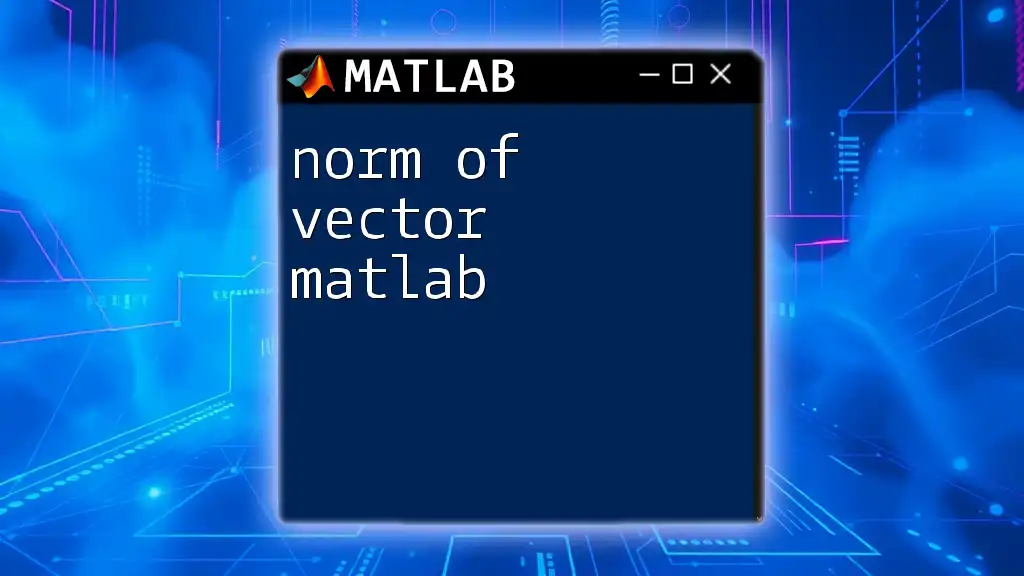
Applications of Unit Vectors
Role in Physics and Engineering
Unit vectors are essential in analyzing forces and directions in physics. For example, when calculating the direction of a force vector, using unit vectors helps describe the influence of that force without being influenced by its magnitude.
Applications in Computer Graphics
In the realm of computer graphics, unit vectors are crucial for lighting calculations and normalization of direction vectors. They ensure accurate portrayal of light impact on surfaces, allowing for realistic rendering of images.
Importance in Machine Learning
In machine learning, normalizing feature vectors to unit vectors can be vital for improving model performance. Unit vectors facilitate a consistent scale for comparison in high-dimensional datasets, thus enhancing regression and classification tasks.

Common Mistakes and Tips
Common Errors When Normalizing Vectors
One frequent mistake students make is attempting to normalize a zero vector. Since the magnitude of a zero vector is zero, dividing by zero leads to undefined calculations. To avoid this, always check if a vector is the zero vector before normalizing.
Best Practices for Working with MATLAB Vectors
- Before normalizing, ensure the vector is non-zero—using a simple conditional statement can prevent errors.
- Familiarize yourself with MATLAB's vector operations; they can greatly streamline your coding process.
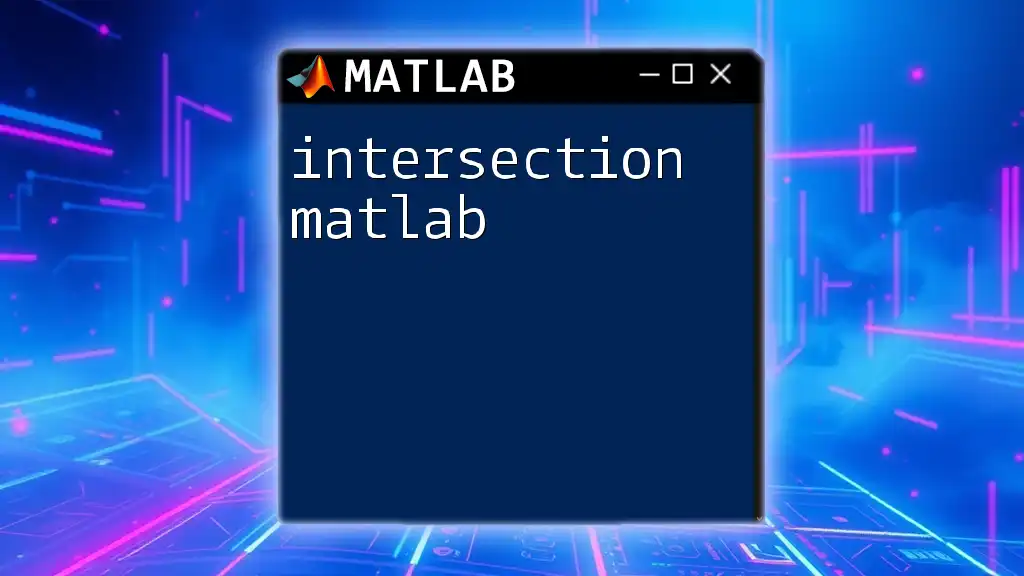
Conclusion
Understanding and mastering unit vectors in MATLAB is fundamentally important for anyone involved in mathematics, physics, engineering, or computer programming. Through this guide, you now have the tools to compute, visualize, and apply unit vectors effectively. By consistently practicing the provided MATLAB examples and integrating these concepts into your projects, you’ll build a strong foundation in vector mathematics that can enhance your problem-solving skills across disciplines.