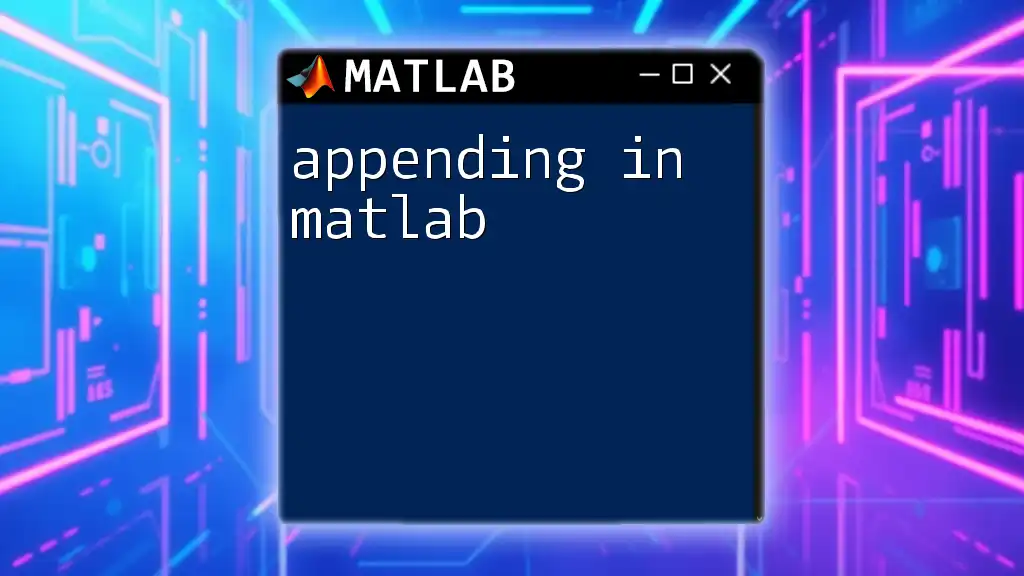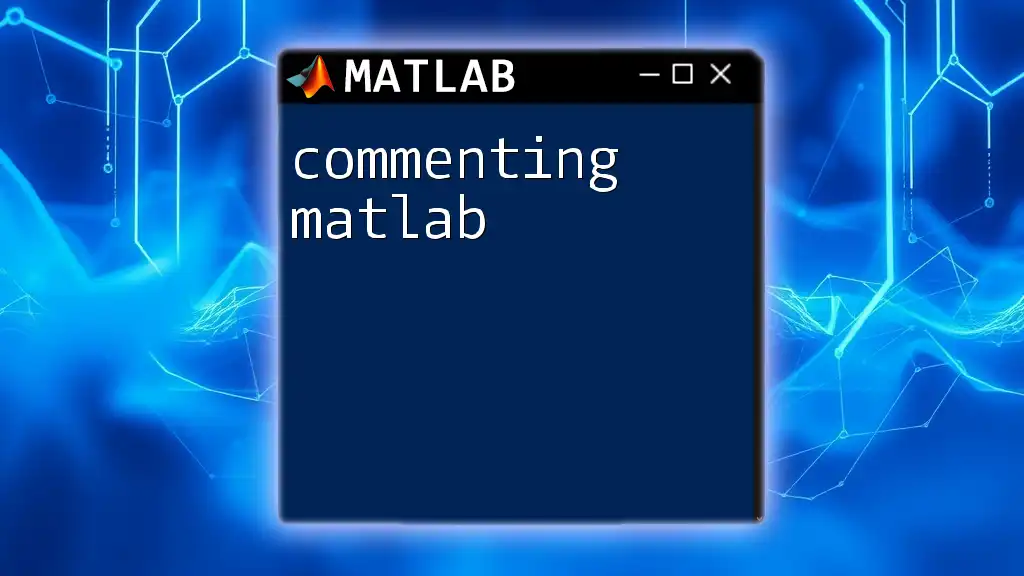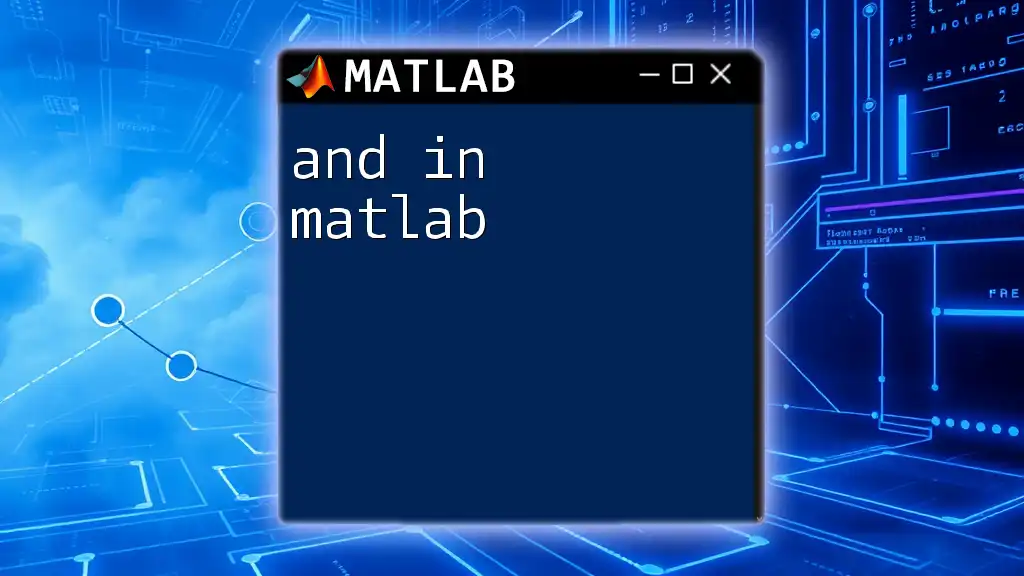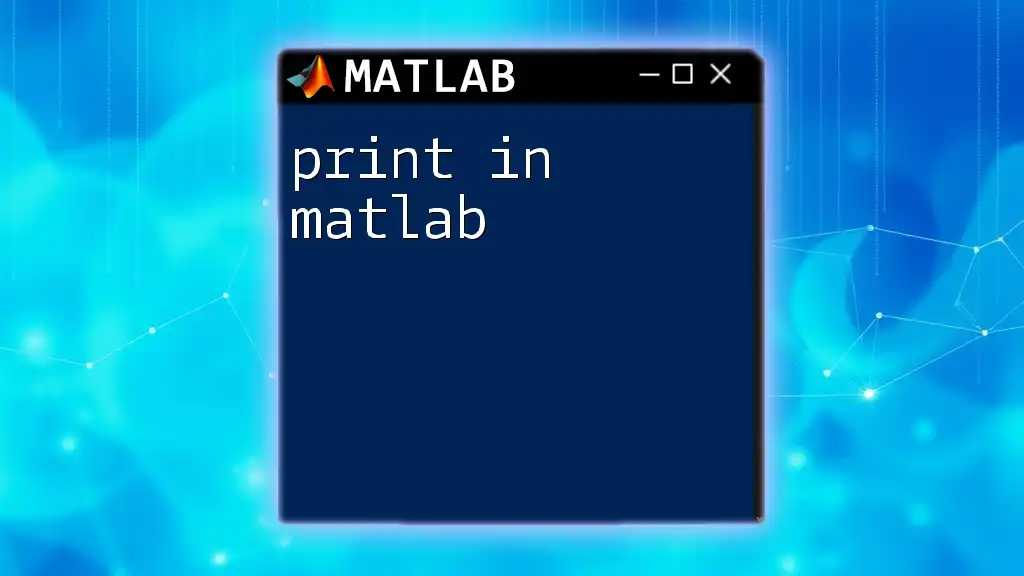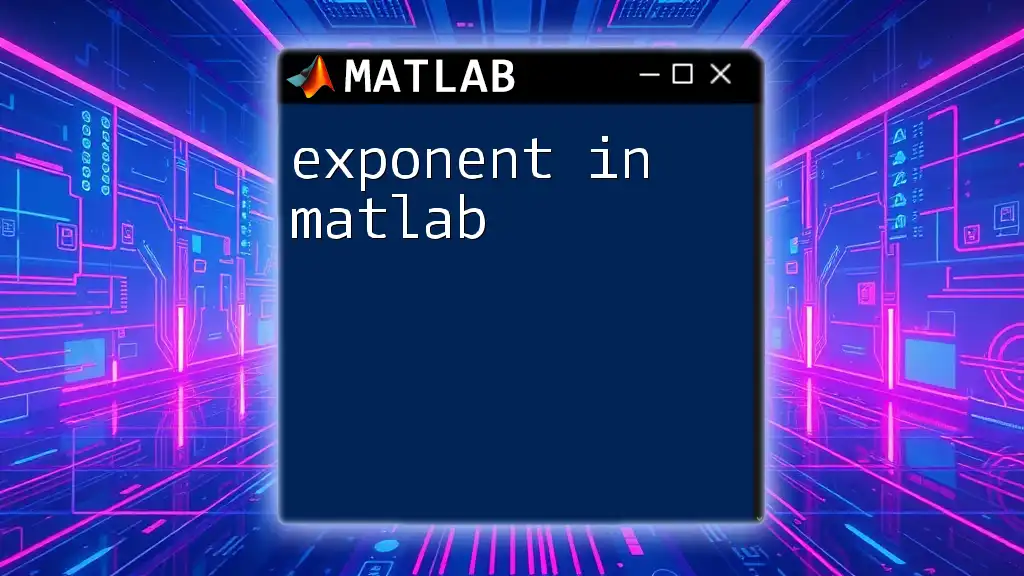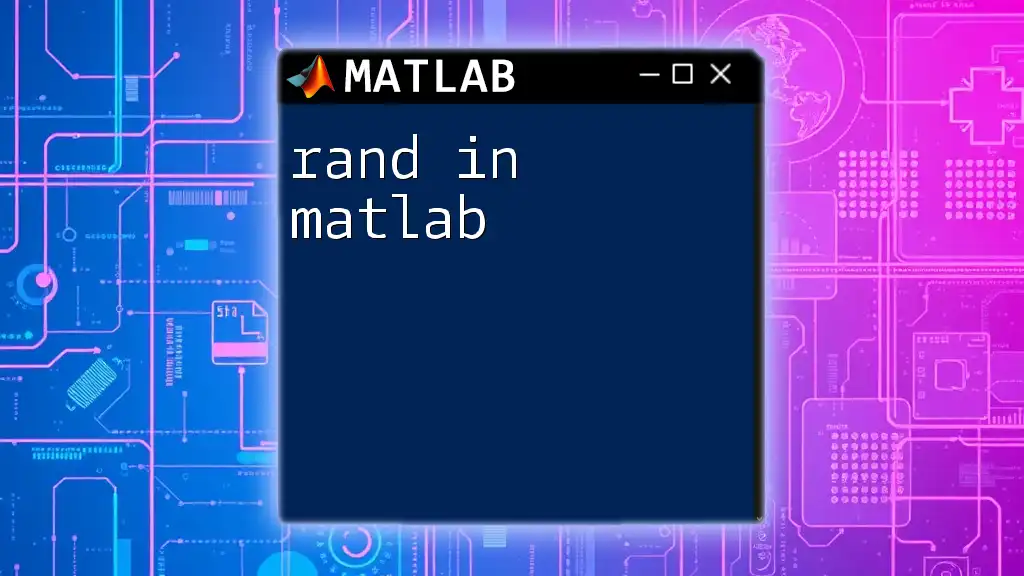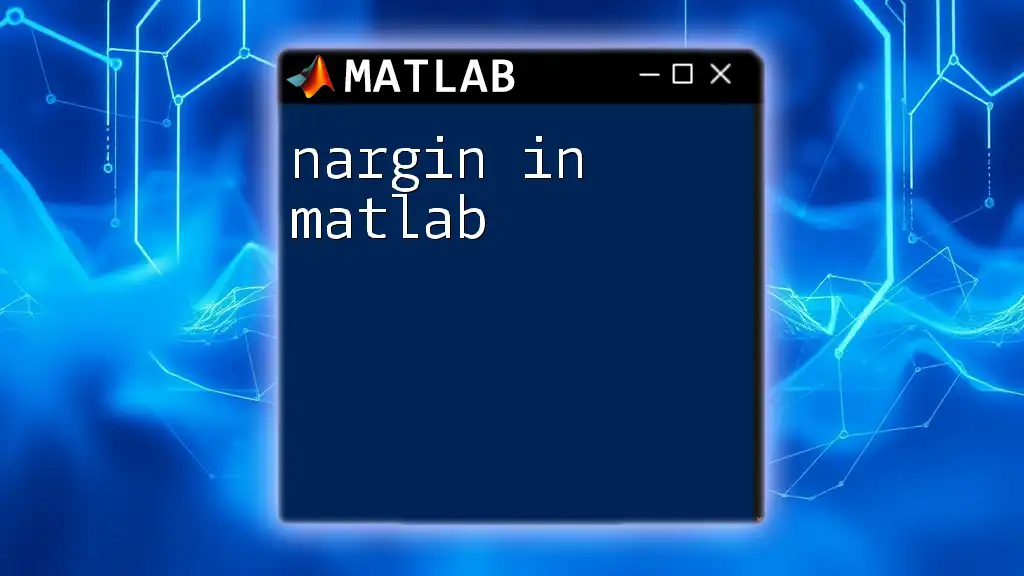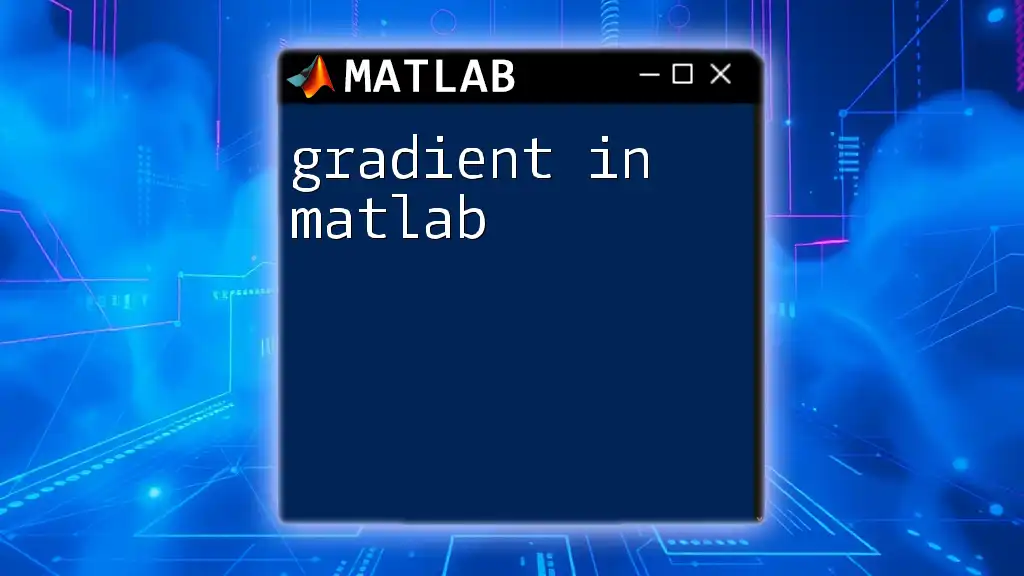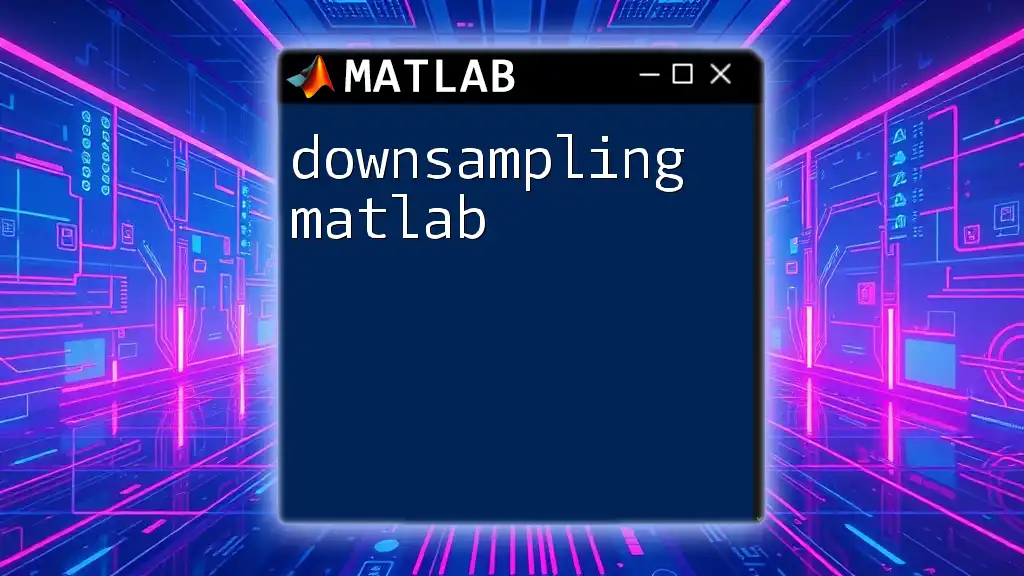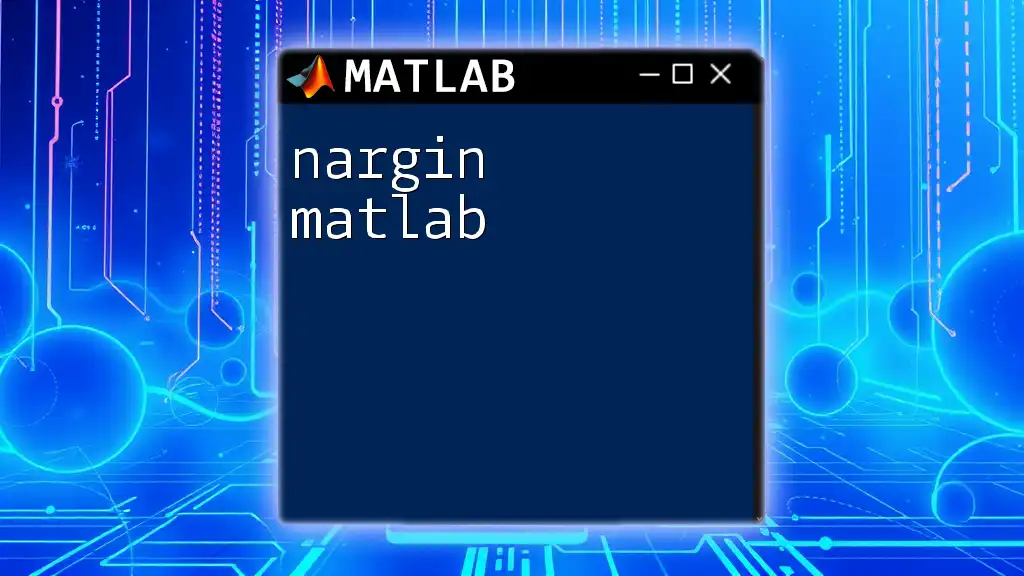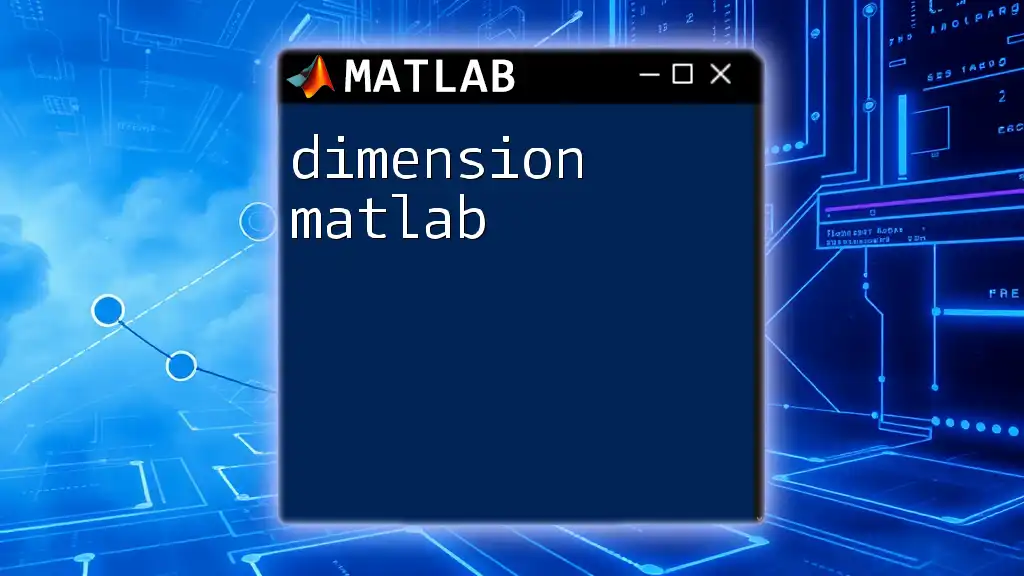Appending in MATLAB refers to the process of adding new elements or arrays to an existing array or matrix, allowing you to build upon your data dynamically.
Here's a simple example of appending a row to an existing matrix:
A = [1, 2, 3; 4, 5, 6]; % Original matrix
B = [7, 8, 9]; % Row to append
A = [A; B]; % Append row B to matrix A
Understanding the Basics of Appending
What is Appending?
Appending refers to the process of adding new data at the end of an existing data structure, such as matrices, cell arrays, or structures. This operation is crucial in programming, particularly when dealing with datasets that grow in size or complexity throughout the execution.
It's important to note that appending is not the same as concatenation. While concatenation may involve joining two arrays side-by-side or end-to-end, appending specifically focuses on adding new elements to an existing structure.
Why Append Data?
The ability to append data is fundamental in MATLAB for several reasons:
-
Data Management: As you work with datasets, especially in data analysis, your data may change or grow. Appending allows you to dynamically adjust your datasets without overwriting existing data.
-
Flexible Programming: Appending makes your code more robust. Instead of defining the size of an array upfront, you can append data as needed, allowing for more flexible and iterative approaches to data processing.
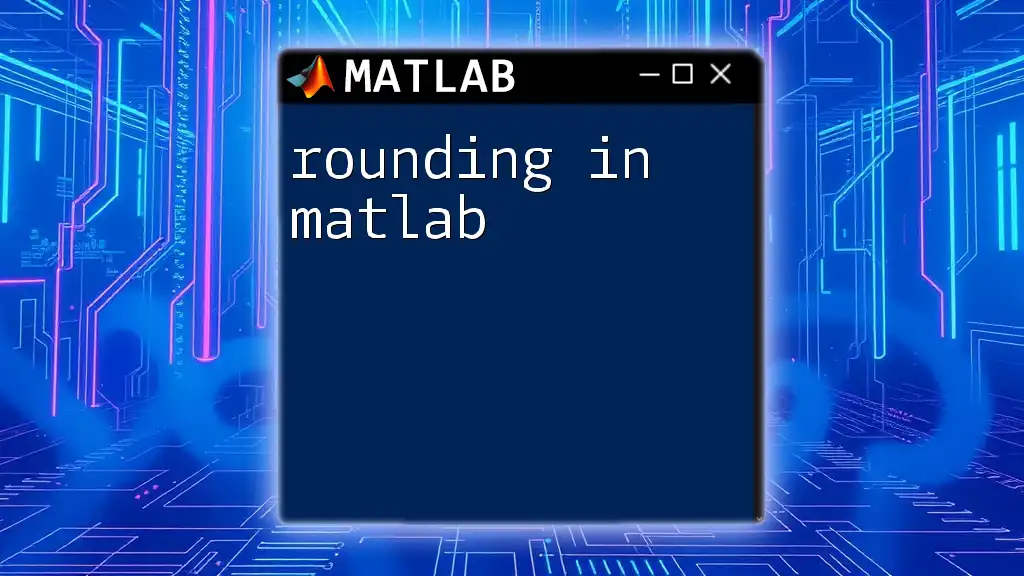
Methods of Appending Data in MATLAB
Appending Rows to a Matrix
Appending rows to a matrix is a fundamental operation that allows you to expand your dataset vertically.
Code Snippet:
A = [1 2 3; 4 5 6];
newRow = [7 8 9];
A = [A; newRow];
In the above code, we start with a matrix A with two rows. The new row is defined as newRow. By executing the statement `A = [A; newRow];`, we effectively append newRow to the end of A. This new matrix A will now contain three rows:
A =
1 2 3
4 5 6
7 8 9
Appending Columns to a Matrix
Similarly, appending columns to an existing matrix allows you to expand it horizontally.
Code Snippet:
B = [1 2; 3 4; 5 6];
newCol = [7; 8; 9];
B = [B newCol];
Here, B is a matrix with two columns and three rows. To append a new column represented by newCol, we perform the operation `B = [B newCol];`. The resulting matrix B now looks like this:
B =
1 2 7
3 4 8
5 6 9
Appending Elements to a Cell Array
Cell arrays are unique in MATLAB because they can hold different types of data within the same array.
Code Snippet:
C = {'Hello', 'World'};
C{end+1} = 'MATLAB';
In this example, we initialize a cell array C with two string elements. The command `C{end+1} = 'MATLAB';` appends the string MATLAB to the end of the cell array. The updated array C will now be:
C =
'Hello'
'World'
'MATLAB'
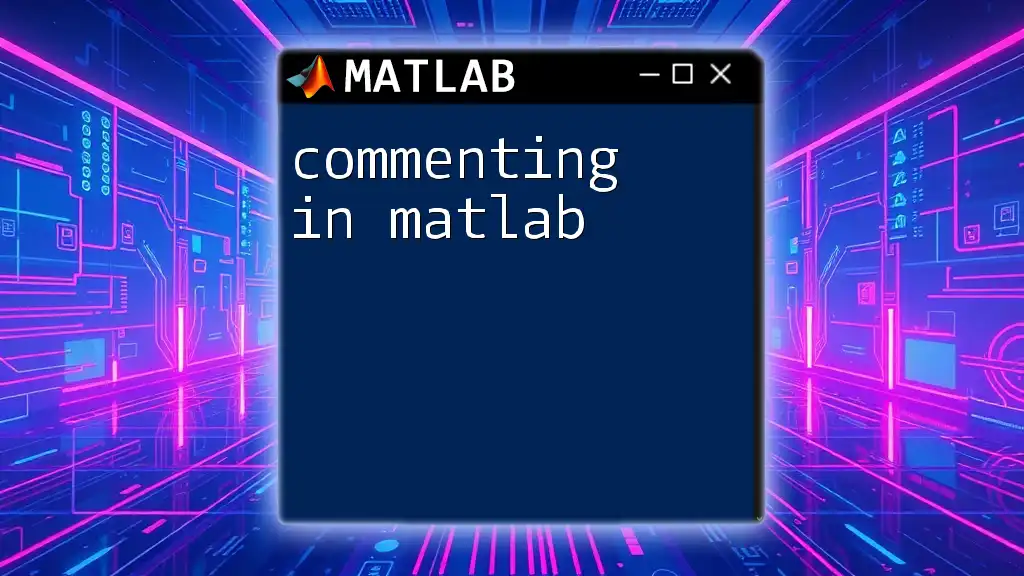
Appending Data to Structures
Working with Structures in MATLAB
Structures in MATLAB are arrays that can hold various types of data, organized by fields. This feature makes structures especially useful for managing complex datasets.
Creating a Structure Example:
S(1).name = 'Alice';
S(1).age = 30;
In this example, we have created a structure S with one entry containing the name and age of a person.
Appending Data to a Structure Array
Appending to a structure array works similarly to appending to a standard array, but it requires specifying the field names for the new entries.
Code Snippet:
S(1).name = 'Alice';
S(1).age = 30;
S(2).name = 'Bob';
S(2).age = 25;
S(end+1).name = 'Charlie';
S(end).age = 35;
In this code snippet, we started with a structure array S containing two entries. To append a new entry for Charlie, we simply set `S(end+1).name = 'Charlie';` and `S(end).age = 35;`. The result will show three entries in structure S.
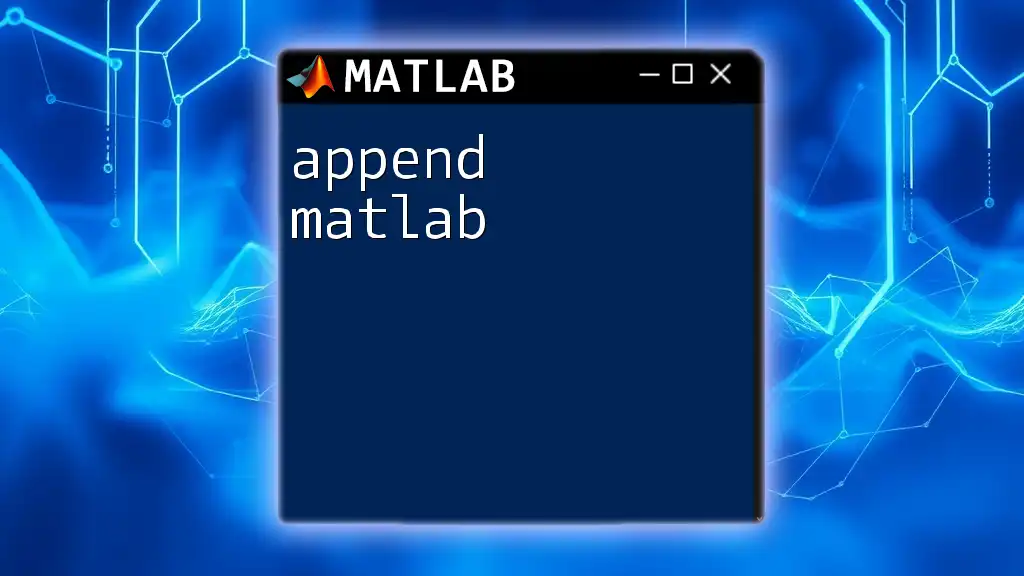
Performance Considerations
Efficient Data Management in MATLAB
When appending data frequently, MATLAB can become inefficient if handled improperly. Constantly resizing arrays during appending operations can lead to increased computation time, especially for large datasets.
Preallocation Techniques
Preallocation is a technique used to allocate a fixed amount of memory for an array before populating it. This practice greatly enhances performance since MATLAB does not need to resize the array during each append operation.
Code Snippet:
% Preallocate a matrix for efficiency
D = zeros(3, 3);
for i = 1:3
D(i, :) = [i, i*2, i*3];
end
In this example, we preallocate a 3x3 matrix D filled with zeros. In the subsequent loop, we populate D with values. By preallocating, we avoid dynamic resizing, which is inefficient for performance.
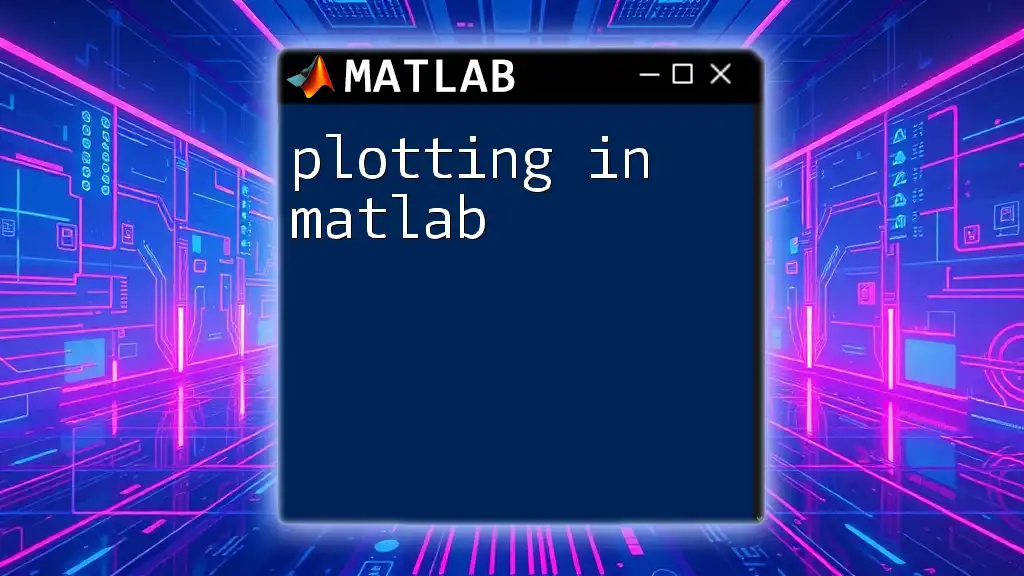
Conclusion
In this guide, we delved into the concept of appending in MATLAB, highlighting its importance and practical applications. From appending rows and columns in matrices to adding elements in cell arrays and structures, the approaches discussed empower you to manage data more effectively.
Now that you have a solid understanding, you're encouraged to experiment with these techniques and apply them to your own data management tasks.
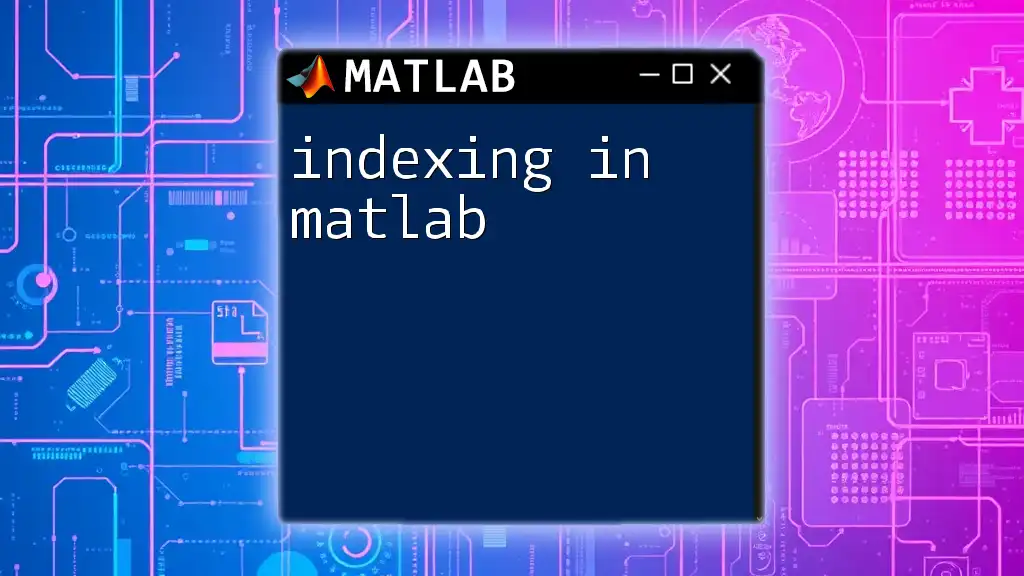
Additional Resources
Further Reading and Tutorials
While this article covers the essentials of appending in MATLAB, there are abundant resources available to deepen your knowledge. Look for reputable books and websites dedicated to MATLAB programming for more advanced techniques and examples.
Interactive Learning
Consider engaging with interactive MATLAB platforms and tutorials, which can provide hands-on experience to reinforce your understanding of appending and other functionalities in MATLAB.
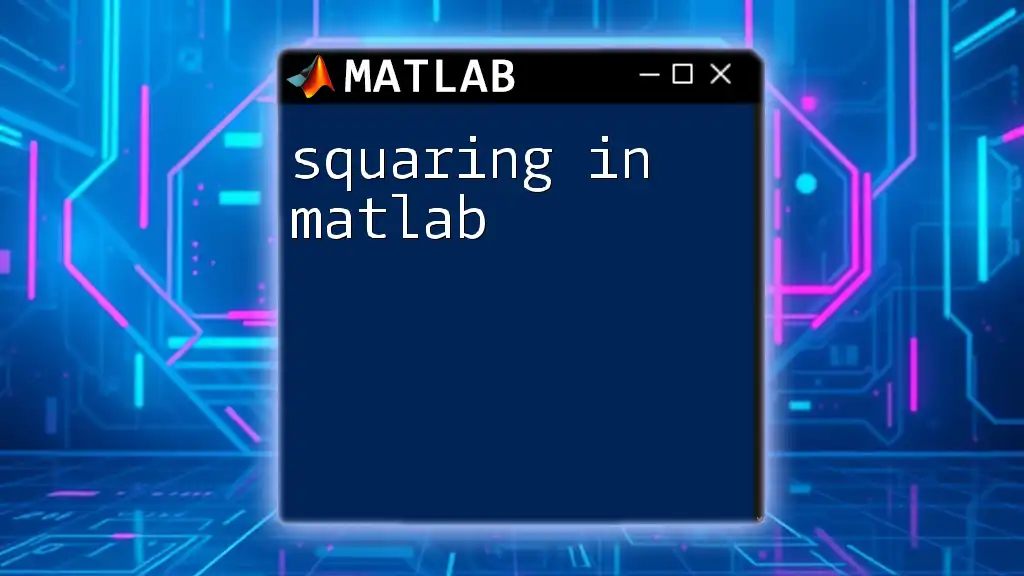
FAQs
Common Questions about Appending in MATLAB
-
What happens if I try to append incompatible dimensions? When trying to append rows or columns, MATLAB will throw an error if the dimensions do not match appropriately. Always ensure dimensions are compatible when appending.
-
Can I append data types other than numbers? Yes, MATLAB allows appending different data types, especially in cell arrays, where you can mix strings, numbers, and other data types.
-
Are there functions specifically designed for appending in MATLAB? There are no specialized functions solely for appending, but you can use concatenation syntax effectively for this purpose. Understanding how to utilize MATLAB's built-in functions and operations is key to effective data management.