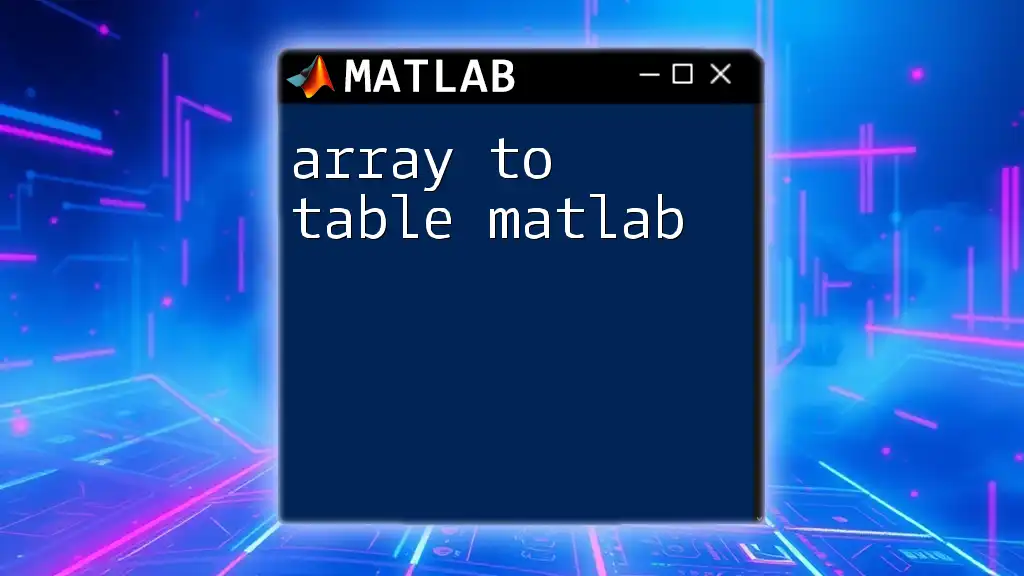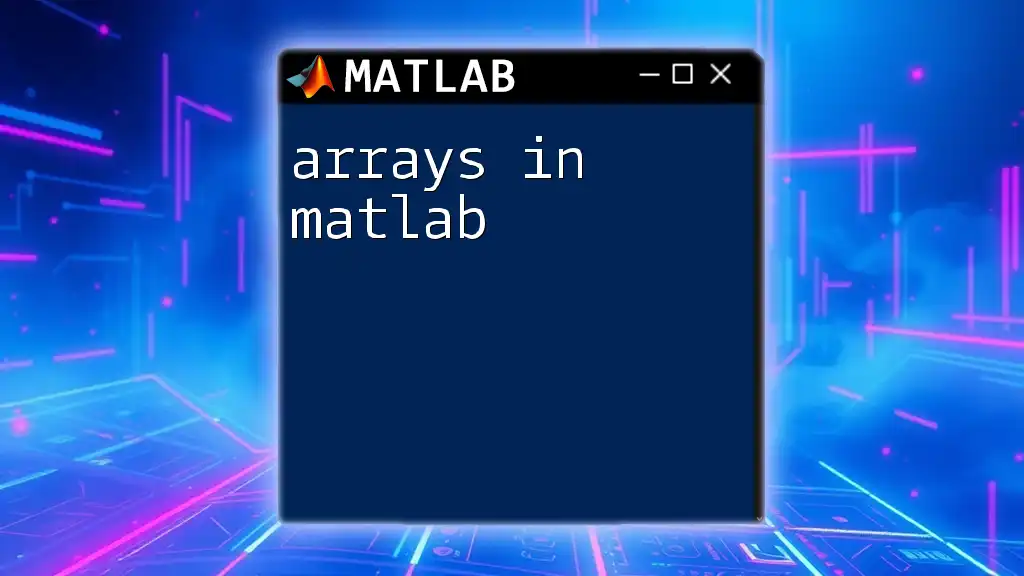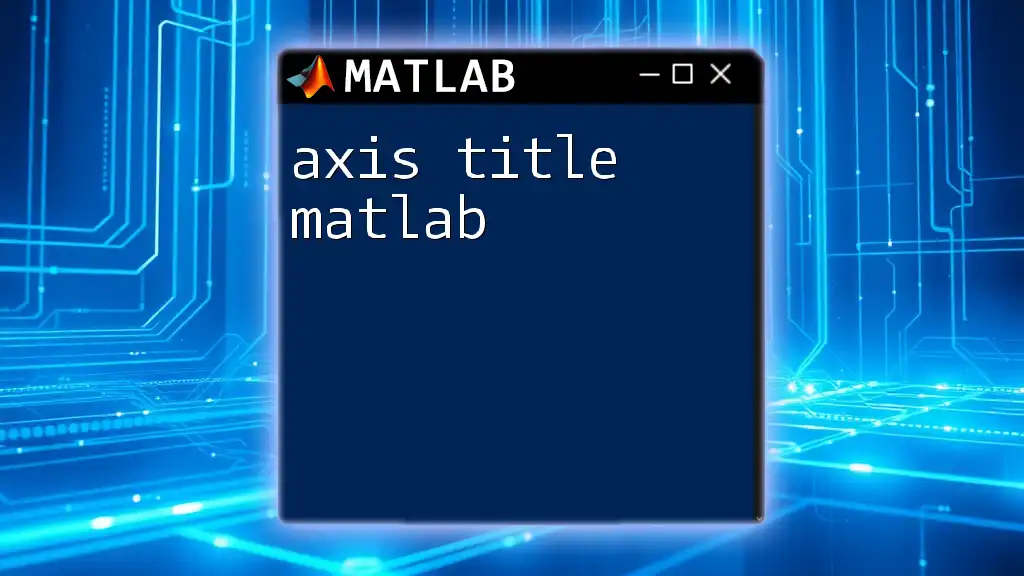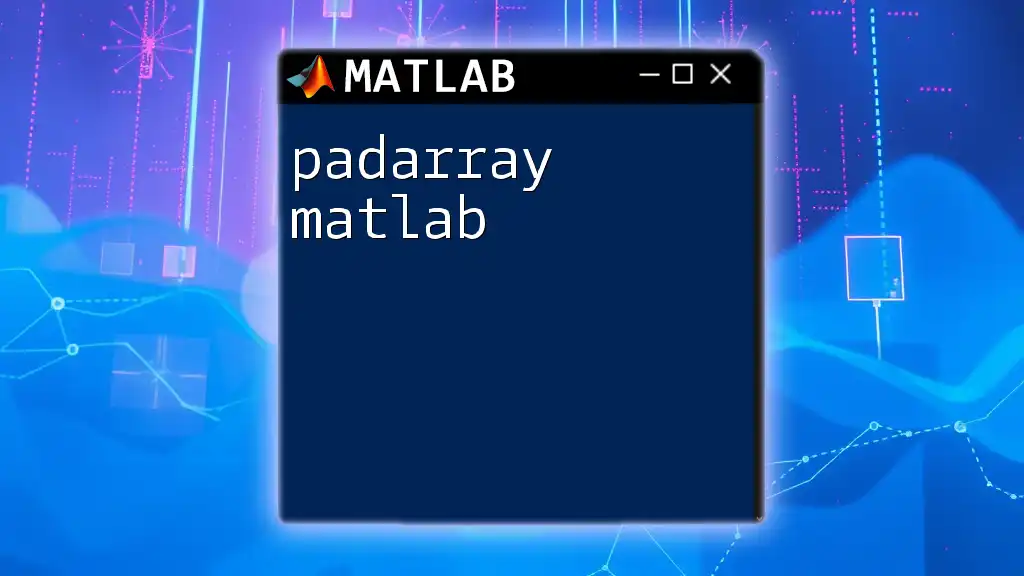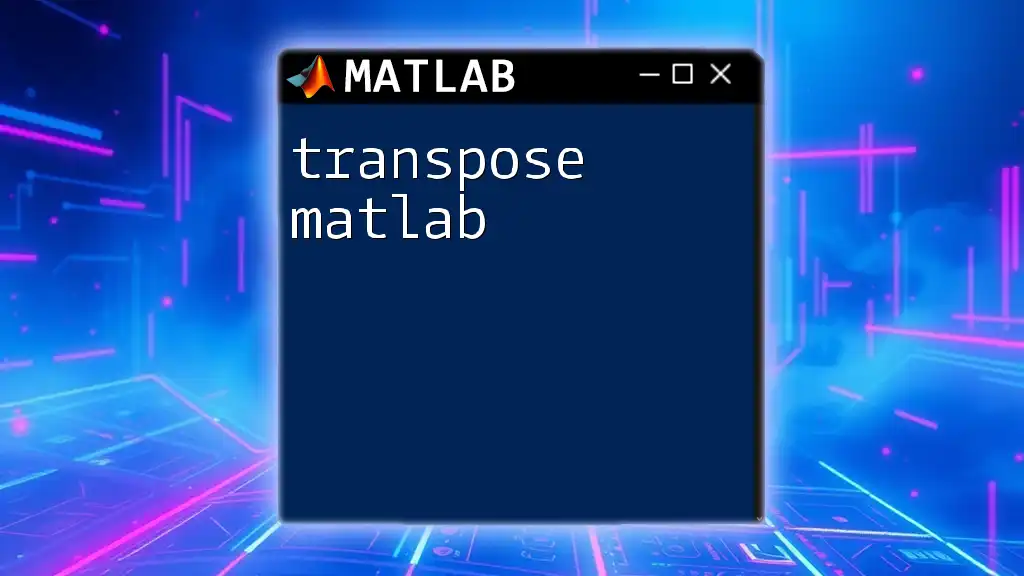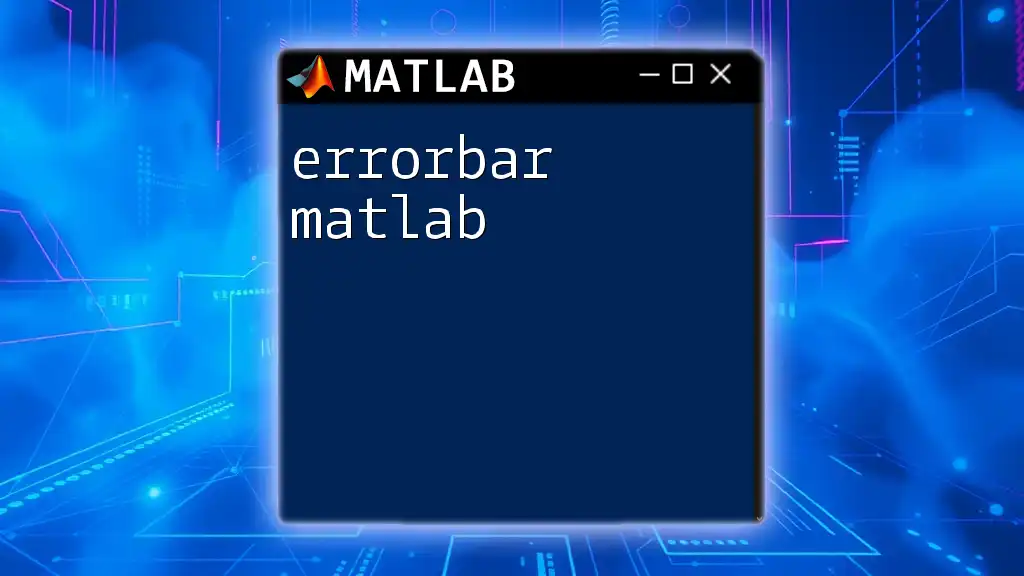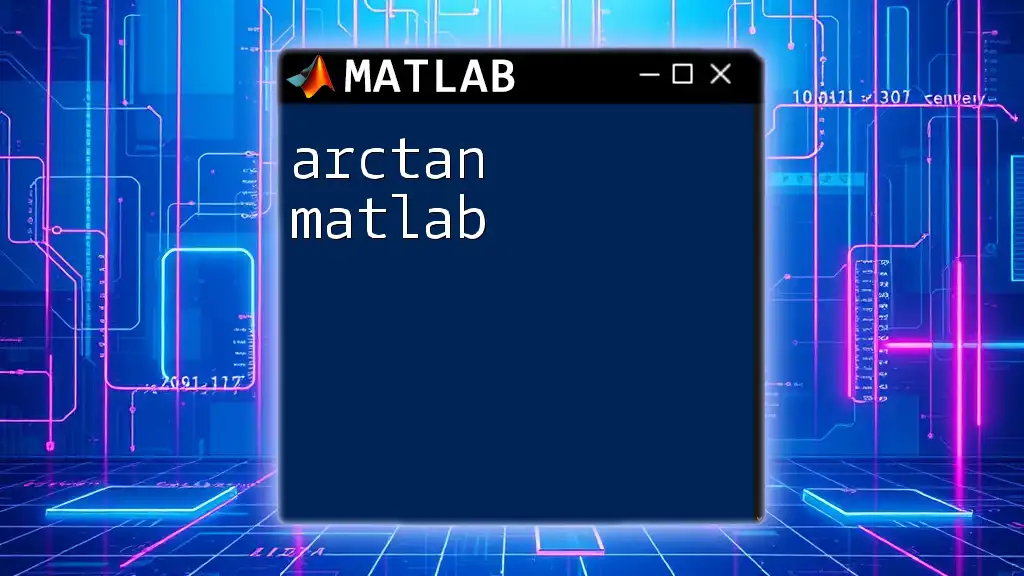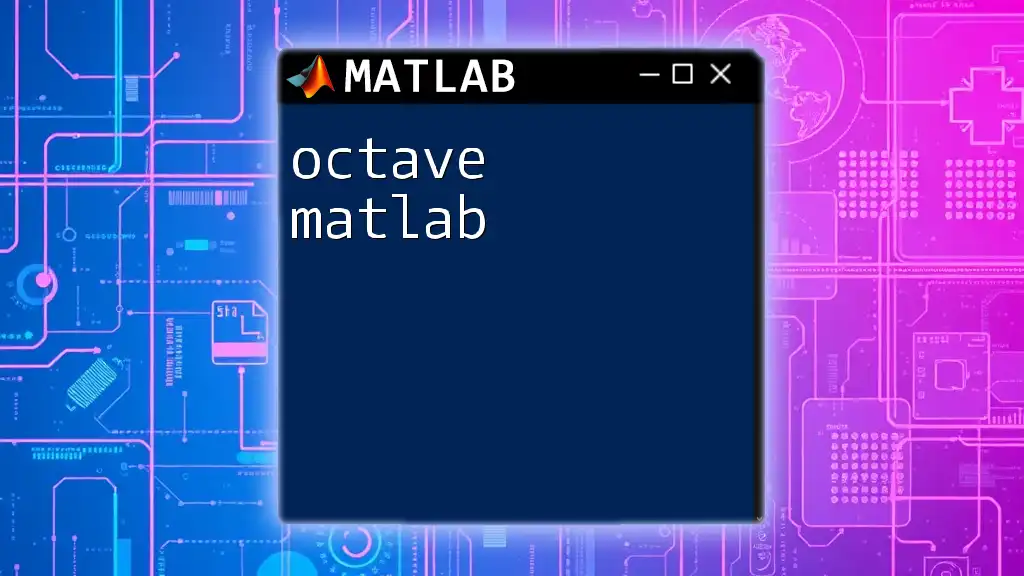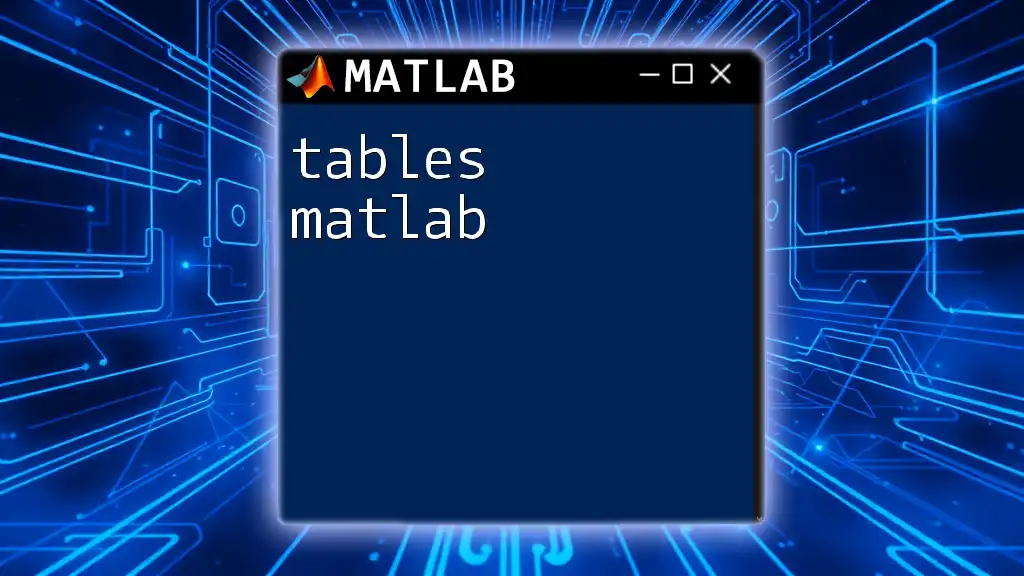In MATLAB, you can convert an array to a table using the `array2table` function, which allows for easy manipulation and analysis of data.
dataArray = rand(5, 3); % Create a random 5x3 array
dataTable = array2table(dataArray, 'VariableNames', {'Column1', 'Column2', 'Column3'}); % Convert array to table
Understanding MATLAB Arrays
What is a MATLAB Array?
A MATLAB array is a fundamental data structure that holds values of the same type. They can be of various dimensions – from a simple 1D vector to a multi-dimensional matrix. MATLAB arrays can contain numeric values, characters, and logical values, making them versatile for a wide range of applications in mathematical computations and data analysis.
Why Use Arrays?
Arrays are optimized for performance in MATLAB. They allow for efficient storage and processing of large datasets. When performing mathematical operations, arrays enable vectorized operations, which can be significantly faster than iterative methods. This efficiency is crucial for applications such as simulations, data analytics, and real-time computations, where speed and memory management are critical.

Introduction to MATLAB Tables
What is a Table in MATLAB?
A table in MATLAB is an advanced data structure that organizes data into rows and columns, similar to a spreadsheet. Each column can contain different types of data (numeric, strings, etc.), which makes tables especially powerful for data analysis and manipulation.
When to Use Tables?
Tables are most beneficial when you need to work with heterogeneous data and want to assign meaningful names to your data variables. Unlike arrays, which typically require all elements to be of the same data type, tables allow for a more flexible structure. For instance, if you're working with datasets that contain mixed types of data (e.g., dates, text, numbers), using a table simplifies the management and enhances clarity.
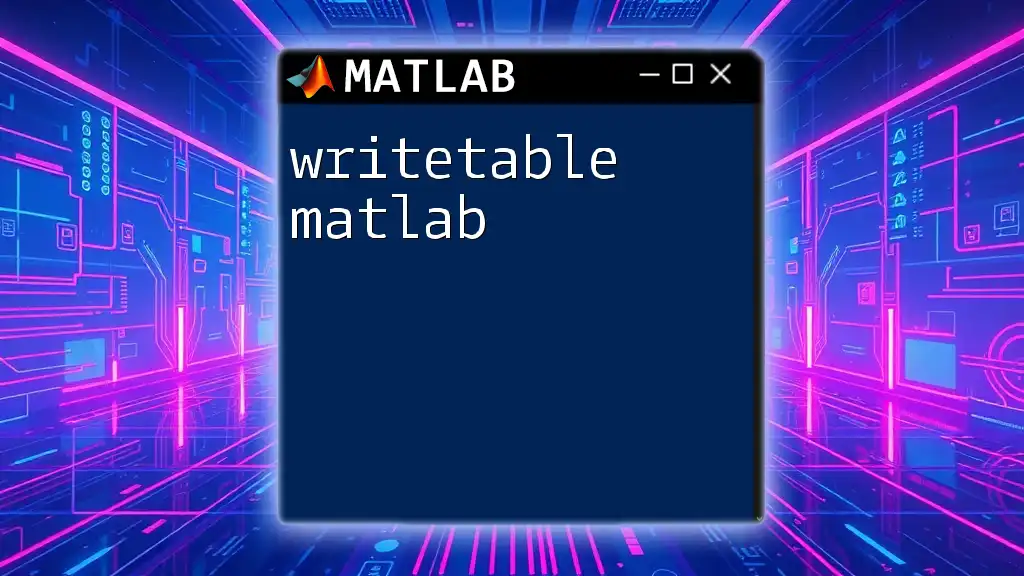
Converting Arrays to Tables
Syntax and Basic Conversion
In MATLAB, the conversion from an array to a table is straightforward and can be accomplished using the `array2table` function. The basic syntax is:
T = array2table(A)
In this command, `A` is your original array, and `T` will be the resulting table.
Example 1: Simple Conversion from Array to Table
Let's consider the creation of a simple numeric array:
A = [1 2 3; 4 5 6; 7 8 9];
To convert this array into a table, you use:
T = array2table(A);
The output will yield a table with default variable names (Var1, Var2, Var3). The resultant table will have three columns and three rows, making it easy to visualize the data in a structured format.
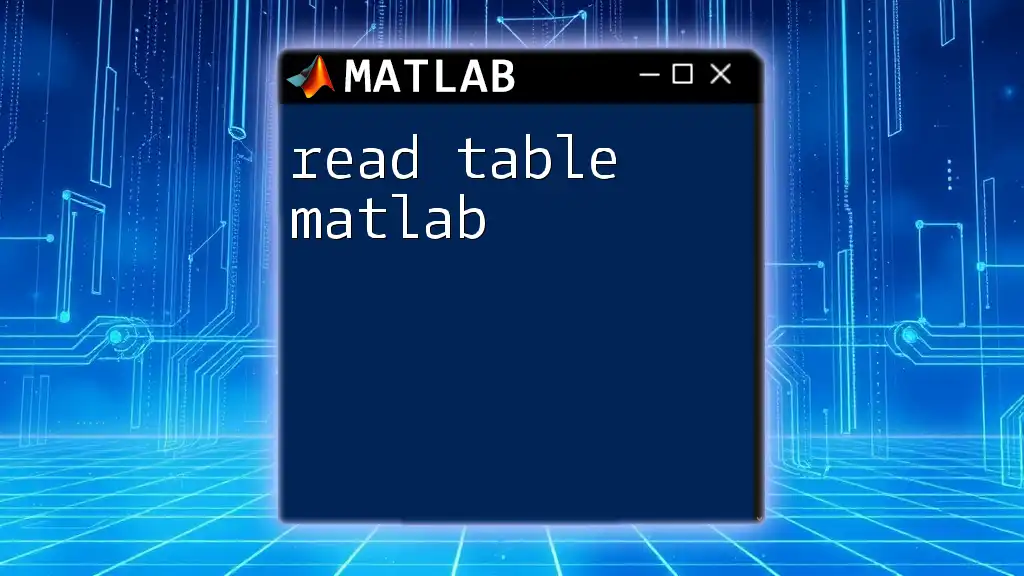
Customizing Table Variables
Naming Table Variables
You can customize the names of the table variables during the conversion process using the `VariableNames` parameter. This is crucial for clarity and readability in your analyses.
T = array2table(A, 'VariableNames', {'Column1', 'Column2', 'Column3'});
Choosing meaningful names allows someone reviewing your table to understand the contents at a glance, improving data accessibility and collaboration efforts.
Specifying Row Names
Setting row names can add an additional layer of context to your data. Row names can help identify different observations or categories.
T = array2table(A, 'RowNames', {'Row1', 'Row2', 'Row3'});
Using identifiable row names enhances the interpretability of your data, particularly in complex datasets.
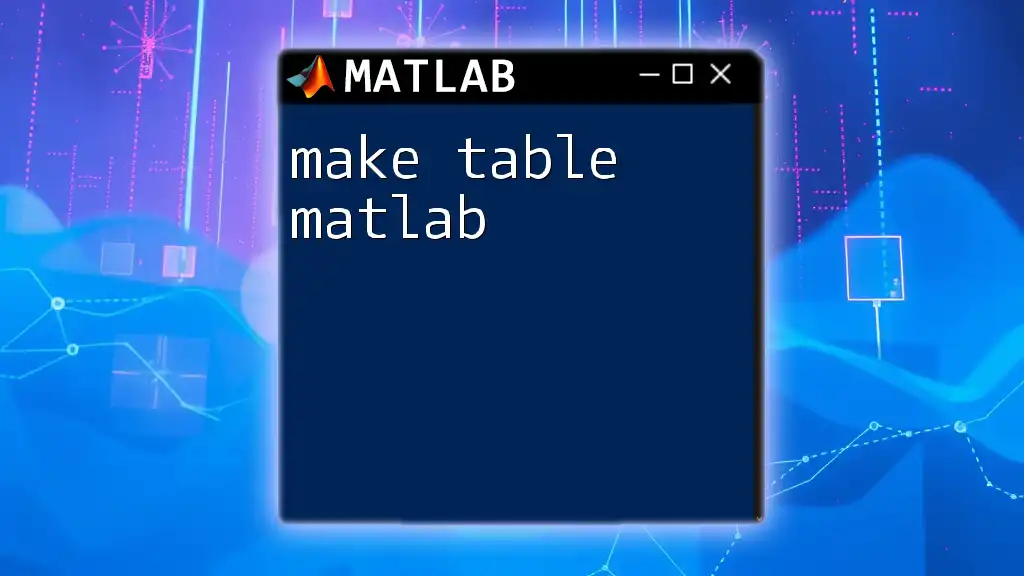
Working with Tables
Accessing Table Data
One of the advantages of using tables is the ability to access data using dot notation. For instance, if you want to access a specific column, you can do the following:
tableData = T.Column1;
This intuitive method of data access is simpler and more readable compared to traditional array indexing.
Modifying Table Content
Tables offer flexibility in modifying their content. To add a new column, you can simply use:
T.NewColumn = [10; 11; 12];
In scenarios where certain rows need to be removed, it's as simple as:
T(2, :) = []; % Deleting the second row
These operations allow you to aggregate and manipulate data seamlessly, ensuring your dataset remains relevant and informative.
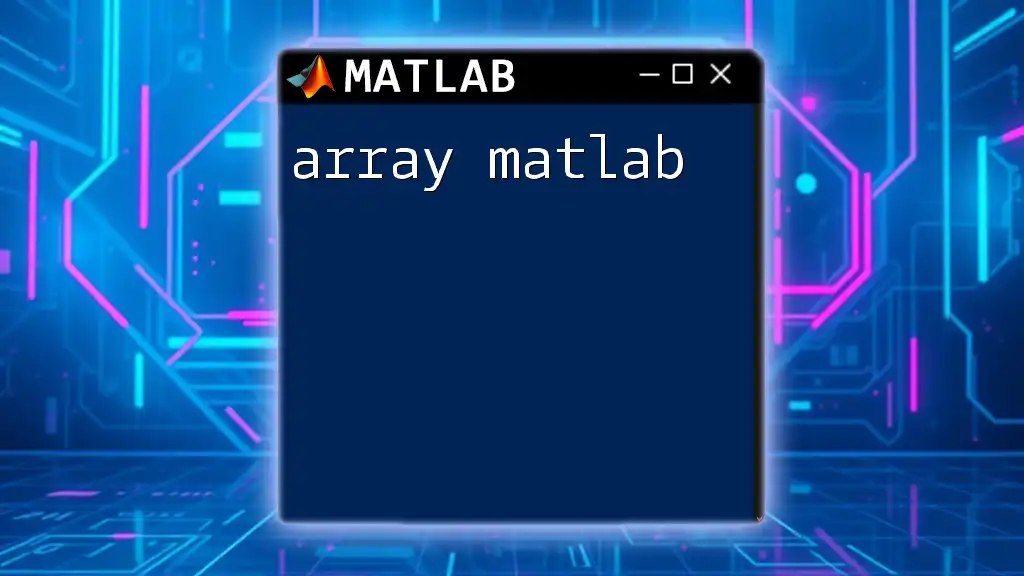
Advanced Features
Combining Multiple Arrays into a Single Table
Sometimes, real-world data comes from multiple sources. You can efficiently merge different arrays into one table. For example:
B = [10; 20; 30];
T2 = array2table([A B], 'VariableNames', {'Col1', 'Col2', 'Col3', 'Col4'});
This setup allows you to handle complex datasets with ease and ensures that all related data is collated into a single cohesive structure.
Importing and Exporting Tables
MATLAB makes it easy to transition between tables and common file formats. To save your table to a CSV file, you can use:
writetable(T, 'myTable.csv');
For loading a table from a file, simply execute:
T = readtable('myTable.csv');
Leveraging these functionality ensures that your data remains portable and easily shareable across different platforms and stakeholders.
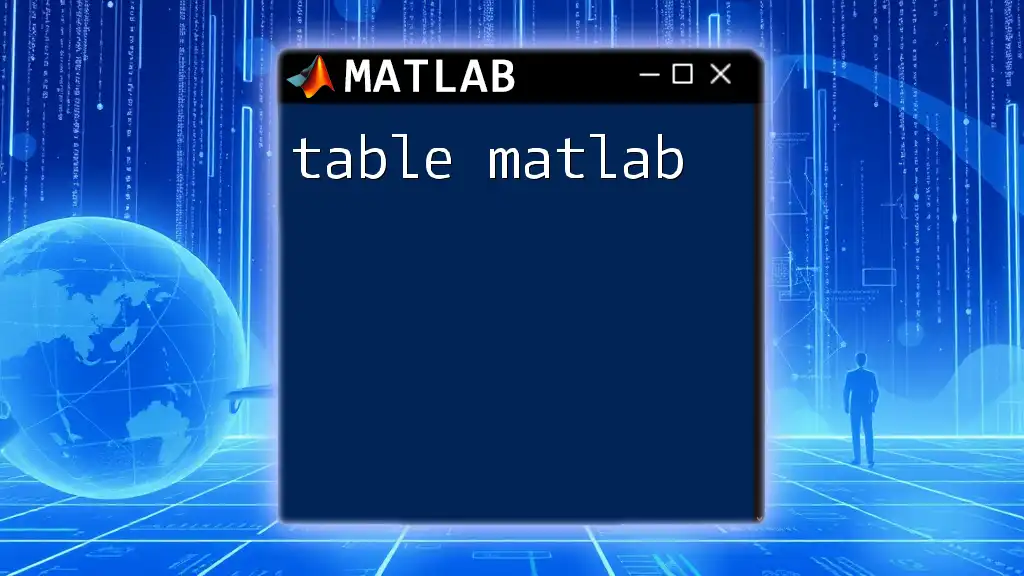
Practical Applications
Case Study: Data Analysis Example
Imagine you have gathered experimental data in an array format. Converting this data into a table simplifies analysis. After using `array2table`, you can apply various MATLAB functions to derive insights, enhancing the overall data analysis experience.
Visualizing Table Data
Tables integrate seamlessly with MATLAB's visualization tools. Use functions like `summary` and `head` to glean quick insights about your data.
summary(T);
head(T);
Visual representations help communicate findings effectively. Generating plots from table data is intuitive, promoting comprehensive analyses and presentations.
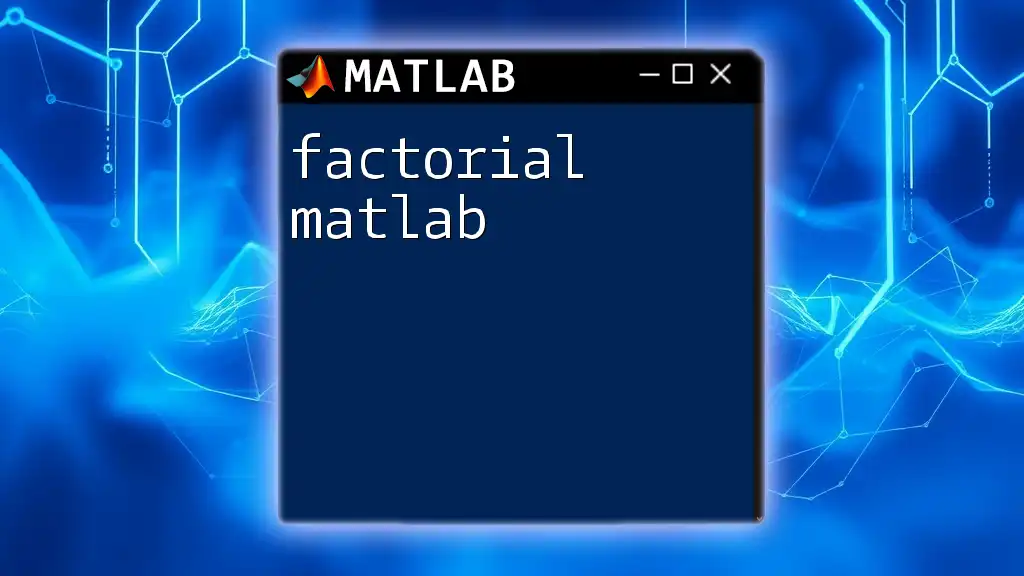
Conclusion
Converting arrays to tables in MATLAB is a fundamental skill that can significantly improve your data management and analysis capabilities. Understanding when and how to use tables allows you to take full advantage of MATLAB's powerful analytical features. Embrace these techniques and explore how they can facilitate better data handling practices in your projects.
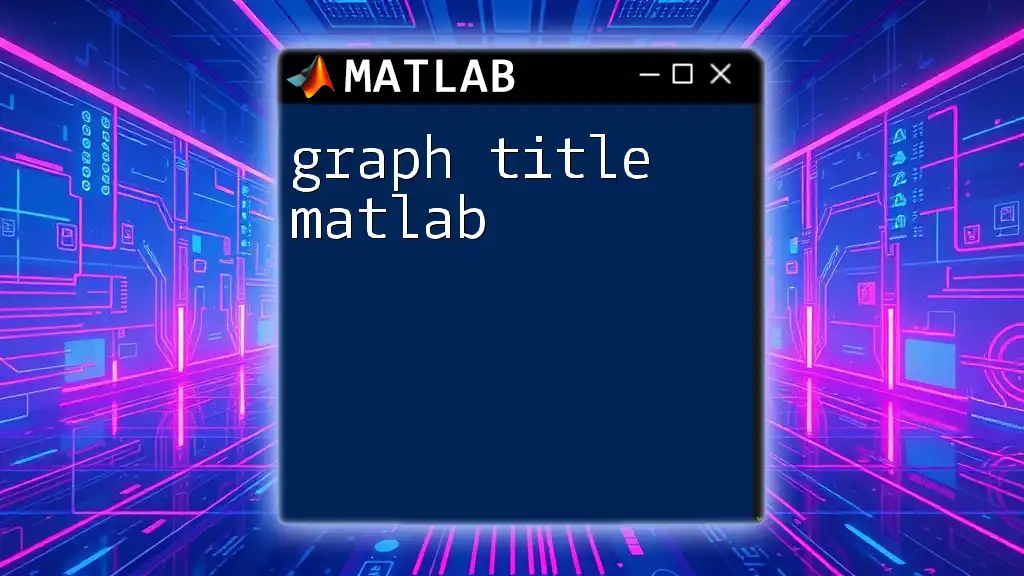
Call to Action
We invite you to share your experiences with converting arrays to tables in MATLAB. Have you discovered any tips or tricks? Ask your questions or provide insights in the comments below, and let's foster a thriving community of MATLAB users passionate about data manipulation and analysis!