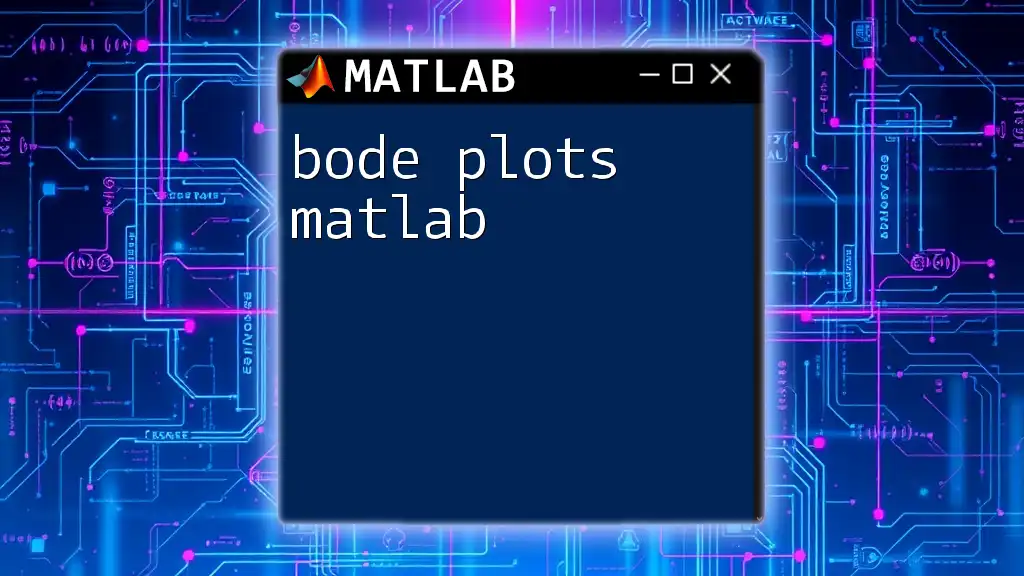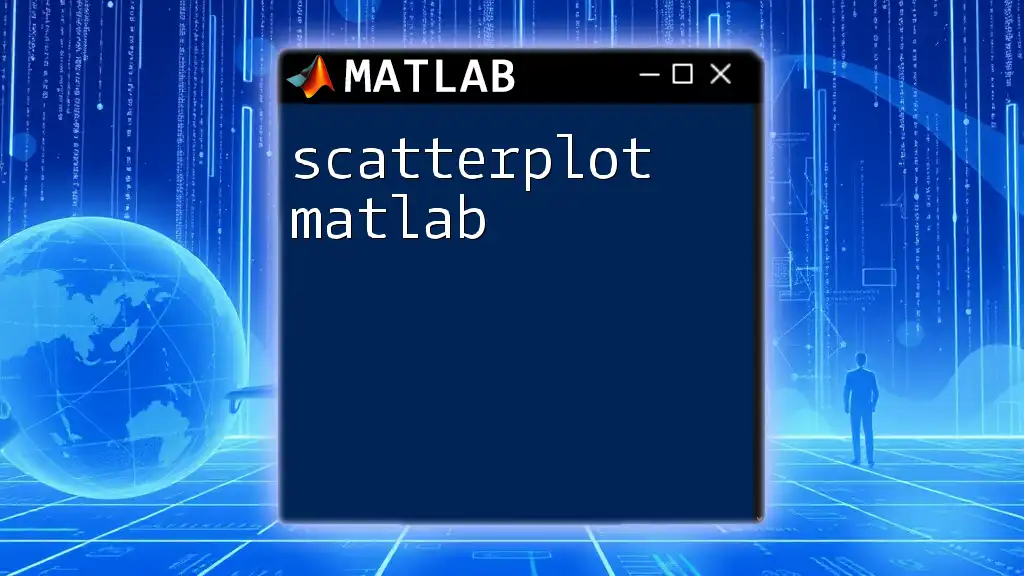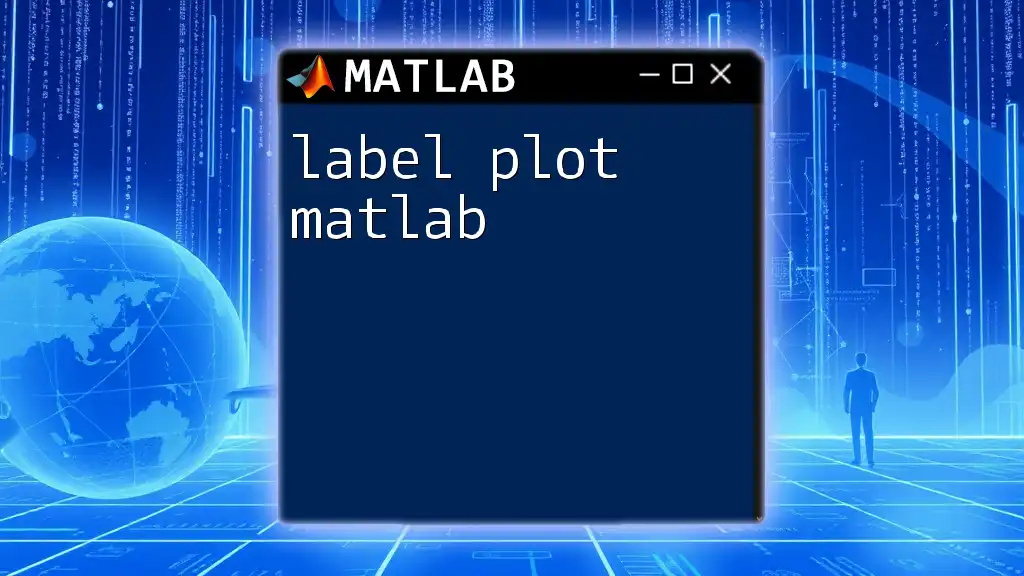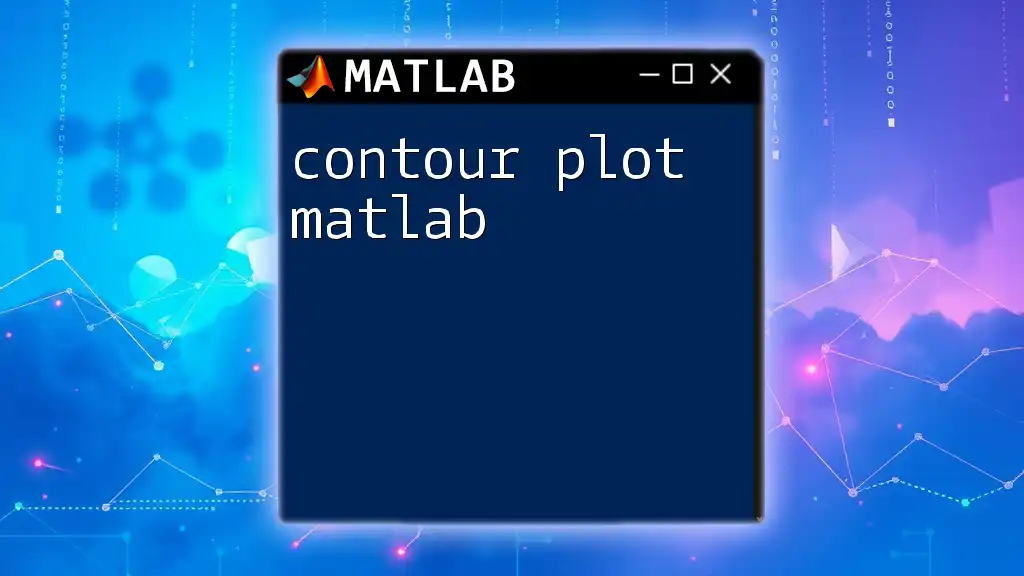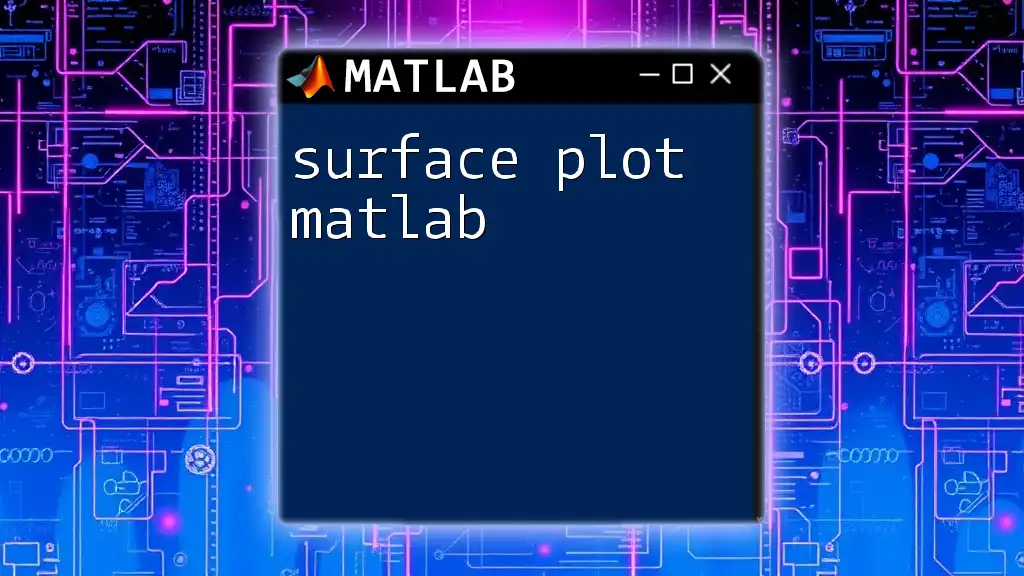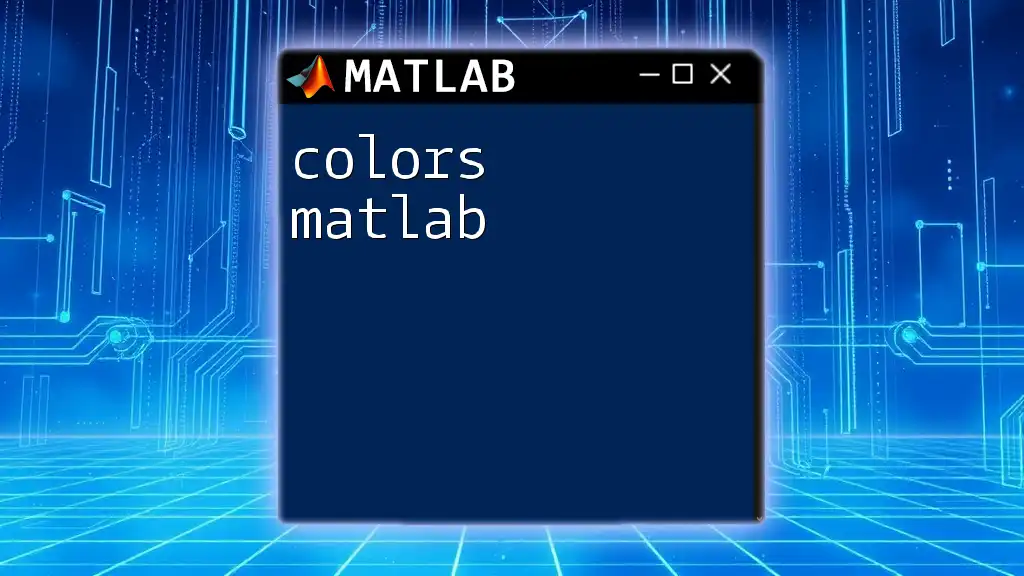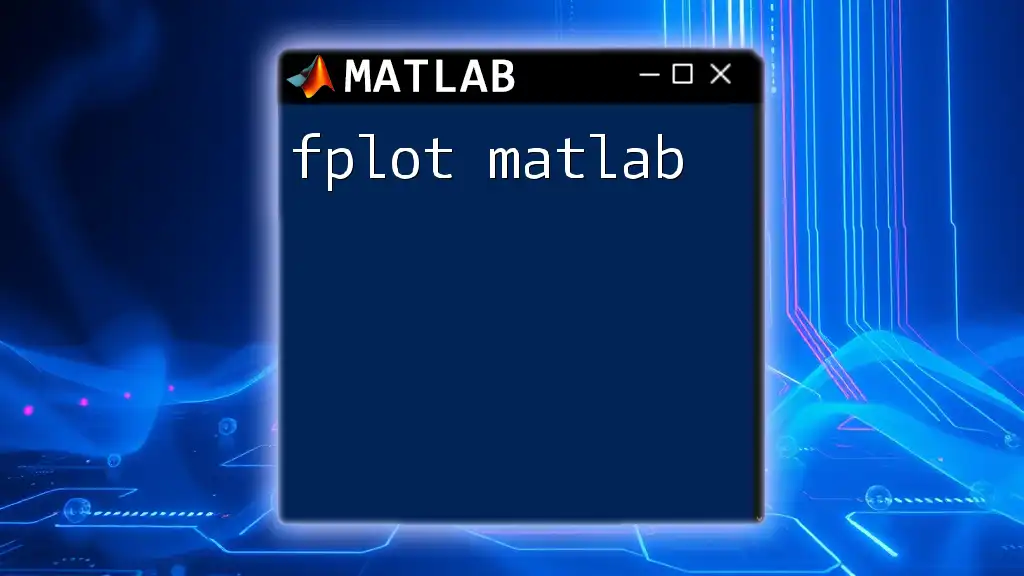Bode plots in MATLAB are used to analyze the frequency response of dynamic systems by displaying the magnitude and phase of the system's transfer function as functions of frequency.
Here's a simple example of how to create a Bode plot in MATLAB:
% Define the transfer function
num = [1]; % Numerator coefficients
den = [1, 10, 20]; % Denominator coefficients
sys = tf(num, den);
% Create the Bode plot
bode(sys);
grid on; % Add a grid for better visualization
Understanding Bode Plots
What are Bode Plots?
A Bode plot is a graphical representation used in the analysis of linear time-invariant (LTI) systems. It depicts the frequency response of a system through two main components: a magnitude plot and a phase plot. The magnitude plot typically displays how the gain of a system varies with frequency, while the phase plot shows the phase shift introduced by the system at different frequencies.
Importance of Bode Plots
Bode plots are essential tools in various fields such as control systems, signal processing, and electrical engineering. They help engineers understand the stability and performance of systems. By analyzing Bode plots, you can determine important parameters like gain margin and phase margin, which are critical for ensuring system reliability.
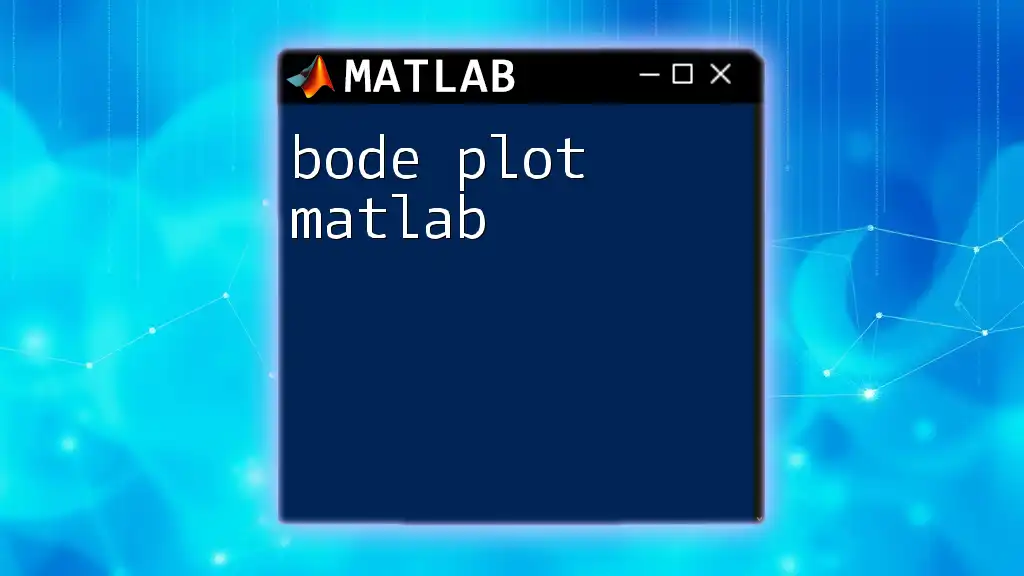
Getting Started with MATLAB
Setting Up MATLAB for Bode Plots
Before you dive into creating Bode plots in MATLAB, make sure you have the software properly installed. If you haven’t done so already, download MATLAB from the official website and follow the installation prompts.
Once installed, ensure you have the Control System Toolbox, as this toolbox provides the necessary functions and capabilities for creating Bode plots and handling transfer functions.
Basic MATLAB Commands
Familiarizing yourself with basic MATLAB commands is crucial for effective plotting. Key commands include:
- `tf`: To define transfer functions.
- `bode`: To generate Bode plots.
- `grid`: Adds a grid to your plots to enhance visibility.
These commands will form the foundation of your work with Bode plots.
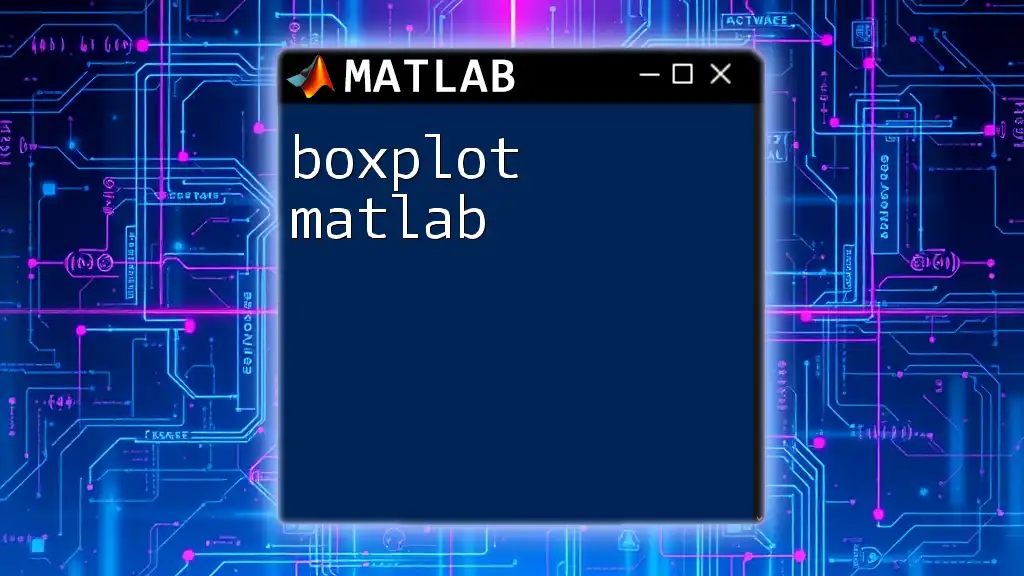
Creating Bode Plots in MATLAB
Using Transfer Functions
Introduction to Transfer Functions
A transfer function is a mathematical representation used to model the relationship between the input and output of a system in the frequency domain. Understanding how to define transfer functions is essential for generating Bode plots.
Example: Creating a Simple Transfer Function
To create a transfer function in MATLAB, you use the `tf` command. Here’s an example of how to create a simple second-order transfer function:
s = tf('s');
H = 1/(s^2 + 5*s + 6); % Example transfer function
In this example, `H` represents the transfer function defined by the quadratic polynomial in the denominator.
Plotting Bode Plots
Basic Bode Command
Once you have defined your transfer function, generating the Bode plot is straightforward. The basic syntax for creating a Bode plot in MATLAB is:
bode(sys)
You can visualize the Bode plot for the transfer function created earlier:
bode(H)
grid on; % Add grid for better visibility
This command generates both the magnitude and phase plots, and the `grid on` command enhances the visibility of the data presented.
Customizing Bode Plots
To make your Bode plots more informative, you can add titles and axis labels. This can help convey your findings more clearly. Here’s how you can do that:
title('Bode Plot of 1/(s^2 + 5s + 6)');
xlabel('Frequency (rad/s)');
ylabel('Magnitude (dB) and Phase (degrees)');
Multiple Systems in One Bode Plot
One of the powerful features of Bode plots in MATLAB is the ability to compare the frequency response of multiple systems on the same plot. This can provide insight into how different systems behave under the same conditions. Here’s how you can do it:
H1 = 1/(s + 1);
H2 = 1/(s^2 + 5*s + 6);
bode(H1, H2)
legend('H1', 'H2');
Using the `legend` function, you can differentiate between the systems, adding clarity to your comparisons. This is essential for understanding the relative performance of multiple design options.

Interpreting Bode Plots
Magnitude Plot
The magnitude plot displays how the gain varies with frequency. It is expressed in decibels (dB), where a gain of 0 dB indicates that the output is equal to the input. When analyzing the magnitude plot, you should look for key features such as the peak gain and the frequency at which the gain falls off.
To extract Gain Margin and Phase Margin, you can visually locate these points on the plot. This ability to interpret the plot allows engineers to ensure that systems remain stable under varying operating conditions.
Phase Plot
The phase plot shows the phase shift introduced by the system in degrees as a function of frequency. This information is crucial in understanding the timing aspects of your system.
For instance, a phase shift approaching -180 degrees may indicate potential instability. By carefully analyzing the phase plot, you can gauge how the system responds to input signals at different frequencies, determining the overall stability and response characteristics.
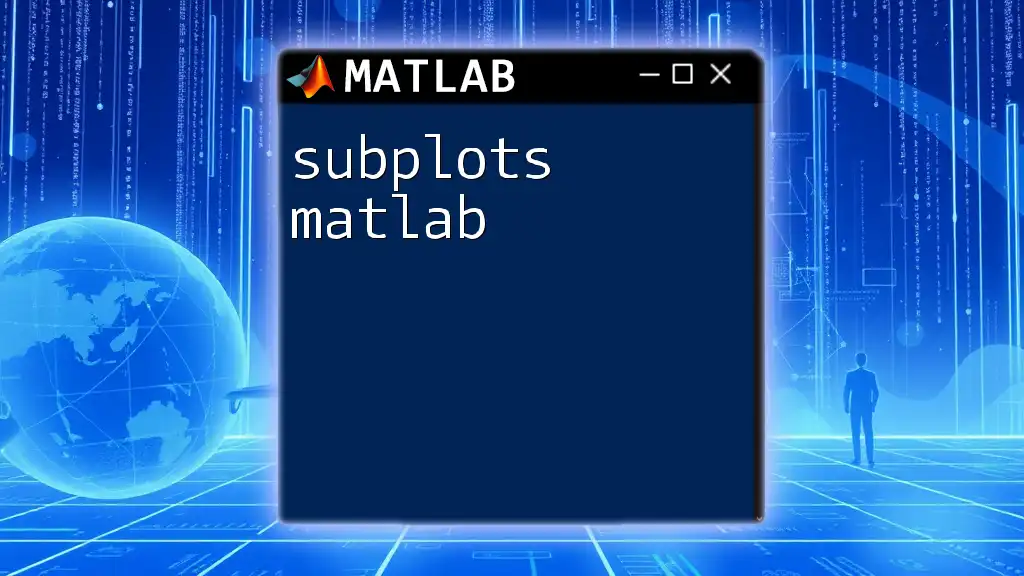
Advanced Bode Plot Features
Adding Noise and Disturbances
In real-world applications, systems often face disturbances and noise. You can simulate this in MATLAB by modifying your transfer function. For example, you might add a random noise component like this:
H_noisy = 1/(s^2 + 5*s + 6) + 0.1*(rand(1,100) - 0.5); % Adding noise
bode(H_noisy)
Integrating noise into your Bode plot can provide insights into how robust your system is against variances and disturbances.
Exporting Bode Plots
Saving Plots
MATLAB allows you to save your Bode plots easily. This is useful when you want to include these visualizations in reports or presentations. Use the following command to save your plot as an image:
print('BodePlot','-dpng')
This command saves your Bode plot as a PNG file, which can easily be inserted into any documentation.
Exporting Data
In addition to visuals, you may want to export the numerical data from your Bode plot for further analysis. MATLAB provides various methods to achieve this, allowing you to perform detailed calculations and simulations post-plotting.
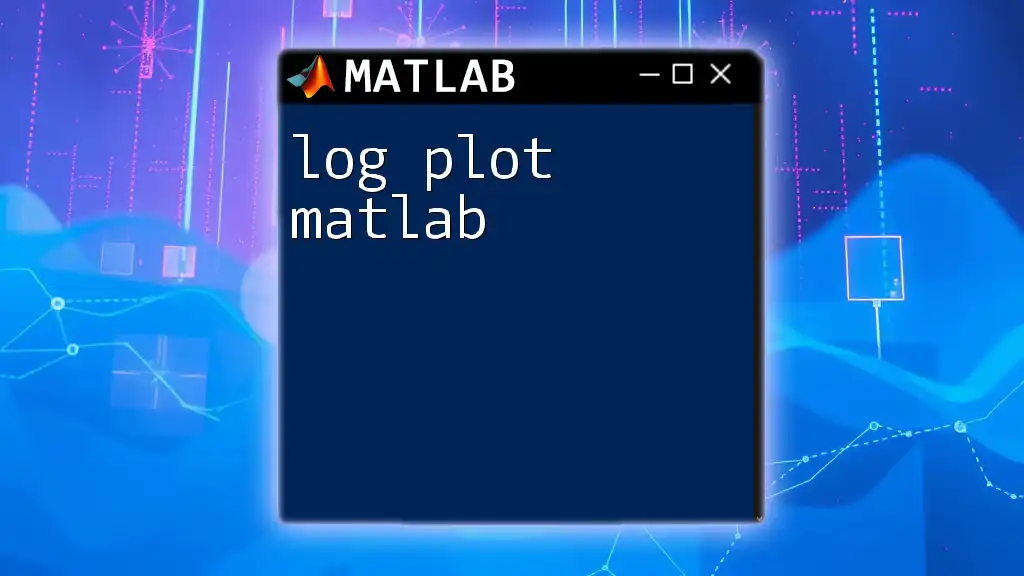
Troubleshooting Common Issues
Common Errors in Bode Plotting
When generating Bode plots, users may encounter various error messages in MATLAB. Common issues may stem from improper syntax, undefined variables, or using transfer functions that do not conform to expected formats.
Understanding these common pitfalls is crucial. Reading the error messages carefully and referring to the MATLAB documentation can usually resolve these issues swiftly.
Tips for Effective Bode Plot Generation
To maximize clarity and effectiveness when generating Bode plots, follow these best practices:
- Keep Transfer Functions Simple: Ensure that your transfer functions are well-defined and simplified before plotting.
- Use Clear Legends: If comparing multiple systems, always include legends to distinguish between different plots.
- Adjust Plot Limits: Customize your frequency and magnitude limits to focus the viewer's attention on critical information.
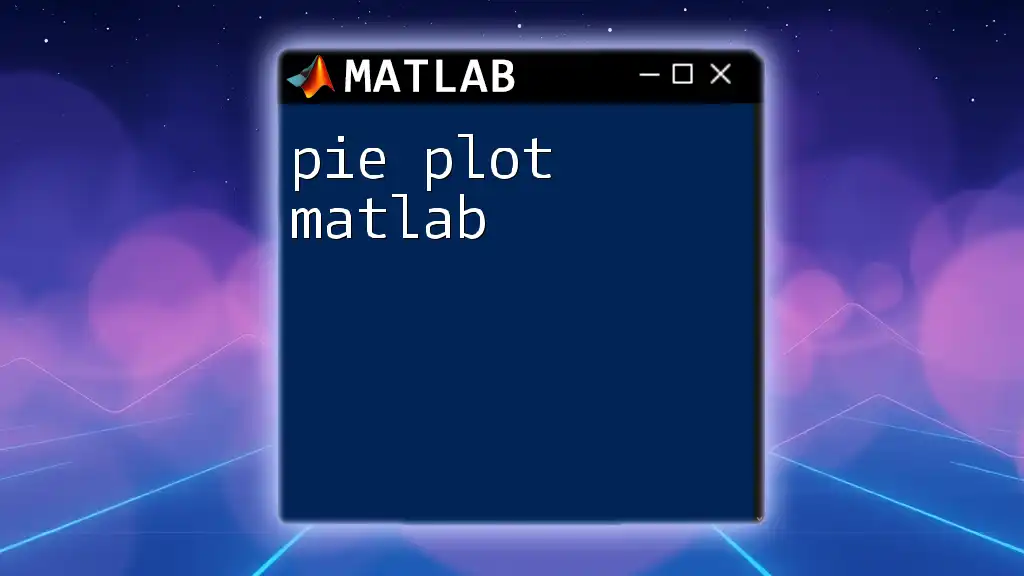
Conclusion
Bode plots in MATLAB are powerful tools used in the analysis and design of control systems. Understanding how to create and interpret these plots will enhance your ability to analyze system performance and stability effectively. Exploring the capabilities of Bode plots will deepen your insights into system dynamics and aid in designing systems that achieve desired performance levels.
Next Steps
As you become familiar with generating and interpreting Bode plots, consider exploring further into control system design using MATLAB. Resources are readily available online, including documentation, tutorials, and community forums. Dive deeper, and soon, you will be leveraging the full capabilities of Bode plots in MATLAB for real-world applications.
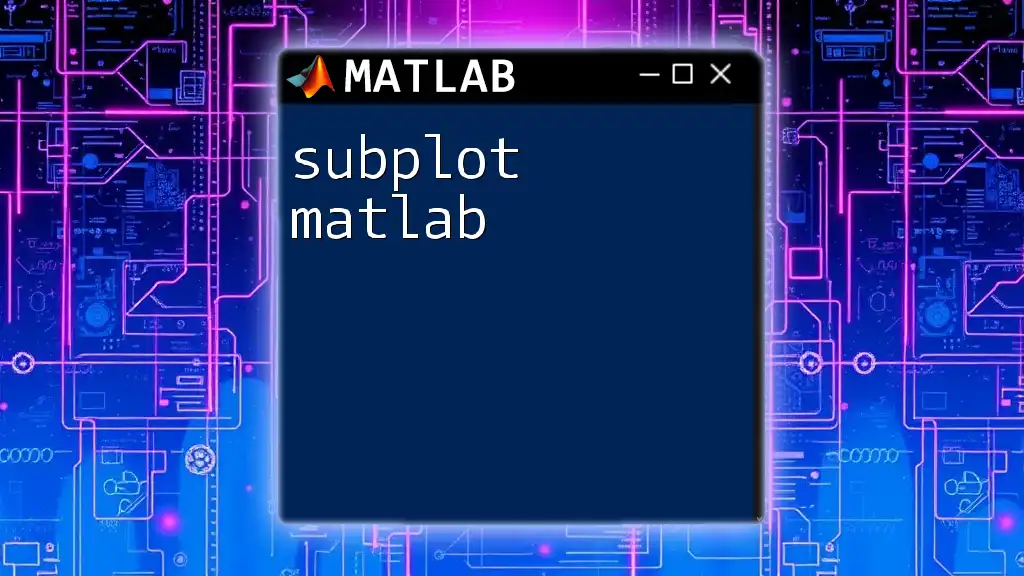
Additional Resources
To further enhance your knowledge, consider investing in recommended books and online courses that cover MATLAB and control systems extensively. Also, make use of the online MATLAB documentation, which provides comprehensive insights into Bode plots and related functionalities.
Engaging with communities and forums dedicated to MATLAB will also prove invaluable. These platforms are excellent for networking, seeking assistance, and sharing insights with fellow MATLAB users.