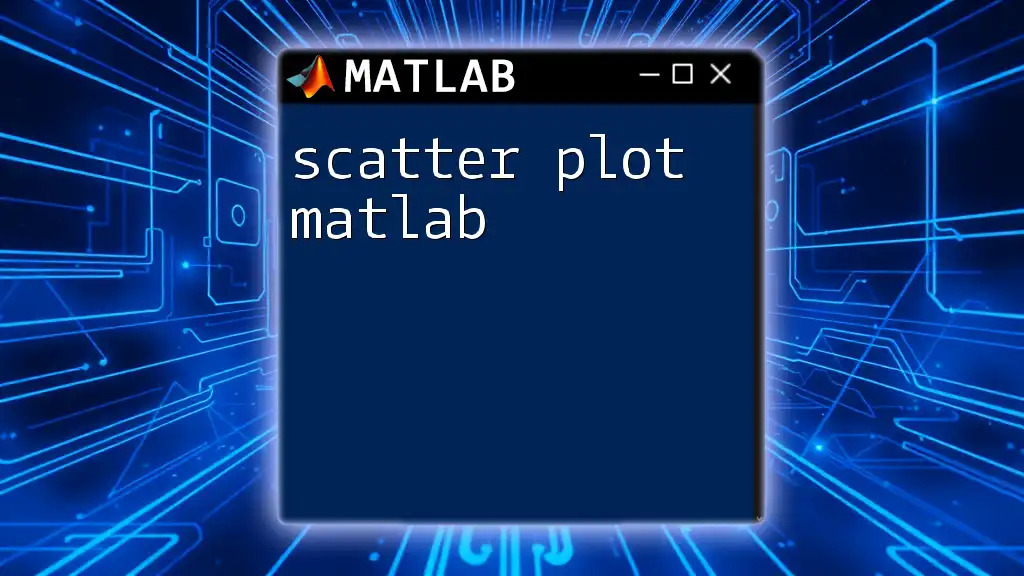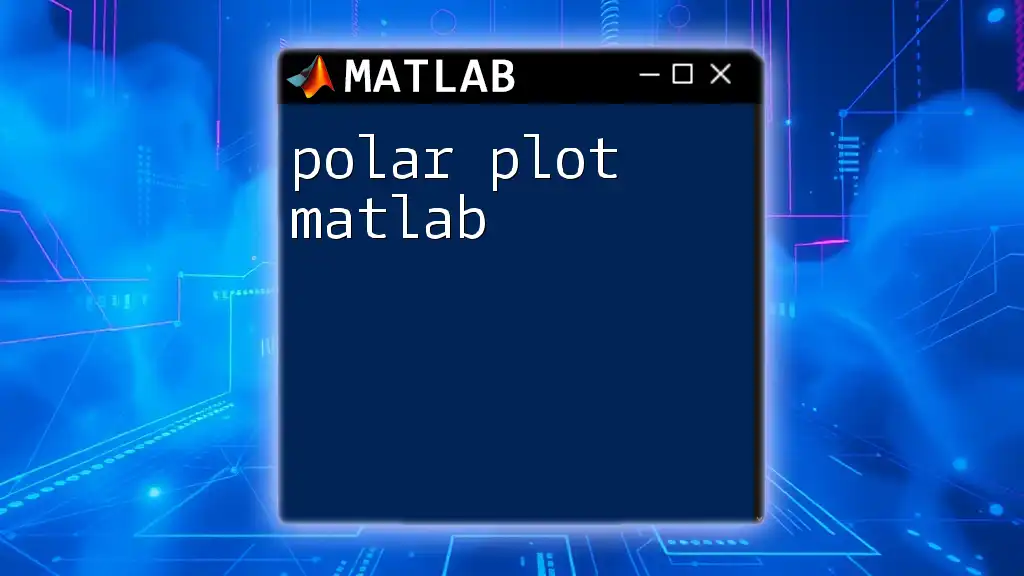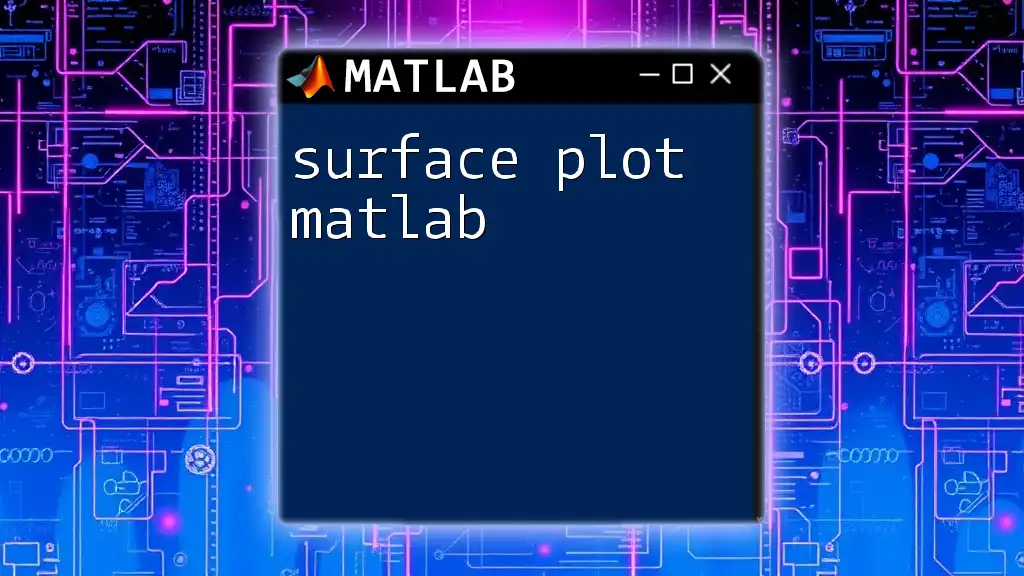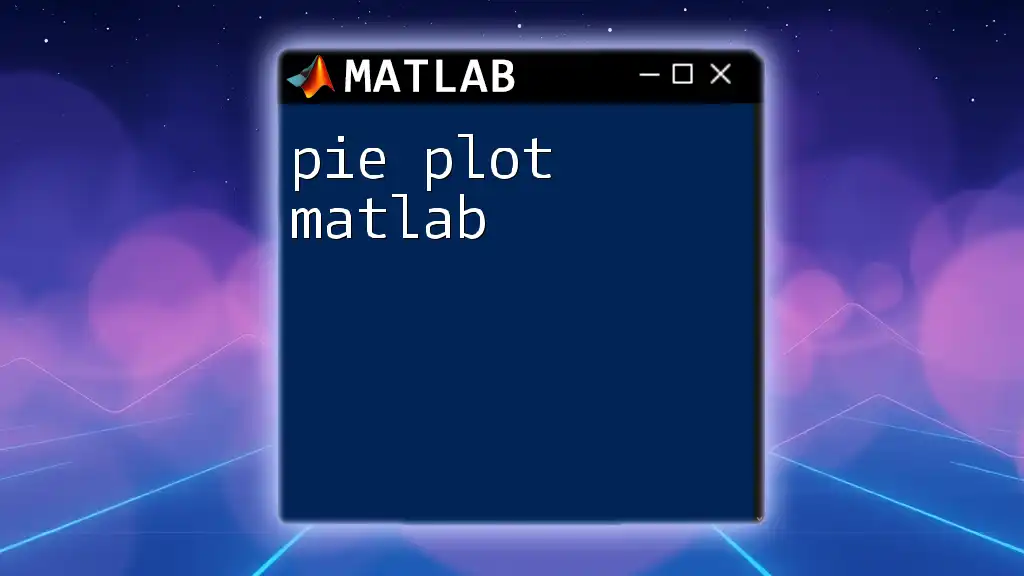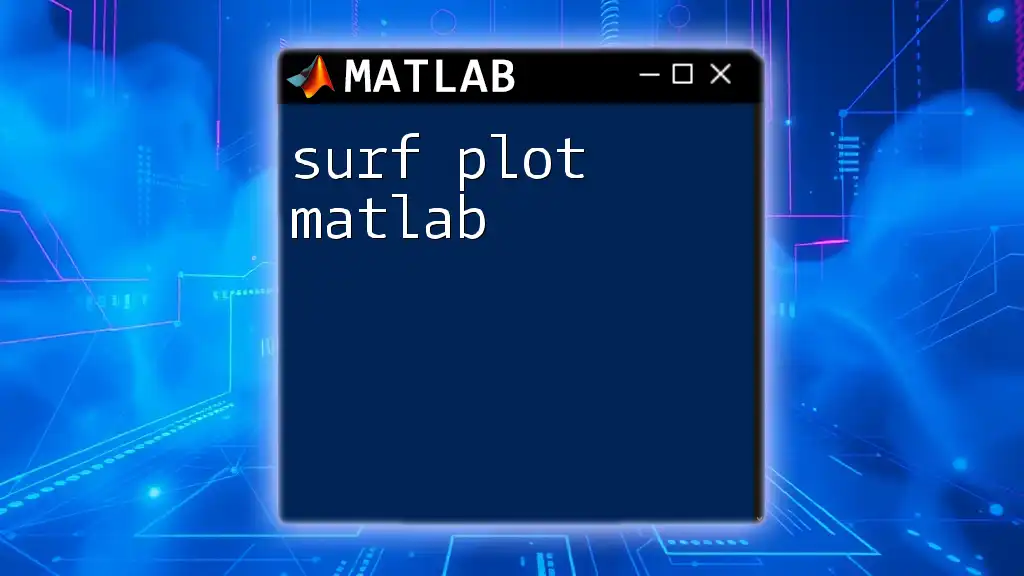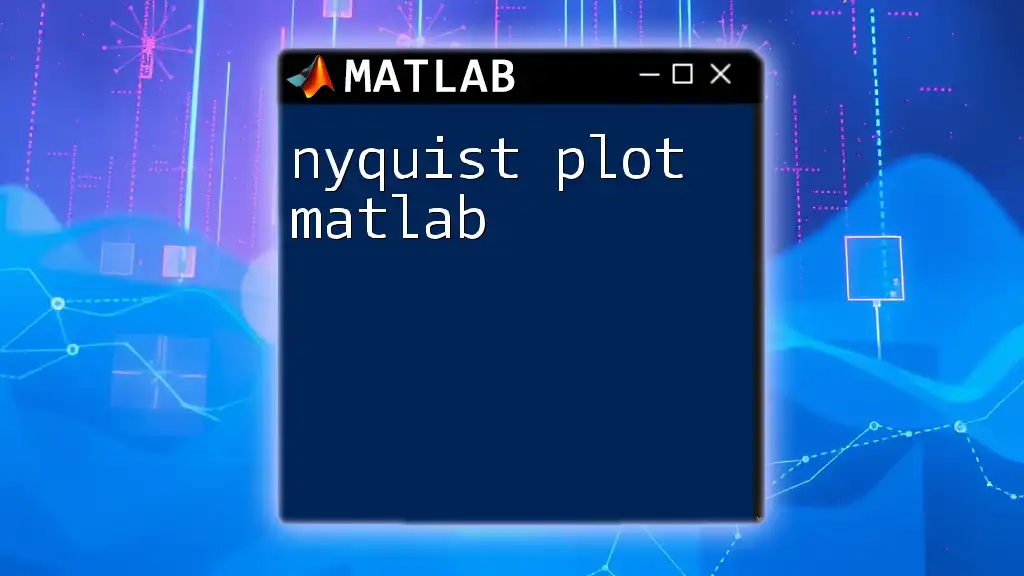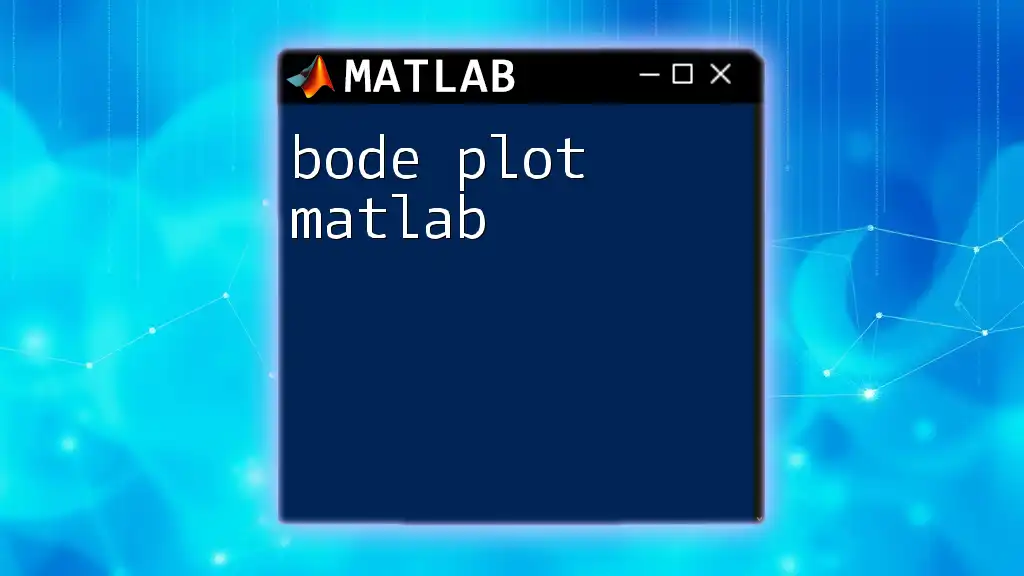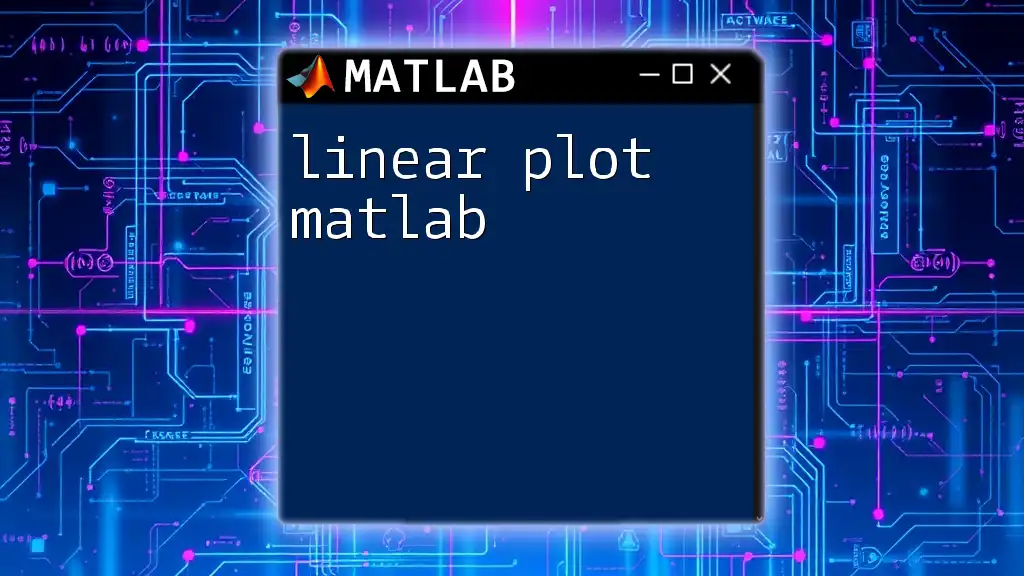A semilog plot in MATLAB is a graph where one axis (typically the x-axis) uses a logarithmic scale while the other axis remains linear, useful for visualizing data that spans several orders of magnitude.
Here's a code snippet to create a simple semilog plot in MATLAB:
x = linspace(1, 100, 100); % Generate 100 linearly spaced points from 1 to 100
y = log(x); % Compute the natural logarithm of x
semilogx(x, y); % Create a semilog plot with logarithmic x-axis
xlabel('x-axis (log scale)'); % Label for x-axis
ylabel('y-axis (linear scale)'); % Label for y-axis
title('Semilog Plot Example'); % Title of the plot
grid on; % Enable grid
Introduction to Semilog Plots
What is a Semilog Plot?
A semilog plot is a type of graph that displays one axis on a logarithmic scale while the other axis maintains a linear scale. This unique representation is particularly beneficial when dealing with data that spans several orders of magnitude. Situations where semilog plots shine include the visualization of exponential growth, decay processes, and various scientific data analyses. For example, when plotting population growth or financial market trends, semilog plots can provide clearer insights into how a variable behaves over time.
Importance of Semilog Plots in Data Visualization
Using semilogarithmic scaling can offer significant advantages in data visualization. Semilog plots can better represent relationships that exhibit exponential characteristics, allowing for an easier interpretation of otherwise complex datasets. They help in highlighting trends that would be less visible on a standard linear scale, making it simpler to identify growth patterns, decay rates, and logarithmic phenomena.

Setting Up MATLAB for Semilog Plots
Required MATLAB Versions
Before diving into semilog plots, ensure you have a compatible version of MATLAB that supports advanced plotting functions. Typically, any recent MATLAB version will suffice, but confirming that the necessary toolboxes, such as the base MATLAB package, are available is essential.
Basic Command Structure
In MATLAB, the basic command structure for plotting is straightforward. You will use various plotting functions based on the type of data visualization you wish to achieve. For semilog plots specifically, the command structure involves using either the `semilogx`, `semilogy`, or `semilog` commands, depending on which axis you want to maintain a logarithmic scale.

Creating a Basic Semilog Plot
Using the `semilogy` Command
The most commonly used command for creating semilog plots in MATLAB is `semilogy`, which is specifically designed for plotting data with a logarithmic y-axis. The syntax for this command is simple:
semilogy(X, Y)
In this command, `X` represents the data on the x-axis and `Y` represents the data on the y-axis. The logarithmic transformation will automatically be applied to the y-values.
Example of a Simple Semilog Plot
Here’s a basic example to demonstrate how to create a semilog plot using the exponential function:
x = 1:10;
y = exp(x);
semilogy(x, y);
title('Simple Semilog Plot');
xlabel('X-axis');
ylabel('Y-axis');
grid on;
In this example, we are plotting the values of `y = e^x` over the range from 1 to 10. The `semilogy` function allows us to visualize the exponential growth while the title and axis labels enhance the readability of the graph.
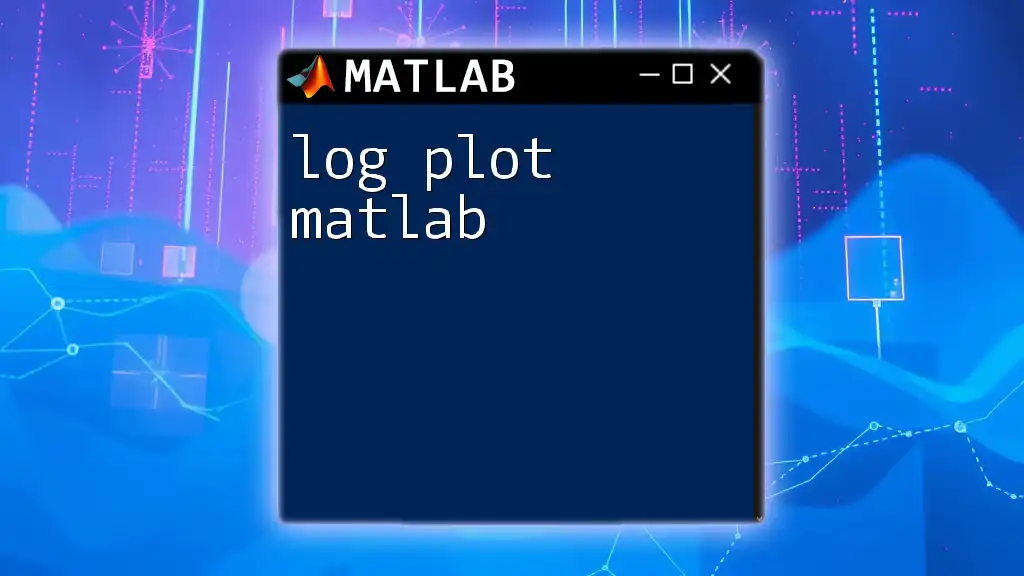
Customizing Semilog Plots
Adding Titles and Labels
To make your semilog plot more informative, it’s essential to include titles and axis labels. Here’s how you can add these essential details:
title('Exponential Growth');
xlabel('Time (seconds)');
ylabel('Population');
These commands enhance your plot by providing context, making it easier to interpret the data presented.
Changing Line Styles and Markers
Customizing the visual appearance of your plots can greatly aid in distinguishing multiple data series. You can change line styles, colors, and markers with the following example:
semilogy(x, y, 'r--', 'LineWidth', 2); % Dashed red line
hold on;
semilogy(x, y+10, 'bo', 'MarkerSize', 5); % Blue circles
hold off;
In this snippet, the first plot will appear as a red dashed line while the second will consist of blue circular markers, allowing for clear visual differentiation.
Setting Axis Limits
To ensure that your audience focuses on the most relevant parts of the data, you may want to set specific limits for the y-axis. This can be achieved as follows:
ylim([1e0, 1e5]);
Setting limits enhances clarity, particularly when dealing with data that has ranges spanning multiple orders of magnitude.

Advanced Semilog Plot Techniques
Multiple Data Series on the Same Semilog Plot
For scenarios where you want to display multiple datasets in one graph, you can use the `hold on` command. Here’s an example:
y2 = 10 * exp(x);
semilogy(x, y, 'b-', x, y2, 'r-');
legend('y = exp(x)', 'y = 10*exp(x)');
In this code, two series are plotted: one in blue and one in red. Using the `legend` function allows for easy identification of which series corresponds to which function, aiding the audience in interpretation.
Incorporating Error Bars
In scientific analyses, it’s often necessary to visualize uncertainty in your data. MATLAB’s `errorbar` function can be used in conjunction with semilog plots:
errors = 0.1 * y;
errorbar(x, y, errors, 'o');
By adding error bars, you visually communicate the variability in your data, providing further clarity and context for your findings.
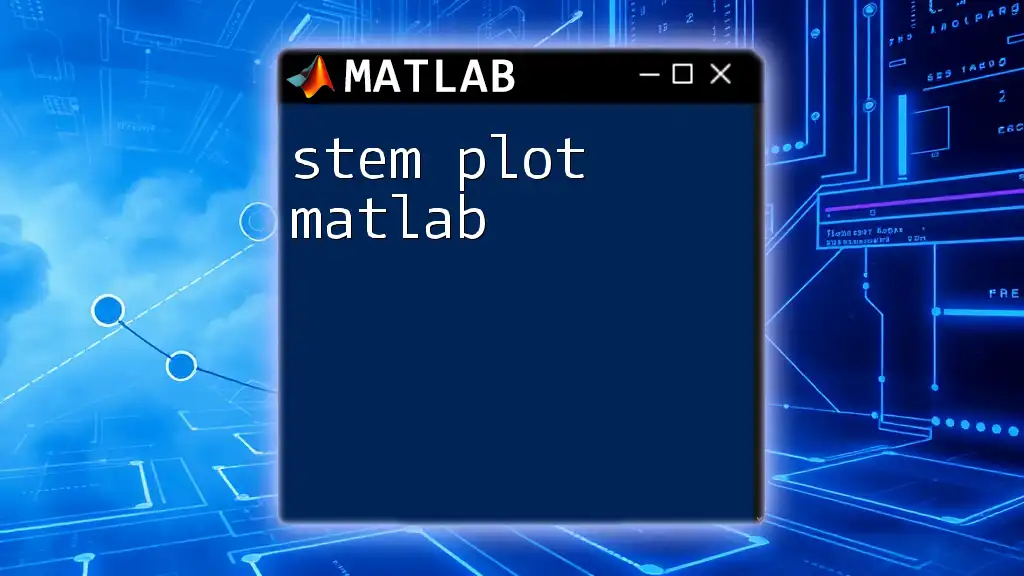
Real-World Examples and Applications
Example 1: Visualizing Feedback Systems
Semilog plots are frequently utilized in control systems to analyze feedback loops and system stability. For instance, using transfer functions:
s = tf('s');
sys = 1/(s^2 + 1);
bode(sys);
This example illustrates how control engineers can use semilog plots to present frequency response data effectively.
Example 2: Analyzing Market Trends
In finance, semilog plots are indispensable for visualizing stock price movements over time. A log scale can help to reveal long-term trends by minimizing distortion from short-term volatility.
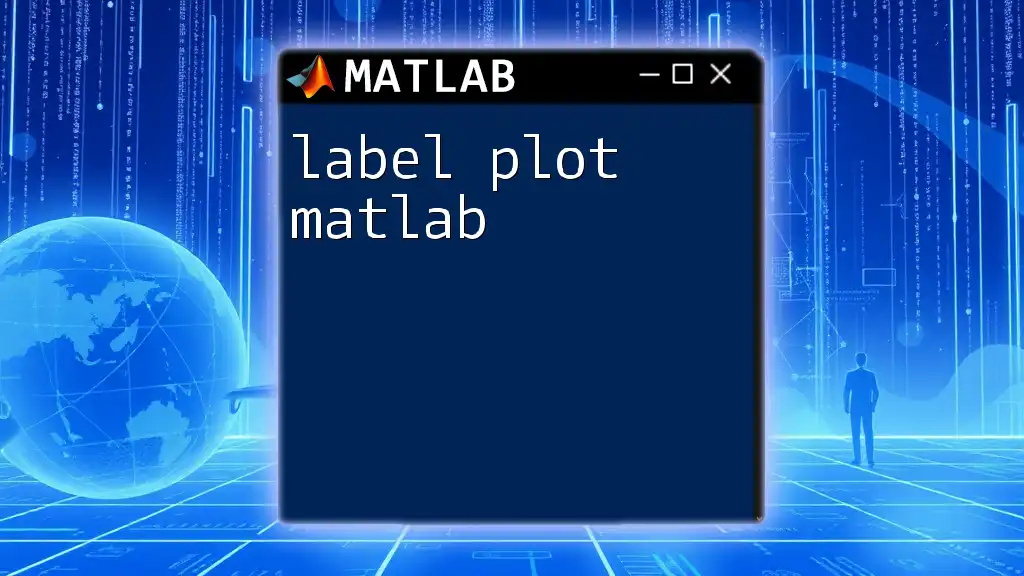
Common Pitfalls and Troubleshooting
Problem: Data Not Displaying Properly
If your data is not appearing correctly on the semilog plot, possible reasons might include incorrect axis scaling or trying to plot negative numbers on a logarithmic scale. Ensure your y-values are positive before using `semilogy`.
Problem: Axis Labels Overlapping
At times, axis labels may overlap, impairing readability. This can be resolved by adjusting the font size:
set(gca, 'FontSize', 12);
Alternatively, using `text` commands to position labels strategically can also enhance clarity.
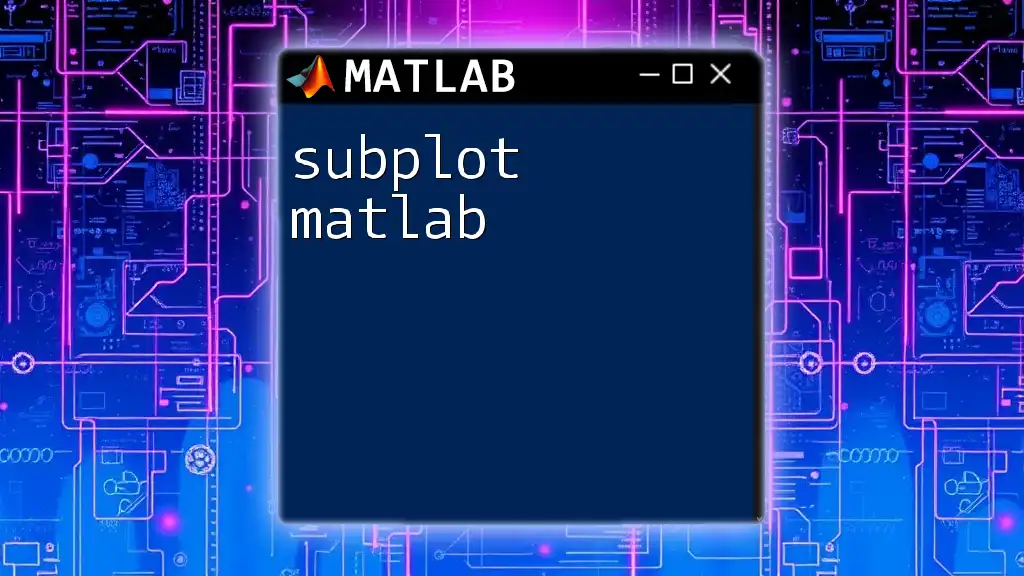
Best Practices for Semilog Plots
When to Use Semilog Plots
Deciding whether to use a semilog plot should depend on the nature of your data. Use semilog plots when data spans several orders of magnitude or when the relationship exhibits exponential patterns.
Maximizing Readability
When designing your semilog plot, consider using color schemes that offer good contrast and ensure text is large enough for easy reading. Avoid cluttering the graph with too many elements, as a streamlined and clear visualization is often more effective.
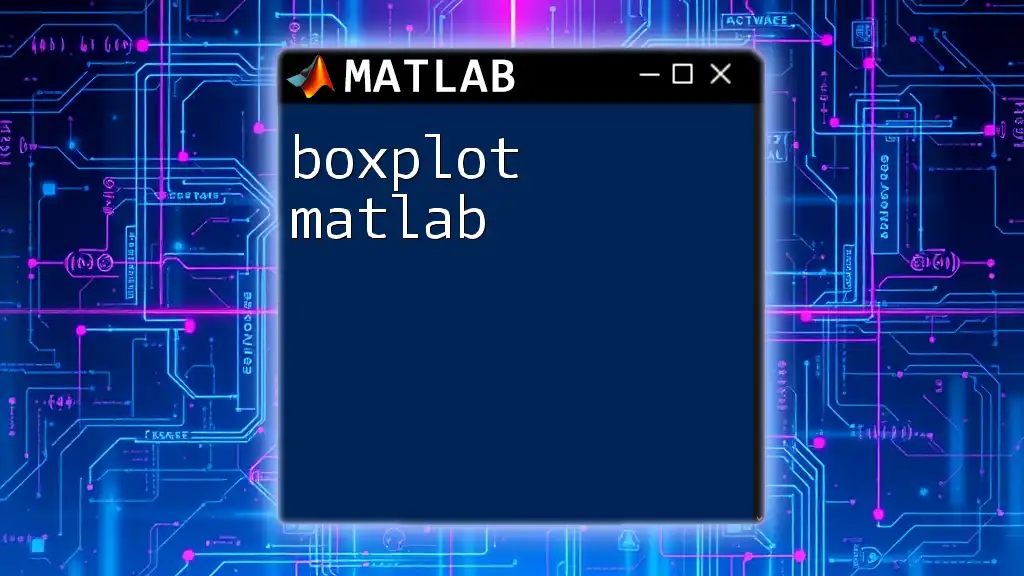
Conclusion
In summary, semilog plots in MATLAB serve as a powerful tool for visualizing data that includes exponential growth or decay. By mastering the method of creating and customizing these plots, you can effectively communicate results and insights from your analyses. I encourage you to practice these techniques and explore MATLAB’s extensive plotting capabilities further, as doing so will greatly enhance both your data visualization skills and your interpretative abilities.
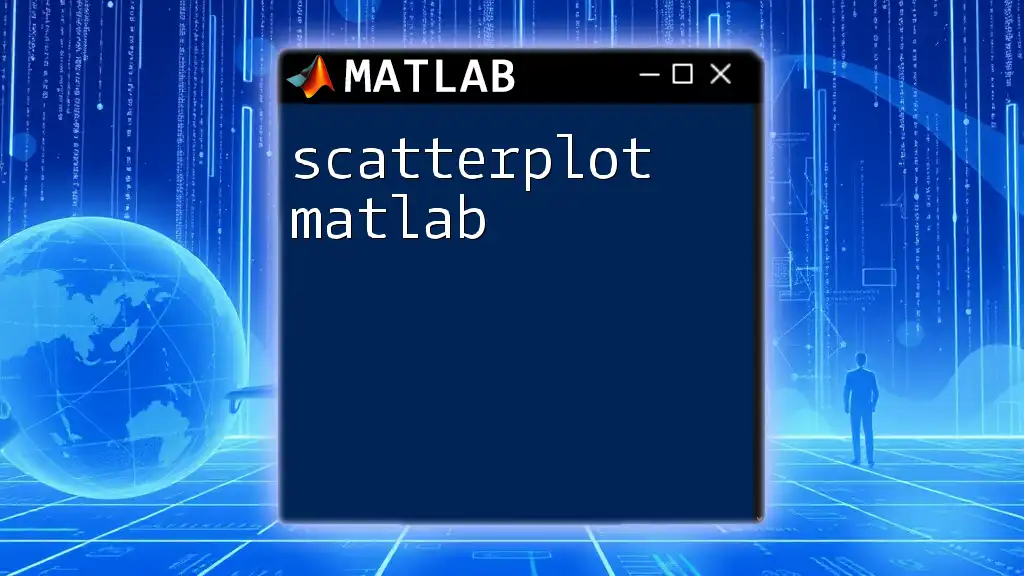
Additional Resources
For those seeking further information, consider checking the MATLAB documentation on plotting functions for deeper insights. Additionally, there are many books and online courses available that delve into advanced plotting techniques in MATLAB, inviting users to refine their skills and expand their knowledge base in data visualization.