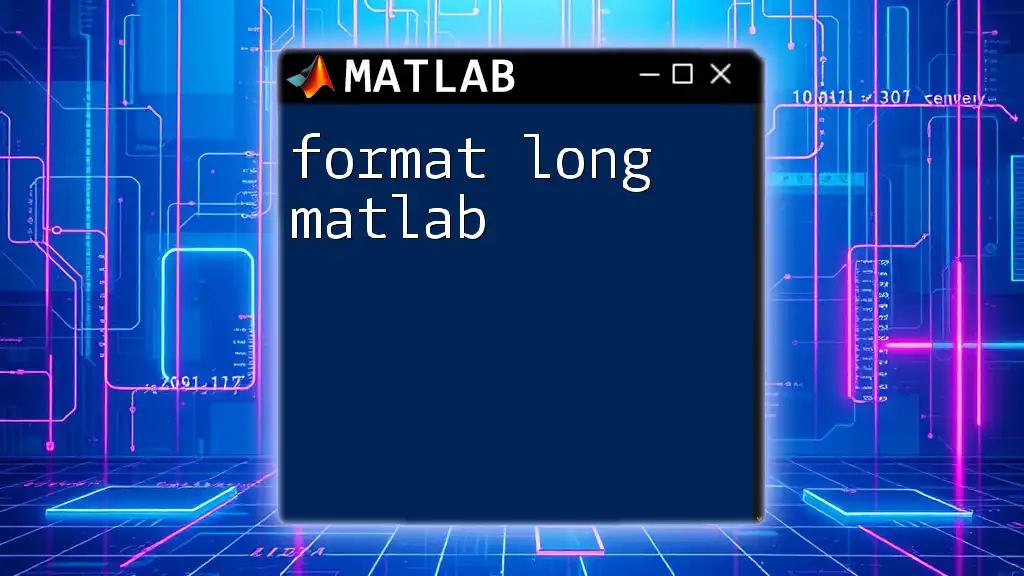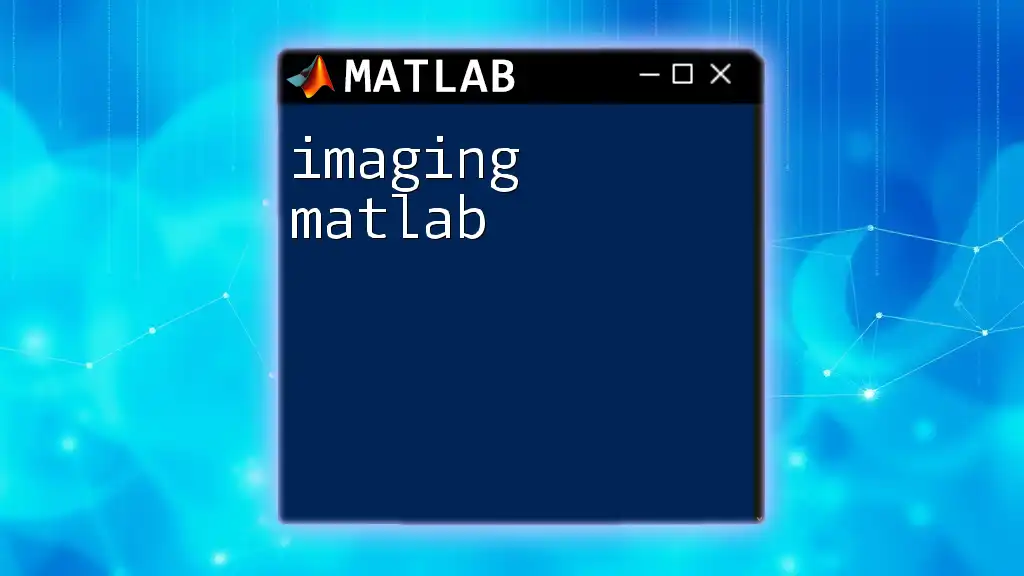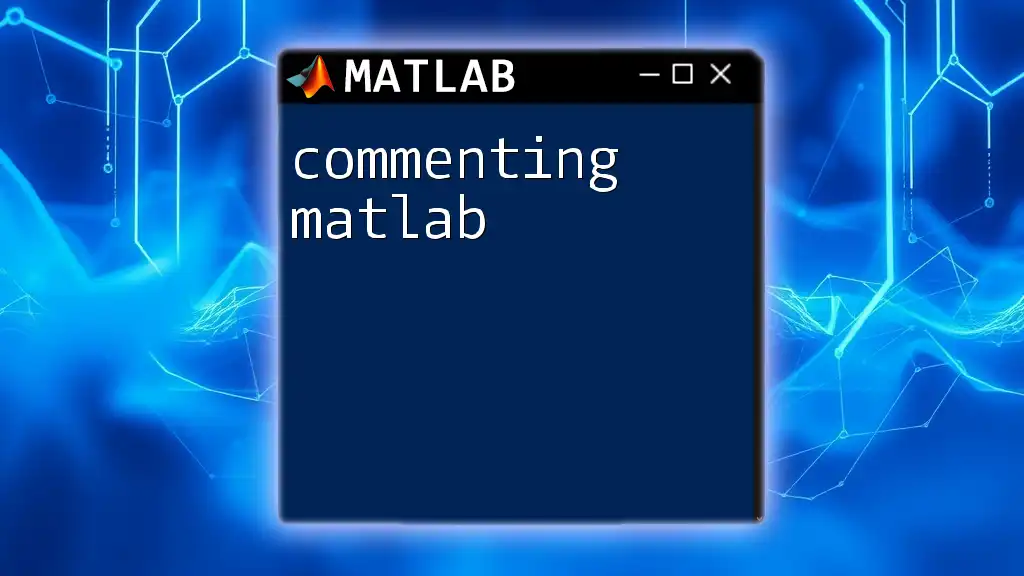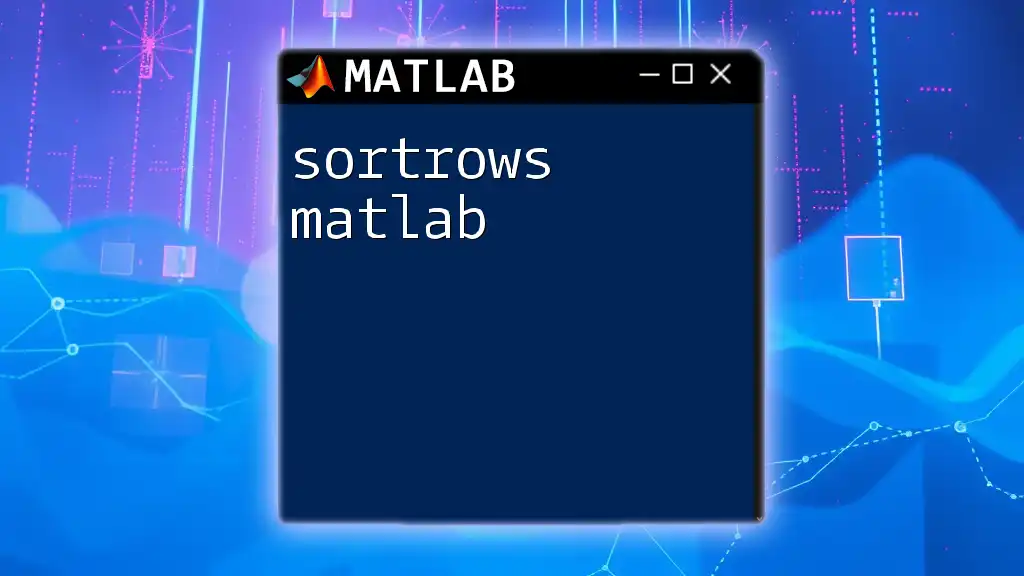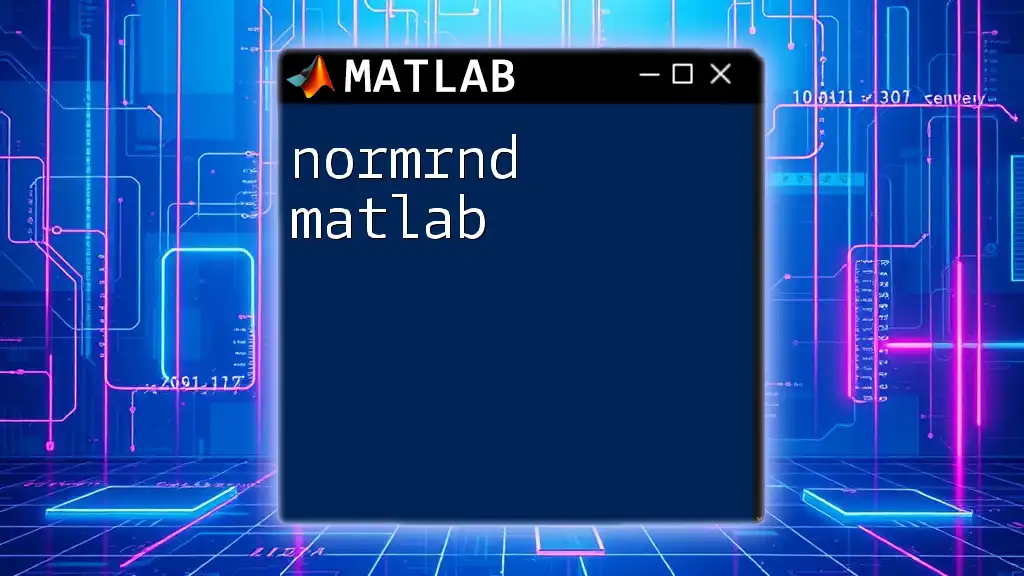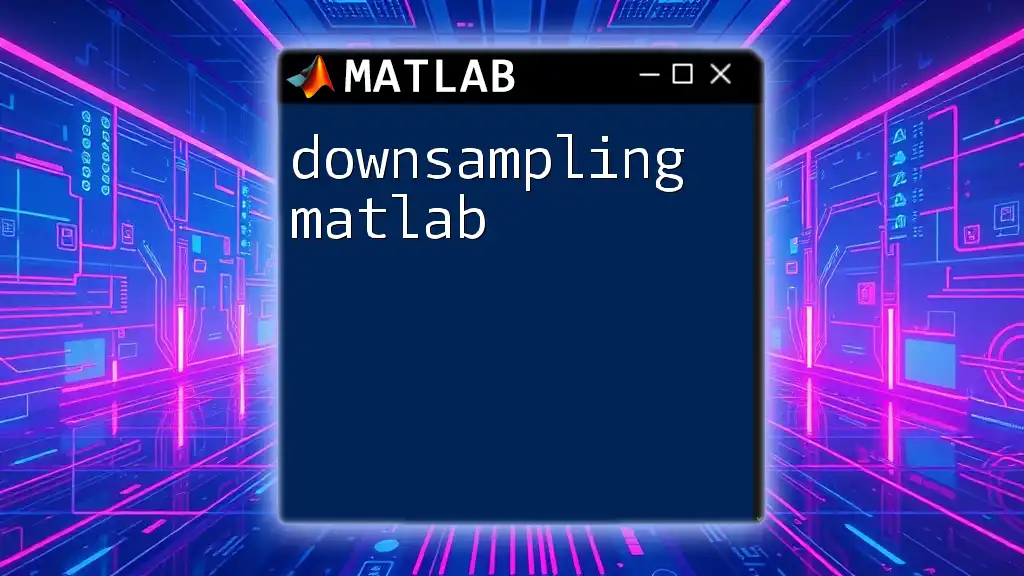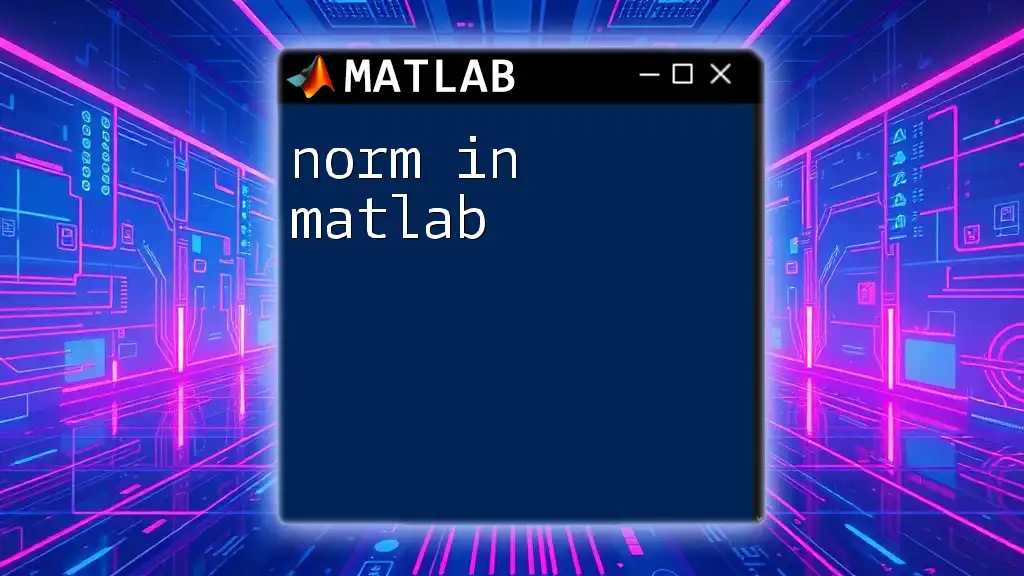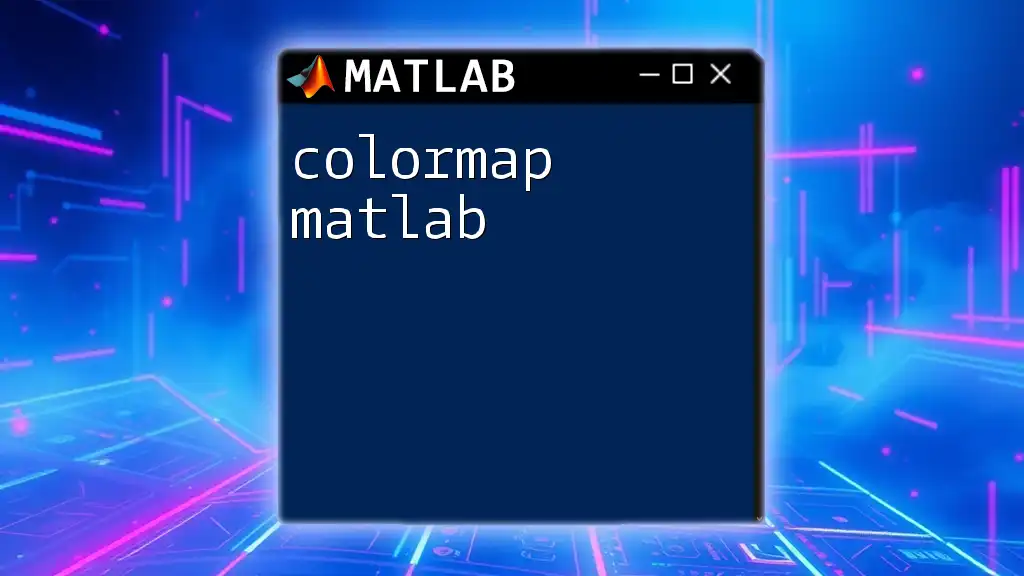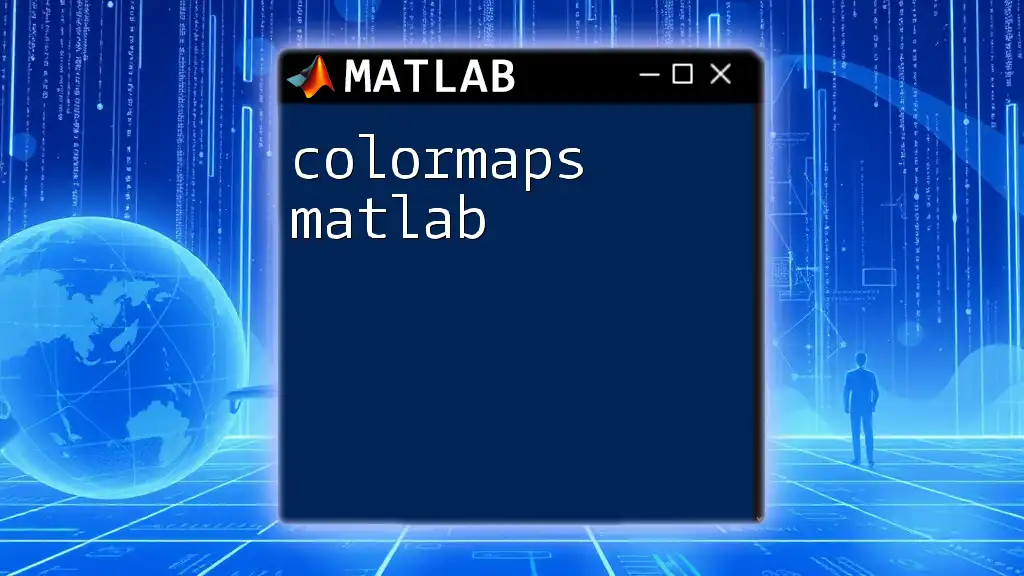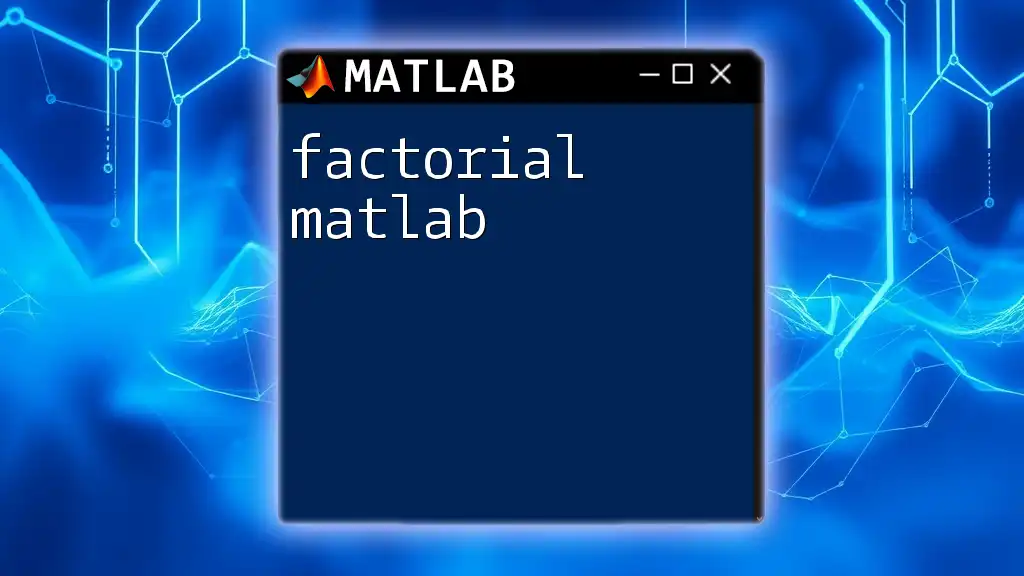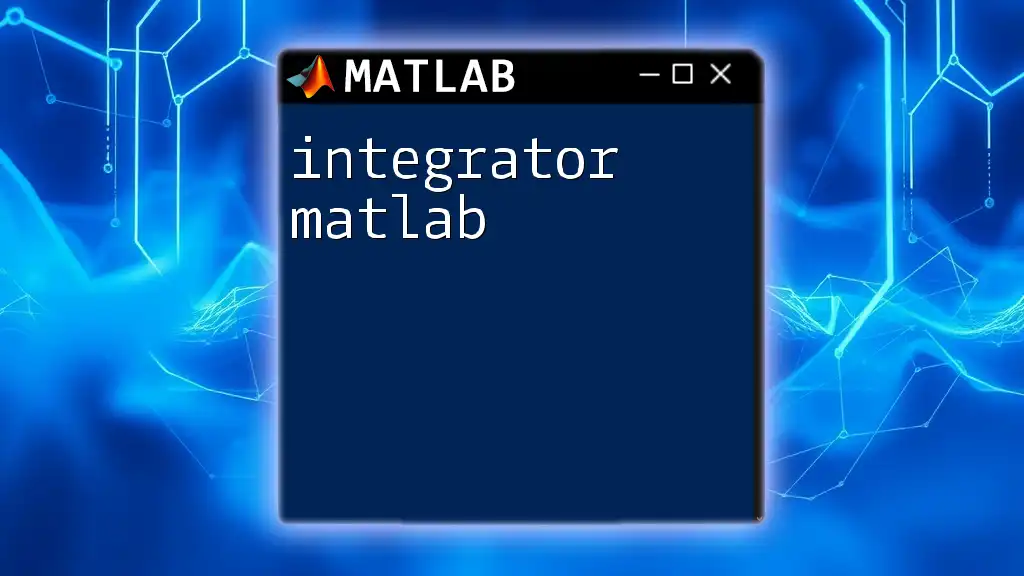The `format long` command in MATLAB changes the display format of numeric output to show more digits, allowing for greater precision in the values shown.
format long
pi % This will display pi with 15 digits after the decimal point
Understanding Number Formats in MATLAB
What are Number Formats?
Number formats in MATLAB dictate how numeric values are displayed in the command window, affecting clarity and precision in data analysis. Proper formatting is crucial, especially when dealing with calculations requiring a high degree of accuracy. Without the right format, subtle differences in data may be overlooked, leading to potential misinterpretations or errors.
Common Number Formats in MATLAB
MATLAB offers a variety of number formats to accommodate different needs:
- `format short`: Displays 4 decimal digits. This is suitable for basic calculations.
- `format long`: Displays 15 decimal digits for double precision and 7 decimal digits for single precision. This is essential for displaying results in data-sensitive applications.
- `format bank`: Displays 2 decimal digits, usually employed in financial applications.
- `format rat`: Displays numbers as fractions, useful for exact rational representations.
Exploring these formats helps users select the appropriate one based on the context of their computations.
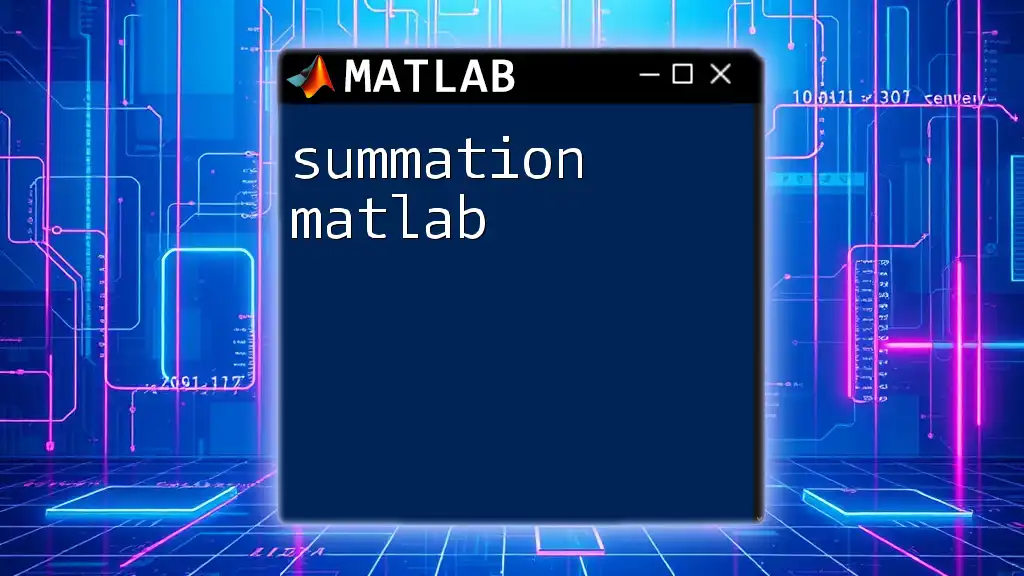
Introduction to `format long`
What does `format long` Do?
The `format long` command enhances the display of numerical values by showing them with extended precision. Specifically, it reveals up to 15 decimal places for double-precision numbers, thus allowing for a detailed view of results that might otherwise be truncated. This is particularly beneficial in research, engineering calculations, and any situation where precision is paramount.
How to Use `format long`
Applying `format long` is straightforward. Use the following command in your MATLAB code:
format long
Once implemented, any subsequent numerical output will reflect the extended precision setting until the format is changed. This command can be executed in both scripts and the command window, making it versatile for various workflows.
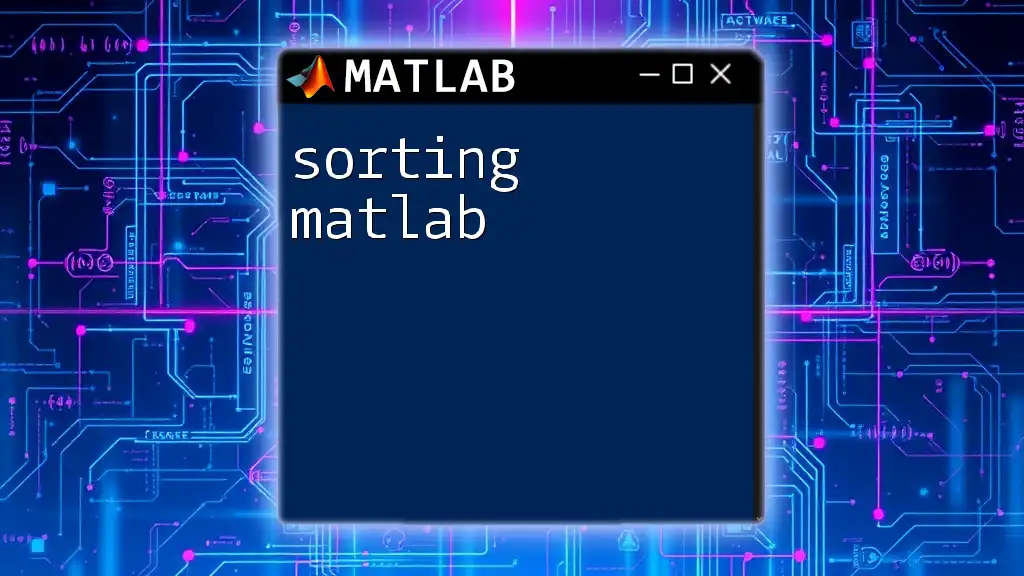
Examples of Using `format long`
Basic Numerical Output
To see the effects of `format long`, consider a basic calculation:
x = 1/3;
format long
disp(x)
In this case, the output would display as `0.333333333333333`, showcasing the extended decimal representation. This level of detail is crucial when precision affects the outcome of subsequent calculations or graphical representations.
Working with Arrays
Using `format long` with Matrices
The `format long` command is equally effective when dealing with matrices. Here’s how it works:
A = [1.23456789012345, 2.34567890123456; 3.45678901234567, 4.56789012345678];
format long
disp(A)
The output will provide a clear view of each matrix element, ensuring that all digits are visible. This can be particularly helpful in debugging or validating calculations where minute variations are significant.
Comparing Formats
Switching Between Formats
One practical exercise is to compare `format short` and `format long` to appreciate the differences in output clarity. Below is an example:
format short
disp(1/3)
format long
disp(1/3)
In this instance, `format short` might display `0.3333`, whereas `format long` would yield `0.333333333333333`, highlighting how `format long` affords a more complete picture of the numerical data, which can be critical in high-stakes computations.
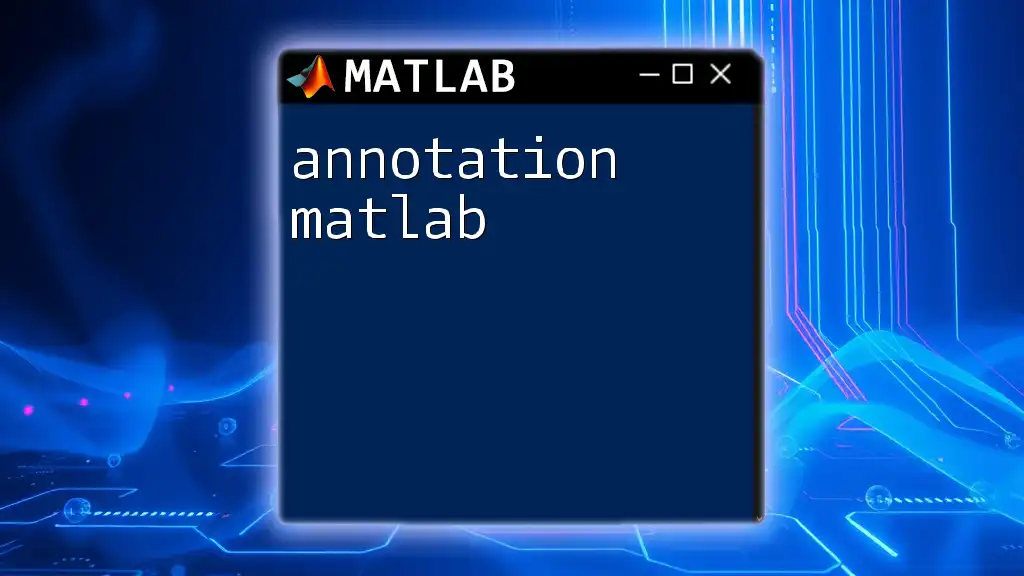
Special Cases and Considerations
Limitations of `format long`
While `format long` offers increased precision, it’s important to be aware of certain limitations. In cases where numbers have repeating decimal sequences, `format long` might still truncate at the maximum supported precision, potentially leading to misinterpretations. Additionally, if not handled properly, excessive precision can clutter output, making it harder to grasp essential trends or relationships.
Customizing Output Precision
MATLAB supports various formatting options beyond `format long`, which can be useful depending on the context:
- `format bank`: Great for displaying currency-related calculations with two decimal precision.
format bank
disp(1234.56789) % Output: 1234.57
- `format rat`: To present numbers as fractions for an exact representation.
format rat
disp(1/3) % Output: 1/3
Exploring these additional formats can enhance data presentation and comprehension in specific applications.
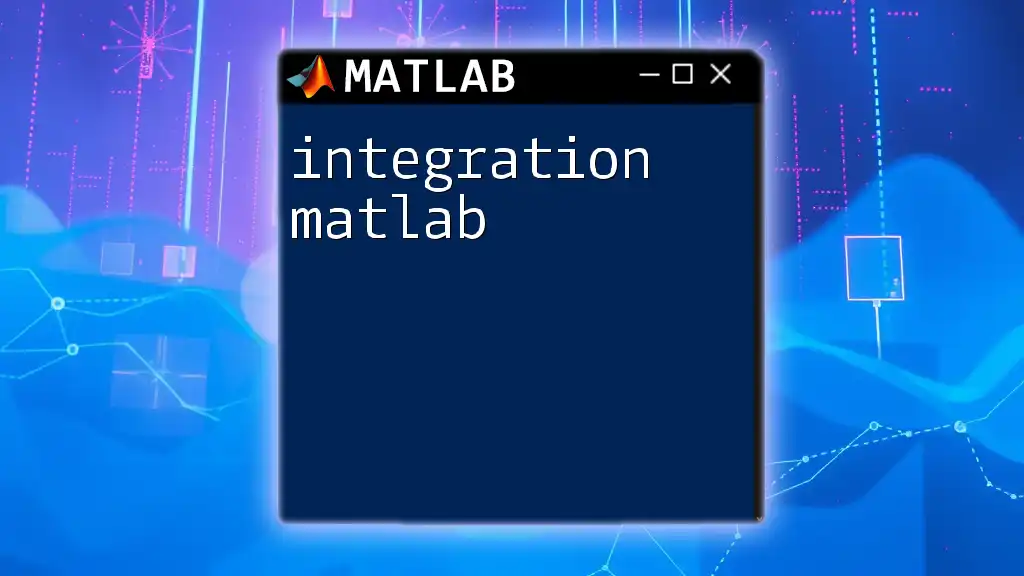
Tips for Effective Use of `format long`
When to Use `format long`
Employing `format long` is particularly beneficial when dealing with:
- Scientific computations where minute differences matter.
- Engineering simulations requiring precise calculations.
- Financial modeling where exactness impacts final outcomes.
Use this format to ensure that all valuable data is captured and represented accurately.
Best Practices
To maintain clarity and usefulness in your numerical presentations:
- Always revert to `format short` after completing detailed analyses if succinct results are necessary for reports or visual presentations.
- Consider your audience and the context in which the data is displayed. Choosing the appropriate format will improve the readability and interpretation of your results.
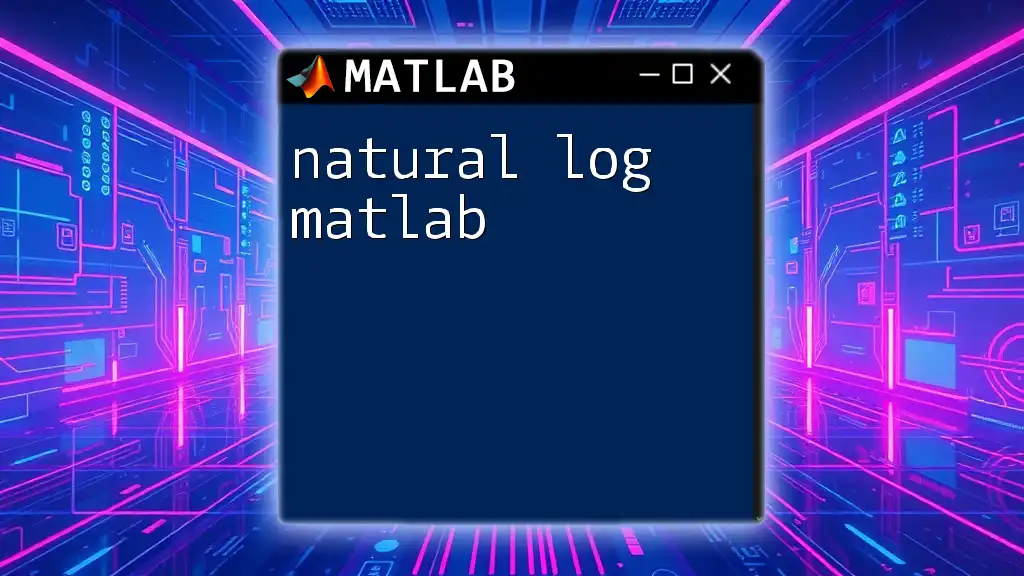
Conclusion
Understanding the importance of number formats in MATLAB, particularly the command `format long`, can significantly enhance data accuracy and clarity. By providing an enriched view of numerical results, users can make more informed decisions based on detailed insights. Experiment with `format long` to discover its advantages and appreciate the subtle nuances in your computational outputs.

Additional Resources
For further exploration, refer to the official MATLAB documentation on number formats and consider engaging in tutorials that delve deeper into other formatting commands.
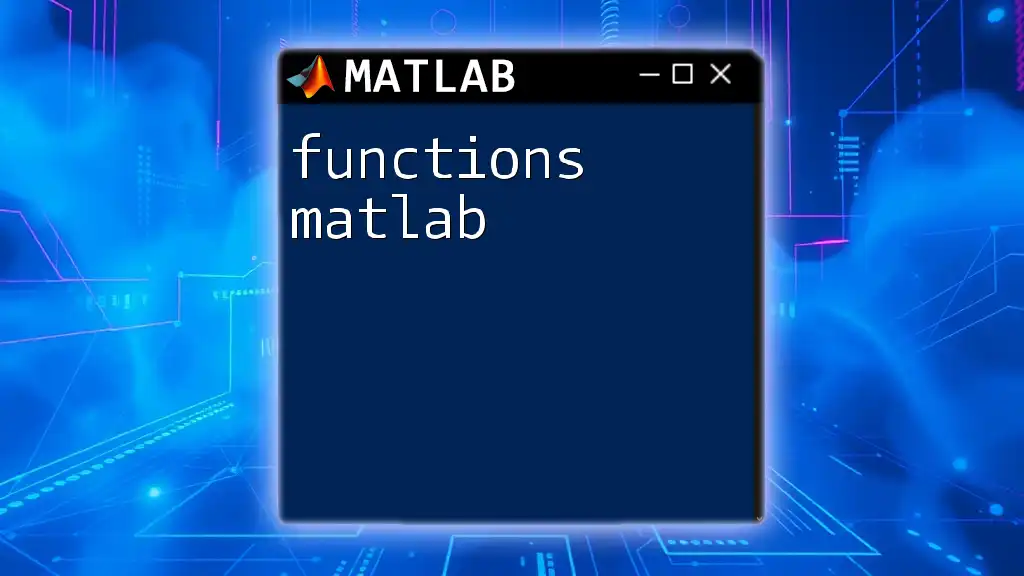
Call to Action
Share your experiences and applications of `format long` in MATLAB projects or leave a comment with your questions. Join a community eager to unleash the full potential of this powerful tool!