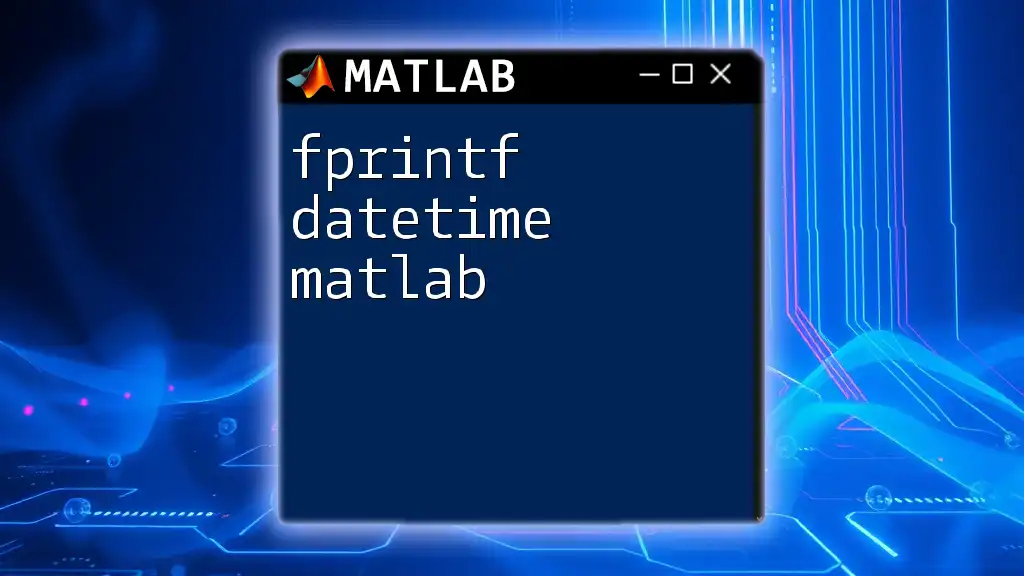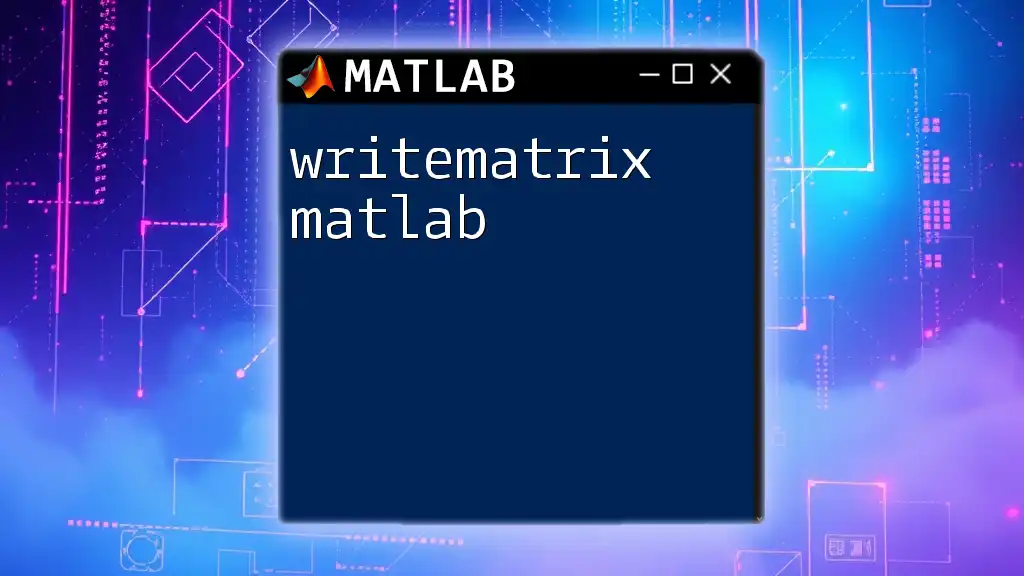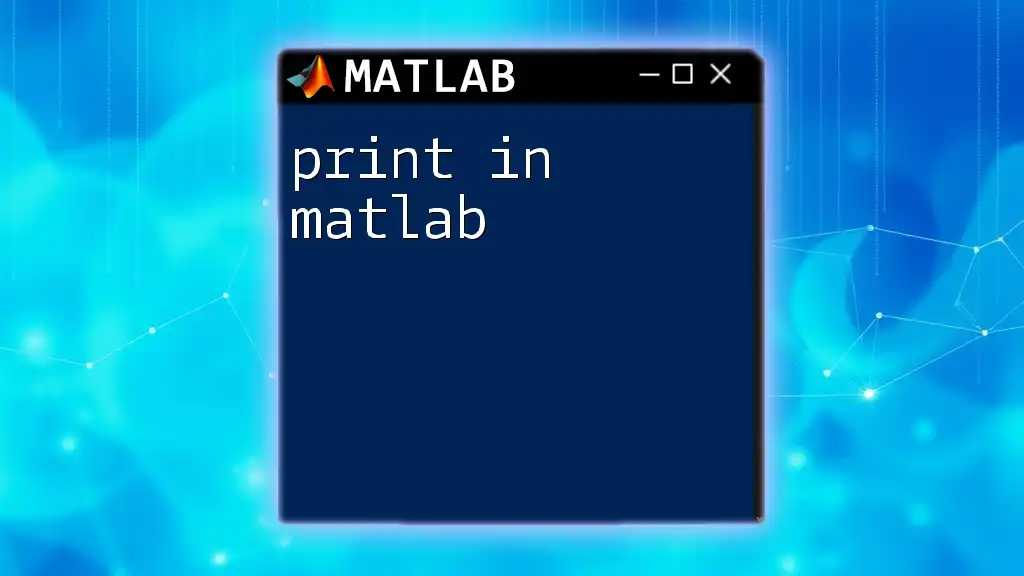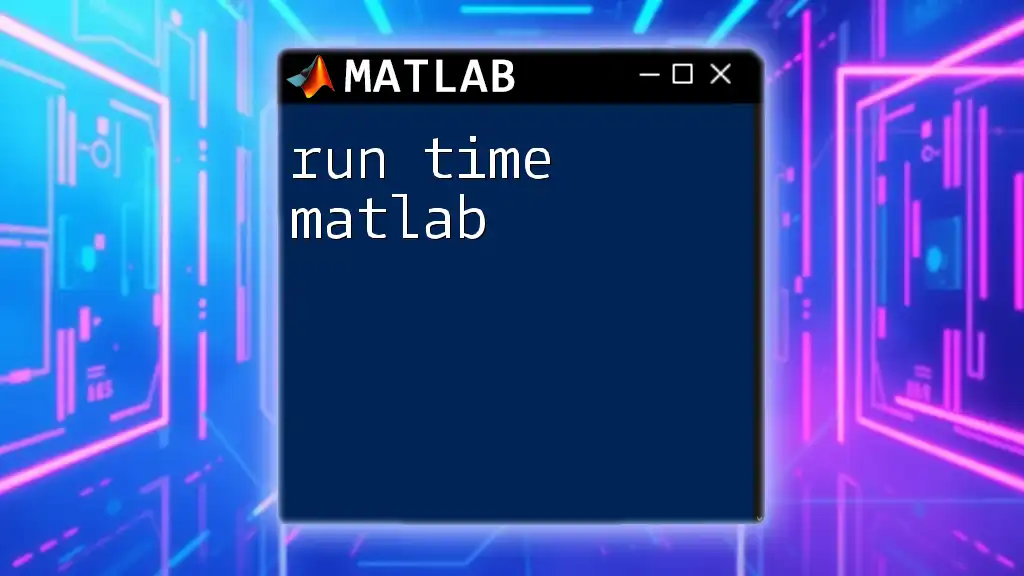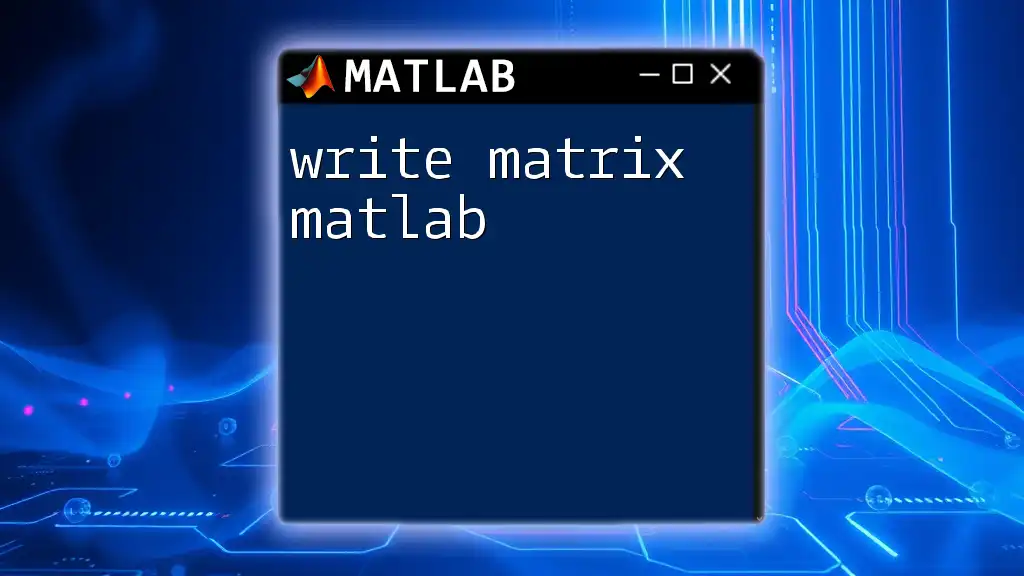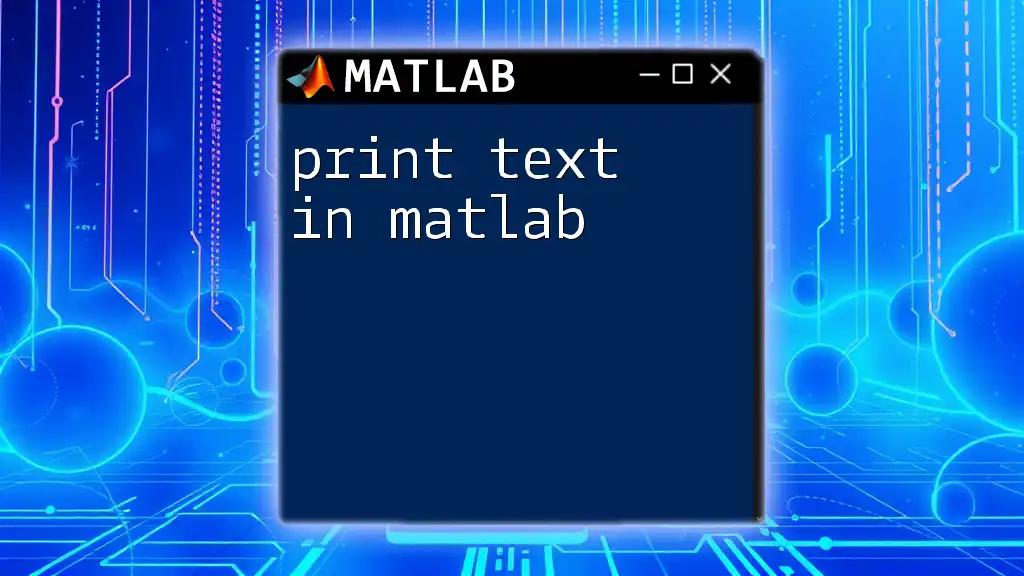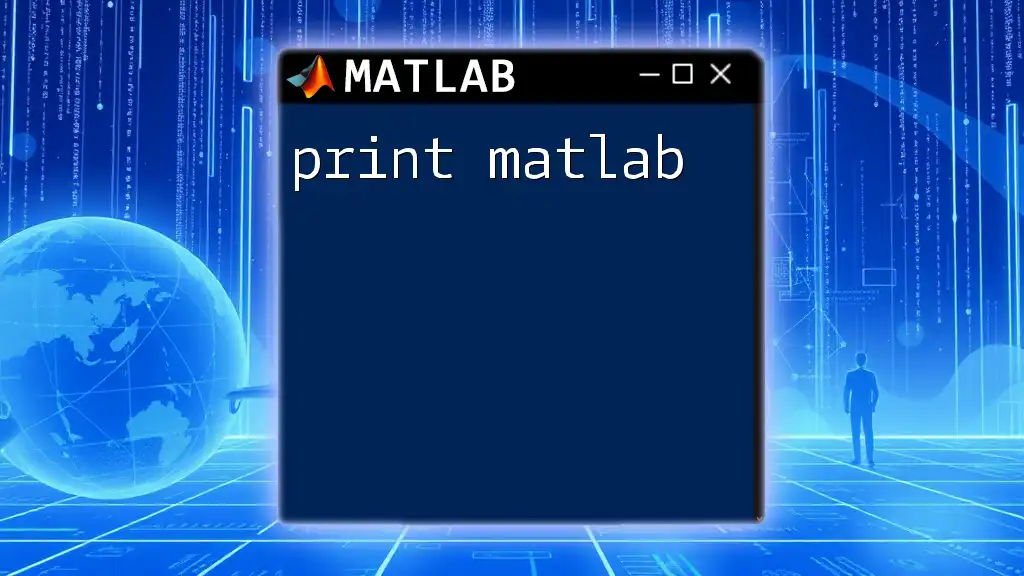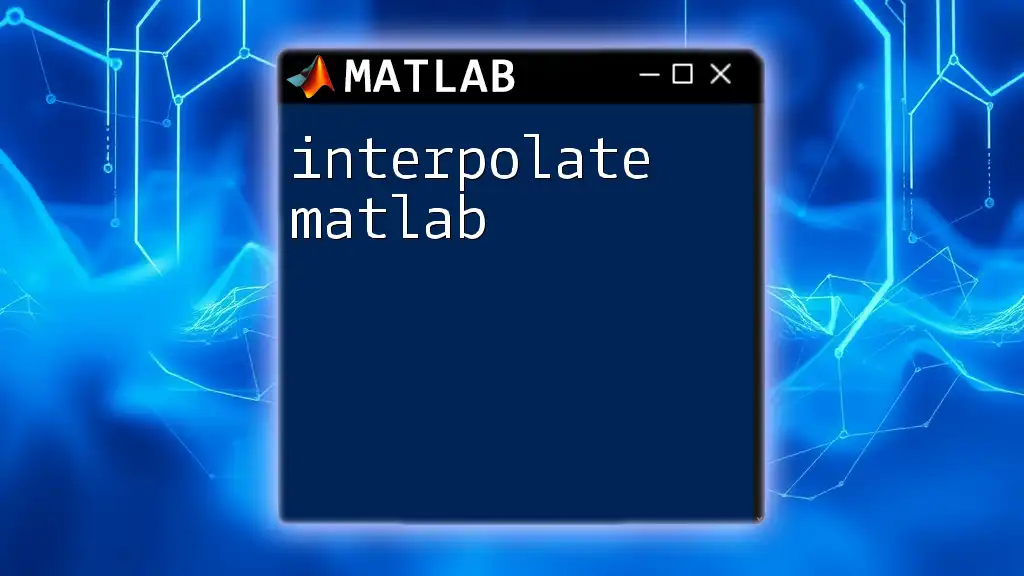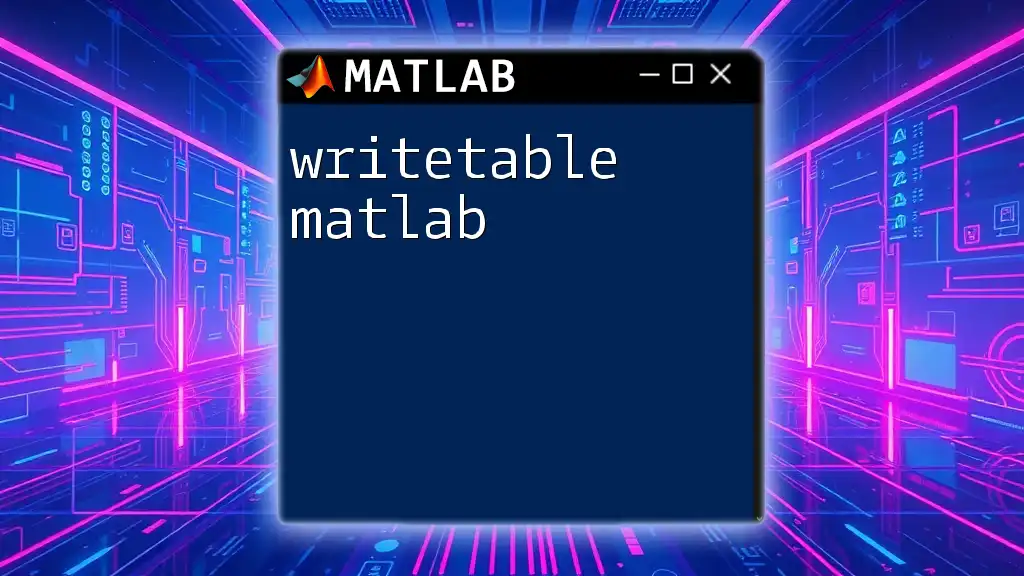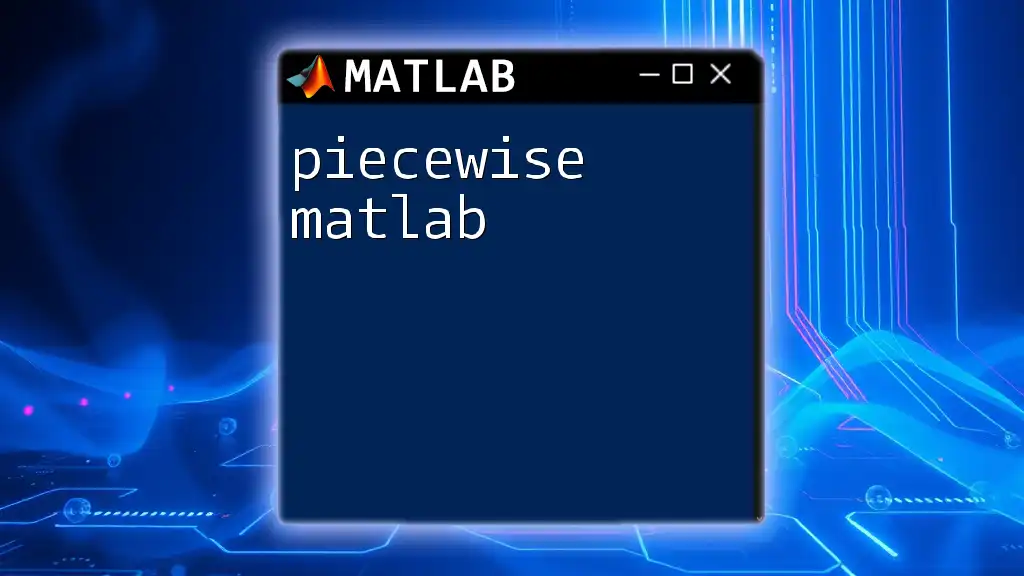The `fprintf` function in MATLAB allows you to format and display date and time information neatly in the command window or a file using the `datetime` object.
Here’s an example of how to use `fprintf` with `datetime`:
currentTime = datetime('now'); % Get the current date and time
fprintf('The current date and time is: %s\n', datestr(currentTime, 'yyyy-mm-dd HH:MM:SS'));
Understanding `fprintf`
What is `fprintf`?
`fprintf` is a powerful function in MATLAB that allows users to print formatted data to the command window or to text files. This function is critical when you want to control the appearance of the output, ensuring clarity and readability. Unlike the `print` function in some other programming languages, `fprintf` gives you the flexibility to specify the formatting of each variable, including width, precision, and more.
Key Features of `fprintf`
The key features of `fprintf` include:
- Support for various data types including strings, integers, and floats.
- Options for formatting numbers, dates, and times in different styles.
- Ability to specify the layout of the output, such as including leading zeros or spacing.

Getting Started with Date and Time in MATLAB
Overview of Date and Time Functions
MATLAB provides an extensive suite of functions to handle date and time. Some of the primary functions include:
- `datetime`: For creating and manipulating date and time objects.
- `datenum`: Converts date strings to serial date numbers.
- `datestr`: Converts date numbers or `datetime` objects into formatted date strings.
These functions play an essential role in data analysis, especially in fields requiring chronological data, such as finance, scientific research, and project management.
Creating a `datetime` Object
Creating a `datetime` object in MATLAB is straightforward. This object allows for various date and time manipulations. Here's how you can create a `datetime` object representing the current time:
dt = datetime('now');
disp(dt);
This command outputs the current date and time in a default format, making it easy to visualize the present moment in terms of date and time.
Formatting a `datetime` Object
The `Format` property of a `datetime` object allows you to specify how the date and time should appear. Some examples of formatting options include:
- `yyyy-MM-dd`: Outputs in the format of year-month-day.
- `dd-MMM-yyyy`: Displays the date with an abbreviated month name.
- `HH:mm:ss`: Shows the time in hours, minutes, and seconds.
For instance, if you want to set a specific format for your `datetime` object, you can do so like this:
dt.Format = 'dd-MMM-yyyy';
disp(dt);
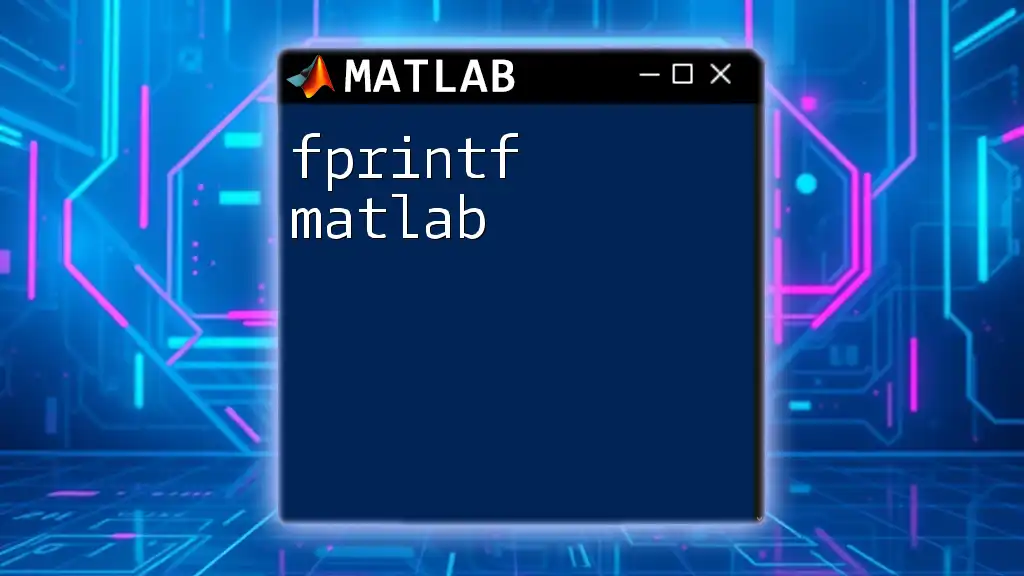
Using `fprintf` with `datetime`
Basic Syntax of `fprintf`
The basic syntax for `fprintf` follows this pattern:
fprintf(formatSpec, A, ...)
In this format specification, `formatSpec` sets the output style while `A` represents the data you want to print. This flexibility allows you to construct informative messages that can help clarify the output of your MATLAB scripts.
Printing a `datetime` Object
To print a `datetime` object using `fprintf`, you can convert it to a string format using `datestr`. Here’s a simple example:
dt = datetime('now');
fprintf('Current date and time: %s\n', datestr(dt));
In this example, `%s` is a format specifier that tells MATLAB to expect a string, which is generated by `datestr`. This allows you to customize the output.
Advanced Formatting Using `fprintf`
Custom Date and Time Formats
You can impressively customize how your output appears by defining specific formats directly in `fprintf`. For example:
dt = datetime('2023-10-15 14:30:00');
fprintf('Formatted date: %s\n', datestr(dt, 'dd-MMM-yyyy HH:mm:ss'));
This command outputs the date in the desired format, showcasing both the date and time intelligently.
Multiple Formatting Options
You might want to combine multiple formatting options in a single output line. Here’s how you can do it:
dt = datetime('now');
fprintf('Today is %s and the time is %s\n', datestr(dt, 'dd-MMM-yyyy'), datestr(dt, 'HH:mm:ss'));
This allows for a comprehensive statement that makes the output informative without overwhelming the reader.
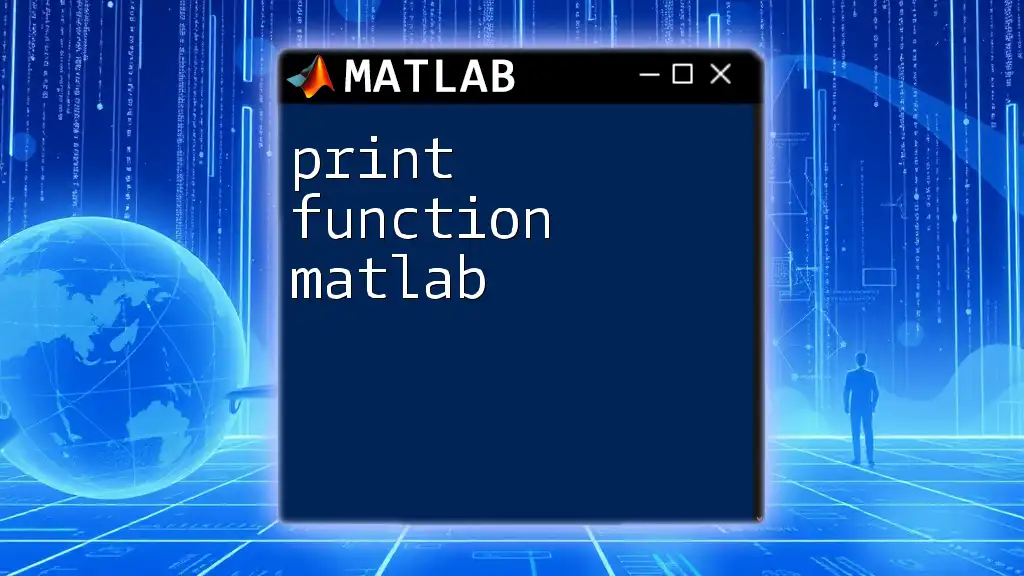
Common Use Cases for `fprintf` with `datetime`
Data Logging
Using `fprintf` to log timestamps is critical in many applications, especially in data collection and analysis. When experiments are conducted, recording the exact time each data point is logged adds a dimension of accountability and traceability. For example:
fprintf('Data point logged at: %s\n', datestr(datetime('now')));
This command efficiently logs the date and time of each data collection point, providing a timeline of events.
Creating Reports
Using `fprintf` with `datetime` can significantly enhance the generation of reports. Including timestamps in your outputs adds context to the information presented. For example:
report_time = datetime('now');
fprintf('Report generated on: %s\n', datestr(report_time));
The output clearly states when the report was generated, making it easy to track changes over time.
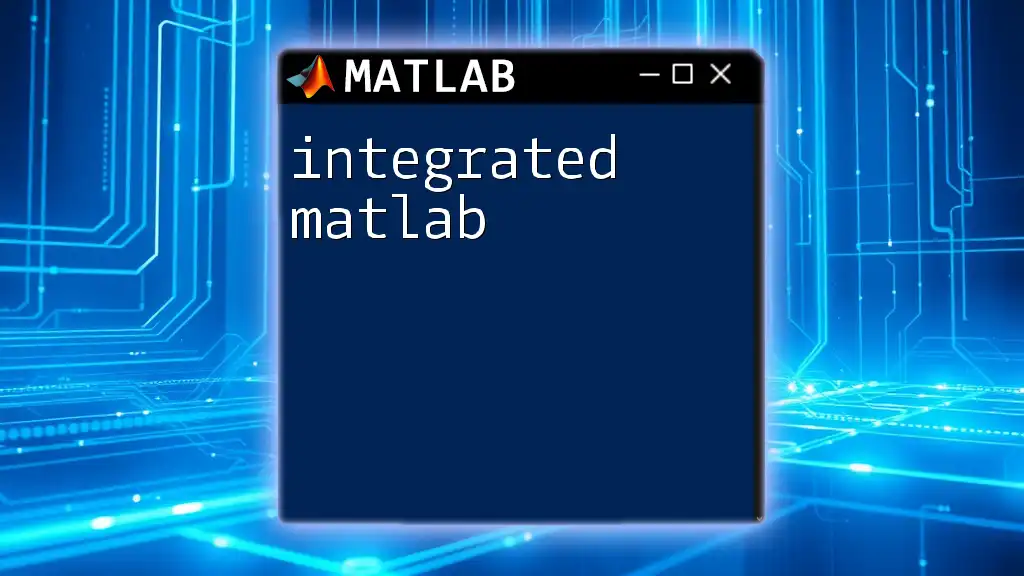
Troubleshooting Common Issues
Common Errors with `fprintf` and `datetime`
While working with `fprintf` and `datetime`, users often encounter common pitfalls, such as incorrect format specifiers or misinterpreted data types. Here are some tips for troubleshooting:
- Ensure the format specifier corresponds correctly to the data type (e.g., using `%s` for strings).
- When converting `datetime` to strings, always verify the desired format before outputting.
By paying close attention to these details, you can avoid unnecessary confusion and make your output cleaner and more informative.
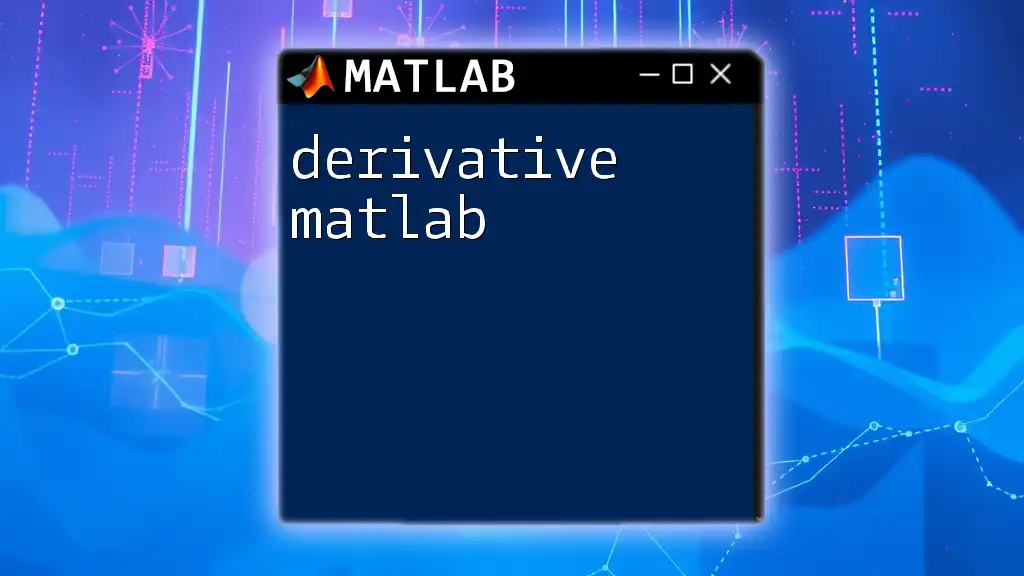
Conclusion
In this article, we explored how to effectively use `fprintf` with `datetime` in MATLAB, allowing for customizable and informative output. Users are encouraged to practice using these commands in their scripts, which can greatly enhance the clarity and professionalism of reports and data presentations. Familiarizing oneself with the intricacies of `fprintf` and `datetime` will undoubtedly provide powerful tools for any MATLAB user.
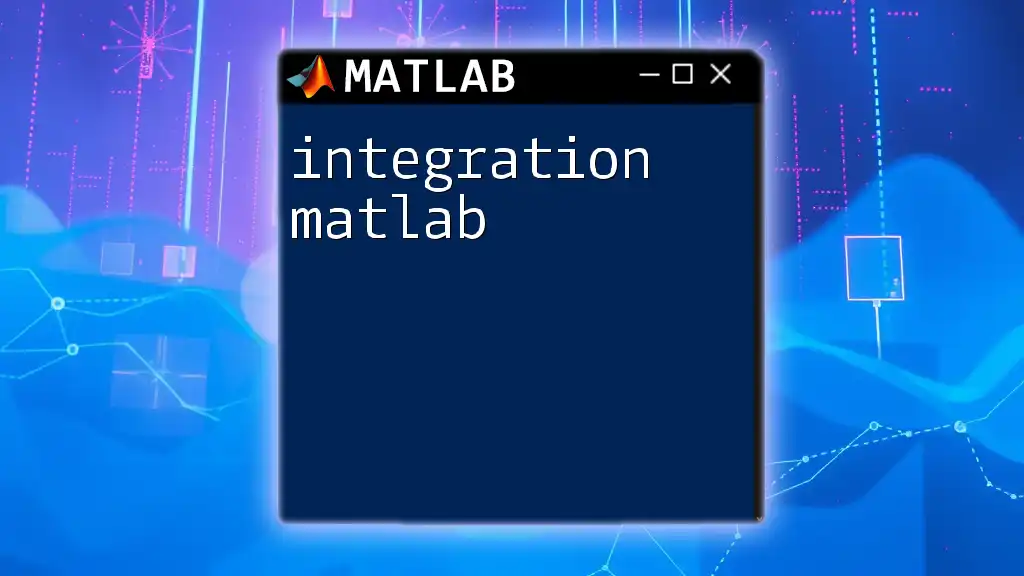
Additional Resources
For more detailed information, please refer to the official MATLAB documentation on `fprintf` and `datetime`. There are also various tutorials available online to provide further insights and examples that will deepen your understanding of these powerful MATLAB features.