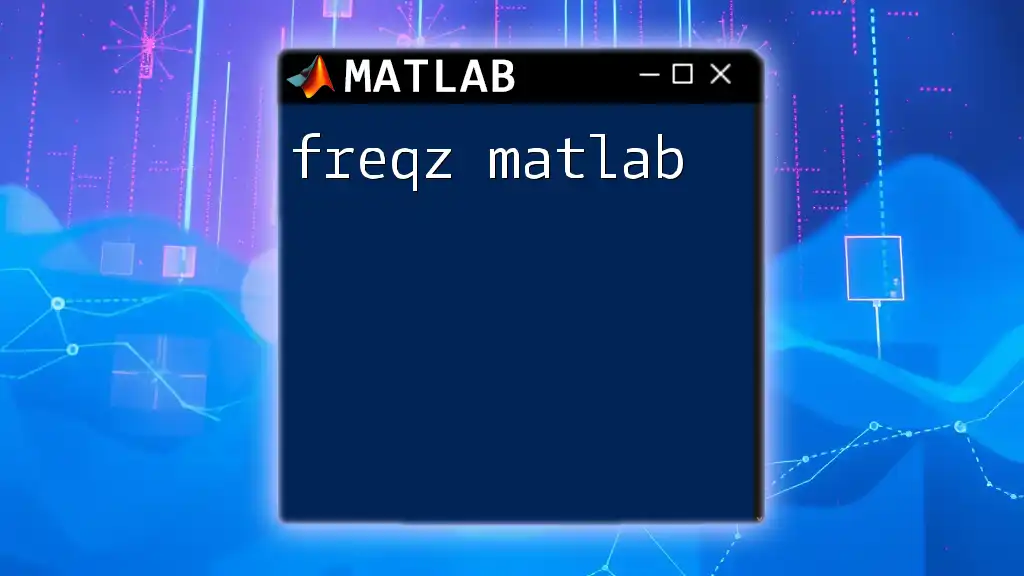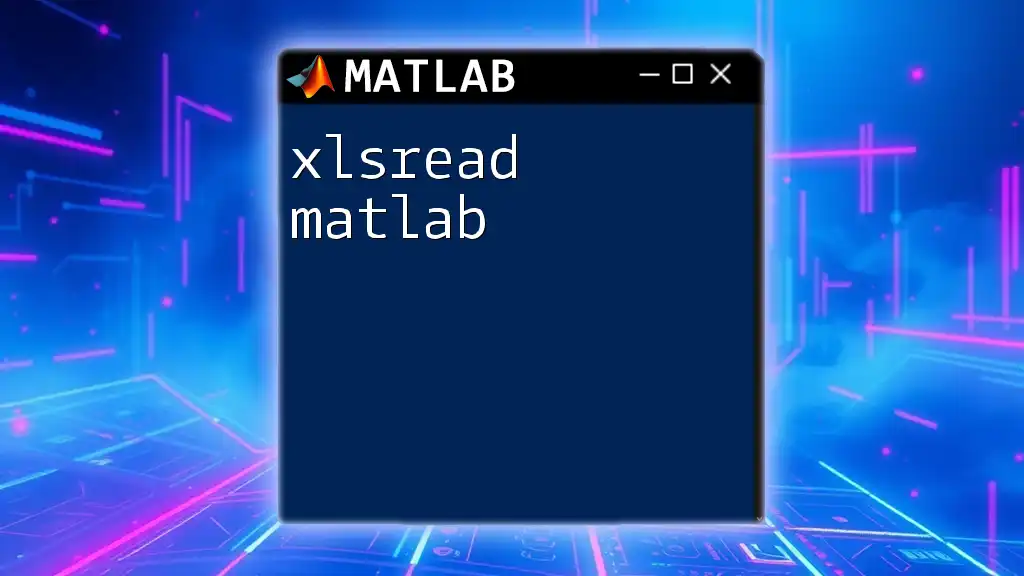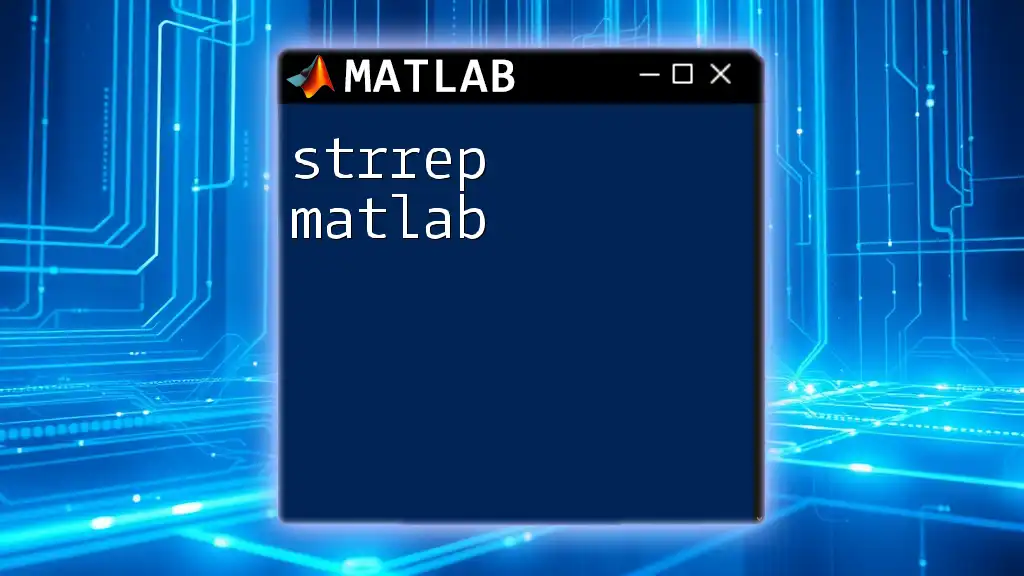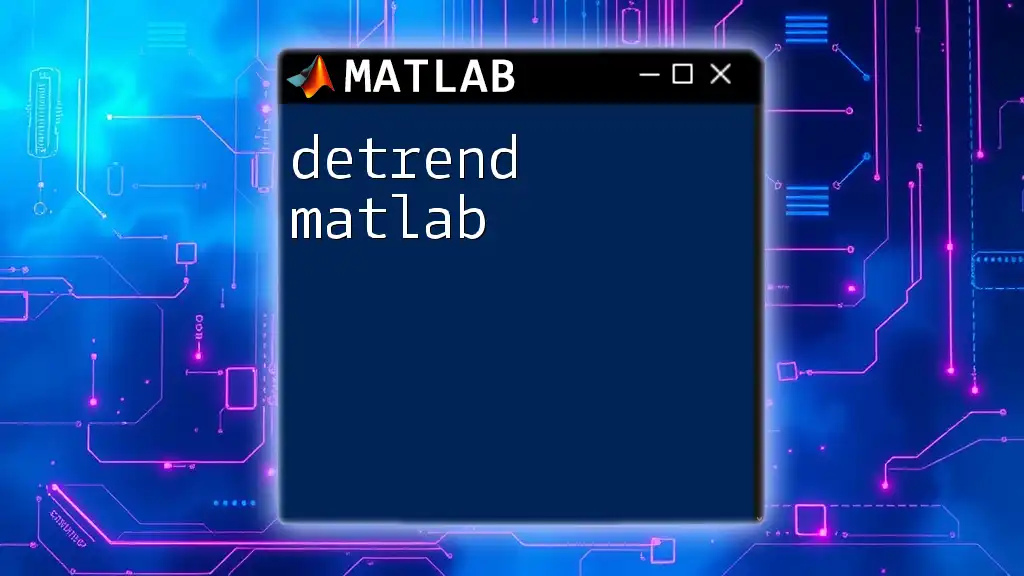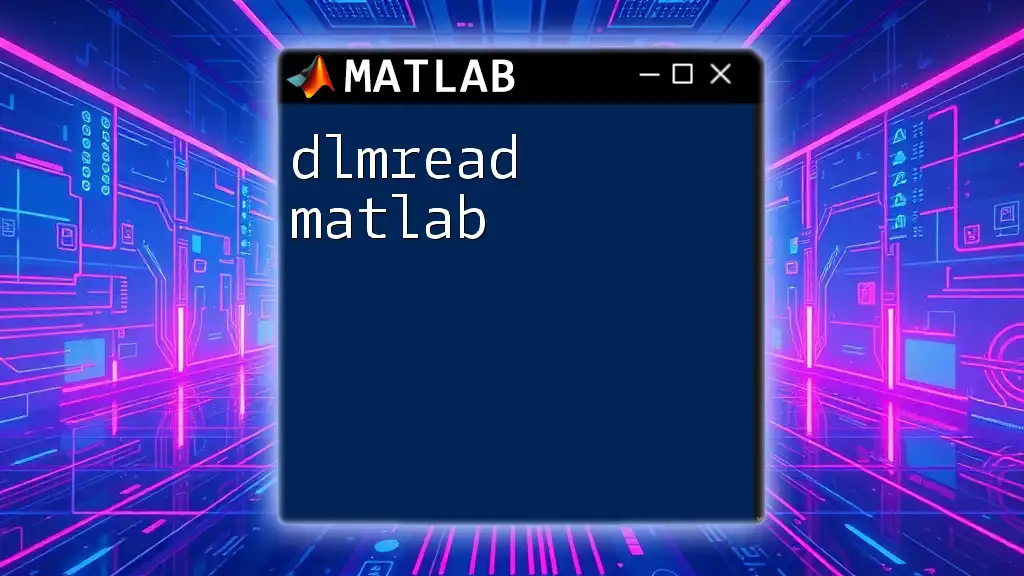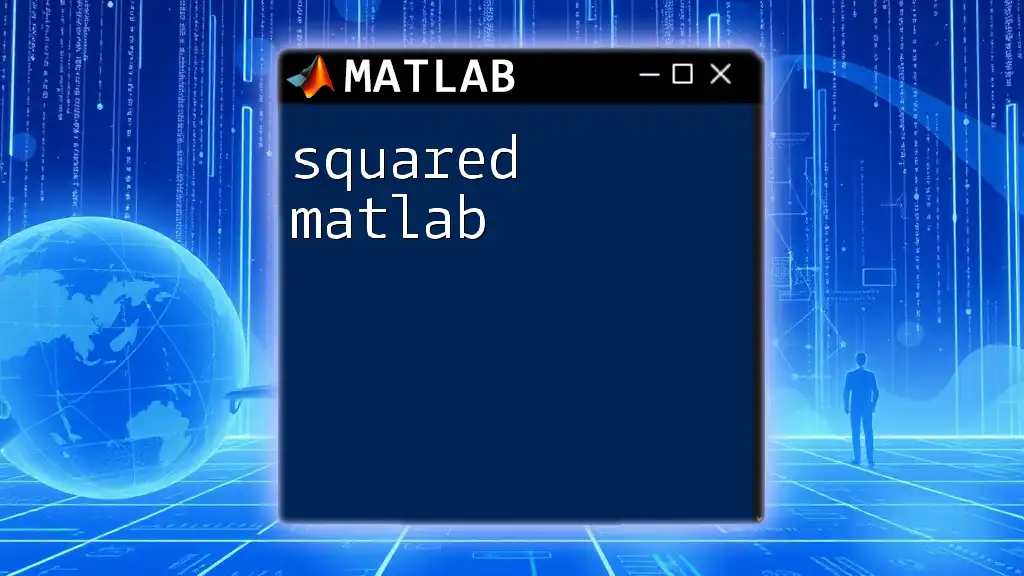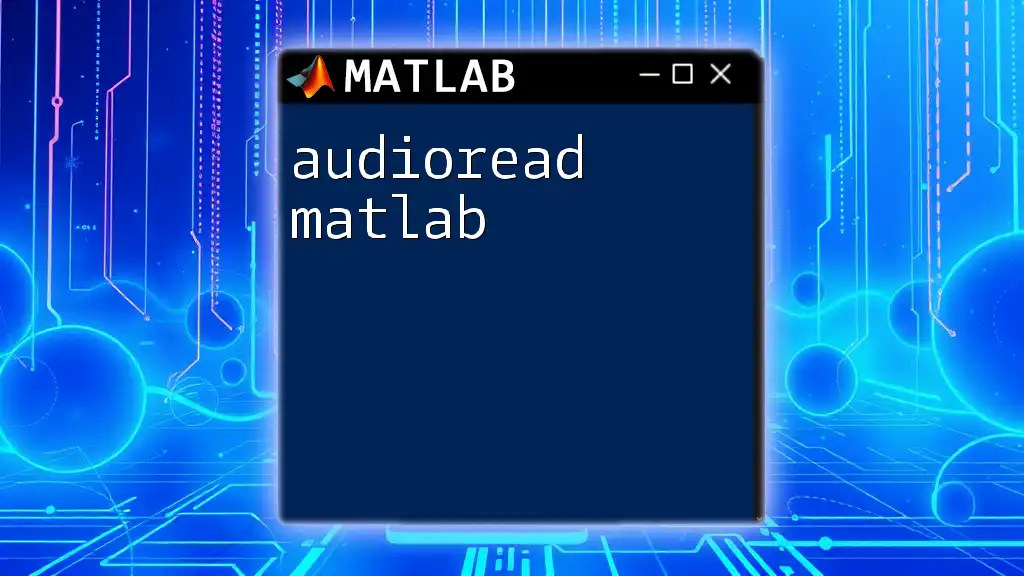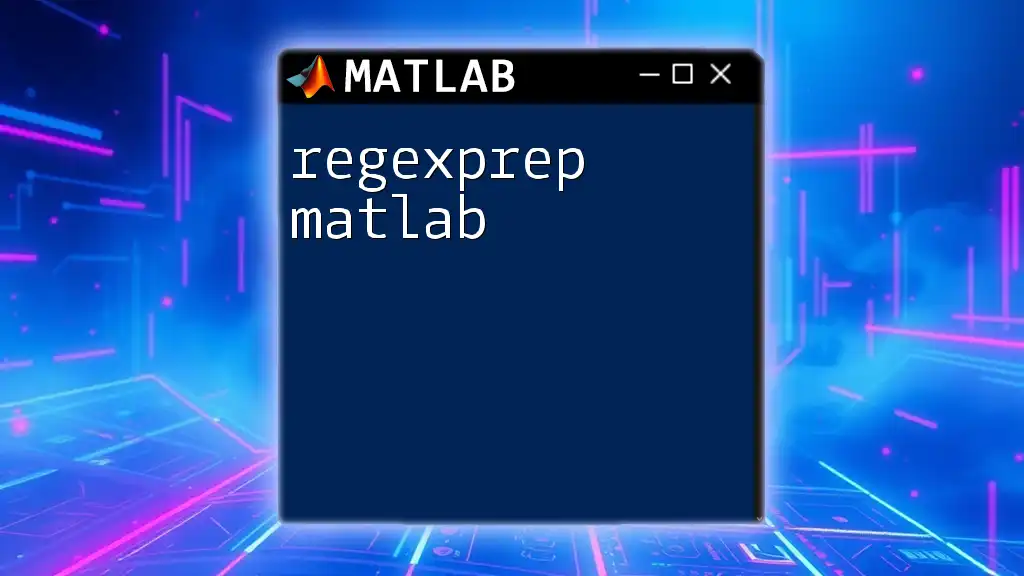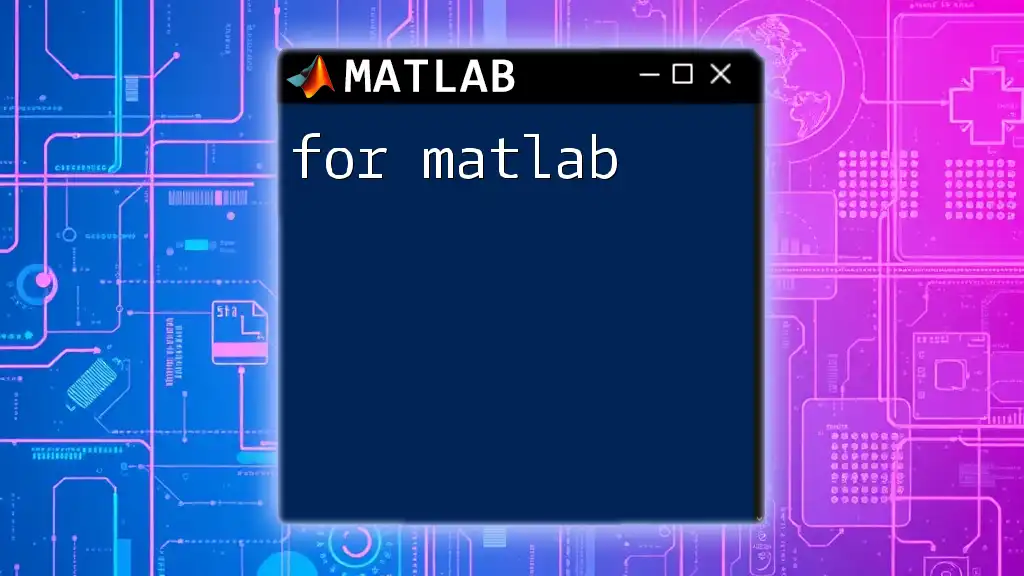The `freqz` function in MATLAB is used to compute and plot the frequency response of a digital filter given its numerator and denominator coefficients.
Here's a simple example:
% Example of using freqz to plot the frequency response of a filter
b = [0.3, 0.5, 0.3]; % Numerator coefficients
a = [1]; % Denominator coefficients
freqz(b, a);
What is freqz?
The `freqz` function in MATLAB is a powerful tool used to compute and plot the frequency response of digital filters. It serves as a fundamental resource for engineers and researchers working in signal processing, providing insights into how a filter affects signal characteristics over different frequencies.
Understanding Frequency Response
Frequency response is crucial for understanding how linear time-invariant (LTI) systems, like digital filters, alter the amplitude and phase of input signals.
Why is Frequency Response Important?
- The magnitude response indicates how much the filter amplifies or attenuates each frequency component of a signal.
- The phase response showcases the phase shift introduced by the filter at different frequencies.
By visualizing the frequency response, one can make decisions regarding filter design, troubleshooting, and overall signal integrity.
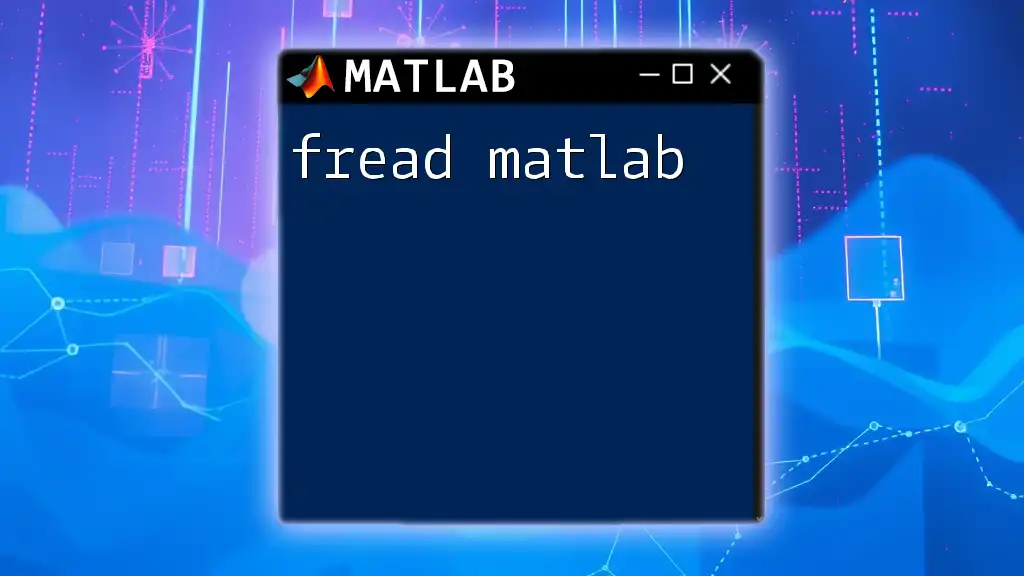
Syntax and Basic Usage of freqz
The basic syntax for using `freqz` in MATLAB is:
H = freqz(b, a, N)
Where:
- `b` refers to the numerator coefficients of the filter.
- `a` refers to the denominator coefficients.
- `N` (optional) is the number of frequency points to evaluate, defaulting to 512 if omitted.
Example of Basic Usage
Here’s a simple example using a low-pass Butterworth filter:
[b, a] = butter(4, 0.5);
[H, F] = freqz(b, a);
- The command `butter(4, 0.5)` designs a fourth-order Butterworth filter with a cutoff frequency of 0.5 times the Nyquist frequency.
- Here, `H` contains the frequency response and `F` holds the corresponding frequency points.
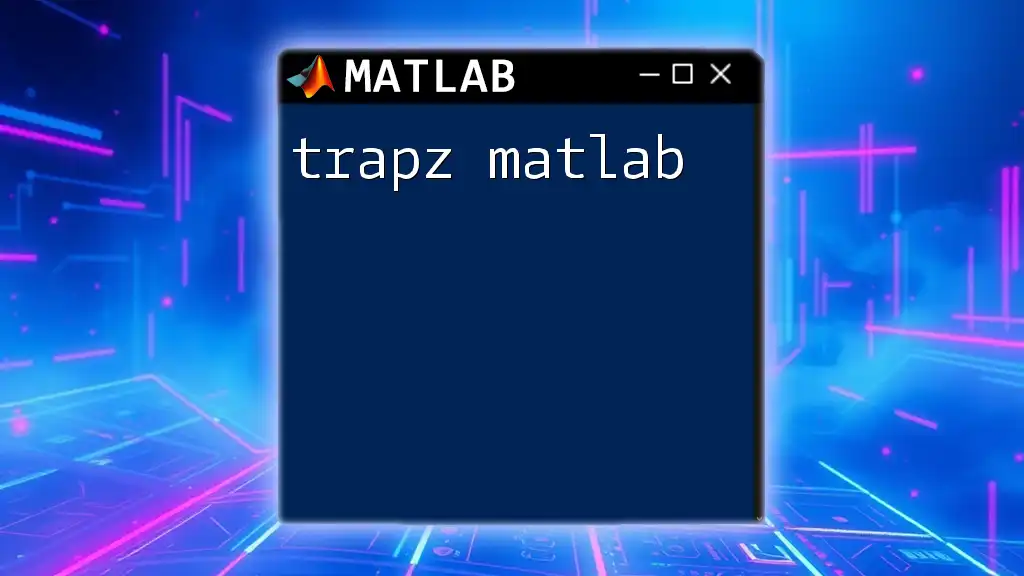
How to Plot Frequency Response
Basic Plotting
Plotting the frequency response allows for a visual representation of how the filter behaves:
plot(F/pi, 20*log10(abs(H)));
xlabel('Normalized Frequency (\times\pi rad/sample)');
ylabel('Magnitude (dB)');
title('Frequency Response');
grid on;
In this example:
- `plot` generates the magnitude response in decibels (dB).
- The x-axis is normalized frequency, and the y-axis shows magnitude in dB.
- The `grid on` command adds a grid to the plot for better visibility.
Customizing Plots
To provide more insights, you can plot both magnitude and phase response using subplots:
subplot(2, 1, 1);
plot(F/pi, 20*log10(abs(H)));
ylabel('Magnitude (dB)');
title('Magnitude Response');
grid on;
subplot(2, 1, 2);
plot(F/pi, angle(H));
xlabel('Normalized Frequency (\times\pi rad/sample)');
ylabel('Phase (radians)');
title('Phase Response');
grid on;
This customization breaks down the analysis into two clear sections:
- The top plot displays the magnitude response of the filter.
- The bottom plot shows the phase response, indicating how frequencies are delayed by the filter.
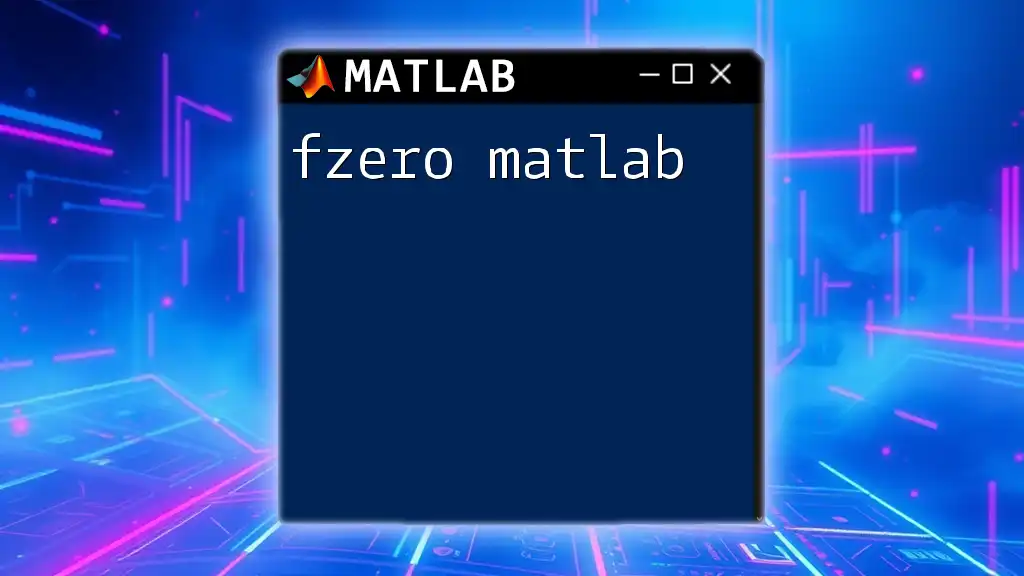
Practical Examples of Using freqz
Example 1: Low-Pass Filter Design
Let's design a low-pass filter and analyze its frequency response:
[b, a] = butter(4, 0.25); % 4th order Butterworth, cutoff at 0.25
[H, F] = freqz(b, a);
plot(F/pi, 20*log10(abs(H)));
xlabel('Normalized Frequency (\times\pi rad/sample)');
ylabel('Magnitude (dB)');
title('Low-Pass Filter Frequency Response');
grid on;
Here, we have implemented a low-pass filter to demonstrate how effectively it attenuates frequencies above the cutoff.
Example 2: High-Pass Filter Design
For a high-pass filter, we can use:
[b, a] = butter(4, 0.25, 'high'); % 4th order, cutoff at 0.25
[H, F] = freqz(b, a);
plot(F/pi, 20*log10(abs(H)));
xlabel('Normalized Frequency (\times\pi rad/sample)');
ylabel('Magnitude (dB)');
title('High-Pass Filter Frequency Response');
grid on;
This example highlights how the selected filter only allows high-frequency signals to pass while attenuating lower frequencies.
Example 3: Comparing Different Filters
A robust advantage of `freqz` allows the comparison between various filters. For instance:
[b1, a1] = butter(4, 0.25);
[b2, a2] = cheby1(4, 0.5, 0.25);
[H1, F] = freqz(b1, a1);
[H2, ~] = freqz(b2, a2);
plot(F/pi, 20*log10(abs(H1)), F/pi, 20*log10(abs(H2)));
legend('Butterworth', 'Chebyshev');
title('Frequency Response Comparison');
ylabel('Magnitude (dB)');
grid on;
This plot illustrates the differences in magnitude response between a Butterworth and a Chebyshev filter, helping users choose the appropriate filtering method based on their design goals.
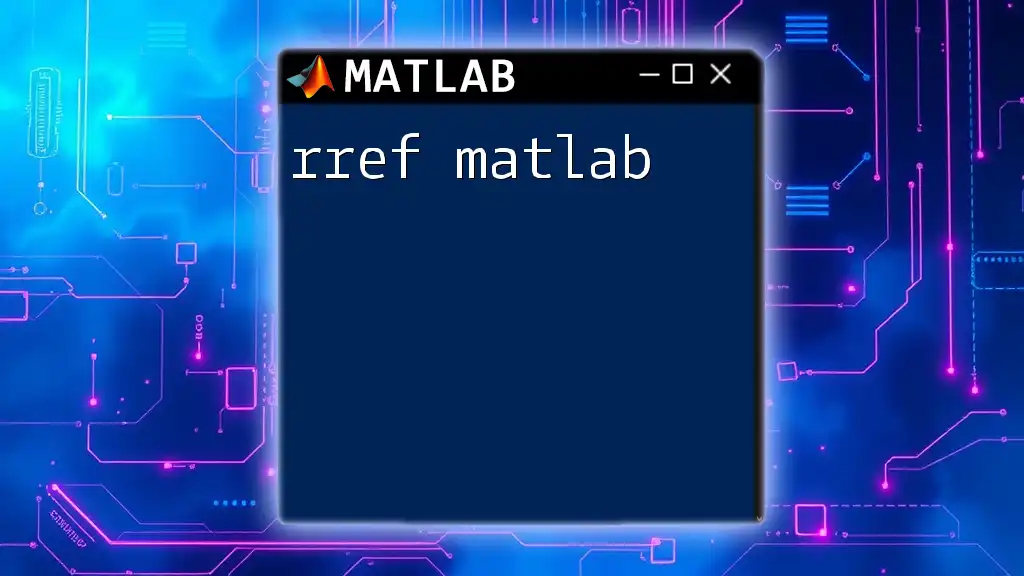
Advanced Features of freqz
Using Customized Frequencies
`freqz` allows tweaking the frequency grid with the following syntax:
H = freqz(b, a, W)
Where `W` holds the desired frequency points in radians per sample you want to use. This customization enhances the granularity of the evaluation, especially for critical frequency bands.
Handling Complex Filters
When dealing with complex filter designs, `freqz` still applies. You can evaluate filters that are not strictly causal or stable. These situations often arise in advanced filter designs where classical methods may not suffice.
Understanding Output
The output vector `H` from `freqz` will represent the complex frequency response of the filter. The magnitude and phase can be computed by:
- Magnitude: `abs(H)` returns the magnitude response.
- Phase: `angle(H)` yields the phase response, indicating how each frequency is shifted.
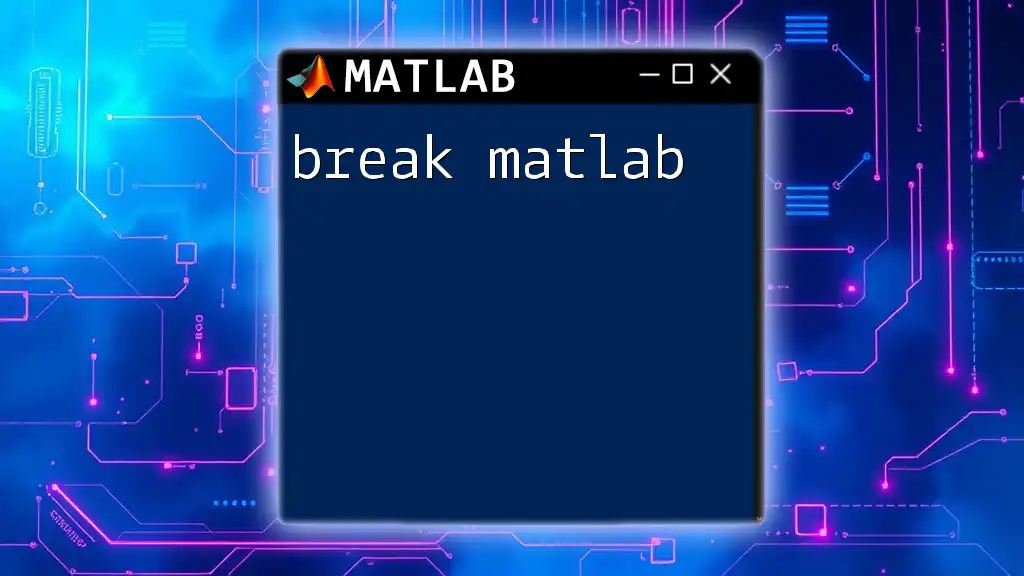
Common Mistakes and Troubleshooting
Common Issues with freqz
New users might encounter:
- Misapplying filter coefficients, which can lead to unexpected behavior in the frequency response.
- Failing to normalize frequencies properly can distort the visual interpretation.
Troubleshooting Tips
- Ensure all parameters (`b`, `a`, `N`) are correctly defined.
- Cross-check filter designs against known filters to validate results.
- Utilize MATLAB’s built-in debugging features if output differs from expected values.
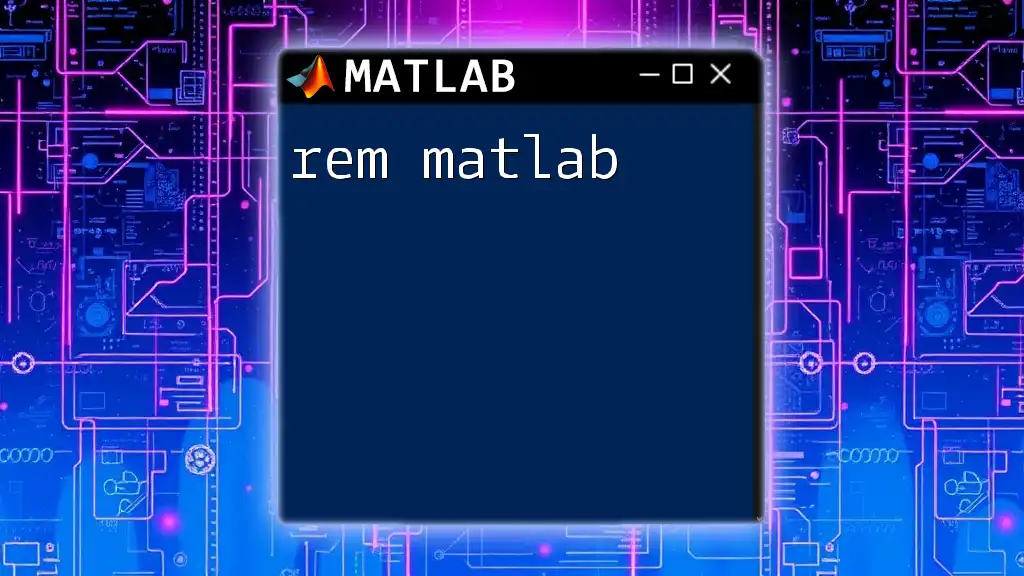
Conclusion
The `freqz` function in MATLAB is an invaluable tool for analyzing the frequency response of digital filters. By providing both magnitude and phase information, it empowers users to make informed decisions in filter design and diagnostics. Whether you're starting in signal processing or seeking to enhance your filter designs, mastery of `freqz` is indispensable.
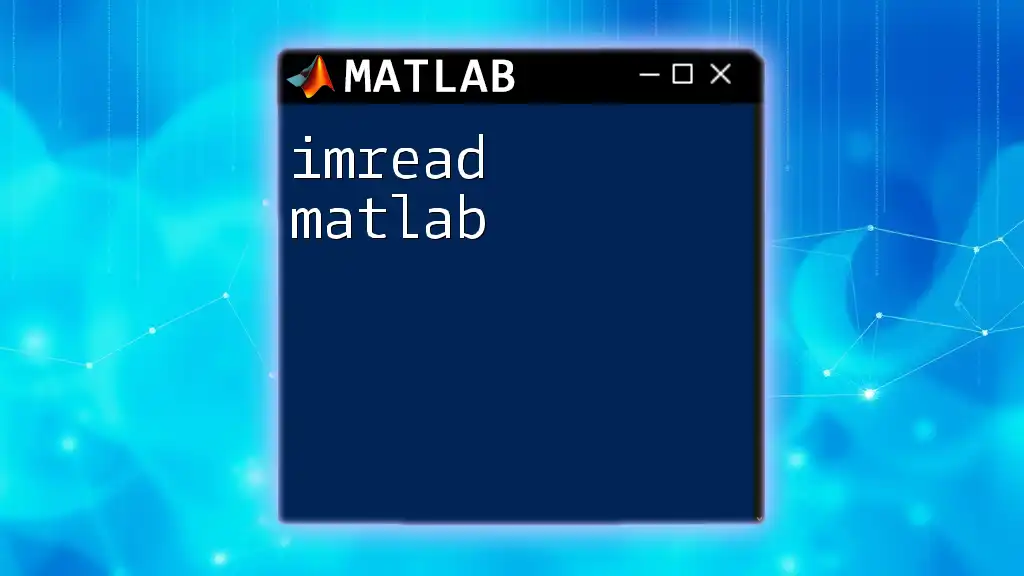
Additional Resources
For further exploration, consider checking out MATLAB documentation on `freqz`, which delves deeper into advanced functionalities and applications. Books and online tutorials tailored to signal processing in MATLAB can also expand your understanding and skills in utilizing `freqz` effectively. Lastly, engaging with community forums can provide insights based on real-world experiences from fellow MATLAB practitioners.