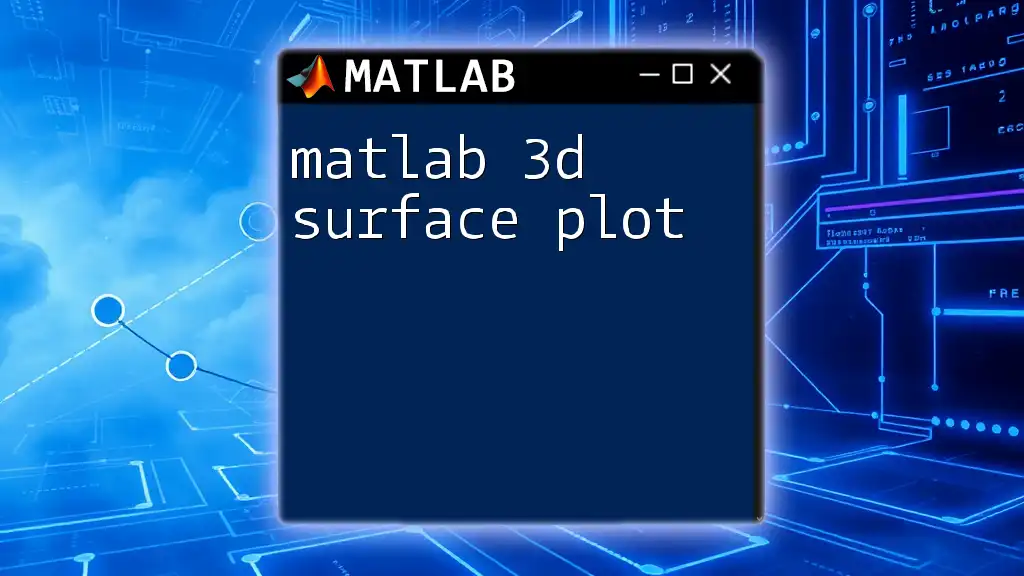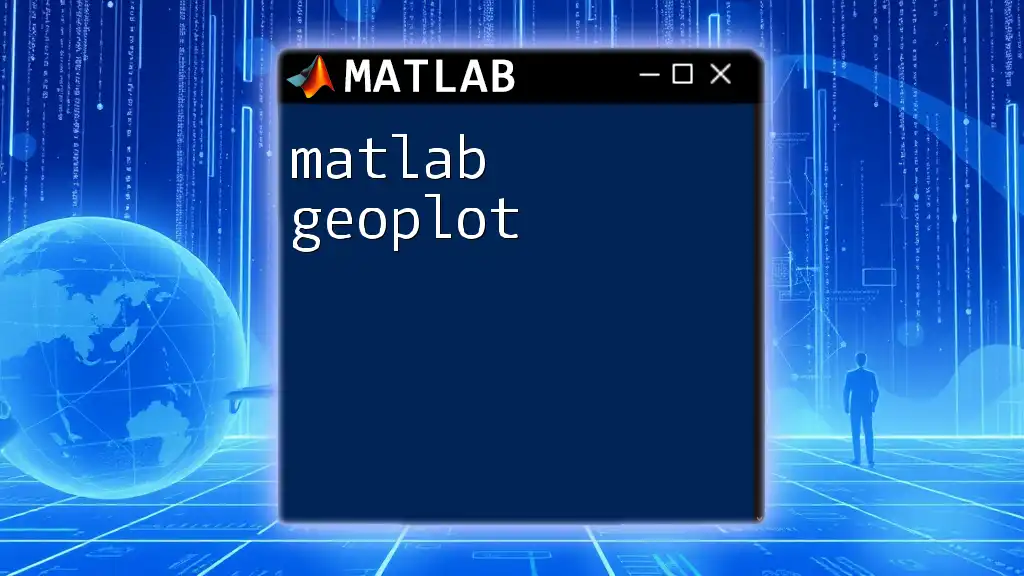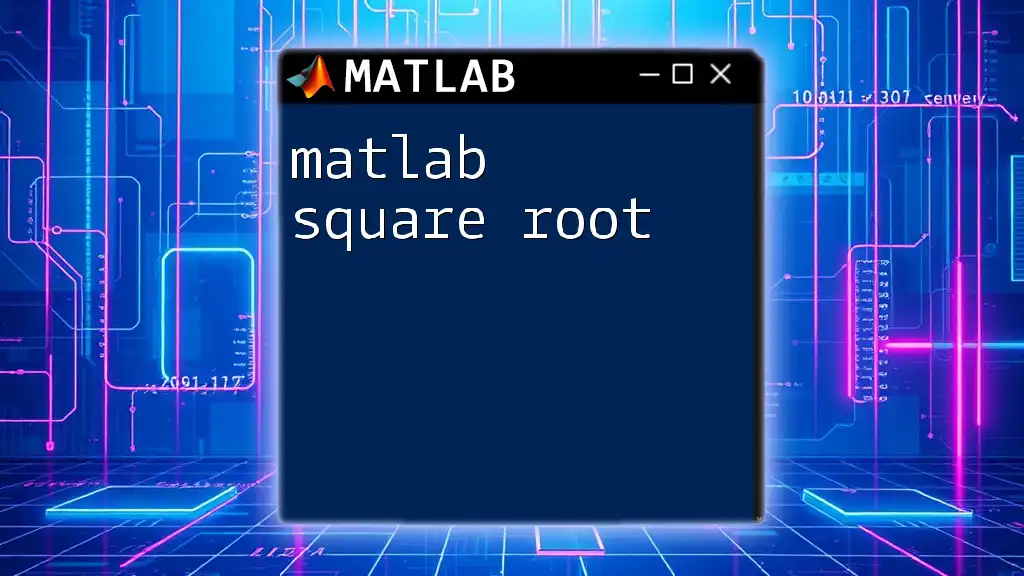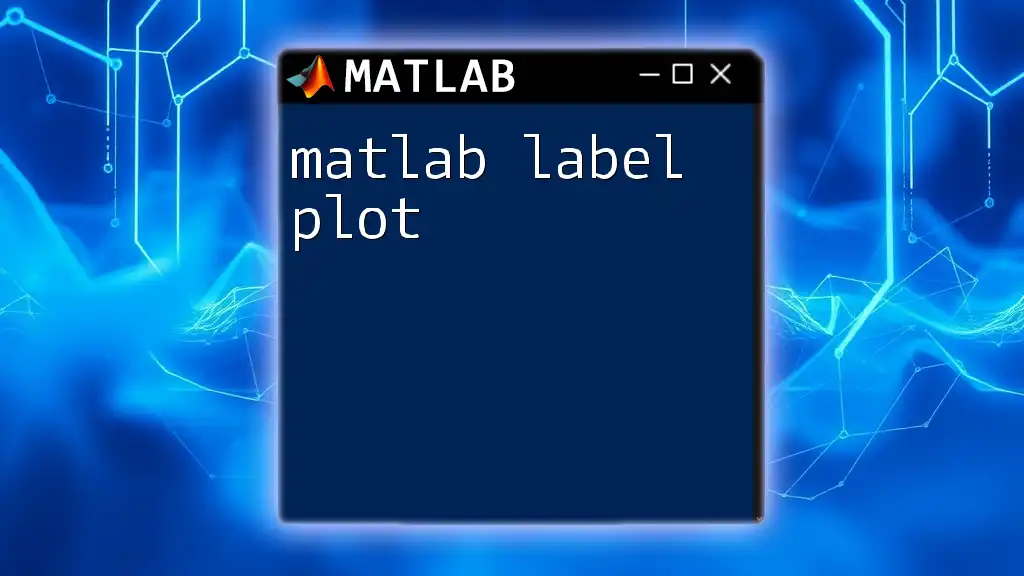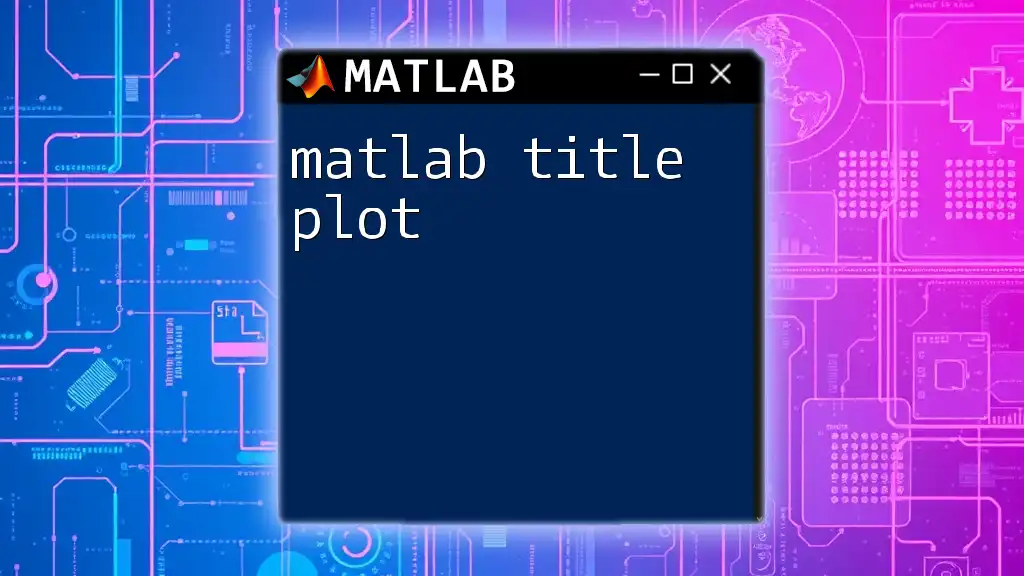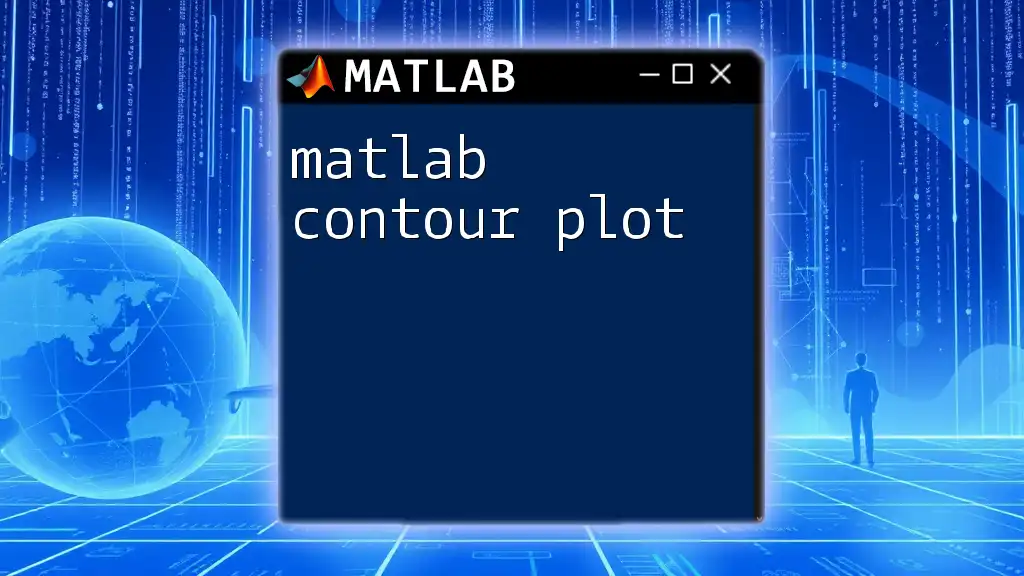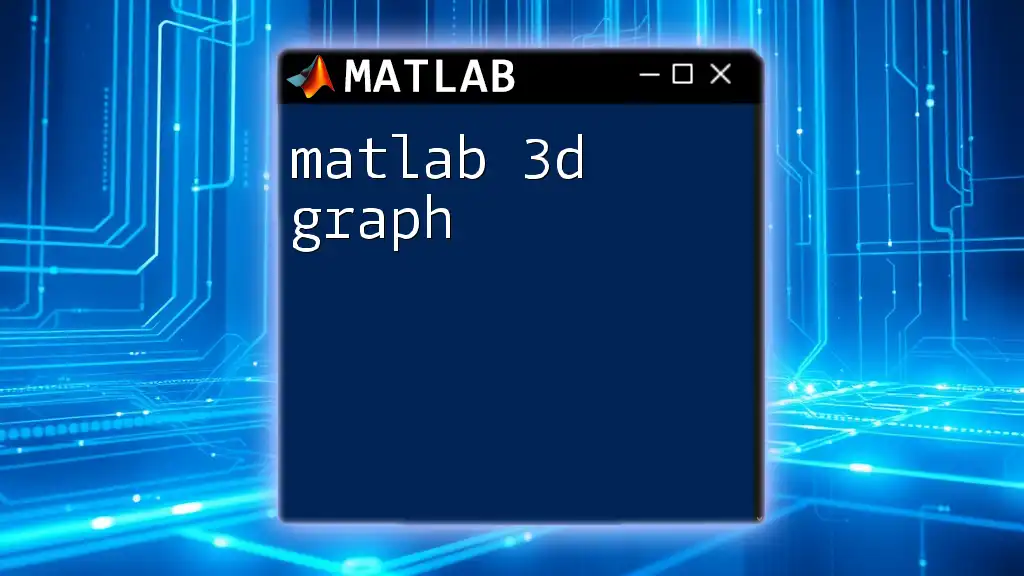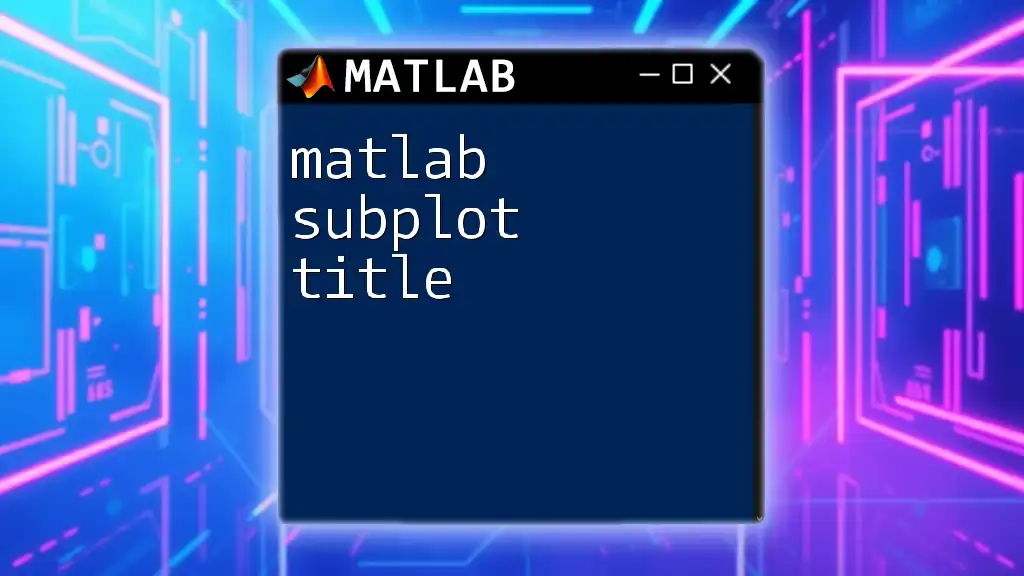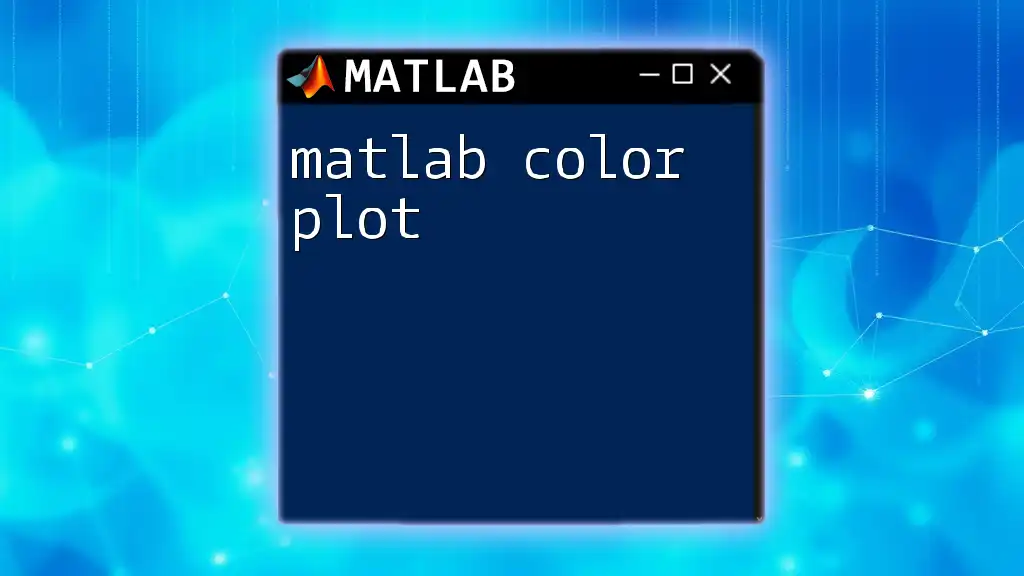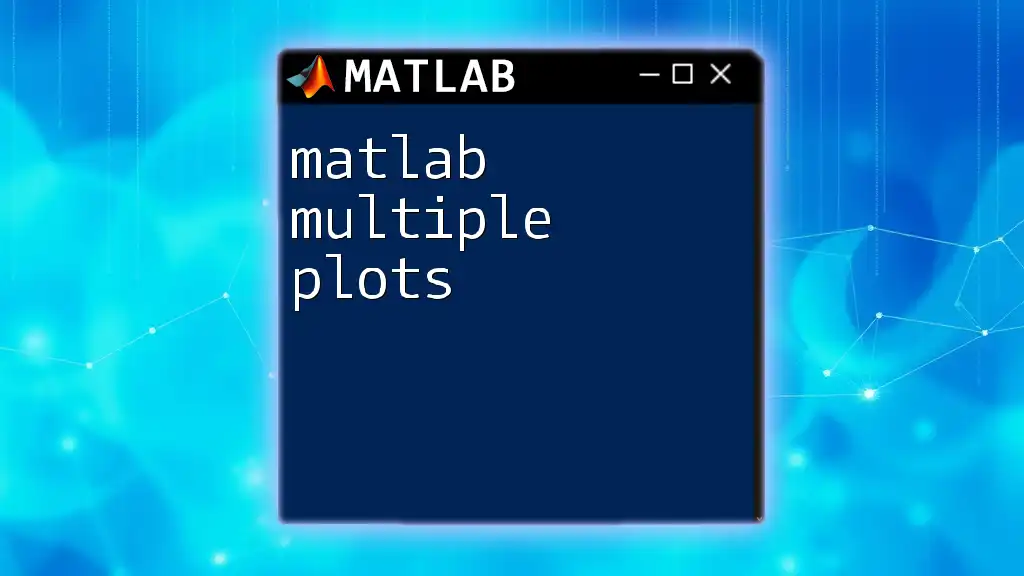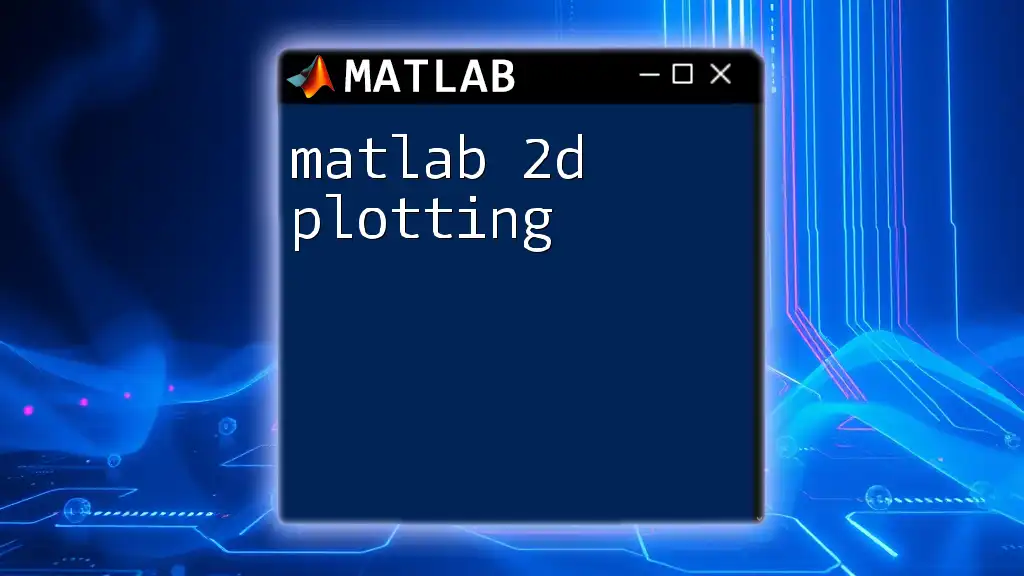A MATLAB 3D surface plot visualizes a three-dimensional surface defined by a matrix of values, enabling the analysis of data patterns and relationships in a spatial context.
Here’s a basic code snippet to create a 3D surface plot in MATLAB:
[X, Y] = meshgrid(-5:0.5:5, -5:0.5:5);
Z = sin(sqrt(X.^2 + Y.^2));
surf(X, Y, Z);
xlabel('X-axis');
ylabel('Y-axis');
zlabel('Z-axis');
title('3D Surface Plot');
Understanding Surface Plots
What is a Surface Plot?
A surface plot in MATLAB is a graphical representation of three-dimensional data, where the Z-axis varies according to the X-axis and Y-axis values. This form of visualization is particularly effective for interpreting data that has multiple dimensions, as it provides a clearer understanding of the relationships between variables.
When to Use Surface Plots
Surface plots are ideal when you want to visualize complex relationships or trends that occur in datasets. Common scenarios for employing MATLAB 3D surface plots include:
- Engineering Applications: Demonstrating stress and strain over a structure.
- Financial Data Analysis: Visualizing trends in investments over time and varying market conditions.
- Scientific Research: Analyzing environmental data, such as temperature variations over different geographical locations.
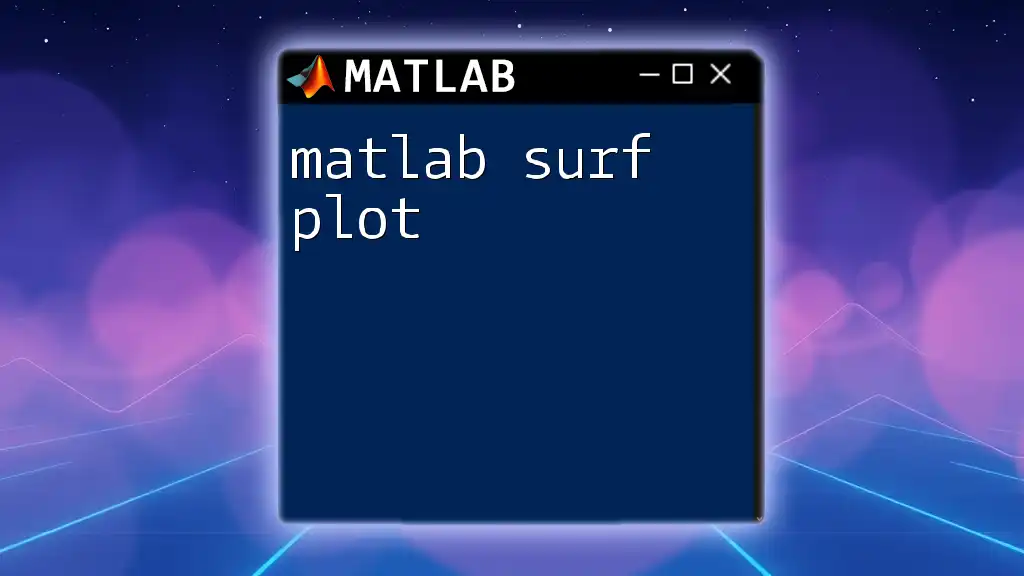
Getting Started with MATLAB
Setting Up MATLAB
Before creating a surface plot, ensure you have MATLAB installed and familiarize yourself with its interface. Key components include the Command Window for executing commands, the Editor for writing scripts, and the Workspace to manage variables.
Basic Commands for Surface Plots
Essential commands for creating MATLAB 3D surface plots include:
- `meshgrid`: This command helps create a rectangular grid out of the X and Y vectors, which is vital for defining the surface.
- `surf`: The main plotting command to generate a 3D surface. Understanding how to use these commands effectively is crucial for producing insightful visualizations.
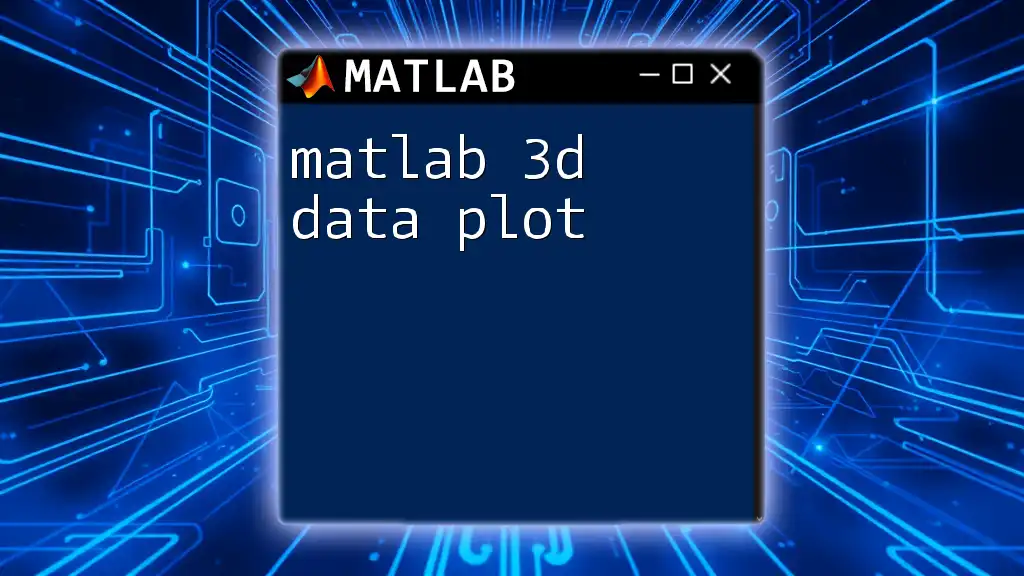
Creating a Basic 3D Surface Plot
Generating Sample Data
To illustrate a basic MATLAB 3D surface plot, you first need to generate some sample data. The following MATLAB code snippet demonstrates how to create a grid and compute Z values based on a function of X and Y:
[X, Y] = meshgrid(-5:0.5:5, -5:0.5:5);
Z = sin(sqrt(X.^2 + Y.^2));
Explanation: The `meshgrid` function constructs matrices X and Y, where each point on the grid has a corresponding Z value computed by the sine function applied to the square root of the sum of squares of X and Y.
Plotting the Surface
Once you have your data, use the `surf` command to create the surface plot:
surf(X, Y, Z);
title('Basic 3D Surface Plot');
xlabel('X-axis');
ylabel('Y-axis');
zlabel('Z-axis');
In this code, the `title`, `xlabel`, `ylabel`, and `zlabel` commands label the plot, making it easier to interpret.
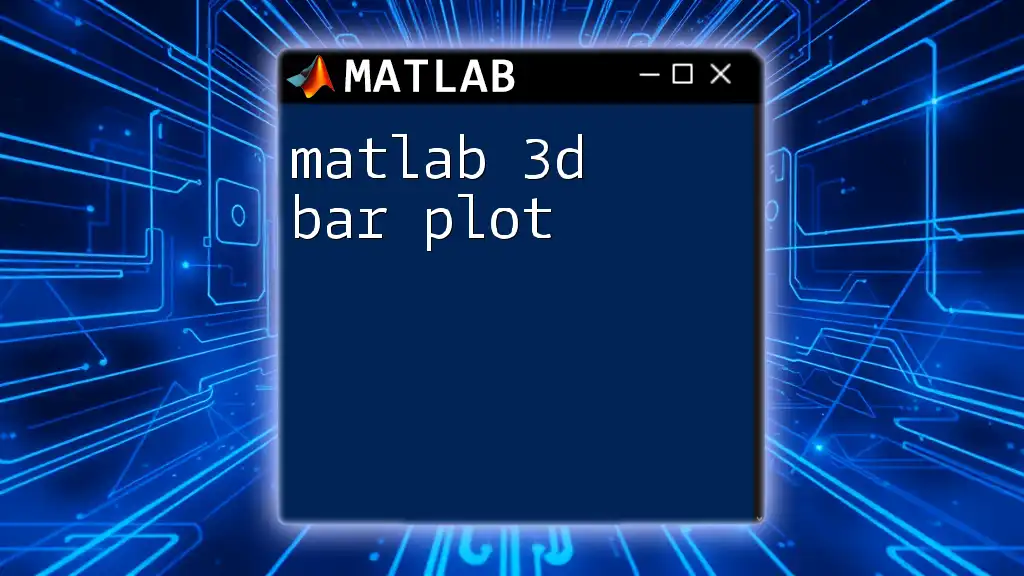
Customizing Your Surface Plot
Color Mapping
The aesthetic appearance of your plot can be enhanced using various color maps. The `colormap` function allows you to specify different color schemes. Here’s how to apply one:
colormap(jet);
colorbar;
The `colorbar` command adds a color legend, helping viewers understand the data value mappings represented on the surface.
Modifying the Surface Appearance
Shading Options
Control the visual quality of your surface plot using the `shading` function. Using smooth shading improves the perception of depth and contours:
shading interp; % Smooth shading
Comparison: You can compare different shading styles as follows:
- flat: Shows distinct colors per grid cell.
- interp: Creates a smooth gradient between colors.
- faceted: Displays a 3D polygon look.
Adding Grid and Lighting
To improve the visualization, you can add a grid and lighting:
grid on;
light;
lighting gouraud;
Adding a grid simplifies visual tracking across the plot, while using the light command enhances depth perception through simulated lighting effects.
Adjusting View Point
The `view` command enables changes in the camera angle to better visualize the plot:
view(30, 30); % Change the angles for better visualization
Adjusting the viewpoint can significantly enhance the viewer's understanding of the data's topology.

Advanced Features of Surface Plots
Surface Plot with Multiple Functions
Creating complex visualizations is possible by layering multiple surface functions. Here’s an example:
Z2 = cos(sqrt(X.^2 + Y.^2));
surf(X, Y, Z, 'FaceAlpha', 0.5);
hold on;
surf(X, Y, Z2, 'FaceAlpha', 0.5);
hold off;
In this snippet, you are layering two surfaces with transparency using `'FaceAlpha'`, allowing for visual overlap and insight into how these functions interact.
Interactive Surface Plots
MATLAB allows for dynamic interaction with surface plots, enabling users to rotate and zoom for better insights. You can enable interaction by simply clicking on the plot window and using your mouse.
Exporting Surface Plots
Once you have refined your surface plot, you may wish to save it for future use. This can be easily done with:
saveas(gcf, '3D_Surface_Plot.png');
Utilizing this code saves your current figure window as a PNG file, which can be inserted into reports or presentations.

Real-World Applications of 3D Surface Plots
Engineering
In engineering, a surface plot can visually demonstrate the stability of a structure under various load conditions, allowing engineers to identify potential failure points before physical modeling.
Science and Environmental Studies
In environmental science, surface plots help visualize variables like temperature changes over regions, aiding researchers in climatological studies by mapping trends effectively.
Education and Research
In academic settings, MATLAB 3D surface plots provide educators with a powerful tool to illustrate complex mathematical concepts, making it easier for students to grasp abstract ideas through visualization.
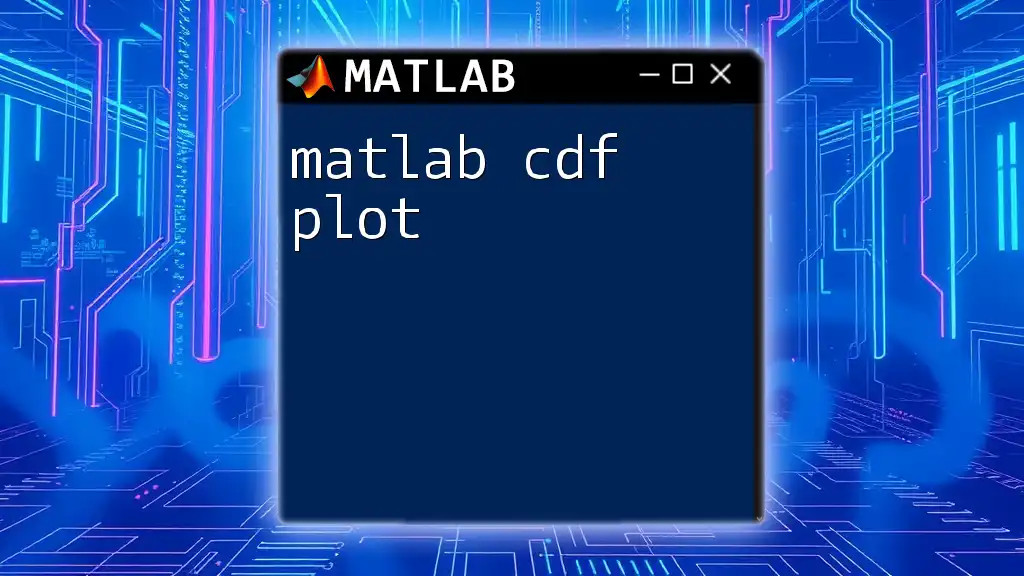
Conclusion
The insights gained from this guide highlight the power and versatility of MATLAB 3D surface plots in analyzing multidimensional data. Whether you seek to visualize simple relationships or complex interactions, mastering these skills will greatly enhance your analytical capabilities.
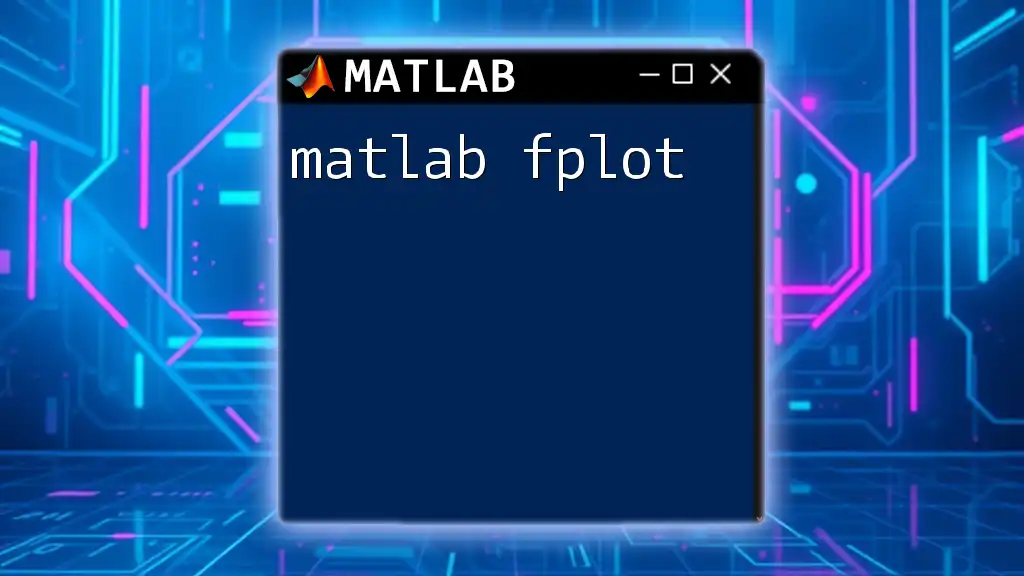
Additional Resources
Links to Documentation and Tutorials
For those seeking to deepen their understanding, the official MATLAB documentation provides extensive resources and tutorials, ensuring you have the tools needed for effective graphical representation.
Community and Support
Engaging with the MATLAB user community can also provide support and foster collaboration. Online forums, user groups, and workshops can enrich your learning experience and expose you to new techniques and ideas.
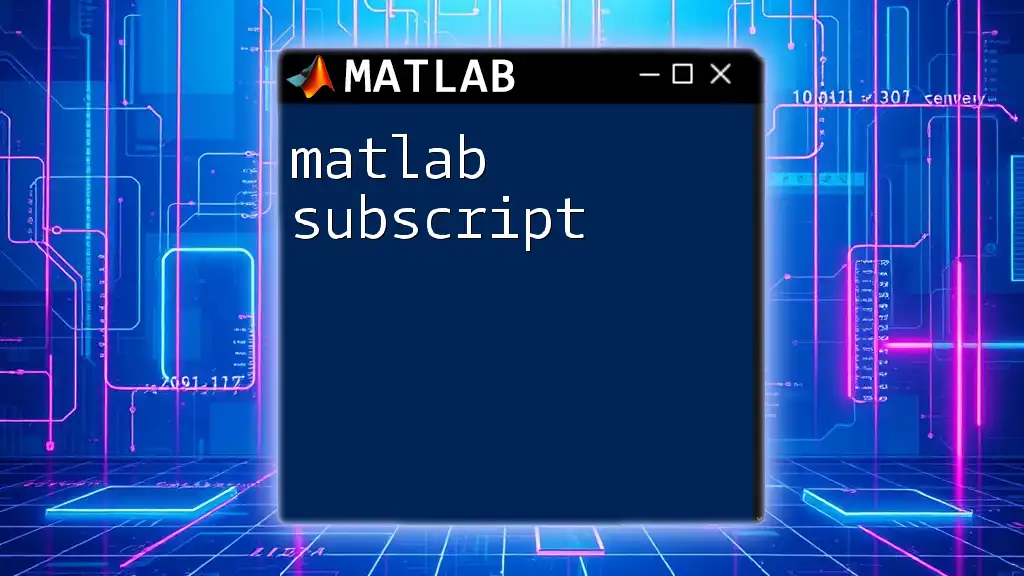
Call to Action
If you find this guide beneficial, consider enrolling in a workshop or course offered by our company to further enhance your skills in using MATLAB. Embrace the opportunity to practice and create stunning 3D surface plots, bringing your data to life with clarity and precision!