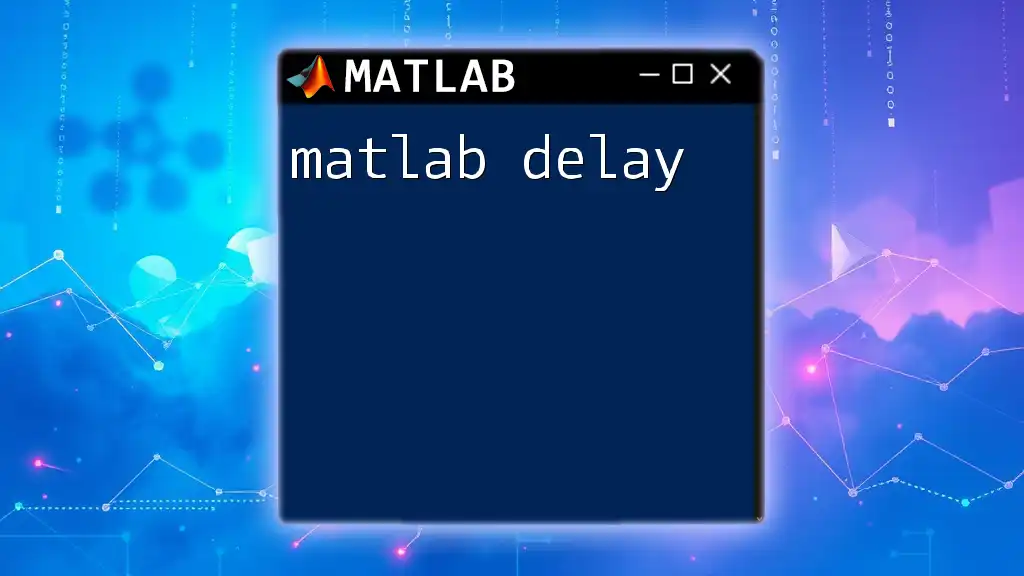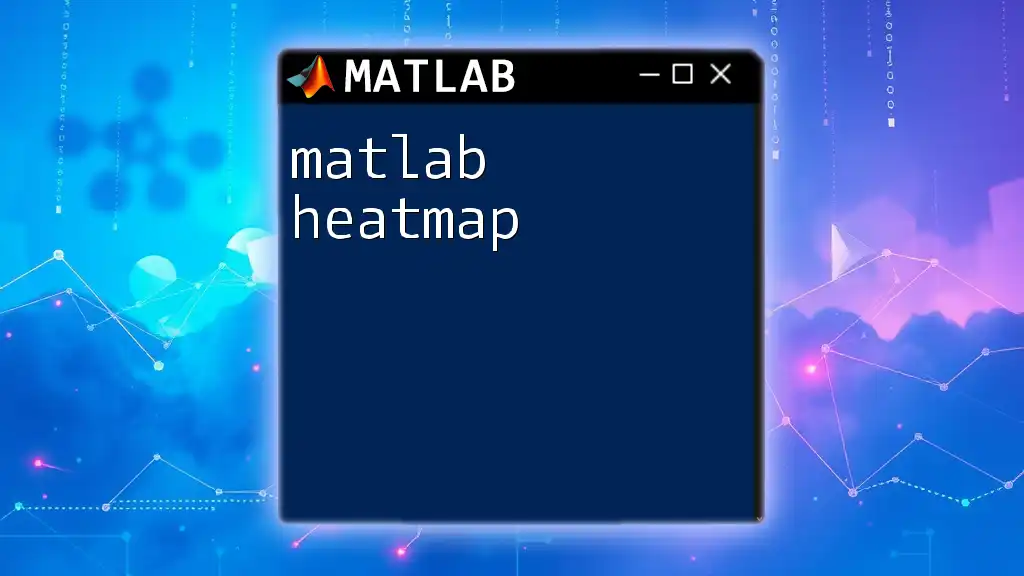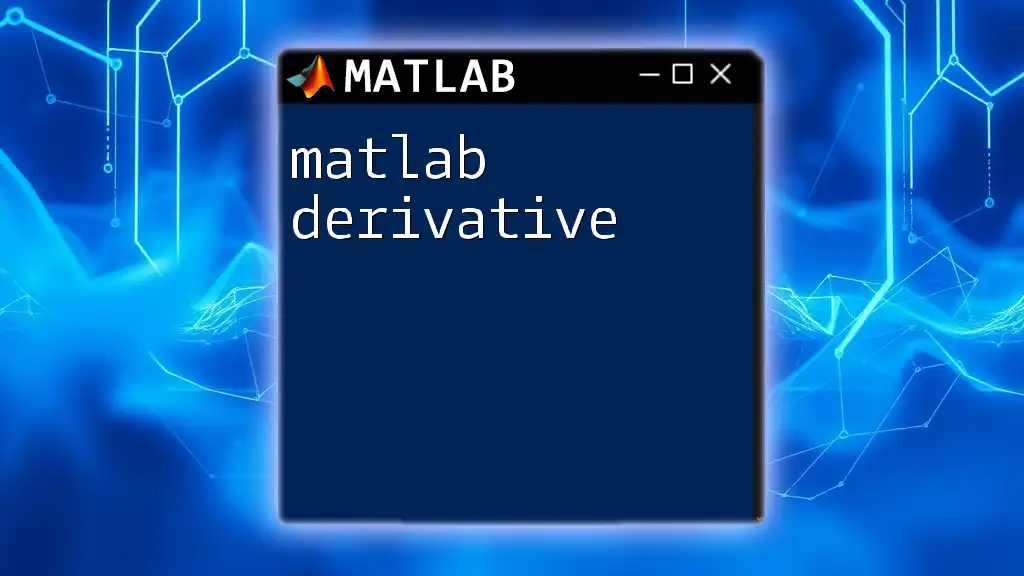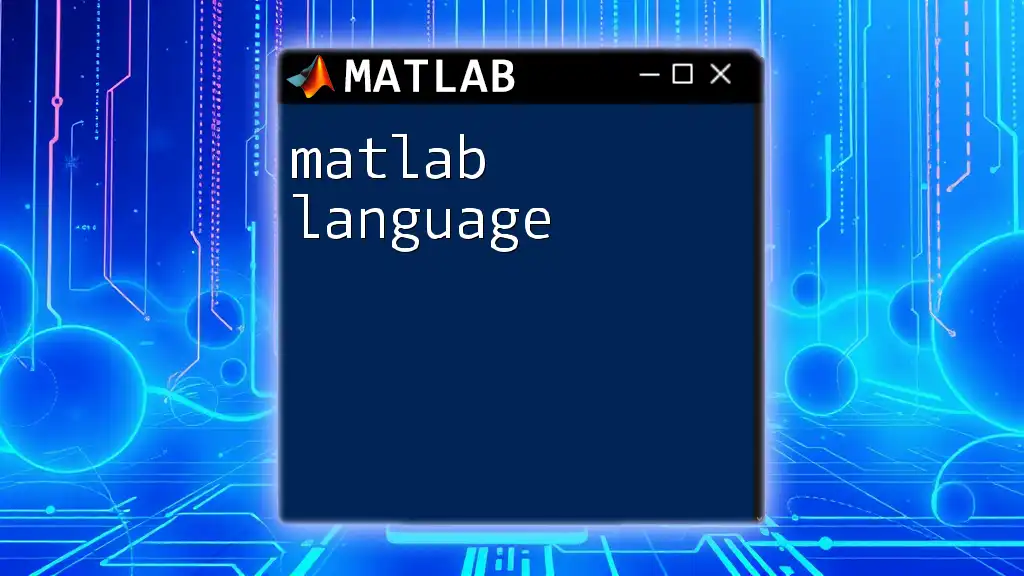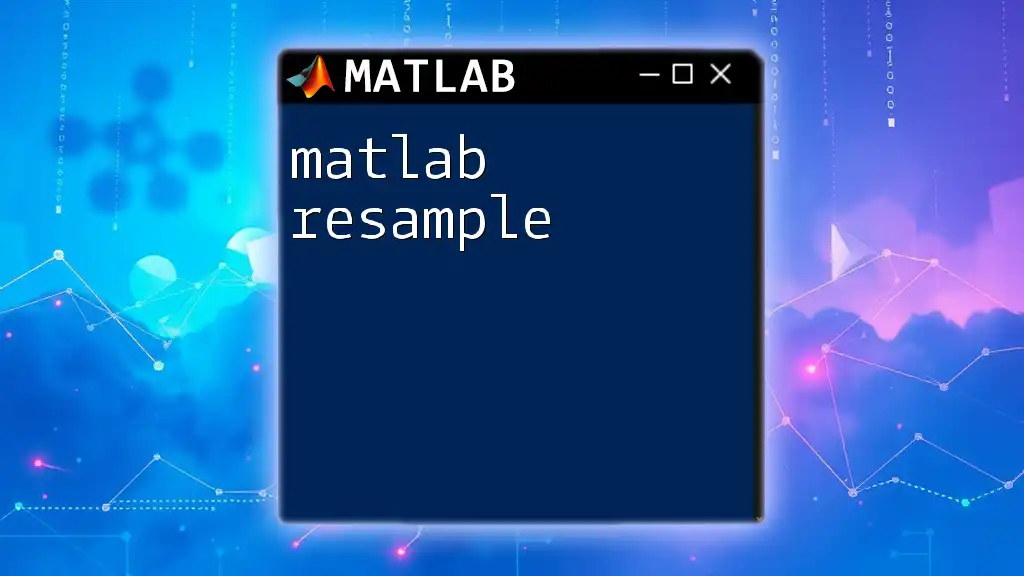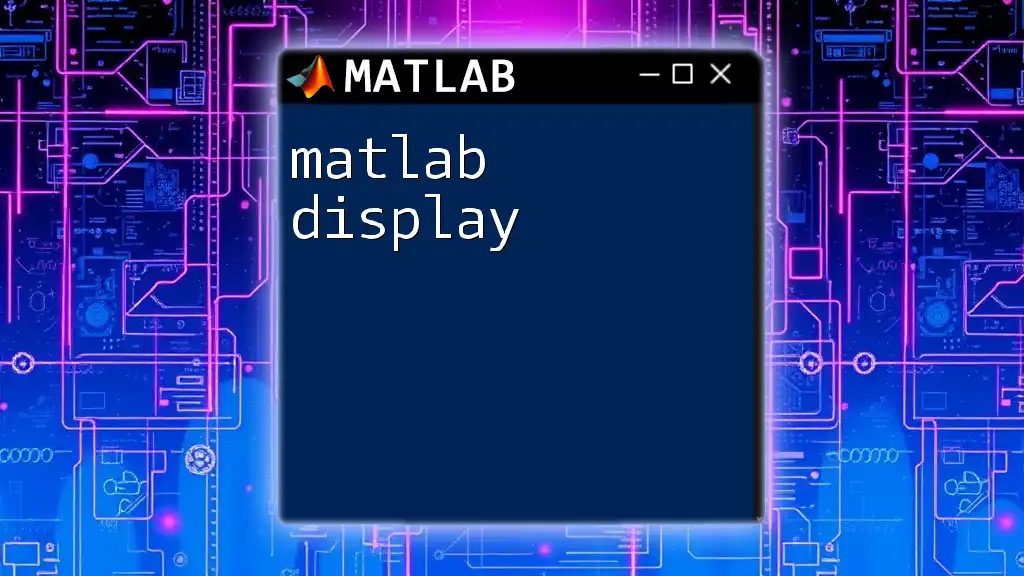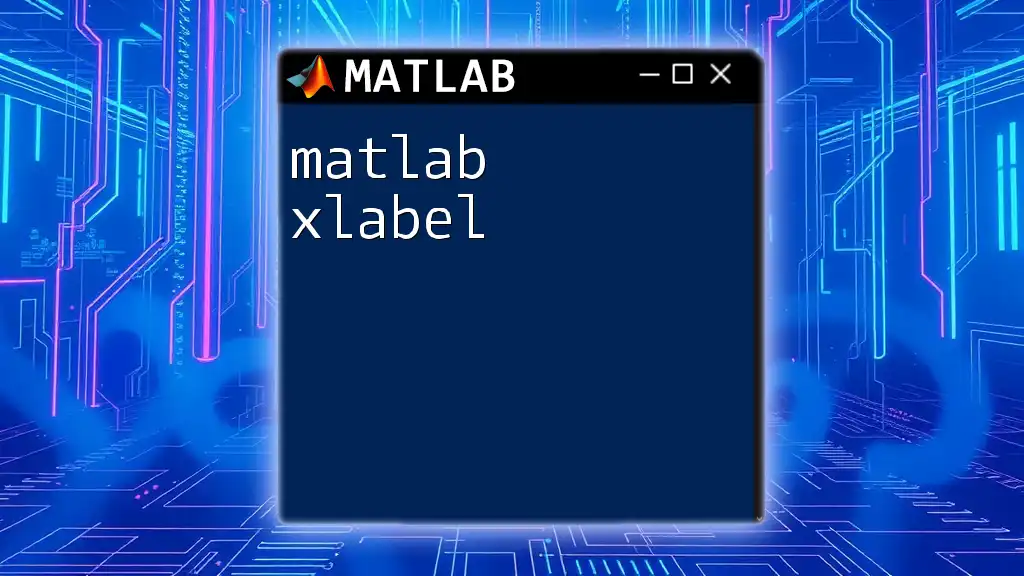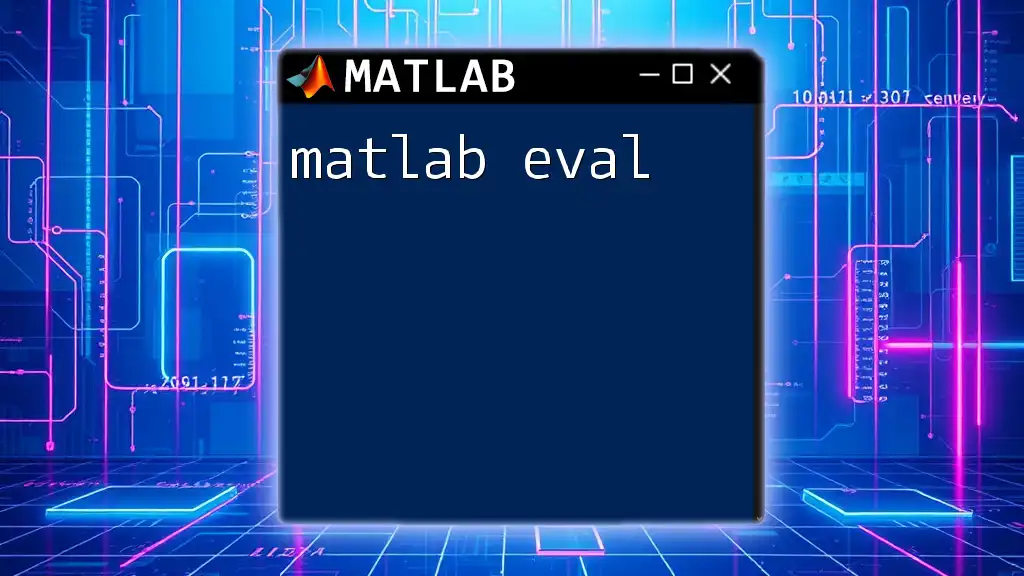In MATLAB, the `pause` command is used to introduce a delay in the execution of a script, allowing you to temporarily halt the program for a specified duration in seconds.
Here's a simple code snippet to demonstrate its usage:
% This code pauses execution for 5 seconds
disp('Execution will pause for 5 seconds...');
pause(5);
disp('Resuming execution now!');
Understanding Delay in MATLAB
What is Delay?
In the context of MATLAB, delay refers to the intentional introduction of a time lag between an input and its corresponding output in a system. This concept is critical in various engineering fields, particularly in control systems and signal processing, where understanding how delays affect system performance can lead to improved design and analysis.
Applications of Delay
The importance of delays in MATLAB can be seen across various applications:
- Control Systems: Delays can influence the stability and performance of feedback control loops, making them essential to consider during system design.
- Digital Signal Processing: Understanding and implementing delays is crucial for accurately processing audio and video signals.
- Communication Systems: Delays are inherent in data transmission systems, affecting data integrity and quality.

Types of Delays in MATLAB
Time Delay
Time delay refers to the specific lag introduced in the response of a system. For example, when a signal is processed, the output may not reflect the input instantaneously; rather, it may show a delayed response. Understanding time delays is critical for designing responsive systems.
Phase Delay
Phase delay is defined as the difference in phase between an input and output signal. It is particularly relevant in systems where signal integrity over time is crucial, such as in filter design. Knowing how to manipulate phase delays can help in optimizing system performance and ensuring accurate signal reconstruction.
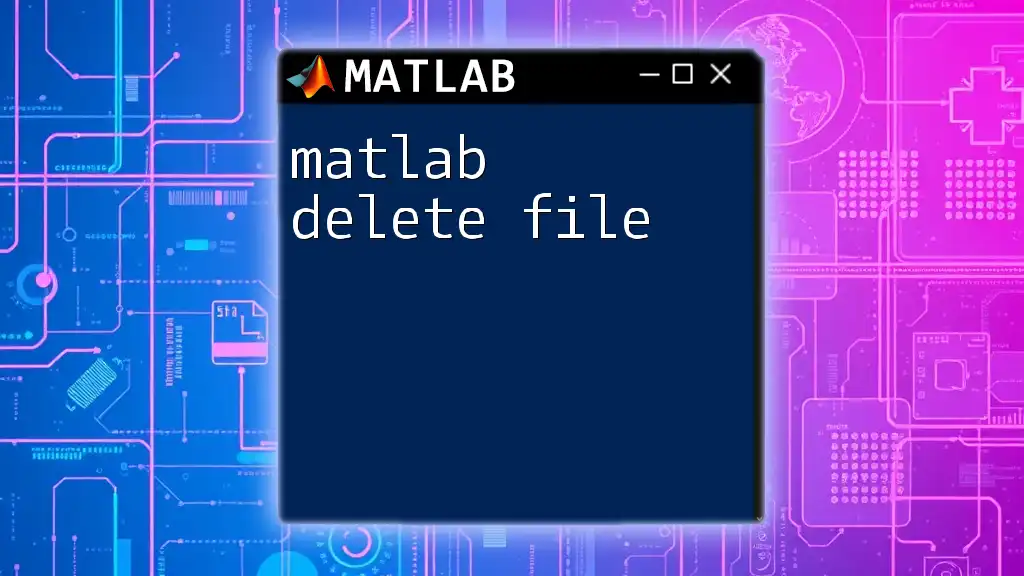
Implementing Delay in MATLAB
Using the `delay` Function
Explanation
MATLAB includes a built-in function called `delay` that enables users to introduce a specific time delay to a signal or a system's response.
Syntax
output = delay(input, delayTime);
Example Code
% Simple delay example
inputSignal = sin(2*pi*1*(0:0.01:1)); % 1 Hz sine wave
delayTime = 0.5; % 0.5 seconds delay
outputSignal = delay(inputSignal, delayTime);
plot(0:0.01:1, inputSignal, 'b', 0:0.01:1 + delayTime, outputSignal, 'r');
legend('Input Signal', 'Delayed Signal');
title('Input and Delayed Signal');
Explanation of Example
In the provided example, we create a simple sine wave signal, which serves as our input. The signal is then delayed by 0.5 seconds. The plot visually represents this relationship, showing the input in blue and the delayed output in red. This highlights how the output lags behind the input, illustrating the concept of time delay effectively.
Using `filter` Function for Delay Emulation
Explanation
Another powerful method to simulate delay in MATLAB is through the `filter` command. This function provides a means to emulate delay by manipulating the signal coefficients.
Syntax
output = filter(b, a, input);
Example Code
% Delay using filter
b = [0 1]; % Delay by 1 sample
a = 1;
x = [0 1 0 0 0 0 0 0]; % Impulse signal
y = filter(b, a, x);
stem(0:length(y)-1, y);
title('Output Signal using Filter for 1-sample Delay');
xlabel('Samples');
ylabel('Amplitude');
Explanation of Example
In this example, we define the coefficients `b` and `a` to create a filter that introduces a one-sample delay. The impulse signal `x` allows us to observe how the output signal `y` is affected. The stem plot demonstrates the delayed response of the system, where the output clearly shows the delayed spike from the input.

Advanced Delay Techniques
Implementing Variable Delay
Explanation
Creating a variable delay can add complexity to signal processing but allows for more dynamic systems. A variable delay changes over time based on specific parameters, making it useful in simulations where responsiveness to changing conditions is necessary.
Example Code
% Variable delay example
n = 0:99;
inputSignal = sin(2*pi*0.1*n);
delayVariation = round(2 * sin(2*pi*0.05*n)); % Variable delay
outputSignal = zeros(size(inputSignal));
for i = 1:length(inputSignal)
if i - delayVariation(i) > 0
outputSignal(i) = inputSignal(i - delayVariation(i));
end
end
plot(n, inputSignal, 'b', n, outputSignal, 'r');
legend('Input Signal', 'Output Signal with Variable Delay');
title('Signal with Variable Delay');
Explanation of Example
In this code snippet, we generate a sine wave as the input and create a variable delay based on a sinusoidal pattern. The `for` loop processes each sample, applying the variable delay to the input signal. The resulting plot emphasizes how the output signal varies in relation to the input, showcasing the effect of changing delay over time.
Reducing Delay Impact in Systems
Explanation
Minimizing delay impact within a system is paramount for ensuring high performance. Techniques such as predictive algorithms or applying filters can help mitigate undesirable effects caused by inevitable delays.
In control systems, it is vital to analyze and adjust system parameters to enhance responsiveness and stability. This might involve compensatory feedforward strategies or implementing advanced filtering techniques that can adapt to changing dynamics in real time.
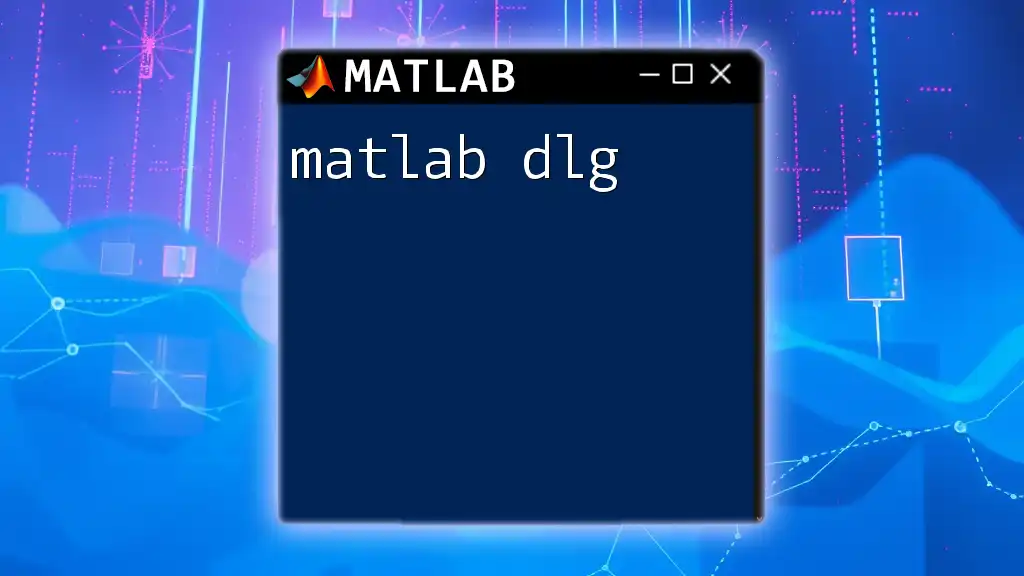
Best Practices for Using Delay in MATLAB
Tips for Effective Implementation
- Always ensure that the introduced delay does not exceed predetermined limits that could destabilize the system.
- Validate timing accuracy while implementing delays to avoid discrepancies between expected and actual system behaviors.
Common Mistakes
- A common error is misconfiguring delay values, leading to unintended system behavior.
- Ignoring the potential effects of delay on overall system stability can result in degraded performance and undesirable outcomes.
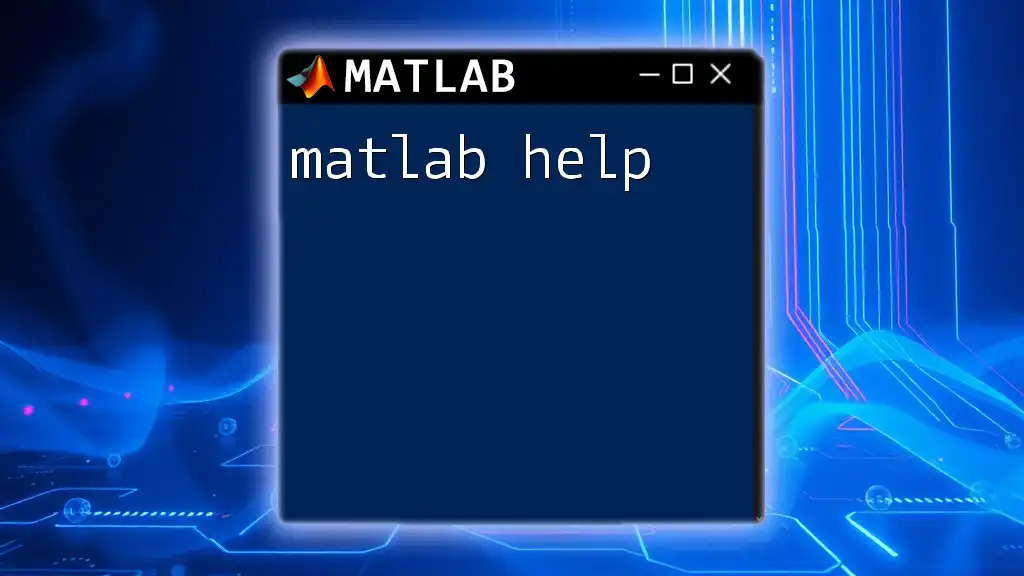
Conclusion
Recap of Key Points
This comprehensive guide explored the concept of MATLAB delay, covering its types, implementations, advanced techniques, and best practices. Understanding these fundamentals is key to effectively utilizing delays in your MATLAB projects.
Call to Action
Exploring MATLAB's capabilities independently can deepen your understanding of delay applications. Consider joining upcoming tutorials or workshops for in-depth learning tailored to your needs and interests.
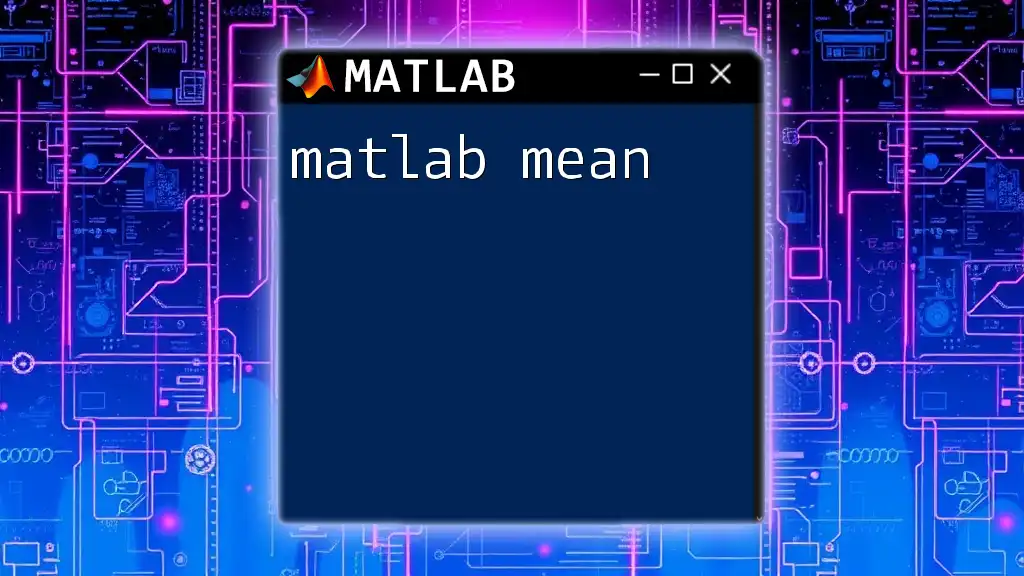
Additional Resources
Recommended Readings and Tutorials
For further exploration, consult the official MATLAB documentation related to timing and signaling. Additionally, consider enrolling in MATLAB courses or webinars to enhance your understanding of these critical concepts.
FAQs about MATLAB Delays
Common questions surrounding MATLAB delays often relate to implementation details and troubleshooting. Addressing these can aid users in navigating challenges and maximizing the effectiveness of their delay implementations.