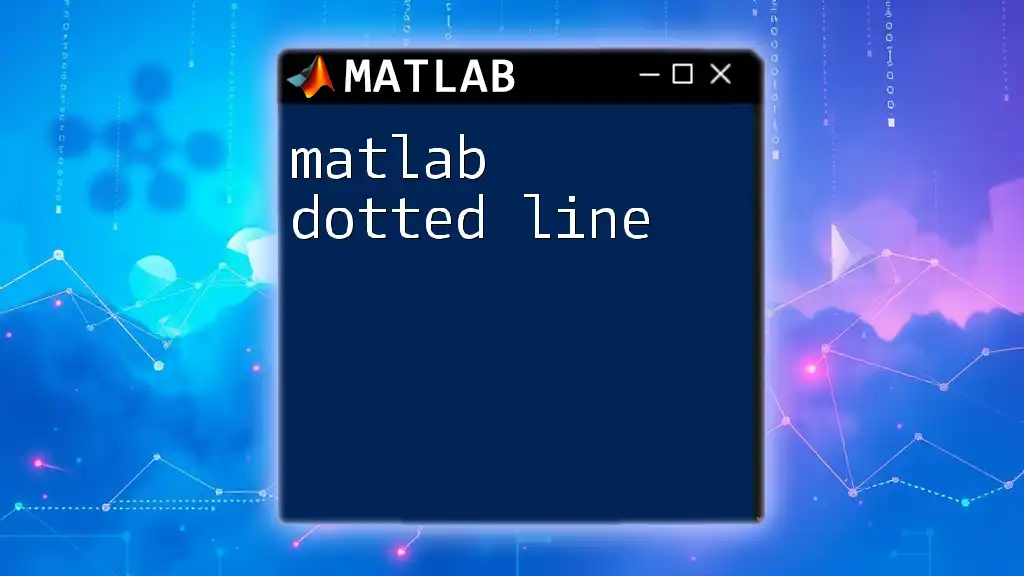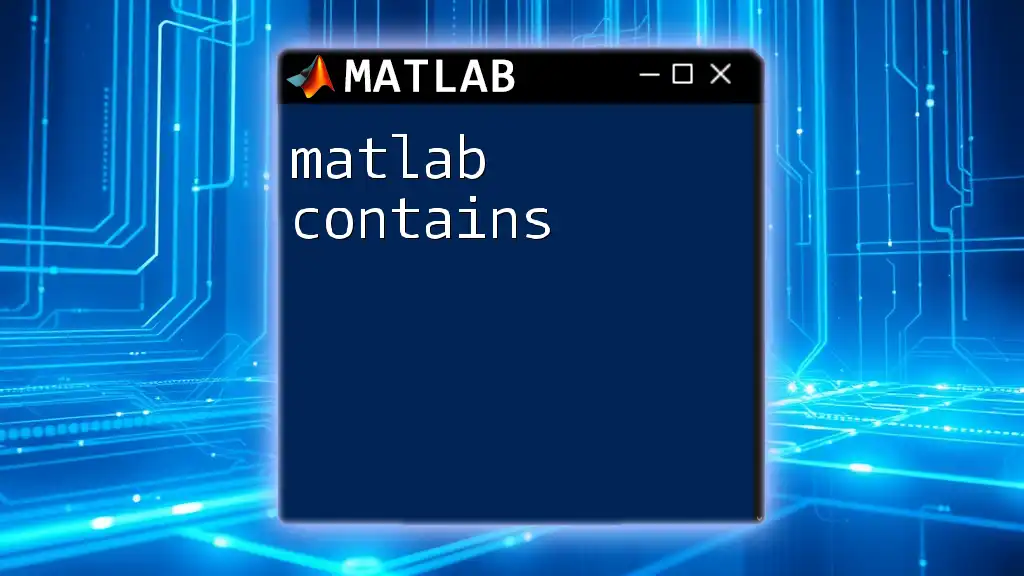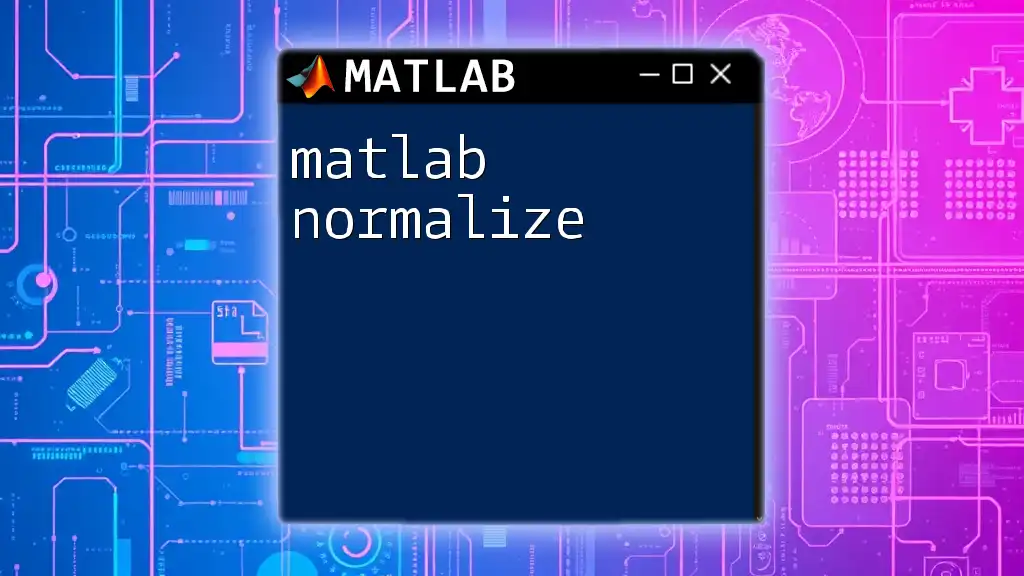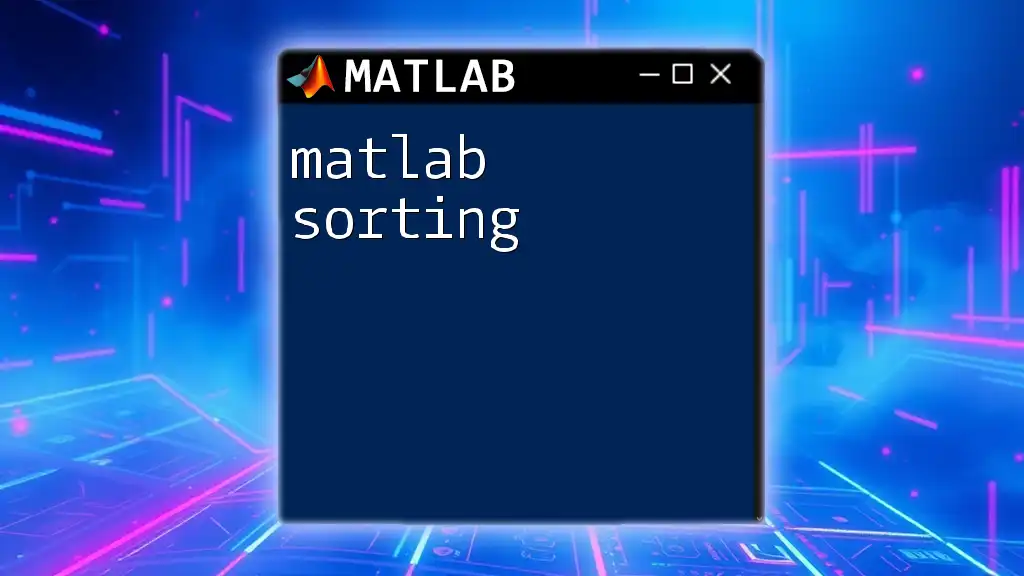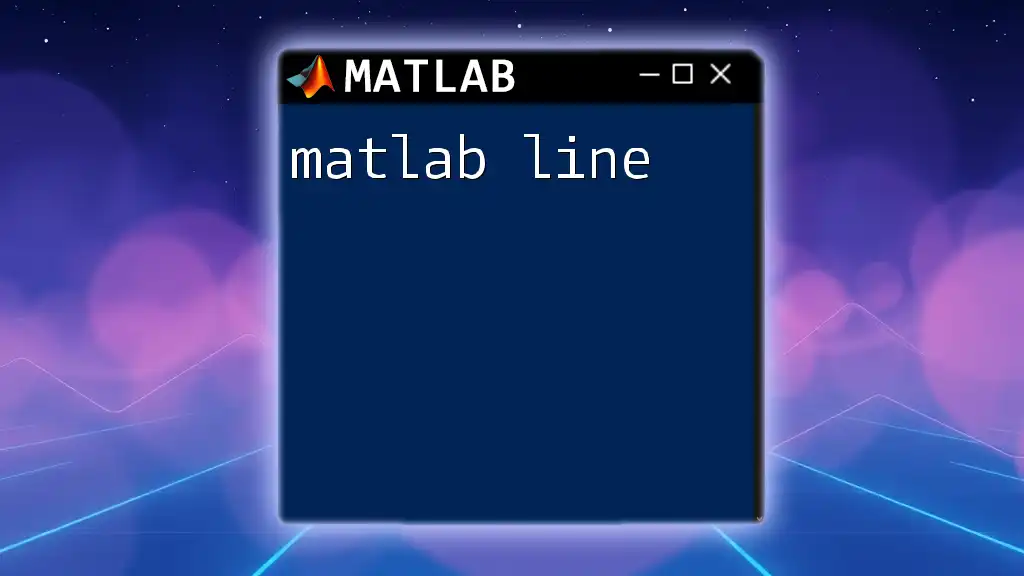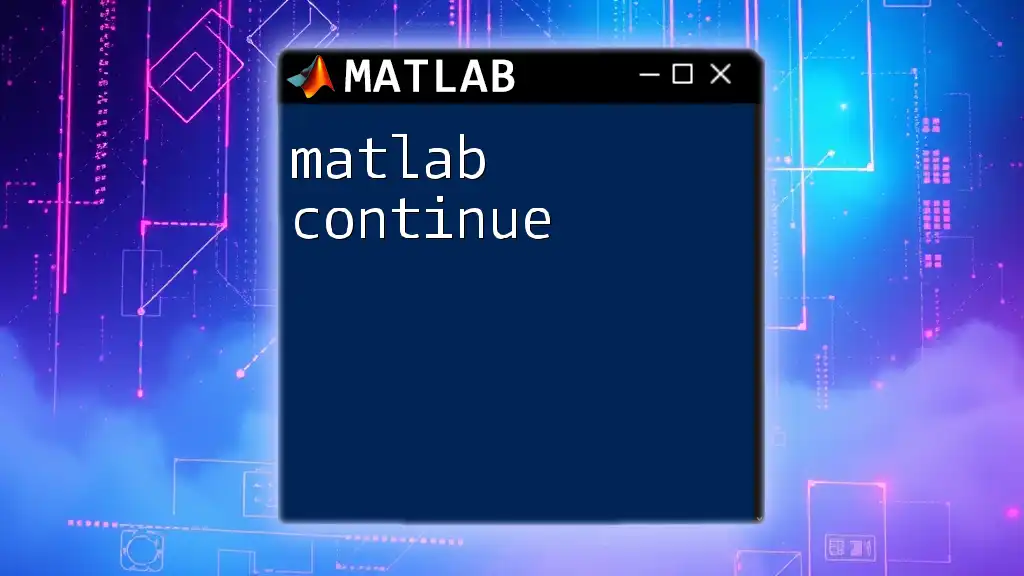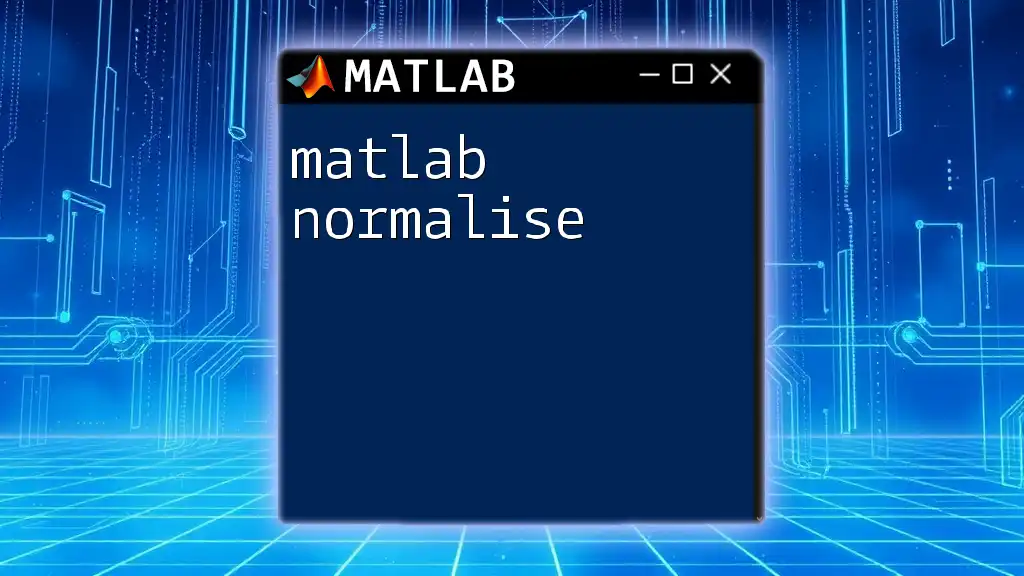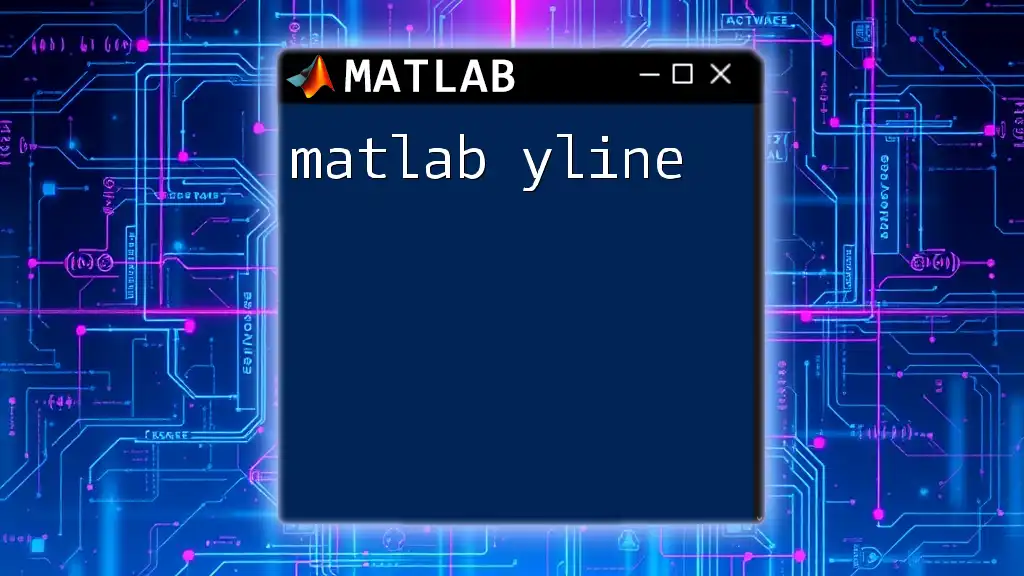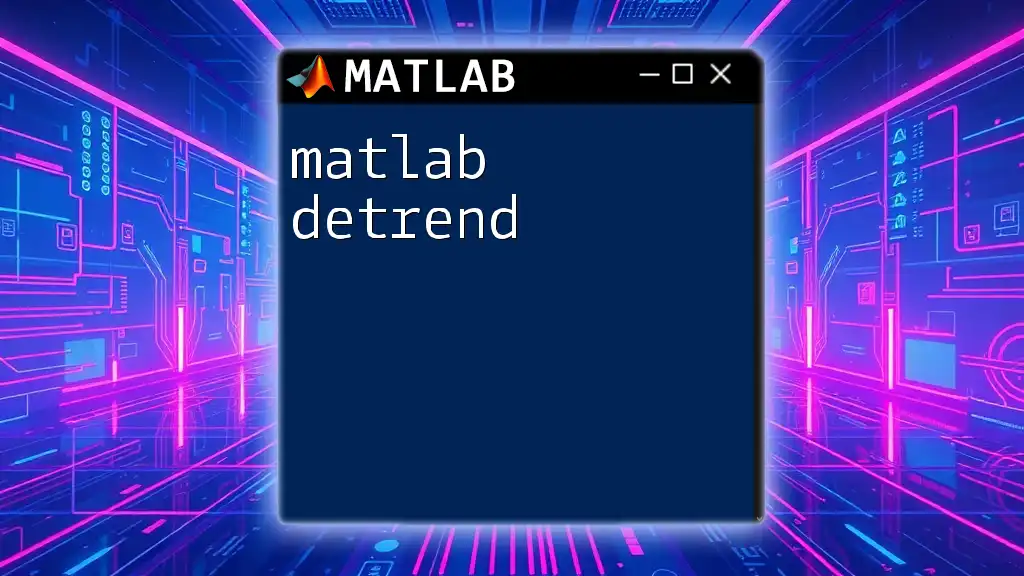In MATLAB, a dotted line can be created in plots by specifying the line style as `':'` within the `plot` function to visually distinguish between different datasets.
Here's a code snippet demonstrating how to create a plot with a dotted line:
x = 0:0.1:10; % Define x values
y1 = sin(x); % Calculate y values for the first dataset
y2 = cos(x); % Calculate y values for the second dataset
plot(x, y1, 'b-', x, y2, 'r:'); % Plot y1 with a solid blue line and y2 with a red dotted line
legend('sin(x)', 'cos(x)'); % Add a legend to distinguish the datasets
xlabel('X-axis'); % Label for the x-axis
ylabel('Y-axis'); % Label for the y-axis
title('Sine and Cosine Functions'); % Title for the plot
grid on; % Enable grid for better visualization
Understanding Line Styles in MATLAB
What are Line Styles?
Line styles in MATLAB are critical for defining the appearance of graphs. They include various options such as solid, dashed, dotted, and more. By utilizing different line styles, you can convey more information in your plots without cluttering them with excessive detail.
Importance of Line Styles
Understanding line styles enhances data visualization significantly. They improve readability and clarity, allowing viewers to quickly grasp the underlying data trends. Customizing plots with distinct line styles also elevates presentations and publications, making them more professional and easier to understand.

Creating a Basic Plot in MATLAB
Setting Up Your MATLAB Environment
Before diving into creating plots, it's essential to set up your MATLAB environment. Start by launching MATLAB and familiarizing yourself with the command window and script files. This will prepare you for executing commands and testing out your MATLAB dotted line techniques.
Basic Plot Command
To get started, creating a basic plot is crucial. A simple example would be to plot the sine function:
x = 0:0.1:10; % Create a range of x values
y = sin(x); % Compute sine of x
plot(x, y); % Basic plot command
xlabel('X-axis Label');
ylabel('Y-axis Label');
title('Basic Sine Function Plot');
This code establishes a range of `x` values and computes the sine of those values, generating a foundational plot from which we can expand.

Introducing Dotted Lines
What is a Dotted Line?
A dotted line is a specific line style used in plotting to provide a visual distinction between data sets or indicate reference lines. They can effectively highlight trends without overwhelming the viewer with too much visual information.
Using Dotted Lines in MATLAB
Syntax for Dotted Lines
In MATLAB, generating a dotted line is straightforward. You can indicate the dotted line style by using the colon (`:`) symbol.
plot(x, y, ':') % Here, ':' indicates a dotted line style
This command directs MATLAB to plot your data as a dotted line, easily distinguishing it from others.
Example of Dotted Line Usage
Building upon our previous example, let’s add a dotted line to represent the cosine function.
y2 = cos(x); % Compute cosine of x
hold on; % Retain current plot when adding new plots
plot(x, y2, ':'); % Create a dotted line for cosine function
legend('Sine', 'Cosine');
hold off; % Release the hold
In this code snippet, we compute the cosine of `x` and utilize `hold on` to retain the current plot while adding the cosine function as a dotted line. The inclusion of the legend aids in differentiating between the two functions.
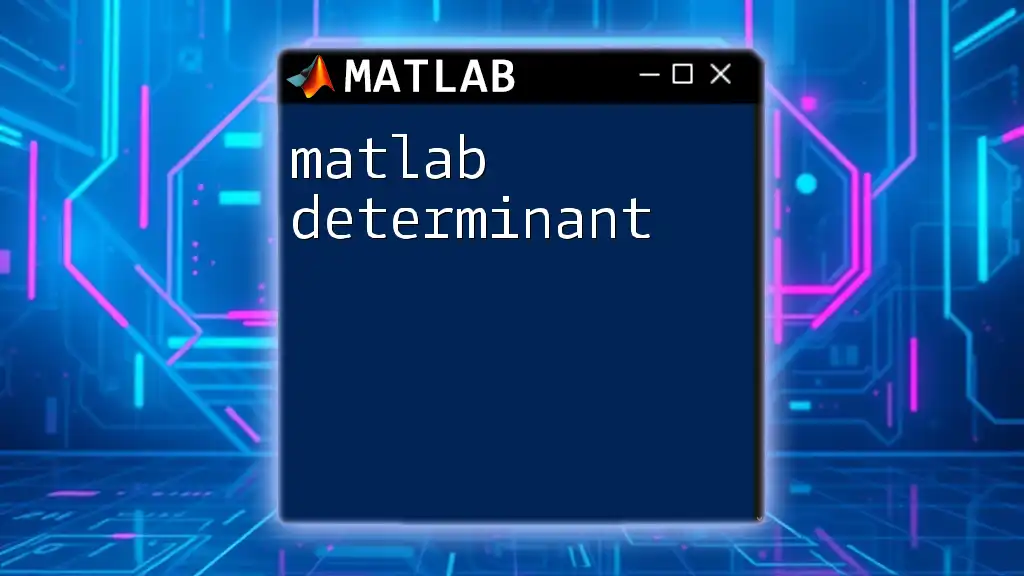
Customizing Dotted Lines
Changing Line Color and Width
Customization is key to creating visually appealing plots. You can change the color and line width of your dotted lines easily. Here’s how:
plot(x, y, 'r:', 'LineWidth', 2); % Creates a red dotted line with specified width
In this command, `'r:'` describes a red dotted line, and `'LineWidth', 2` specifies the thickness of the line, enhancing its visibility.
Combining Different Line Styles
To maximize the clarity of your plots, consider combining different line styles within the same graph. This is especially useful when plotting multiple data sets.
plot(x, y, 'b:', 'LineWidth', 2); % Blue dotted line
hold on;
plot(x, y2, 'g--', 'LineWidth', 2); % Green dashed line
hold off;
In this example, a blue dotted line is used for the sine function, while the cosine function is represented by a green dashed line. This method allows viewers to discern the functions more clearly.
Adding Markers to Dotted Lines
Adding markers on your dotted lines can significantly improve data representation. Here’s an example:
plot(x, y, 'r:', 'LineWidth', 2, 'Marker', 'o', 'MarkerFaceColor', 'r');
In this code, red circular markers are placed along the dotted line, providing focal points that draw attention to specific data points.
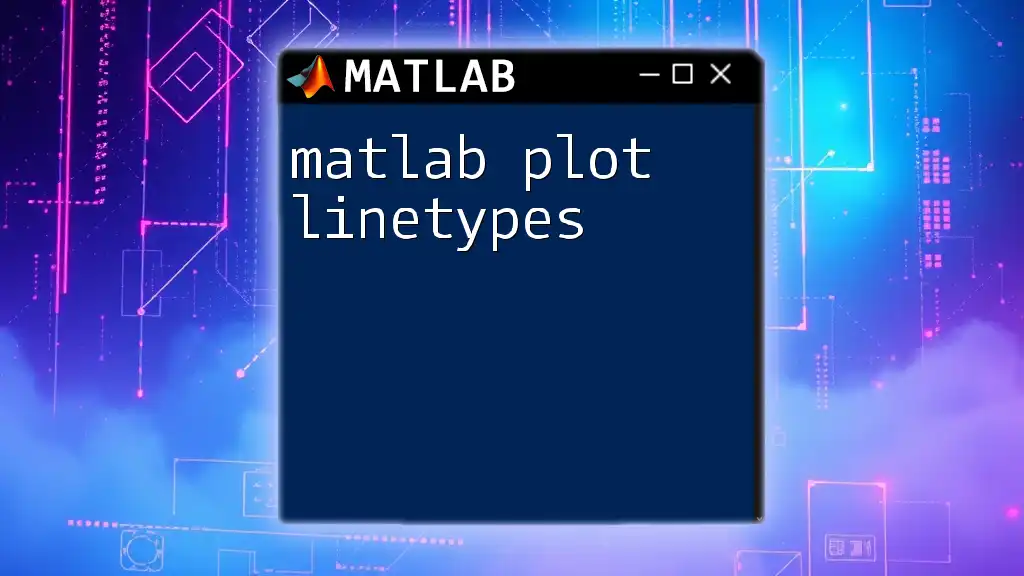
Practical Applications of Dotted Lines
Case Study: Comparing Two Functions
Imagine a scenario where you need to compare the sine and cosine functions visually. Utilizing dotted lines not only improves aesthetics but also serves a practical purpose in showcasing differences clearly. By employing different styles, viewers can effortlessly follow each function's trend without confusion.
Case Study: Demonstrating Error Margins
Dotted lines can be particularly useful for indicating error margins or confidence intervals surrounding main data points. For example, using a dotted line to represent `±1 standard deviation` from a mean value adds a layer of context, helping viewers understand variability and uncertainty in data.
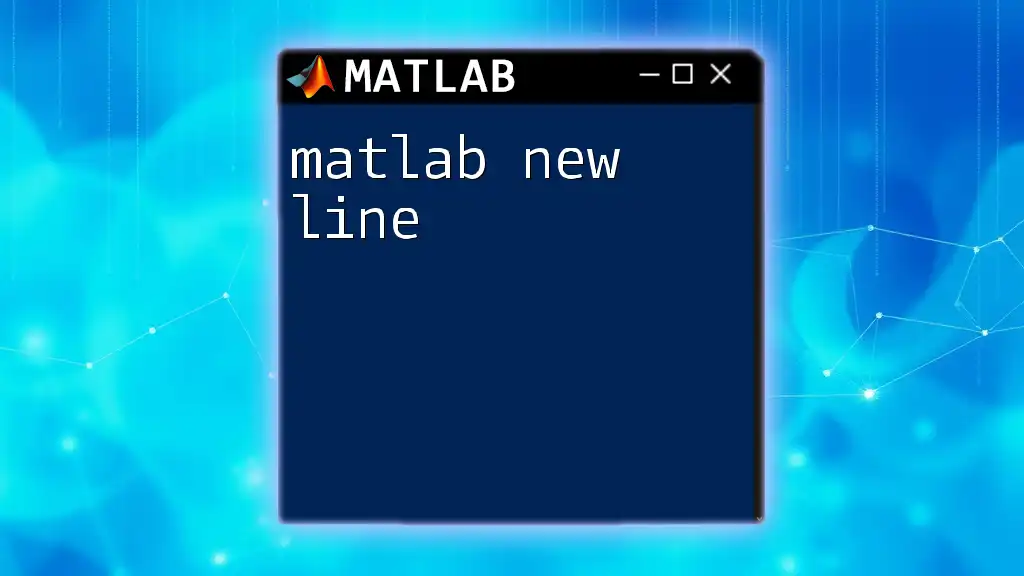
Common Issues and Troubleshooting
Problems with Line Styles
When implementing dotted lines, users may encounter issues such as visibility against certain backgrounds or line thickness causing confusion when plotted together. To troubleshoot, try changing the color or increasing the line width for better visual distinction.
Ensuring Compatibility with Various MATLAB Versions
Ensure that the MATLAB commands you are using are compatible with your software version. Some older versions may not support certain features. If you're running an outdated version, consult the documentation or consider updating for enhanced functionality.

Conclusion
Mastering how to utilize the MATLAB dotted line expands your data visualization capabilities significantly. By applying the techniques outlined in this guide, you can create clear, engaging graphics that communicate your data effectively. Experiment with the provided examples, customize your plots, and enjoy the process of improving your MATLAB skills.

Additional Resources
For further exploration, consult MATLAB's official documentation on plotting commands. Additionally, consider seeking out tutorials or workshops to deepen your understanding and gain hands-on experience.

Call to Action
We invite you to join workshops or courses that focus on practical MATLAB applications. These sessions offer an excellent opportunity to enhance your skills and share experiences with fellow learners. Feel free to leave your questions and thoughts in the comments section!