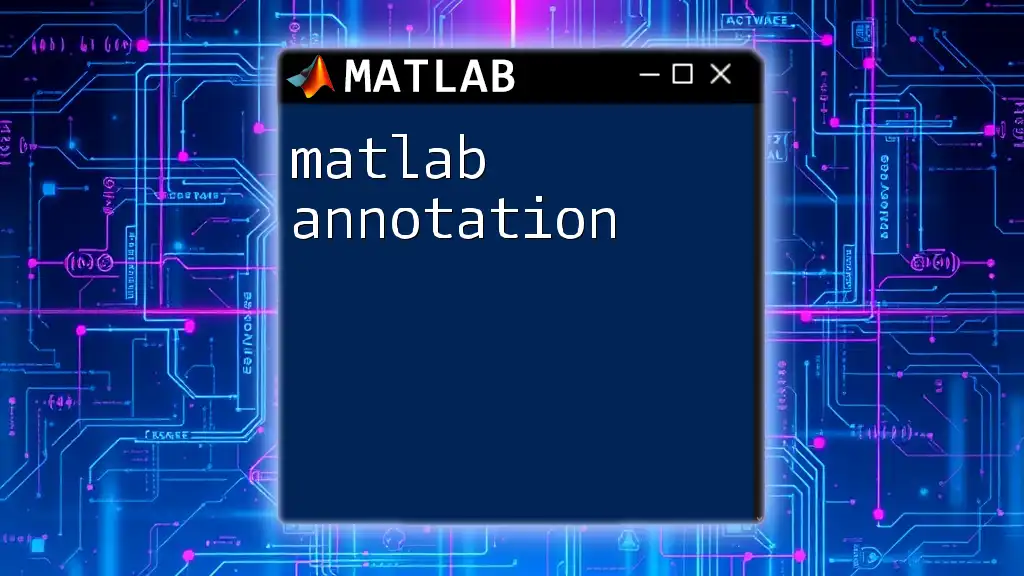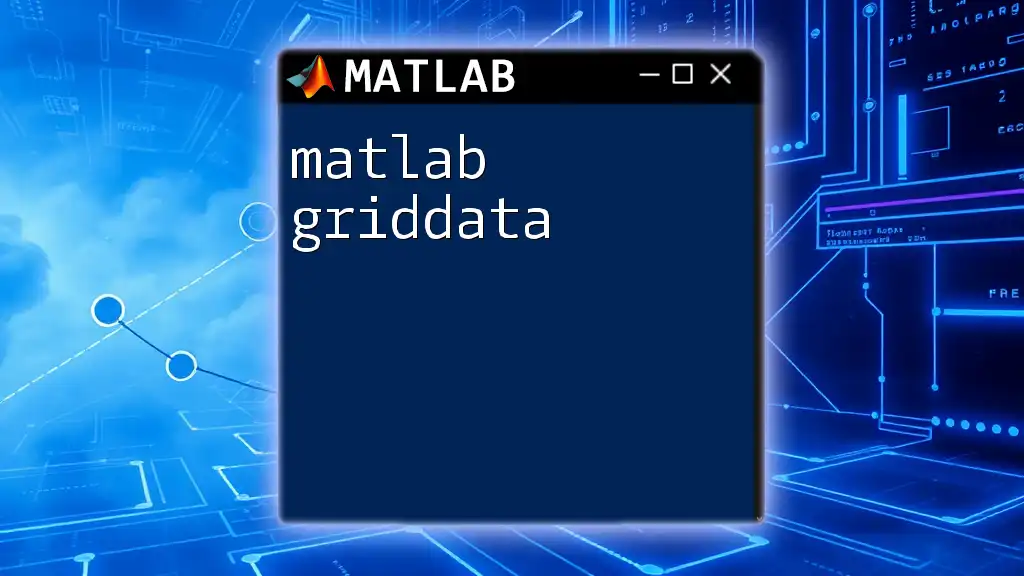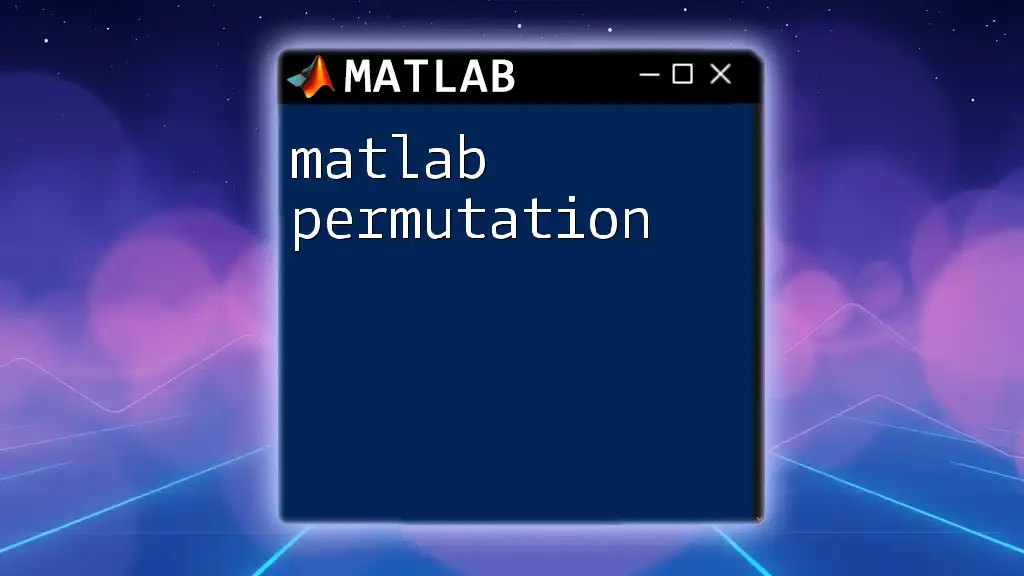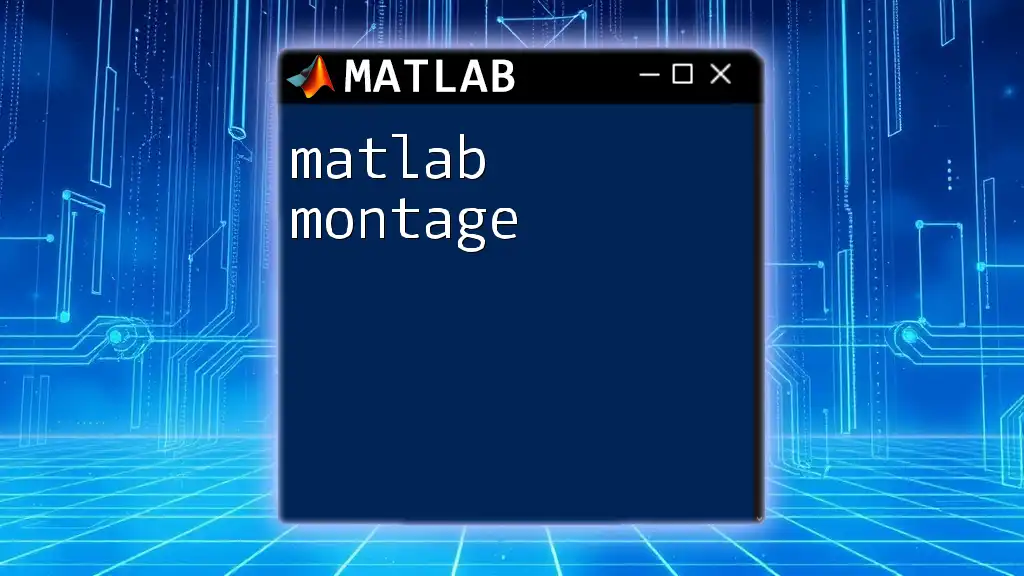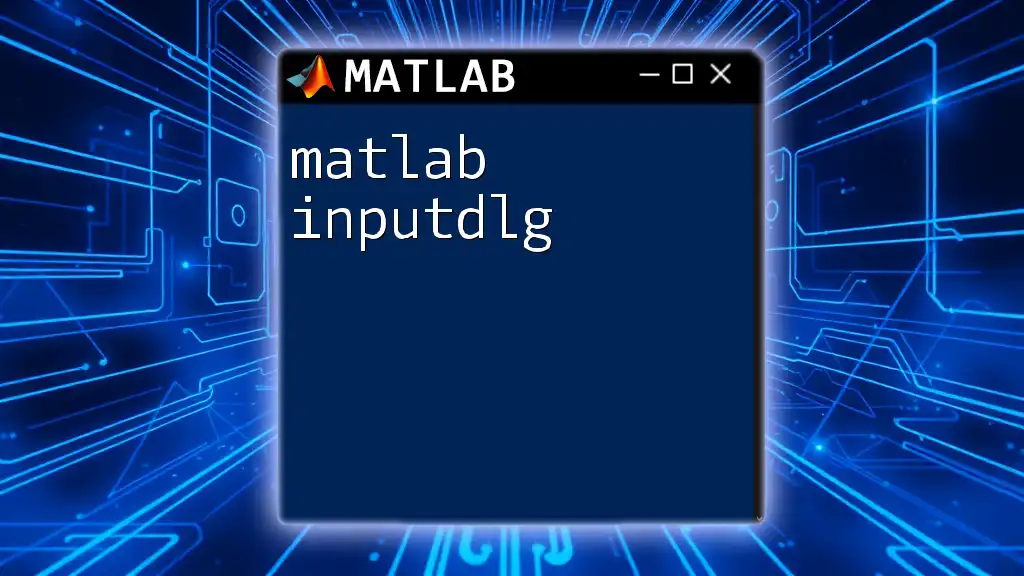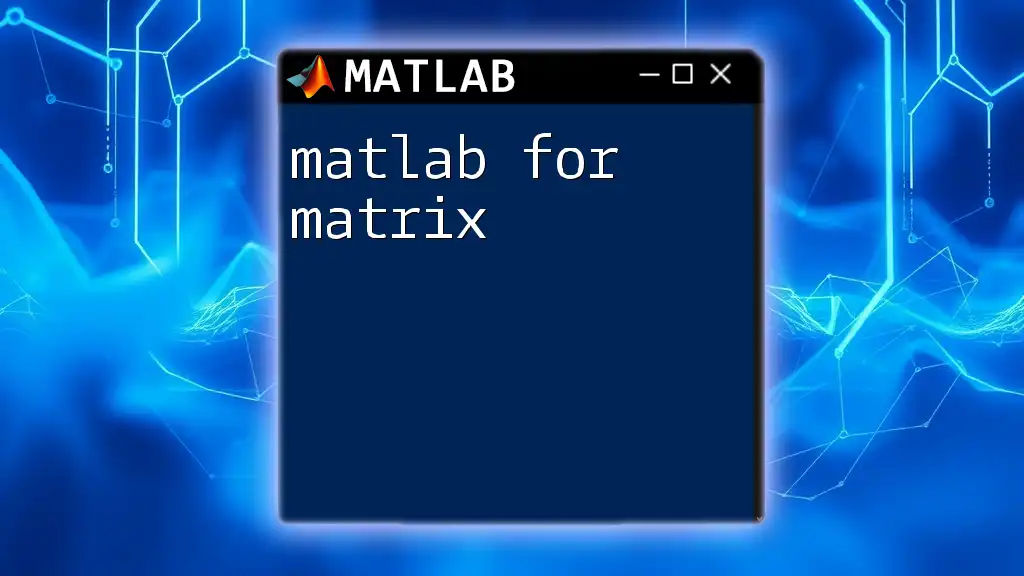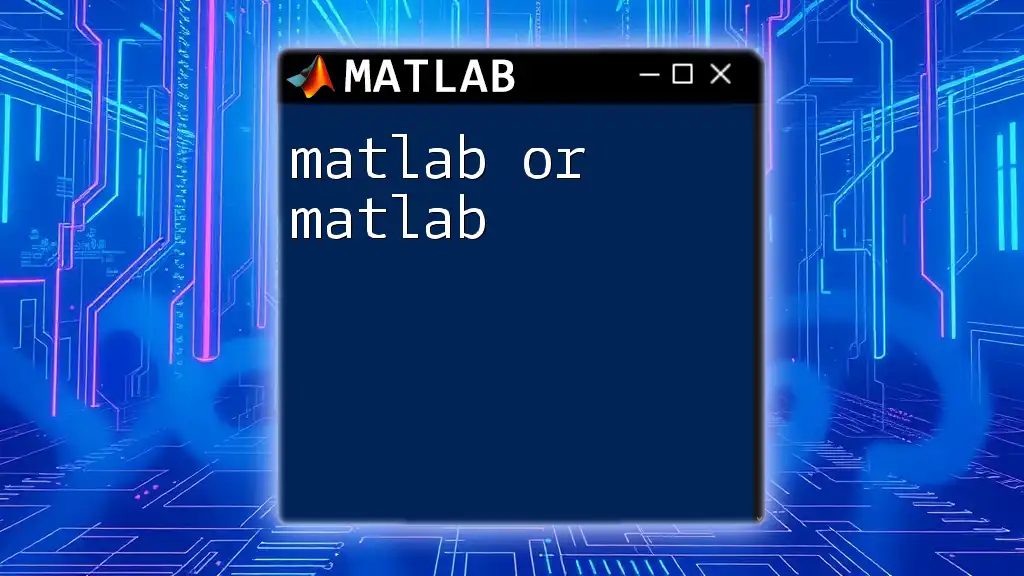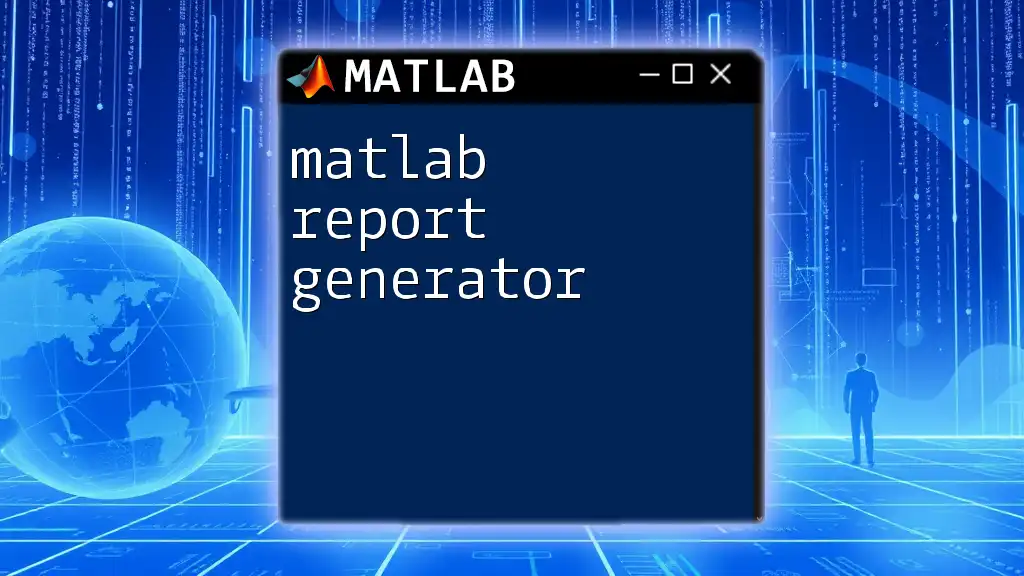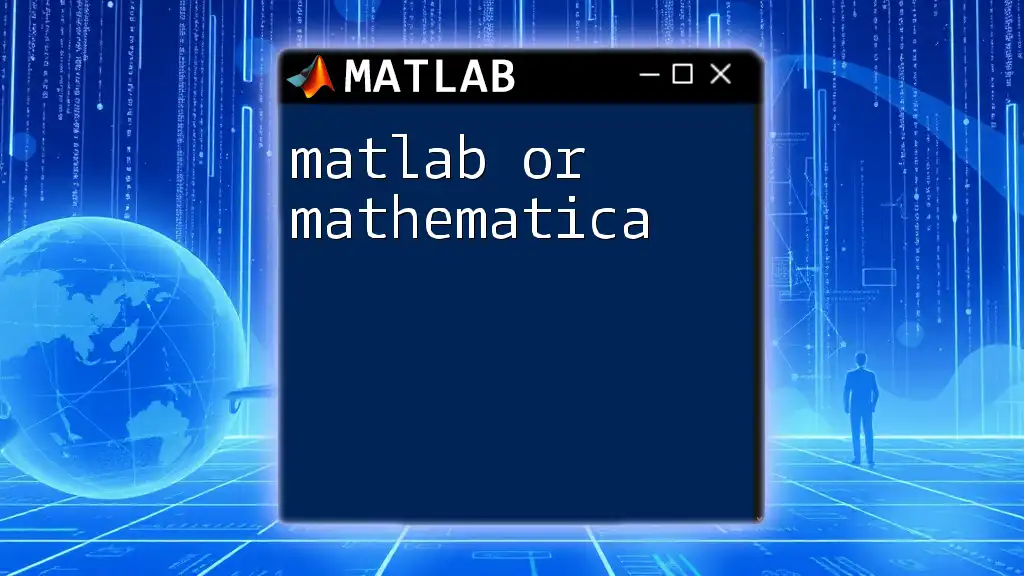In MATLAB, you can import data from various file types such as CSV or Excel using the `readtable` or `readmatrix` functions, which facilitate easy data analysis and manipulation.
Here’s a code snippet for importing data from a CSV file:
data = readtable('yourfile.csv');
Understanding MATLAB Data Import
What is Data Import?
Data import in MATLAB refers to the process of bringing external data into the MATLAB environment for analysis, visualization, and manipulation. This functionality enables users to work seamlessly with various data types and formats, facilitating the analysis of real-world datasets.
Why Importing Data is Essential
Importing data is crucial in many scenarios, including scientific research, engineering design, and data-driven decision-making. For instance, when conducting a simulation or experiment, significant amounts of data are generated. Importing this data into MATLAB allows analysts and researchers to visualize trends, identify patterns, and derive insights.
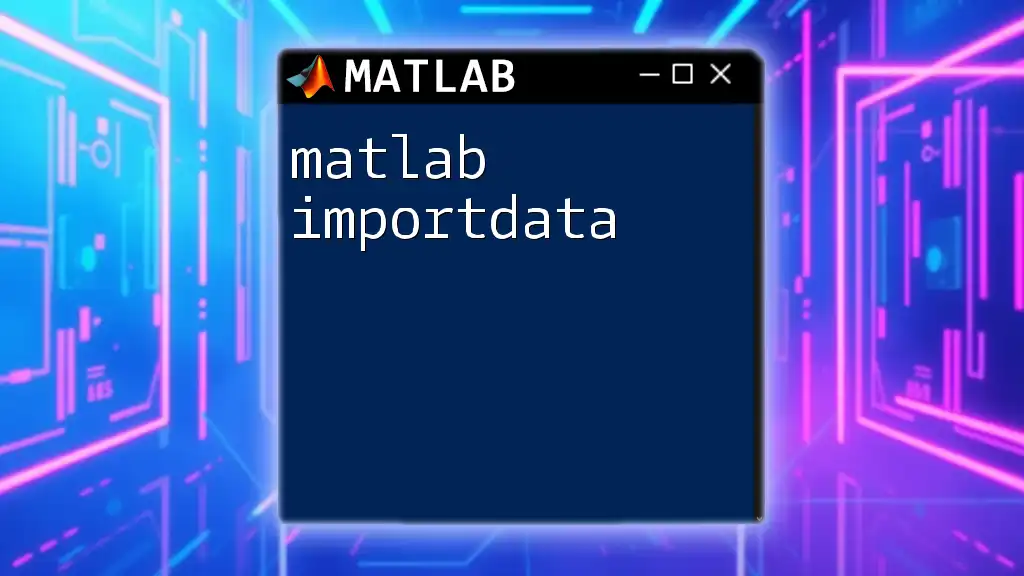
Preparing Your Data for Import
Formats Supported by MATLAB
MATLAB supports a variety of data formats for import. Common file formats include:
- CSV: Comma-separated values files that are easy to read and write.
- Excel (XLS/XLSX): Widely used spreadsheet format.
- TXT: Text files containing delimited or fixed-width data.
- MAT: MATLAB's native format for saving variables.
- JSON: JavaScript Object Notation, commonly used for data interchange.
Understanding these formats will help you choose the appropriate method for importing data based on your requirements.
Preparing Different File Types
To ensure smooth data import, it's crucial to prepare your files correctly.
For CSV files, ensure proper formatting. Use a header row to define column names and choose the right delimiter (typically a comma). This makes it easier for MATLAB to interpret data correctly.
When working with Excel files, be mindful of the possibility of multiple sheets. You may need to specify a particular sheet and range to avoid confusion.
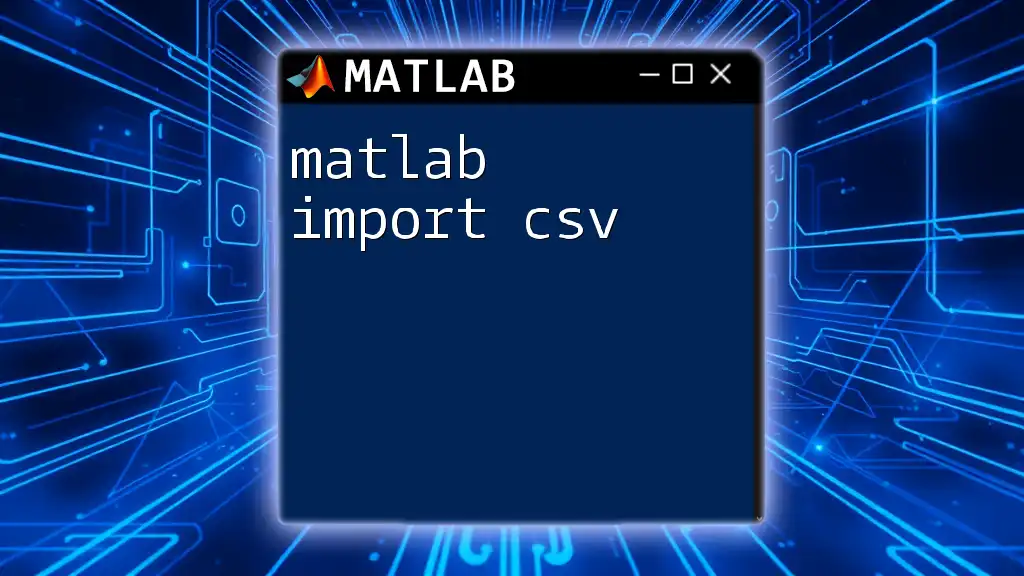
Importing Data in MATLAB
Using the Import Wizard
MATLAB's Import Wizard simplifies the data import process through a user-friendly interface. To access the Import Wizard:
- Navigate to the Home tab in MATLAB.
- Click on Import Data.
- Select the desired file, and the wizard will guide you through the import process.
Follow the on-screen steps to select your data and preview how it will look once imported. The Import Wizard is especially useful for beginners who may not be familiar with coding commands.
Command-Line Functions for Importing Data
Using `readtable`
One of the most versatile functions for importing data is `readtable`. This function automatically detects data types and can handle complex datasets.
Example Code Snippet:
data = readtable('data.csv');
With this command, MATLAB will read the CSV file and return it as a table. This format is particularly useful for structured data and allows for easy manipulation and analysis.
Using `csvread` and `xlsread`
For simpler datasets, you can use `csvread` to read CSV files or `xlsread` for Excel sheets. Note that `csvread` only works with numeric data, while `xlsread` can handle text and numeric information.
Example Code Snippets:
csvData = csvread('data.csv');
excelData = xlsread('data.xlsx', 'Sheet1');
Using these commands provides a straightforward way to import your data, but ensure you check for any potential issues regarding data type compatibility.
Importing Text Files
Using `textscan`
The `textscan` function is ideal for importing data from text files with specific formats. With this function, you can define the structure and delimiters of your data.
Example Code Snippet:
fid = fopen('data.txt');
data = textscan(fid, '%s %f %d', 'Delimiter', ',');
fclose(fid);
By specifying the format in the function (in this case, a string, a float, and an integer), you can precisely control how the data is read.
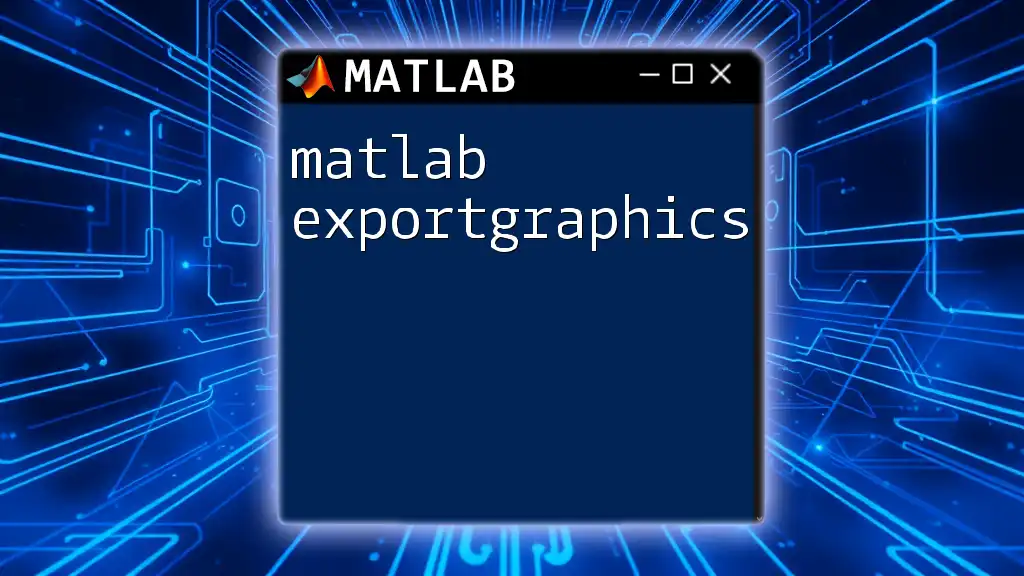
Post-Import Data Handling
Analyzing Imported Data
After importing your data, it's essential to check its structure and content to ensure everything was imported correctly. You can display the contents of your data using:
disp(data);
This command allows you to rapidly inspect the imported data, confirming data types and ensuring alignment with expectations.
Cleaning and Formatting Data
Once the data is imported, cleaning it may be necessary to prepare for analysis. Common functions to consider include:
- `isnan`: Detects NaN values for cleaning missing data.
- `fillmissing`: Fills missing data based on chosen methods.
- `rmmissing`: Removes rows or columns with missing values.
These functions help refine your dataset, ensuring that subsequent analyses yield accurate results.
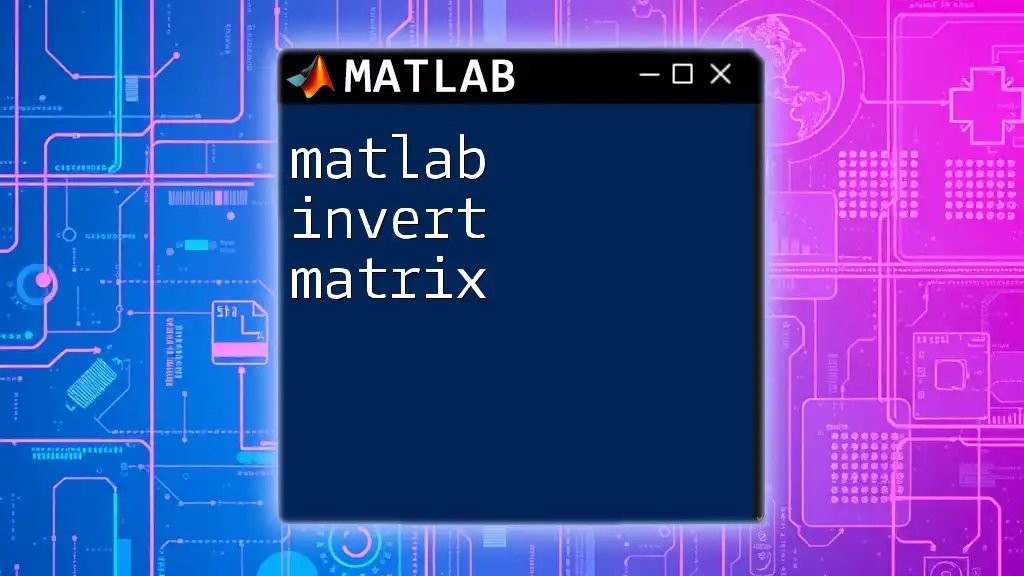
Troubleshooting Common Import Issues
Common Errors When Importing Data
During the data import process, you might encounter several common pitfalls:
- Format Mismatches: Ensure that your expected data type matches the actual data.
- Missing Headers: If your data file lacks headers, MATLAB may create default variable names that are hard to interpret.
Address these issues by double-checking your file's structure and utilizing MATLAB's error messages to guide your corrections.
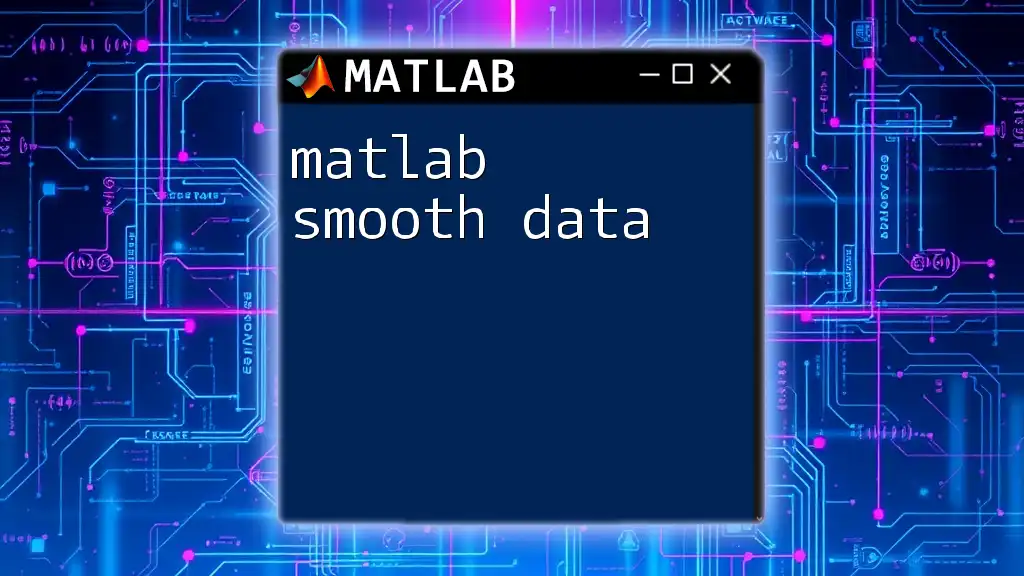
Best Practices for Data Import in MATLAB
Consistency in File Structures
Maintaining consistent file structures is crucial. This consistency simplifies the import process and reduces the chances of error. For example, keeping headers in the same row or consistently using the same delimiter across your files enables smoother imports.
Use of Documentation
Referencing MATLAB's documentation can provide valuable insights and additional information on the functions mentioned. With extensive resources, documentation can clarify details on syntax and offer tips for advanced functionality.
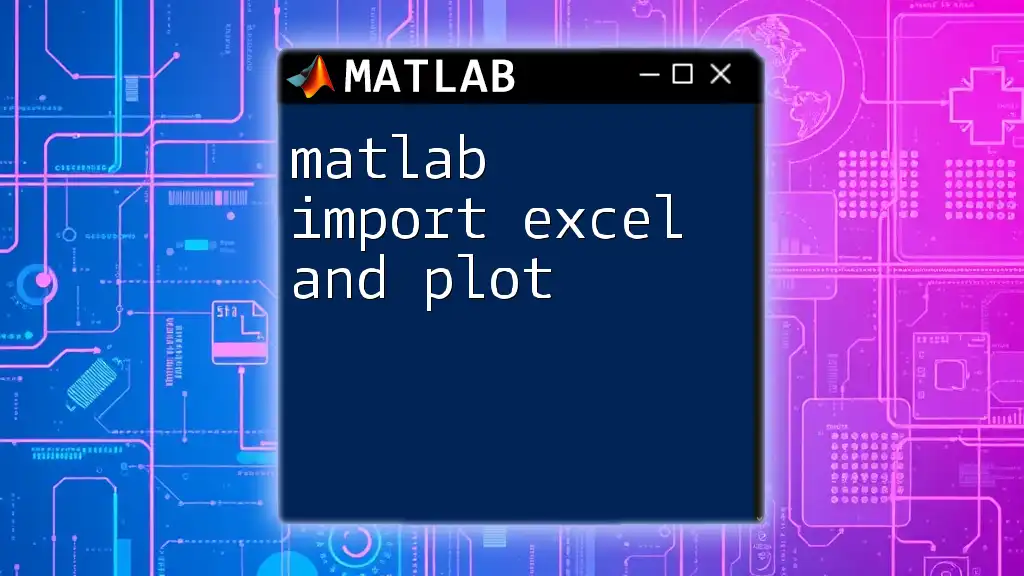
Real-world Applications
Case Studies
For instance, in the field of finance, analysts frequently import time series data from CSV files for trend analysis. In healthcare, researchers might import clinical trial data from Excel spreadsheets to assess treatment efficacy. Each of these instances illustrates the profound impact that successfully importing clean data has on outcomes and decision-making capabilities.

Conclusion
Mastering the MATLAB data import process is vital for effective analysis and visualization. By employing the strategies and commands outlined in this guide, you can confidently import, handle, and analyze your datasets, laying a foundation for successful data-driven projects. Practice your skills regularly, and leverage MATLAB's comprehensive documentation to enhance your understanding and proficiency in data import methodologies.
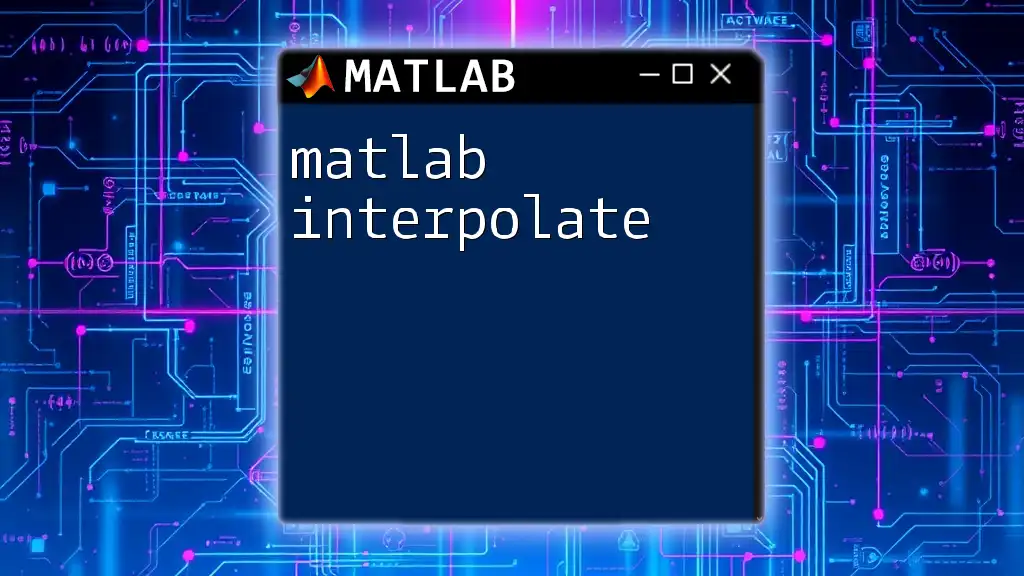
Further Resources
For more detailed guidance, consider exploring MATLAB’s official documentation and online tutorials, which offer deeper insights into various data import techniques.