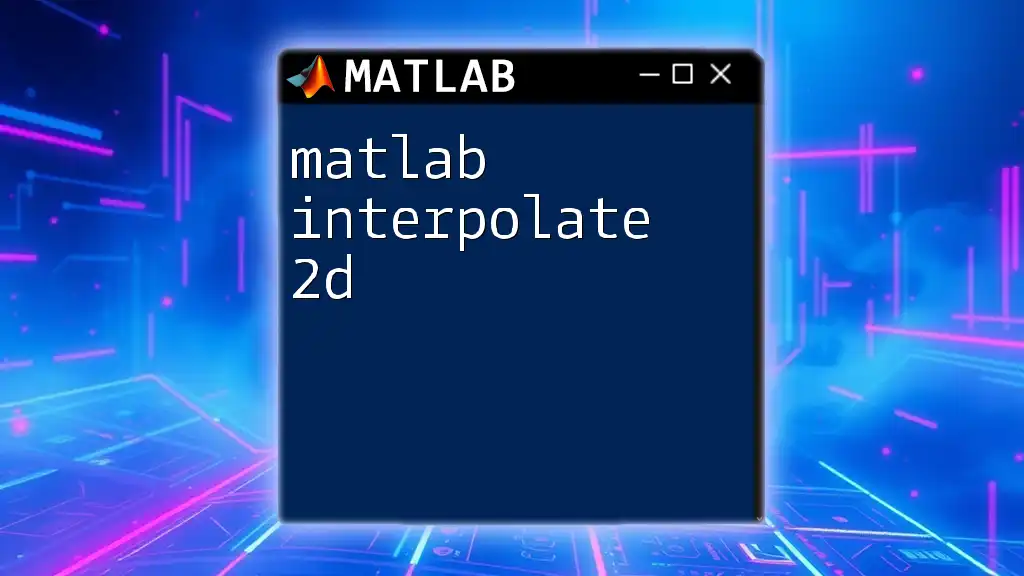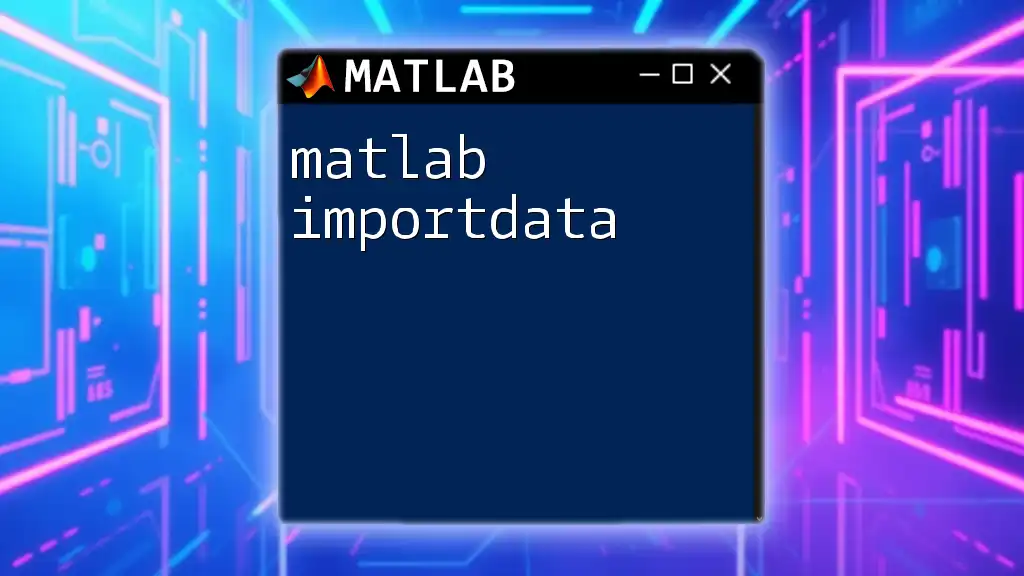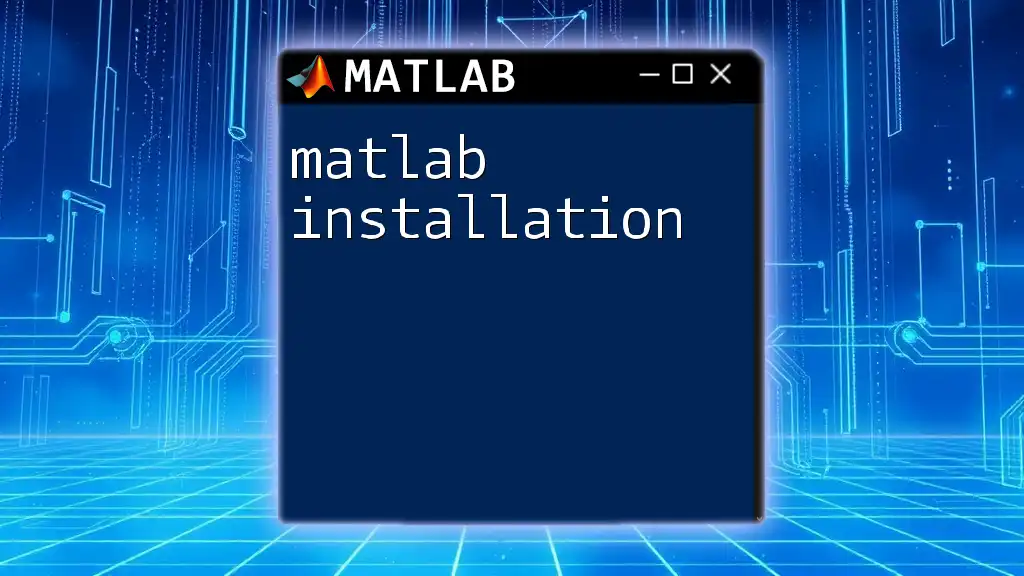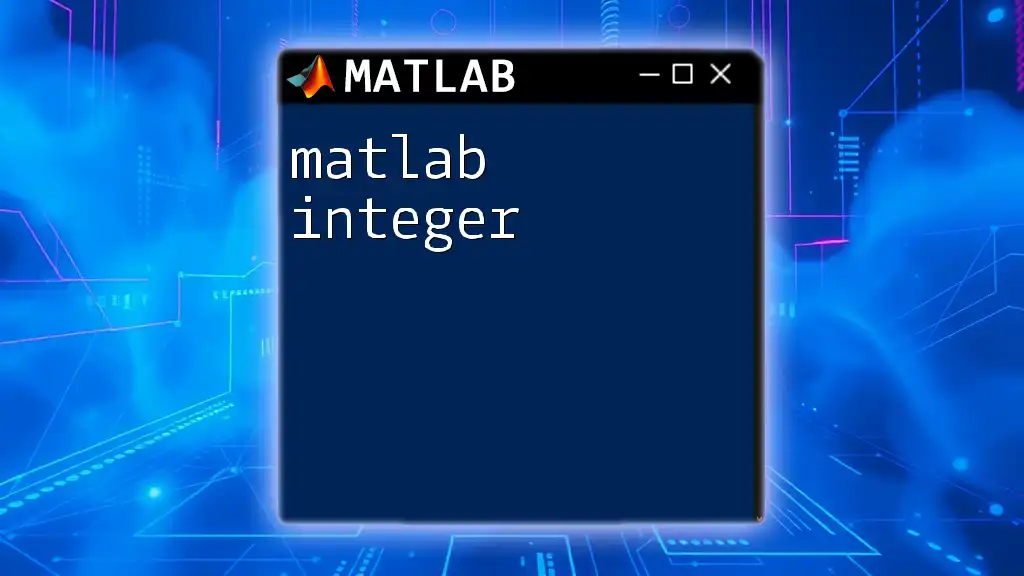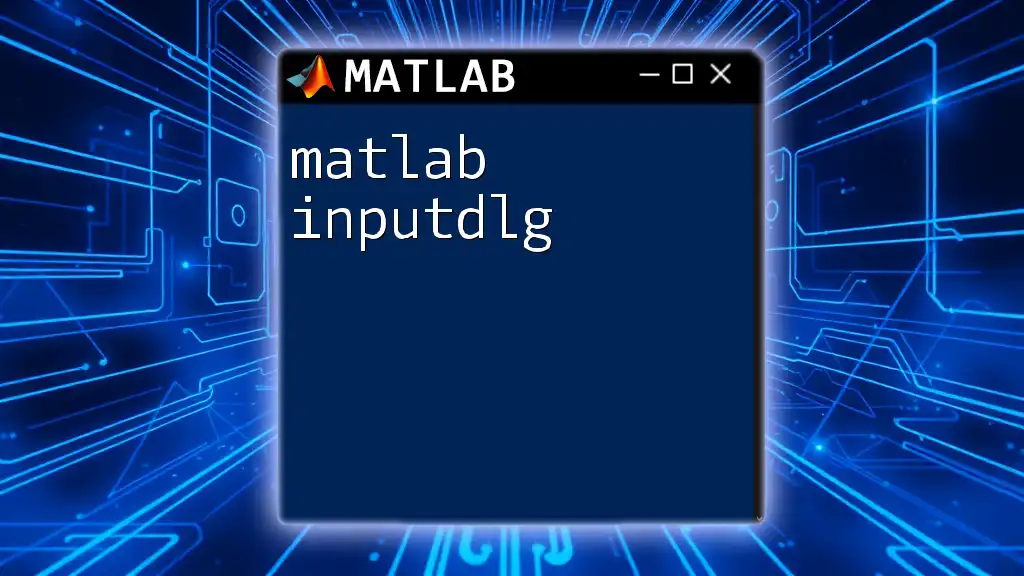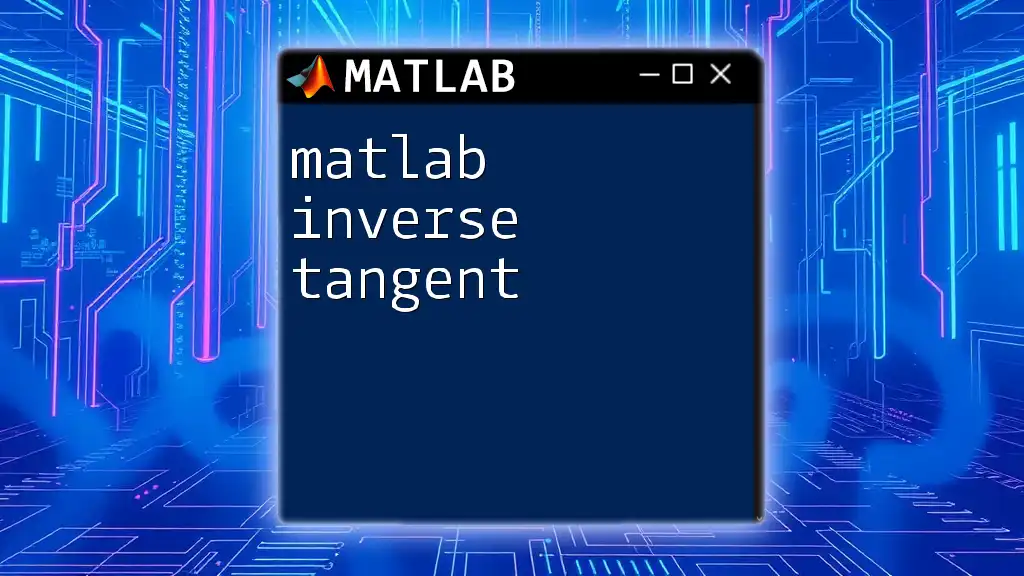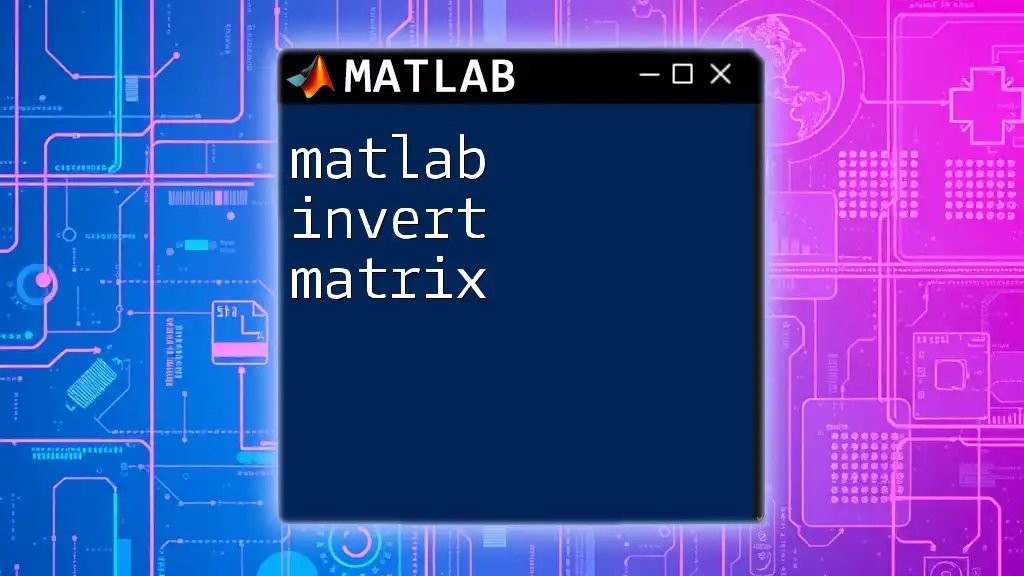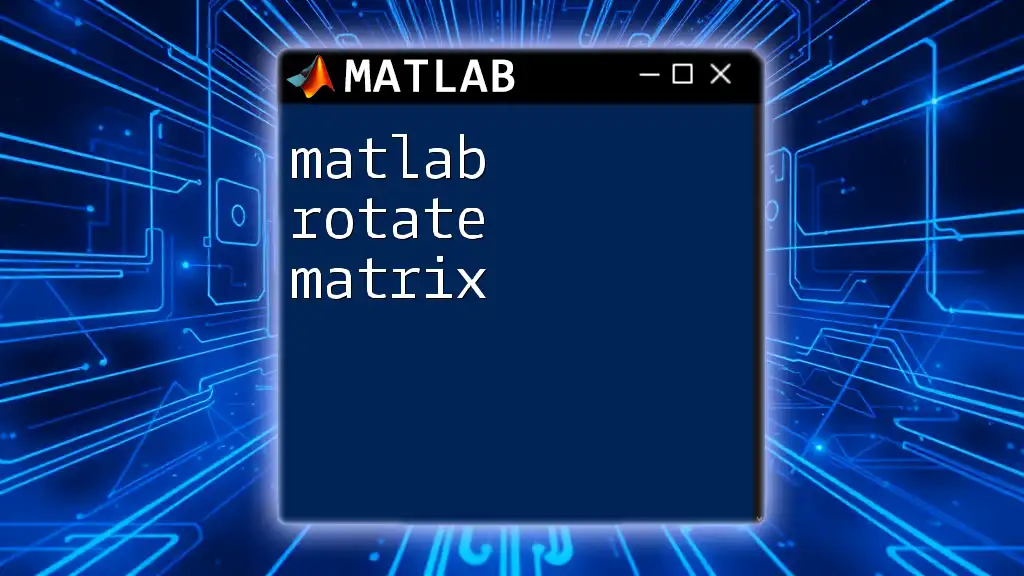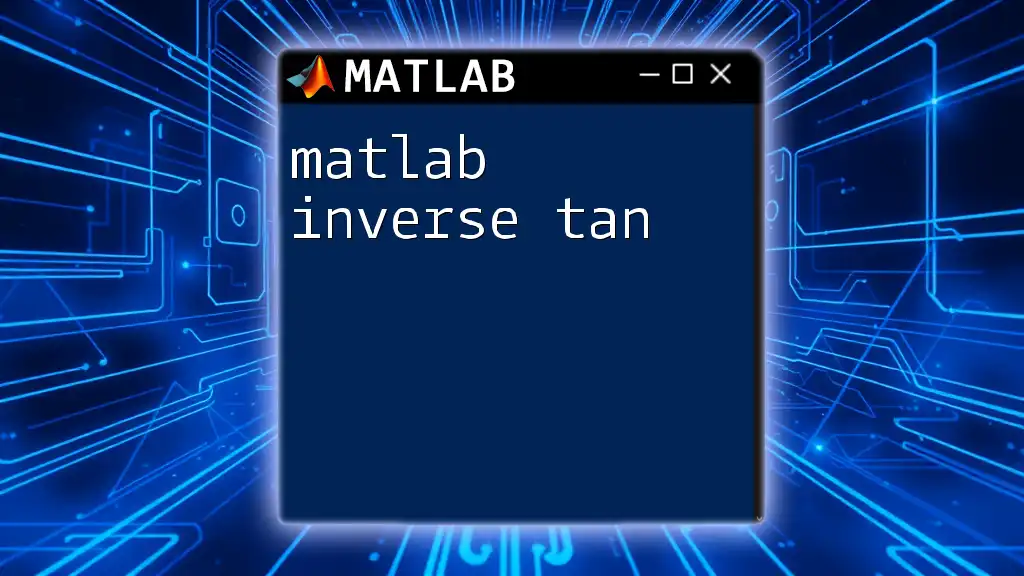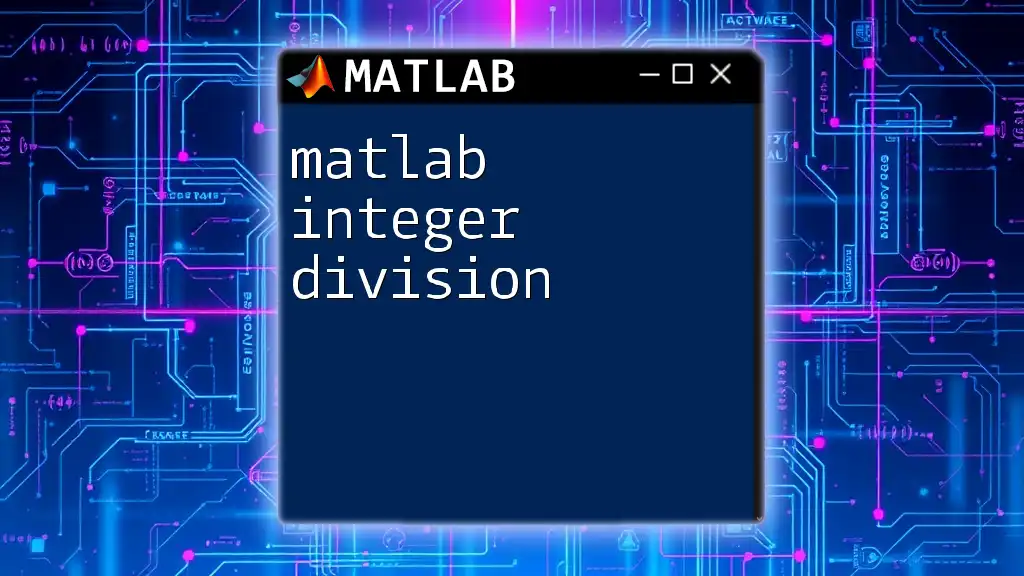MATLAB's 2D interpolation allows you to estimate values at intermediate points based on a given set of data points in a grid.
Here’s a code snippet illustrating how to perform 2D interpolation using the `interp2` function:
% Define the grid
[X, Y] = meshgrid(1:5, 1:5);
Z = [1 2 3 4 5; 6 7 8 9 10; 11 12 13 14 15; 16 17 18 19 20; 21 22 23 24 25];
% Interpolating at (2.5, 3.5)
Xq = 2.5;
Yq = 3.5;
Zq = interp2(X, Y, Z, Xq, Yq);
% Display the result
disp(Zq);
Understanding Interpolation
Interpolation is a mathematical technique used to estimate unknown values that lie between known data points. It plays a crucial role in data analysis, especially when working with complex datasets that require a smooth transition from one data point to another.
What is Interpolation?
At its core, interpolation involves predicting the value of a function given its known values at specific points. Different types of interpolation methods exist, including linear, polynomial, and spline interpolation, each offering unique benefits depending on the context.
Why Use Interpolation?
Interpolation is invaluable in various fields, from data science to engineering. It allows researchers and professionals to:
- Make predictions where data is scarce.
- Smooth out noisy datasets for better analysis.
- Fill in gaps in measurement data, making models more robust.
- Enhance visualizations by providing a continuous surface or curve.
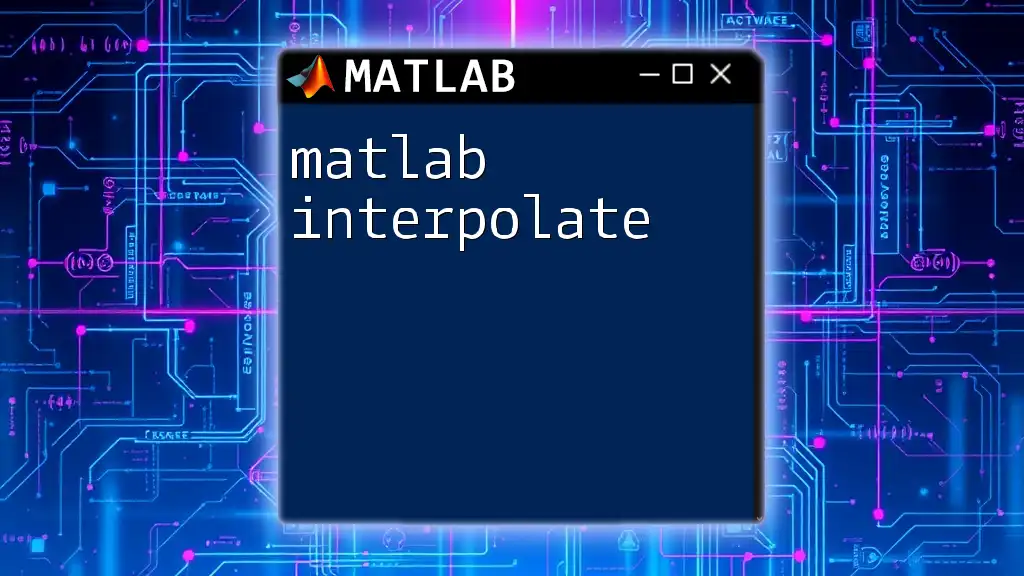
MATLAB Fundamentals for Interpolation
MATLAB (Matrix Laboratory) is a powerful platform designed for numerical computation, visualization, and programming. It provides several built-in functions that facilitate various operations, including interpolation.
Brief Overview of MATLAB
MATLAB is known for its:
- Matrix operations: This makes it ideal for handling and analyzing data.
- Graphical capabilities: Users can visualize complex datasets easily.
- Wide-ranging toolboxes: There are specialized packages available for applications like signal processing and machine learning.
Getting Started with MATLAB
Before diving into interpolation, familiarizing oneself with the basic commands in MATLAB is essential. This includes understanding how to launch the software, navigating the GUI, and entering commands to execute tasks.

Introduction to 2D Interpolation in MATLAB
What is 2D Interpolation?
As its name suggests, 2D interpolation involves estimating values in a two-dimensional space. This method is often employed when working with datasets comprising two independent variables, such as geographic data or image data.
Types of 2D Interpolation in MATLAB
MATLAB supports various interpolation methods. The most commonly used include:
- Linear Interpolation: Provides a straight-line estimate between values.
- Cubic Interpolation: Smooths the data more effectively than linear interpolation by employing cubic polynomials.
- Spline Interpolation: Uses piecewise polynomials to create an even smoother curve compared to both linear and cubic methods.
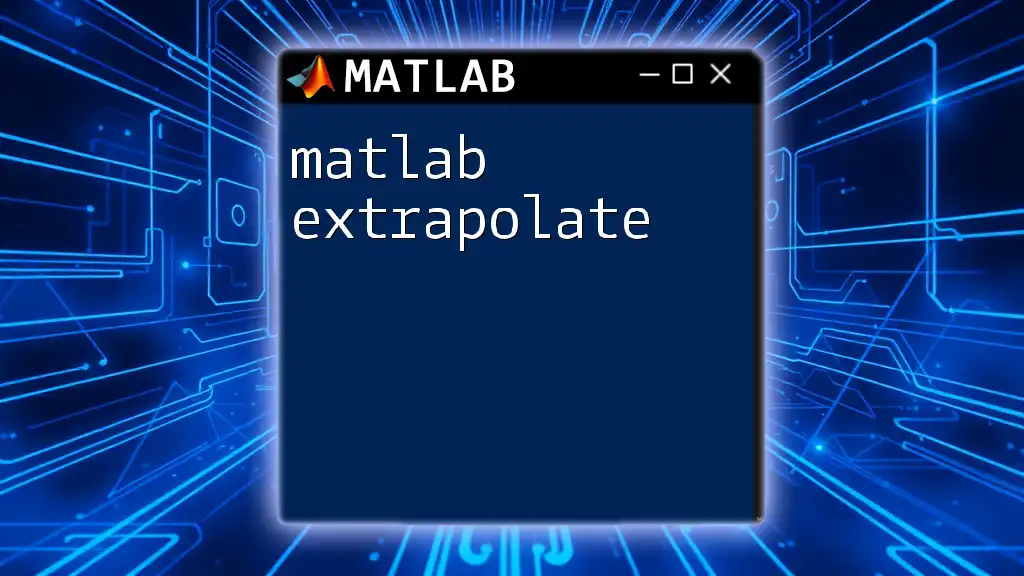
Implementing 2D Interpolation in MATLAB
Basic Syntax of Interpolation Functions
In MATLAB, the primary functions for 2D interpolation are `interp2` and `griddata`. The syntax is straightforward:
zi = interp2(X, Y, Z, xi, yi, method)
Where:
- X and Y are matrices of the independent variable coordinates.
- Z is the matrix of values at those coordinates.
- xi and yi are the coordinates at which you want to estimate the value.
- method specifies the interpolation technique (e.g., 'linear', 'cubic', 'spline').
Example: Linear Interpolation
To illustrate, let’s consider a simple linear interpolation. Here’s a code snippet:
% Sample Data
x = [1 2 3];
y = [1 2 3];
z = [1 4 9; 16 25 36; 49 64 81];
% Define new query points
xi = 1.5;
yi = 1.5;
% Linear Interpolation
zi = interp2(x, y, z, xi, yi, 'linear');
disp(zi);
In this example, we first define our x and y coordinates along with their corresponding z values. We then specify new query points (xi, yi) to determine their interpolated value. The result is displayed using `disp(zi)`, showcasing the interpolated value at the specified point.
Example: Cubic Interpolation
Next, let’s look at cubic interpolation, which allows for smoother estimates. You can use the following code:
zi_cubic = interp2(x, y, z, xi, yi, 'cubic');
disp(zi_cubic);
This code snippet performs cubic interpolation and displays its results. The cubic method is particularly useful when the dataset requires a higher degree of smoothness in the interpolated values compared to linear interpolation.
Example: Spline Interpolation
Spline interpolation is another advanced method for smoothing out curves. The implementation is similar:
zi_spline = interp2(x, y, z, xi, yi, 'spline');
disp(zi_spline);
Using spline interpolation can yield even more refined results, particularly in datasets where abrupt changes can lead to inaccuracies in linear interpolation.
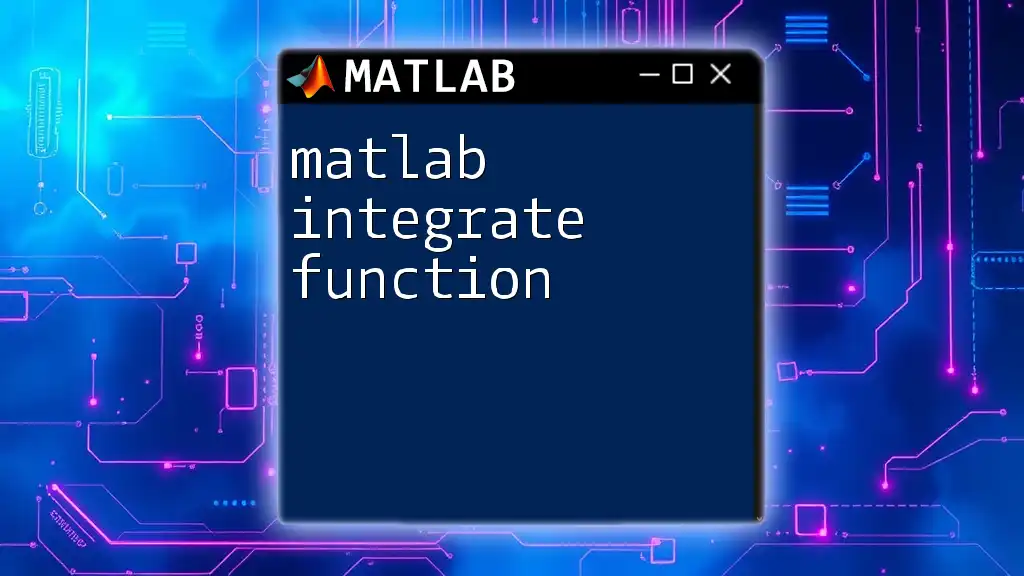
Advanced 2D Interpolation Techniques
Gridding and Interpolating Irregular Data
Handling irregularly spaced data can be challenging. MATLAB's `griddata` function is adept at creating a grid from scattered data points.
For example, consider the following code snippet, which demonstrates how to interpolate irregular data:
% Irregular Data
x = rand(1, 10);
y = rand(1, 10);
z = sin(x) + cos(y);
% Interpolating to a grid
[xi, yi] = meshgrid(linspace(0, 1, 100), linspace(0, 1, 100));
zi_grid = griddata(x, y, z, xi, yi, 'cubic');
This snippet generates random x and y coordinates and computes their z values using a sine and cosine function. `meshgrid` helps create a grid, and `griddata` fills it with interpolated values.
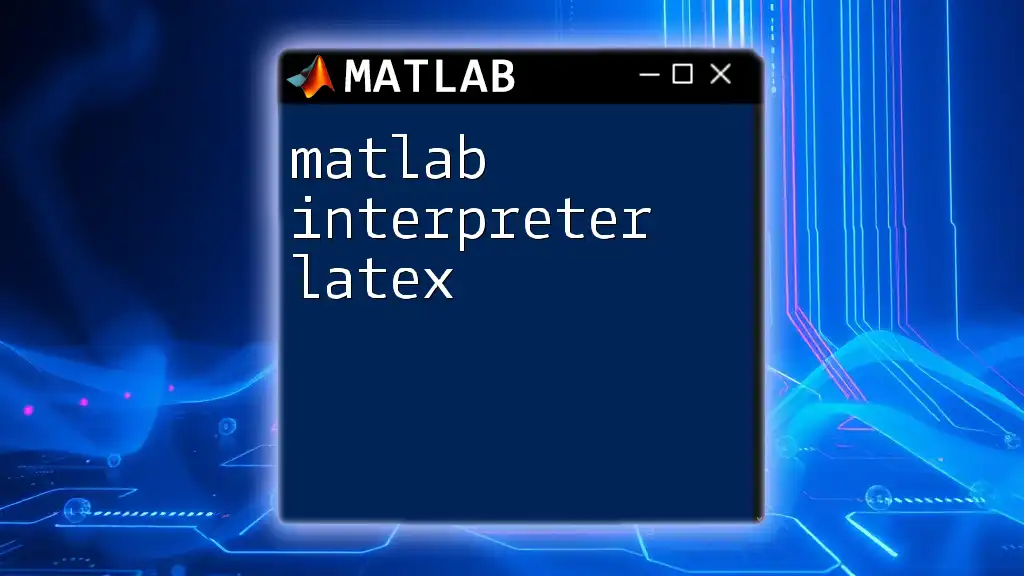
Visualizing Interpolated Data
Importance of Visualization in Data Analysis
Visualizing interpolated results is crucial for understanding the nature of the data and validating the interpolation method's effectiveness. Proper visualization allows for quick identification of trends and anomalies.
Plotting Interpolated Results
MATLAB provides robust functions for visualizing data. You can use `surf` and `contour` to plot the interpolated surface.
For instance:
contour(xi, yi, zi_grid);
colorbar;
title('2D Interpolation Result');
xlabel('X-axis');
ylabel('Y-axis');
This code snippet creates a contour plot of the interpolated results, enhancing interpretability. Essential labels and a color bar help in understanding the data better.
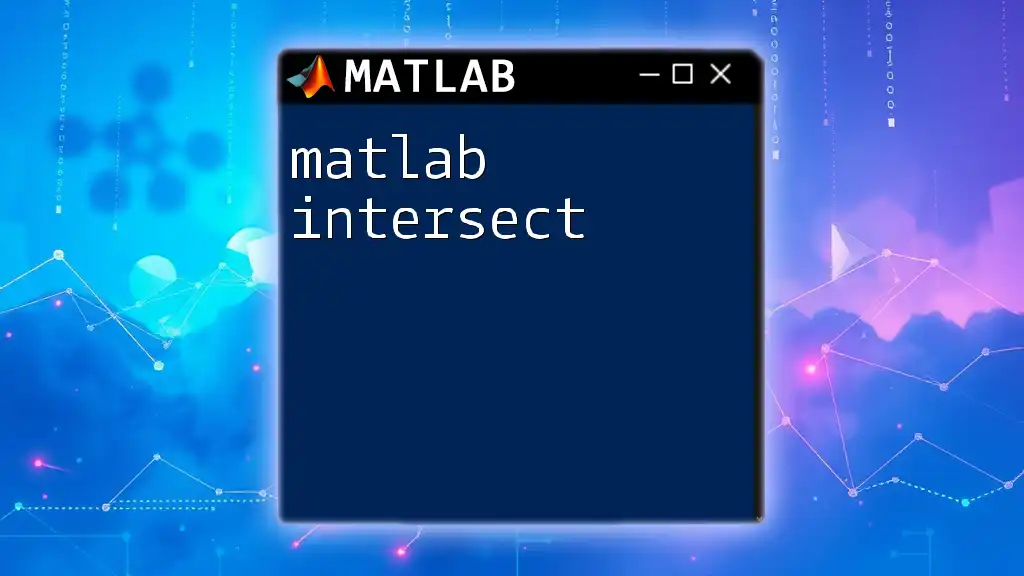
Common Pitfalls and Best Practices
Avoiding Common Mistakes in Interpolation
While interpolation is a powerful tool, it’s essential to avoid pitfalls such as overfitting data or selecting an inappropriate interpolation method. Misinterpretation of results can lead to skewed analyses.
Best Practices for Effective 2D Interpolation
- Choose the Right Interpolation Method: Selecting an appropriate method based on the nature of your data is critical.
- Validate Results: Always validate the interpolated values against known data points to ensure accuracy.

Conclusion
Mastering the art of MATLAB interpolation in 2D opens up a realm of possibilities for data analysis. By understanding the various interpolation methods, applying them effectively, and visualizing the results, one can interpret datasets with higher precision. Whether for personal projects or professional purposes, utilizing these techniques will enhance both the quality of your analysis and your data visualization capabilities.
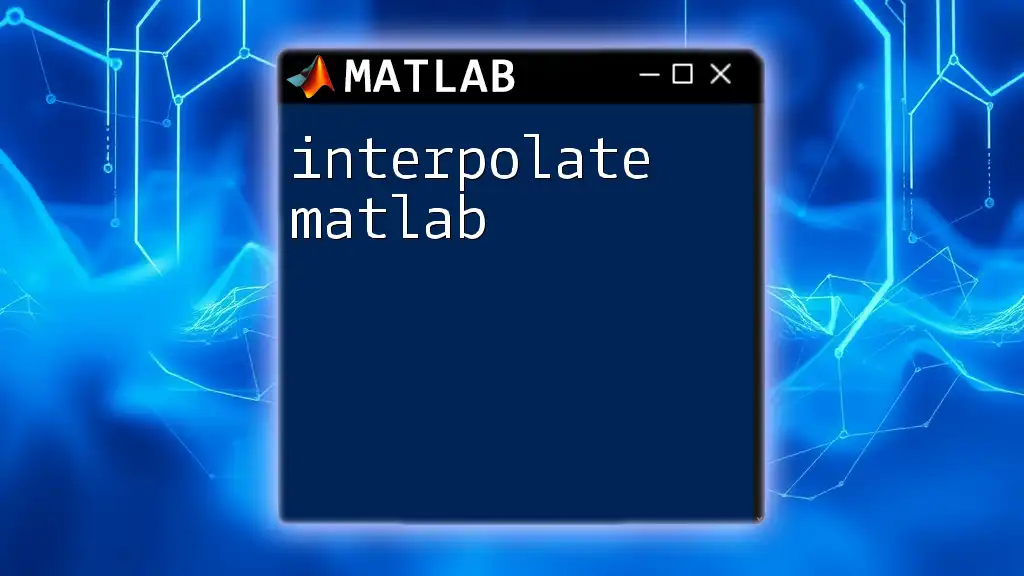
Resources and Further Reading
For those interested in delving deeper, consider exploring MATLAB's official documentation and online courses focusing on numerical methods and data analysis. Engaging with the MATLAB user community can also provide insights and support on your learning journey.