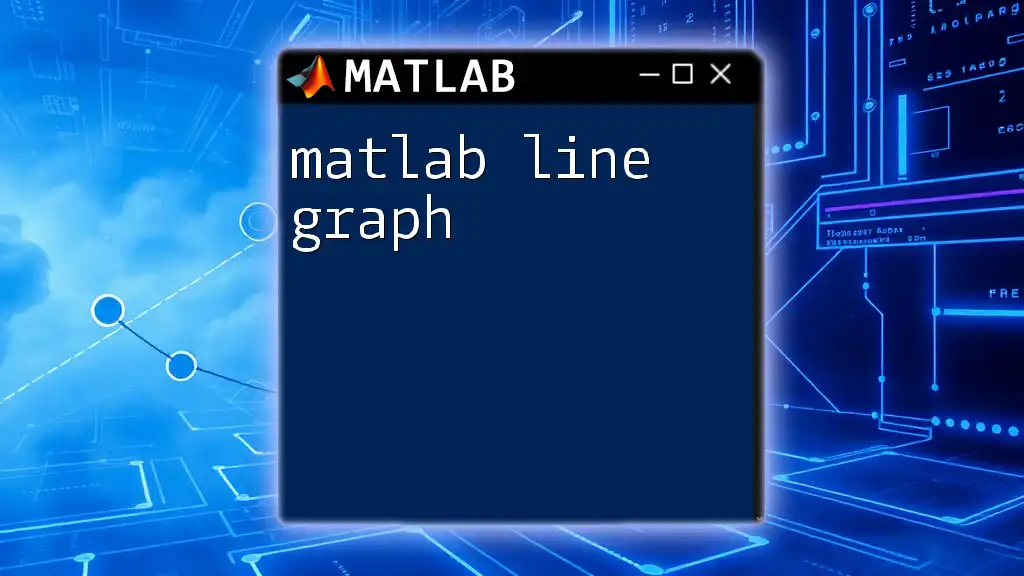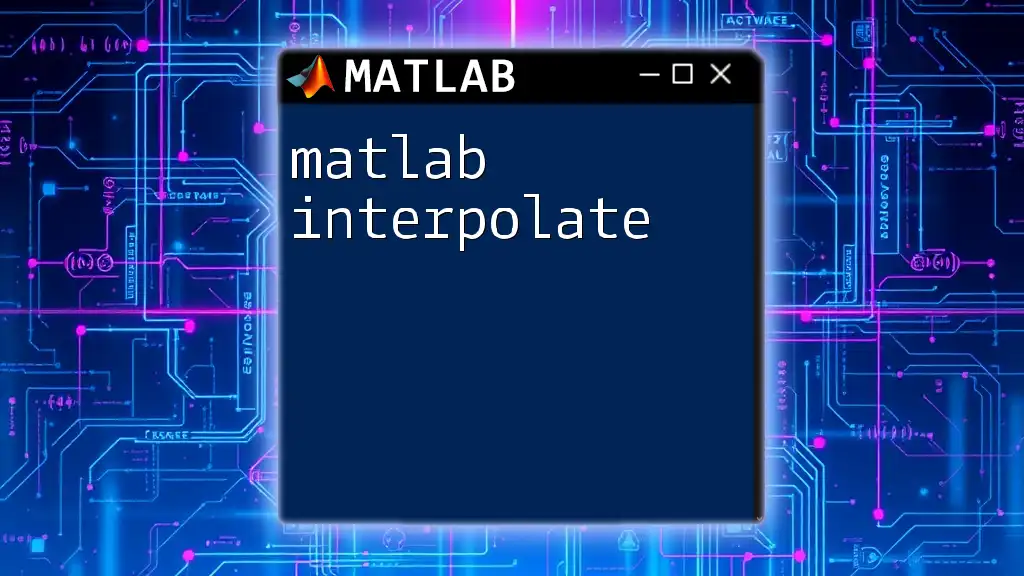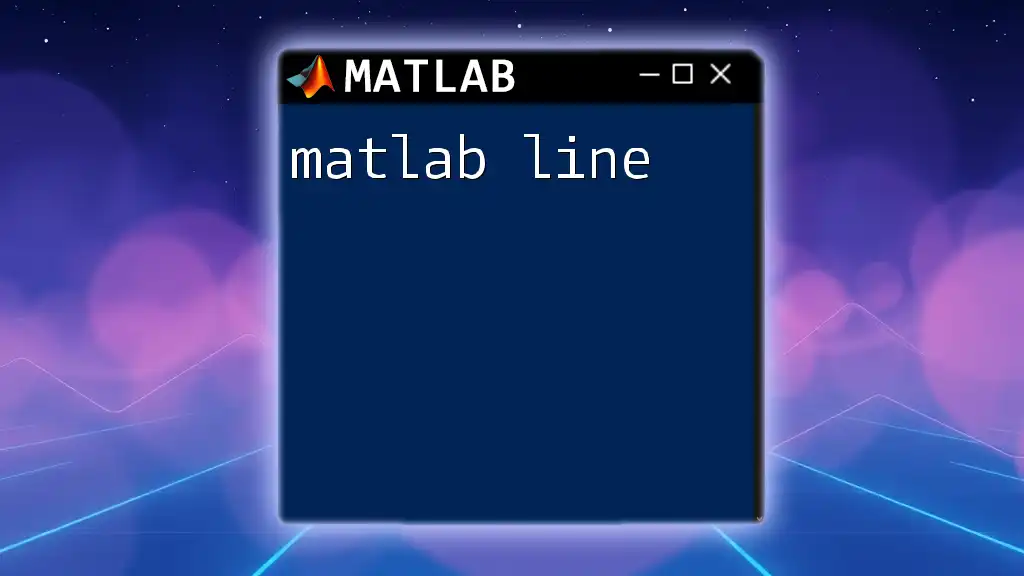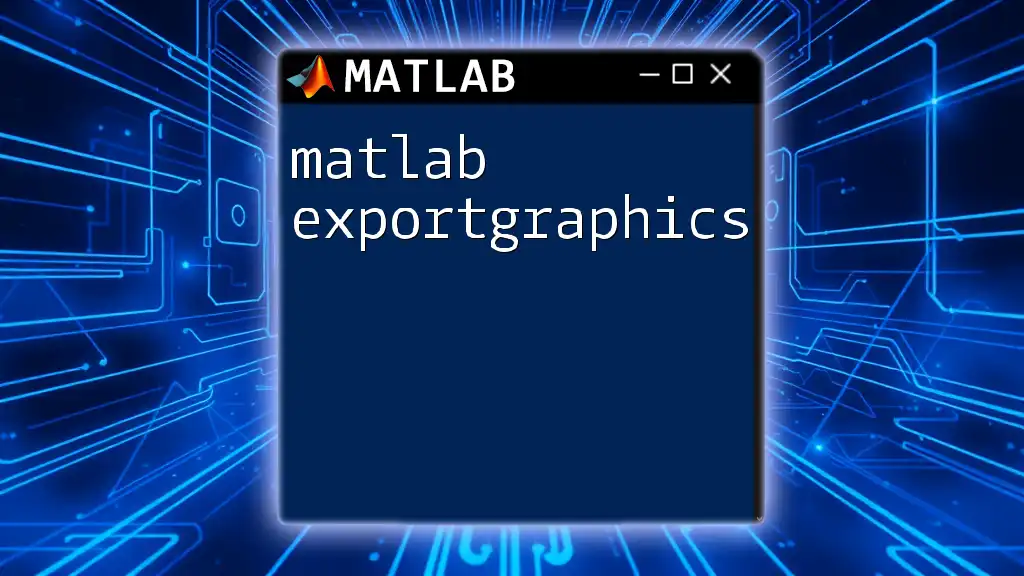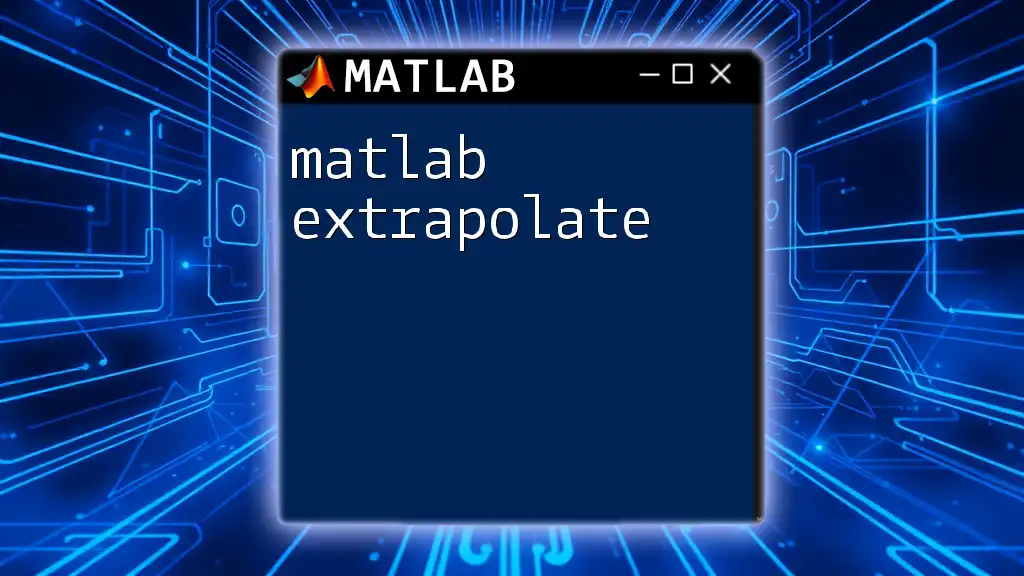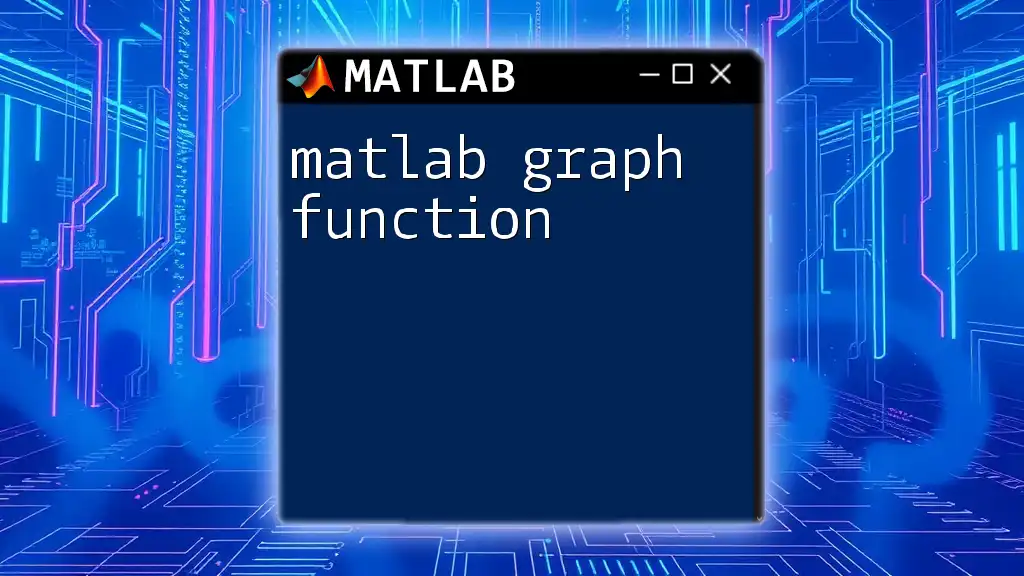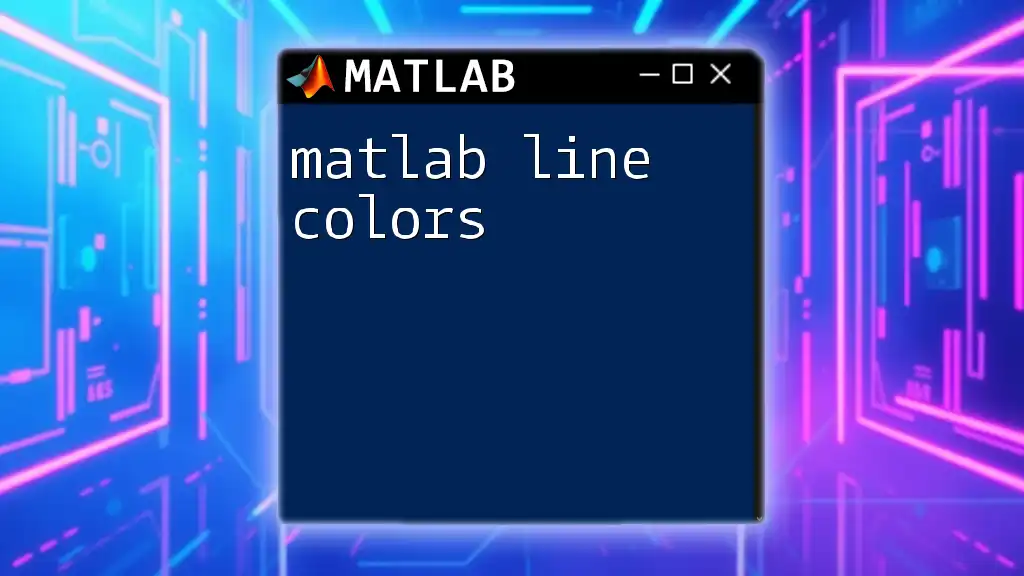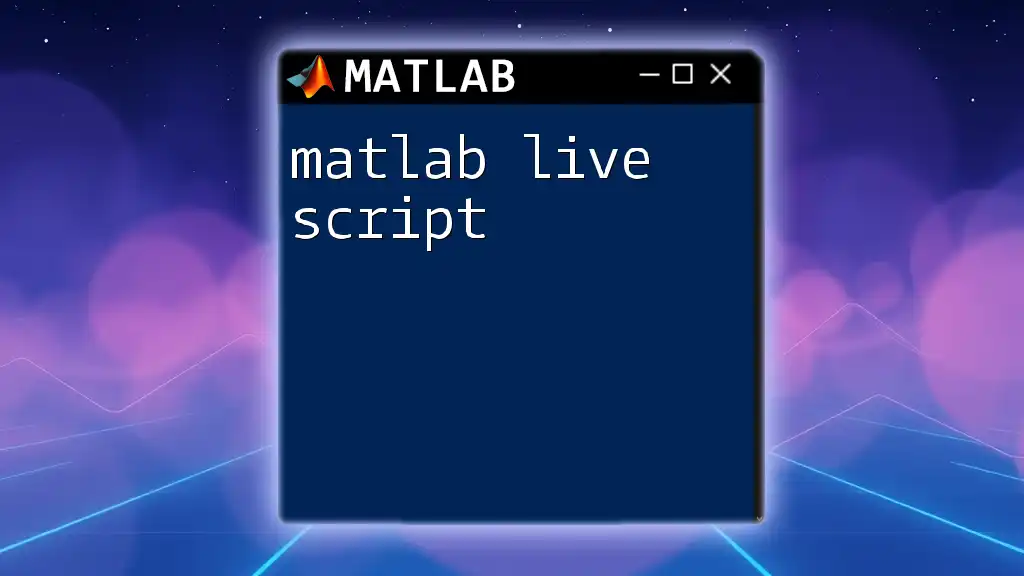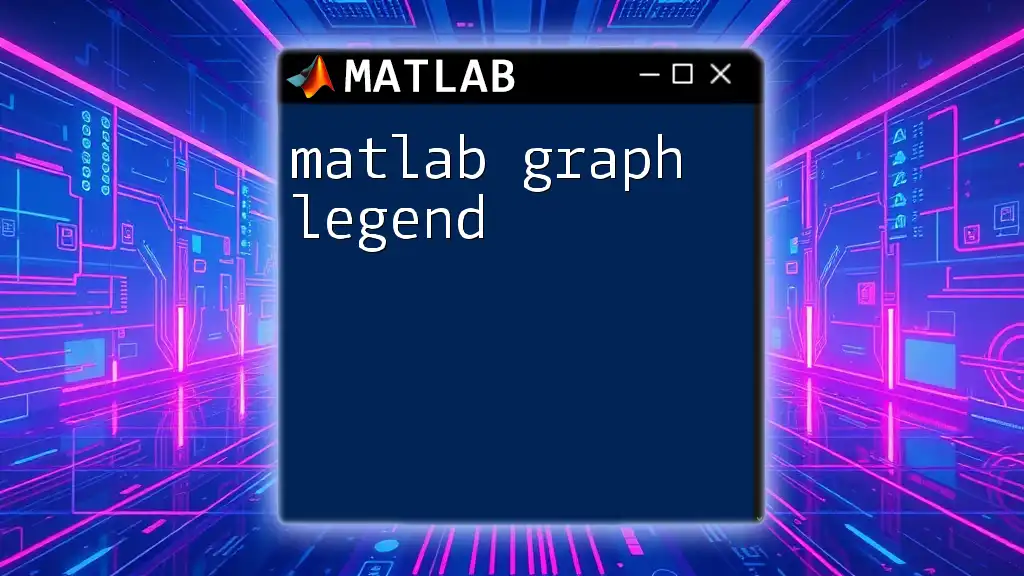A MATLAB line graph is a straightforward way to visualize data trends over time or across different variables using the `plot` function. Here's a simple code snippet to create a line graph:
x = 0:0.1:10; % Generate x values from 0 to 10 with an increment of 0.1
y = sin(x); % Calculate the sine of each x value
plot(x, y); % Create a line graph of y versus x
title('Sine Wave'); % Add a title
xlabel('X-axis'); % Label the x-axis
ylabel('Y-axis'); % Label the y-axis
grid on; % Add a grid for better readability
What is a Line Graph?
A line graph is a powerful way to visualize the relationship between two variables. It typically displays data points on a Cartesian plane, connected by lines to illustrate trends over time or among different categories. Line graphs are particularly effective for showing how one quantity changes in relation to another, making them an essential tool in data analysis.

Why Use MATLAB for Line Graphs?
MATLAB excels in data visualization, offering extensive capabilities for creating customized line graphs. It provides a user-friendly environment with intuitive commands and built-in functions that simplify the process of visualizing complex datasets. The ability to easily manipulate graph elements, from colors to titles, makes MATLAB an optimal choice for both novice and experienced users.
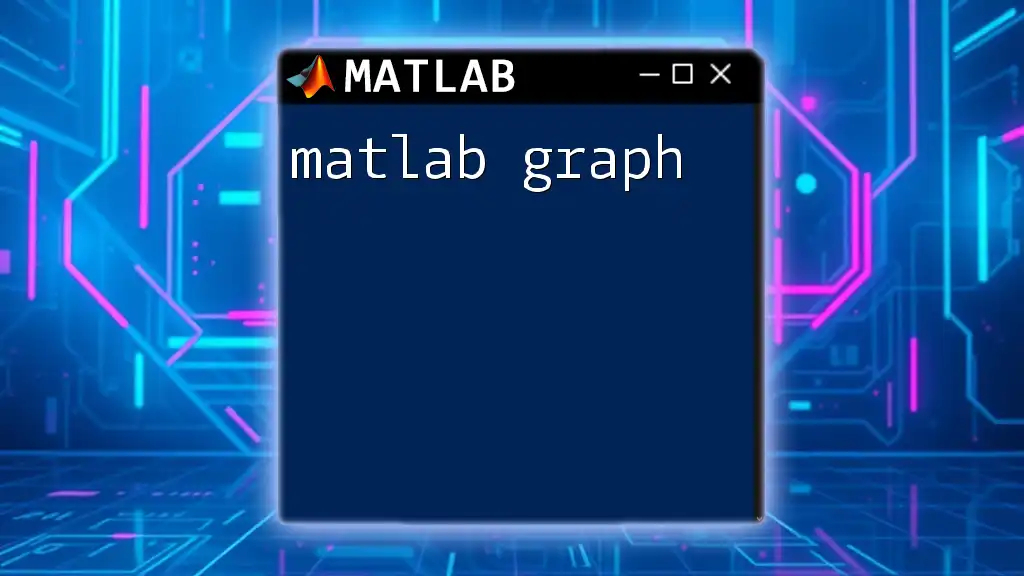
Getting Started with MATLAB
Installation and Setup
To create a MATLAB line graph, you first need to ensure that MATLAB is installed on your computer. Download MATLAB from the official MathWorks website, following the installation instructions. Once installed, launch MATLAB and familiarize yourself with the environment, including the Command Window and the Editor Pane.
Basic MATLAB Commands
For beginners, understanding some basic MATLAB commands is essential. Key commands include:
- `plot`: Used to create 2D plots.
- `xlabel`: Sets the label for the x-axis.
- `ylabel`: Sets the label for the y-axis.
- `title`: Adds a title to the graph.
- `grid on/off`: Enables or disables grid lines on the graph.
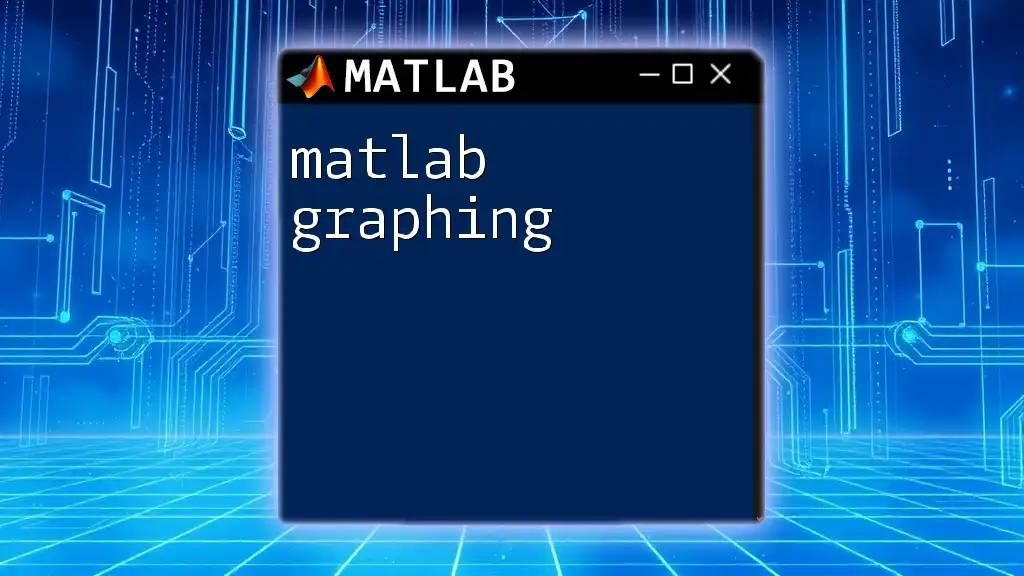
Creating a Basic Line Graph
Understanding Data Representation
Before creating a MATLAB line graph, it's crucial to understand how data is represented. The x-axis typically represents the independent variable, while the y-axis shows the dependent variable. Data for both axes should be arranged in equal lengths; otherwise, MATLAB will trigger an error.
Code Snippet: Basic Line Graph
Creating a simple line graph can be done with the following MATLAB code:
x = 1:10; % X data
y = x.^2; % Y data (quadratic function)
plot(x, y);
title('Basic Line Graph');
xlabel('X-axis');
ylabel('Y-axis');
In this example:
- The variable `x` represents the independent variable ranging from 1 to 10.
- The variable `y` is generated by squaring `x`, thus demonstrating a quadratic relationship.
- The `plot` command visualizes the data points, while the `title`, `xlabel`, and `ylabel` commands enhance the graph's clarity.
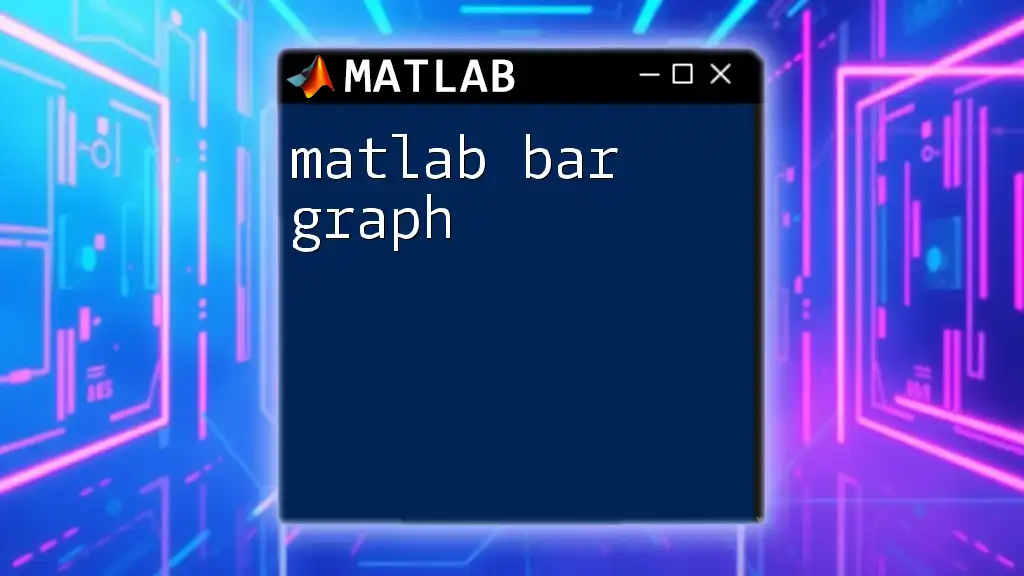
Customizing Line Graphs
Adding Titles and Labels
Adding titles and labels is crucial for enhancing the readability and understanding of the graph. They provide essential context and make it easy for viewers to grasp the contents at a glance.
Code Snippet: Adding Titles and Labels
Here’s how you can customize titles and labels:
plot(x, y);
title('Custom Title');
xlabel('Custom X-axis Label');
ylabel('Custom Y-axis Label');
Each command serves to provide meaningful labels, which are vital when presenting data to an audience or when you revisit your work later.
Changing Line Styles and Colors
Line styles and colors significantly impact the graph's appearance and can help distinguish between different datasets.
- Line styles can be solid, dashed, or dotted.
- Colors can include predefined options or be specified using RGB values.
Code Snippet: Custom Styles and Colors
To customize line color and style, use the following code:
plot(x, y, 'r--', 'LineWidth', 2); % Red dashed line
In this snippet, `r--` specifies a red dashed line, while `LineWidth` sets the thickness of the line.
Adding Markers
Markers can enhance visibility by clearly indicating individual data points on the graph. They are especially useful when the data points are not closely spaced.
Code Snippet: Adding Markers
Here is how to add blue circle markers to your plot:
plot(x, y, 'bo-'); % Blue circle marker
The `bo-` command specifies that blue circles will be used for each data point, connecting them with solid lines.
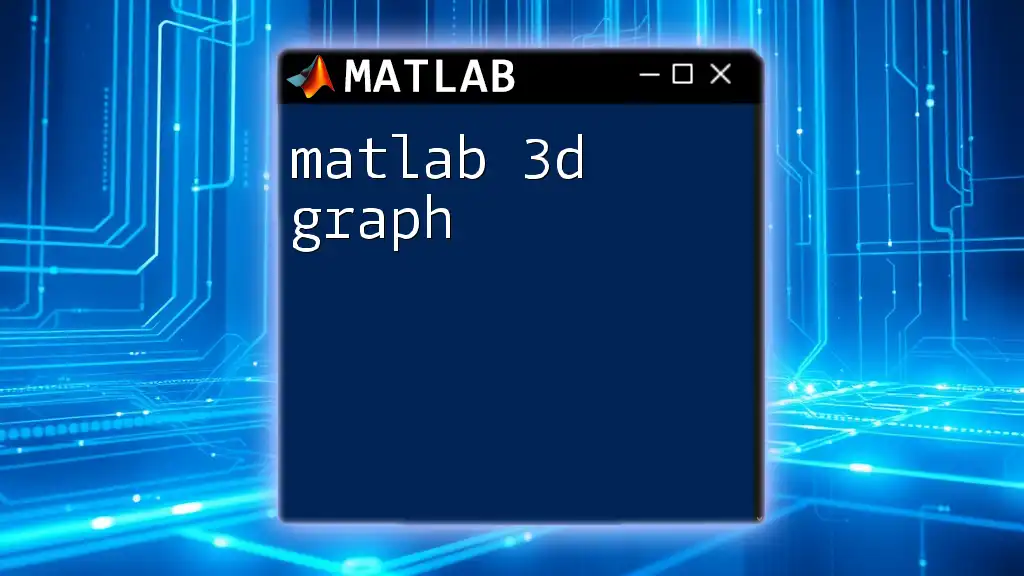
Multiple Line Graphs
Plotting Multiple Datasets
Creating a multiple line graph is useful for comparing different datasets in one visual. This feature can highlight trends and correlations that might not be obvious when viewed separately.
Code Snippet: Plotting Multiple Lines
Here's how to plot two different datasets on the same graph:
y2 = x.^3; % Another dataset
plot(x, y, 'r', x, y2, 'b'); % Multiple lines
legend('y = x^2', 'y = x^3'); % Adding legend
In this example, `y2` represents a cubic function. The `legend` command provides context, making it clear which line corresponds to which dataset.
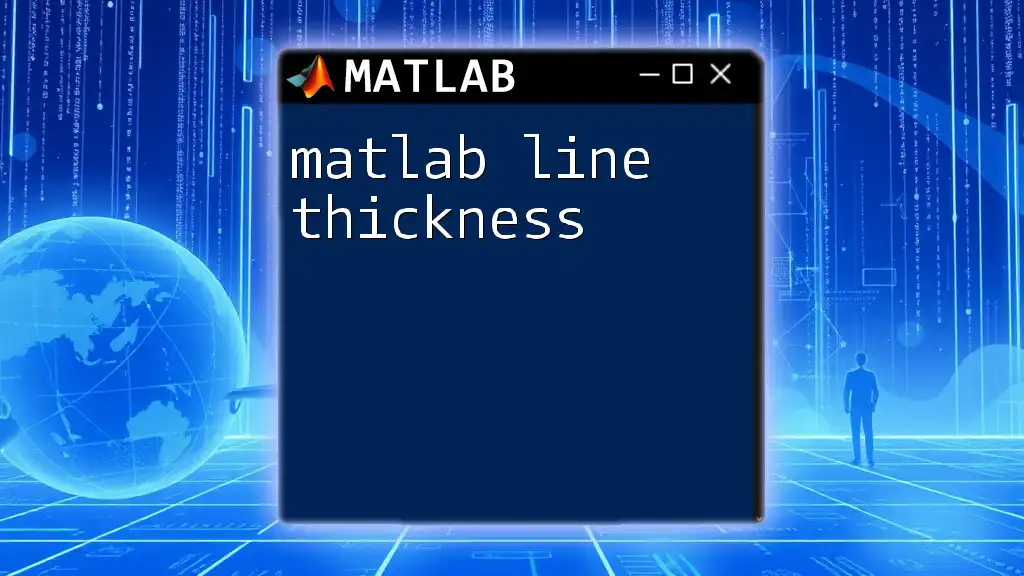
Enhancing Graph Aesthetics
Grid Lines
Grid lines can make the graph easier to read and help compare values. Adding a grid provides a guide for interpreting data points accurately.
Code Snippet: Adding Grid Lines
To enable grid lines, simply type:
grid on;
This command activates the grid and can be toggled off with `grid off`.
Modifying Axes Limits
Setting custom axis limits allows you to focus on specific areas of your data, which can be beneficial when working with large datasets or outliers.
Code Snippet: Custom Axes Limits
You can set the limits for both x and y axes like this:
xlim([0 10]);
ylim([0 100]);
This code restricts the x-axis to the range from 0 to 10 and the y-axis from 0 to 100, allowing for a more concentrated view of the data.
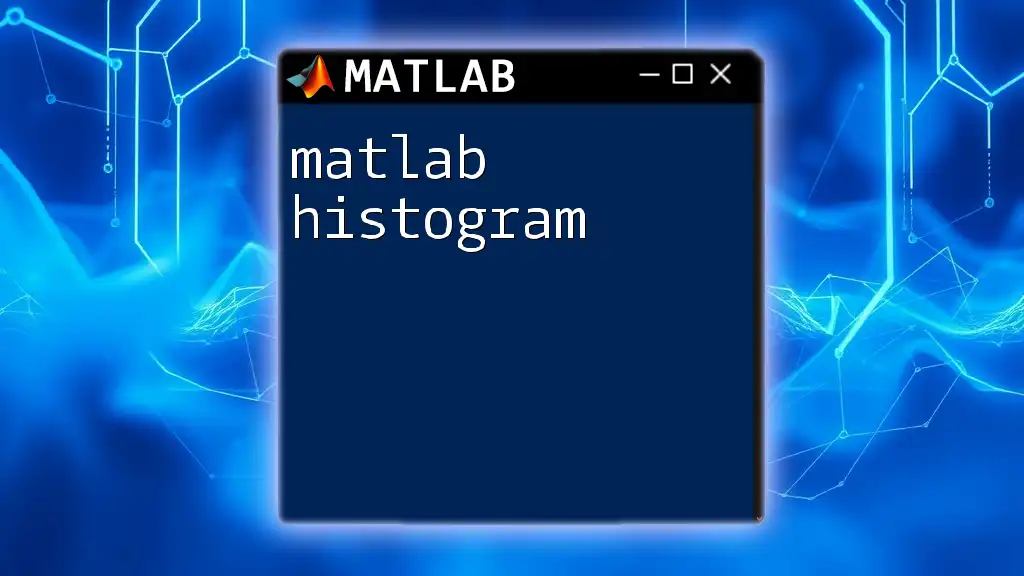
Advanced Features
Annotations and Text
Annotations add additional context directly on the graph, helping explain specific data points or trends.
Code Snippet: Adding Annotations
To add an annotation, use:
text(2, 30, 'Annotation Example', 'FontSize', 12);
In this case, the `text` function adds an annotation at the coordinates (2, 30), clearly explaining what the viewer should note at that point.
Subplotting
Subplots allow you to display multiple graphs in one figure, facilitating side-by-side comparisons of different datasets or variations of the same data.
Code Snippet: Using Subplots
Here’s a simple example of creating subplots:
subplot(2, 1, 1); plot(x, y);
subplot(2, 1, 2); plot(x, y2);
This will create two rows of plots; the first row displaying `y = x^2` and the second displaying `y = x^3`.
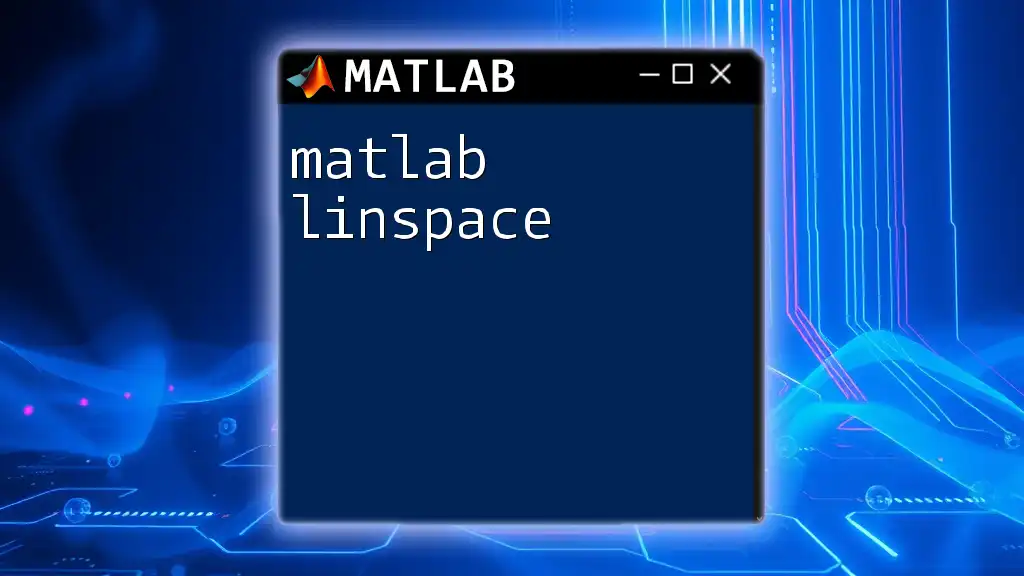
Saving and Exporting Graphs
After customizing your MATLAB line graph, you might want to save it for future use or sharing. MATLAB allows you to export graphs in various formats.
Formats for Saving Figures
Common formats include PNG, JPEG, and PDF. The format options depend on your needs, whether for digital display or print.
Code Snippet: Saving the Graph
To save your graph, simply use:
saveas(gcf, 'myGraph.png');
This command saves the current figure (`gcf`) as a PNG file named `myGraph`.

Conclusion
Throughout this guide, we've explored how to effectively create and customize MATLAB line graphs, from the basics to more advanced features. Understanding the core concepts and commands enables you to present data visually in a way that is both engaging and informative. Now, it’s your turn to experiment and apply these techniques to your datasets!
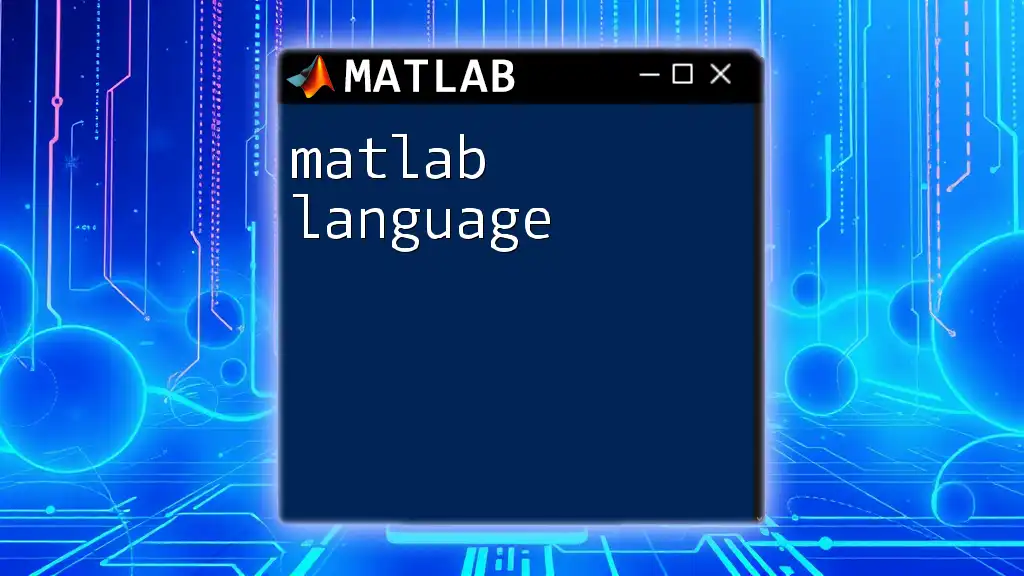
Additional Resources
For further learning, consider exploring the official MATLAB documentation and additional tutorials available online. Engaging with community forums can also provide useful tips and insights. Don’t hesitate to sign up for more tips and tricks from our company, ensuring you stay updated on the latest in MATLAB insights and training.