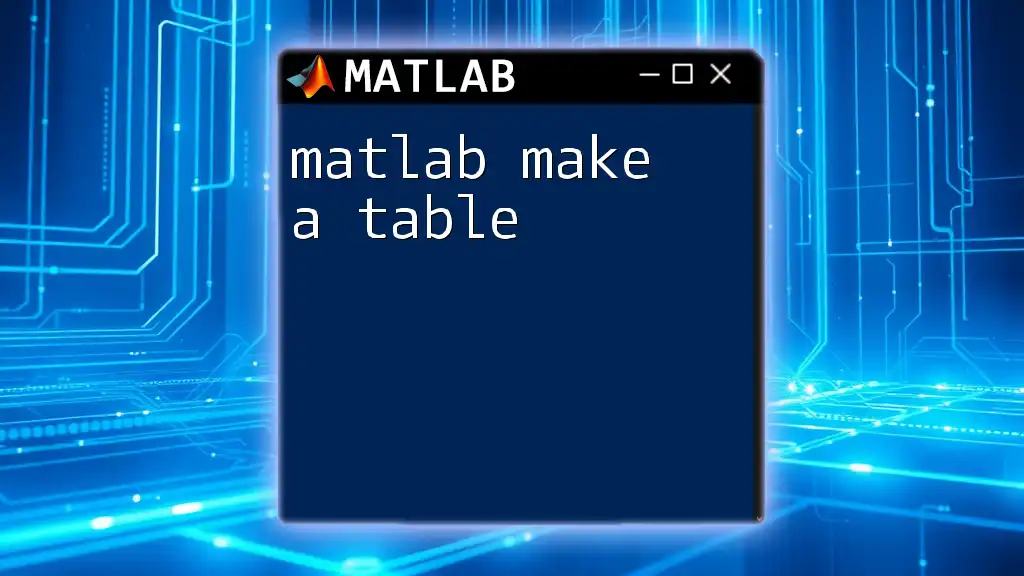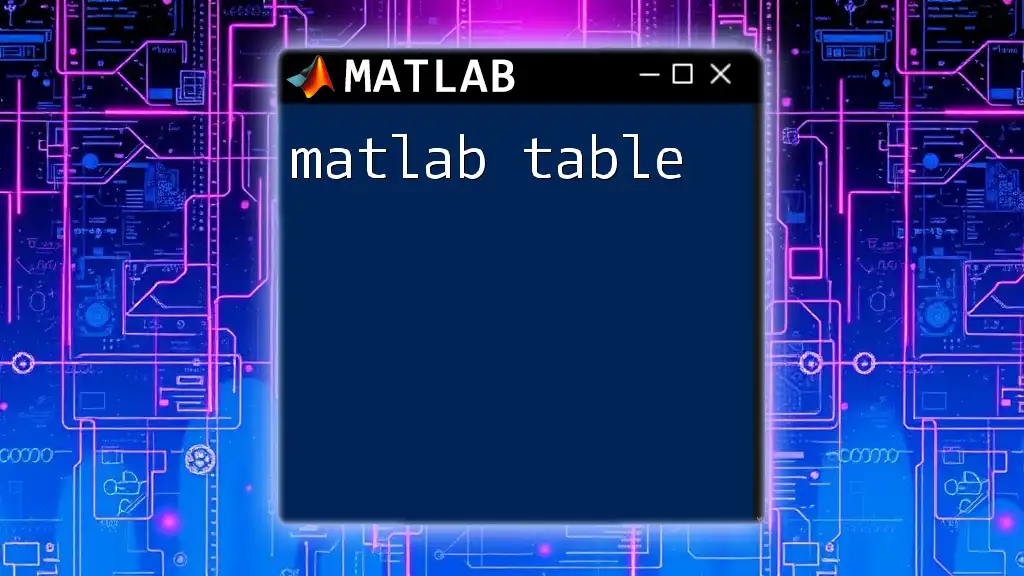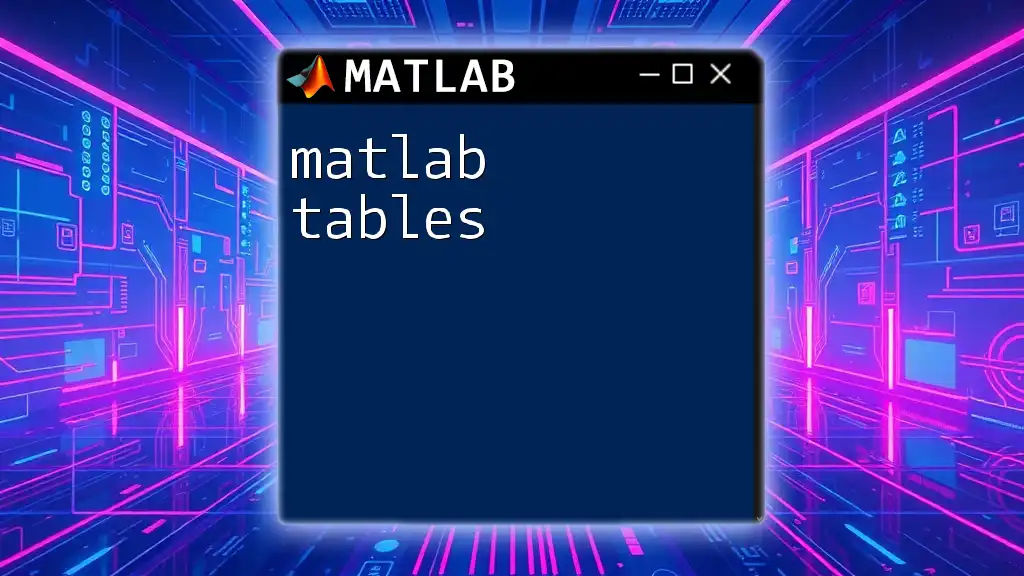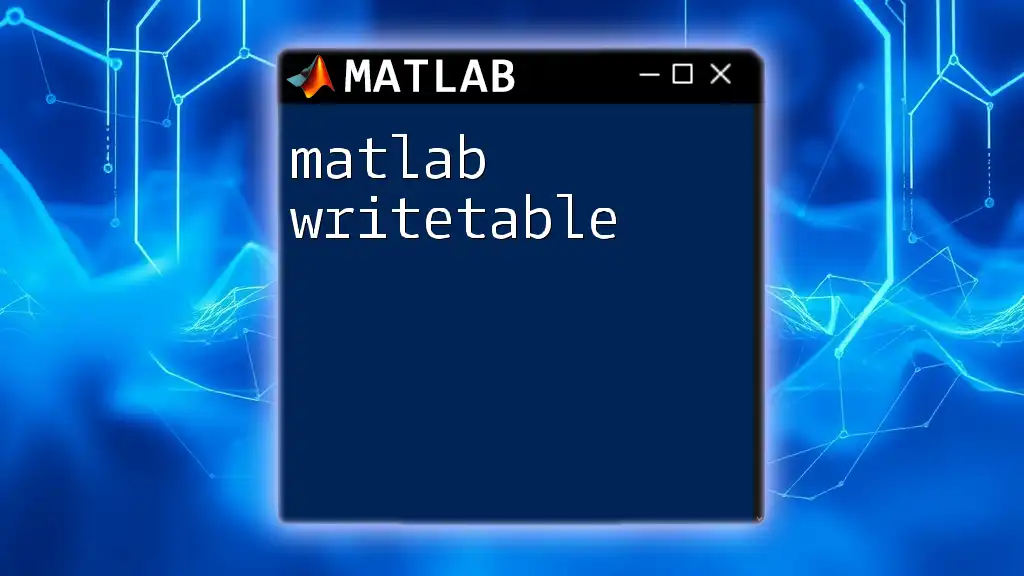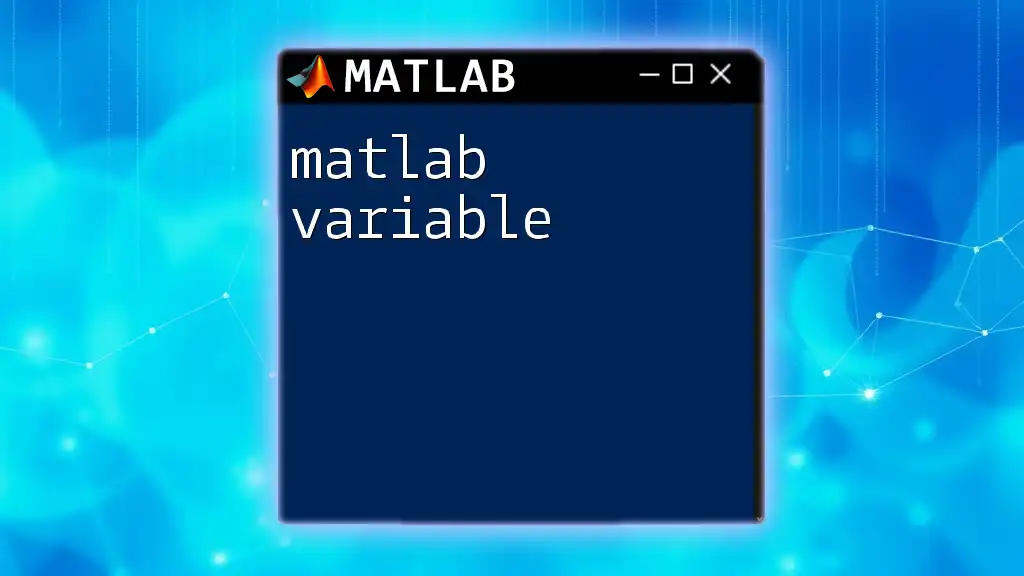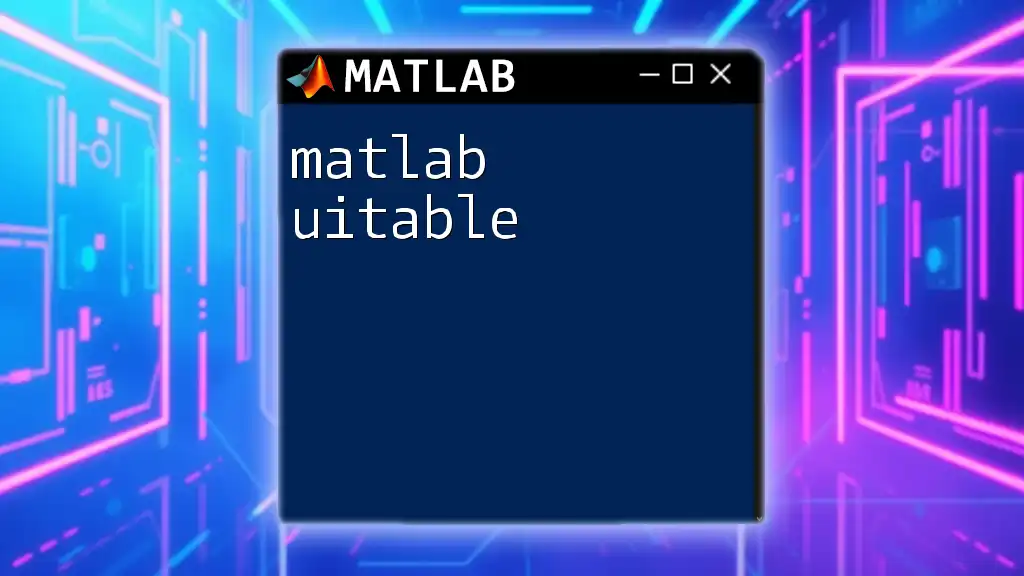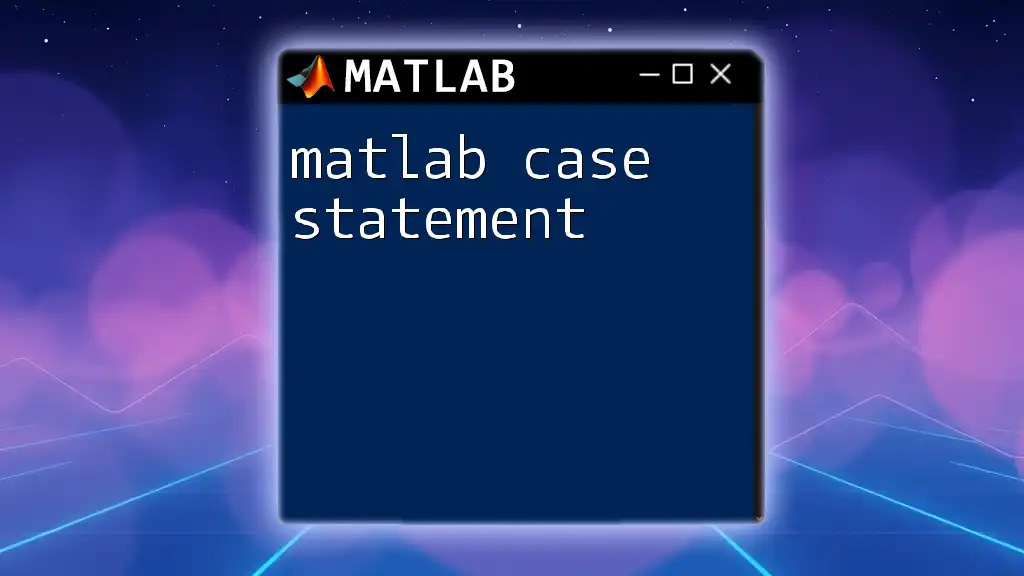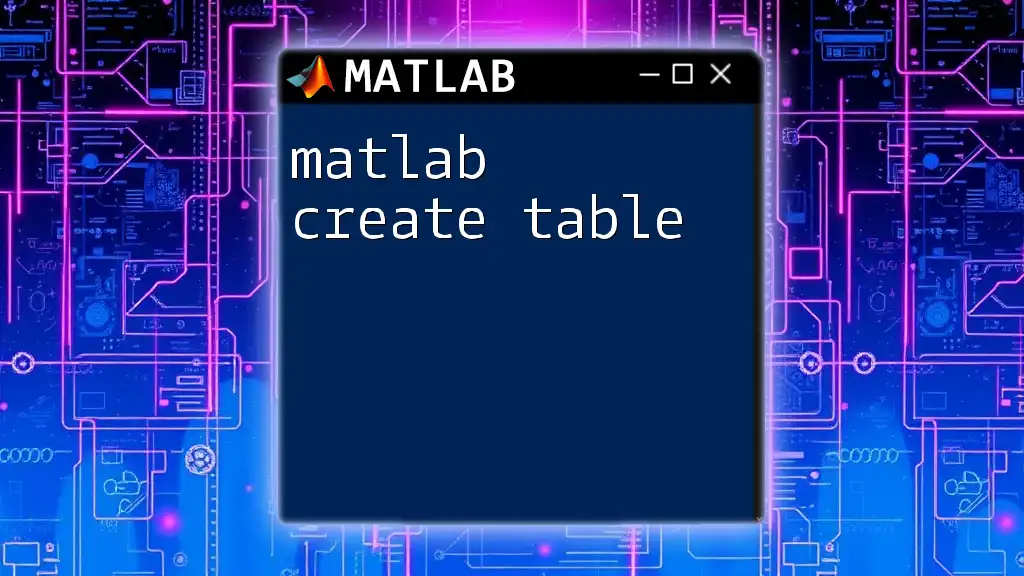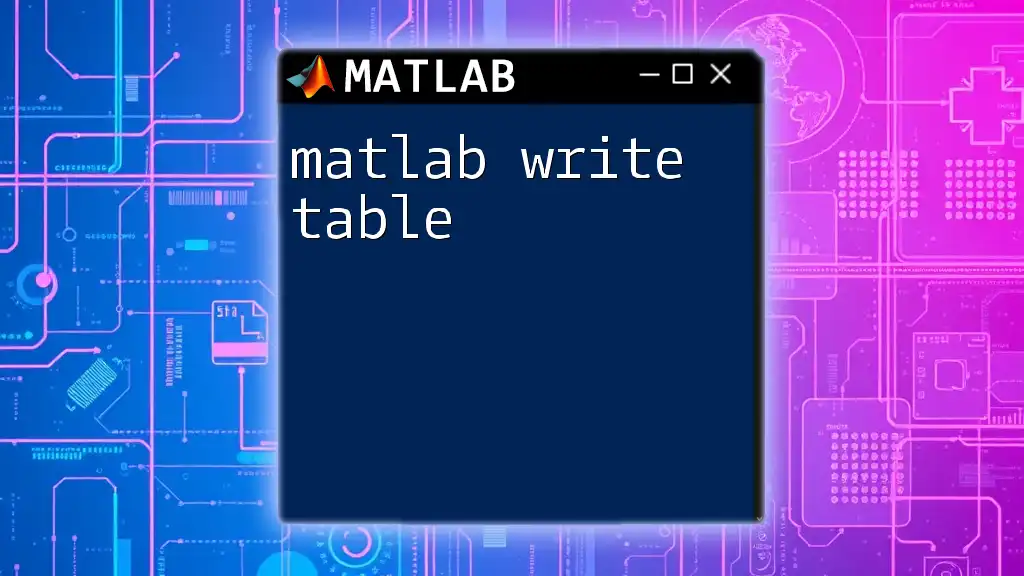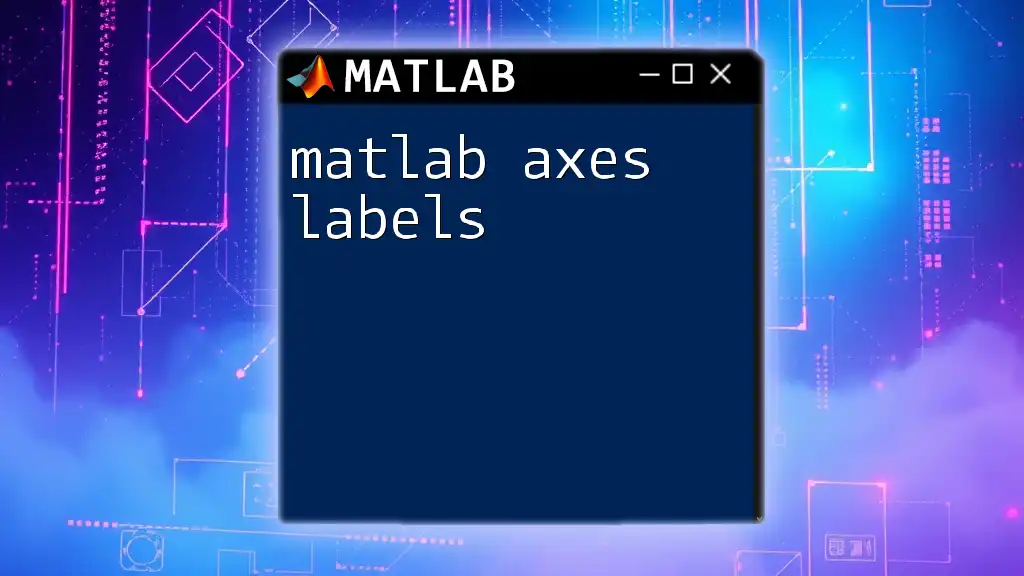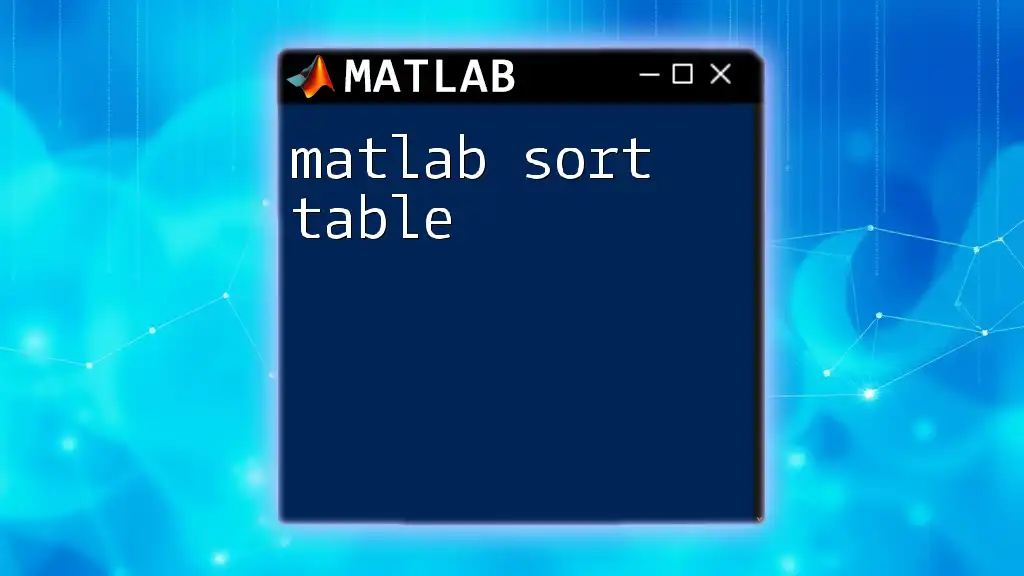To create a table in MATLAB, you can use the `table` function to combine variables into a single data structure for easy manipulation and analysis.
% Example of creating a simple table in MATLAB
Name = {'Alice'; 'Bob'; 'Charlie'};
Age = [25; 30; 35];
Height = [5.5; 6.1; 5.9];
T = table(Name, Age, Height)
Understanding Tables in MATLAB
What is a Table?
In MATLAB, a table is a data type designed specifically for managing and analyzing data in tabular form. Tables offer a more powerful and flexible way to handle data compared to traditional arrays. They allow you to store different types of data together with associated row and column names, making data more understandable and easier to manipulate.
Tables are crucial in various applications, including data analysis, machine learning, and scientific computing, where keeping track of different variables and their relationships is essential.
Key Features of Tables
- Data Types: Tables can handle multiple data types within the same structure, including numeric, categorical, string, and datetime.
- Row and Column Names: Each column in a table can be given a name, making it easy to reference and understand the data. Rows can also be labeled to identify records clearly.
- Compatibility: MATLAB tables work seamlessly with a host of built-in functions, enabling efficient data manipulation, summarization, and visualization.
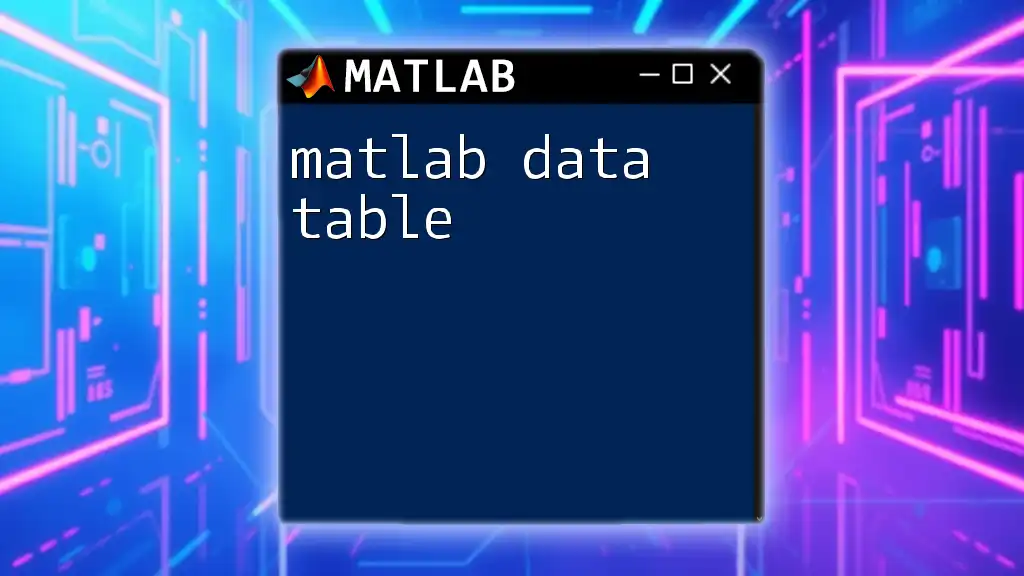
Creating a Table in MATLAB
Basic Syntax
To create a table in MATLAB, you can use the `table` function. Here's the basic syntax:
T = table(var1, var2, 'VariableNames', {'Name1', 'Name2'});
In this syntax, `var1` and `var2` are the data you want to include as columns in your table, while `Name1` and `Name2` are the names of those columns. This flexibility allows you to construct a table tailored to your specific needs.
Creating a Table with Different Data Types
Numeric Data
To create a table that holds numeric data, you simply define the numeric variables and pass them to the `table` function:
age = [25; 30; 35];
height = [5.5; 6.0; 5.8];
T_numeric = table(age, height, 'VariableNames', {'Age', 'Height'});
In this example, we have two columns: Age and Height. This is useful when you're working with quantitative data and need to analyze or visualize it.
Categorical Data
Incorporating categorical variables is easy with MATLAB tables. Here’s how you can create a table that includes categorical data:
group = categorical({'A', 'B', 'A'});
T_categorical = table(age, group, 'VariableNames', {'Age', 'Group'});
Categorical data is essential in statistical analysis and machine learning, as it often represents groups or categories of data, making it easier to analyze patterns and trends.
Mixed Data Types
One of the advantages of using tables is the ability to store mixed data types. Here's an example:
name = {'Alice'; 'Bob'; 'Charlie'};
score = [85; 90; 80];
T_mixed = table(name, score, 'VariableNames', {'Name', 'Score'});
This allows you to keep different types of information together, such as Names (string) and Scores (numeric), which can be incredibly useful in scenarios like student records or employee performance evaluations.
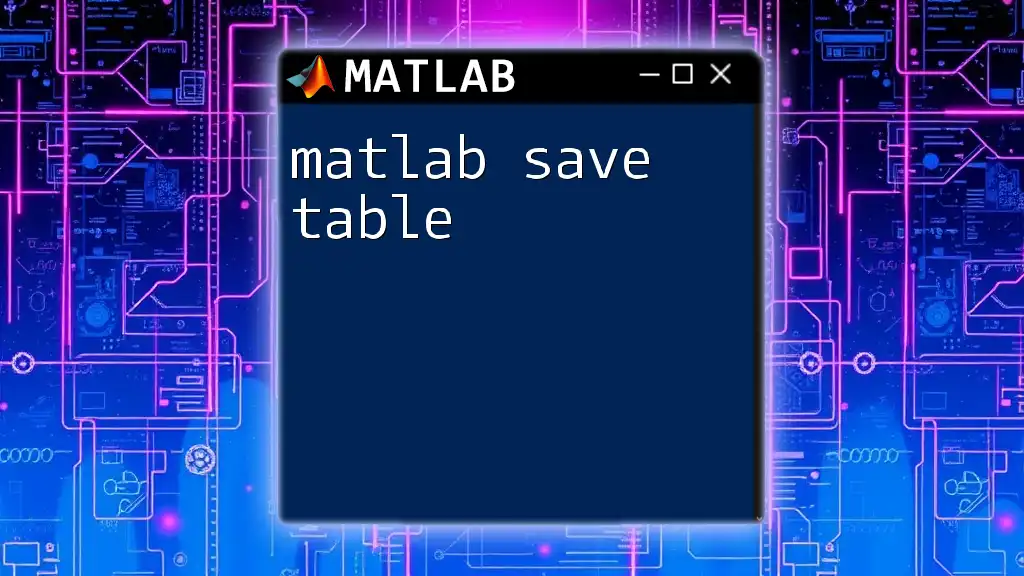
Accessing and Modifying Tables
Accessing Table Data
MATLAB makes it simple to access specific data within a table using dot notation or indexing.
Accessing Rows and Columns
For instance, to access the Age column of the numeric table, you can use:
T_numeric.Age % Accessing the Age column
To access the first row, you can use:
T_numeric(1, :) % Accessing the first row
These methods allow quick and efficient data retrieval, enabling you to focus on analyzing the information rather than struggling with complex syntaxes.
Modifying Table Data
Adding New Rows
To expand your table by adding new rows, you can define a new row using the `table` function and concatenate it with the existing table:
newRow = table(40, 5.9, 'VariableNames', {'Age', 'Height'});
T_numeric = [T_numeric; newRow];
This method ensures that your table remains organized and adaptable as the dataset grows.
Adding New Columns
You can also add new columns to your table dynamically. For example:
T_numeric.Experience = [1; 2; 3; 0];
This is particularly useful when new data becomes available, allowing you to keep your tables up-to-date with minimal hassle.
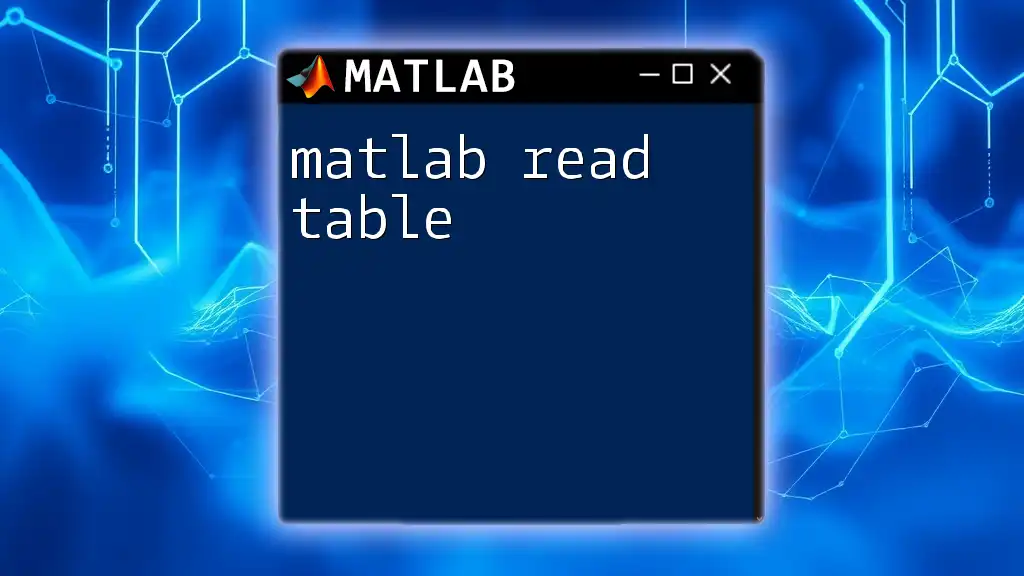
Displaying and Sorting Tables
Display Options
When working with tables, clean and organized displays are crucial for analysis. You can use the `disp` function to present your tables in a user-friendly manner:
disp(T_numeric);
This command will output the contents of `T_numeric`, making it easier to review the data at a glance.
Sorting Tables
Another powerful feature of MATLAB tables is the ability to sort them based on one or more columns. The `sortrows` function can be used effectively for this purpose:
T_sorted = sortrows(T_numeric, 'Age');
This example sorts the table by the Age column. You can also specify ascending or descending order, ensuring you can organize your data according to your analysis needs.
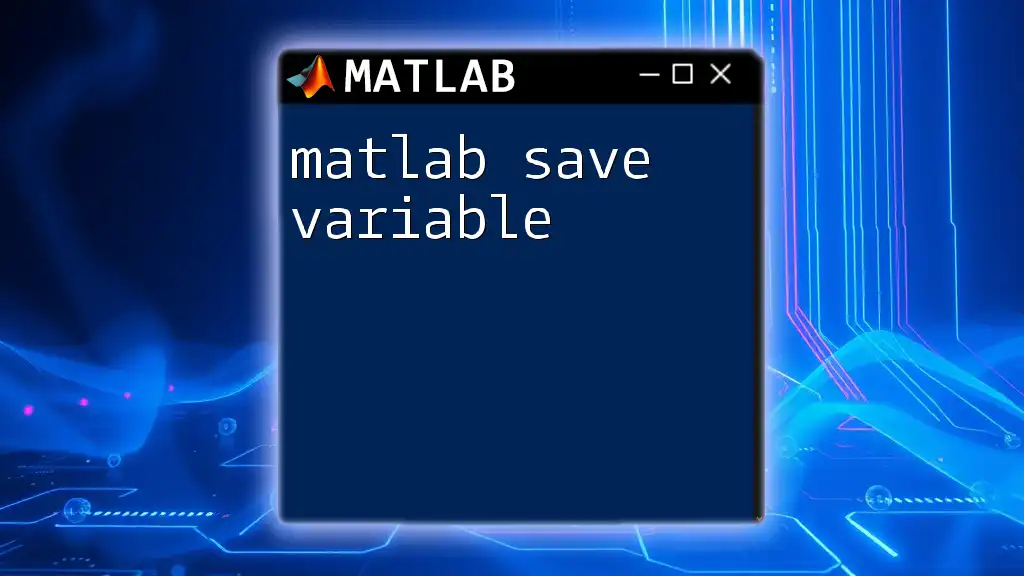
Summary
Creating and manipulating tables in MATLAB enhances the data analysis process significantly. By leveraging the flexibility of tables, you can keep your data well-structured and accessible, making it easier to perform analyses and derive insights.
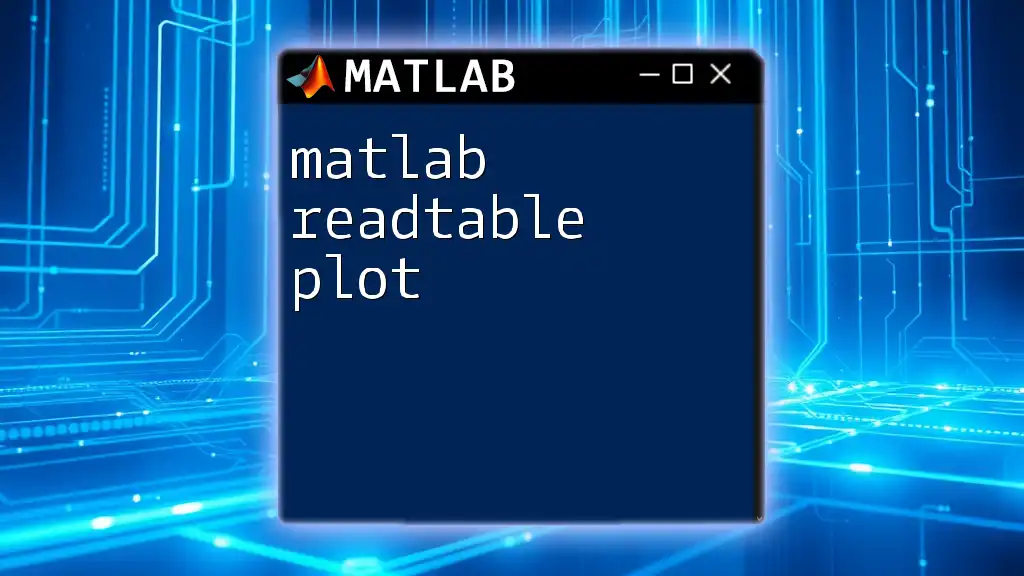
Call to Action
We invite you to experiment with creating your own tables in MATLAB and share your experiences in the comments below! For more tips, subscribe to our newsletter and empower your MATLAB skills!
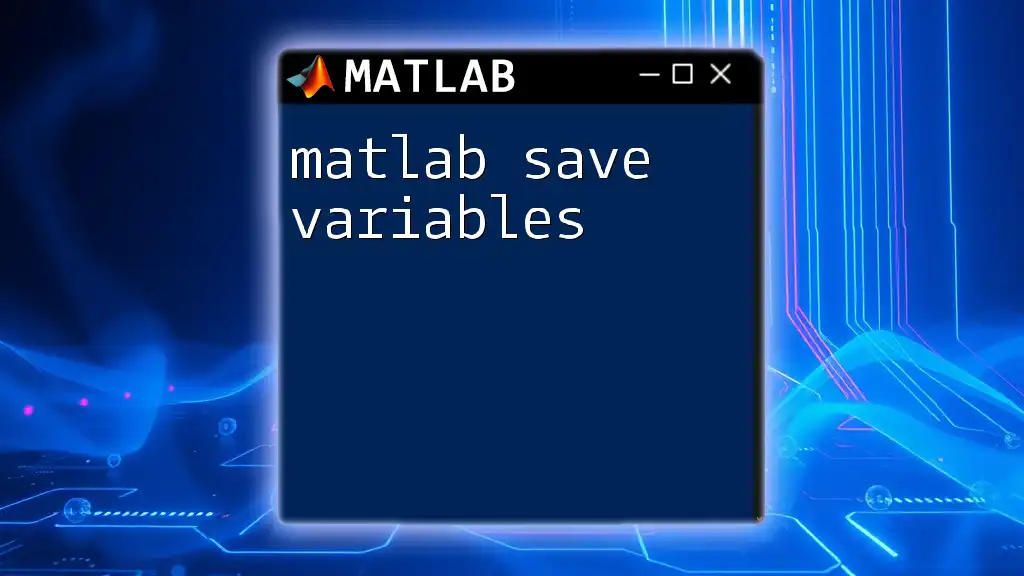
Conclusion
Tables are a cornerstone of effective data representation in MATLAB. With the information provided in this guide, you now have the foundation to efficiently create, modify, and manipulate tables for your data analysis needs. Explore the vast capabilities of MATLAB, and elevate your data management and analytics to new heights!