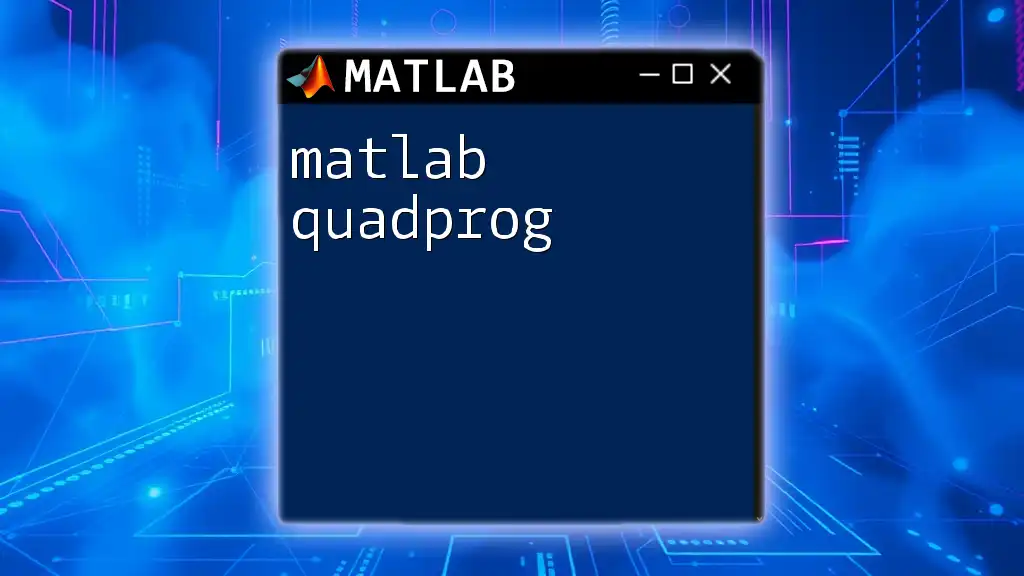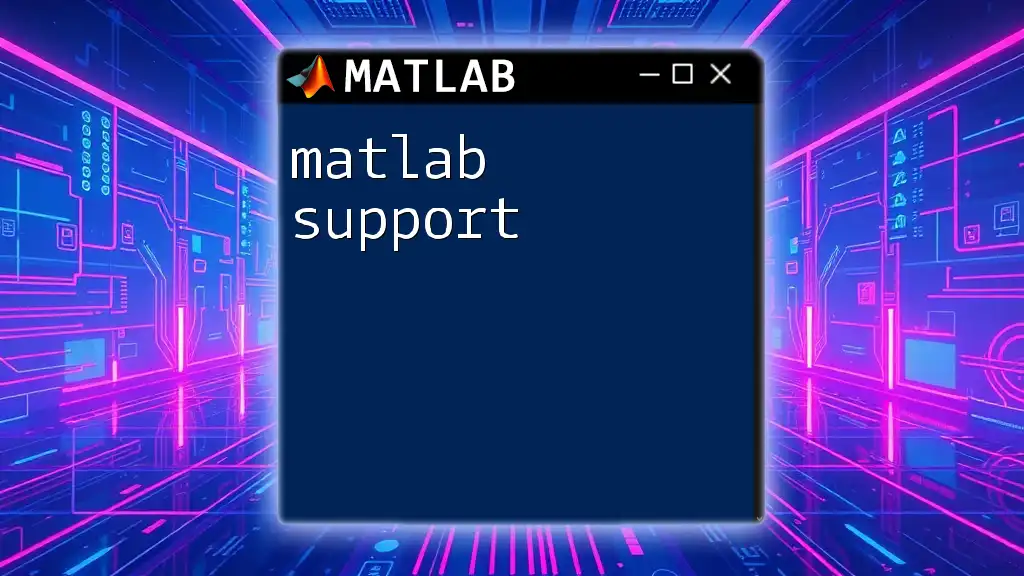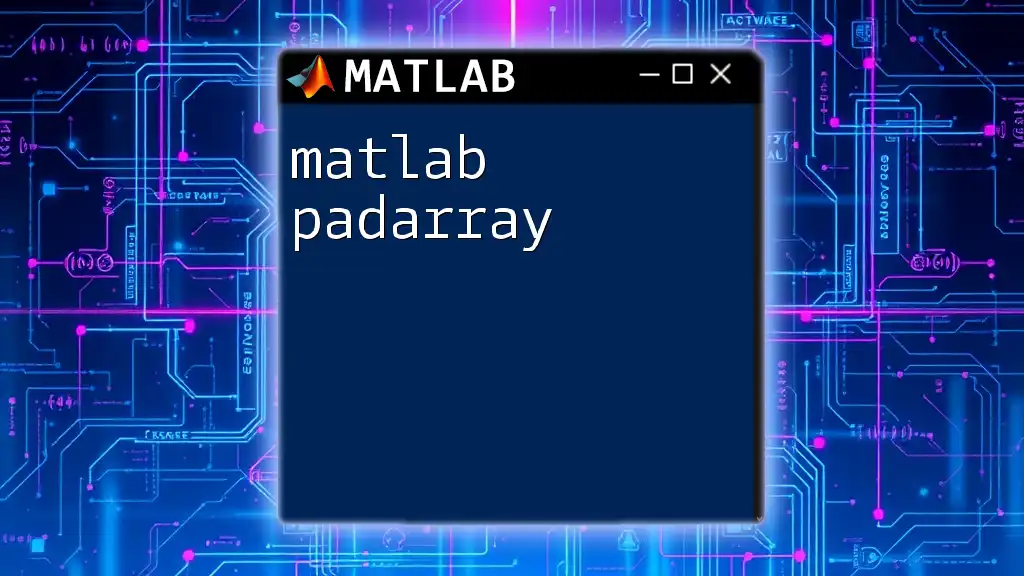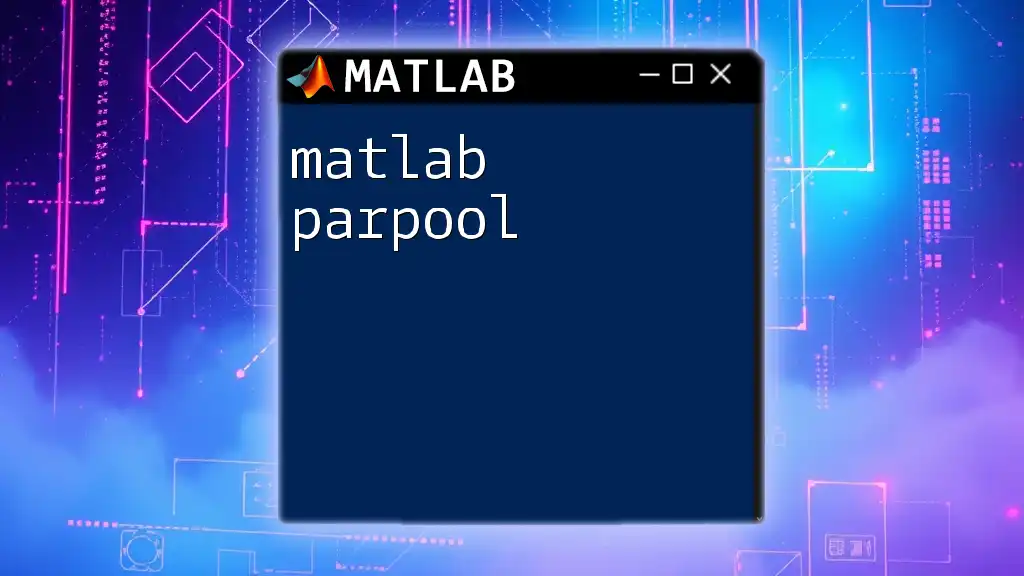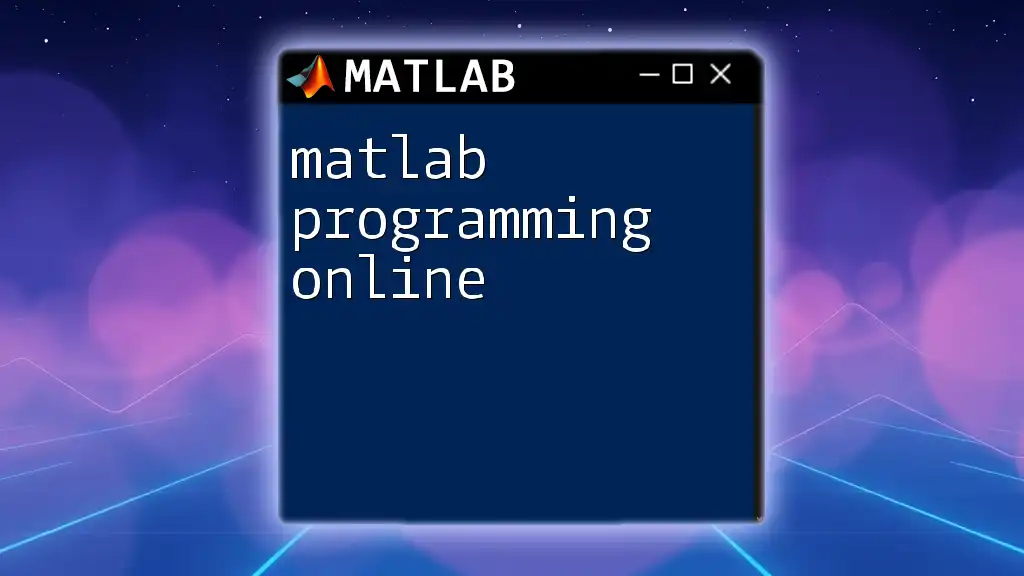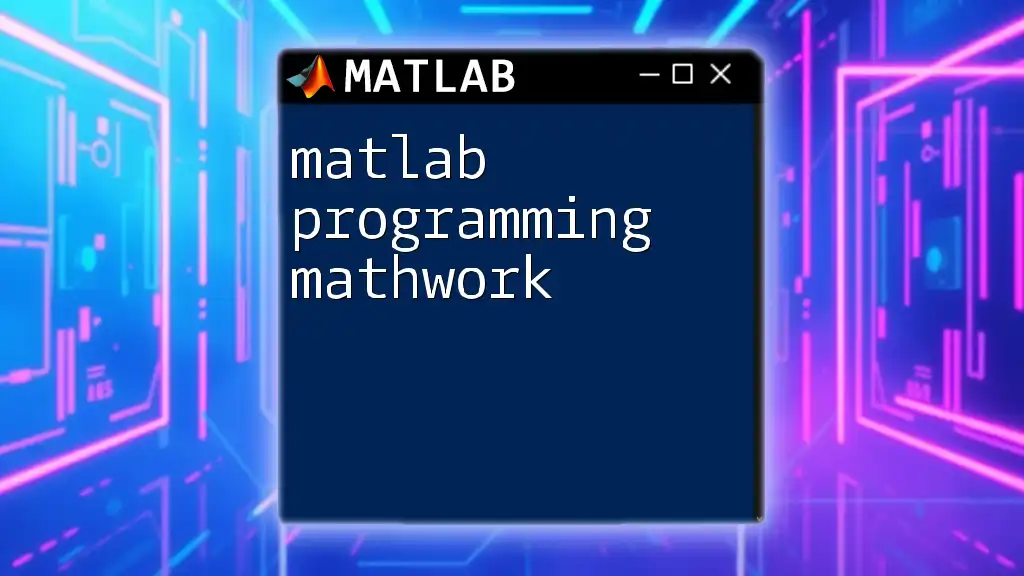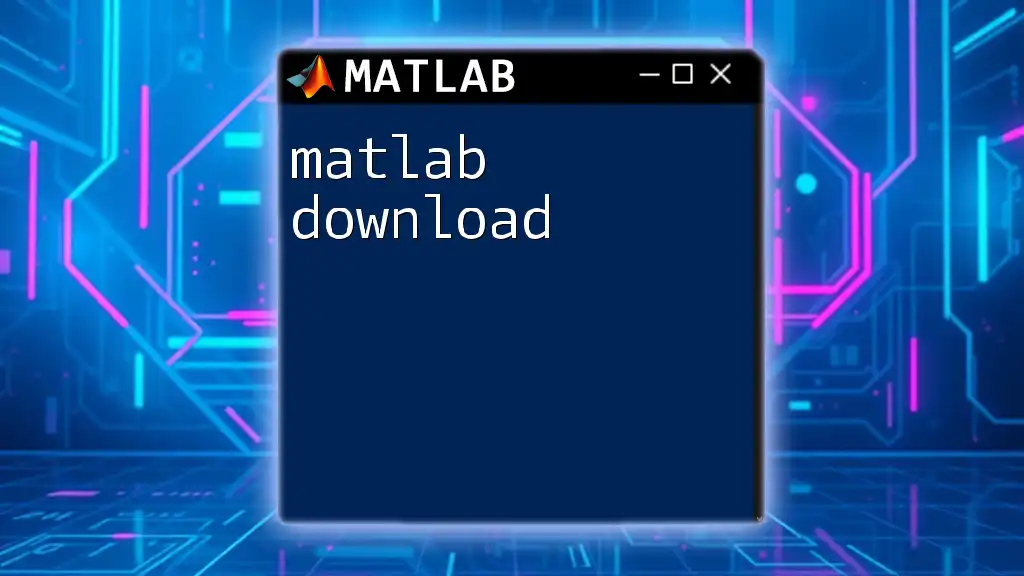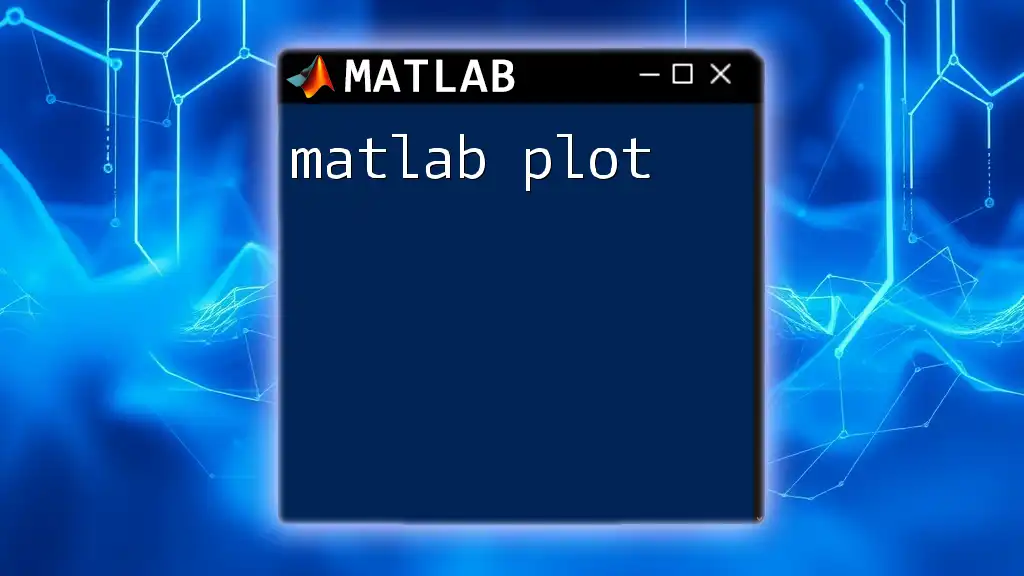`quadprog` is a MATLAB function used to solve quadratic programming problems, allowing users to minimize a quadratic objective function subject to linear constraints.
Here’s a simple code snippet demonstrating the use of `quadprog`:
H = [1 0; 0 0]; % Quadratic coefficient matrix
f = [0; 0]; % Linear coefficient vector
A = []; % Linear inequality constraint matrix
b = []; % Linear inequality constraint vector
Aeq = [1 1]; % Linear equality constraint matrix
beq = [1]; % Linear equality constraint vector
lb = [0; 0]; % Lower bounds for the variables
ub = []; % Upper bounds for the variables
[x, fval] = quadprog(H, f, A, b, Aeq, beq, lb, ub); % Solve the QP
What is Quadratic Programming?
Quadratic programming is a specialized area of optimization that involves minimizing or maximizing a quadratic objective function subject to linear constraints. The general form of a quadratic program can be expressed as:
\[ \text{Minimize } \frac{1}{2} x^T H x + f^T x \]
where \(H\) is a symmetric positive-definite matrix (known as the Hessian), and \(f\) is a linear coefficient vector. Quadratic programming is essential in many real-world applications, including finance (portfolio optimization), engineering (resource allocation), and machine learning (support vector machines).

Overview of MATLAB's quadprog Function
MATLAB's `quadprog` function provides a powerful tool for solving quadratic programming problems efficiently. The advantages of using MATLAB lie in its extensive mathematical and optimization capabilities, which include built-in functions for formulating mathematical models easily. It is especially useful for developers, researchers, and students who need to solve optimization problems without deep diving into complex algorithmic implementations.

Setting Up Your MATLAB Environment
Required Toolboxes
Before you begin using the `quadprog` function, ensure that you have the Optimization Toolbox installed in your MATLAB environment. You can check if the toolbox is installed by executing:
ver
In case the toolbox isn’t available, you can install it directly from the MathWorks website or via the MATLAB Add-Ons menu.
Basic MATLAB Commands for Preparation
Start with a clean slate by clearing the workspace and command window using these essential commands:
clear;
clc;
close all;
These commands ensure that any previous data does not interfere with your current calculations.

Understanding the Syntax of quadprog
Basic Syntax Structure
The core syntax of the `quadprog` function is simple yet robust. It typically follows this structure:
x = quadprog(H, f, A, b, Aeq, beq, lb, ub, x0)
Each parameter has its distinct role:
- H: The Hessian matrix, representing the quadratic terms.
- f: The coefficient matrix for the linear terms in the objective function.
- A, b: Define the linear inequality constraints in the form \(Ax \leq b\).
- Aeq, beq: Define linear equality constraints in the form \(Aeq \cdot x = beq\).
- lb, ub: Establish lower and upper bounds for the variables.
- x0: The initial guess for the solution.
Example of Basic Usage
To illustrate the basic usage of `quadprog`, consider the following example:
H = [2 0; 0 2];
f = [-2; -5];
x = quadprog(H, f);
In this example, we seek to minimize the quadratic function \( f(x) = x^T H x + f^T x \). The output \(x\) signifies the optimal solution.
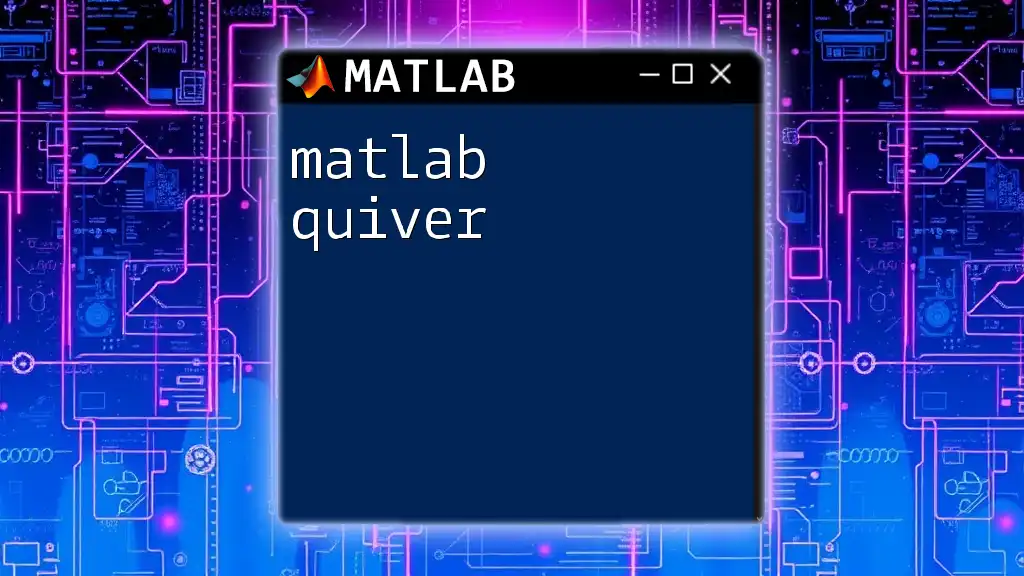
Setting Up Your Quadratic Program
Defining the Problem
Defining an optimization problem is about accurately determining the objective function and its constraints. For a general case, the objective function consists of the Hessian matrix \(H\) and the linear term \(f\), which can be crafted based on the goals of your specific application.
Default Constraints
If you provide only the Hessian and linear vector, MATLAB will solve the unconstrained version of the problem:
x = quadprog(H, f);
In such scenarios, MATLAB optimizes the function without imposing any constraints.
Adding Inequality Constraints
Incorporating inequality constraints is straightforward. For example, suppose you have the following constraints:
\( -x_1 \leq 0 \)
\( -x_2 \leq 0 \)
\( x_1 + 2x_2 \leq 1 \)
You would express these in MATLAB as follows:
A = [-1, 0; 0, -1; 1, 2];
b = [0; 0; 1];
x = quadprog(H, f, A, b);
Here, the inequalities are represented in the form of matrices.
Adding Equality Constraints
Managing equality constraints follows a similar logic. Suppose we want to ensure \( x_1 + x_2 = 1 \). You can set this up like so:
Aeq = [1, 1];
beq = [1];
x = quadprog(H, f, [], [], Aeq, beq);
This example shows how to enforce a condition that the sum of the variables equals a specific constant.
Applying Bounds to Variables
If you wish to limit the range of your variables, you can easily apply bounds:
lb = [0; 0]; % Lower bounds
ub = [inf; inf]; % Upper bounds
x = quadprog(H, f, [], [], [], [], lb, ub);
In this case, the variables \(x\) are constrained to be non-negative.
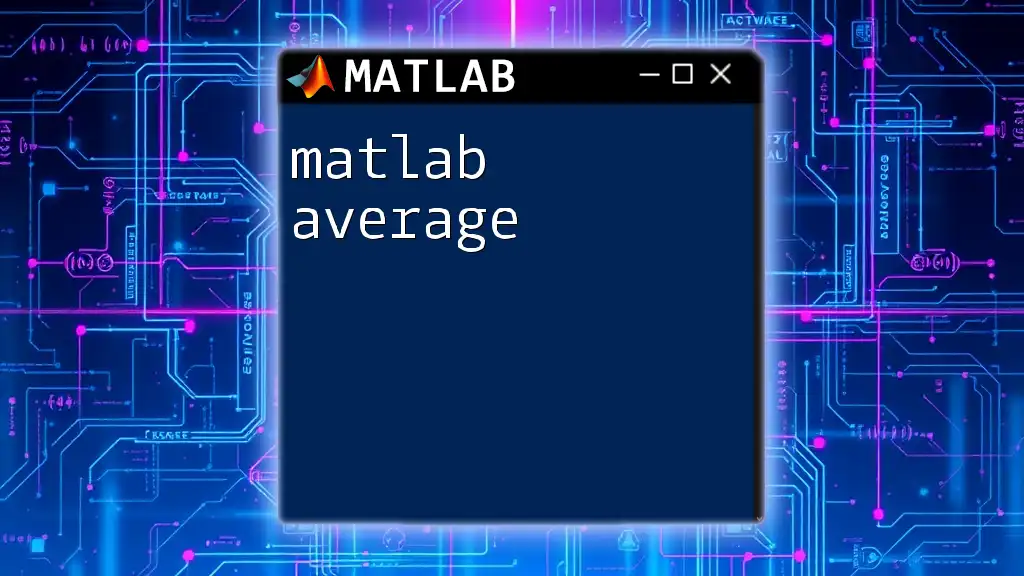
Advanced Options in quadprog
Customizing the Optimization Options
MATLAB allows you to refine the optimization process through the use of options set via the `optimoptions` function. For instance, to view detailed output during the optimization process, you can customize your invocation as follows:
options = optimoptions('quadprog','Display','iter');
x = quadprog(H, f, [], [], [], [], lb, ub, [], options);
This command prompts MATLAB to display iterations of the optimization process, aiding in understanding the solver's behavior.
Dealing with Nonlinear Constraints
While `quadprog` specializes in linear constraints, there are scenarios where nonlinear constraints may arise. In such cases, consider leveraging additional functionalities in MATLAB, or alternatively, use specialized solvers that can handle nonlinear programming.
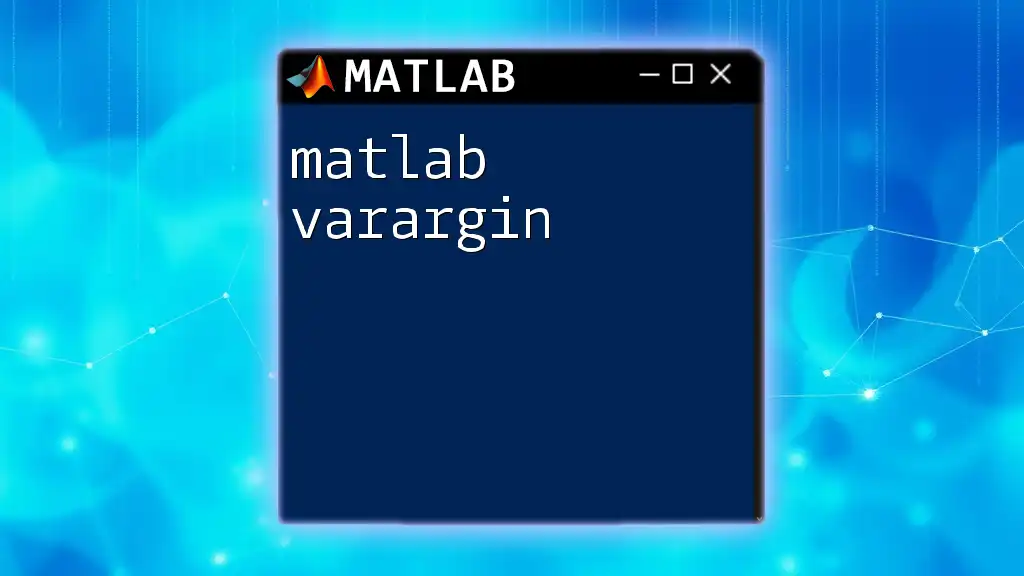
Common Issues and Troubleshooting
Frequently Encountered Errors
When working with `quadprog`, you may encounter errors related to matrix dimensions or constraints. For instance, if the number of rows in matrix \(A\) doesn’t match the length of vector \(b\), MATLAB will raise a dimension mismatch error. Always ensure that your matrices conform to the expected dimensions.
Debugging Tips
Debugging can often be simplified by segmenting your code into logical parts and using MATLAB’s built-in debugging tools, such as breakpoints and the step-through feature. This approach allows you to evaluate variable states at each stage, making it easier to pinpoint issues.
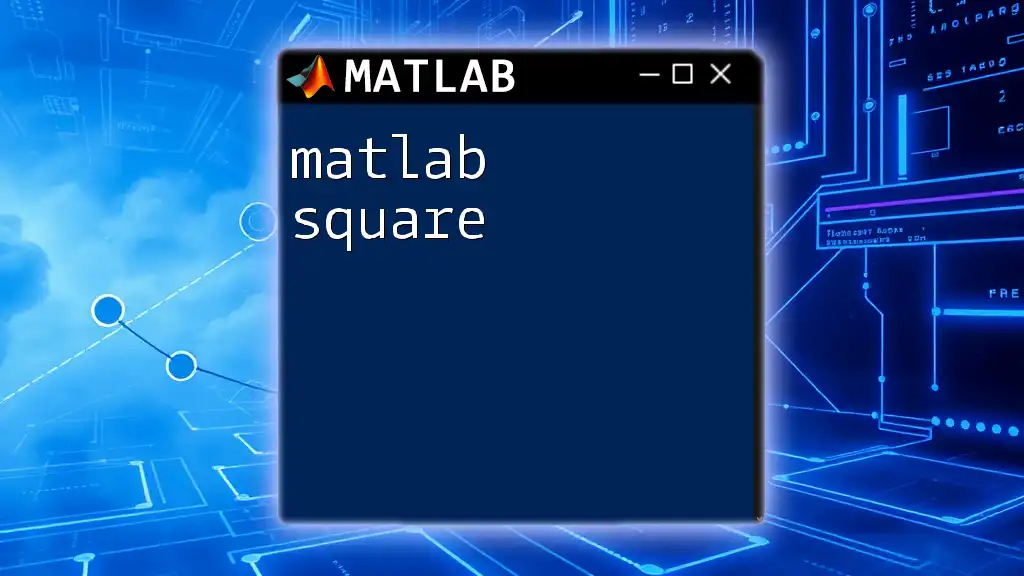
Conclusion
In summary, mastering MATLAB's `quadprog` function equips you with the tools necessary for efficient quadratic programming. The flexibility to define objectives, apply constraints, and customize options ensures that you can tackle a wide array of optimization challenges. Enhanced understanding through practice and exploration of the provided code examples can foster proficiency in solving quadratic programming problems.
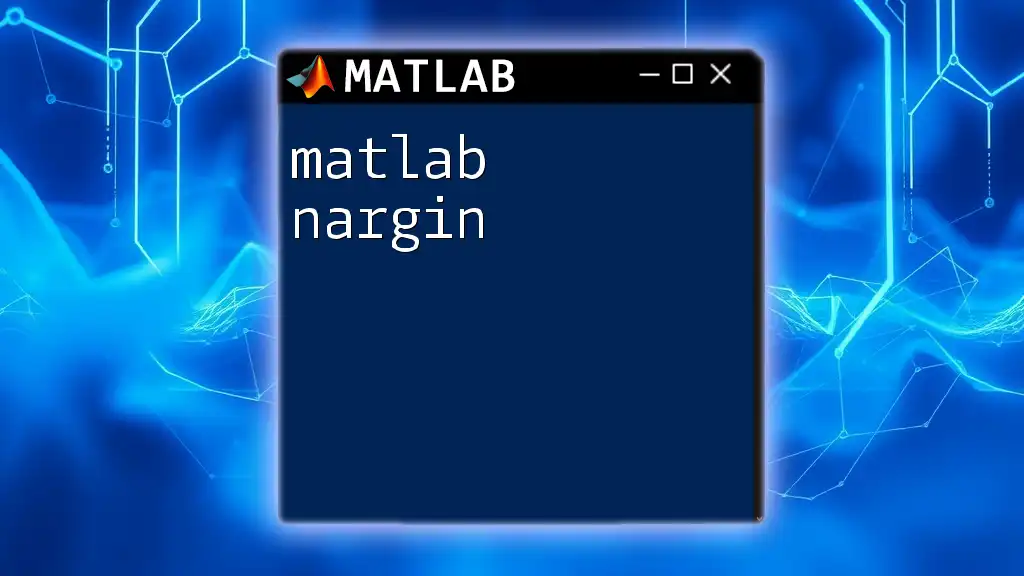
Further Learning Resources
For advancing your knowledge further, consider delving into comprehensive MATLAB documentation, academic textbooks focused on optimization, or online courses that feature practical examples. Engaging with user forums and MATLAB community resources can also offer insights and solutions to common challenges encountered during the coding process.
Encourage Engagement
Finally, as you explore `quadprog`, don't hesitate to share your experiences, insights, or questions in the comments section. Engaging with peers can enhance your learning journey as you unlock the potential of quadratic programming in MATLAB!