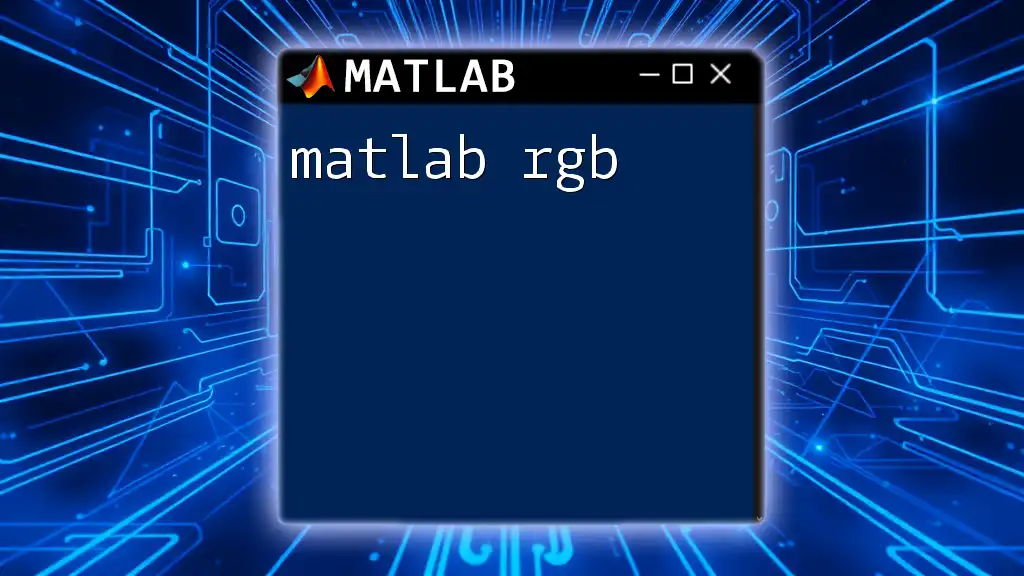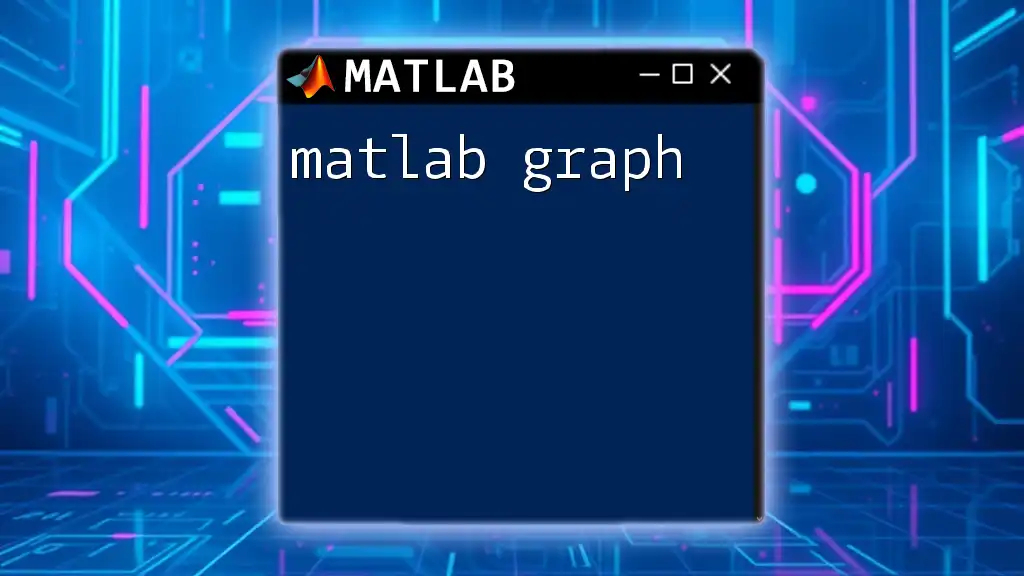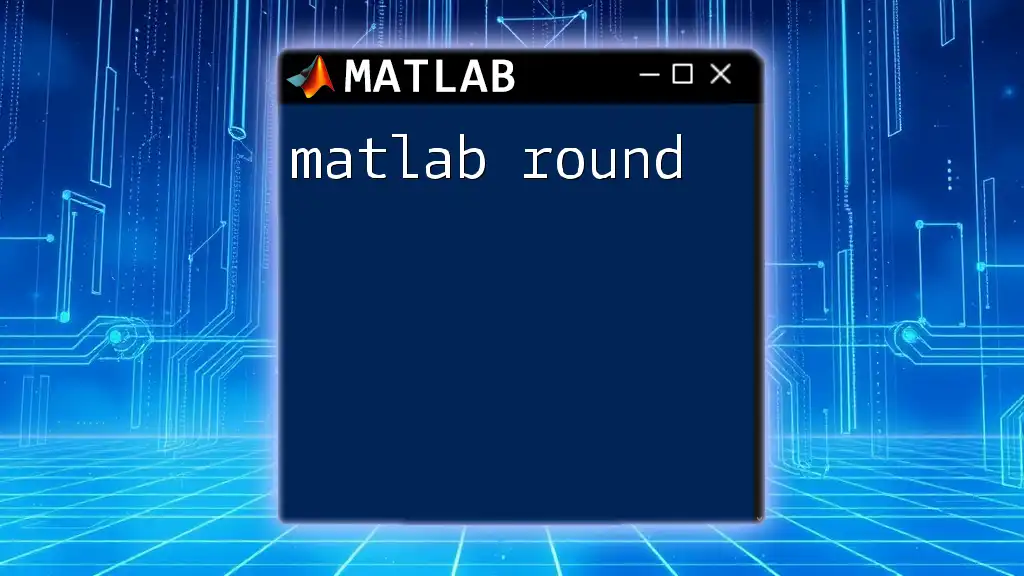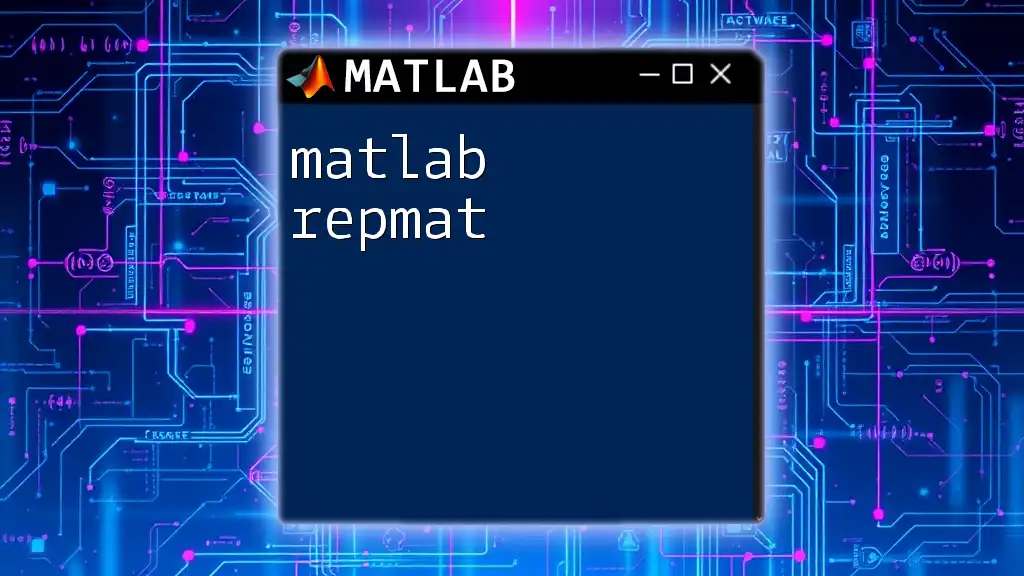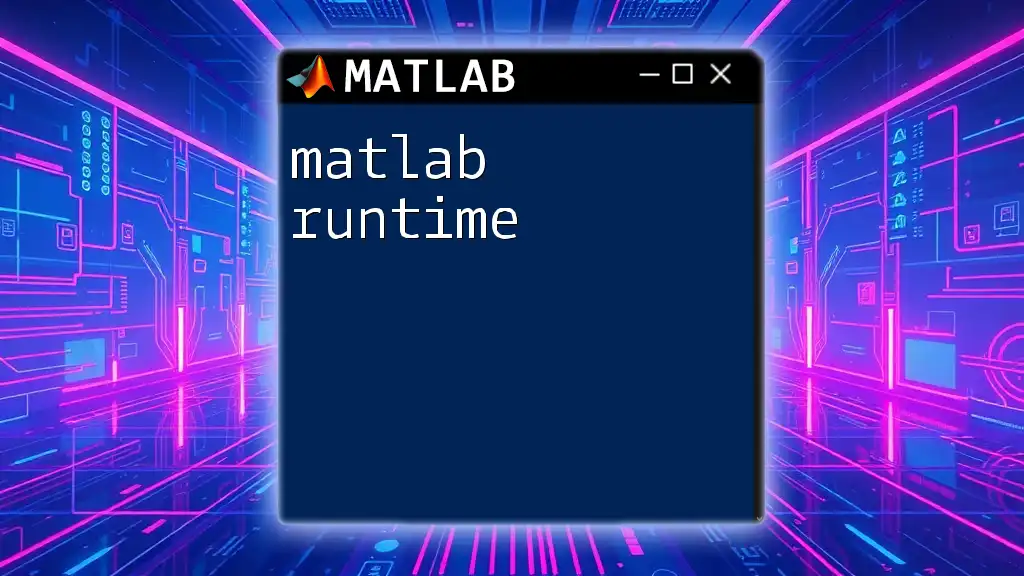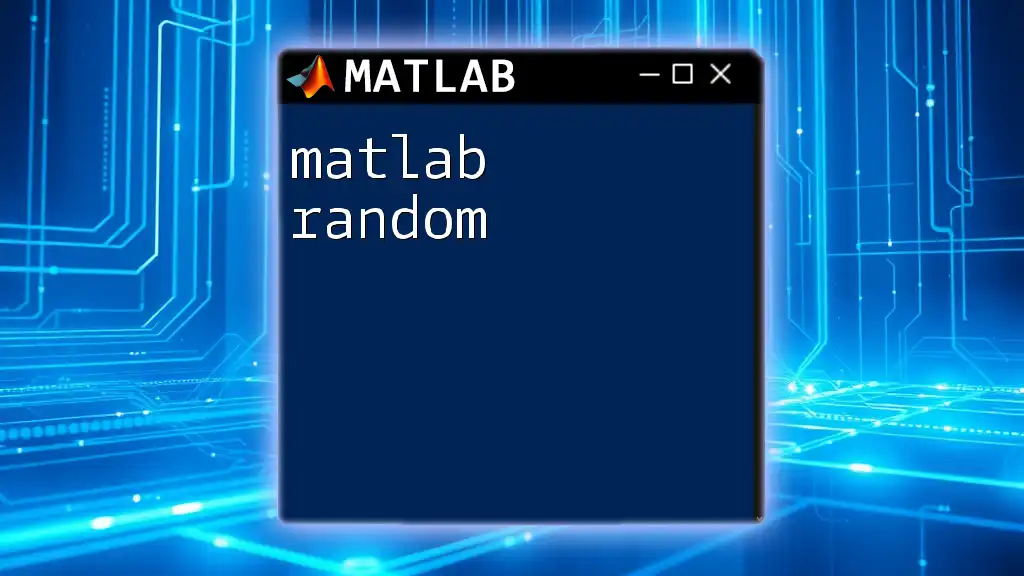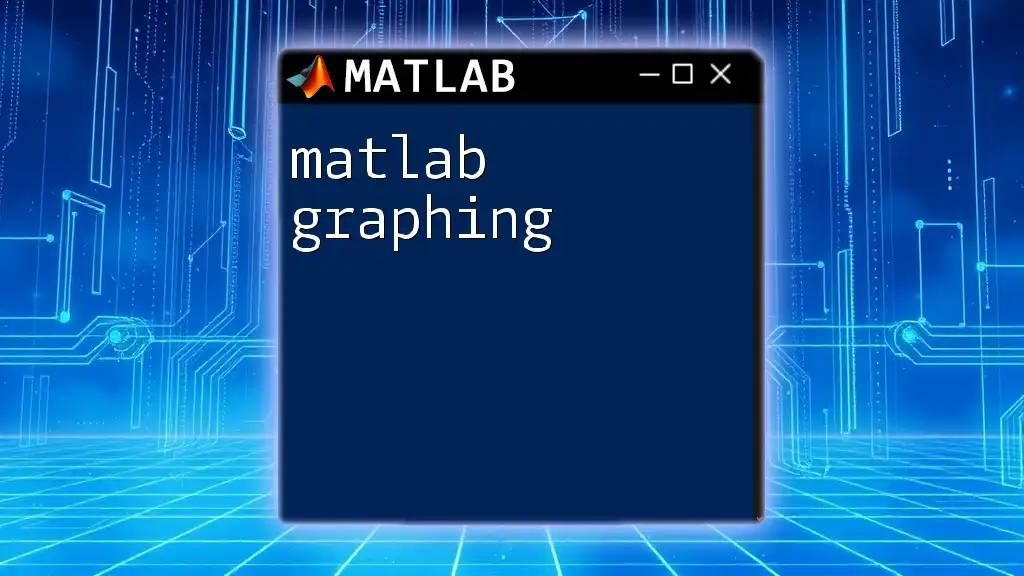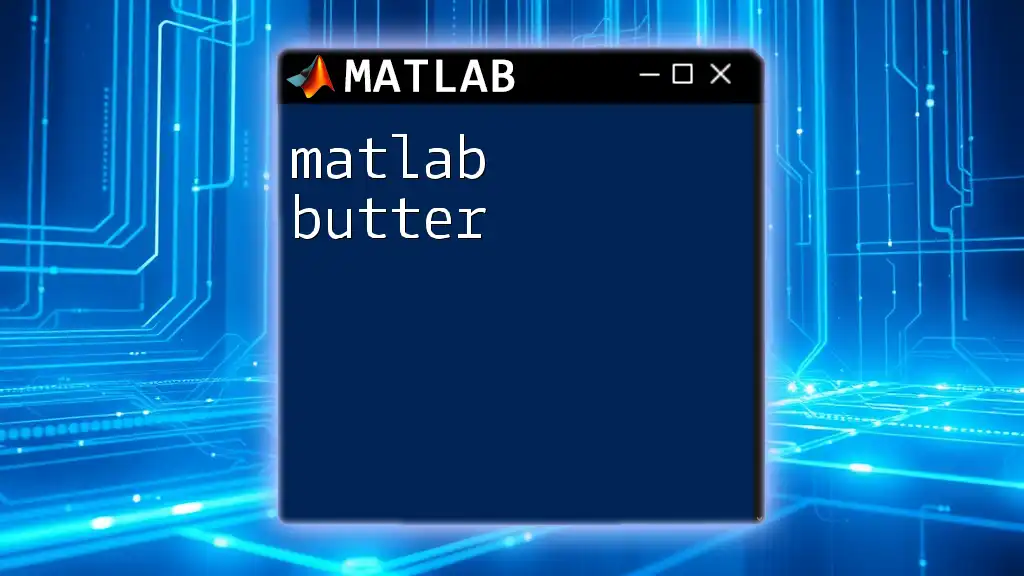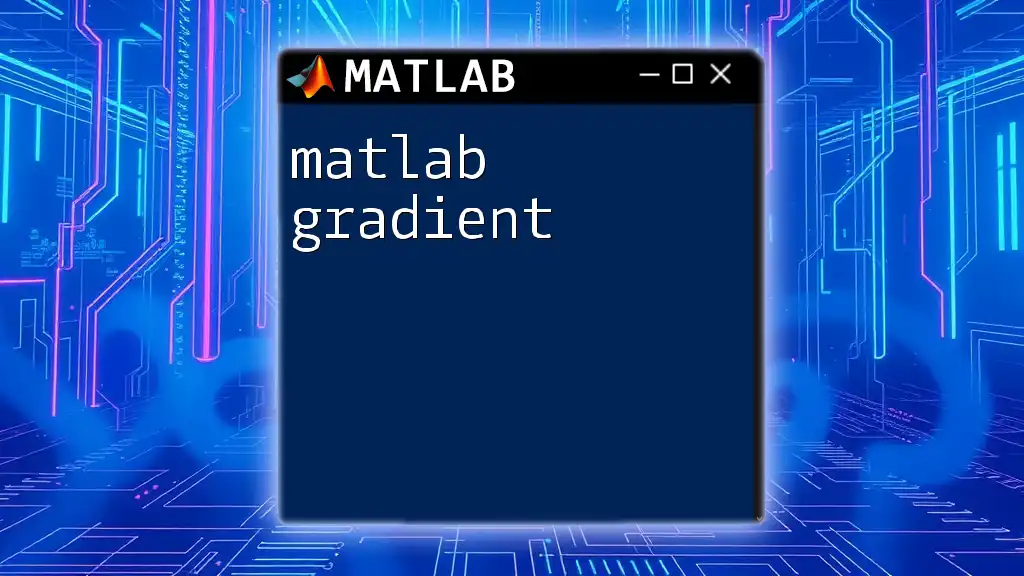In MATLAB, RGB (Red, Green, Blue) values are used to represent colors in graphical applications, where each color component is defined by a value ranging from 0 to 1, as shown in the following code snippet:
% Define a color using RGB values
color = [0.5, 0.2, 0.8]; % A purple color
Understanding RGB in Matlab
What is RGB?
The RGB color model represents colors using three primary colors: Red, Green, and Blue. Each color component can take a value ranging from 0 to 255 (for 8-bit color depth), which allows for the representation of over 16 million different colors. In digital applications, an RGB color is usually indicated in the format `[R, G, B]`.
RGB in Matlab
In Matlab, the RGB values are typically represented using uint8 (unsigned 8-bit integers), which means each channel can store values between 0 and 255. When working with images, this format helps maintain consistency and accuracy while processing pixel data.

Creating RGB Colors in Matlab
Using the `rgb` Function
Matlab allows you to create colors readily using the RGB format. Each component can be defined using normalized values (between 0 and 1) to represent a color. To create a pure red color, you can use the following code snippet:
color = [1 0 0]; % Example for Red color
In this example, the output will yield a color that is bright red because the red component is maximized while the green and blue components are set to zero.
Color Representation
You can express various colors through their RGB representation. For example:
red = [1 0 0]; % Red
green = [0 1 0]; % Green
blue = [0 0 1]; % Blue
Here, each vector corresponds to a different primary color. Furthermore, you can mix colors by summing the RGB components. For example, to create yellow, you could combine red and green components:
yellow = [1 1 0]; % Yellow (Red + Green)

Manipulating Images with RGB
Loading and Displaying an Image
Before manipulating images, you must first load them into the Matlab workspace. The `imread()` function is commonly used for this purpose. Here’s how to load and display an image:
img = imread('image.jpg');
imshow(img);
The `imshow()` function takes care of displaying the loaded image in a window, allowing for visualization.
Extracting RGB Channels
To analyze or manipulate individual color components, you may want to extract the red, green, or blue channels from an image. This can be accomplished using indexing as follows:
redChannel = img(:,:,1);
greenChannel = img(:,:,2);
blueChannel = img(:,:,3);
Each channel can be processed independently, providing versatility in image editing tasks.
Merging RGB Channels
After processing the individual channels, you may want to merge them back to form a complete image. The `cat()` function is used for this purpose:
mergedImage = cat(3, redChannel, greenChannel, blueChannel);
imshow(mergedImage);
This will recreate the original or modified image by concatenating the three channels along the appropriate dimension.
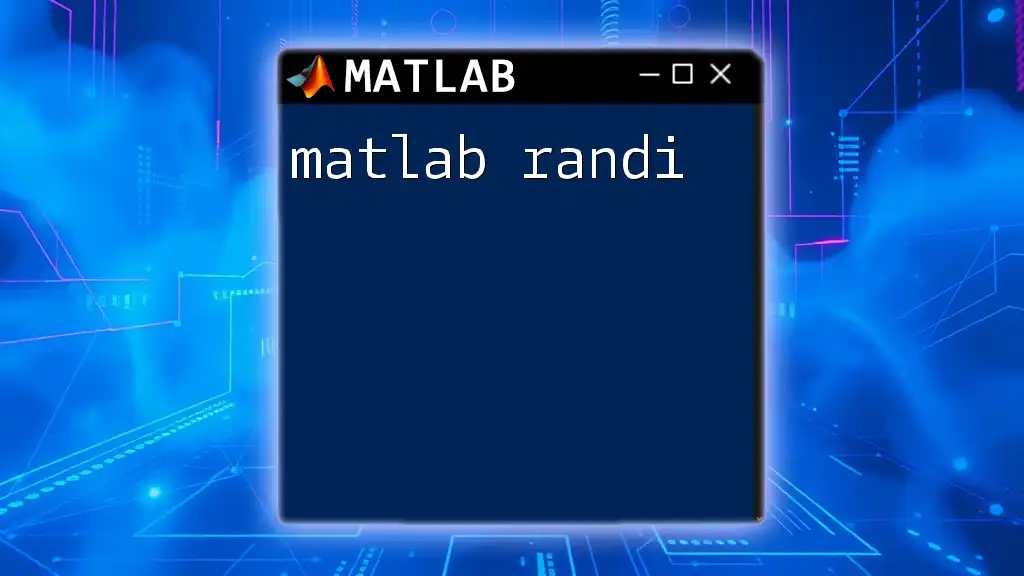
Color Effects and Modifications
Changing Image Color Balance
Manipulating the color balance can create different visual effects. For instance, if you want to enhance the red tone while reducing green and blue, you might use:
adjustedImage = img * [1.1 0.9 0.9]; % Increase red, decrease green and blue
This modification results in increased brightness in the red channel while subduing the others, leading to a warmer tone.
Converting to Grayscale
Converting an RGB image to grayscale is a common operation in image processing. Matlab provides a built-in function for this:
grayImage = rgb2gray(img);
imshow(grayImage);
This function effectively eliminates color information, representing the image with varying shades of gray, which is particularly useful in analysis and feature extraction.
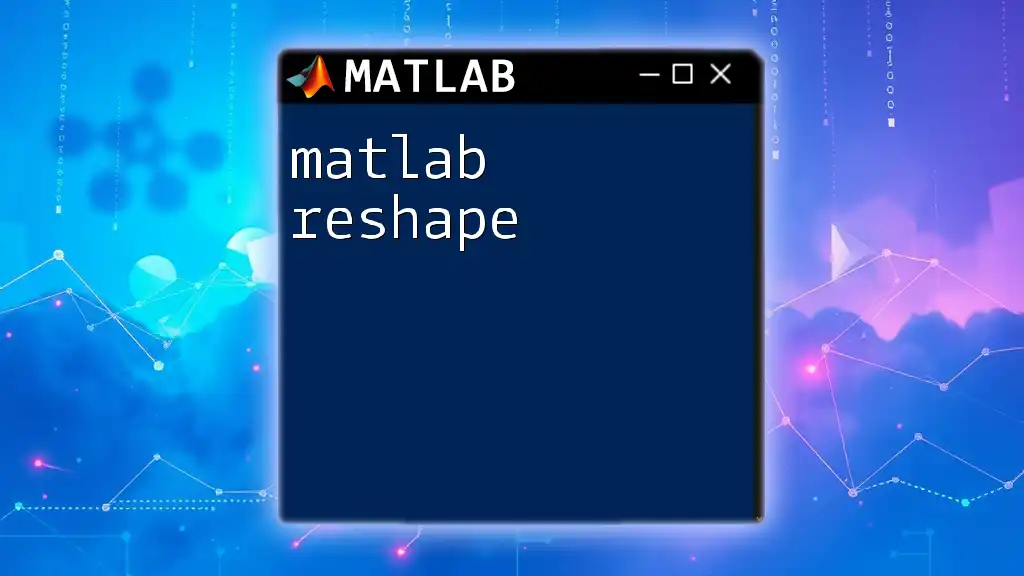
Practical Applications of RGB in Matlab
Image Filtering
One of the powerful applications of the RGB color model in Matlab is filtering. Various filtering techniques can be applied to images using the colors' intensity values to enhance or suppress certain features.
Color Segmentation
Color segmentation is another technique where specific colors are isolated for analysis. This is achieved by creating a mask based on color conditions. For instance, if you want to isolate bright red regions, the following code can be utilized:
mask = (img(:,:,1) > 150) & (img(:,:,2) < 100) & (img(:,:,3) < 100);
segmentedImage = img .* uint8(mask);
imshow(segmentedImage);
This code creates a binary mask isolating the areas of the image where the red channel intensity is significantly higher than that of the green and blue channels, resulting in highlighting specific features.
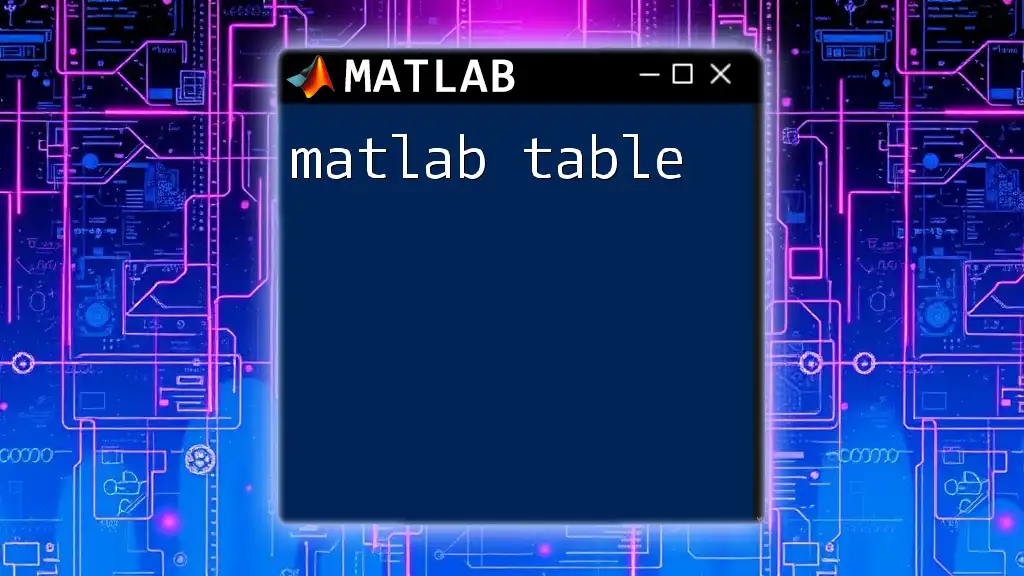
Conclusion
Understanding how to work with the matlab rgb format opens up numerous possibilities for image manipulation and analysis. Mastering RGB commands allows for powerful techniques in visualization, filtering, and color segmentation. Experimenting with these functions in Matlab will enhance your ability to handle images effectively.
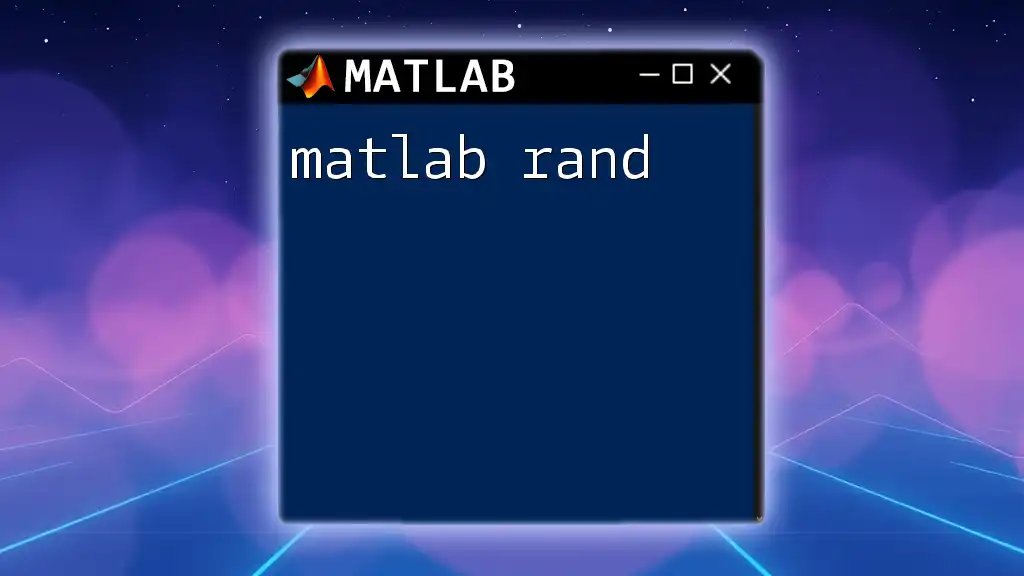
Additional Resources
To deepen your understanding of MATLAB's capabilities, consider exploring recommended books, online courses, and the official MATLAB documentation. This knowledge will aid you in becoming proficient in using the matlab rgb model and beyond.