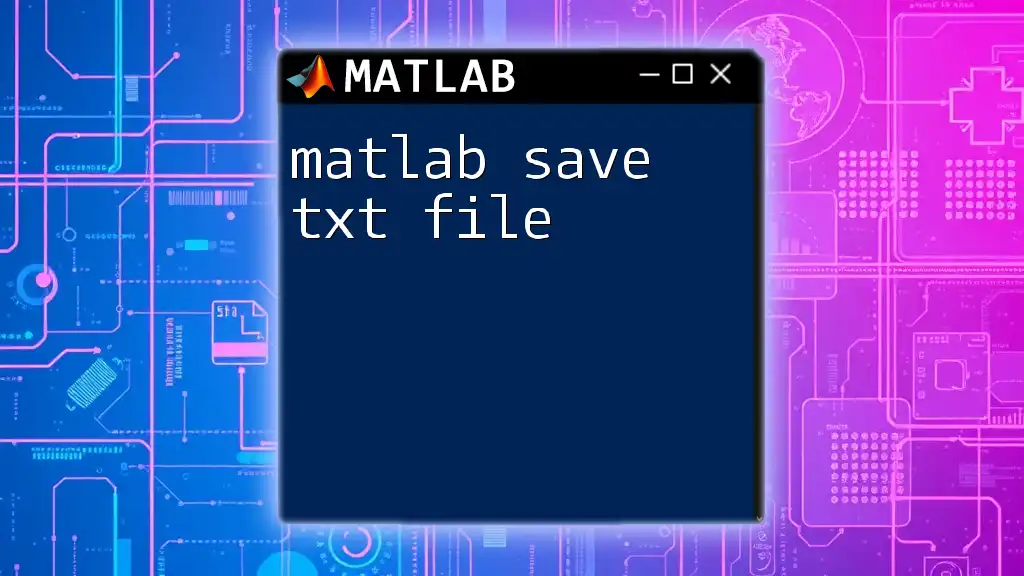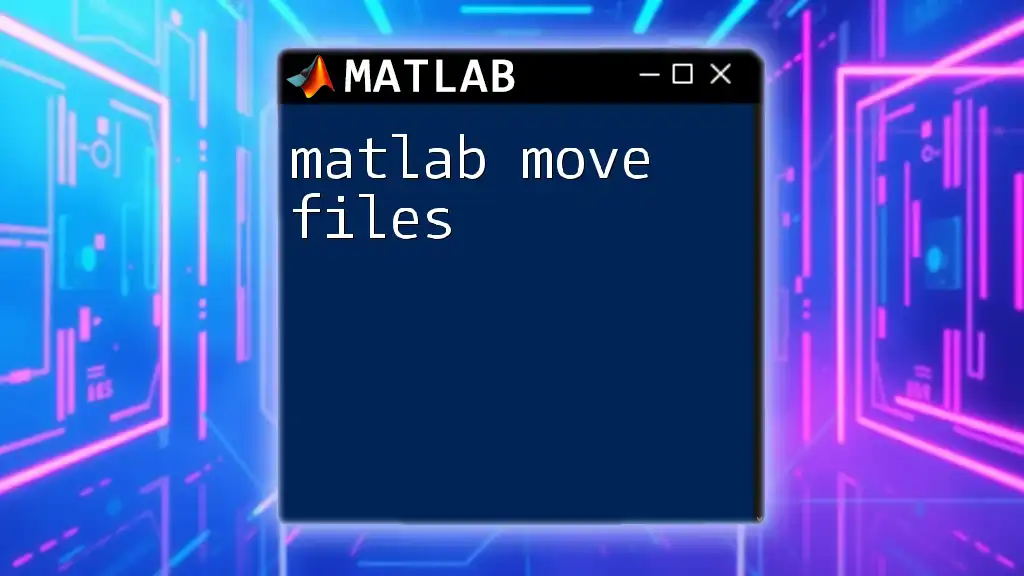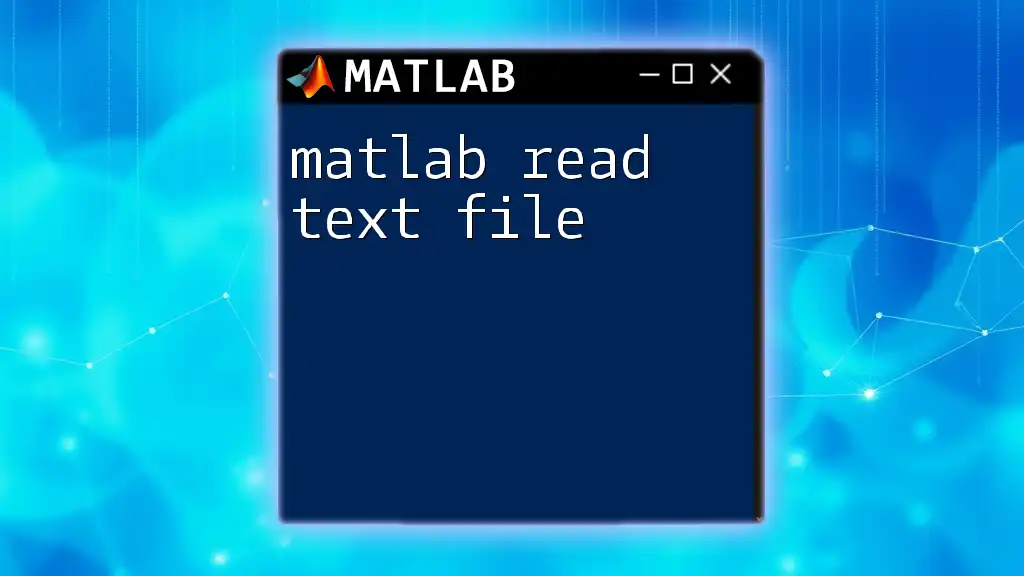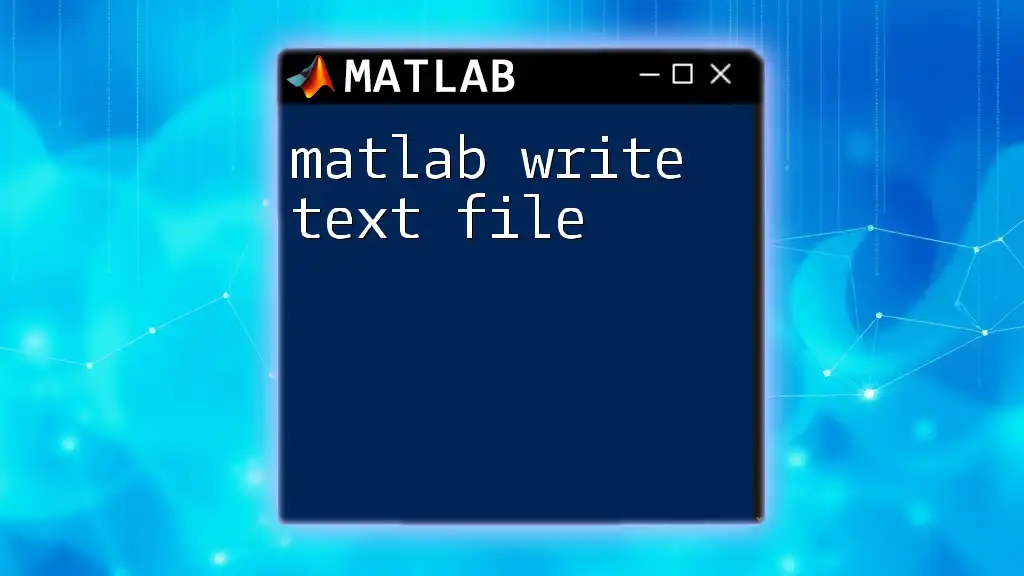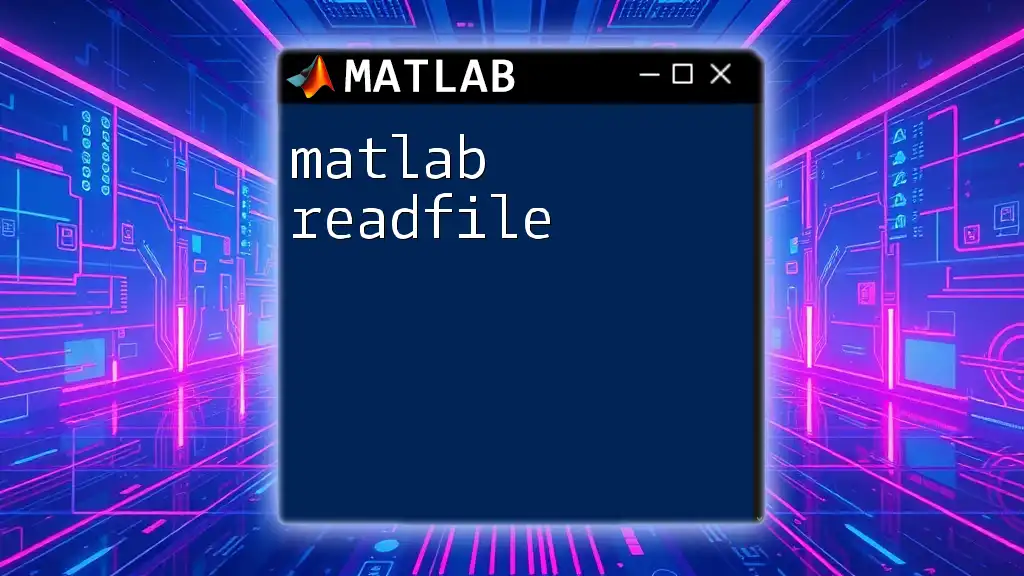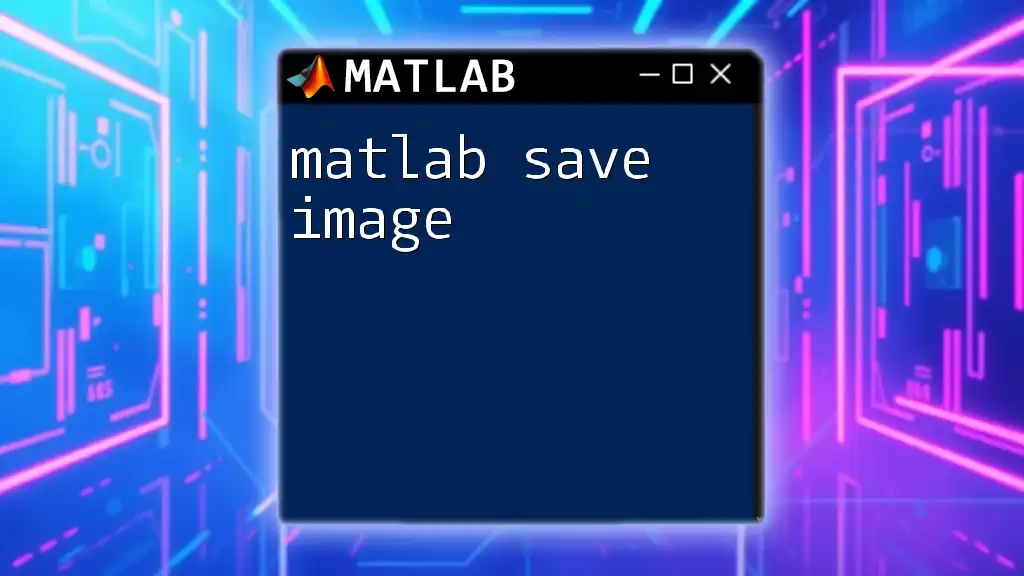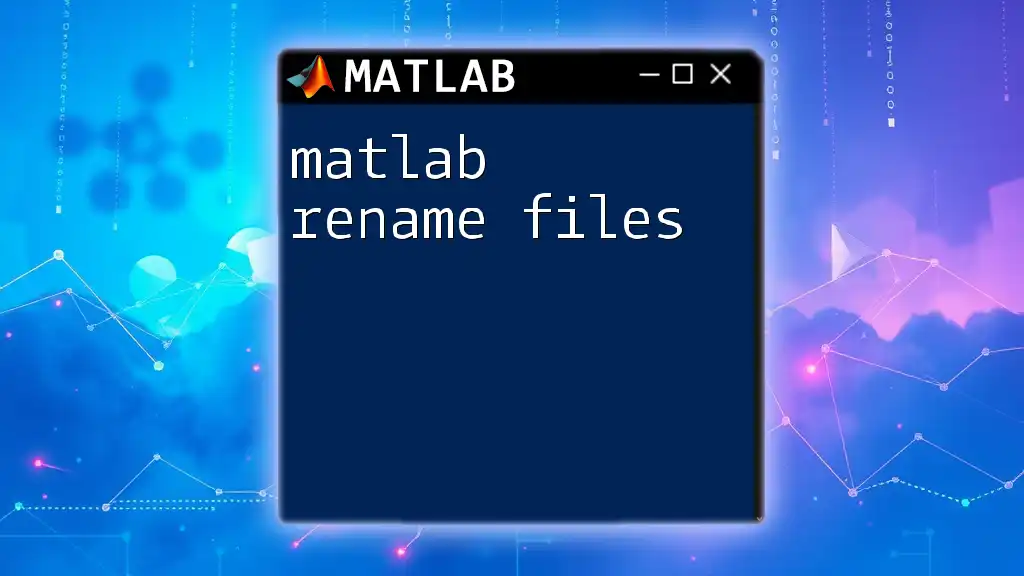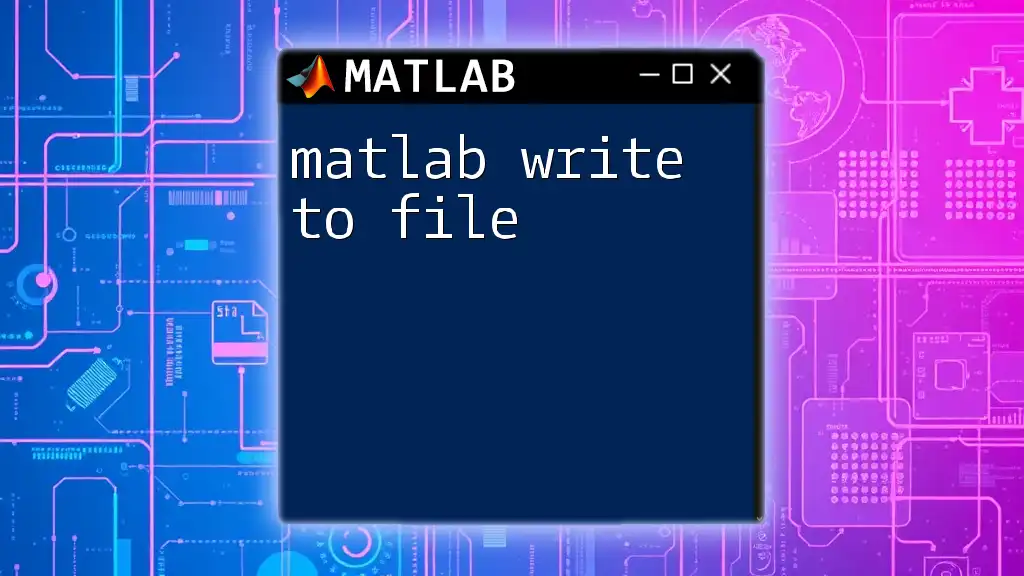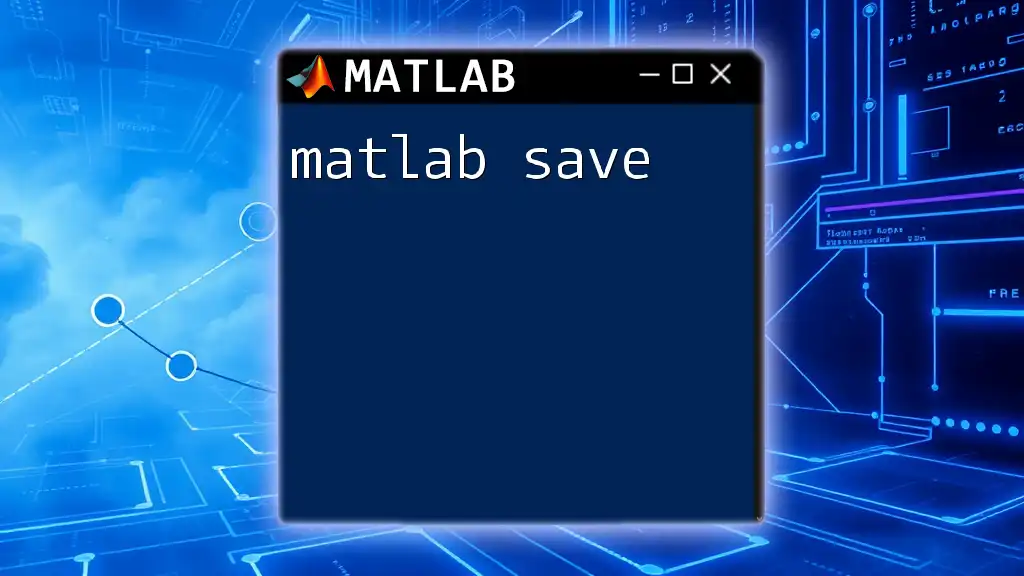In MATLAB, you can save data to a text file using the `writematrix` or `writetable` function, which allows you to export numerical matrices or tables in a concise format.
Here's a code snippet demonstrating how to save a matrix to a text file:
data = rand(5); % Example matrix with random values
writematrix(data, 'output.txt'); % Save the matrix to a text file named 'output.txt'
Understanding TXT Files
What is a TXT File?
A TXT file is a simple text file that contains unformatted text. TXT files are widely used for their portability and ease of use, making them a popular choice for storing plain text data. They typically contain data in a readable format, which can easily be opened and edited using basic text editors.
Benefits of Using TXT Files
Using TXT files for data storage has several advantages:
- Portability: TXT files are compatible with various operating systems, making data sharing seamless across different platforms.
- Simplicity: They are straightforward to create and view, making them ideal for basic data storage without the need for complex formatting.
- Readability: Since they consist of plain text, TXT files can be easily understood by humans and machines alike, which is vital for data analysis and debugging.
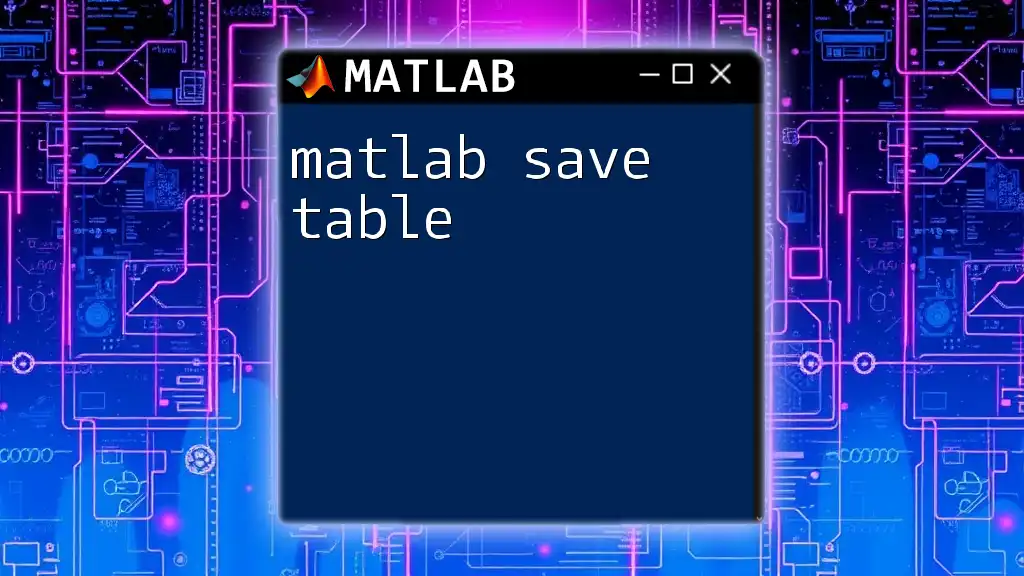
MATLAB Basics
Introduction to MATLAB Commands
MATLAB operates with commands structured to perform specific tasks. Understanding these commands is crucial while working within the MATLAB environment. Commands generally follow a syntax comprising the command name followed by arguments within parentheses.
Working with Variables in MATLAB
Variables are fundamental in MATLAB, serving as containers for data. You can create and manipulate variables efficiently. Here’s a simple example of how to create a variable that holds a 5x1 array of random numbers:
data = rand(5, 1); % Generates a 5x1 array of random numbers
This command initializes `data` with five random values between 0 and 1.
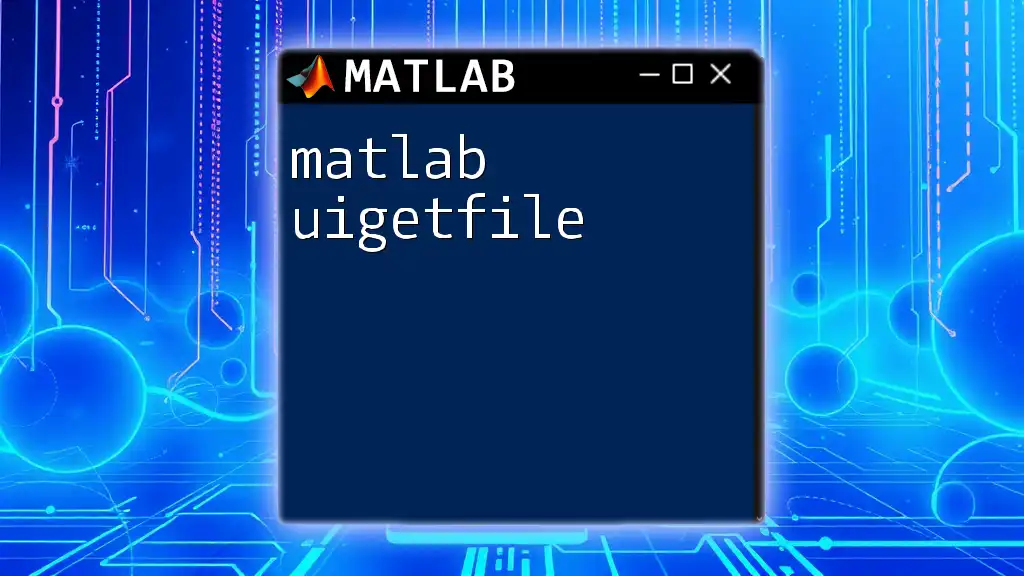
Saving Data to TXT Files in MATLAB
The `save` Command
The `save` command in MATLAB is central to storing your data effectively. Here’s a look at its basic syntax:
save('filename.txt', 'data', '-ascii')
- `'filename.txt'`: This specifies the name of the output file. Make sure to include the `.txt` extension to indicate it is a text file.
- `'data'`: This indicates the variable to save.
- `'-ascii'`: This option specifies the format in which the data will be saved, with `-ascii` indicating a plain text file.
Saving Multiple Variables
To save several variables at once, you can extend the `save` command accordingly. Here’s an example:
save('datafile.txt', 'data1', 'data2', '-ascii')
This code will create a file called `datafile.txt` containing the values of both `data1` and `data2`.
Formatting Options
Different File Formats
When using the `save` command, you can specify various formatting options based on your needs. Apart from `-ascii`, which saves the data as plain text, other options are available for different data types and structures. Always ensure to select the correct format to maintain data integrity.
Specifying Delimiters
If you want more control over the format of the saved data, such as specifying delimiters, you can use the `dlmwrite` command. Here’s an example:
dlmwrite('data.txt', A, 'delimiter', ',')
This command saves the contents of matrix `A` to `data.txt`, using a comma as the delimiter.
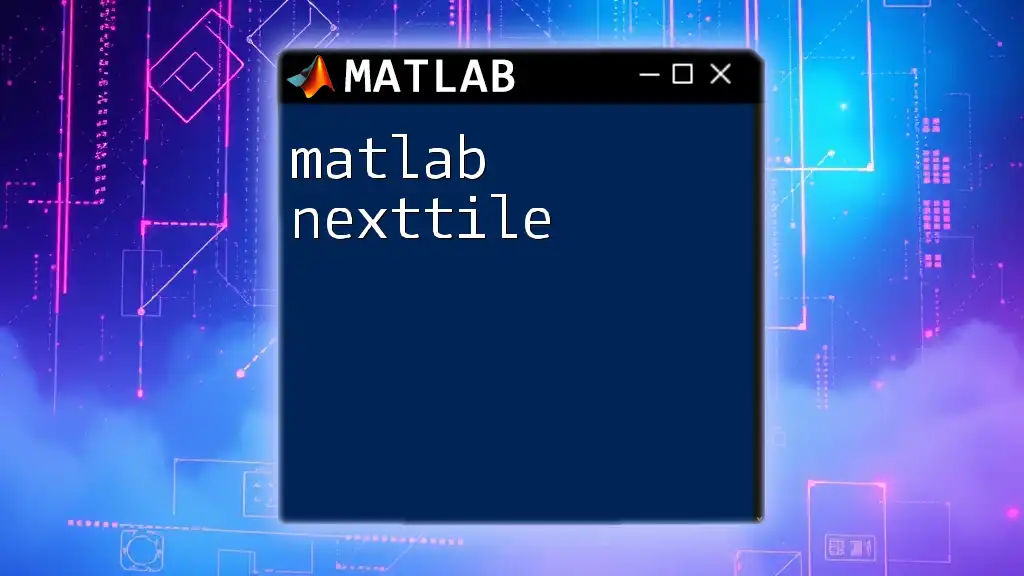
Advanced Saving Techniques
Saving Arrays and Matrices
MATLAB allows you to save not just simple vectors but also complex structures like matrices. For instance, to save a 3x3 matrix of random numbers to a TXT file, you can use the following snippet:
matrix = rand(3, 3);
save('matrix.txt', 'matrix', '-ascii');
This command will create a `matrix.txt` file storing the generated random numbers in a structured format.
Appending Data to Existing TXT Files
Sometimes, you might want to add new data to an already existing TXT file. This can be achieved using the `-append` option. Here’s how you can do it:
save('datafile.txt', 'new_data', '-ascii', '-append')
This command appends `new_data` to `datafile.txt` without overwriting the existing content.
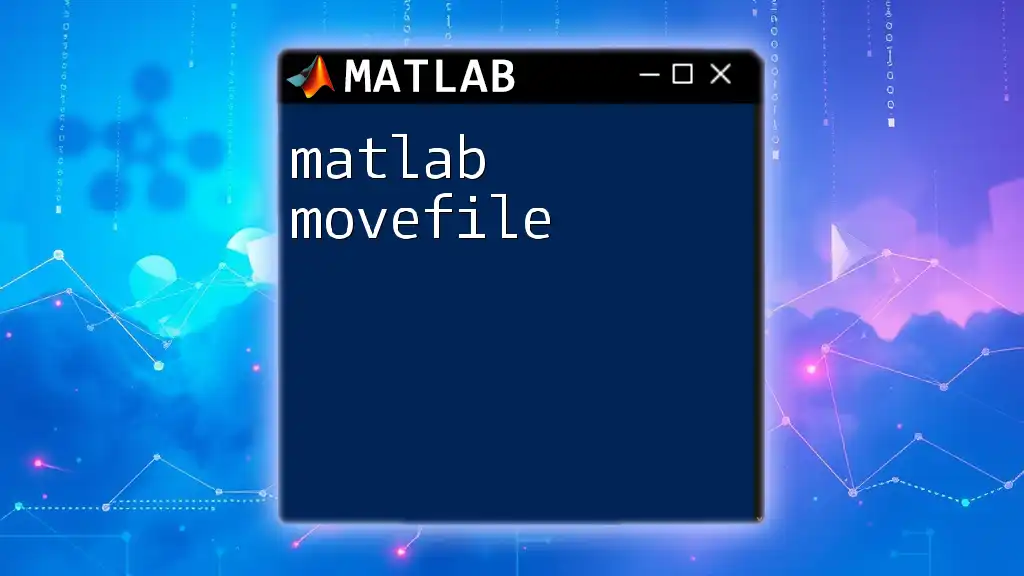
Reading Back From TXT Files
Using the `load` Command
Retrieving saved data from TXT files is equally straightforward using the `load` command. For example:
loaded_data = load('filename.txt');
This command will load the content of `filename.txt` into the variable `loaded_data`, allowing you to work with the previously saved data.
Verifying Saved Data
Verification of the saved data is essential for ensuring accuracy and integrity. You can easily display the loaded data to confirm that everything has been saved correctly:
disp(loaded_data);
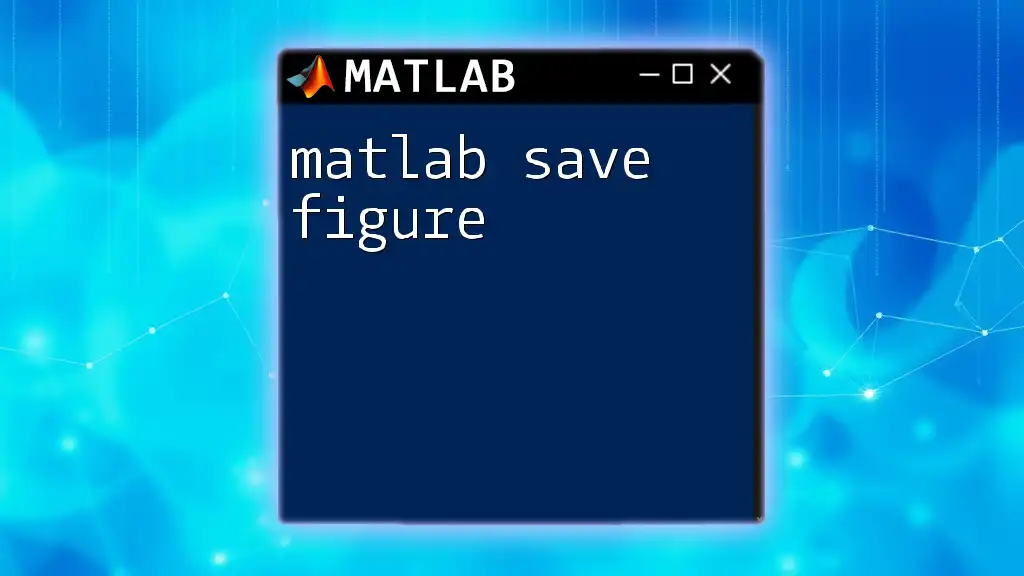
Best Practices
Naming Conventions
Using effective naming conventions for your TXT files helps in organizing your data systematically. Include relevant details like the date or specific experiment names to make file identification easier. For example, `experiment_2023_01.txt` provides clearer context than `data1.txt`.
Regular Backups
It’s prudent to maintain regular backups of important datasets. This can prevent data loss in the event of unexpected issues. Consider creating automated backup routines or using version control systems to keep track of changes to your files.
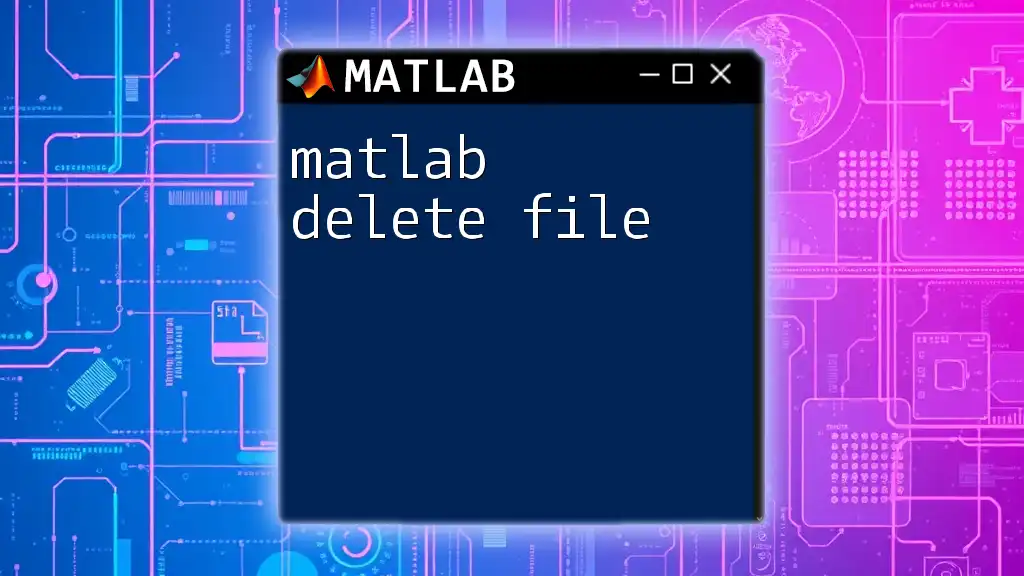
Conclusion
Understanding how to efficiently save your work using the MATLAB save txt file command is fundamental for any programmer. By mastering these techniques, not only will you enhance your productivity, but you will also ensure better data management in your projects.
By practicing these concepts and using the `save` and `load` commands effectively, you will be better prepared for a variety of data handling scenarios in MATLAB.
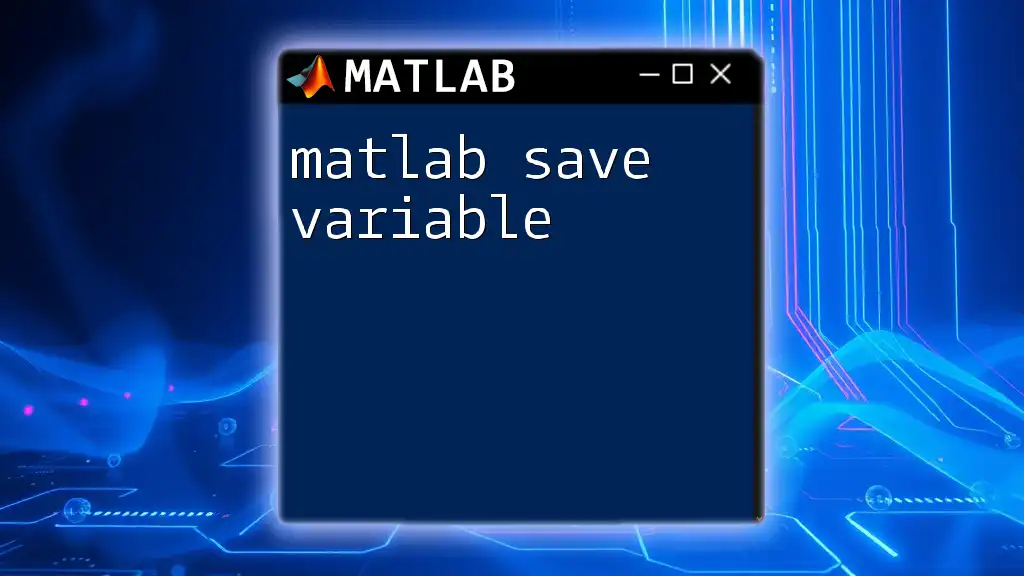
Call to Action
Now that you have an understanding of how to save data as TXT files in MATLAB, it’s time to put these skills into practice. Try experimenting with your datasets and explore additional resources on our website for more tips and tutorials on MATLAB commands.
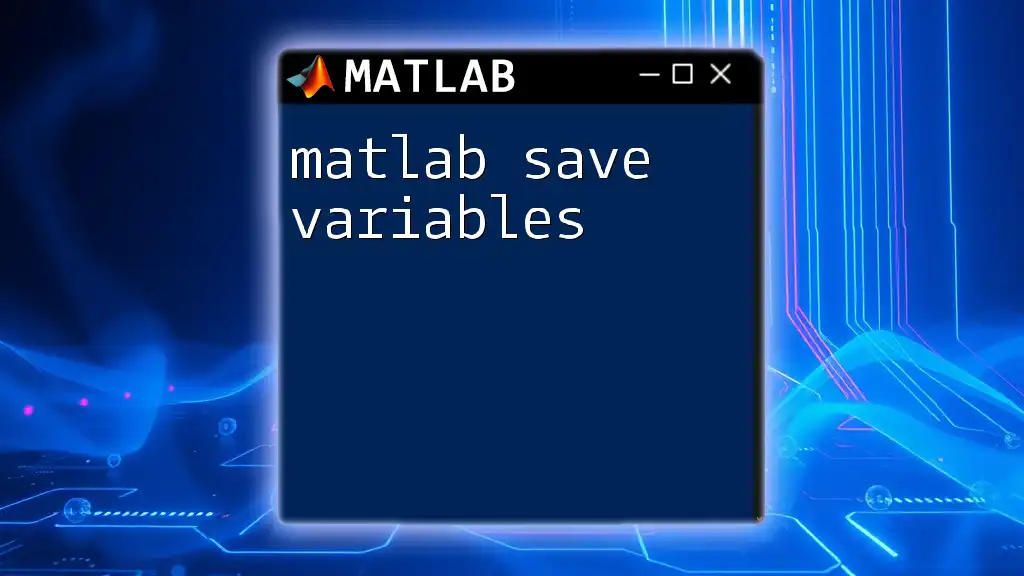
Additional Resources
Online Documentation
For more in-depth material and examples, visit the official [MATLAB documentation](https://www.mathworks.com/help/matlab/ref/save.html) regarding file saving.
Community Forums
Engaging with other MATLAB users can provide valuable insights and tips. Check out community forums or platforms like Stack Overflow to share experiences and learn from fellow programmers.