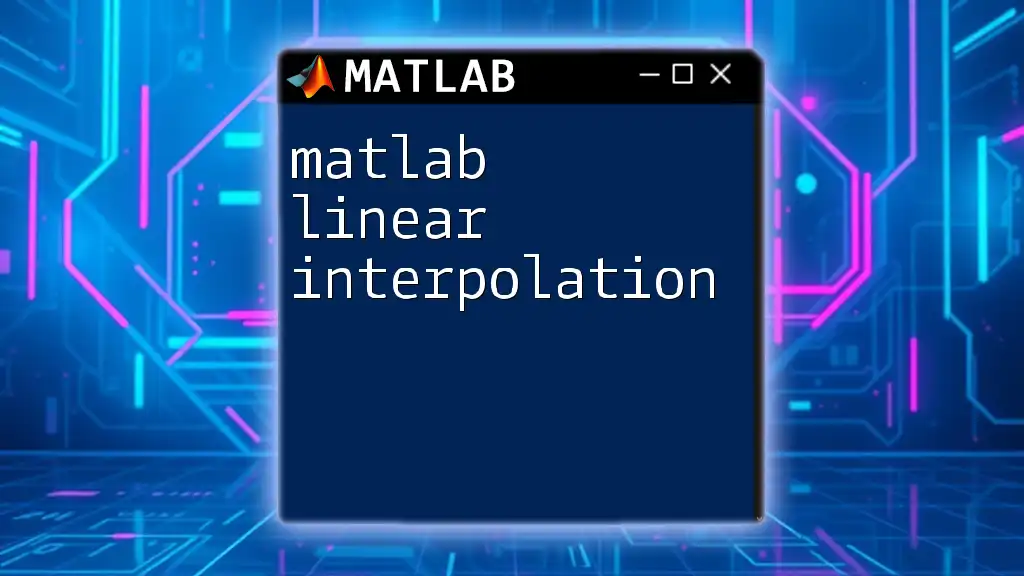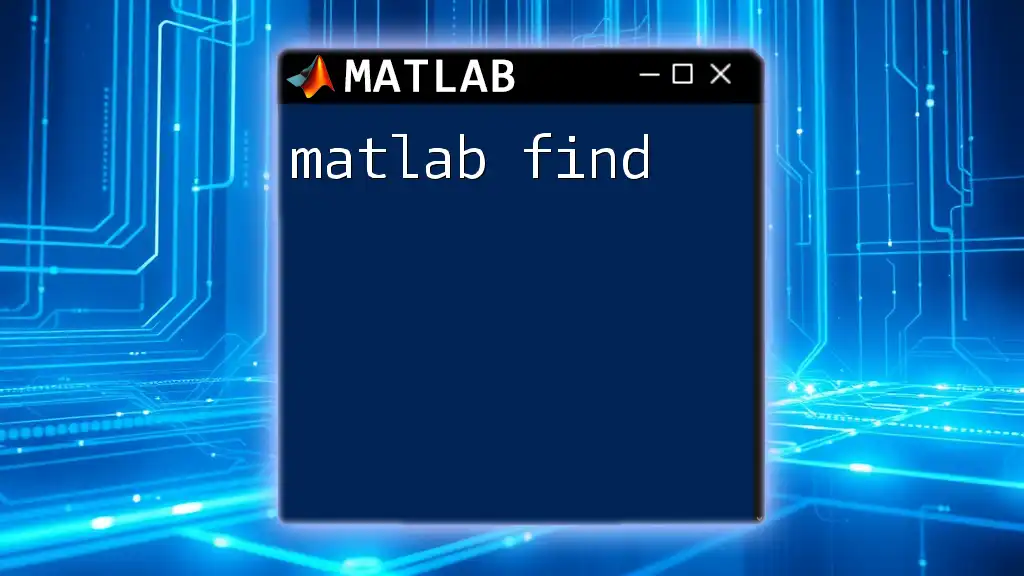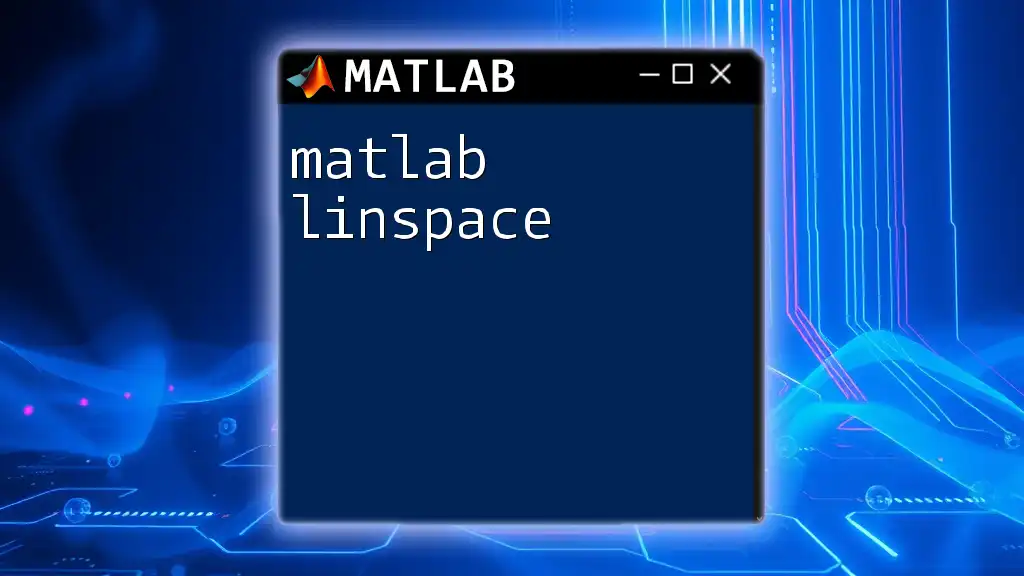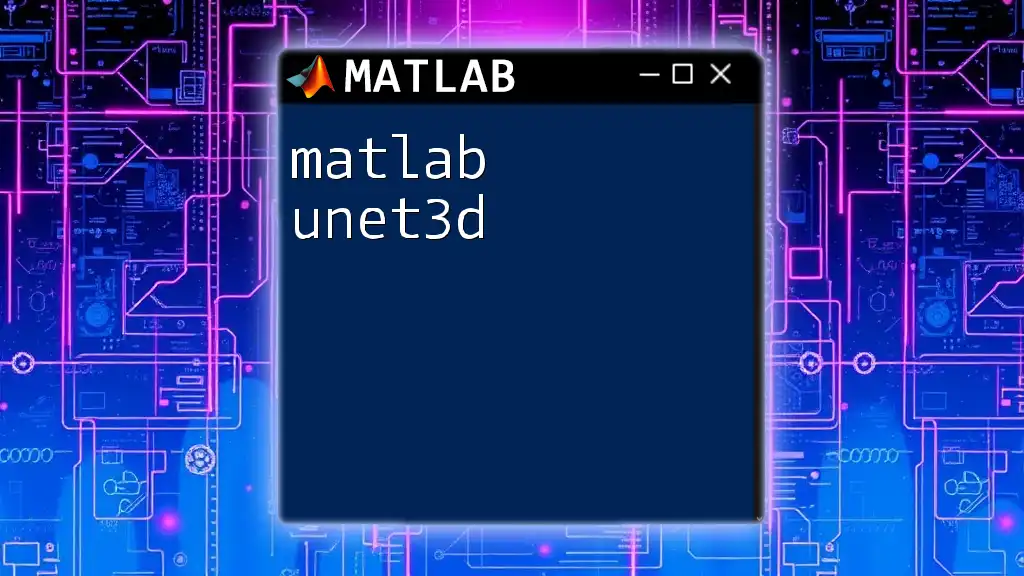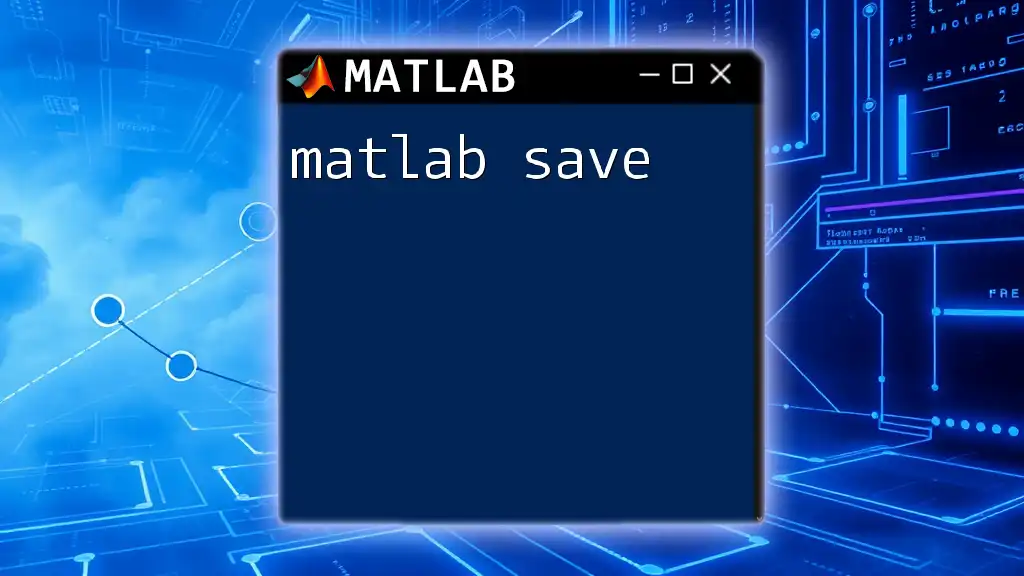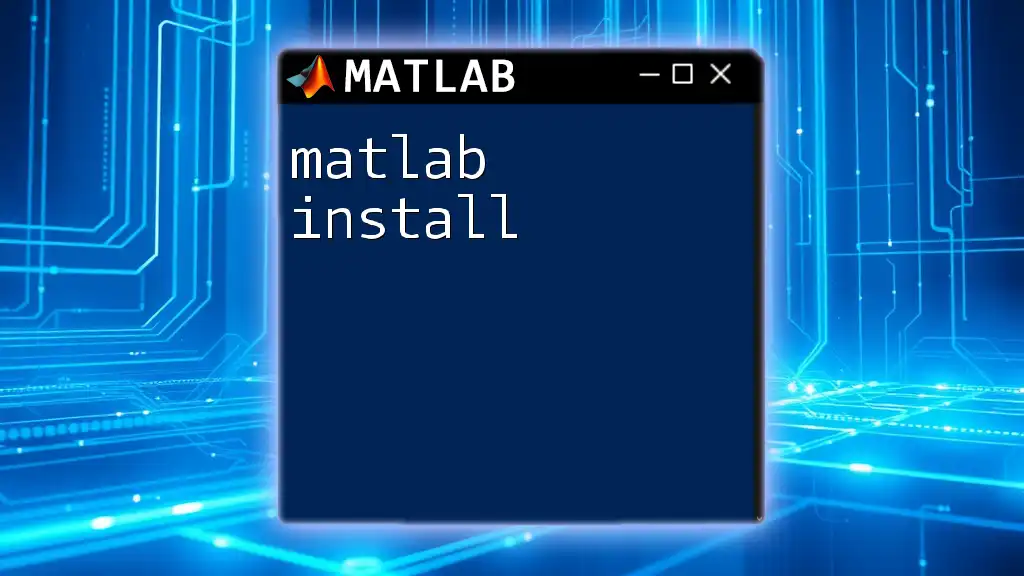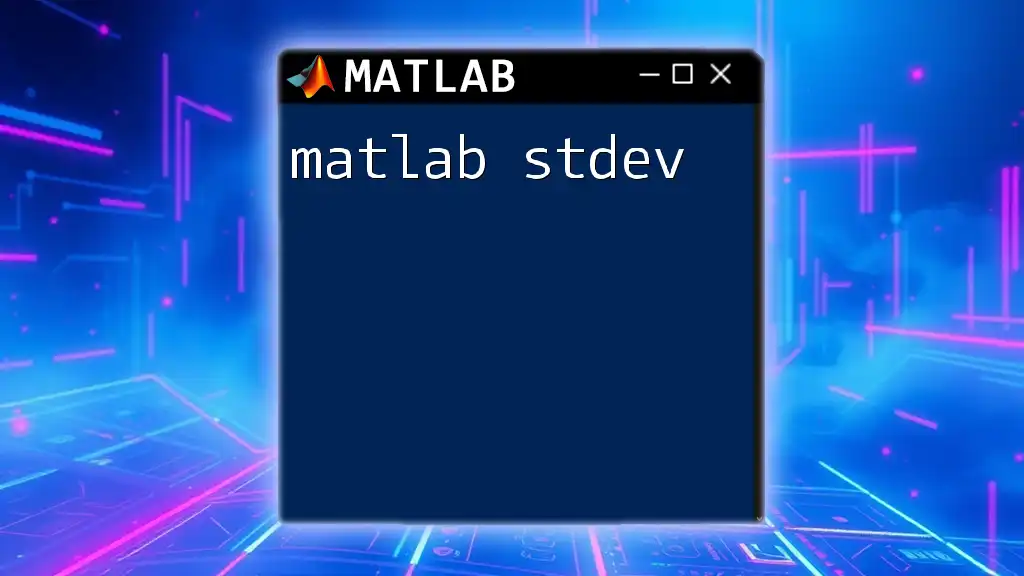The MATLAB sine function, `sin`, calculates the sine of an angle specified in radians, allowing users to easily evaluate trigonometric expressions in their code. Here's a basic example:
% Calculate and display the sine of 30 degrees (converted to radians)
angle = 30; % degrees
sine_value = sin(deg2rad(angle));
disp(sine_value);
Understanding Sine Function
What is the Sine Function?
The sine function is a fundamental mathematical function, essential in various fields, including engineering, physics, and computer science. It is defined in mathematics as the ratio of the length of the opposite side to the hypotenuse in a right triangle. The function describes how the angle influences the vertical position on the unit circle, which makes it invaluable for both theoretical concepts and practical applications.
Properties of the Sine Function
The sine function exhibits several important properties:
-
Periodicity: The sine function is periodic, repeating its values every \(2\pi\) radians (or 360 degrees). This means that for any angle \(x\), \( \sin(x) = \sin(x + 2\pi k) \) where \(k\) is any integer.
-
Range: The output of the sine function is bounded between -1 and 1, making it crucial for defining waveforms and oscillations.
-
Symmetry: The sine function is classified as an odd function, meaning \( \sin(-x) = -\sin(x) \). This symmetry about the origin is vital for understanding its behavior in the Cartesian plane.
Graphical Representation of the Sine Function
Visually, the sine function oscillates between -1 and 1, creating a smooth wave-like pattern. This representation can be critical for visualizing phenomena such as sound waves, alternating current, and many physical oscillations.
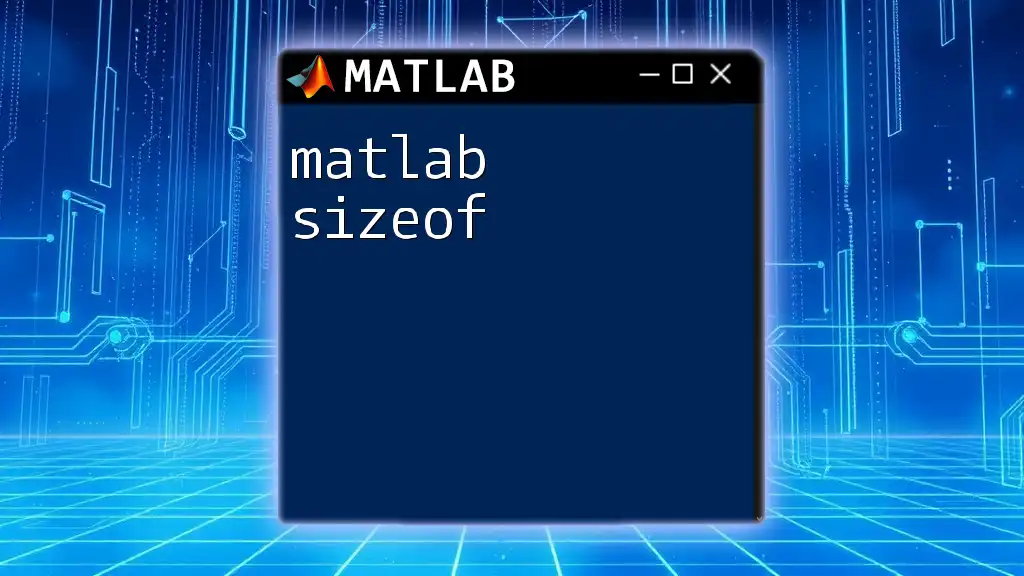
MATLAB Basics
Introduction to MATLAB
MATLAB (Matrix Laboratory) is a high-level programming language and interactive environment designed for numerical computation, visualization, and programming. It excels in handling complex mathematical functions and algorithms, making it an ideal tool for working with sine functions and other trigonometric calculations.
Working with MATLAB Command Window
The command window in MATLAB is where users enter commands and scripts. It provides immediate feedback and displays the results of mathematical computations. Understanding how to navigate this environment is crucial for efficiently using MATLAB.
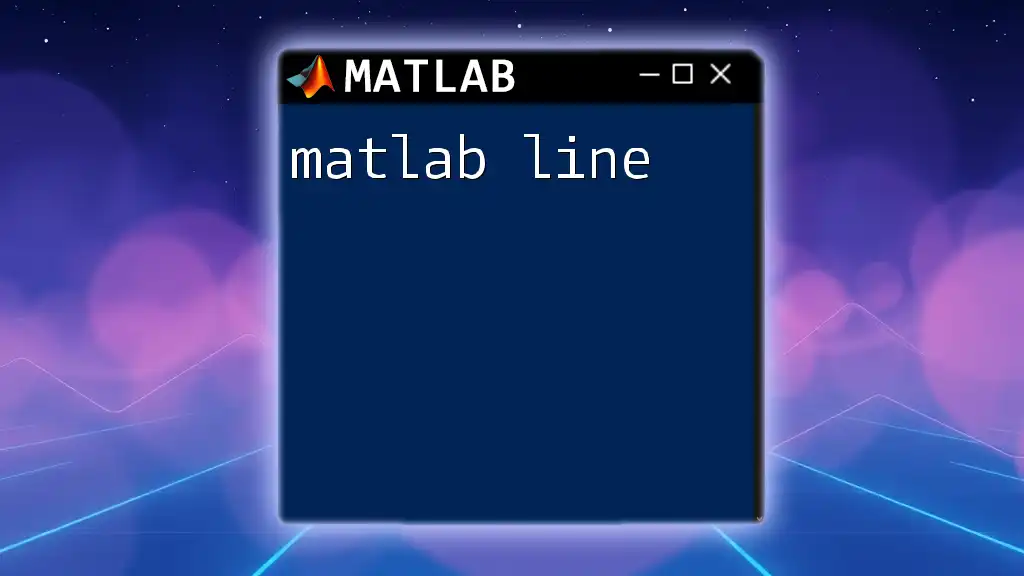
Using the Sine Function in MATLAB
The `sin` Function
To calculate the sine of an angle in MATLAB, you will primarily use the `sin` function. The syntax is straightforward:
result = sin(angle)
It’s important to note that angles must be provided in radians. To convert angles from degrees to radians, use the built-in function `deg2rad`.
Example Code Snippet: Basic Sine Calculation
Here’s how you can calculate the sine of a 45-degree angle:
angle_rad = pi/4; % 45 degrees in radians
result = sin(angle_rad);
disp(result); % Output: 0.7071
Converting Degrees to Radians
To ensure accurate calculations, converting degrees to radians is often necessary. This conversion facilitates the accurate application of the sine function since MATLAB assumes input angles are in radians by default.
Example Code Snippet: Degrees to Radians
To convert and calculate the sine of 60 degrees, you can use:
angle_deg = 60; % 60 degrees
result_rad = deg2rad(angle_deg); % Convert to radians
sine_value = sin(result_rad);
disp(sine_value); % Output: 0.8660
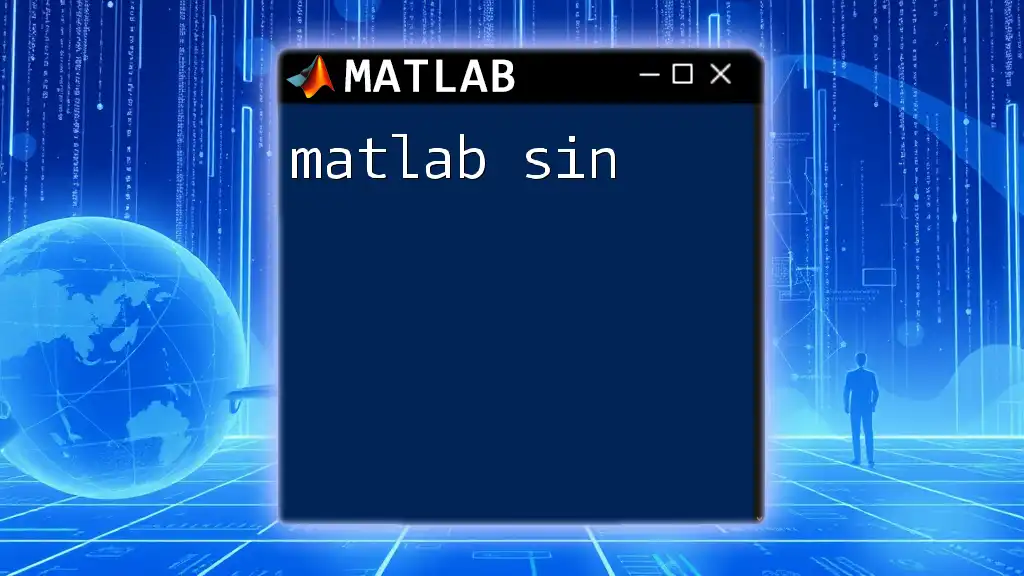
Visualizing the Sine Function
Plotting the Sine Wave
Visualizing the sine function is crucial for understanding its behavior. MATLAB’s powerful plotting capabilities allow you to create a graphical representation of the sine wave easily.
Example Code Snippet: Plotting a Sine Wave
Here’s how to plot a sine wave from 0 to \(2\pi\):
x = 0:0.01:2*pi; % Define the range
y = sin(x); % Calculate sine values
plot(x, y); % Plot the sine wave
xlabel('Angle (radians)'); % Label X-axis
ylabel('Sine Value'); % Label Y-axis
title('Sine Wave Visualization'); % Title
grid on; % Add grid for better readability
Customizing the Plot
MATLAB allows for extensive customization of plots. You can change colors, styles, and add legends to enhance the readability of your graphs. For instance, to create a colorful representation, you can modify the plotting command:
Example Code Snippet: Customized Plot
plot(x, y, 'r--', 'LineWidth', 2); % Red dashed line
legend('Sine Function');
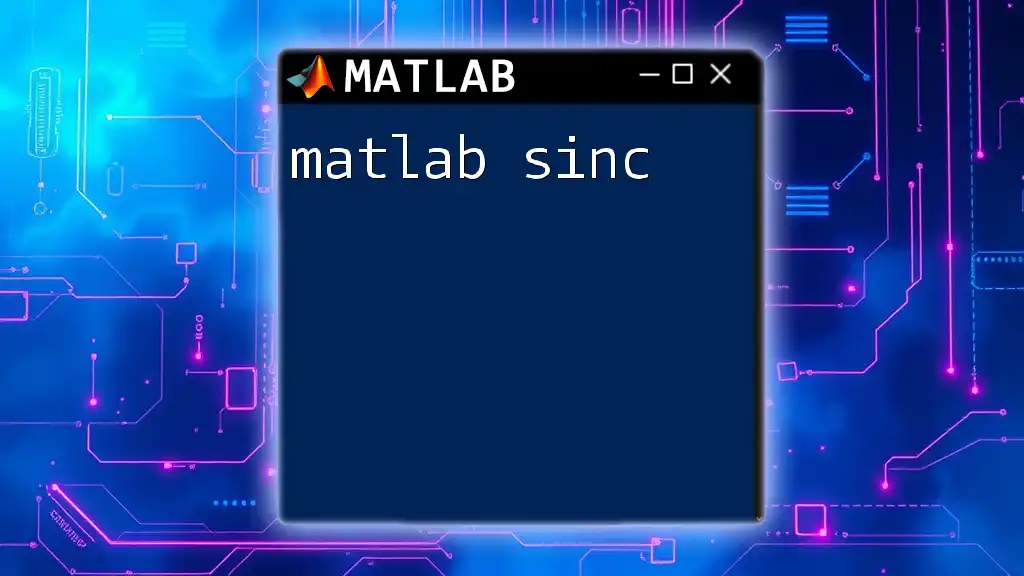
Advanced Applications of Sine Function in MATLAB
Signal Processing
In signal processing, the sine function plays a vital role in representing periodic signals. By utilizing sine waves, engineers can simulate and analyze sound waves, radio waves, and other periodic phenomena. Understanding how to manipulate these sine functions in MATLAB is essential for analyzing and modifying signals.
Fourier Transforms
Sine functions are integral when it comes to Fourier analysis, which breaks down complex signals into their constituent frequencies. This mathematical tool helps us understand and visualize signal behavior in different domains.
Animations and Simulations
MATLAB can create dynamic visualizations that illustrate the sine function's behavior over time. This can be particularly useful for educational purposes or for simulating real-world applications.
Example Code Snippet: Simple Animation
Here’s a simple example to animate a sine wave:
t = 0:0.01:10; % Time vector
y = sin(t);
figure;
for i = 1:length(t)
plot(t(1:i), y(1:i)); % Incrementally plot sine function
axis([0 10 -1 1]); % Fixed axis
pause(0.1); % Pause to create animation effect
end
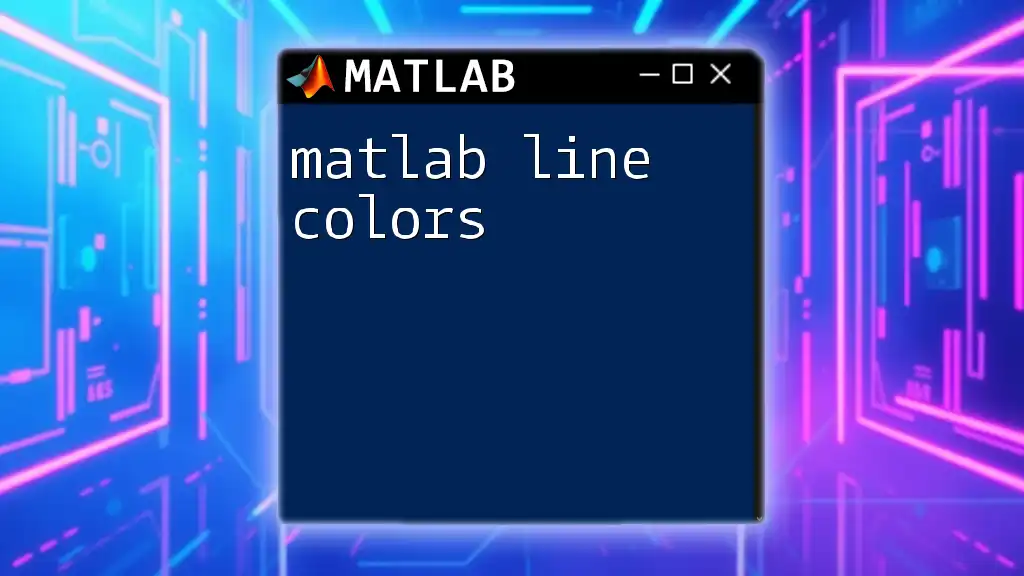
Troubleshooting Common Issues
Common Errors in Sine Function Calculations
When working with the sine function, it’s common to encounter errors due to confusion between radians and degrees. Ensuring correct unit usage is critical to avoid unexpected results.
Ensuring Accurate Outputs
To verify the outputs of sine function calculations, it’s a good practice to cross-check with known values or use MATLAB's built-in `test` functions to confirm accuracy. Properly commenting your code and organizing scripts can also help in isolating and correcting any errors.

Conclusion
The MATLAB sine function is a vital tool for anyone involved in mathematical computations or engineering tasks. Through the lessons presented, you have gained insights into using the `sin` function efficiently, visualizing it, and applying it in advanced contexts such as signal processing and animations. Exploring this function more deeply will open up avenues for further exploration, innovation, and practical application in your projects.
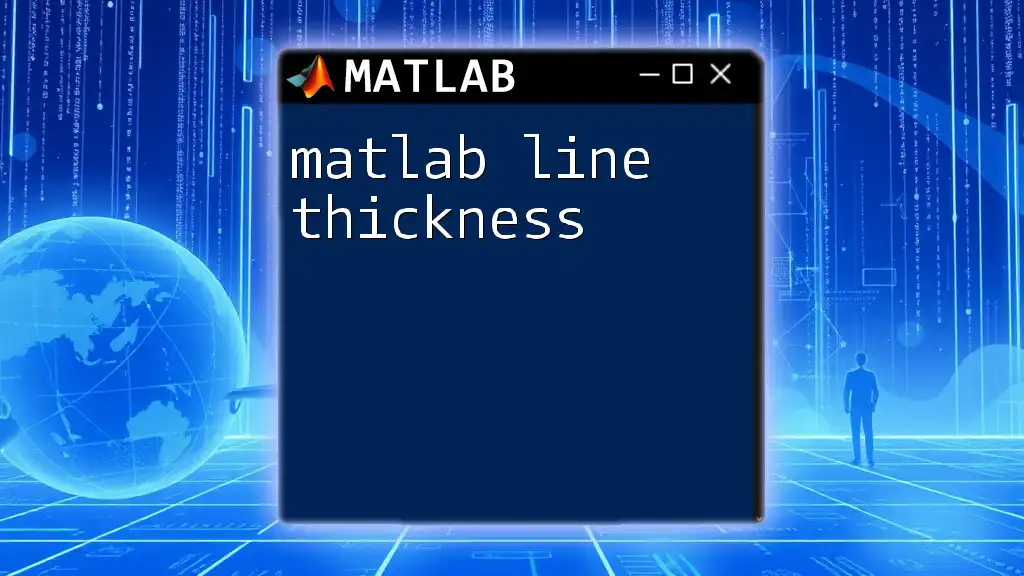
Additional Resources
Recommended MATLAB Documentation
For more in-depth understanding, refer to the official MATLAB documentation regarding the `sin`, `plot`, and other related functions. This can provide additional clarity on advanced options and functionalities.
Further Reading
Consider exploring additional articles and tutorials that dive deeper into trigonometric functions, their graphs, and their applications in complex simulations or data analysis.
Join the Community
Engage with online forums and MATLAB user groups. Collaborative learning offers valuable opportunities for growth and skill enhancement in the vast world of MATLAB programming.