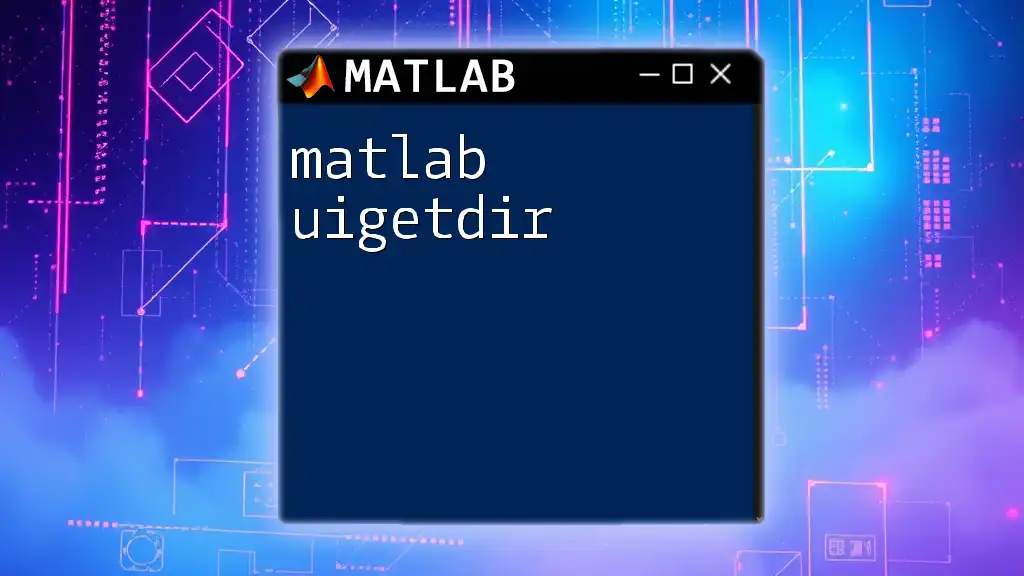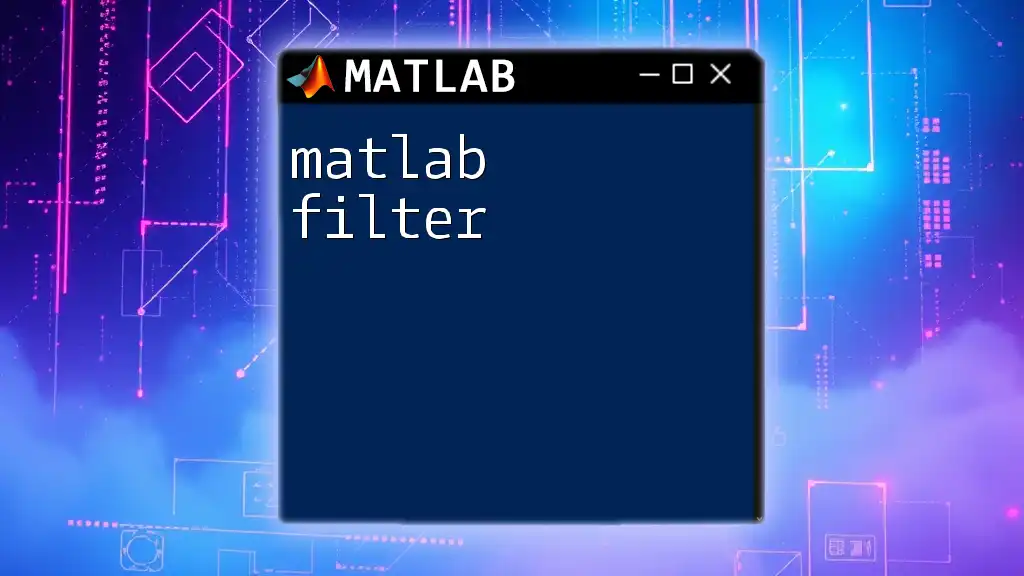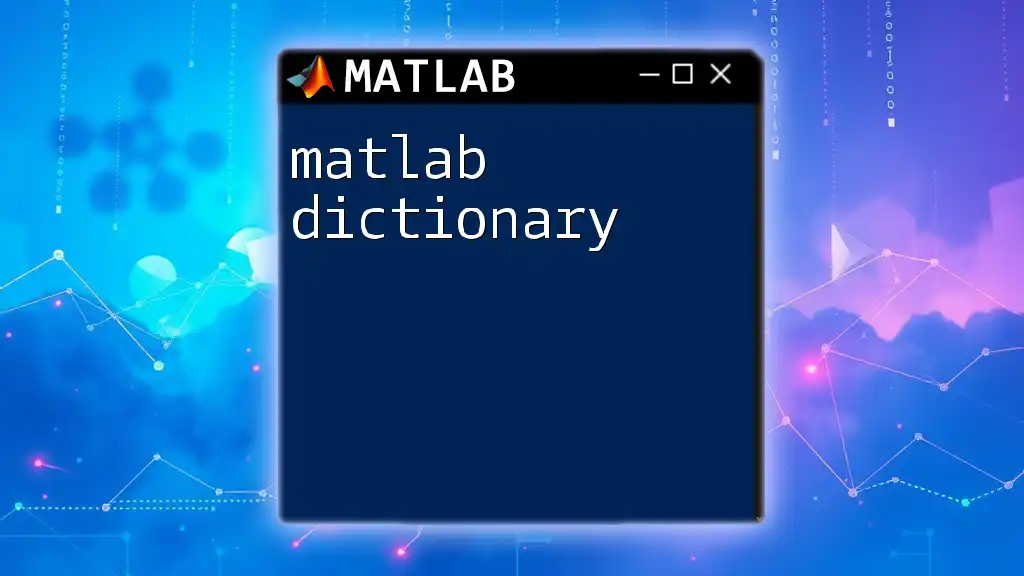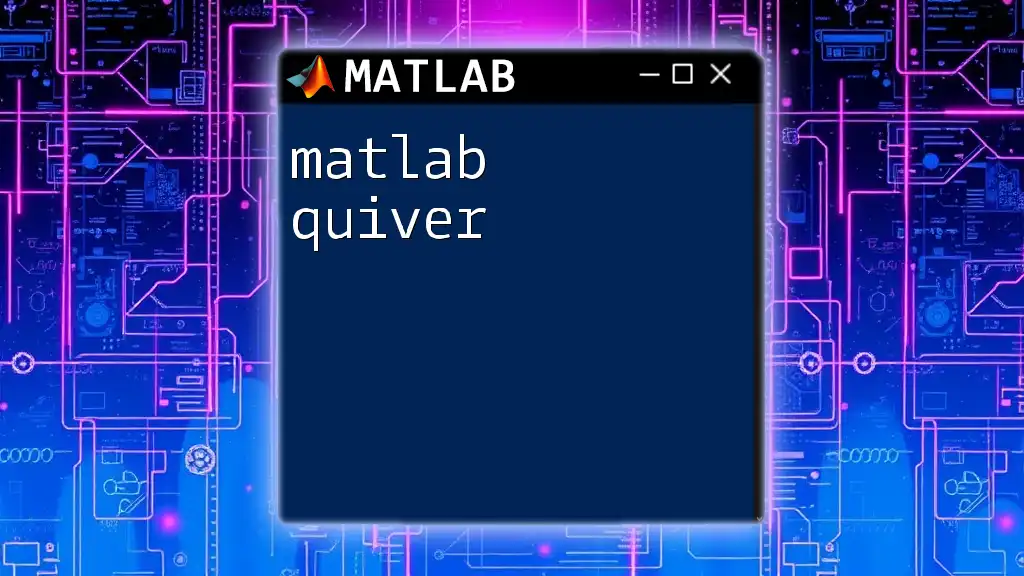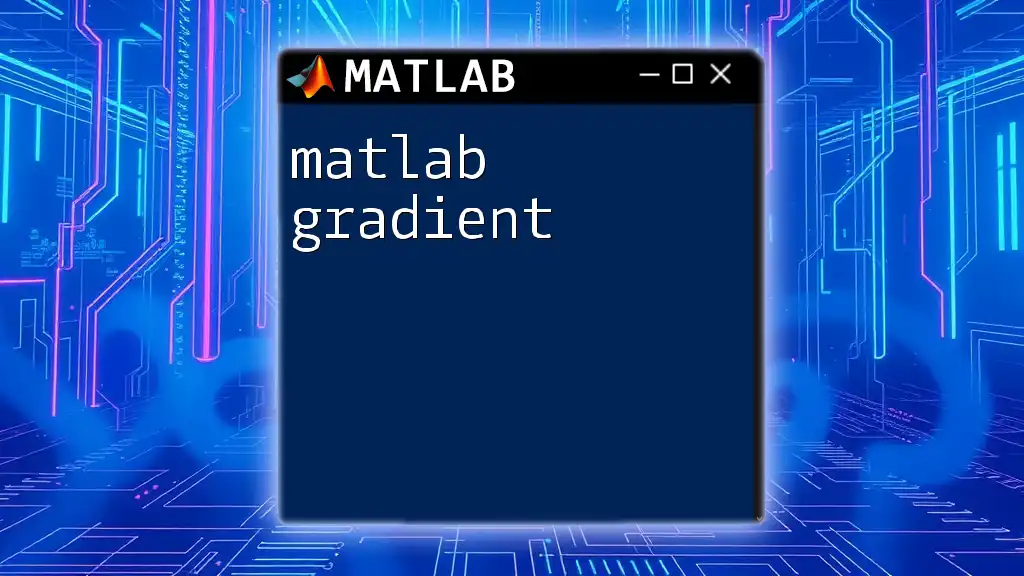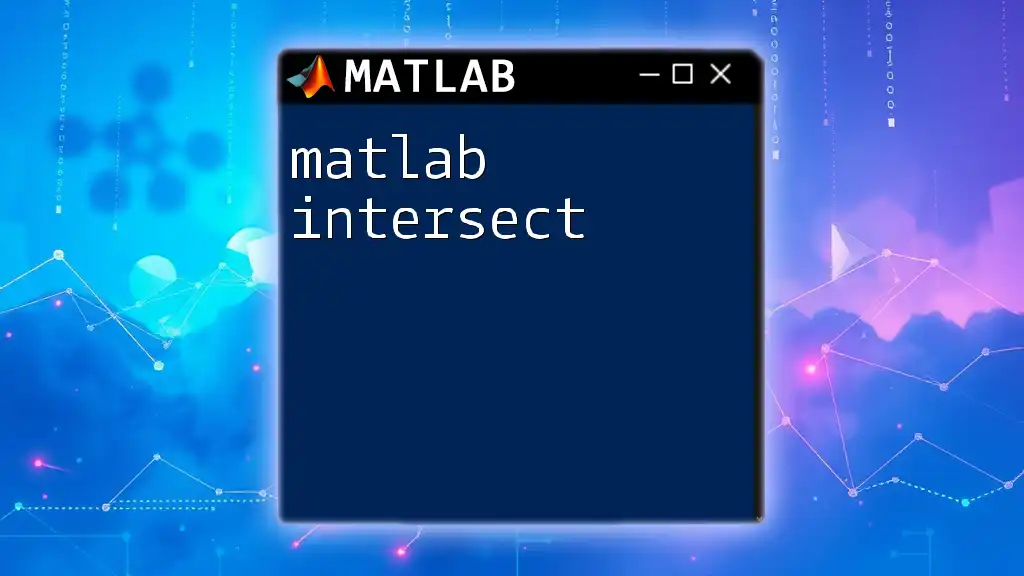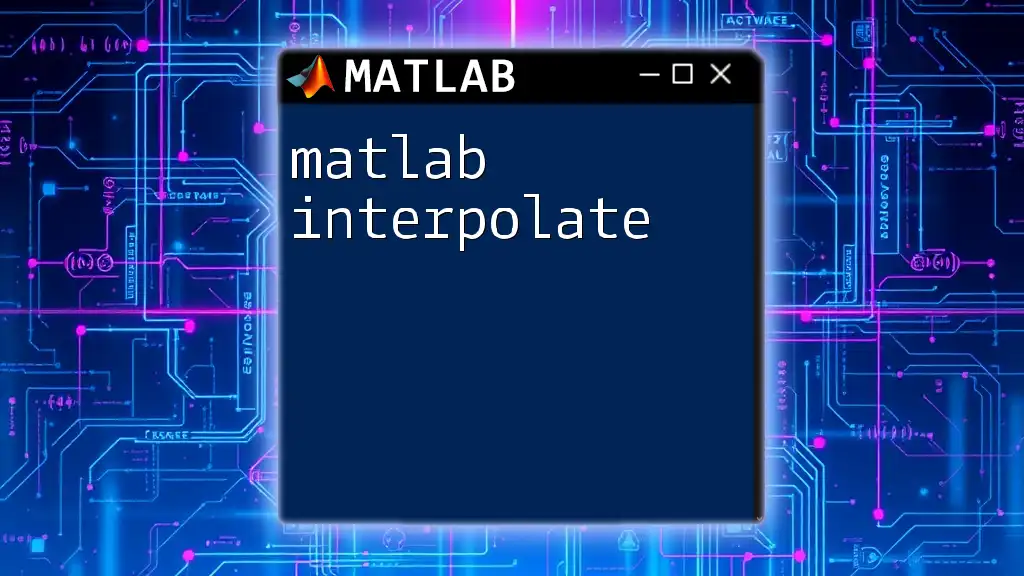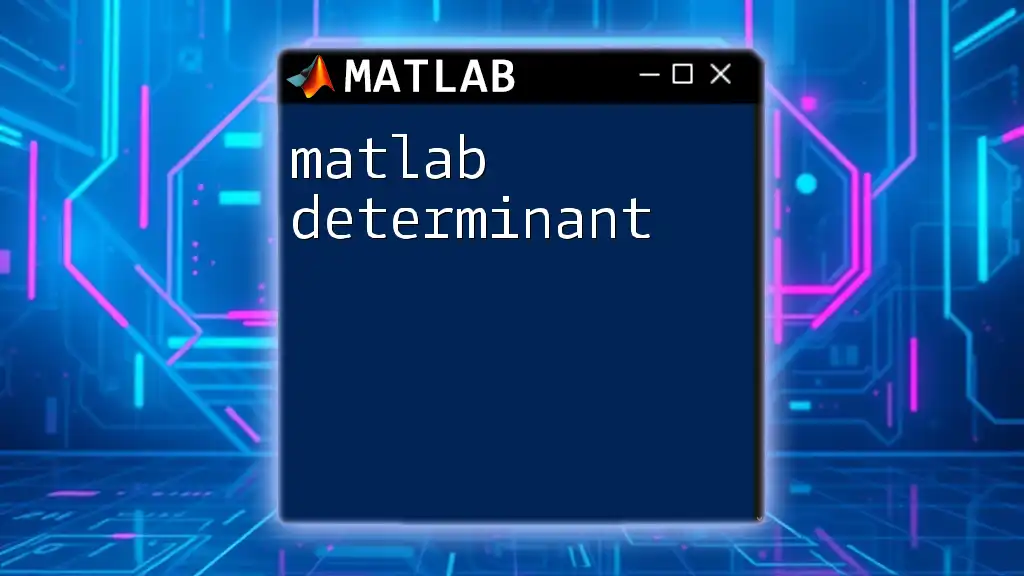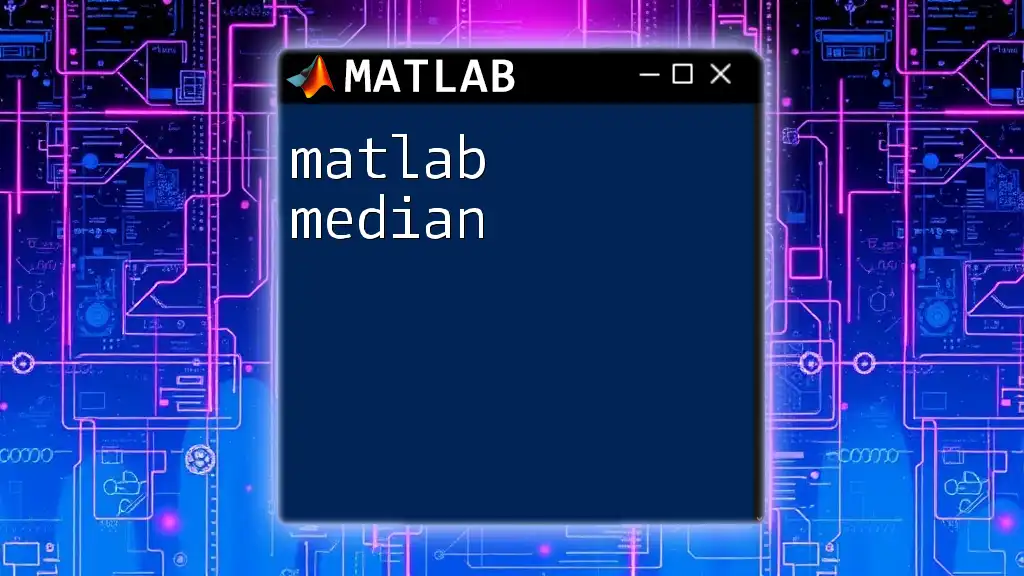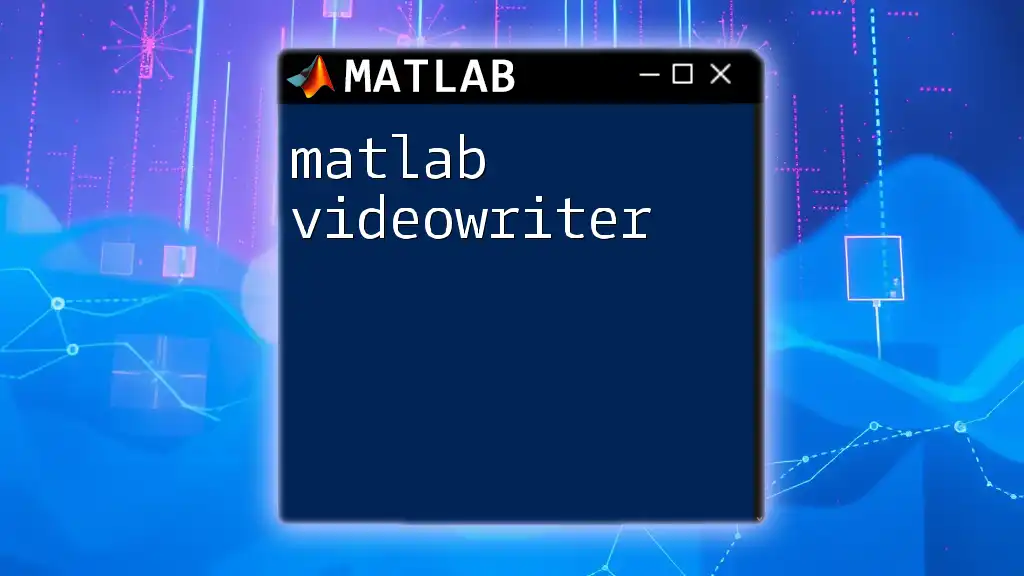The `uigetdir` function in MATLAB opens a dialog box that allows users to select a directory and returns the chosen path as a string.
Here’s a code snippet demonstrating how to use `uigetdir`:
selectedDir = uigetdir('C:\', 'Select a directory');
Understanding `uigetdir`
What is `uigetdir`?
The `uigetdir` function in MATLAB is a user-friendly command that opens a dialog box for selecting a directory (folder). Its primary role is to allow users to easily navigate through their filesystem and select a folder, making it particularly valuable in applications where files stored in specific directories need to be accessed.
Unlike `uigetfile`, which is used for selecting individual files, `uigetdir` is specifically designed for folder selection. This distinction is vital for scenarios where a user needs to process multiple files within a specific directory.
Syntax of `uigetdir`
The basic syntax for using `uigetdir` is as follows:
selectedFolder = uigetdir(startPath, dialogTitle);
Where:
- `startPath`: This optional argument specifies the starting directory. If this parameter is omitted, the dialog will open at the current working directory (`pwd`).
- `dialogTitle`: This optional argument allows users to set a custom title for the dialog box, making it more intuitive for users selecting folders.
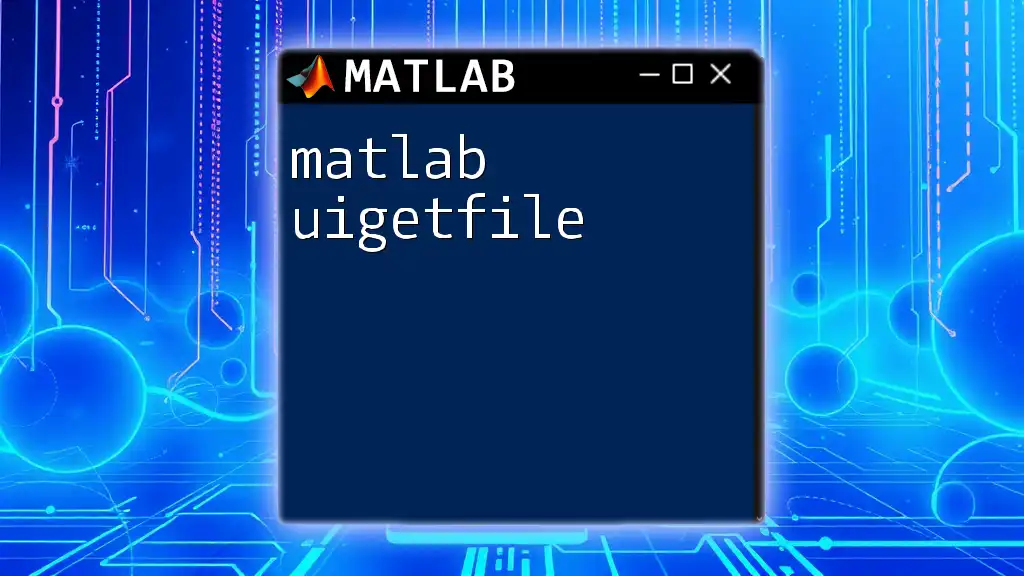
How to Use `uigetdir`
Opening a Folder Selection Dialog
To implement the `uigetdir` command in your script, simply call it within your MATLAB code. For instance:
selectedFolder = uigetdir('C:\Users', 'Select a folder');
In this example, the dialog box opens in the `C:\Users` directory, and the title displayed will be `Select a folder`. Once a folder is selected, its path is stored in the variable `selectedFolder`.
Example: Using `uigetdir` in a Script
Here is a complete example demonstrating how to use `uigetdir` effectively in a MATLAB function. This example illustrates loading data from a user-selected directory:
function loadDataFromSelectedFolder()
folder = uigetdir(pwd, 'Select the data folder');
if folder ~= 0
% Load data files from the selected directory
dataFiles = dir(fullfile(folder, '*.mat'));
disp('Data files loaded from:');
disp(folder);
else
disp('No folder selected.');
end
end
In this function, if the user selects a folder, the script will search for `.mat` files within that directory, allowing for efficient data loading and processing. The conditional check for `folder` helps to ensure the program doesn't crash if the dialog box is canceled.

Working with the Output
Handling User Selection
When using `uigetdir`, the outcome of the dialog box needs to be managed properly. If a user cancels the dialog box, MATLAB will return `0`. It's essential to include checks against this value to prevent errors downstream in your code.
Directory Manipulation
Once you have the selected folder, leveraging the built-in MATLAB functions can enhance productivity. You can seamlessly change the working directory using:
cd(selectedFolder);
This command changes MATLAB's current directory to the selected folder, allowing for immediate access to files stored there.
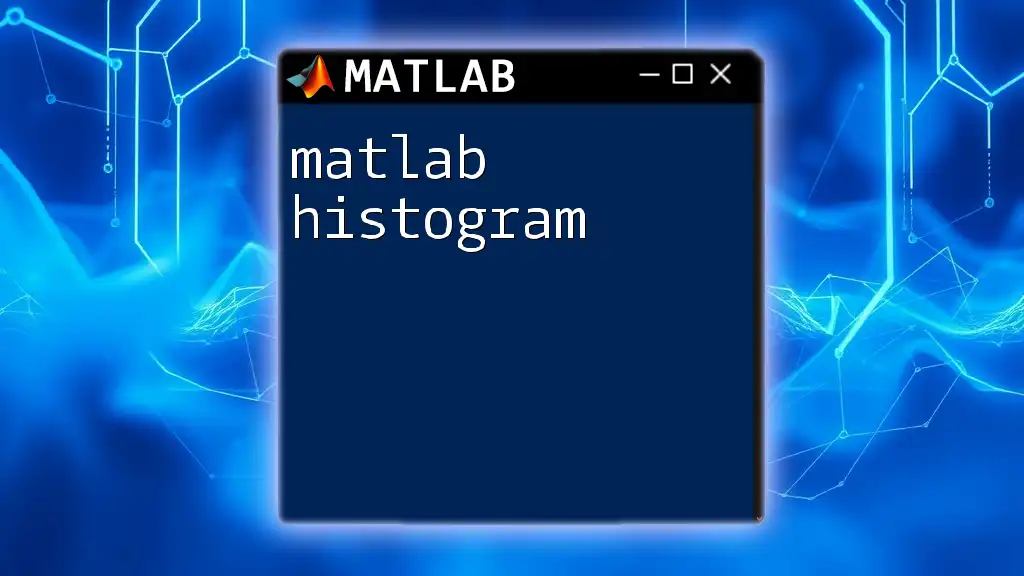
Practical Applications of `uigetdir`
Batch Processing of Files
In real-world scenarios, `uigetdir` can significantly streamline batch processing tasks. For example, if you are dealing with a large collection of image files you wish to process in bulk, using `uigetdir` allows you to quickly select the directory containing these images and apply processing algorithms to all files in one go.
Integrating with Other Functions
Another powerful aspect of `uigetdir` is its ability to integrate with other MATLAB functions, enhancing functionality. For example, combining `uigetdir` with `uigetfile` and file reading functions can create versatile workflows:
folder = uigetdir();
if folder ~= 0
files = dir(fullfile(folder, '*.csv'));
for i = 1:length(files)
data = readtable(fullfile(folder, files(i).name));
disp(['Loaded: ' files(i).name]);
end
end
Here, the code selects a directory and reads all `.csv` files from it. The `disp` function displays the names of all files that have been loaded, showcasing how easily `uigetdir` can augment data processing scripts.

Best Practices for Using `uigetdir`
User Experience Tips
To enhance the user experience, consider customizing the dialog box's title meaningfully. A well-named title clarifies the purpose, assisting users in making precise selections.
Error Handling and Debugging
To avoid crashing your program when users make unplanned selections, employing error handling is crucial. An effective method to capture unexpected behavior can be achieved using MATLAB's `try-catch` structure:
try
folder = uigetdir();
if folder == 0
error('No folder selected.');
end
catch ME
fprintf('Error: %s\n', ME.message);
end
This snippet helps capture any potential errors and provide informative feedback, ensuring that your program is resilient.
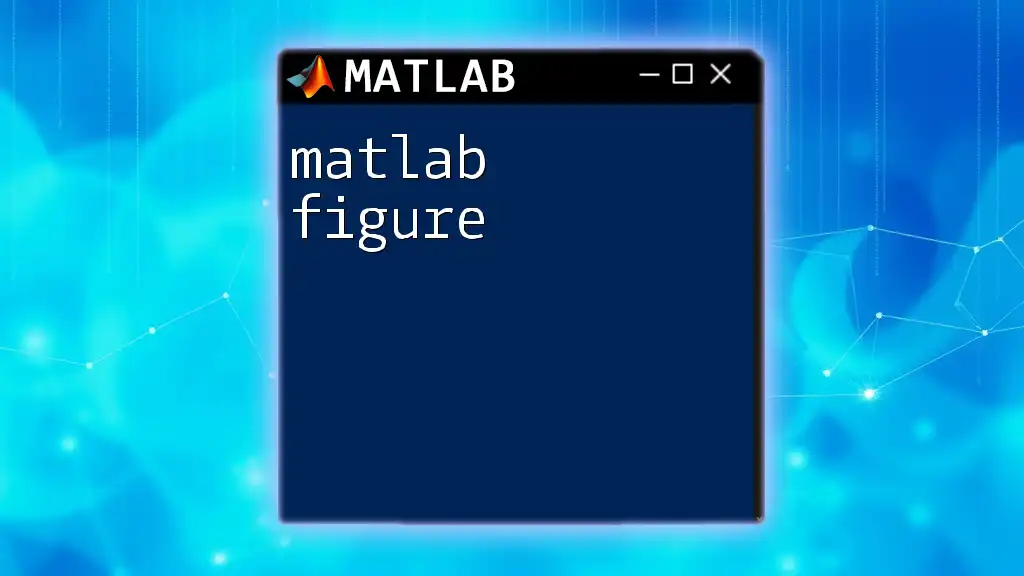
Common Issues and Troubleshooting
Troubleshooting `uigetdir` Issues
Occasionally, users might experience issues such as the dialog box not opening or being stuck. Common solutions include checking your MATLAB permissions and environment settings. Additionally, ensuring that MATLAB is properly installed and updated can alleviate various problems.
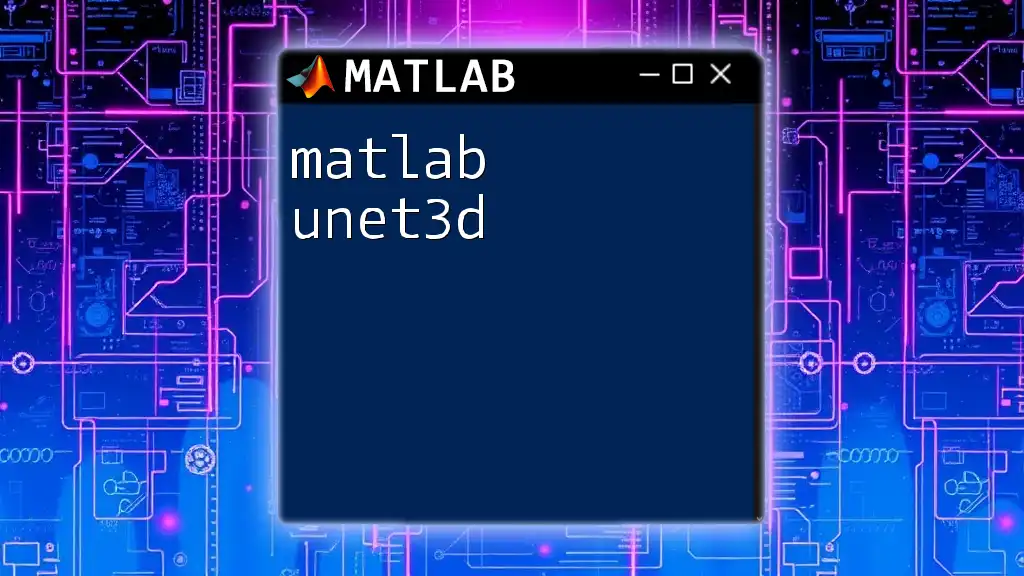
Summary
In summary, the `matlab uigetdir` command is an invaluable tool for navigating the filesystem in MATLAB. It simplifies folder selection, integrates seamlessly with other functions, and enhances user interaction within scripts.

Conclusion
Using `uigetdir` can streamline the way you access files and directories in your MATLAB projects. With its straightforward implementation and powerful applications, it’s a command worth mastering.

Call to Action
If you found this guide helpful, consider subscribing for more MATLAB tips and tricks. Follow our company for updates on newly published guides and tutorials that can elevate your MATLAB skills even further.