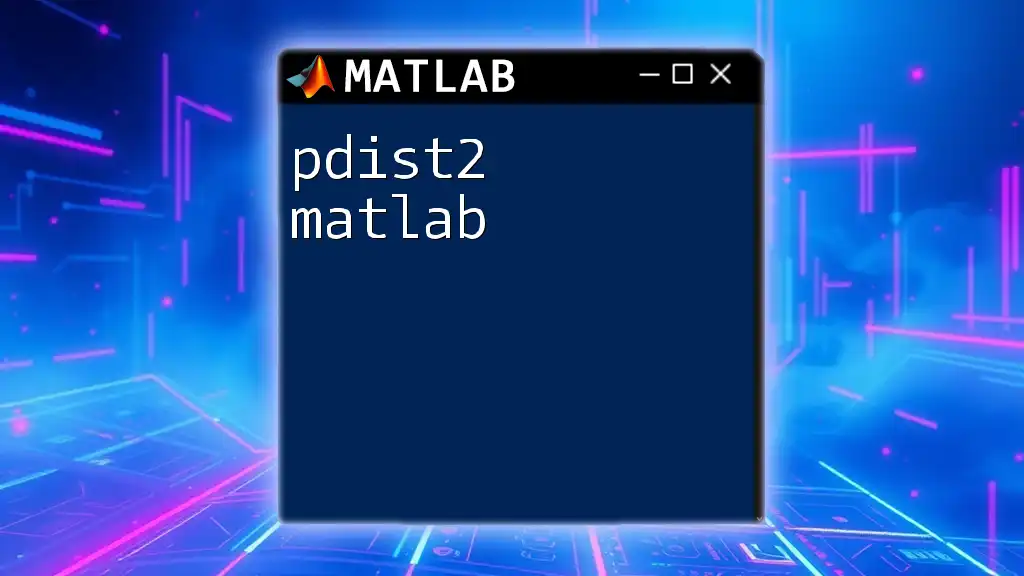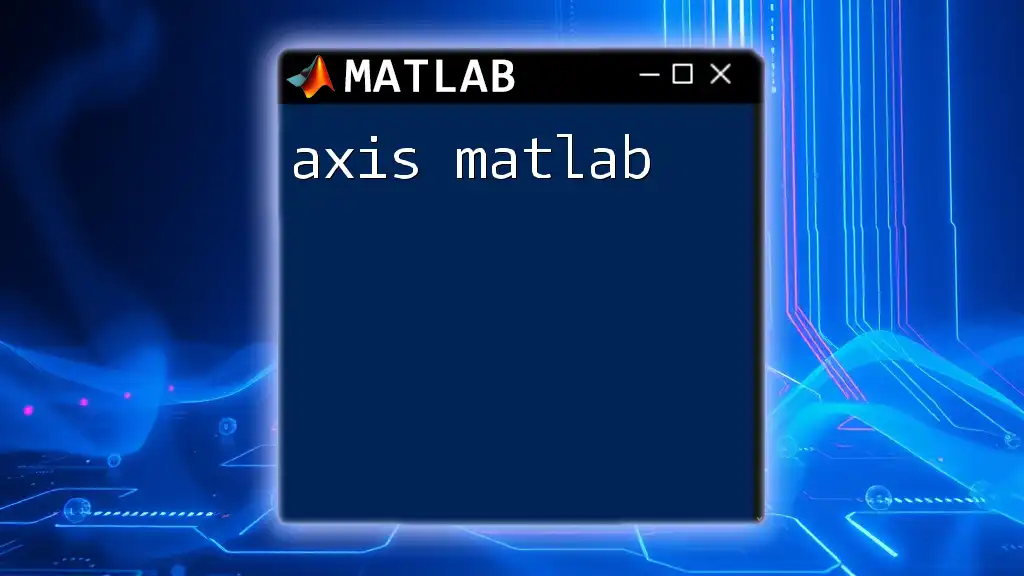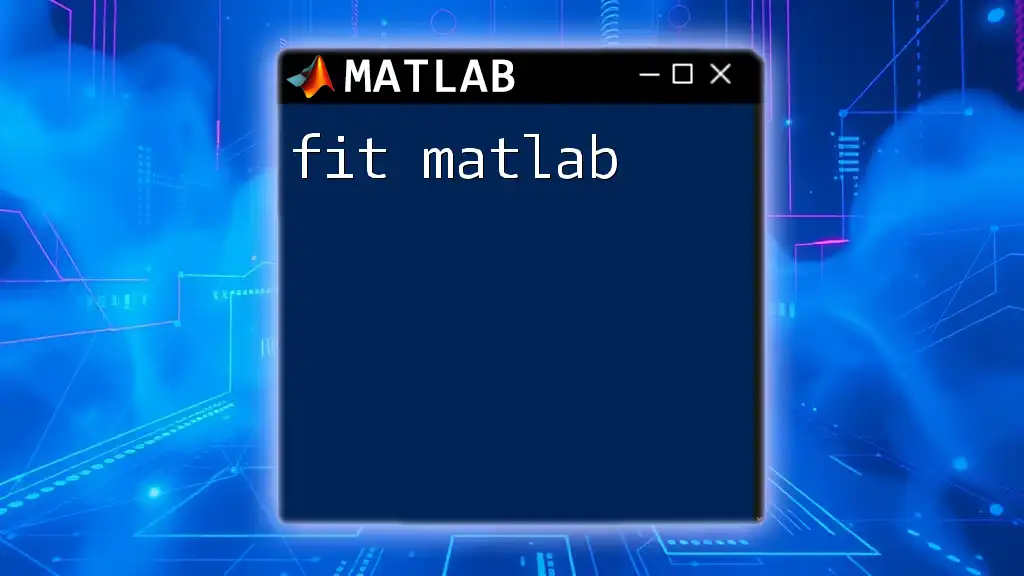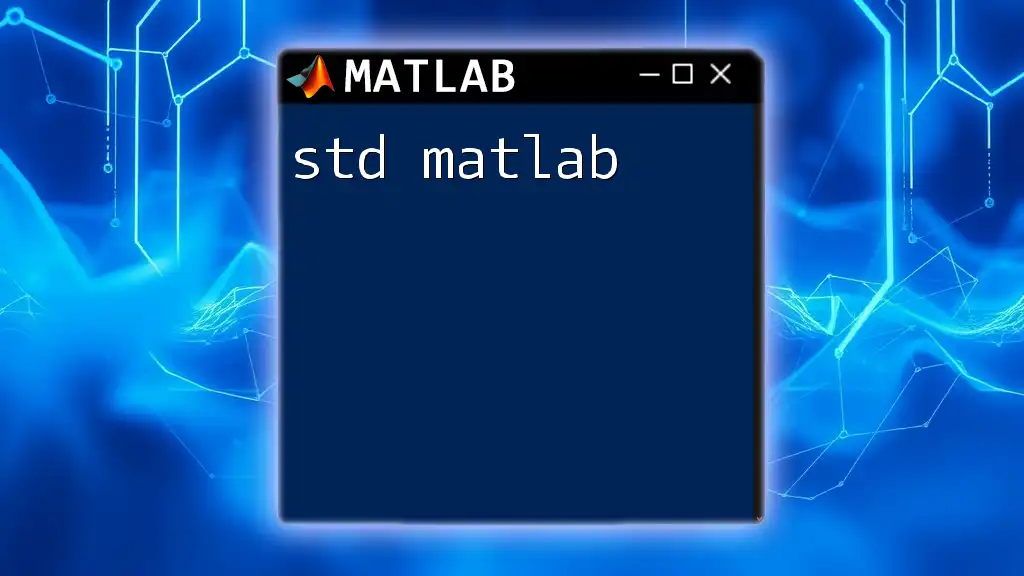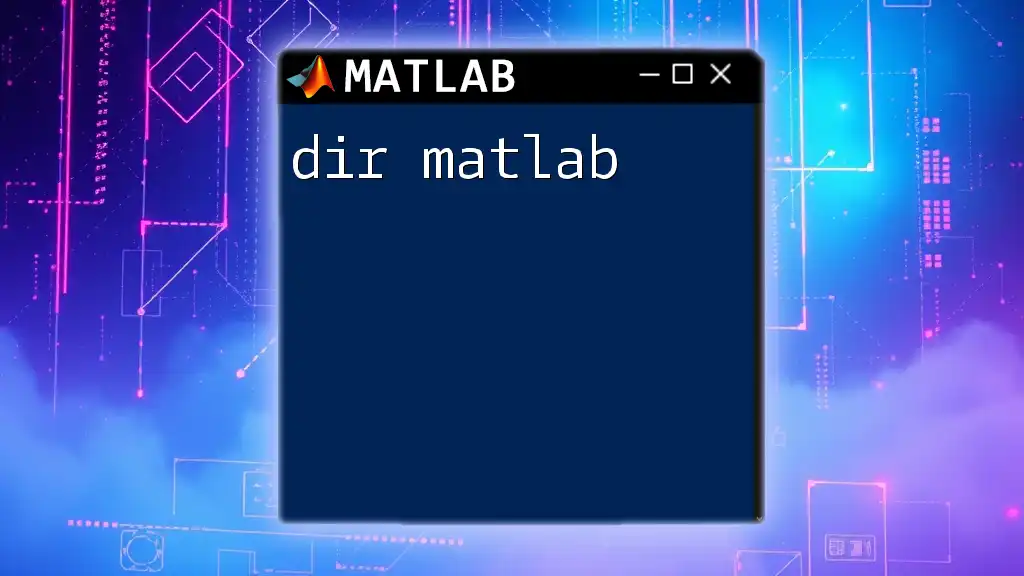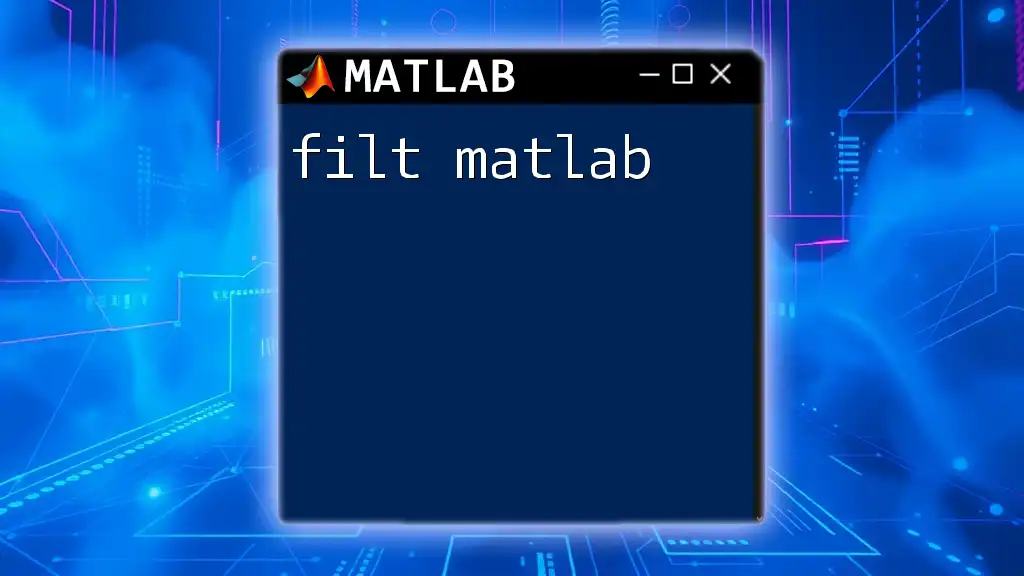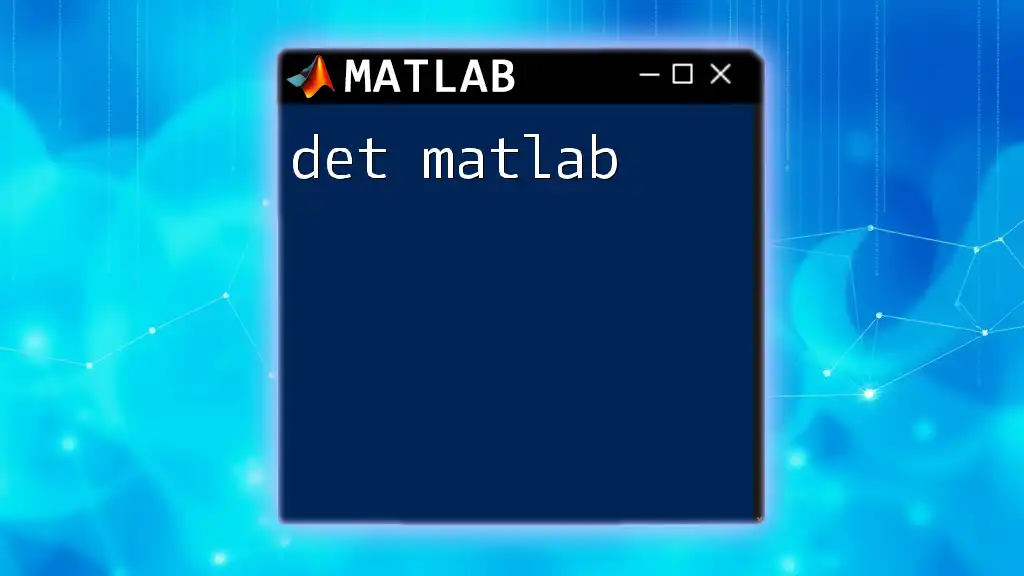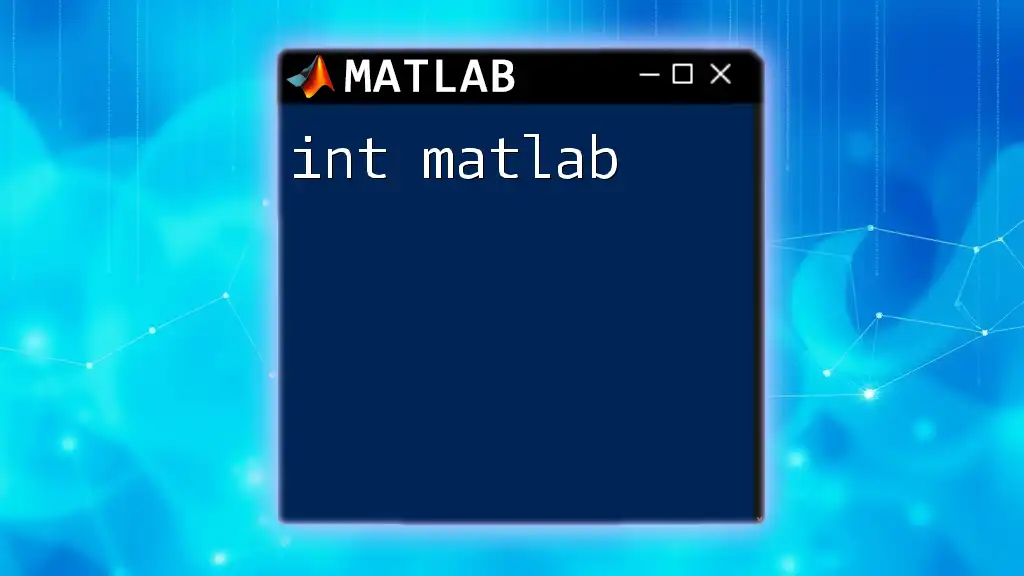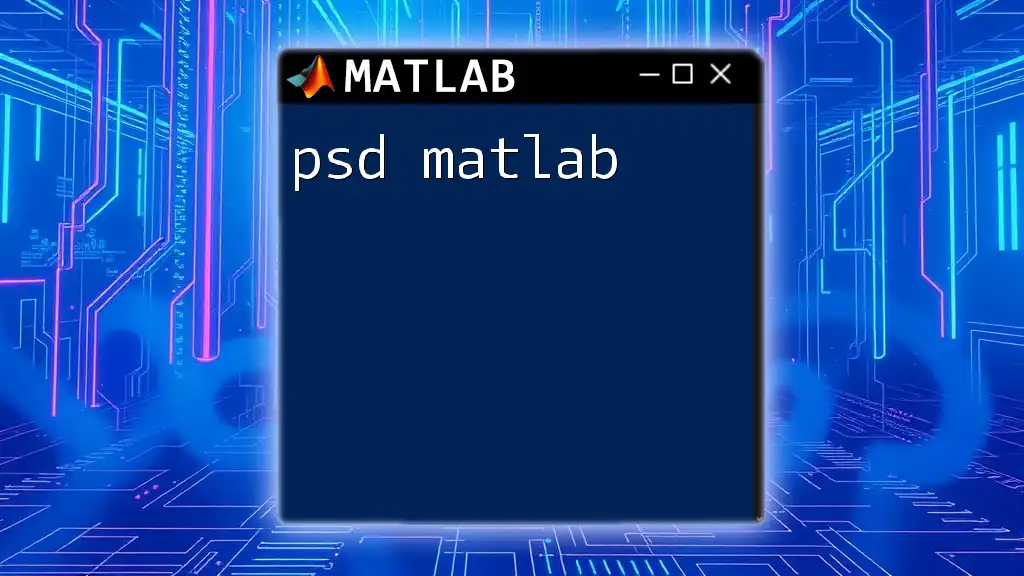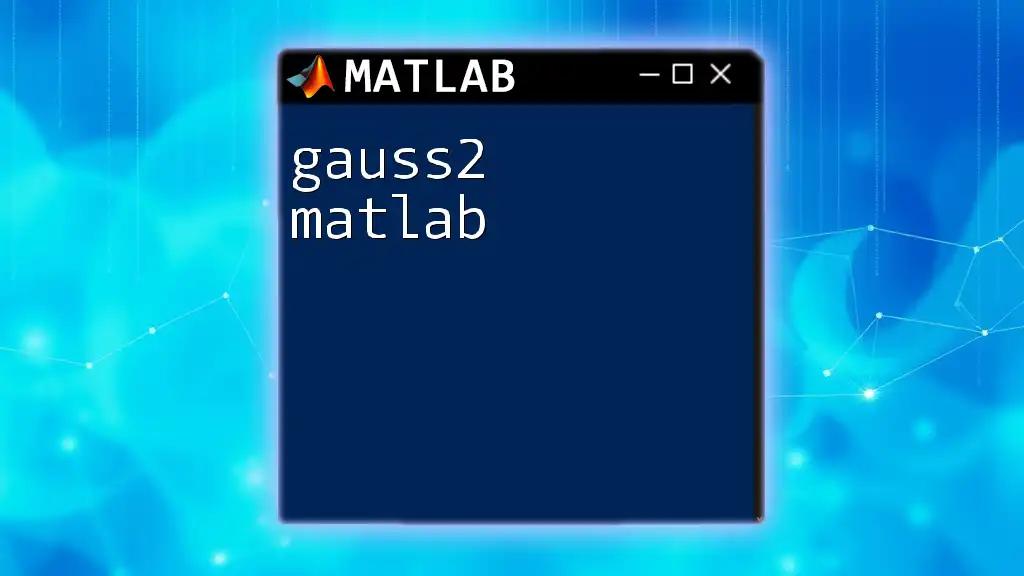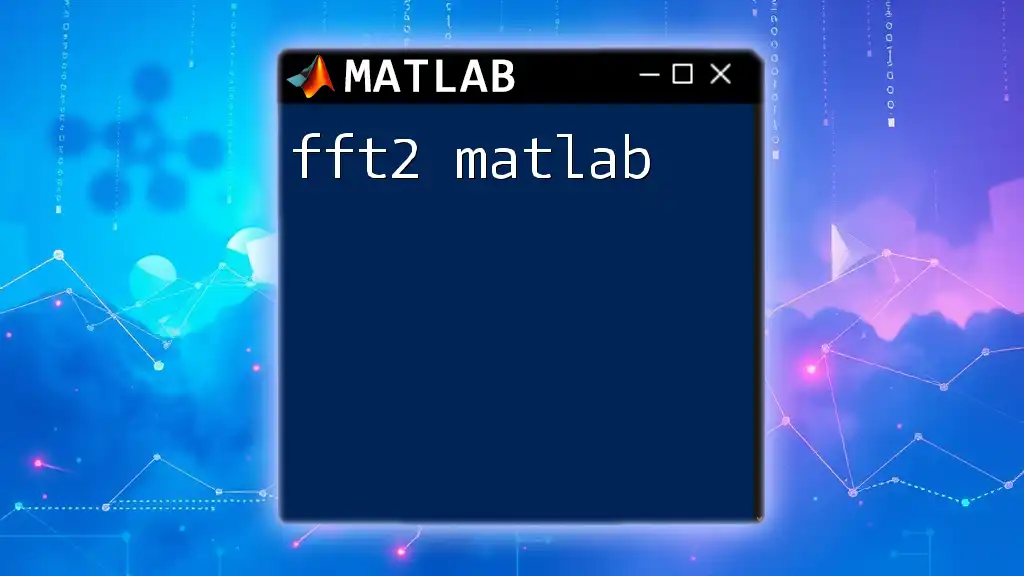The `pdist2` function in MATLAB computes the pairwise distance between two sets of observations, allowing users to easily measure how far apart different points are in a multidimensional space.
% Example: Calculate the Euclidean distance between two sets of points
A = [1, 2; 3, 4; 5, 6];
B = [1, 1; 2, 2];
D = pdist2(A, B);
disp(D);
What is `pdist2`?
`pdist2` is a powerful function in MATLAB that computes the pairwise distance between two sets of observations. It is particularly useful in various data analysis contexts, such as clustering and classification. Unlike other distance functions, `pdist2` allows you to compute distances between two matrices, offering flexibility in data comparison.
Comparison with Other Distance Functions in MATLAB
While several functions exist in MATLAB for distance calculations, such as `pdist` (which calculates distances within a single dataset), `pdist2` extends this capability to compare two different datasets directly. This feature makes it essential for applications in machine learning, especially in algorithms that require distance calculations between samples.
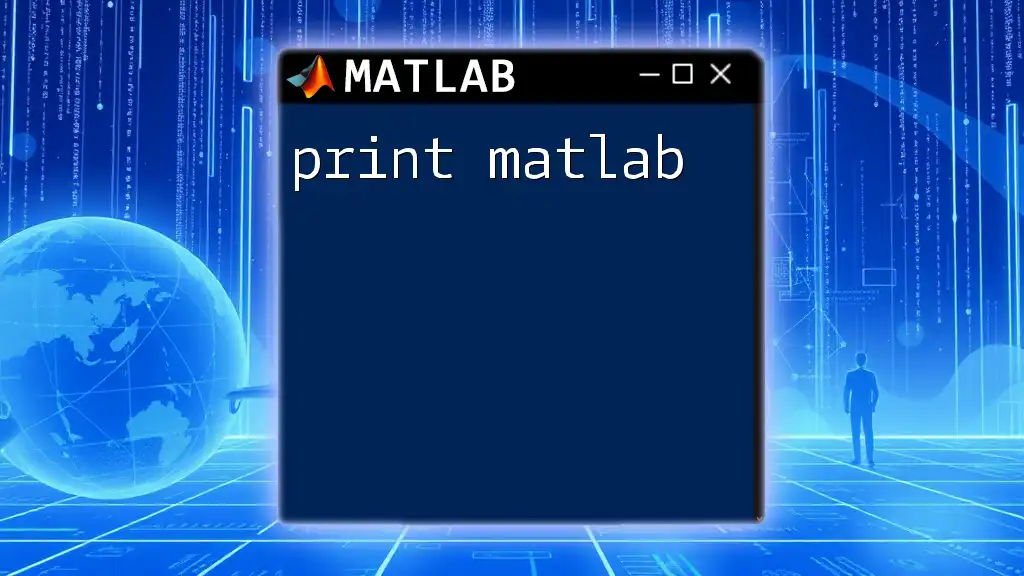
Syntax and Parameters
Basic Syntax of `pdist2`
The general form of the `pdist2` function is as follows:
D = pdist2(A, B, metric)
Here, `A` and `B` are matrices containing the sets of observations, and `metric` is the type of distance to be computed. The output `D` is a matrix representing the distances between each pair of points in sets `A` and `B`.
Input Parameters
-
Matrix A: This is the first input matrix, where each row represents an observation, and each column represents a feature. The dimensions of this matrix dictate how many observations you have for comparison.
-
Matrix B: The second input matrix. Similar to matrix A, it should be structured the same way, with rows representing observations and columns representing features. For `pdist2` to work effectively, `B` should have the same number of columns (features) as `A`.
-
Distance Metric: This parameter specifies the distance measure you want to use. MATLAB supports various metrics including:
- `'euclidean'`: The standard Euclidean distance.
- `'cityblock'`: The Manhattan or city block distance.
- `'cosine'`: The angular distance to indicate how similar two vectors are in an angular sense.
- Many other metrics that can be referenced in the official MATLAB documentation.
Output of `pdist2`
The output matrix `D` is structured such that `D(i, j)` holds the distance between the i-th observation in `A` and the j-th observation in `B`. The size of `D` will be `m x n`, where `m` is the number of rows in `A` and `n` is the number of rows in `B`. Understanding this structure is essential when analyzing the results.
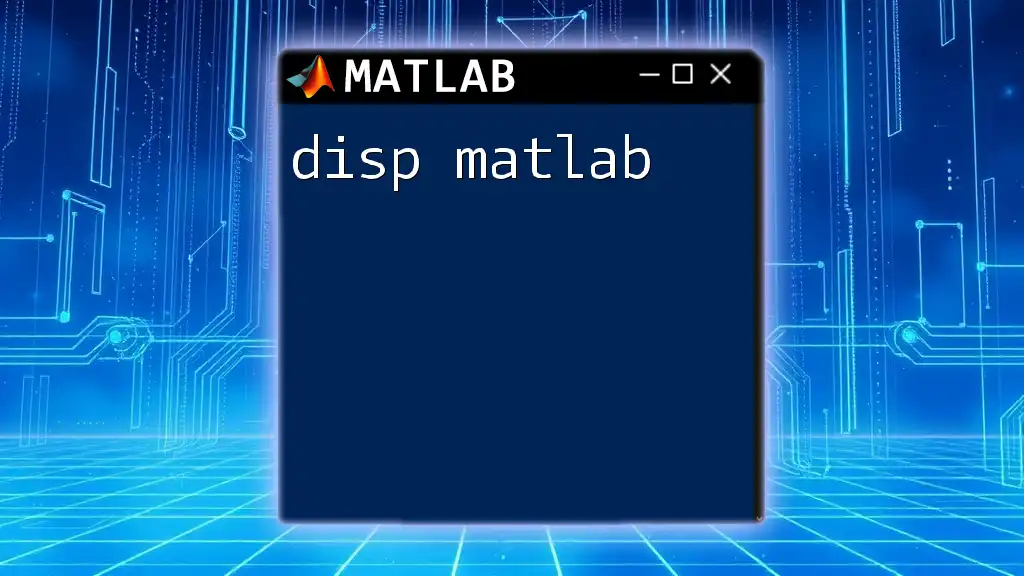
Common Use Cases for `pdist2`
Data Analysis
`pdist2` is invaluable in exploratory data analysis and clustering. For instance, when performing K-means clustering, you need to find the nearest cluster center to assign data points. `pdist2` calculates the Euclidean distance between data points and centroids efficiently.
Machine Learning Models
In machine learning, especially in classification tasks, `pdist2` can be employed to compute distance metrics for nearest neighbor algorithms. By comparing the distance of a test sample to training samples, you can effectively classify or cluster observations based on proximity.
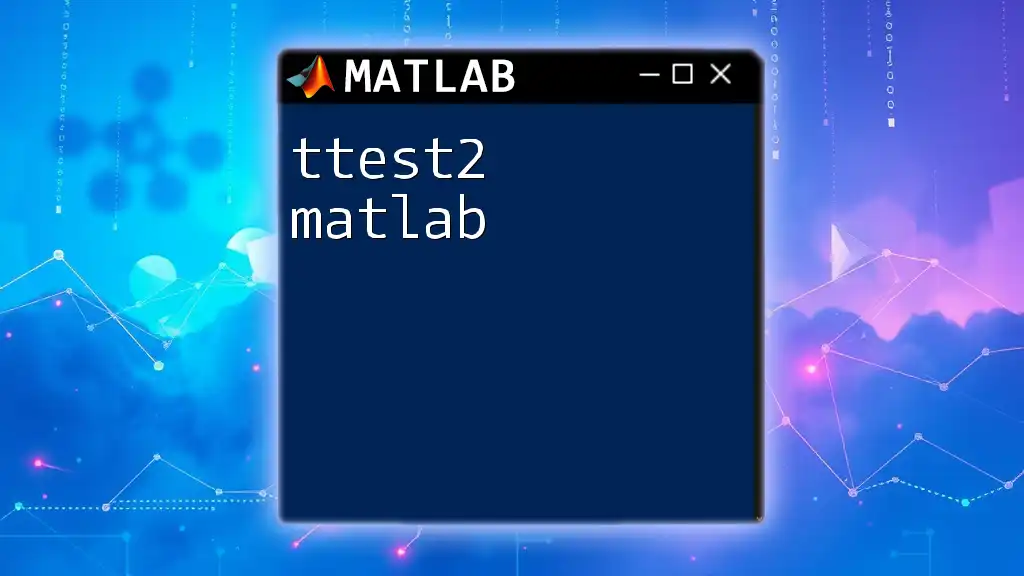
Examples and Code Snippets
Example 1: Computing Euclidean Distance
To compute the Euclidean distance between two sets of points:
A = [1, 2; 3, 4];
B = [5, 6; 7, 8];
D = pdist2(A, B, 'euclidean');
disp(D);
In this example, the result will be a 2x2 matrix showing the distance from each point in `A` to each point in `B`. This can be used for clustering or similarity assessments.
Example 2: Computing Cosine Similarity
To measure the cosine similarity between vectors:
A = [1, 0; 0, 1];
B = [1, 1; 0, 0];
D = pdist2(A, B, 'cosine');
disp(D);
This calculates the angular distance between the vectors, important in contexts such as natural language processing or collaborative filtering where the direction of the data points matters more than the magnitude.
Example 3: Utilizing Custom Distance Metrics
MATLAB allows you to implement a custom distance measurement tailored to your specific needs. For example, if you want to create a function to measure a weighted distance based on certain features, you can simply write a function and pass its handle to `pdist2`.
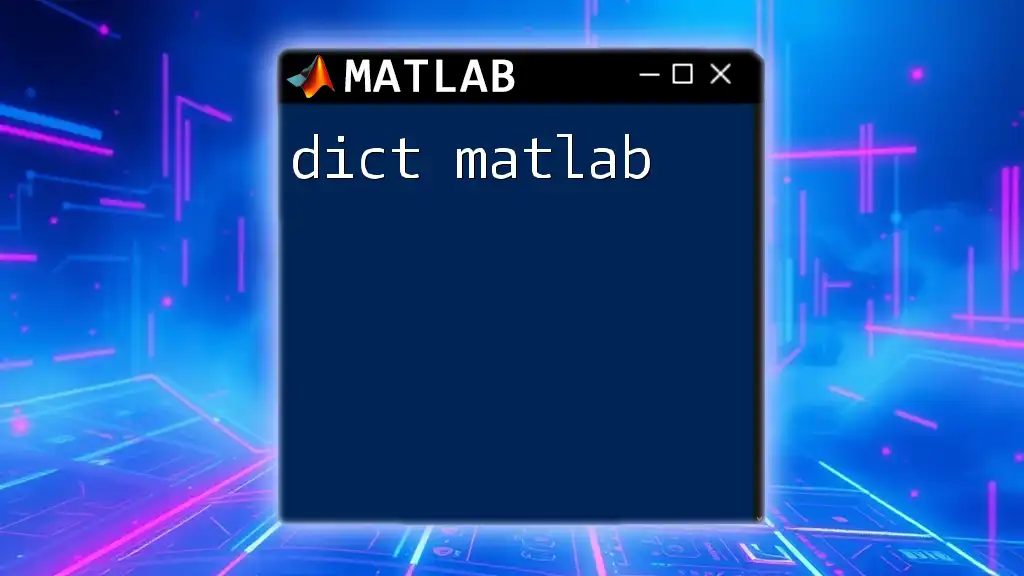
Performance Considerations
Efficiency Factors
When working with large datasets, `pdist2` can become computationally intensive, especially since it computes distances for every pair of observations. Keep in mind the computational complexity: the larger your datasets, the more resources and time it will consume. Consider potentially subsampling or using dimensionality reduction techniques before applying `pdist2`.
Tips for Optimizing `pdist2` for Large Datasets
- Preprocessing: Scaling and normalizing data can greatly improve the performance and accuracy of distance calculations.
- Using Parallel Processing: Take advantage of MATLAB's built-in parallel computing capabilities if you're dealing with large datasets often.
Alternatives to `pdist2`
In cases where you're only interested in distances within a single dataset, consider using `pdist`, which is more efficient as it computes only half the distance matrix by leveraging symmetry. Alternatively, you can use `squareform` to reshape distance vectors into square matrices if needed.
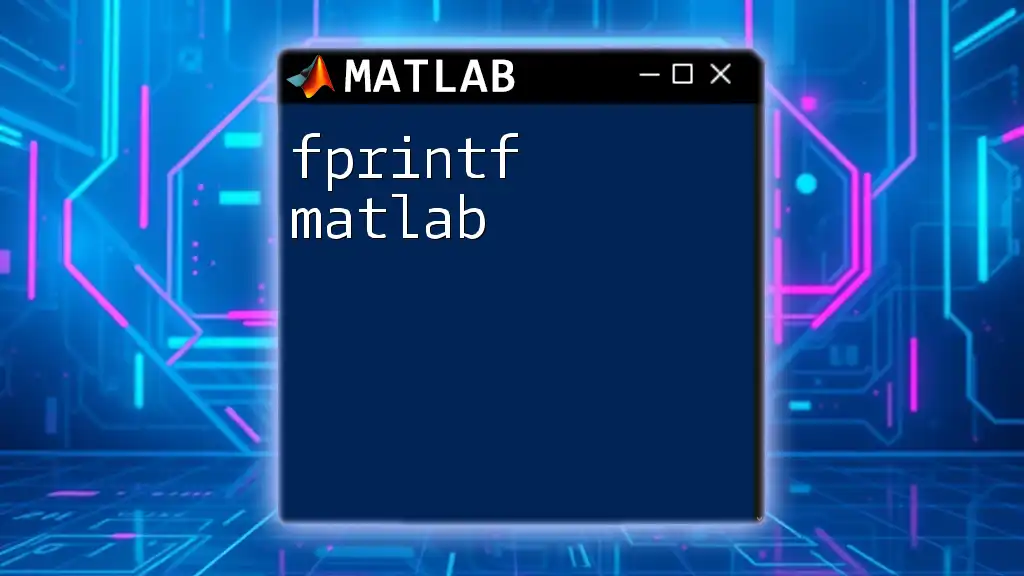
Visualization of Distance Metrics
Visualizing the distance results can aid in understanding the relationships and structures inherent in your data. You can display the distance matrix with a heatmap for clear visual representation.
% Create a 2D plot of distances
figure;
imagesc(D);
colorbar;
title('Distance Matrix Visualization');
This will provide a color-coded display of the distances, making it easier to identify patterns or clusters.
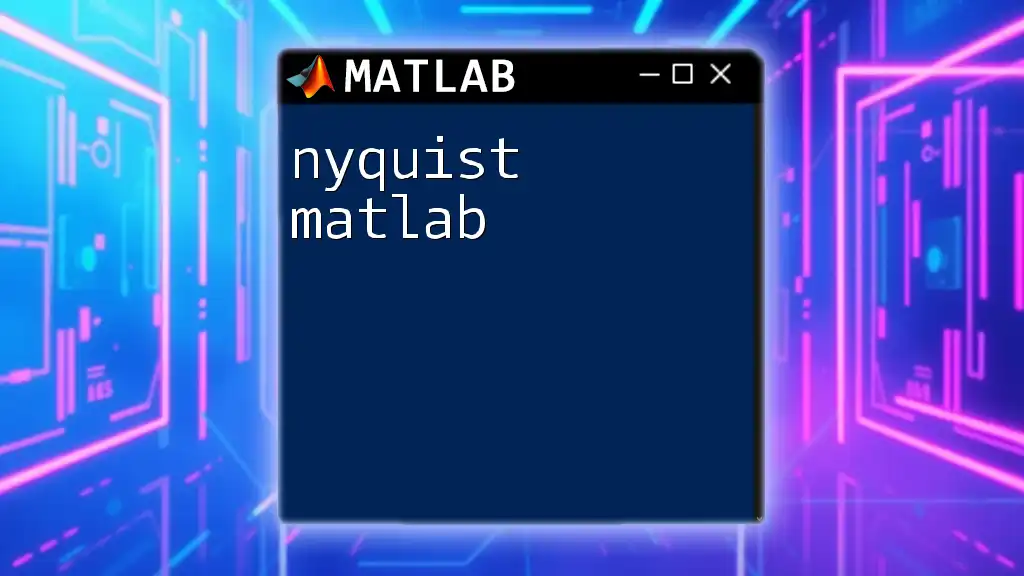
Troubleshooting Common Errors
Errors while using `pdist2` often stem from incompatible matrix dimensions. Make sure that both input matrices have the same number of columns. A common error message can alert you if one matrix does not conform to the expected format.
Common Pitfalls and How to Resolve Them
To avoid common pitfalls, always double-check:
- Correct matrix dimensions.
- Validity of the selected distance metric.
- Data preprocessing steps to ensure the accuracy of distance computation.
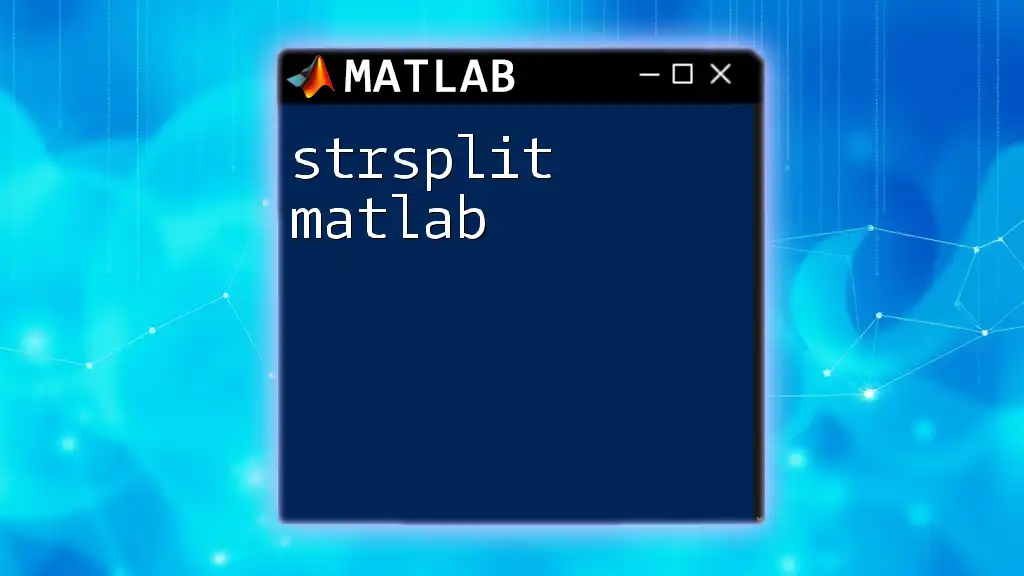
Conclusion
Understanding and effectively using `pdist2` is vital for any serious data analyst or machine learning practitioner working with MATLAB. This guide has traversed the fundamentals of the function, explored its applications, and illustrated how to use it through practical examples.
Embrace the versatility of `pdist2` in your MATLAB toolkit and explore its potential for your unique data analysis challenges. Keep experimenting and learning more about MATLAB’s extensive functionalities to enhance your skills in data manipulation and analysis!

Additional Resources
For further learning, don't hesitate to explore the official MATLAB documentation, which offers an exhaustive resource on `pdist2` and other functional commands. Community forums and online tutorials are also excellent avenues for sharing knowledge and getting help as you delve deeper into MATLAB.