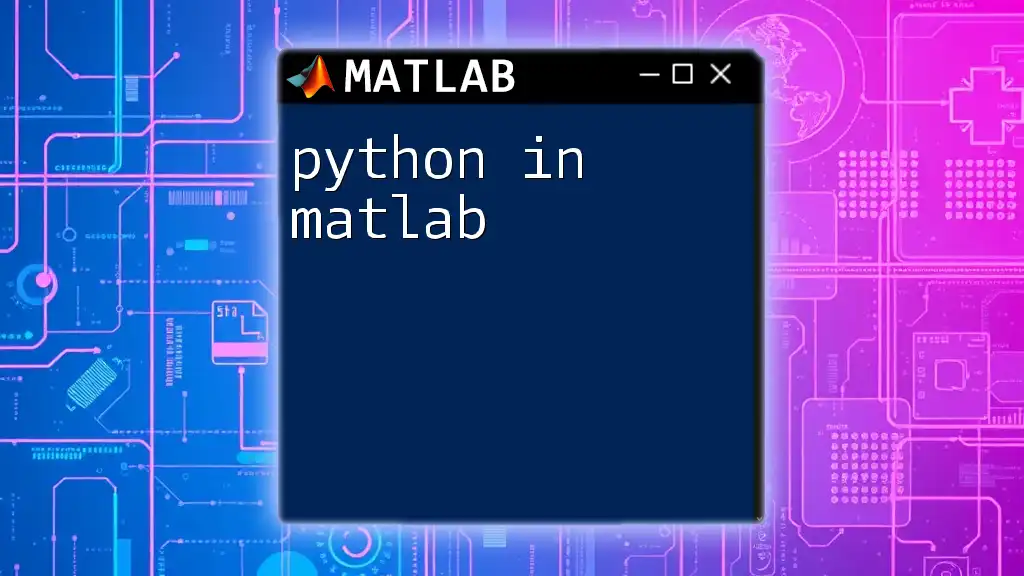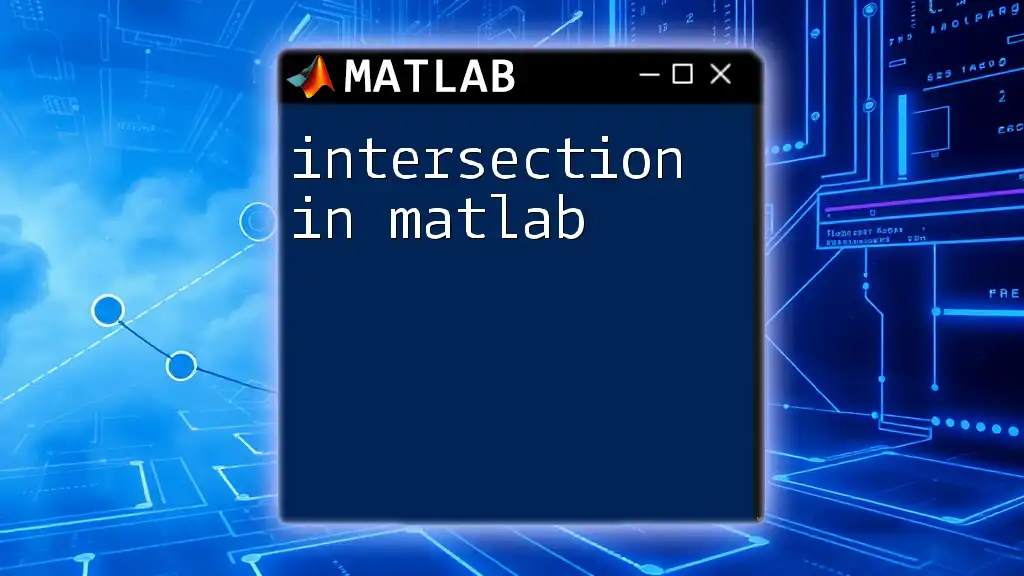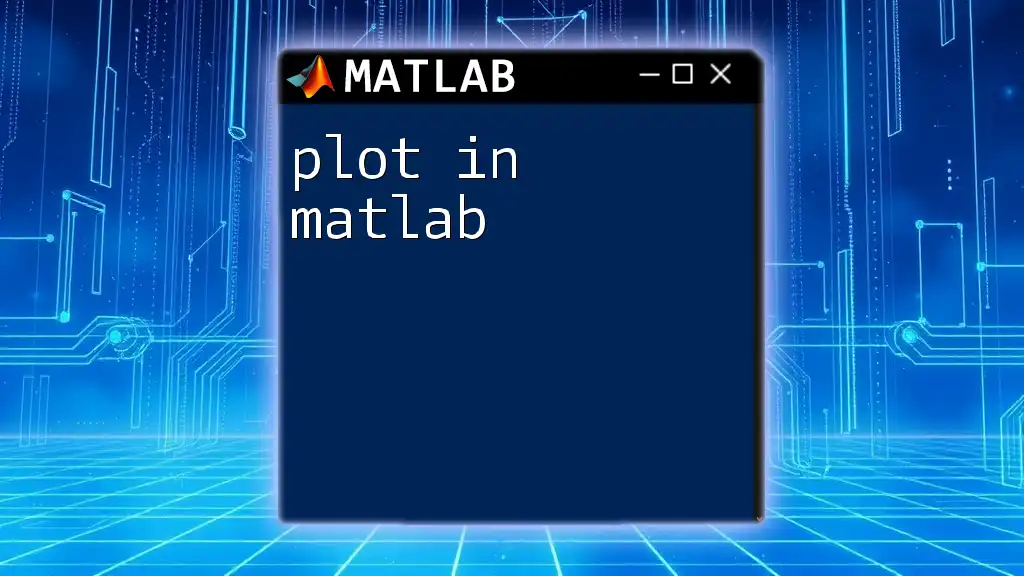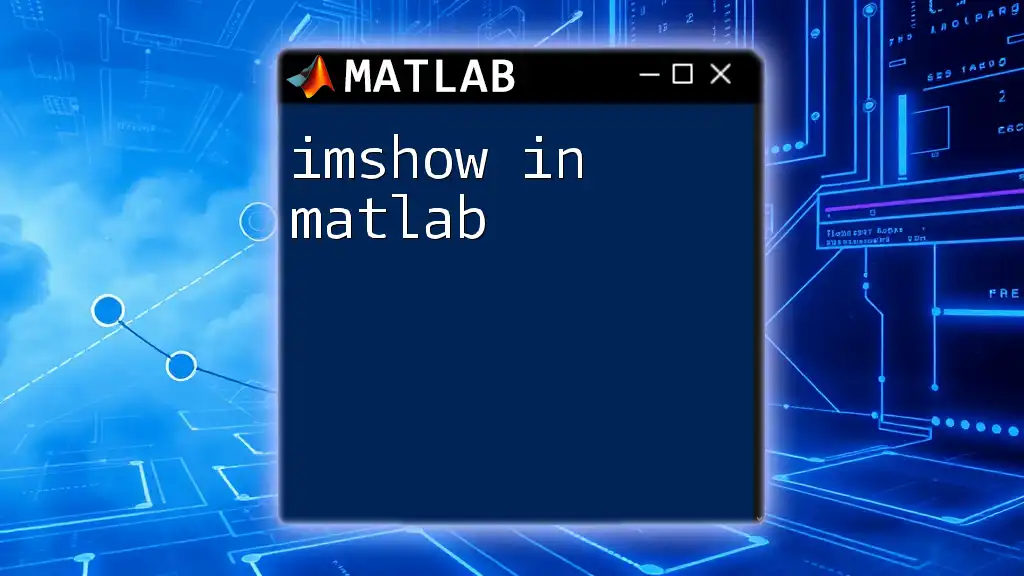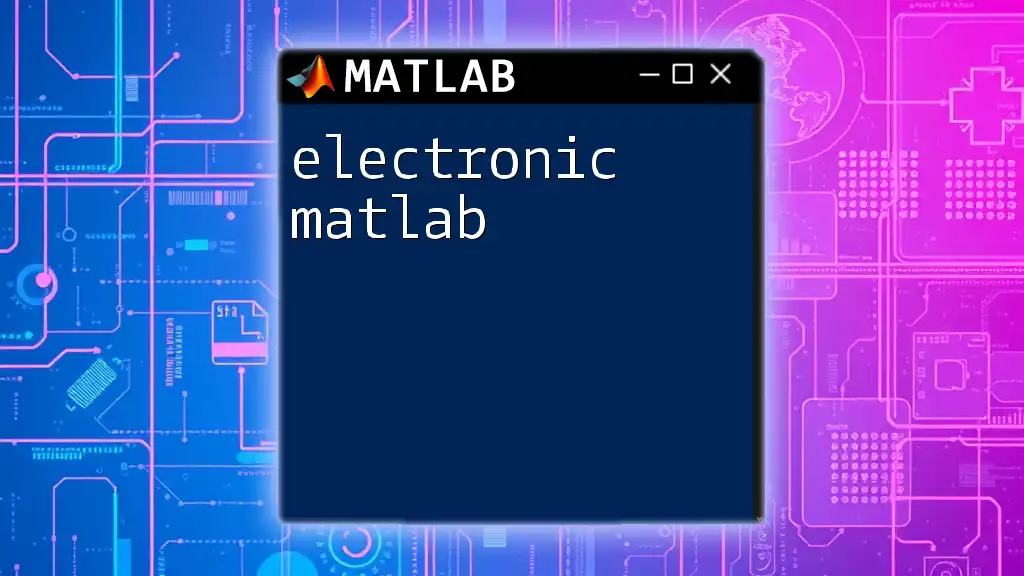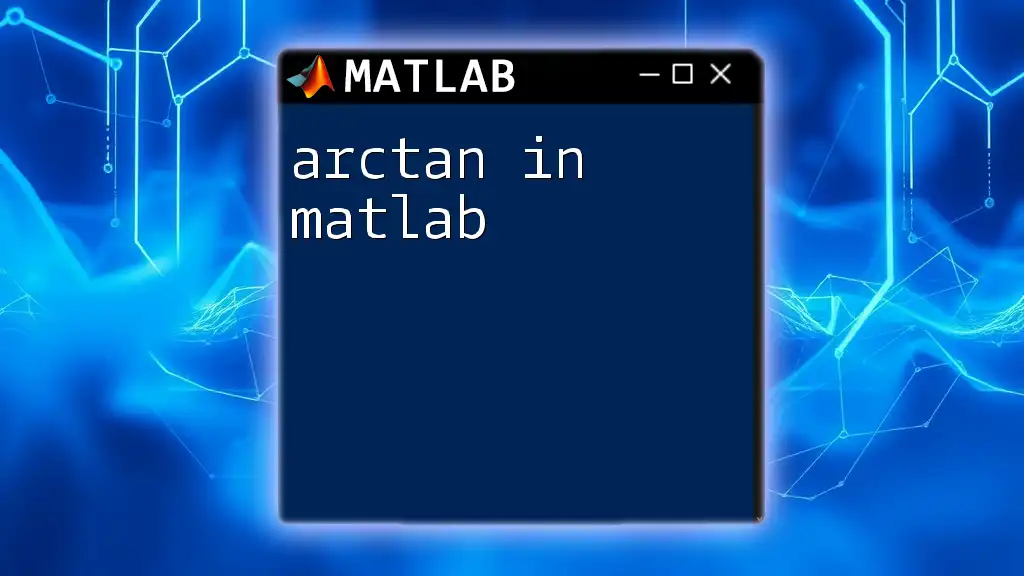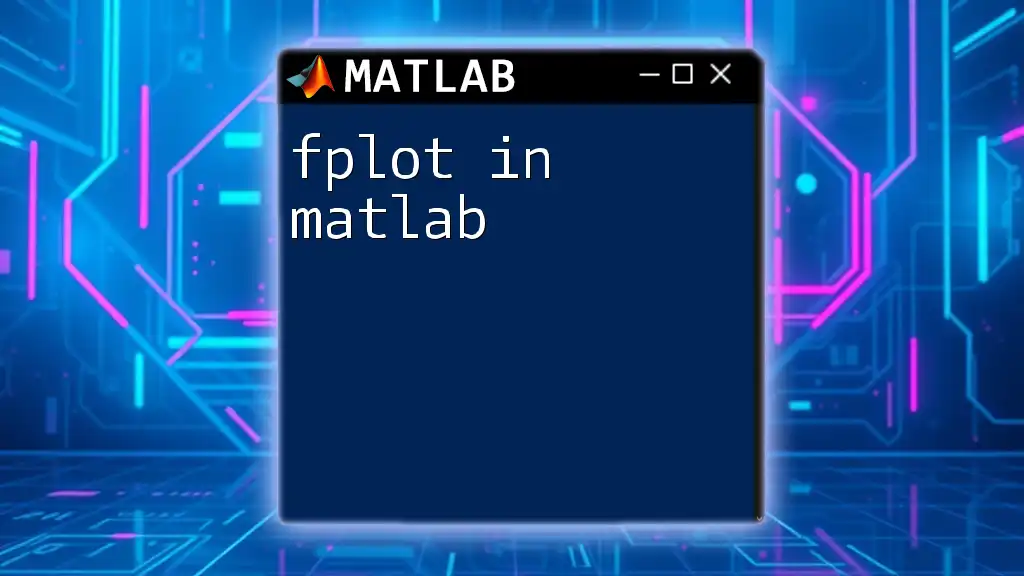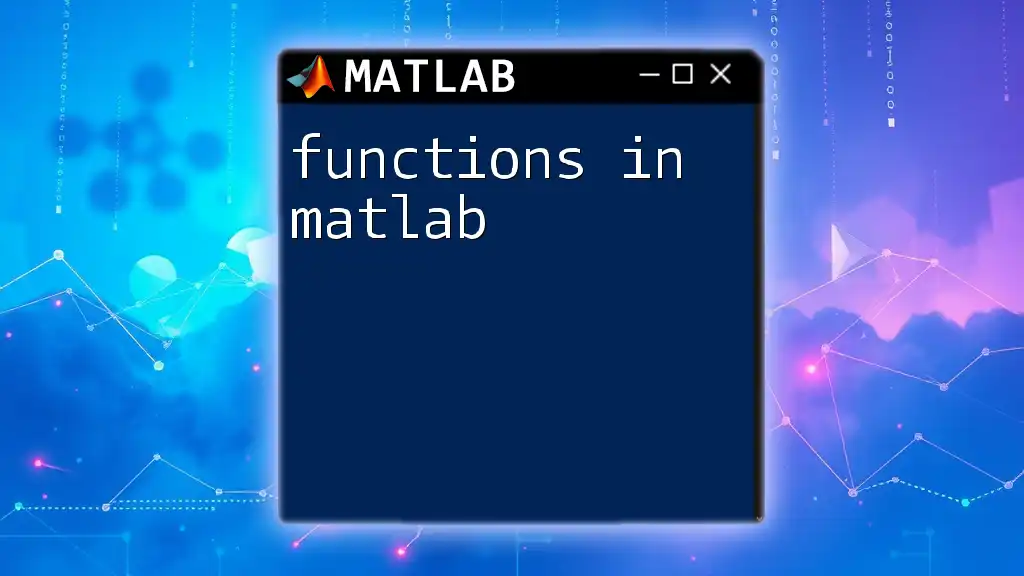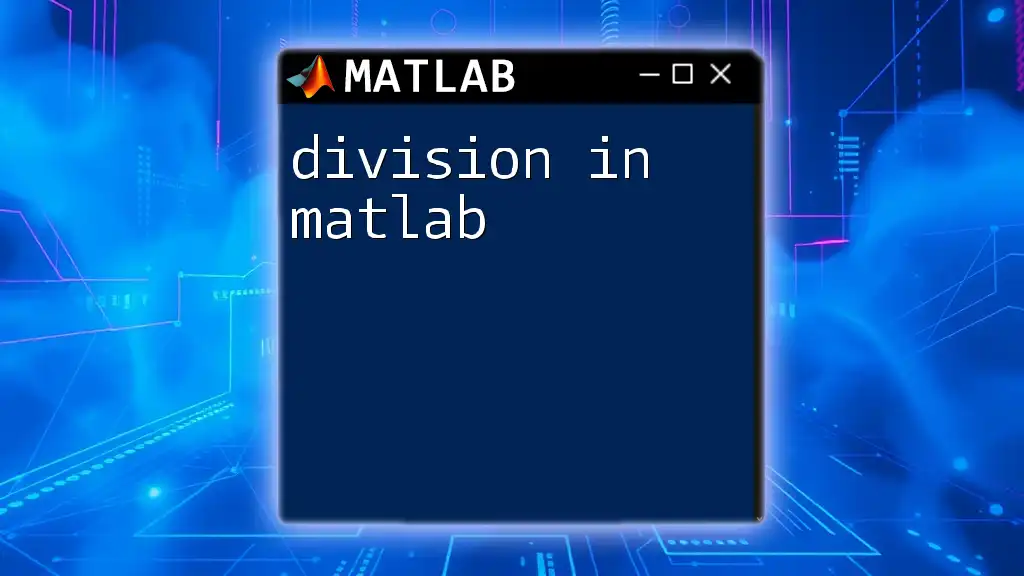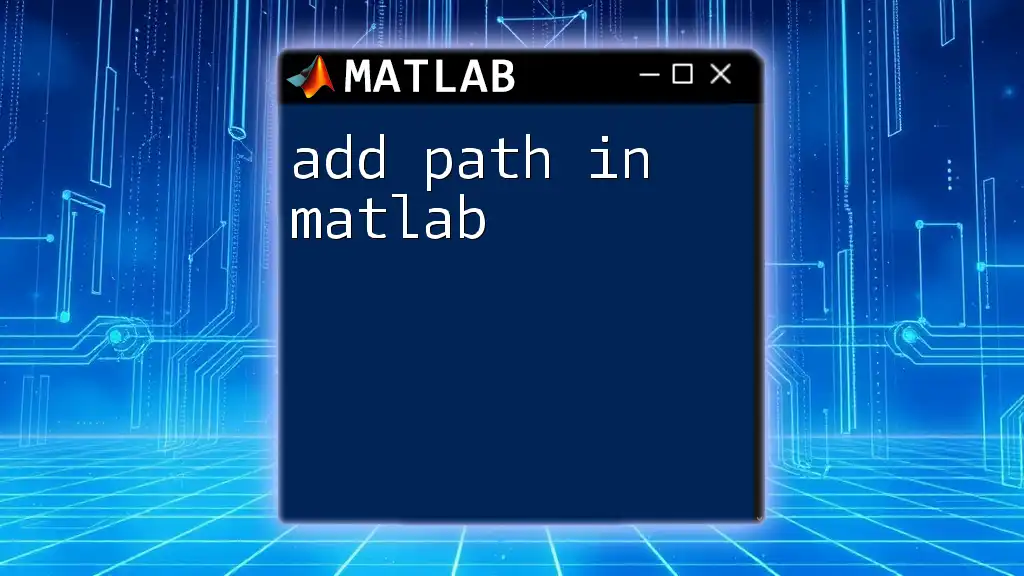In MATLAB, you can use Python libraries and commands seamlessly by leveraging the built-in interface, allowing you to execute Python code directly from your MATLAB environment.
Here's a simple example of calling a Python function from MATLAB to compute the square root:
% Ensure Python is configured in MATLAB
pyversion;
% Call the Python math module to compute the square root
result = py.math.sqrt(16);
disp(result);
Setting Up the Environment
Installing MATLAB and Python
To get started with using Python in MATLAB, you'll need to have both software packages installed on your system. Before you dive into the integration, ensure that you have:
- The latest version of MATLAB.
- A compatible version of Python, preferably 3.X since most libraries are optimized for this version.
Installation Steps
-
Install Python:
- Download the latest version of Python from [python.org](https://www.python.org/downloads/).
- Follow the installation instructions and ensure that you select the option to add Python to your system PATH. This is crucial for MATLAB to locate your Python installation.
-
Install MATLAB:
- If you haven’t already, obtain a MATLAB license and download it from [mathworks.com](https://www.mathworks.com/downloads/).
- Run the installation process and select the required toolbox options according to your project needs.
Configuring MATLAB to Use Python
After successful installation, the next step is to configure MATLAB to work with Python.
Selecting Python Version
You can check the Python version recognized by MATLAB using the following command in the MATLAB command window:
pyversion
To set a specific Python version, use the following syntax:
pyversion('C:\Path\To\Your\Python\python.exe')
Verifying Installation
To verify that the integration is working correctly, you can run a simple command:
result = py.math.sqrt(16);
disp(result);
If the result is `4.0`, you have successfully configured Python in MATLAB.
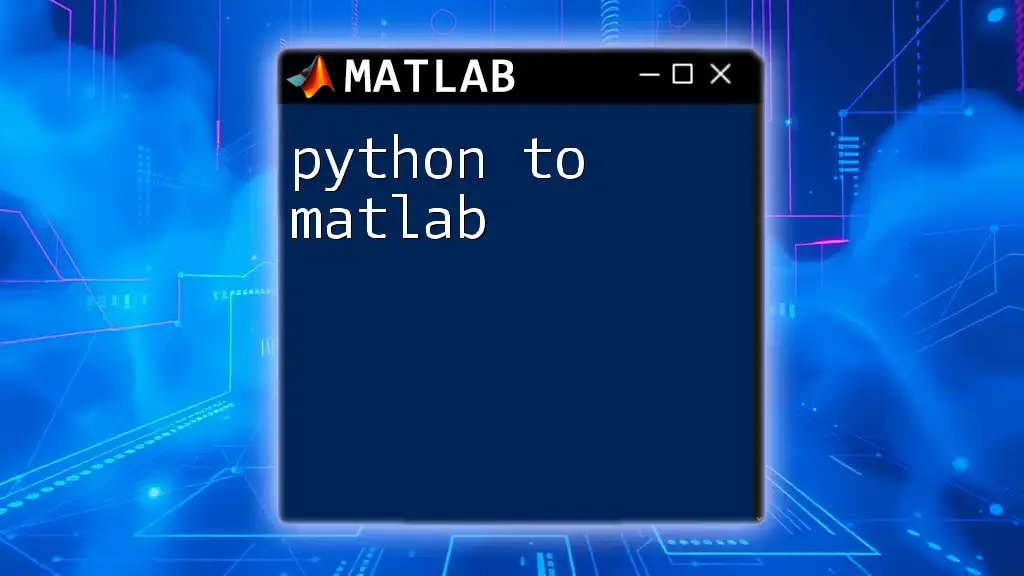
Working with Python in MATLAB
Calling Python Functions from MATLAB
One of the key features of Python in MATLAB is the ability to call Python functions directly. This is done through the `py` namespace, which functions as a gateway to access Python modules.
Basic Syntax
To call a Python function, you simply prefix the function call with `py`, followed by the module and function name. Here’s a basic example demonstrating how to call the square root function from the `math` module:
% Example: Calling a Python function
result = py.math.sqrt(16);
disp(result);
This will output `4.0` in the MATLAB command window, showcasing the ease of calling Python functions.
Complex Data Types
Understanding how to pass different data types between MATLAB and Python is essential for effective integration.
Passing Data Between MATLAB and Python
When you're working with complex data types, like arrays or lists, conversion becomes crucial. MATLAB arrays can be converted into Python lists as follows:
% MATLAB to Python List
matlabList = [1, 2, 3];
pythonList = py.list(matlabList);
disp(pythonList);
Conversely, if you want to convert a Python list to a MATLAB array, you can do it like this:
% Python List to MATLAB Array
pyList = py.list({1, 2, 3});
matlabArray = double(py.array.array('d', py.numpy.nditer(pyList)));
disp(matlabArray);
Using Python Libraries in MATLAB
Python boasts a vast array of libraries that can be leveraged within MATLAB. You can easily access libraries like NumPy and Pandas for various computational and data manipulation tasks.
Accessing Popular Libraries
For example, using NumPy to create and manipulate arrays is straightforward. Here’s how you can do this:
% Example: Using NumPy to create an array
np = py.importlib.import_module('numpy');
array = np.array([1, 2, 3, 4]);
disp(array);
This snippet demonstrates importing the NumPy library and creating an array with it.
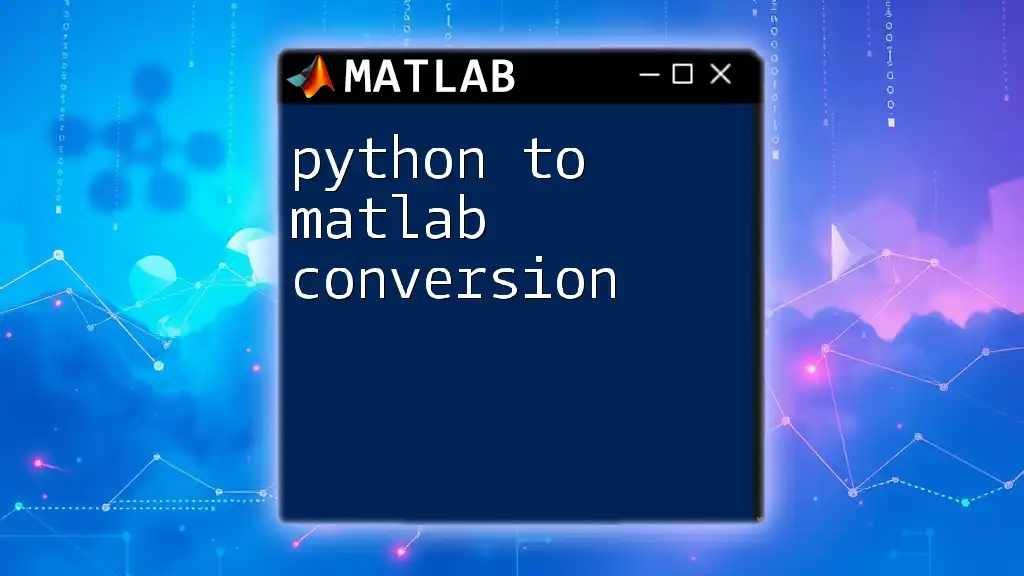
Data Visualization with Python in MATLAB
Integrating Matplotlib for Enhanced Plots
Data visualization is another area where Python excels, especially with libraries such as Matplotlib. By using this library in MATLAB, you can create visually appealing and informative plots.
Setup and Basics
First, you need to ensure that Matplotlib is installed in your Python environment. Once confirmed, you can create basic plots with ease.
Example Plot
Here’s a simple example demonstrating how to create a line plot using Matplotlib:
% Example: Simple Line Plot with Matplotlib
plt = py.importlib.import_module('matplotlib.pyplot');
plt.plot([1, 2, 3], [4, 5, 6]);
plt.title('Sample Line Plot');
plt.xlabel('X-axis');
plt.ylabel('Y-axis');
plt.show();
This code will generate a line plot displaying the points specified.
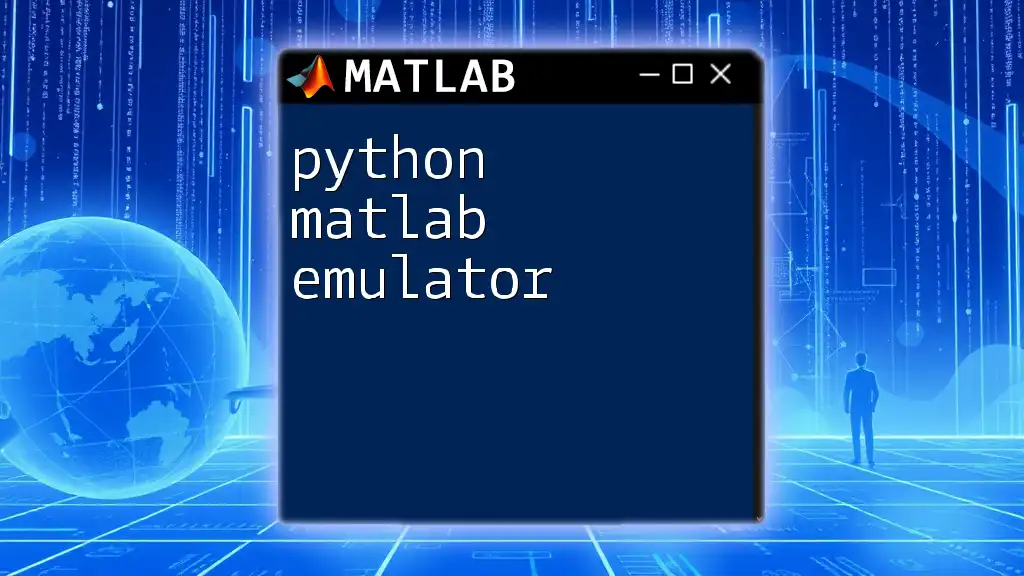
Handling Errors and Debugging
Common Issues When Using Python in MATLAB
While integrating Python in MATLAB, you may encounter some common issues related to function calls or data conversions. Frequent sources of error include:
- Incorrect path to the Python installation.
- Version mismatches between MATLAB and Python.
Identification of Errors
It’s essential to understand the types of errors that can occur. For instance, if MATLAB cannot find a Python module, it will throw an error. In such cases, ensure that the Python environment is correctly set up and accessible.
Debugging Techniques
Using `py.print()` can be a useful approach for debugging Python code from within MATLAB. This function can print outputs directly to the command window, allowing you to inspect what’s happening at each step.
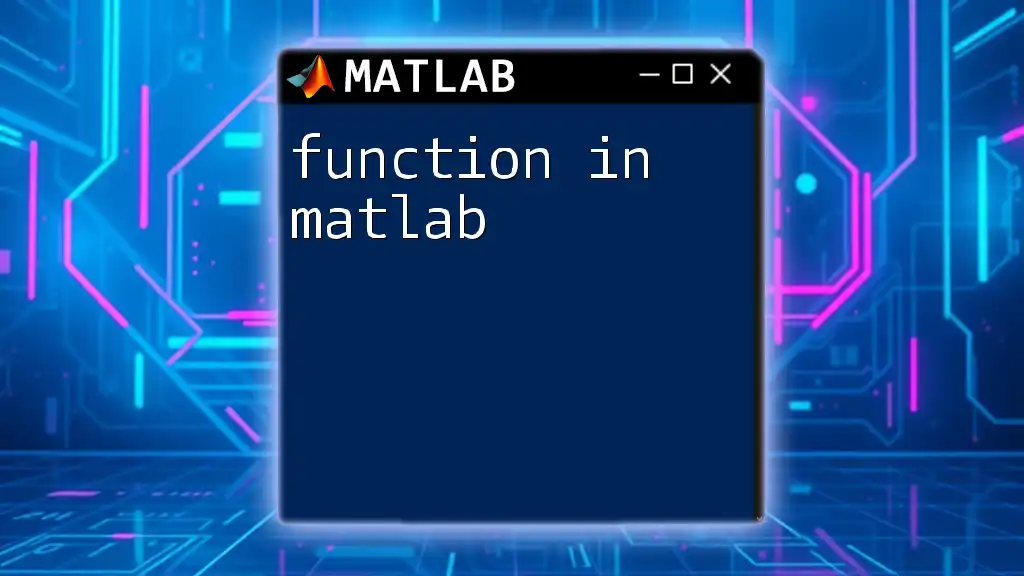
Performance Considerations
Speed and Efficiency
When calling Python functions from MATLAB, it’s important to keep in mind that there may be some performance overhead. The conversion of data types and the context switching between languages can slow down execution in certain cases.
Best Practices
To mitigate performance issues, consider the following best practices:
- Batch Processing: Instead of calling Python functions in a loop for individual data points, try to batch-process data to reduce overhead.
- Minimize Data Conversion: Keep data conversions to a minimum, as they can significantly slow down your code. Whenever possible, work directly with compatible data types.
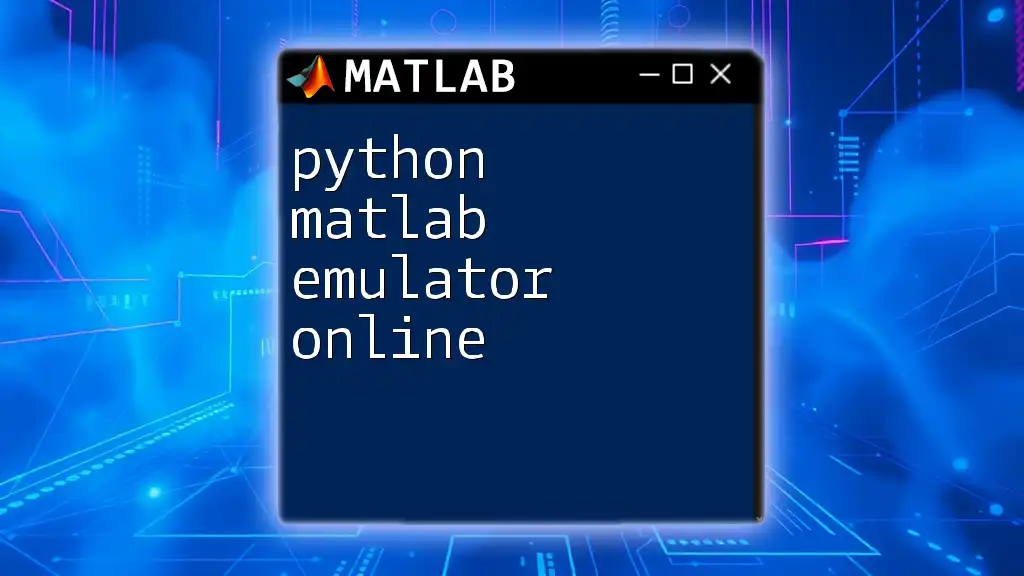
Conclusion
In summary, integrating Python in MATLAB opens up a world of possibilities, enhancing MATLAB's capabilities with Python's extensive libraries and ease of scripting. This combination can significantly boost your productivity and expand the analysis opportunities available within your projects. Remember, experimentation is key; don't hesitate to explore various Python libraries that can add value to your MATLAB workflows.
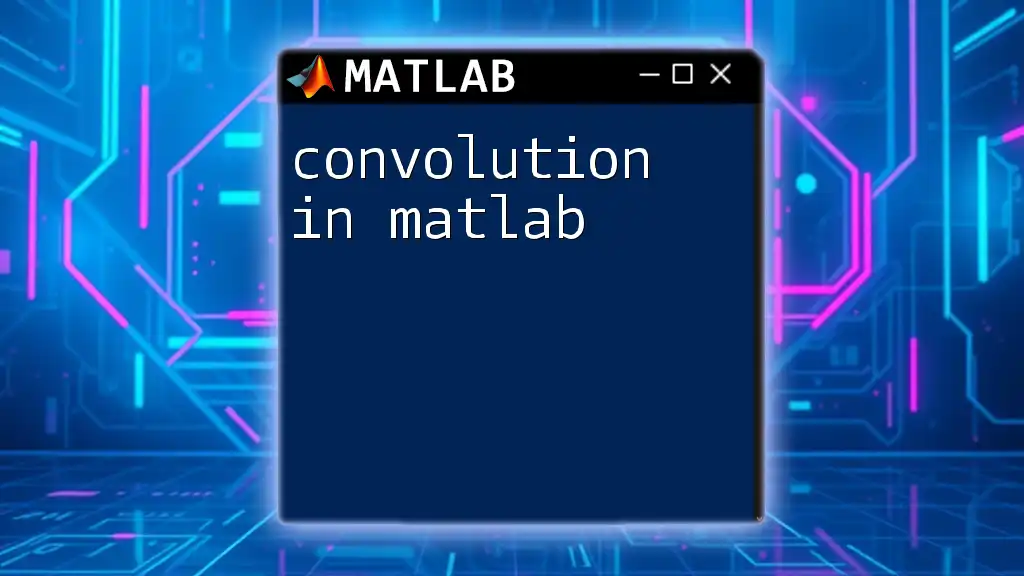
Additional Resources
For further learning, consider checking out documentation for both MATLAB and Python. Resources such as tutorials, online courses, and books dedicated to advanced integration techniques can also be very beneficial. Engaging with communities like Stack Overflow or MATLAB Central can provide additional insights and support from fellow users.
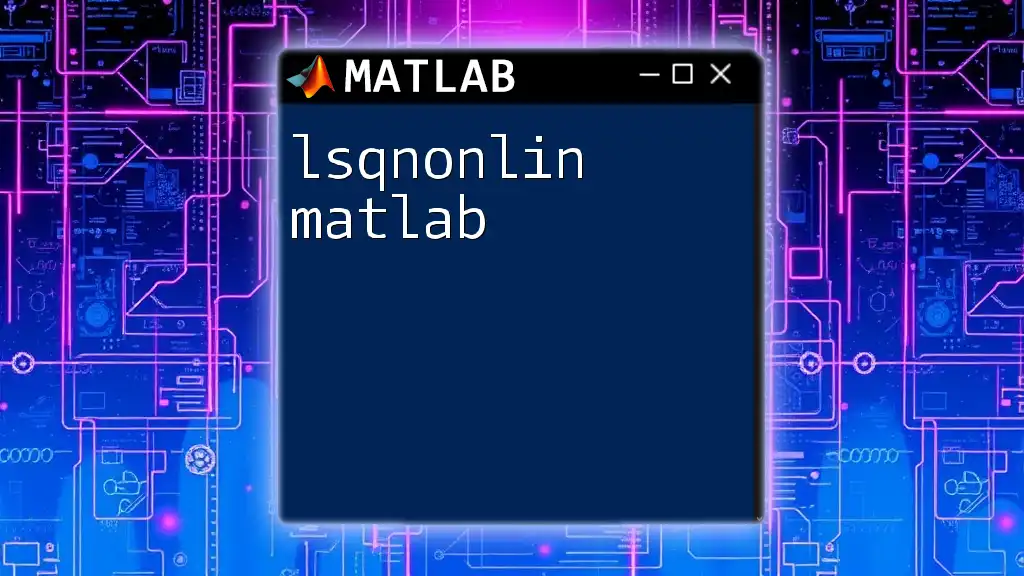
FAQs
What Python versions work with MATLAB?
- MATLAB typically supports Python 3.6 and newer versions, but it's essential to verify compatibility with your specific MATLAB release.
Can I use custom Python modules?
- Yes, as long as your custom Python modules are available in your Python environment, they can be imported and used in MATLAB seamlessly.
Is Python integration available in all MATLAB licenses?
- Python integration capabilities are available across recent MATLAB license types, but it's advisable to check your specific license for any restrictions.