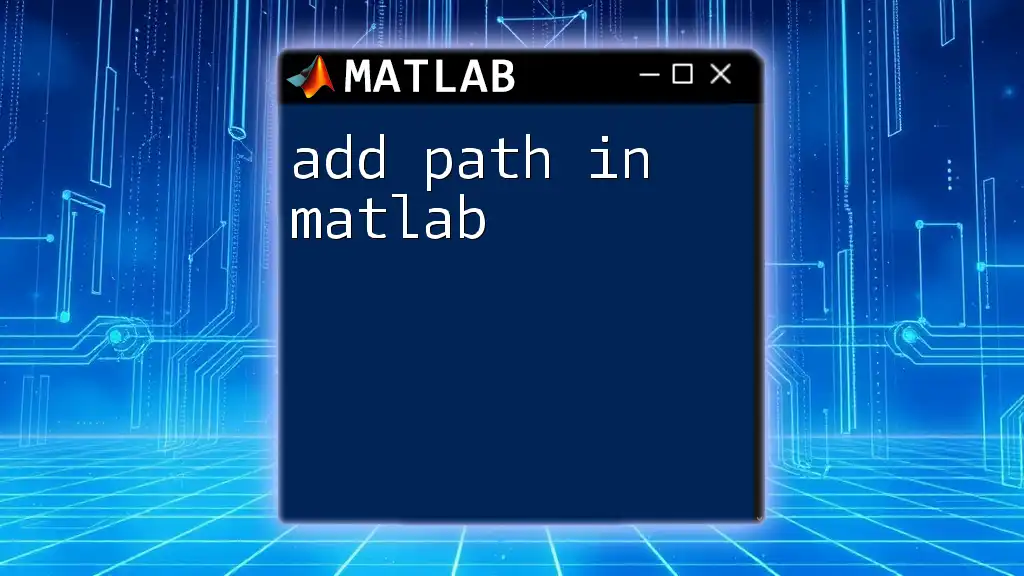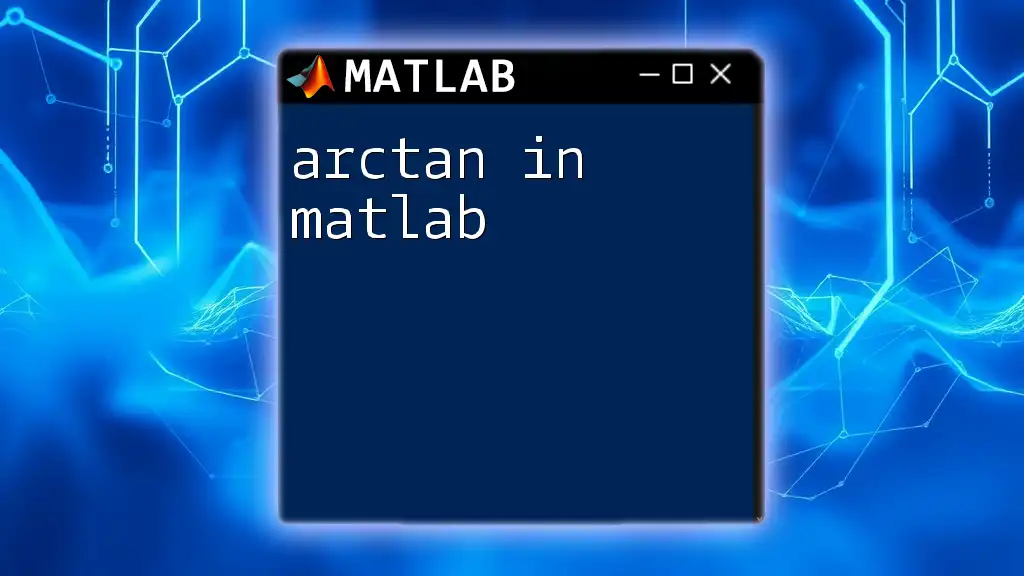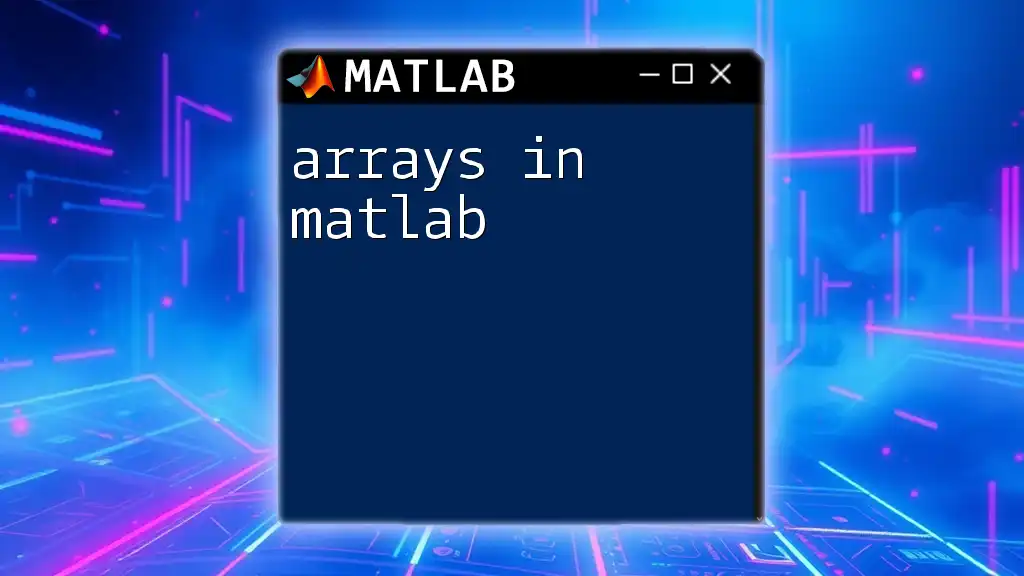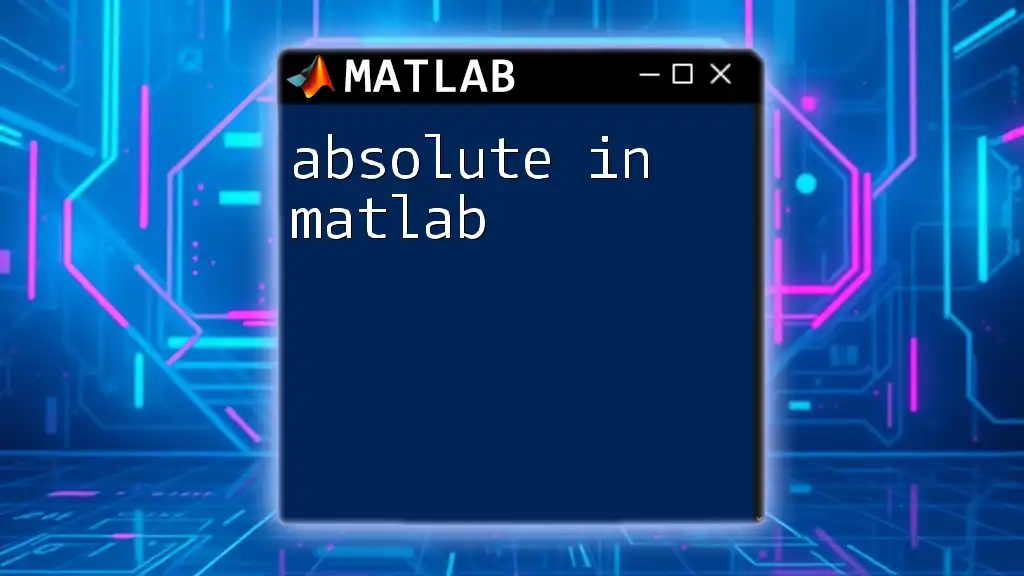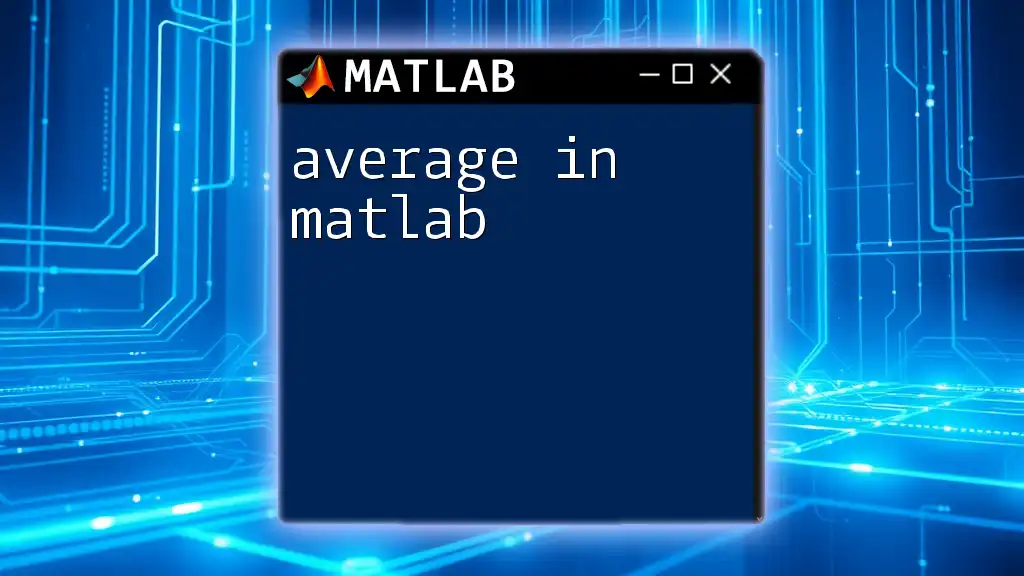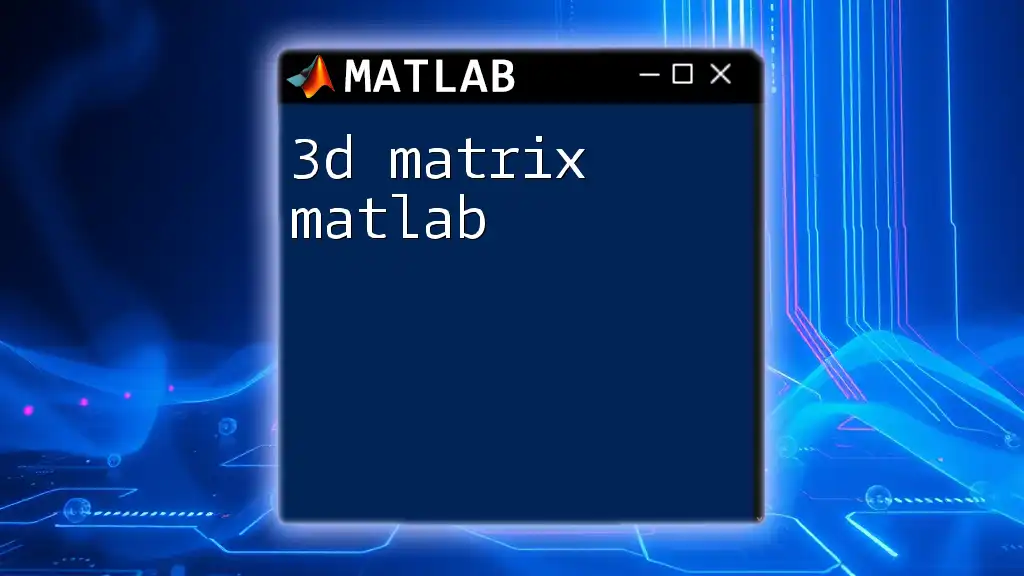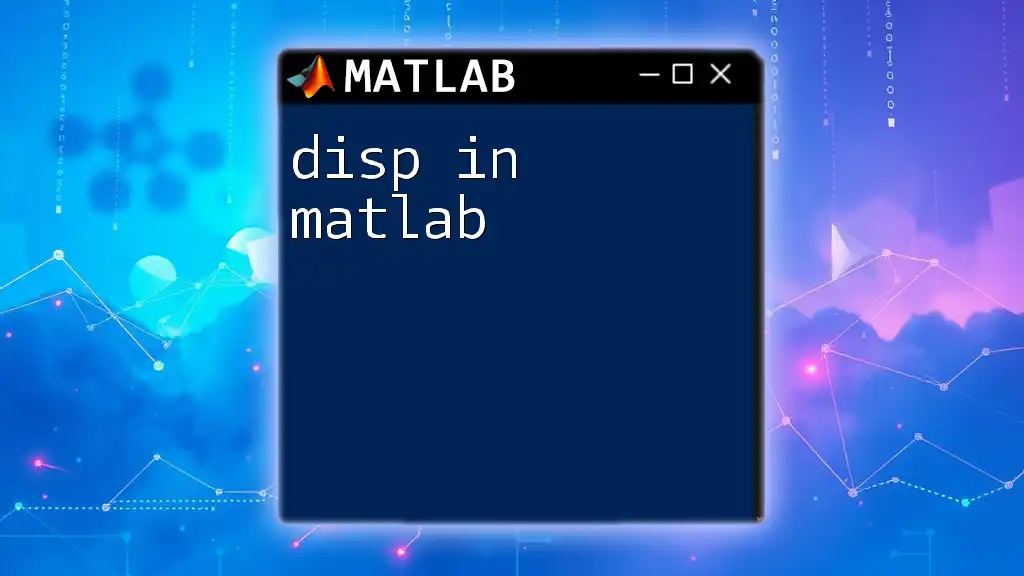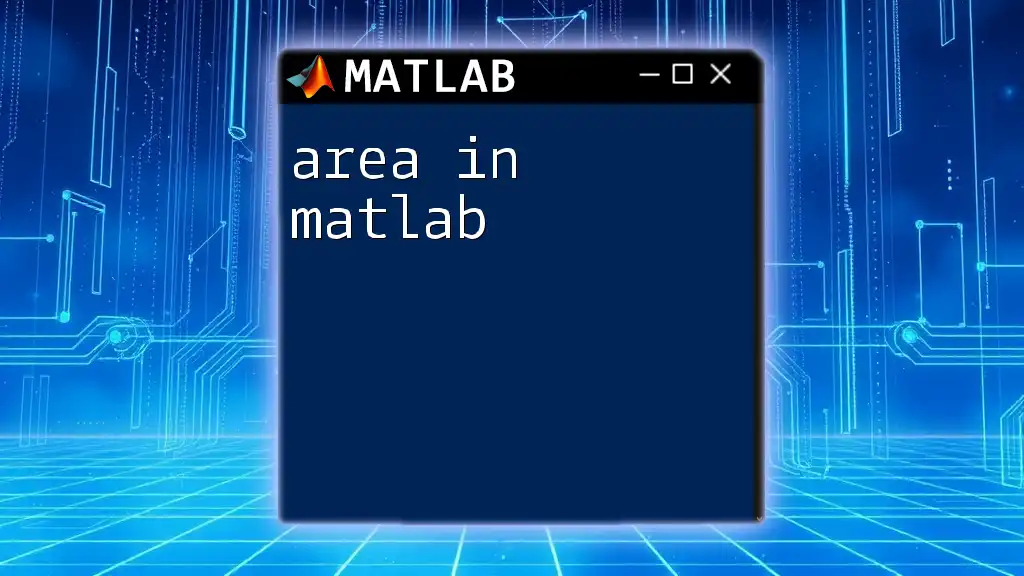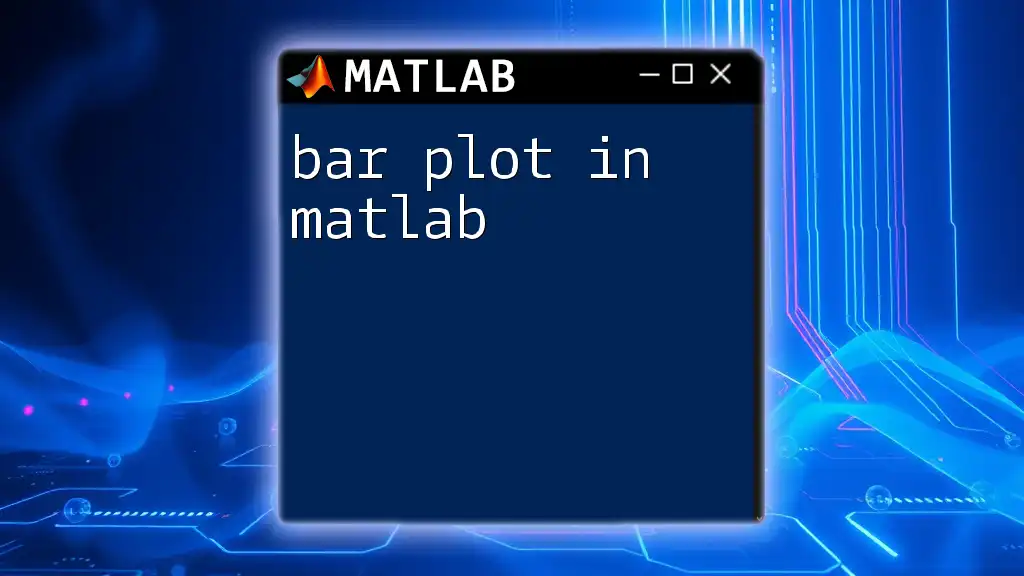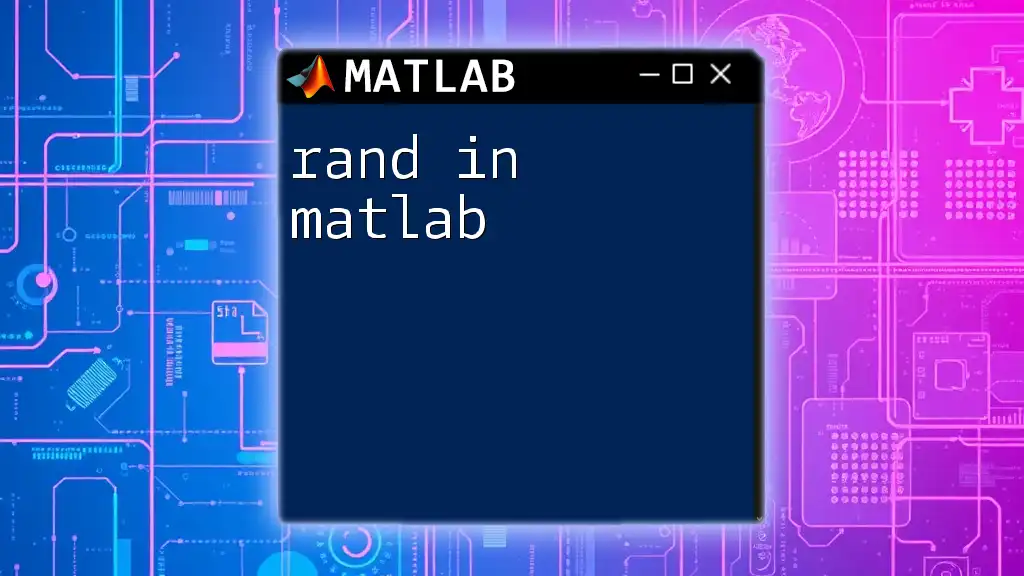In MATLAB, you can use the `addpath` command to include additional directories in the search path, allowing you to easily access functions and scripts stored in those locations.
addpath('C:\Your\Directory\Path');
Understanding MATLAB Path
What is a MATLAB Path?
The MATLAB path is a critical component of the MATLAB environment that determines the order in which directories are searched for scripts, functions, and other files. When you run a command in MATLAB, it looks for the corresponding files in the directories specified in the search path.
-
Default Directory: By default, MATLAB uses its own installation directories and the current folder as part of its search path. Understanding this is essential because if you try to run a file located outside these paths, MATLAB will not recognize it.
-
Path Relevance: Proper path management becomes crucial, especially when working with numerous scripts and functions across various projects. Correctly configuring your path ensures that MATLAB finds and executes your code efficiently.
Why You Need to Add Paths
Adding a path in MATLAB can significantly enhance your workflow by:
-
Facilitating Access to Scripts and Functions: This is particularly important if your scripts are stored in a specific folder that isn't part of the default path.
-
Managing Dependencies in Larger Projects: If your project relies on various functions or files, having them easily accessible will streamline your workflow.
-
Benefits for Collaboration and Code Sharing: By adding paths, you ensure that collaborators or anyone using your code have access to all needed files seamlessly, avoiding any runtime errors.
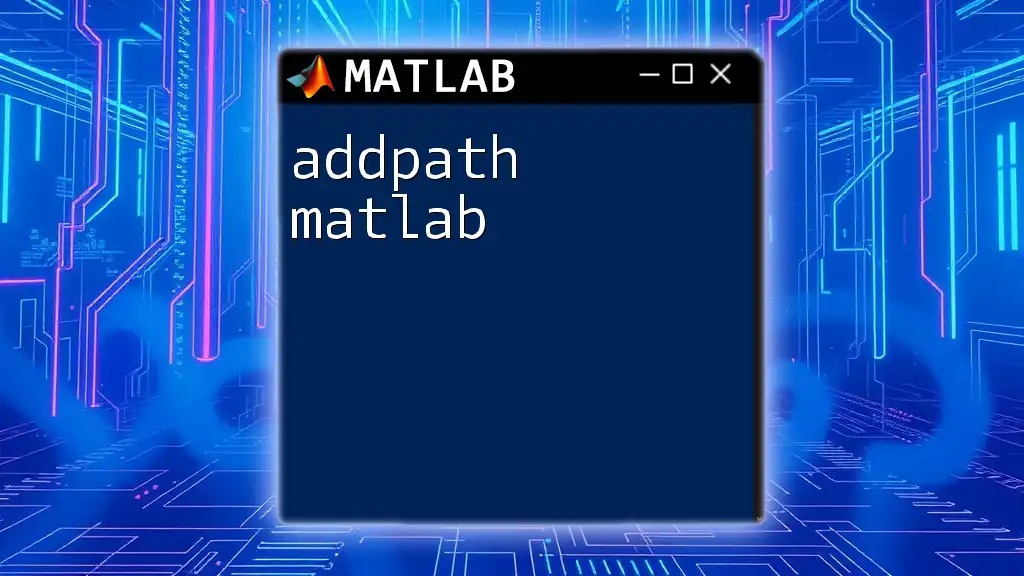
How to Add a Path in MATLAB
Adding a Path Using the Command Line
You can quickly add a folder to your MATLAB path using the `addpath` function. The syntax is simple:
addpath('folder_path')
For instance, if you have a folder named `myMATLABFunctions` located at `C:\`, you would use:
addpath('C:\myMATLABFunctions');
Using this command allows you to quickly access any functions or scripts contained within that folder while working in MATLAB.
Adding a Path in the MATLAB GUI
If you're more comfortable using a graphical interface, MATLAB provides a straightforward way to add paths via the GUI. Here’s how to do it step-by-step:
-
Open MATLAB: Launch MATLAB and familiarize yourself with the environment.
-
Accessing Set Path: In the Home tab, look for Set Path. This opens the Set Path dialog box, which is where you can manage your MATLAB path.
-
Using the Set Path Dialog:
- Click Add Folder… to select the directory you want to include in your path.
- You can also choose Add with Subfolders… if you want to add the folder along with its subfolders.
- Once you have added your desired directories, make sure to click Save before closing the dialog.
Persisting Paths with `savepath`
Simply adding pathways using `addpath` is often not enough. If you want MATLAB to remember the paths for future sessions, you must save those changes by using the `savepath` function. Here’s how:
The syntax is:
savepath
After you add your desired paths using `addpath`, run `savepath` to ensure the changes are saved. This means, the next time you open MATLAB, it will automatically load all the paths you have defined.
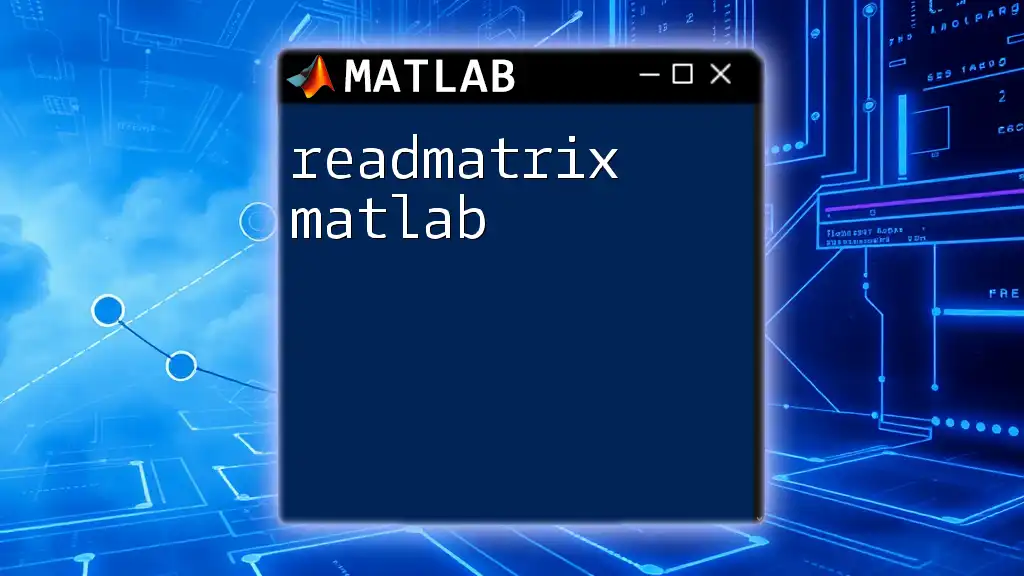
Managing Your MATLAB Path
Viewing Current Path Contents
It's helpful to see which directories are currently included in your MATLAB path. You can accomplish this by simply running:
disp(path);
This command will display a list of all the paths that MATLAB is currently using. Understanding this output is crucial, especially when determining if your commands or functions are being recognized properly.
Removing Paths
If you ever need to clean up your workspace or remove unnecessary folders from your search path, use the `rmpath` function. The syntax is:
rmpath('folder_path')
For example, to remove the same `myMATLABFunctions` folder:
rmpath('C:\myMATLABFunctions');
Removing paths helps keep your work environment organized and free from redundancy, reducing the chances of conflicts with similarly named functions.
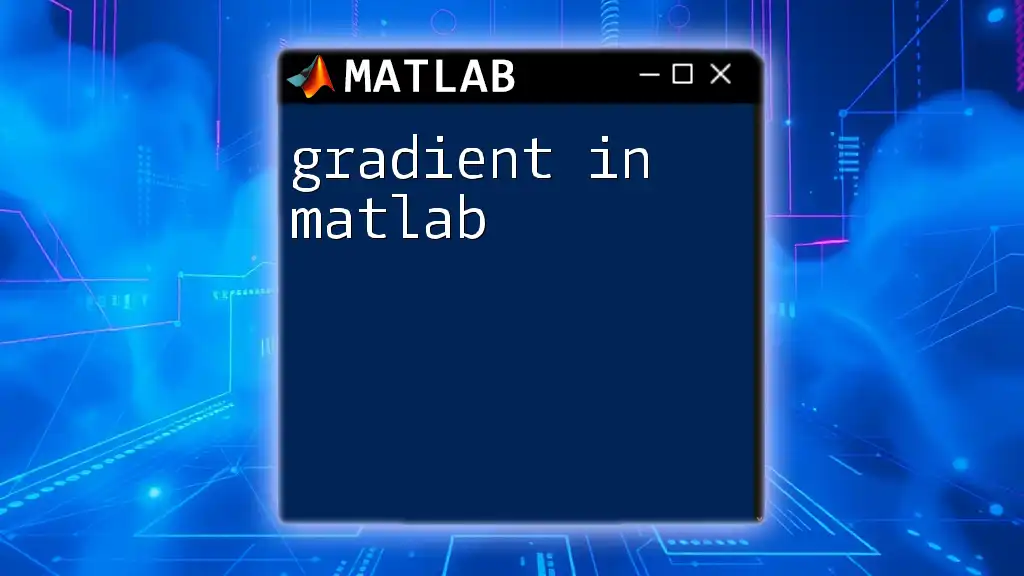
Best Practices for Path Management
Organizing MATLAB Files
A well-organized directory structure greatly enhances productivity. When setting up your MATLAB project, consider the following:
- Folder Structure: Group related scripts, functions, and data files into dedicated folders.
- Consistent Naming: Use clear and consistent naming conventions for your files, making it easier to identify their purposes.
Keeping Paths Short and Relevant
While it may be easy to add multiple paths, keeping them short and relevant is essential. An overloaded path can lead to confusion and slow down MATLAB's processing speed.
- Avoid Redundant Paths: Often, different folders may contain similar files. Regularly review your paths to identify and remove any duplicates.
Using Startup Scripts
To streamline your path management, consider creating a `startup.m` file. This file automatically runs every time MATLAB starts, allowing you to add all necessary paths at once and even save them. Here’s a simple example:
% In startup.m
addpath('C:\myMATLABFunctions');
savepath;
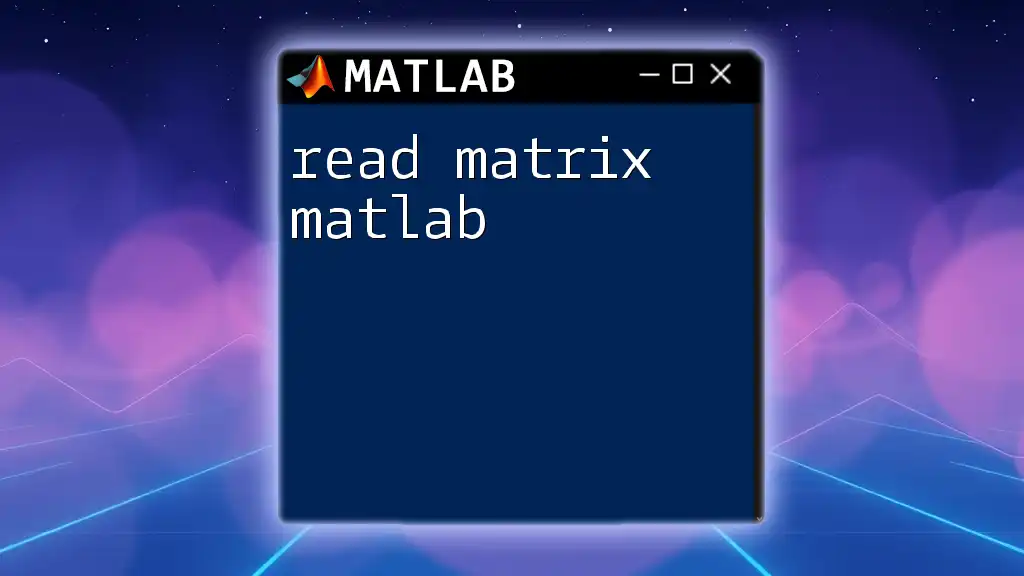
Troubleshooting Common Path Issues
Path Conflicts
Occasionally, you may encounter path conflicts, particularly when different directories contain functions or scripts with the same name. If you try to call a function, MATLAB might execute the one that appears first in the search path, leading to unexpected behavior.
- Identify Conflicts: Use the `which` function to determine which version of a function is being called:
which functionName
MATLAB Not Recognizing Functions
If MATLAB does not recognize a function you know should be available, it could be due to paths not being correctly set.
- Diagnosis Steps: Ensure that the folder containing the function is added to the path, and if you have multiple versions, verify that the correct one is being called.
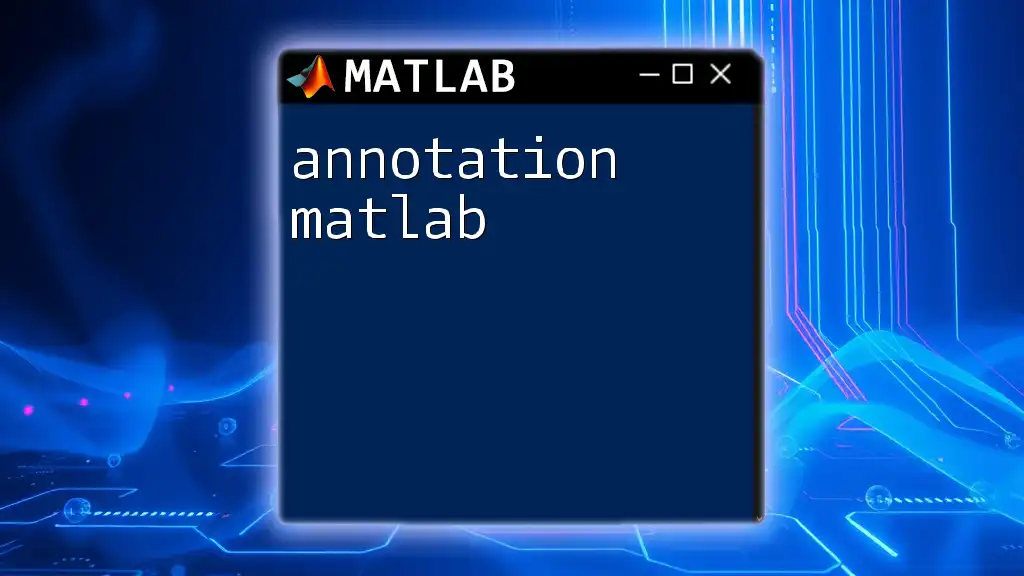
Conclusion
Effectively managing the MATLAB path is essential for efficient coding. By understanding how to add, remove, and persist paths, you optimize your workspace for better organization and collaboration. Embracing good path practices not only streamlines your workflow but also enhances the overall MATLAB experience, allowing for more effective coding and project management.
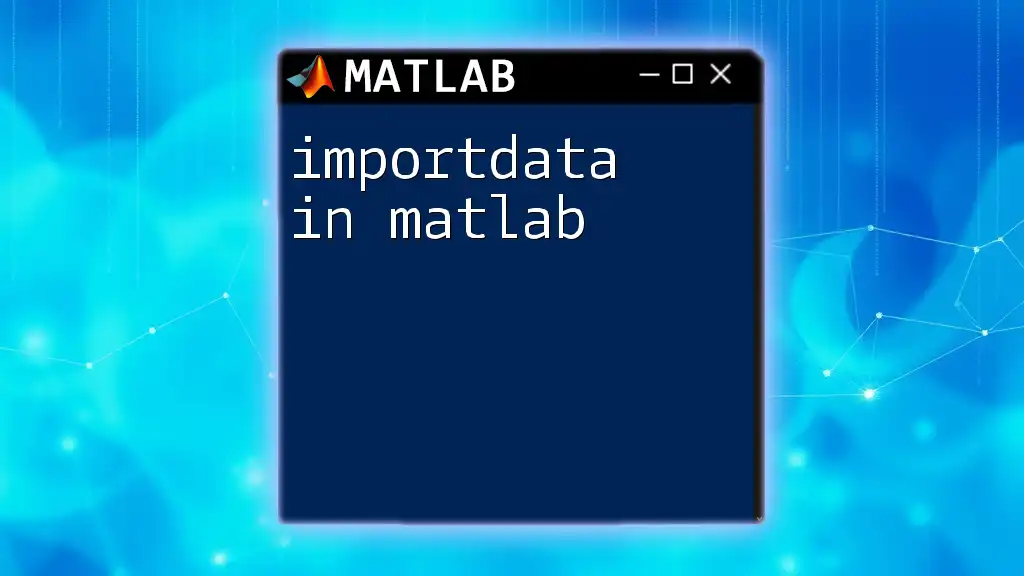
Call to Action
If you found this guide helpful, consider subscribing to our platform for more insights into MATLAB usage. We also offer free consultations to help beginners and experienced users alike get the most out of their MATLAB experience!
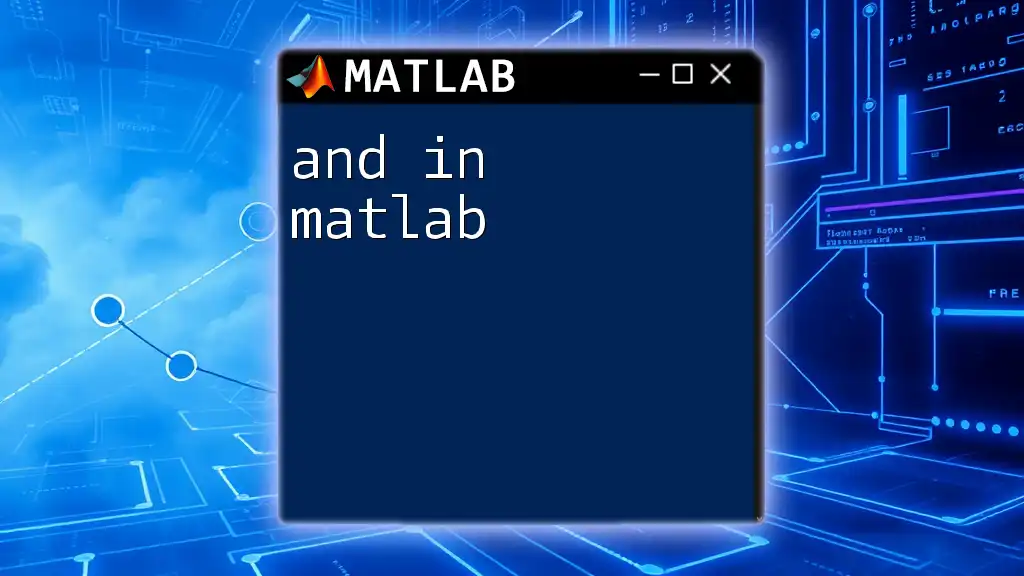
Additional Resources
For further learning, check out the official MATLAB documentation, which provides comprehensive guidance on path management. Online forums and communities are also great resources for practical tips and peer support!